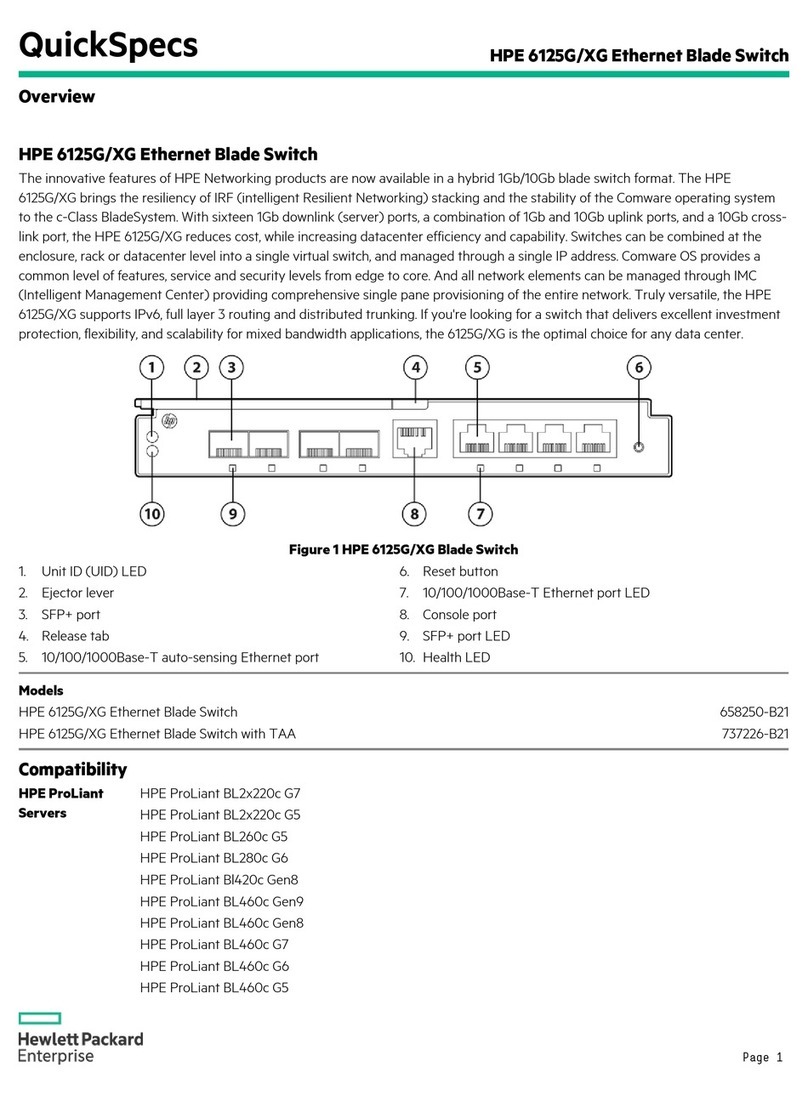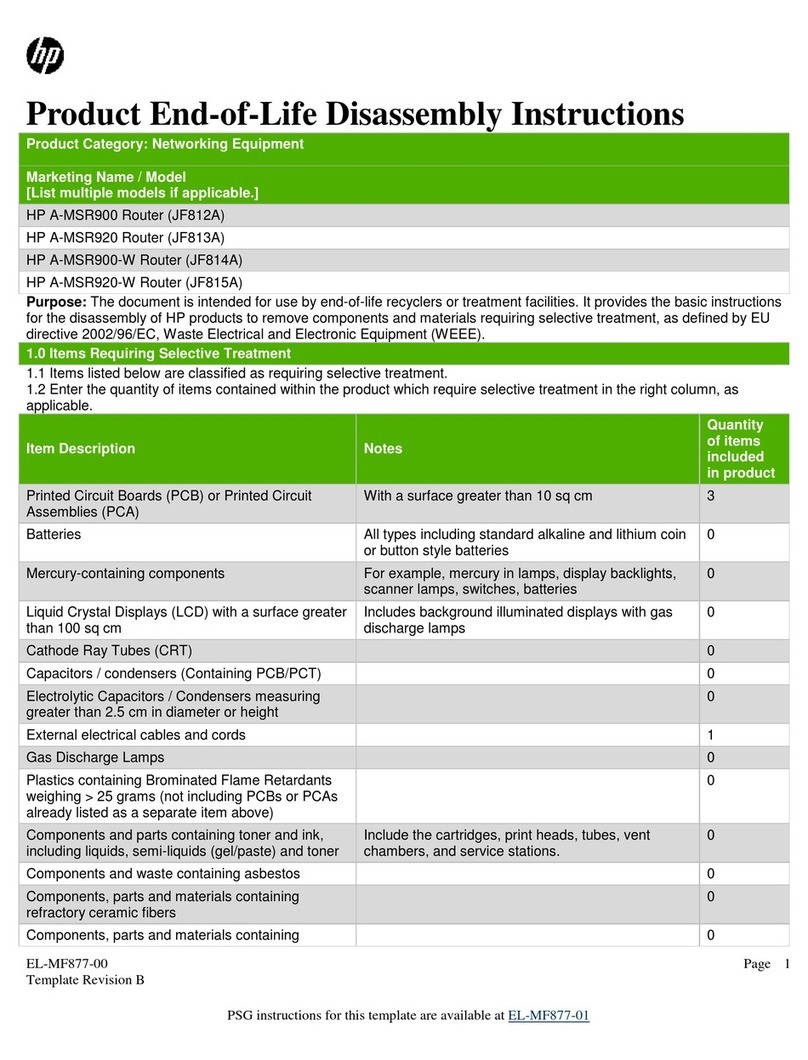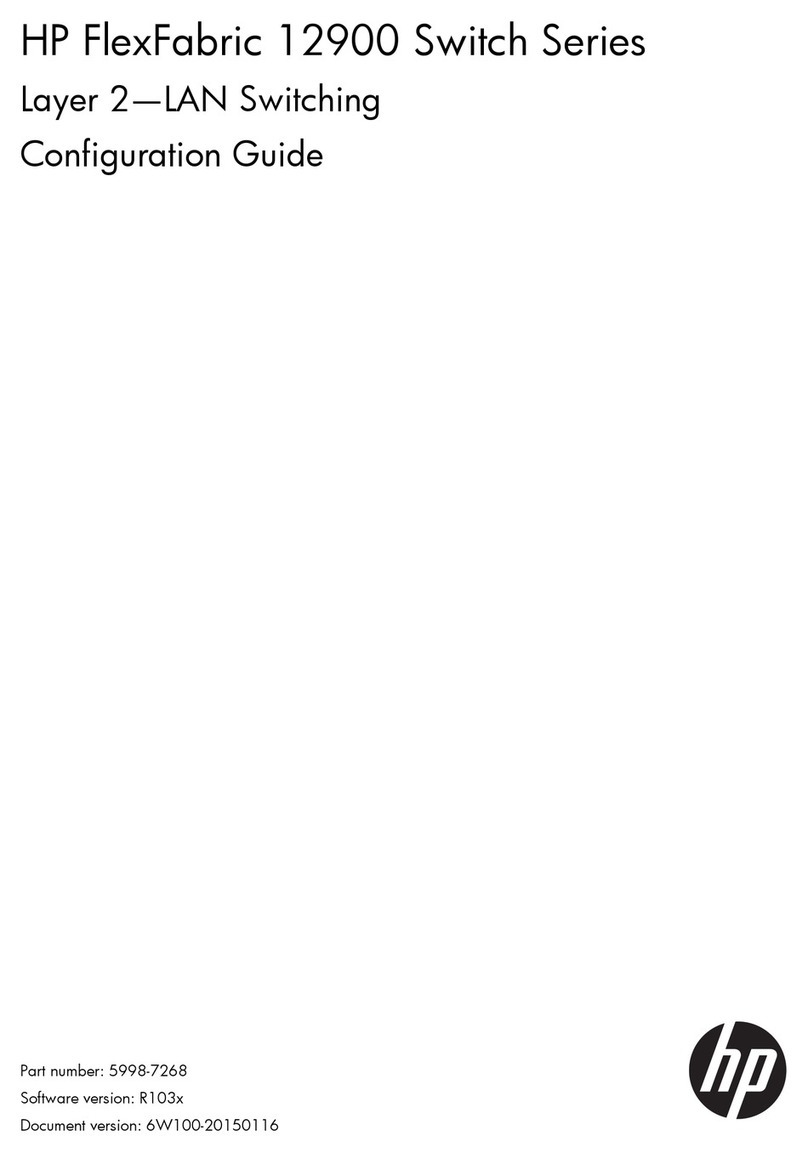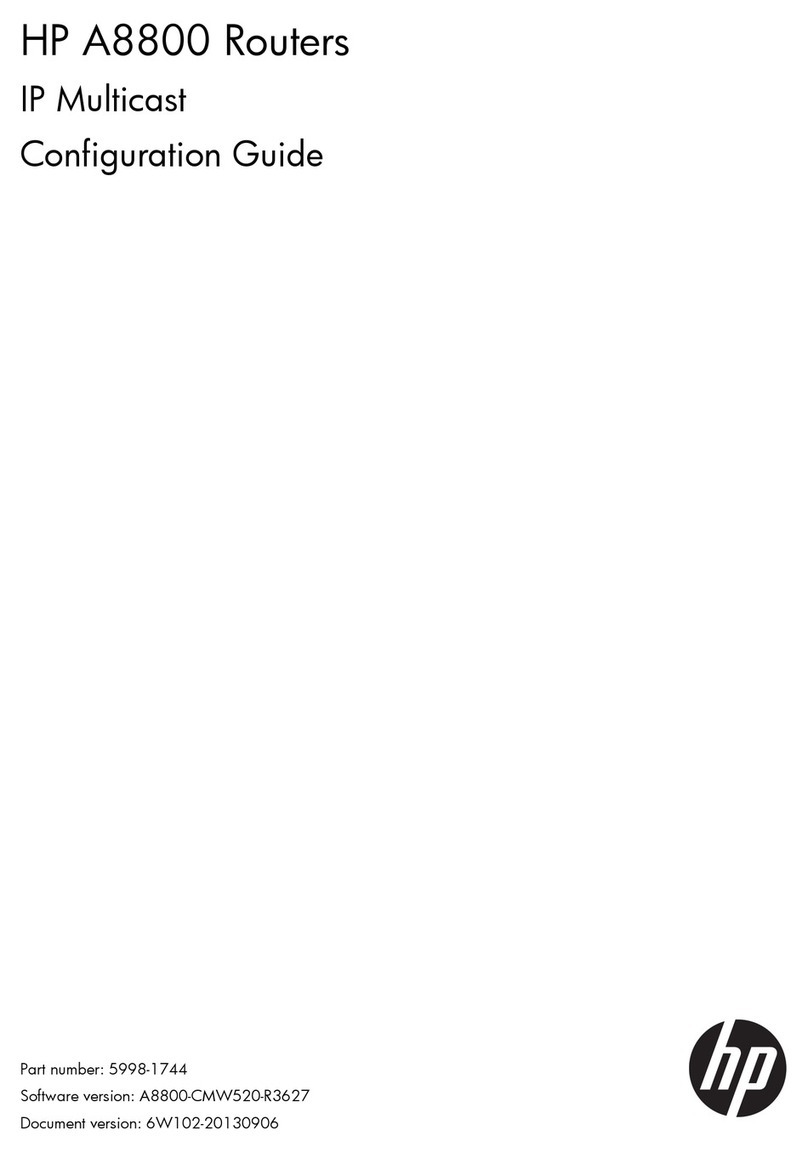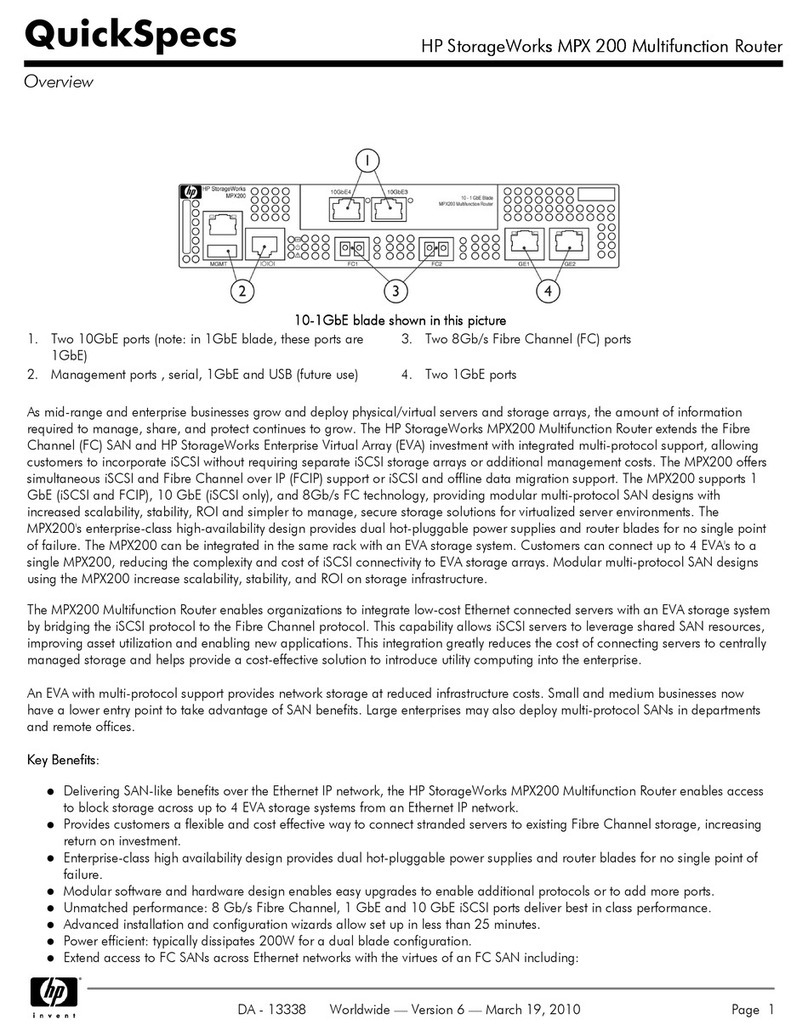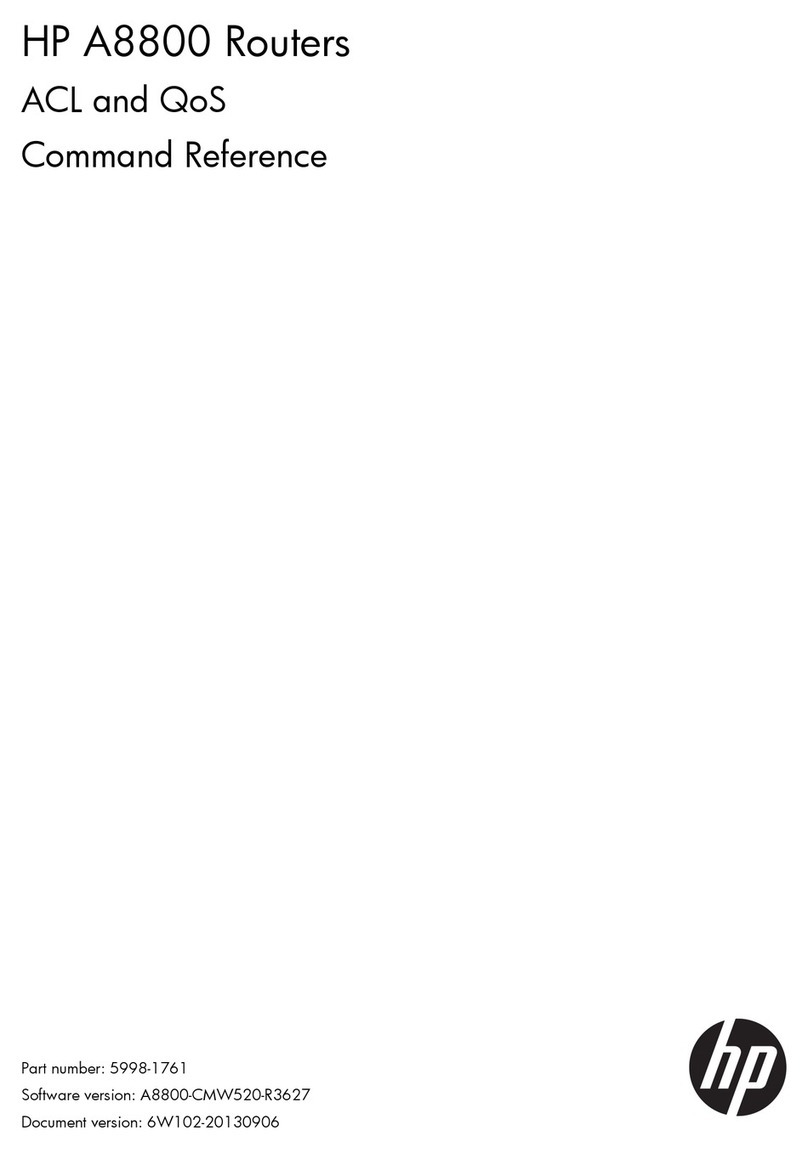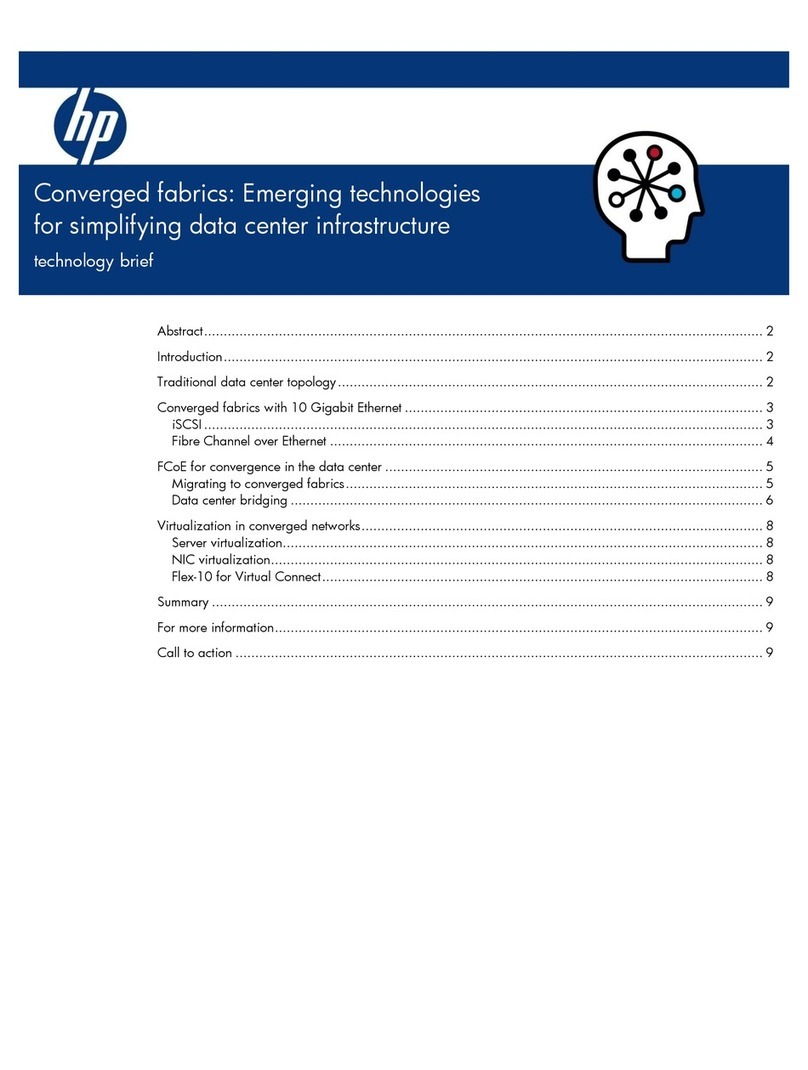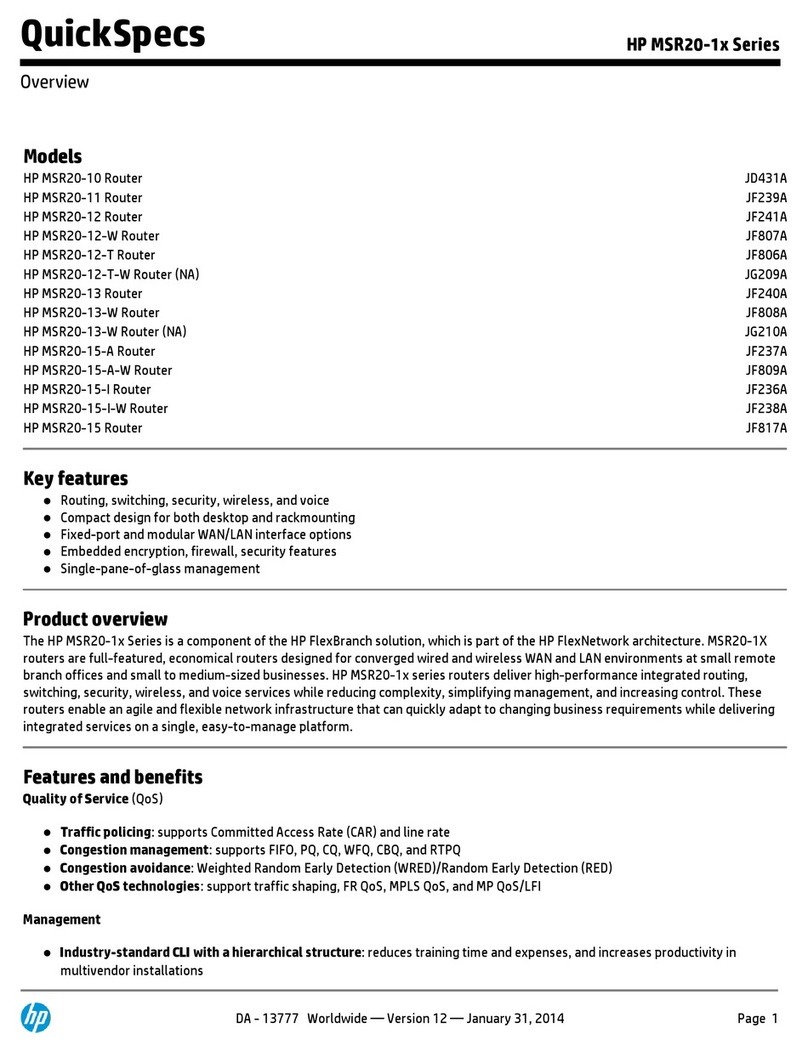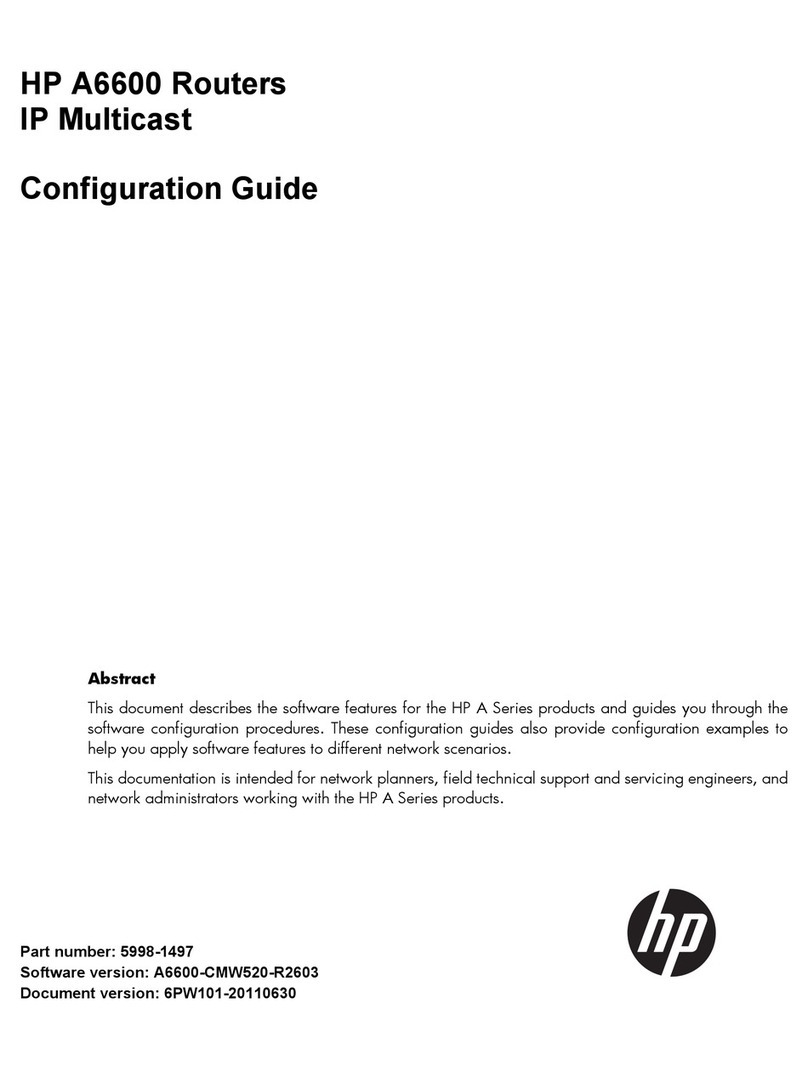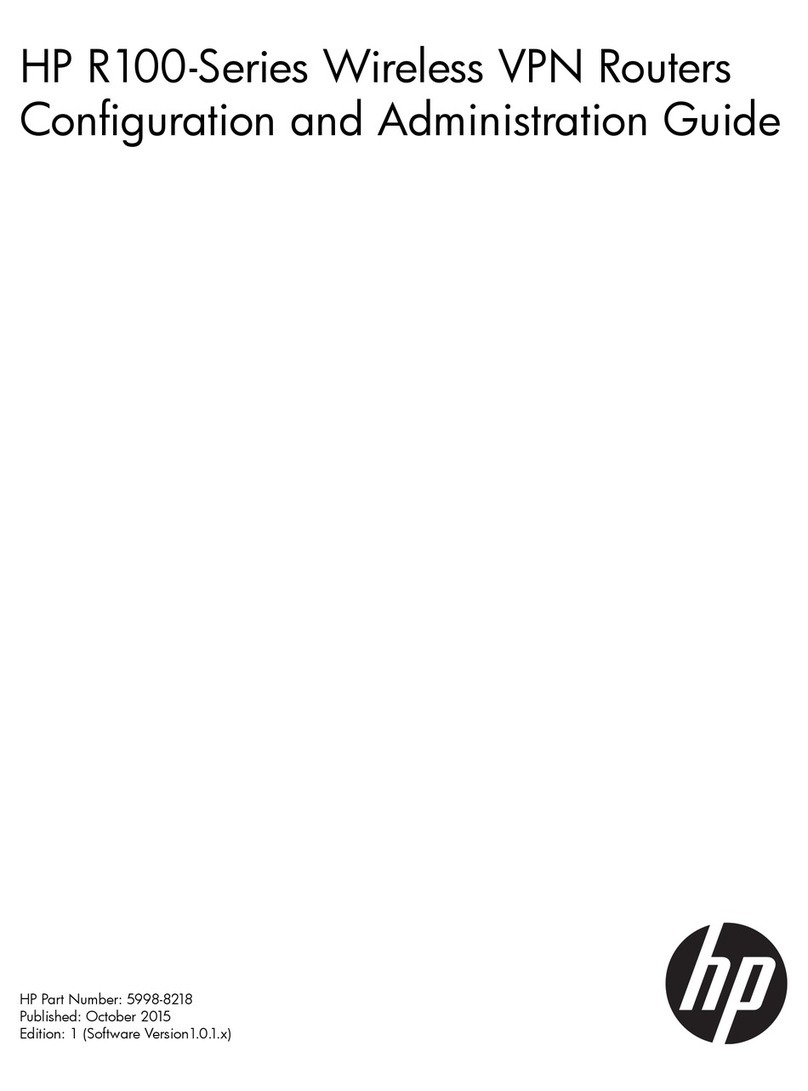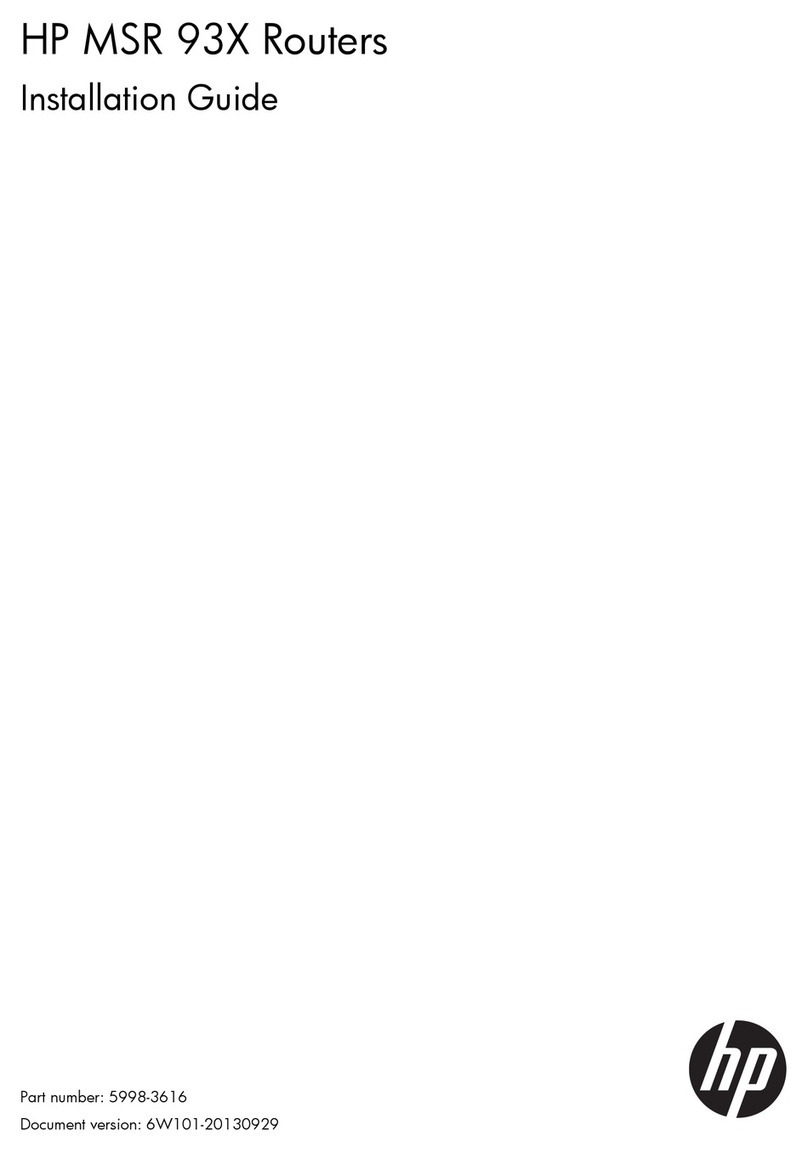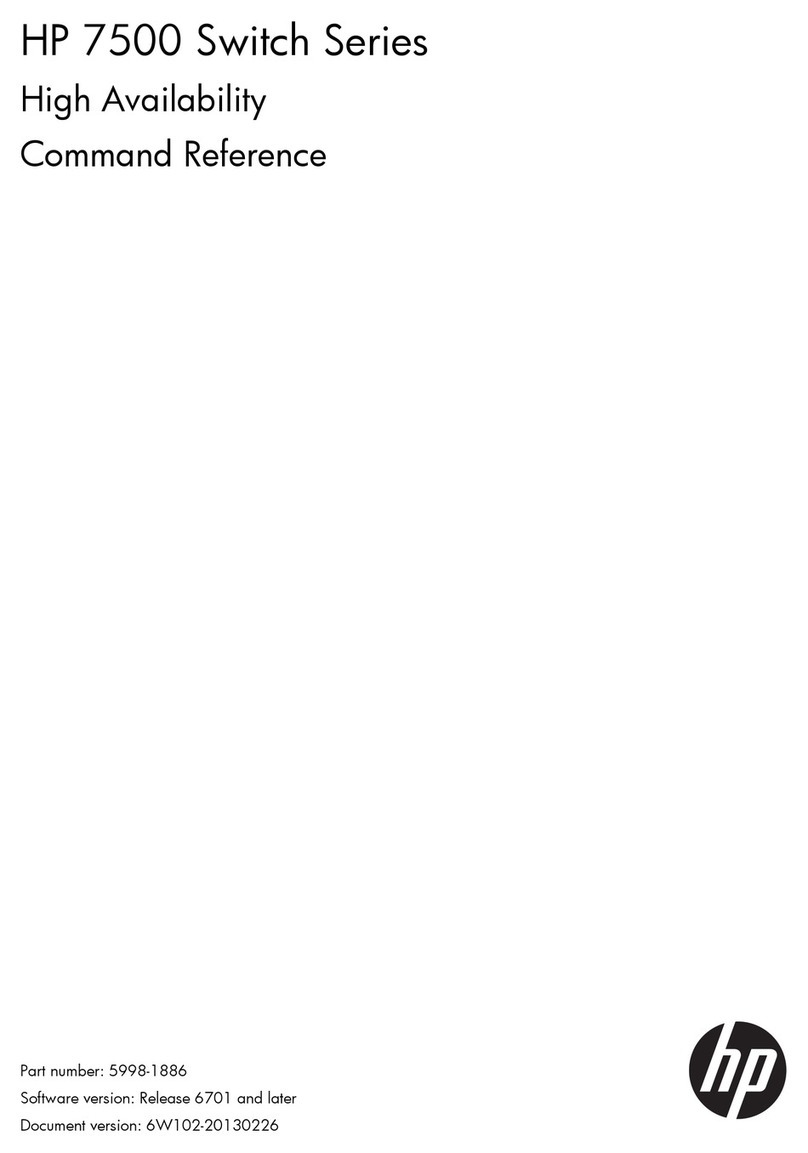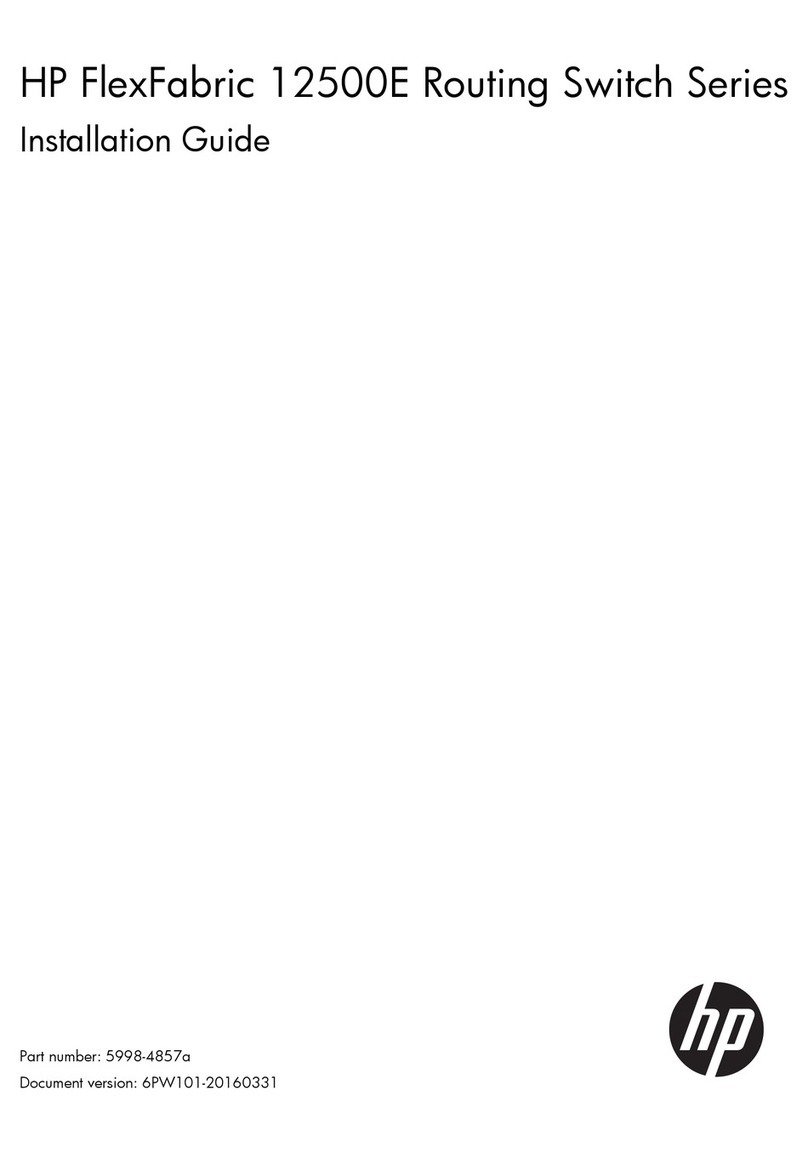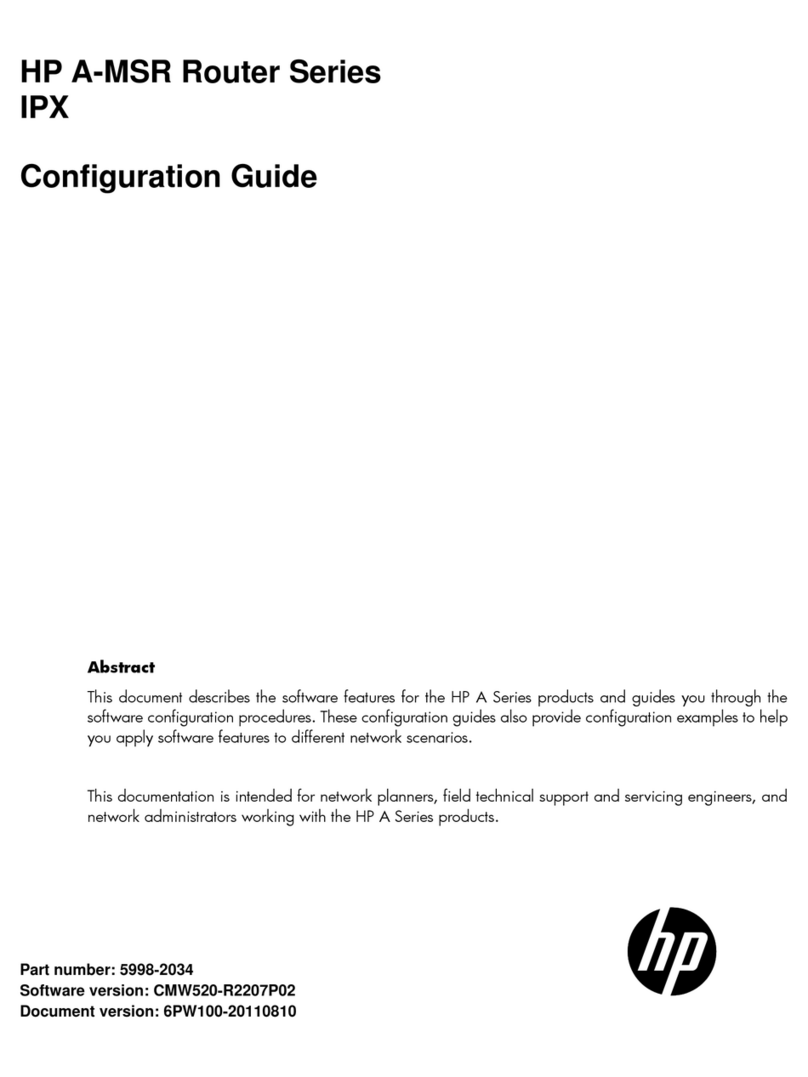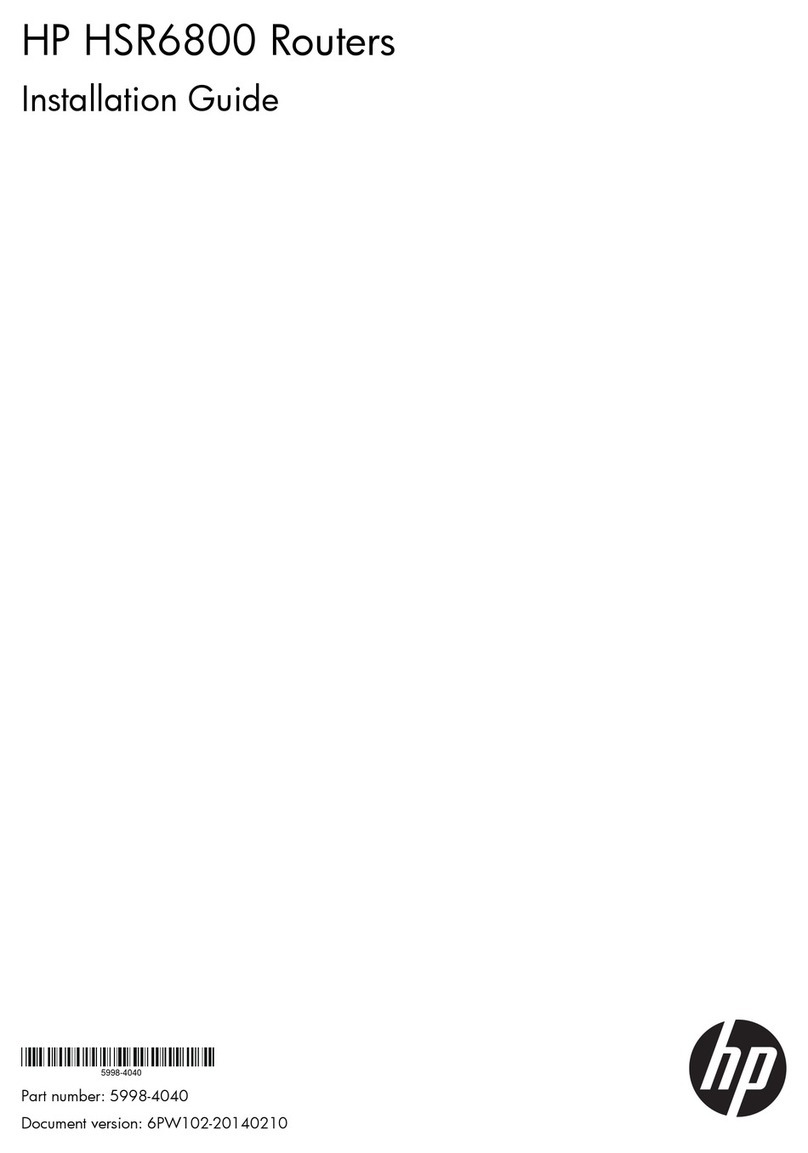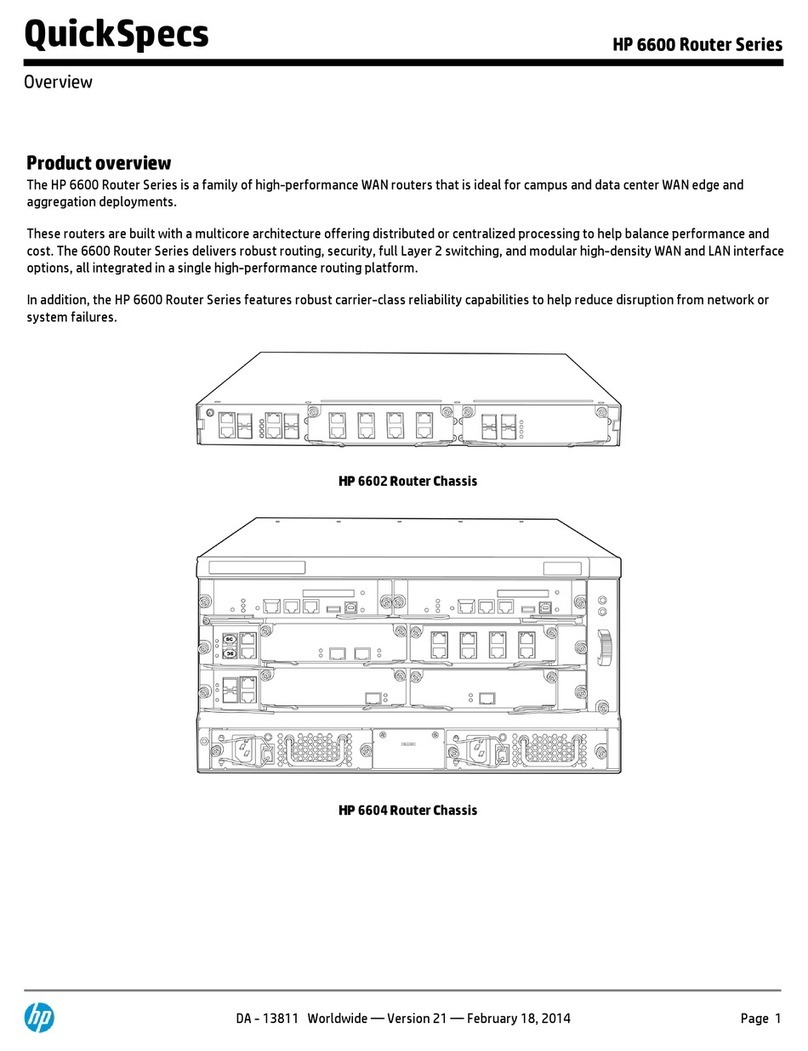ii
Configuring error packets diffusion restraint ······································································································ 28
Displaying and maintaining CE1 interfaces······································································································· 28
Configuring a CT1 interface········································································································································· 29
Configuring a CT1 interface in CT1 mode········································································································· 29
Configuring other CT1 interface parameters ····································································································· 29
Starting/terminating a BERT test on a CT1 interface························································································· 31
Configuring error packets diffusion restraint ······································································································ 31
Displaying and maintaining CT1 interfaces ······································································································· 32
Configuring an E1-F interface······································································································································· 32
Configuring an E1-F interface in framed mode·································································································· 32
Configuring an E1-F interface in unframed mode ····························································································· 33
Configuring other E1-F interface parameters ····································································································· 33
Configuring error packets diffusion restraint ······································································································ 34
Displaying and maintaining E1-F interfaces······································································································· 35
Configuring a T1-F interface ········································································································································· 35
Starting/terminating a BERT test on a T1-F interface························································································· 37
Configuring error packets diffusion restraint ······································································································ 37
Displaying and maintaining T1-F interfaces ······································································································· 38
Configuring a CE3 interface········································································································································· 38
Configuring a CE3 interface in E3 mode ··········································································································· 39
Configuring a CE3 interface in CE3 mode ········································································································ 39
Configuring other CE3 interface parameters ····································································································· 39
Displaying and maintaining CE3 interfaces······································································································· 40
Configuring a CT3 interface········································································································································· 41
Configuring a CT3 interface in T3 mode············································································································ 42
Configuring a CT3 interface in CT3 mode········································································································· 42
Configuring other CT3 interface parameters ····································································································· 43
Displaying and maintaining CT3 interfaces ······································································································· 45
Configuring POS interfaces·······································································································································47
Overview········································································································································································· 47
SONET···································································································································································· 47
SDH········································································································································································· 47
POS········································································································································································· 47
Configuring a POS interface ········································································································································ 47
Configuration procedure ······································································································································ 47
Enabling sub-interface rate statistics collection for a POS interface ································································ 49
Configuring the working mode of a POS interface card··························································································· 50
Displaying and maintaining POS interfaces ··············································································································· 50
POS interface configuration example·························································································································· 50
Directly connecting routers through POS interfaces ·························································································· 50
Connecting routers through POS interfaces across frame relay······································································· 51
Troubleshooting POS interfaces···································································································································· 52
Configuring CPOS interfaces····································································································································54
Overview········································································································································································· 54
SONET/SDH·························································································································································· 54
CPOS······································································································································································ 54
SDH frame structure ·············································································································································· 54
Terms······································································································································································· 55
Multiplexing E1/T1/E3/T3 channels to form STM-1 ························································································ 55
Calculating E1/T1/E3/T3 channel sequence numbers···················································································· 56
Overhead bytes ····················································································································································· 58
CPOS interface application scenario·················································································································· 58
Configuring a CPOS interface······································································································································ 59