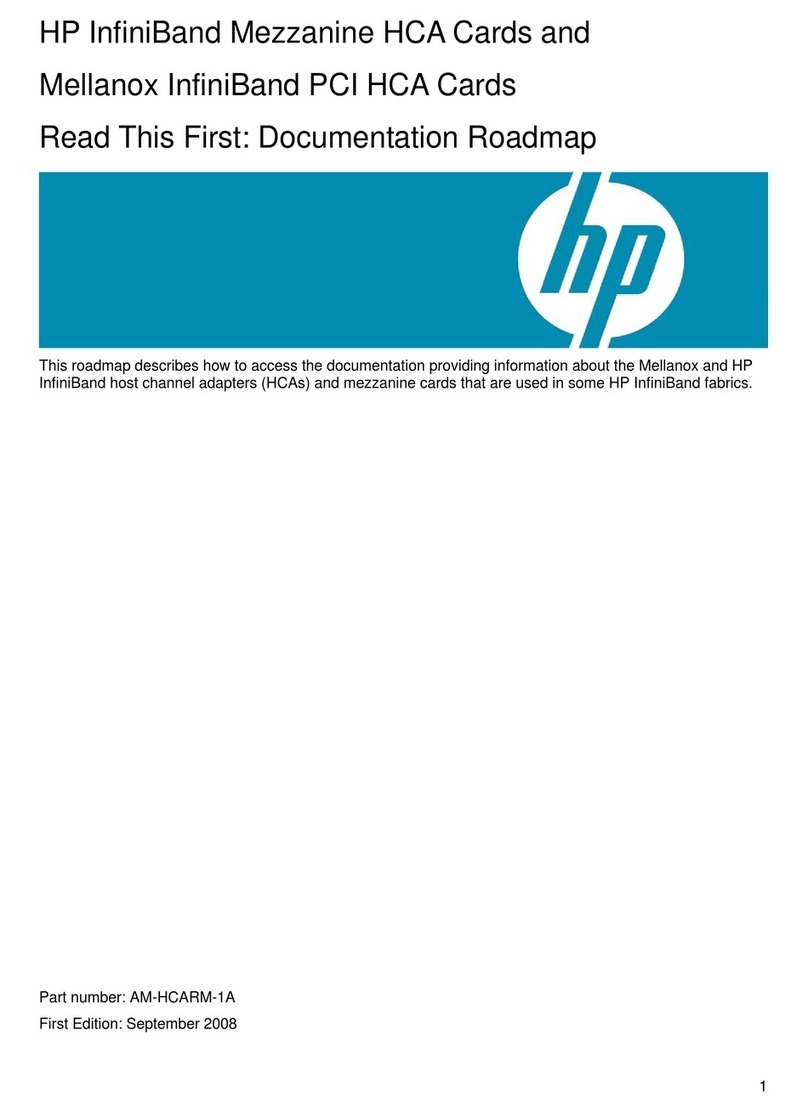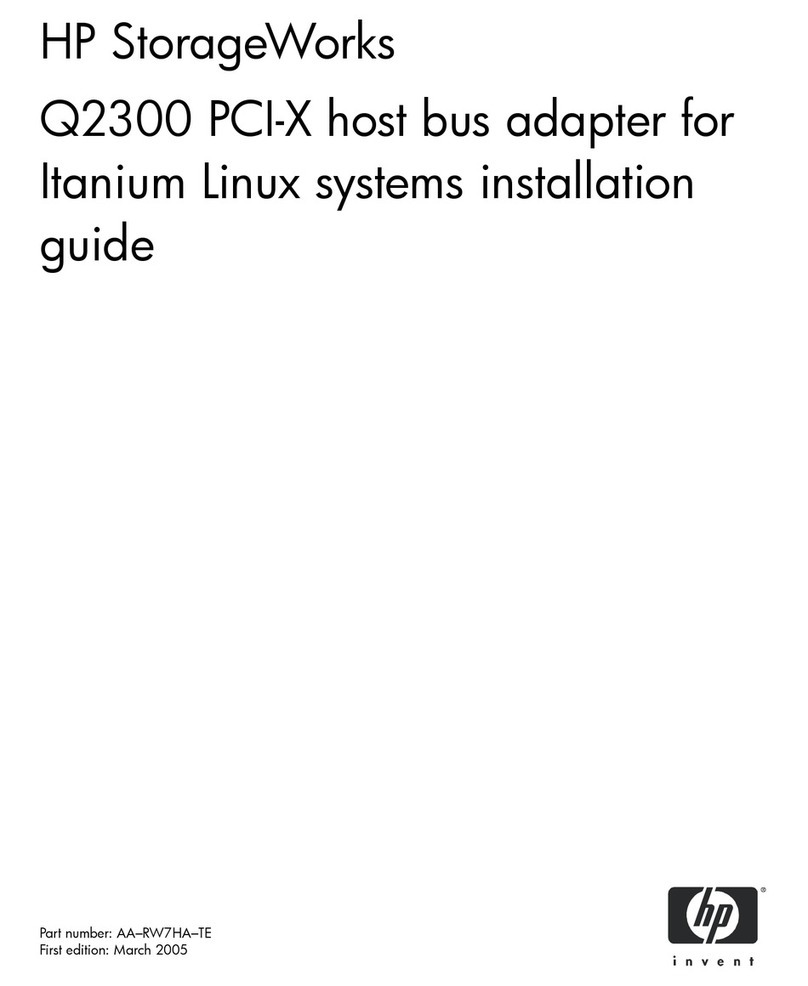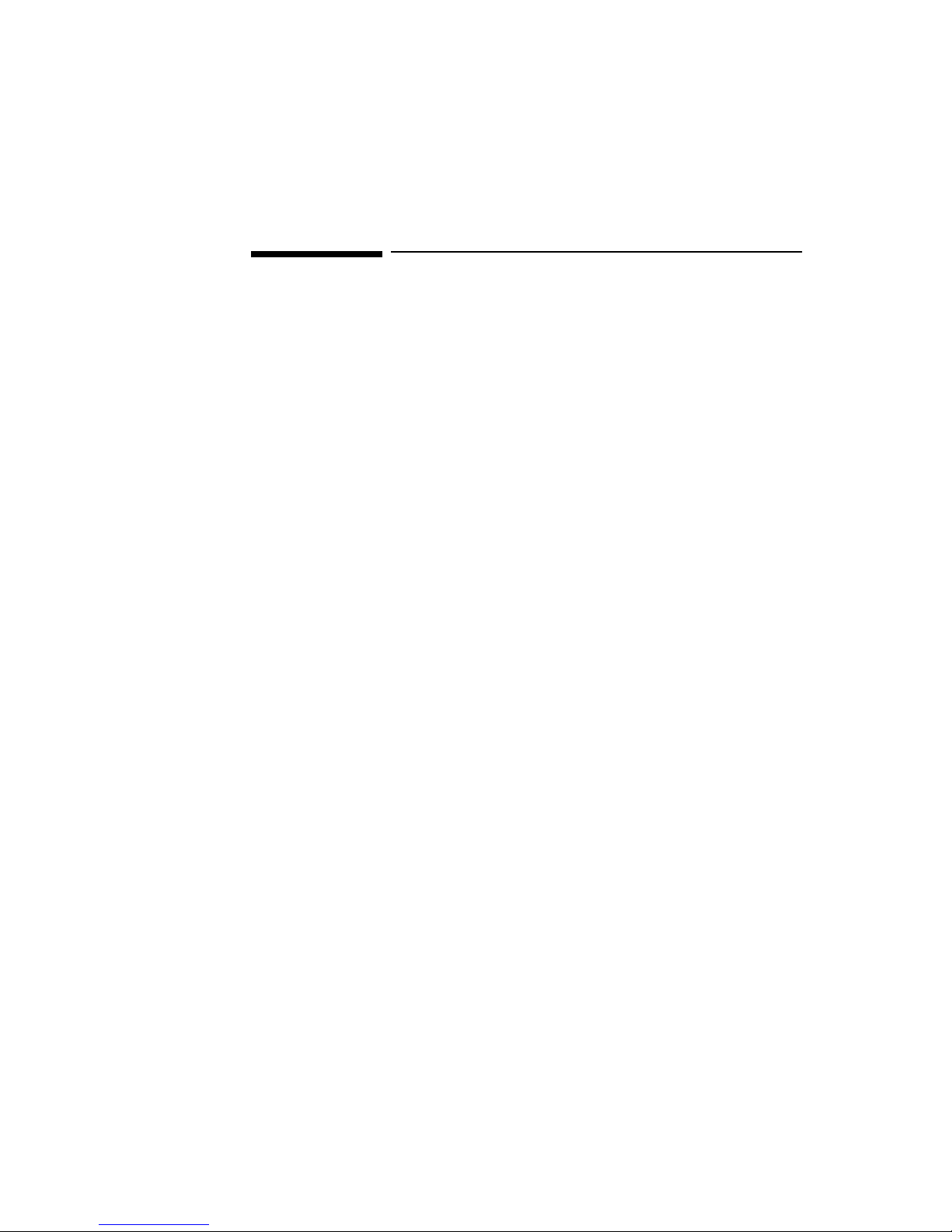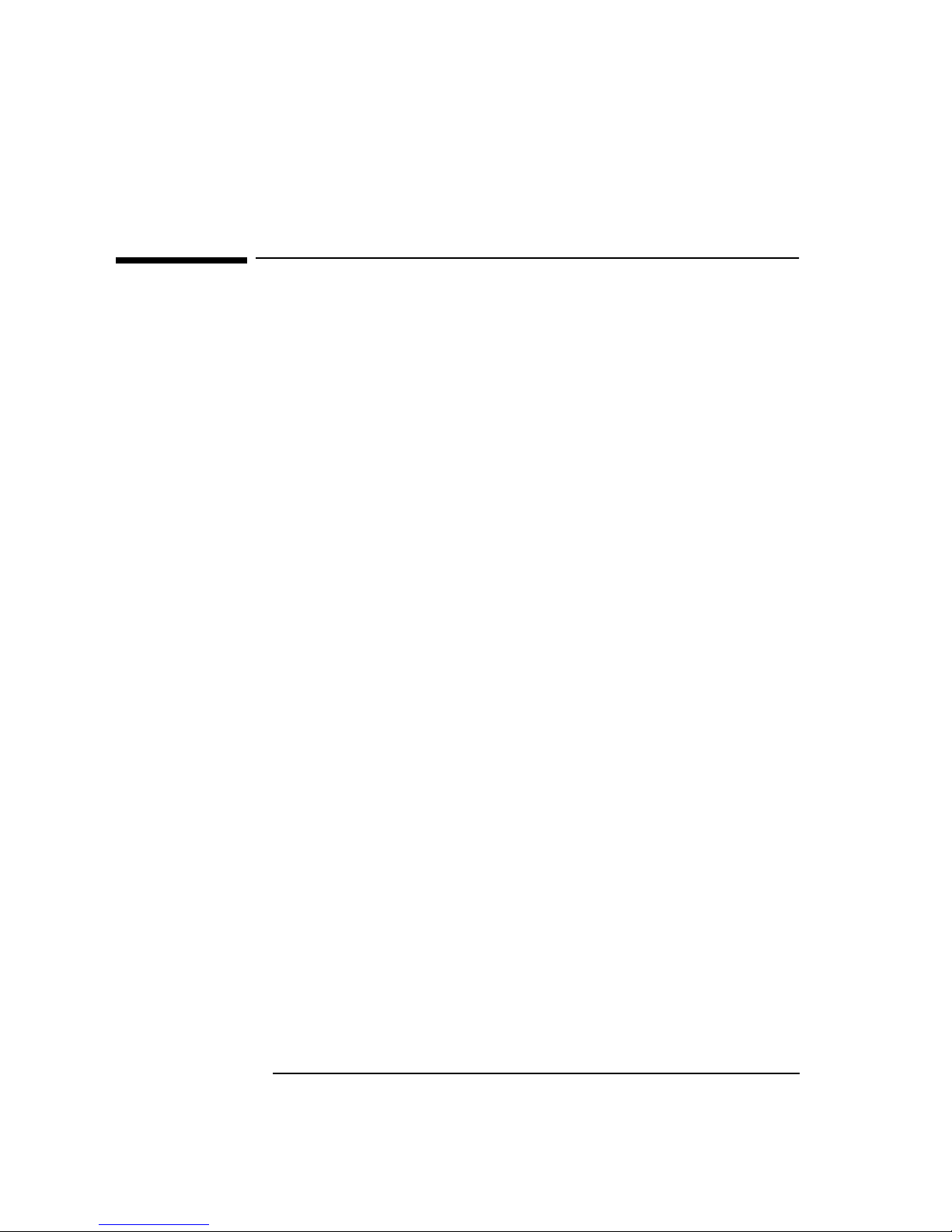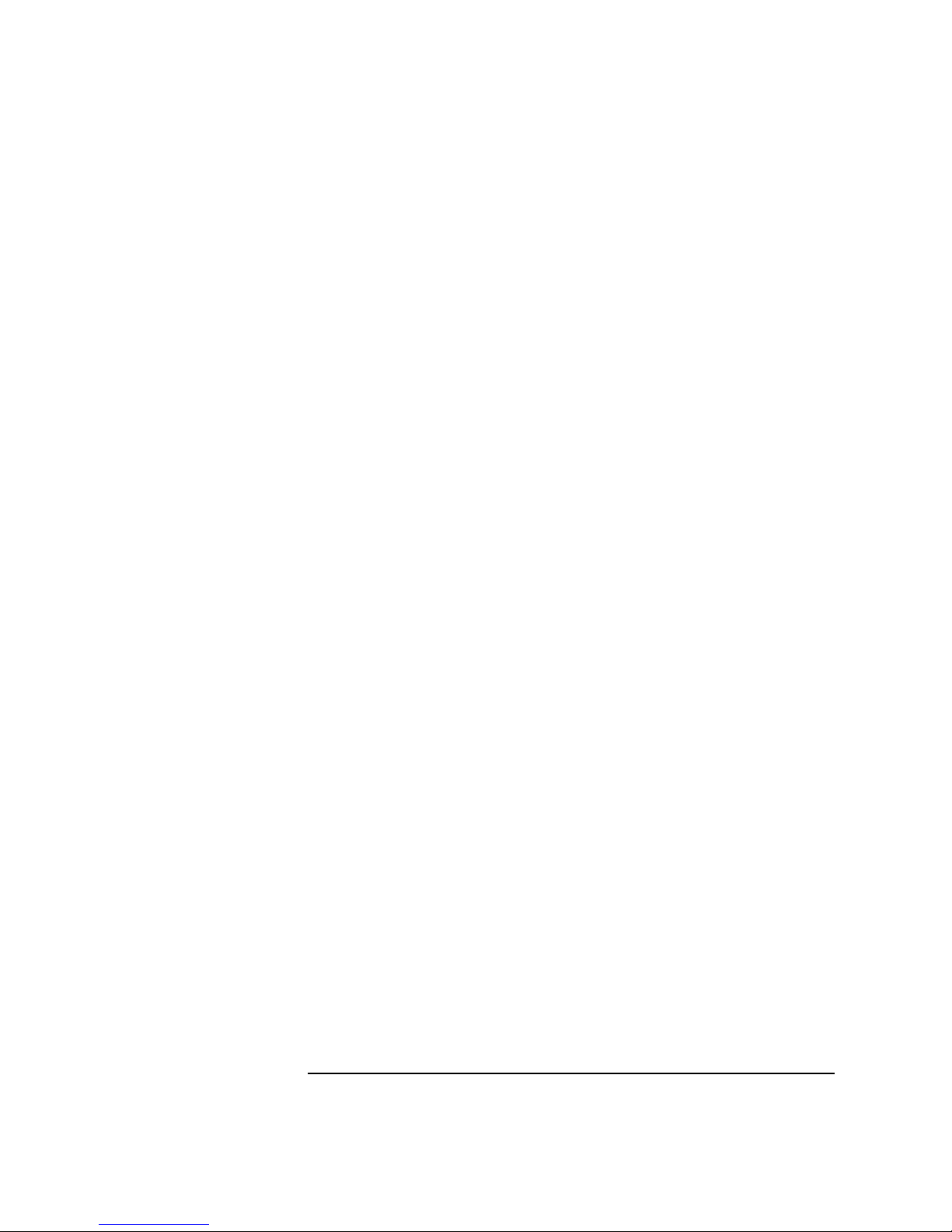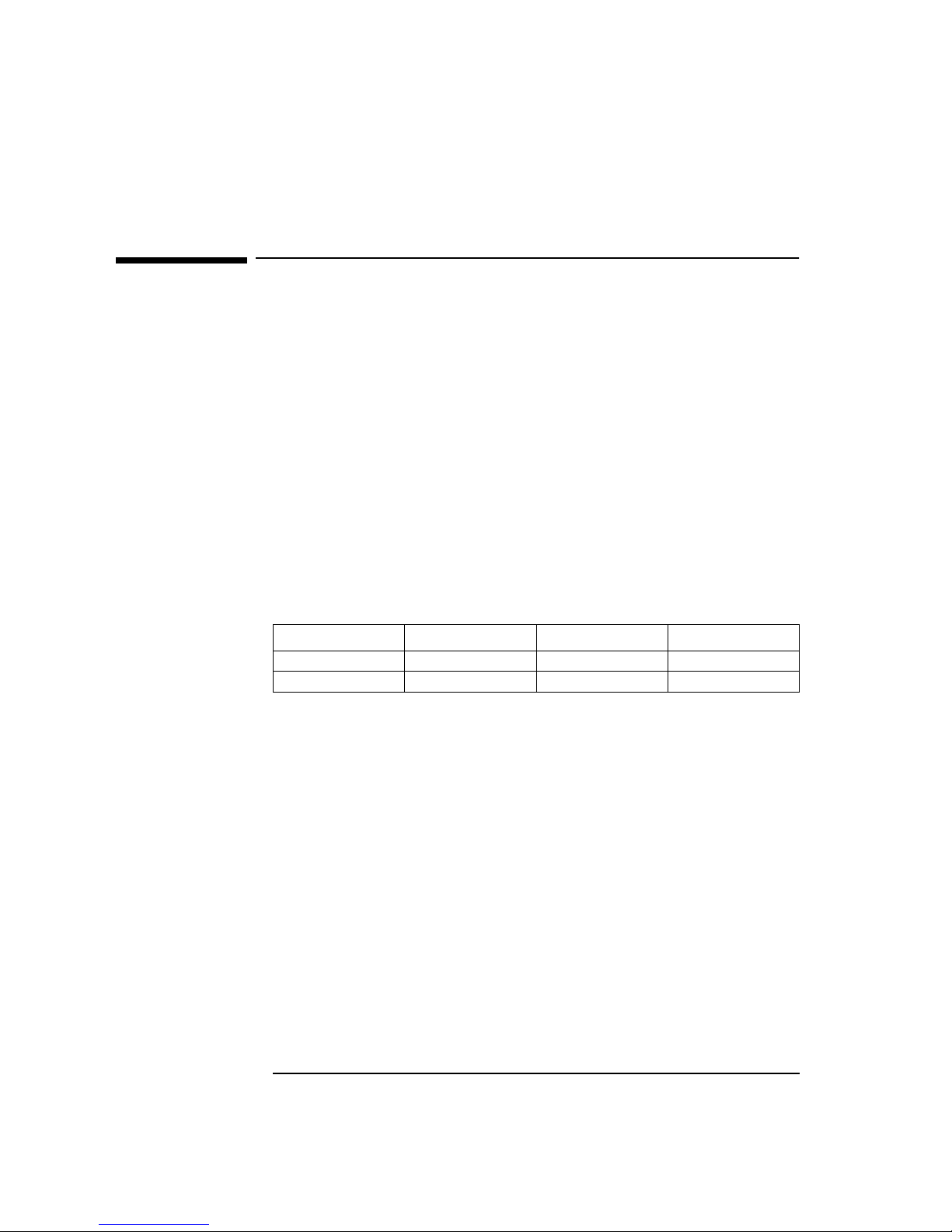HP Vectra VEi 7 User manual
Other HP PCI Card manuals
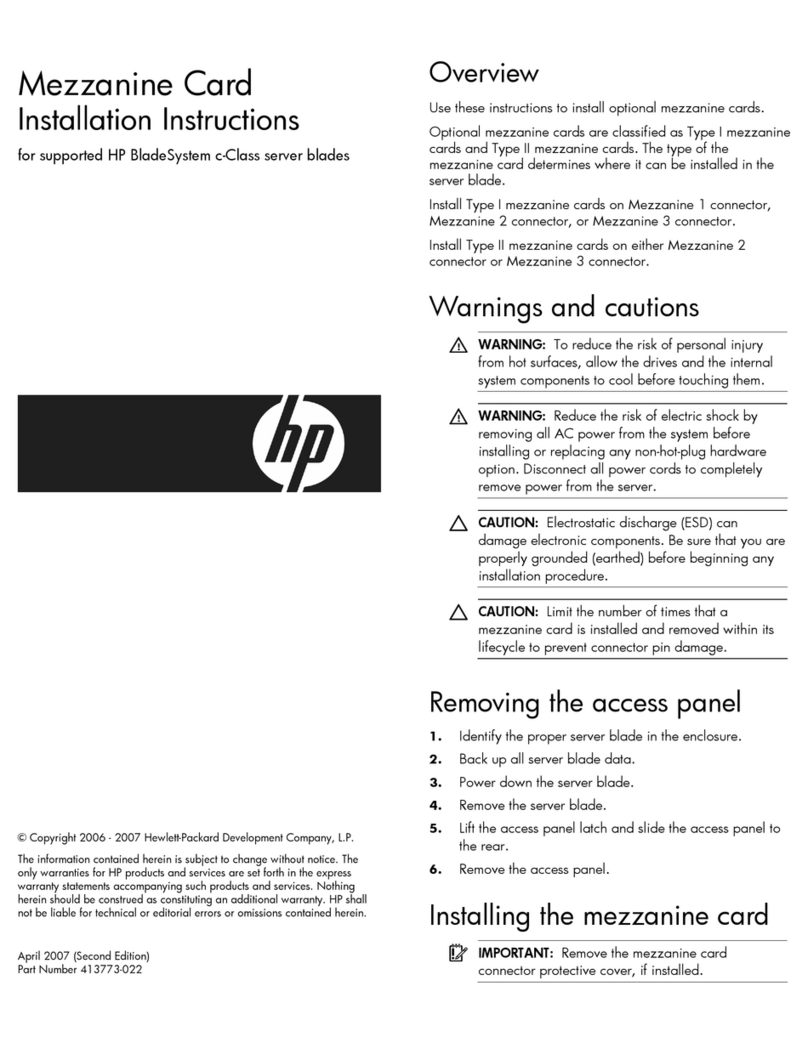
HP
HP Xw460c - ProLiant - Blade Workstation User manual

HP
HP Compaq Pro 6305 User manual

HP
HP 435508-B21 User instructions

HP
HP NC570C User manual

HP
HP IEEE-1394b User manual

HP
HP Vectra VEC 7 User manual
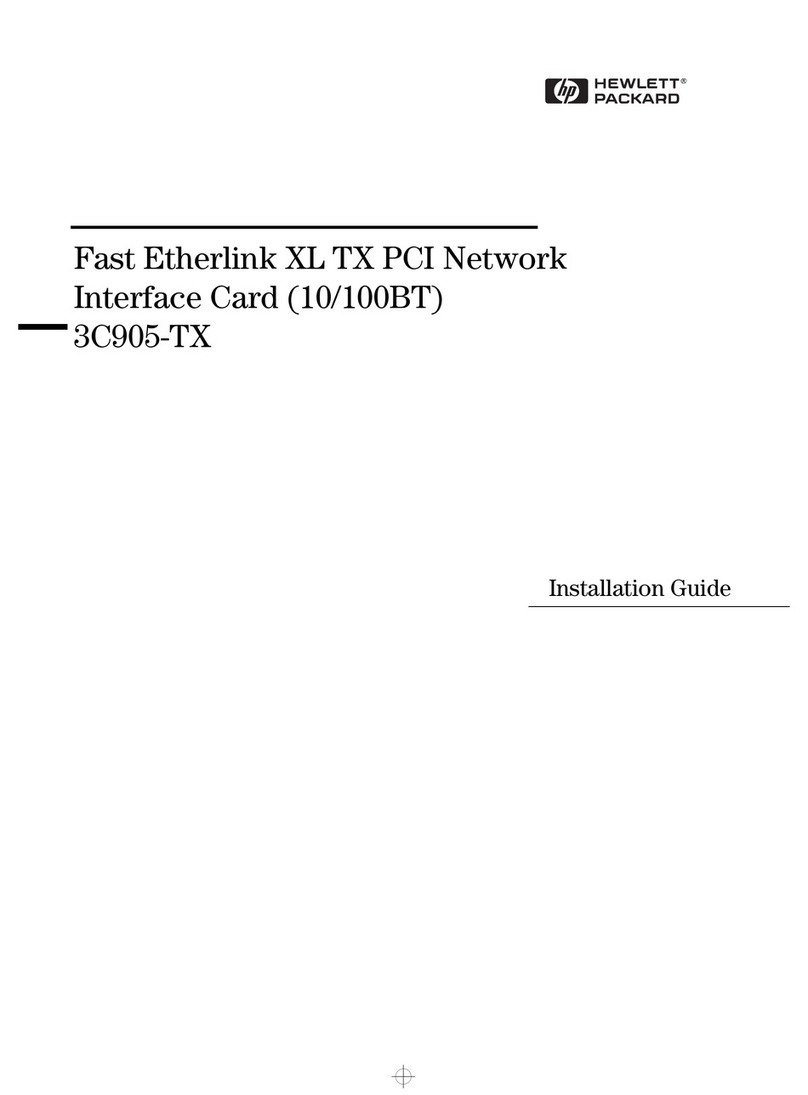
HP
HP Vectra VL6 7 User manual
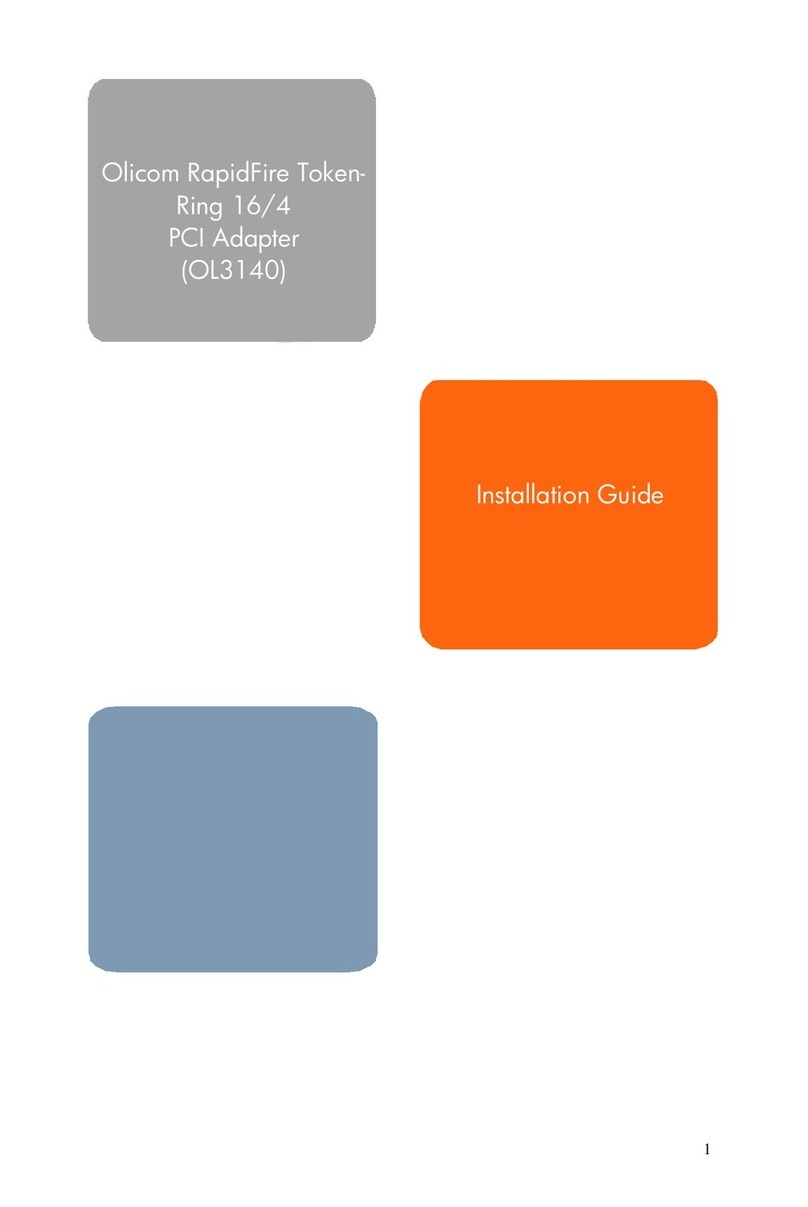
HP
HP Vectra VL410 User manual

HP
HP NC1020 User instructions

HP
HP StorageWorks fca2384 User manual
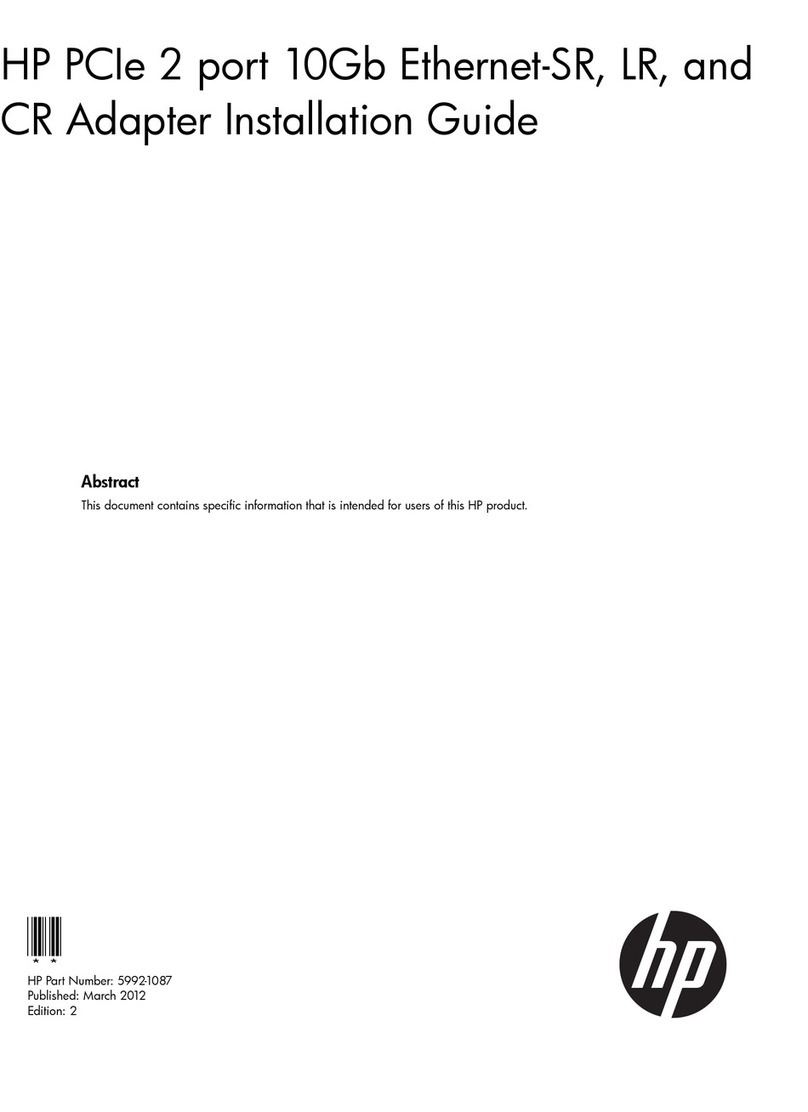
HP
HP PCIe 2-Port 10GbE User manual

HP
HP FC HBAs Installation guide
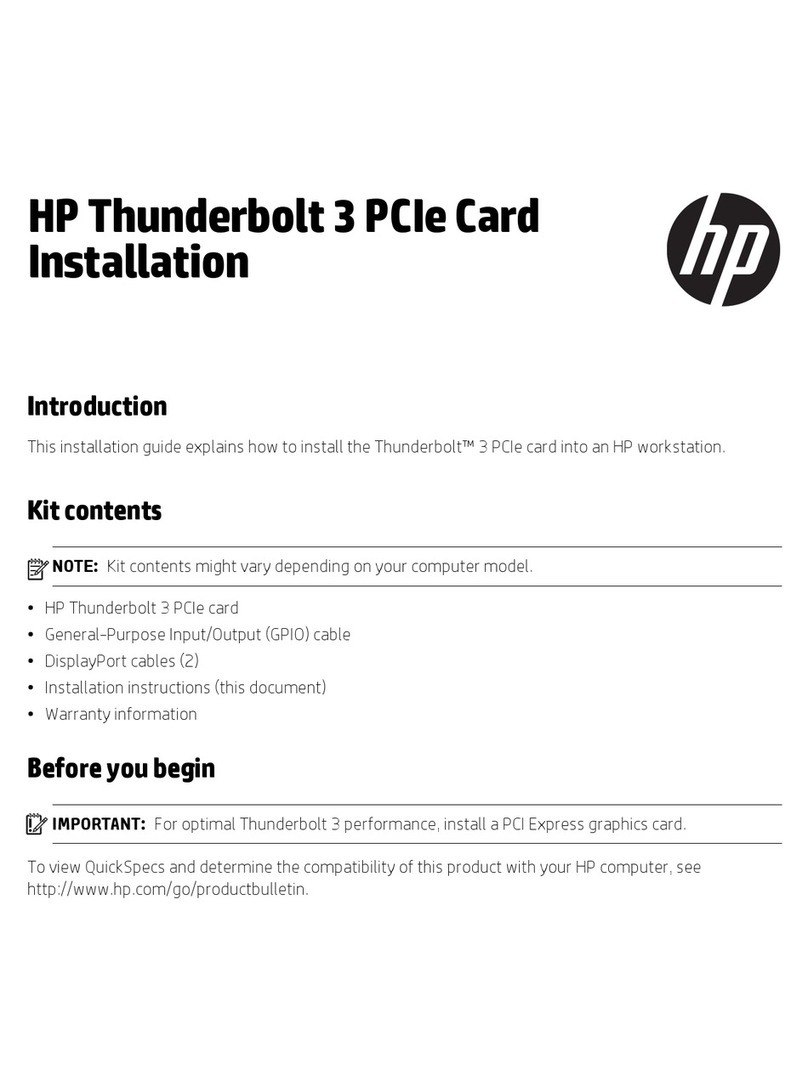
HP
HP Thunderbolt 3 User manual
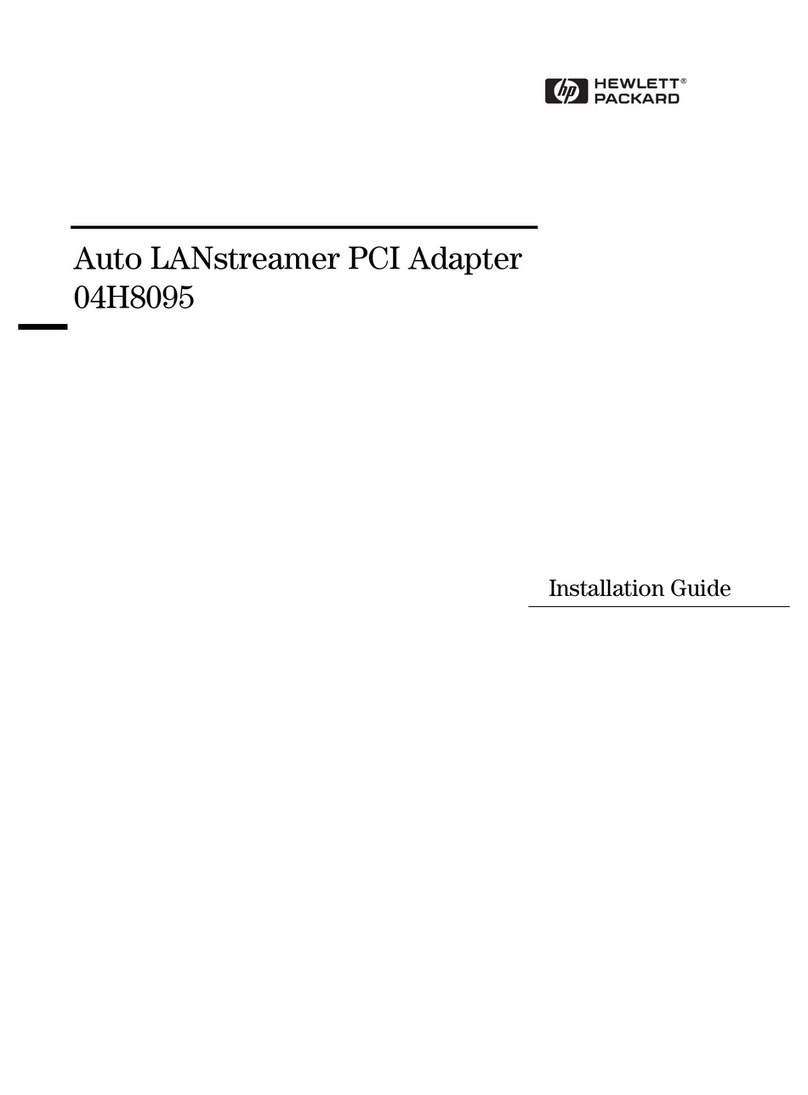
HP
HP 04H8095 User manual
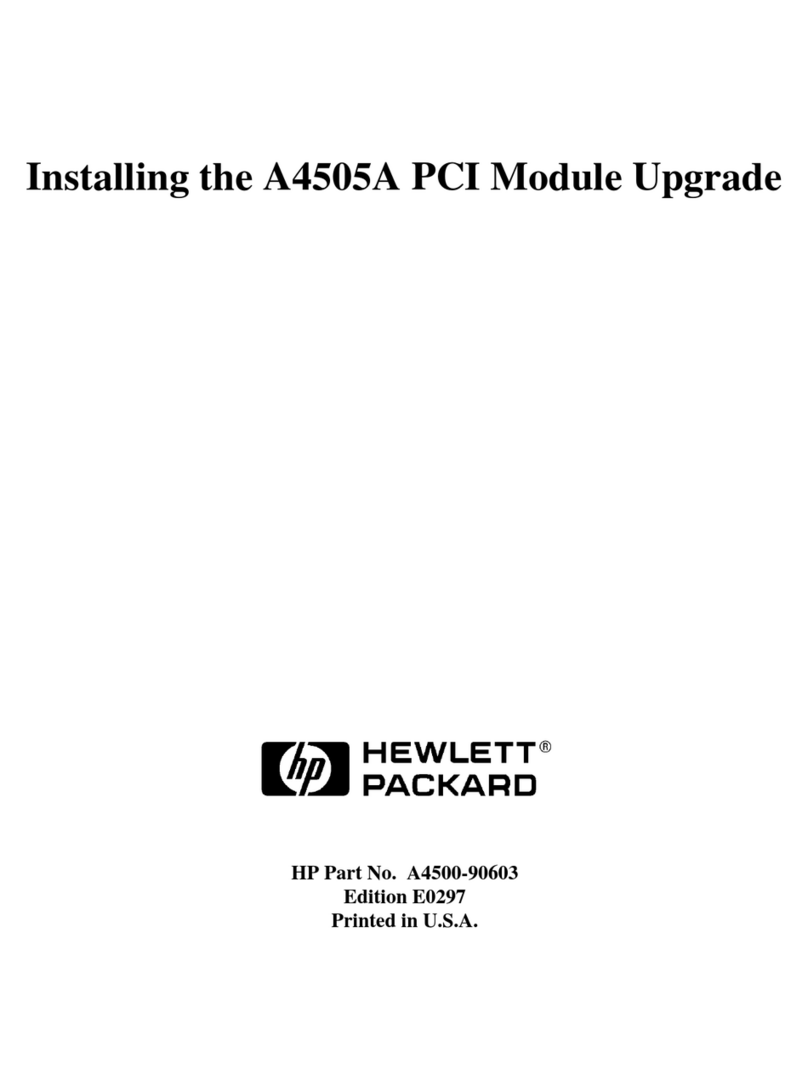
HP
HP Model 748 - VME Workstation User manual
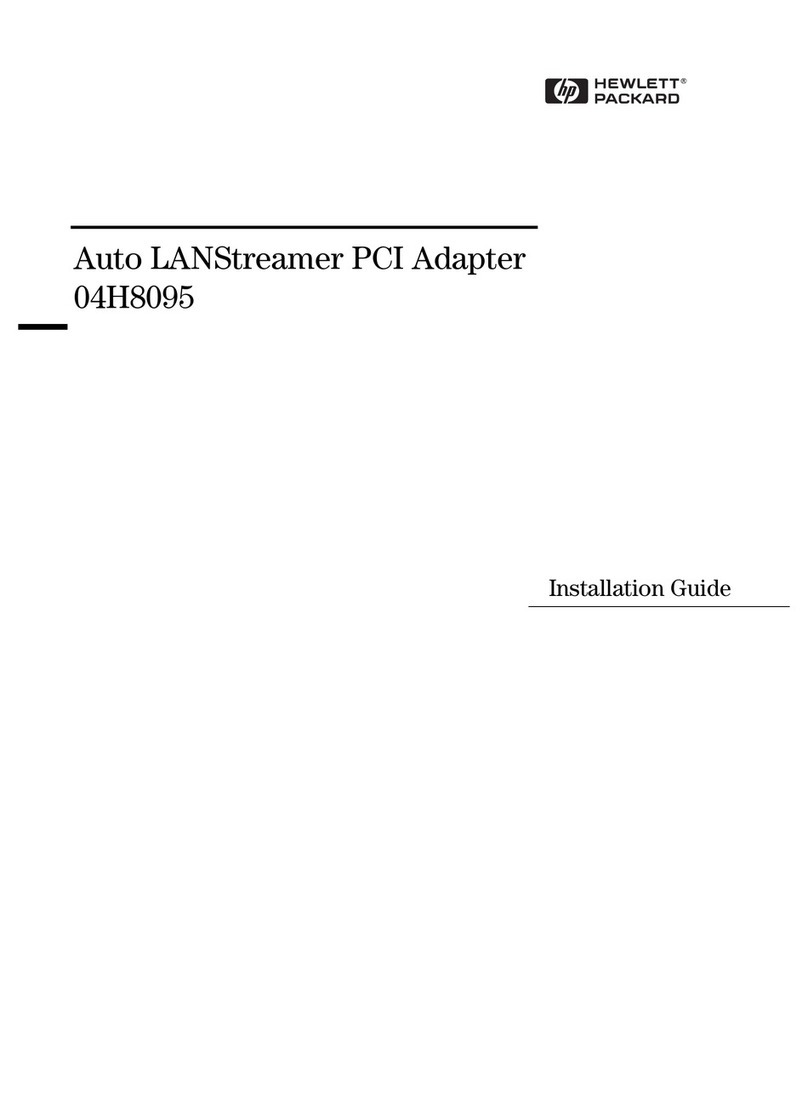
HP
HP Vectra VL6 8 User manual
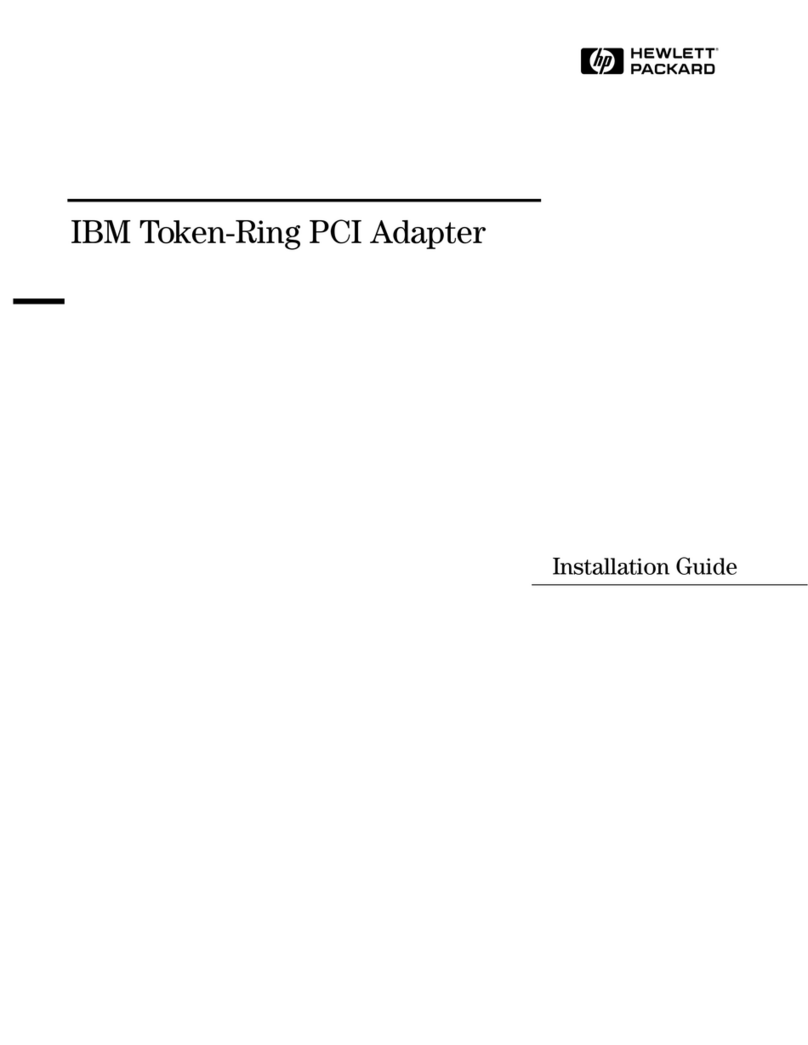
HP
HP VL600 - Vectra - 128 MB RAM User manual

HP
HP 673642-B21 User manual

HP
HP A6826A How to use

HP
HP NC380T User instructions
Popular PCI Card manuals by other brands

ICP DAS USA
ICP DAS USA PCI-1002H user manual

Exsys
Exsys EX-60102 manual

Chelsio Communications
Chelsio Communications T5 Series Installation and user guide

Conrad Electronic
Conrad Electronic 97 46 71 operating instructions

Micro Innovations
Micro Innovations USB650A Quick installation guide

KTI Networks
KTI Networks KF-310 user guide