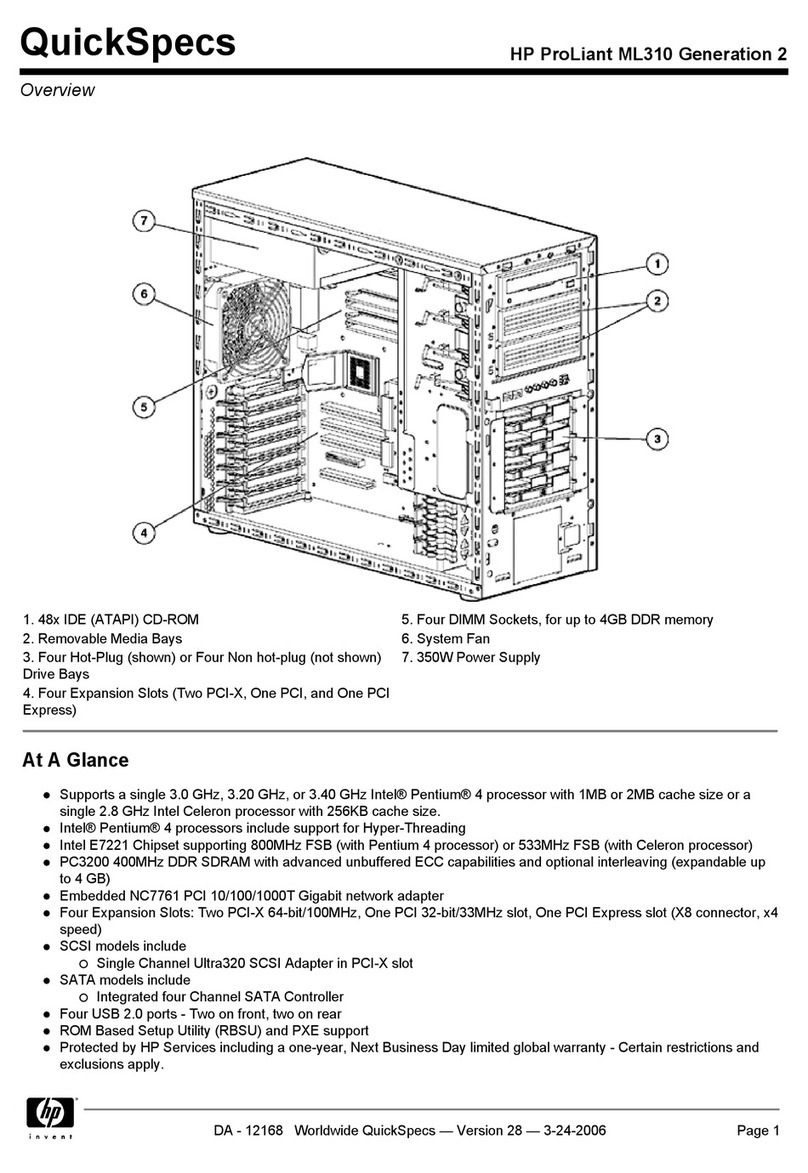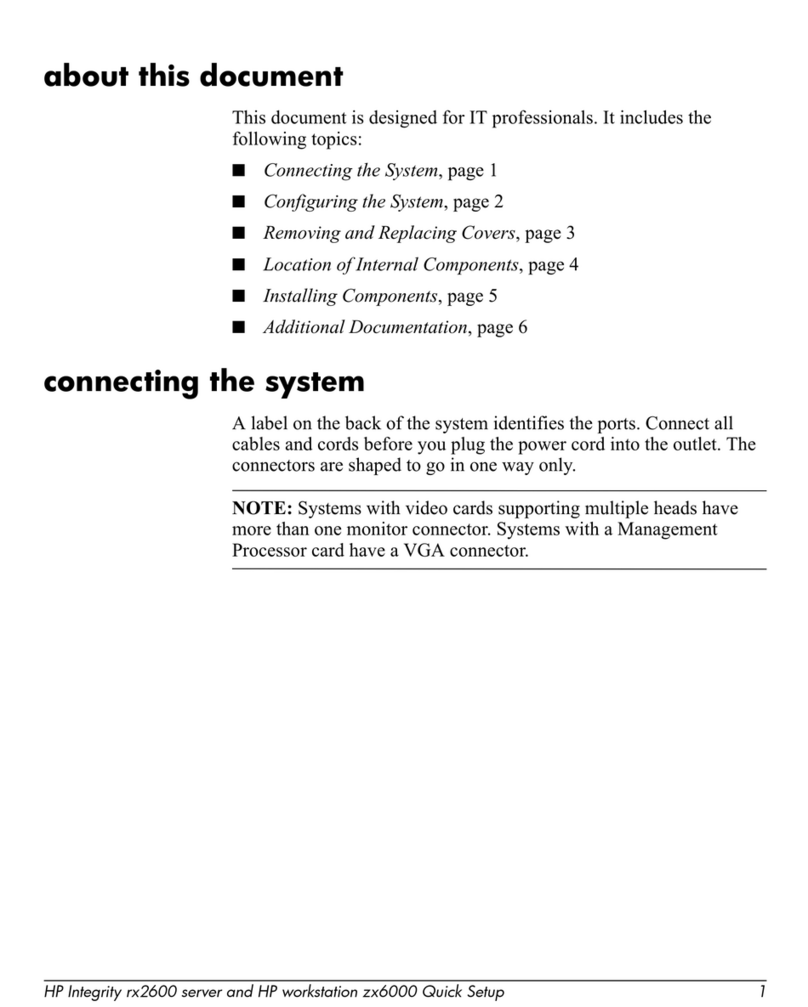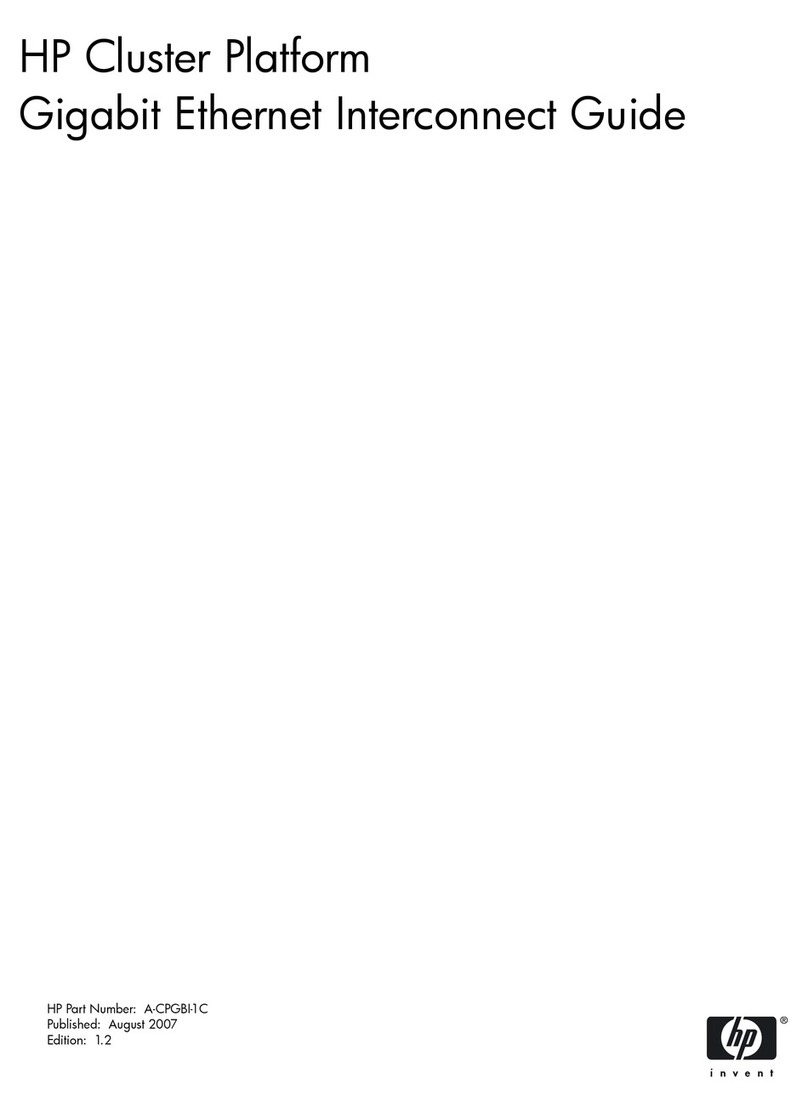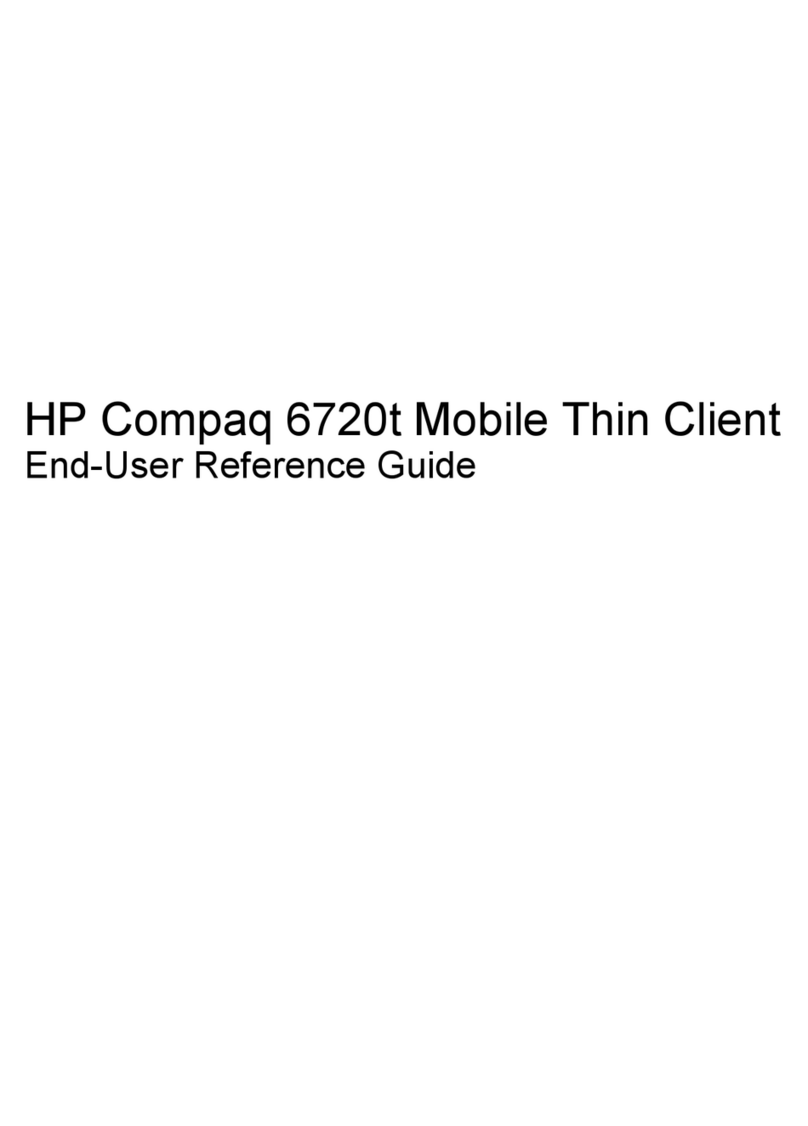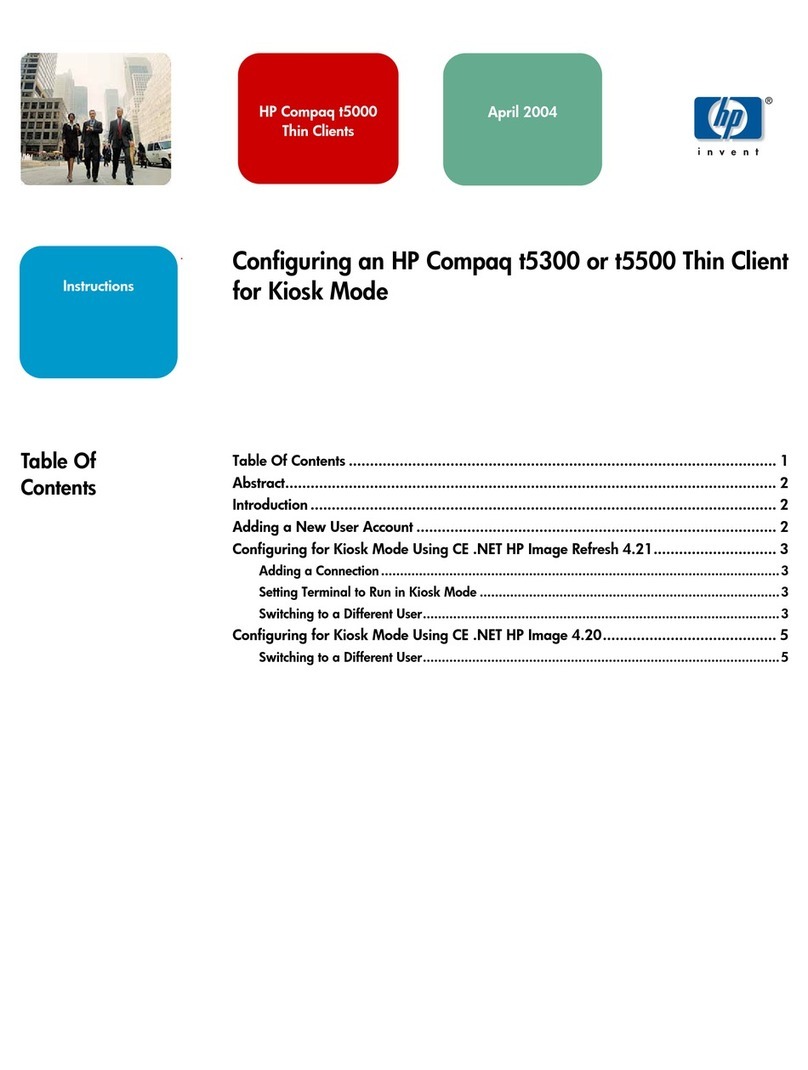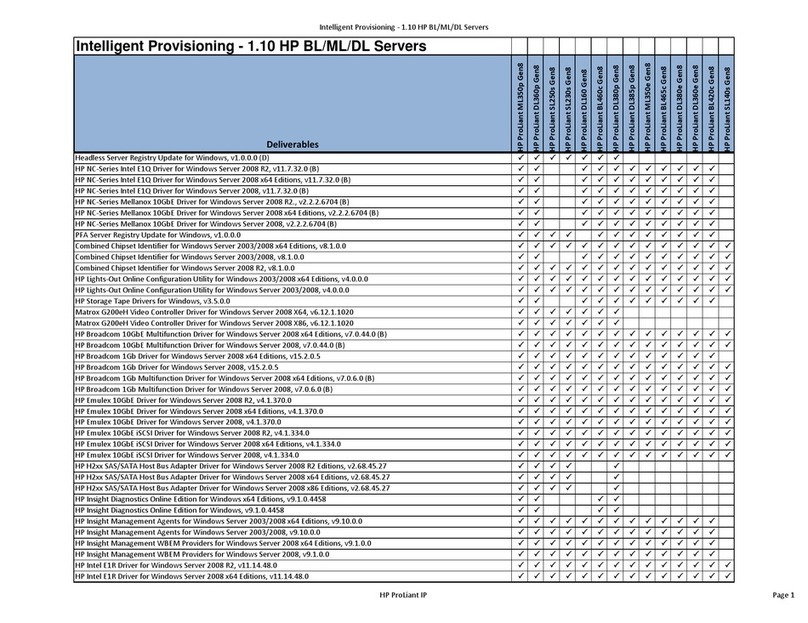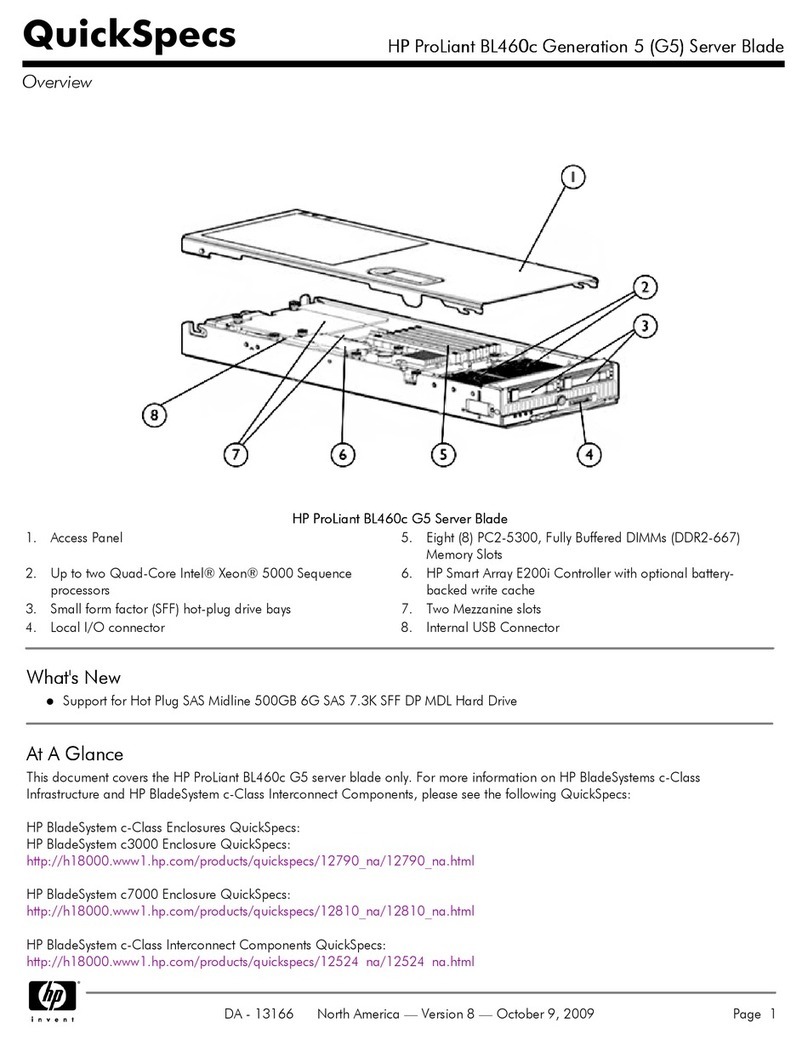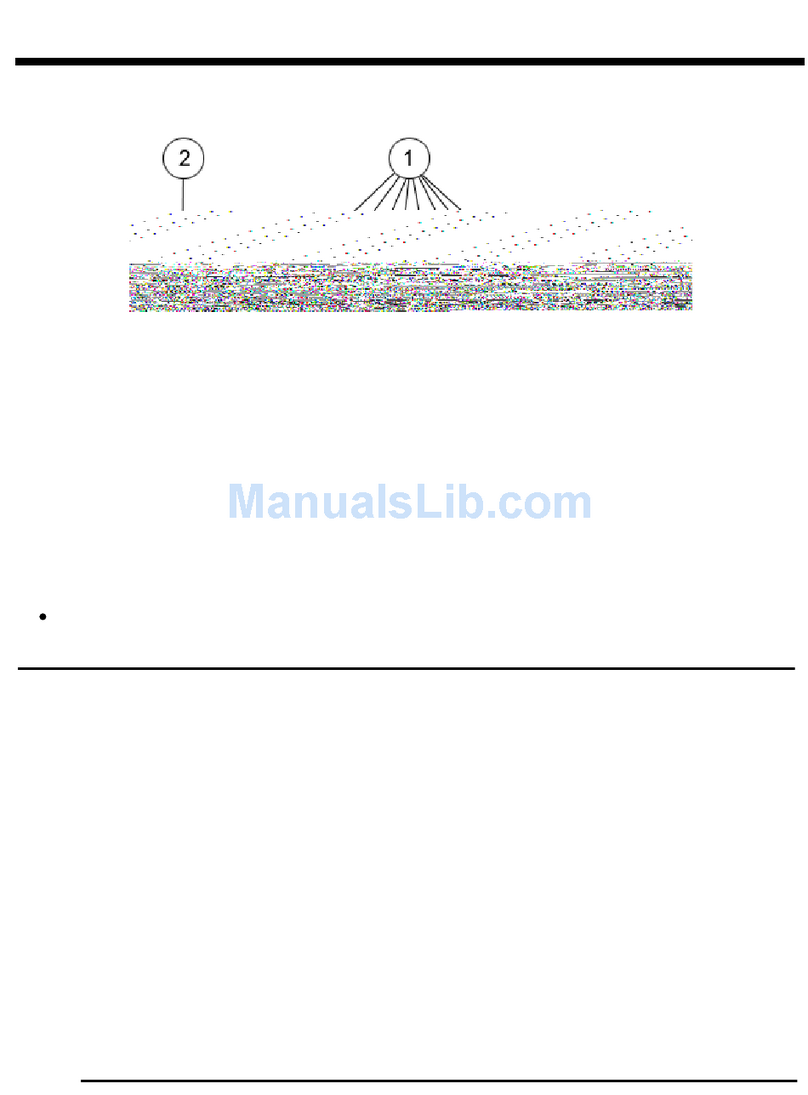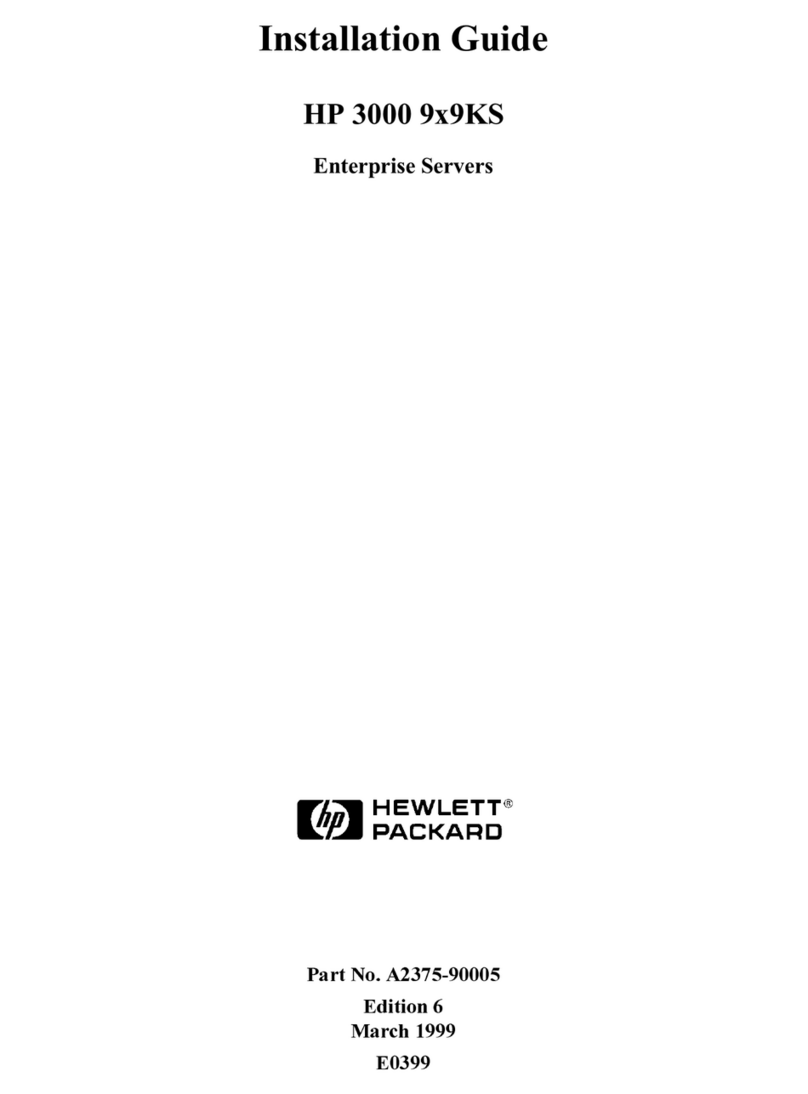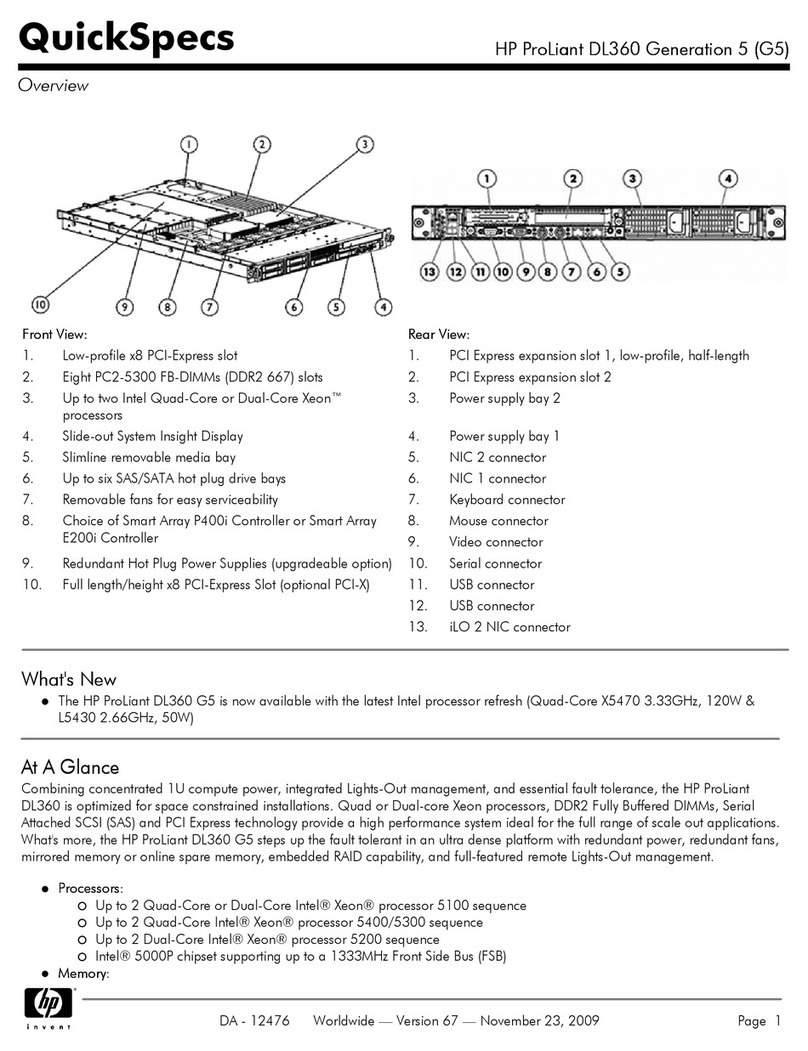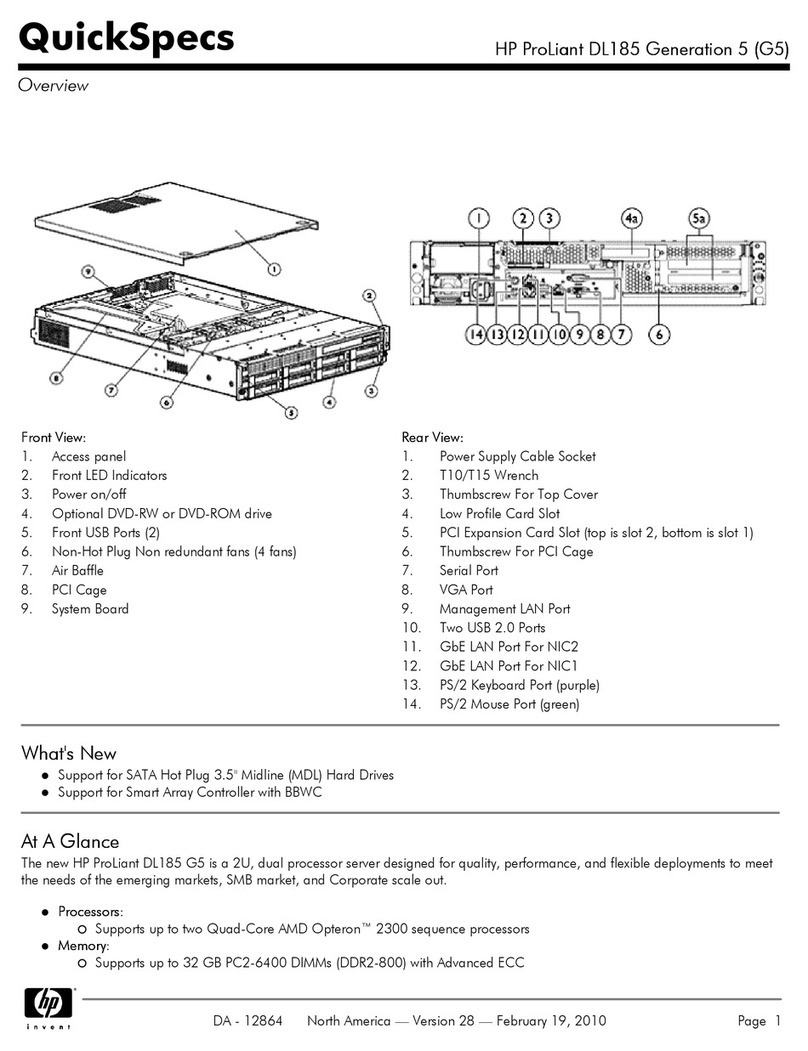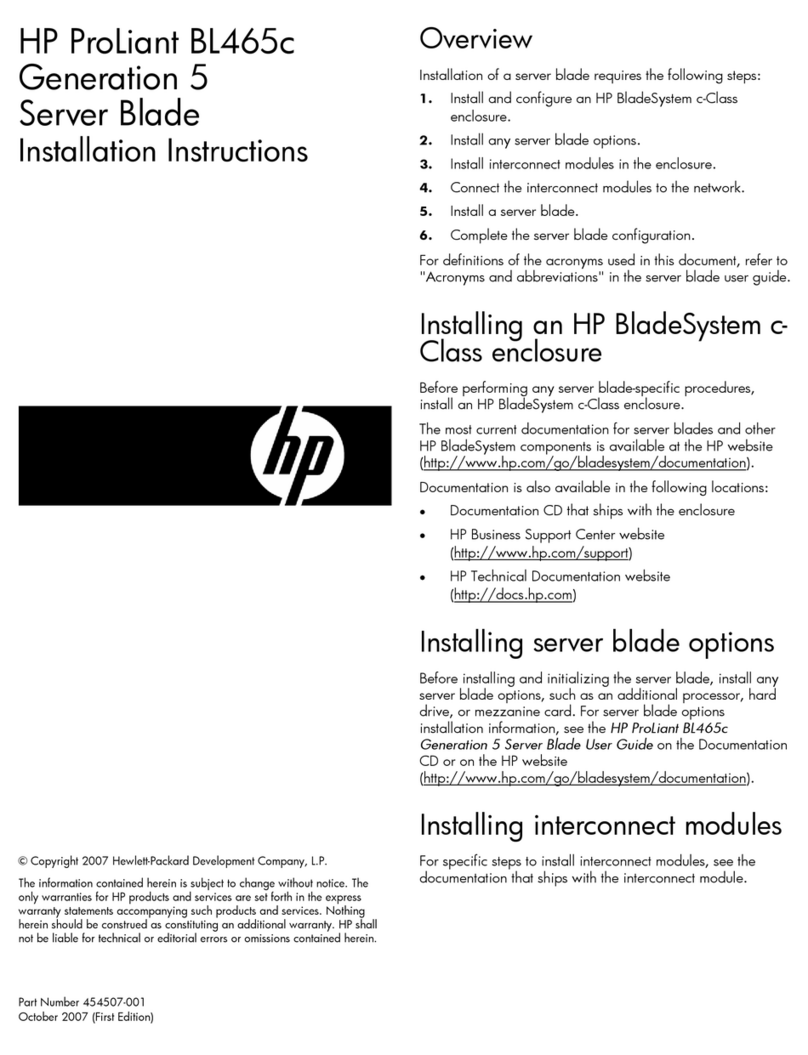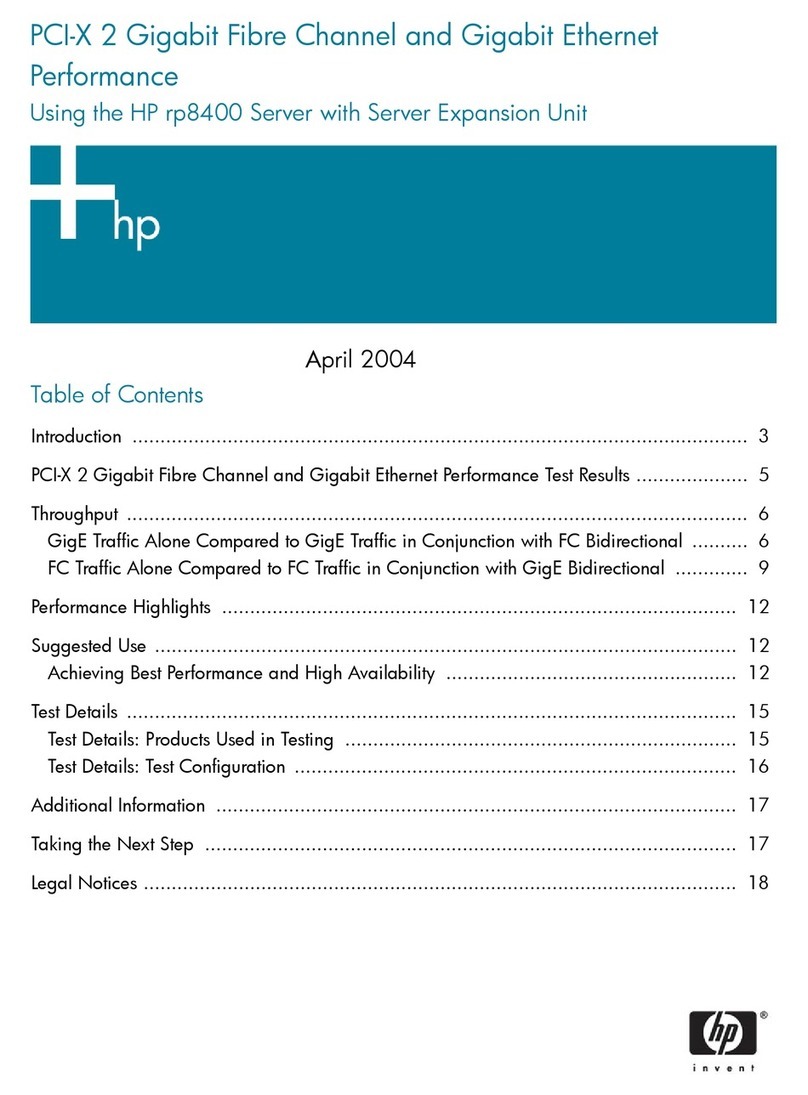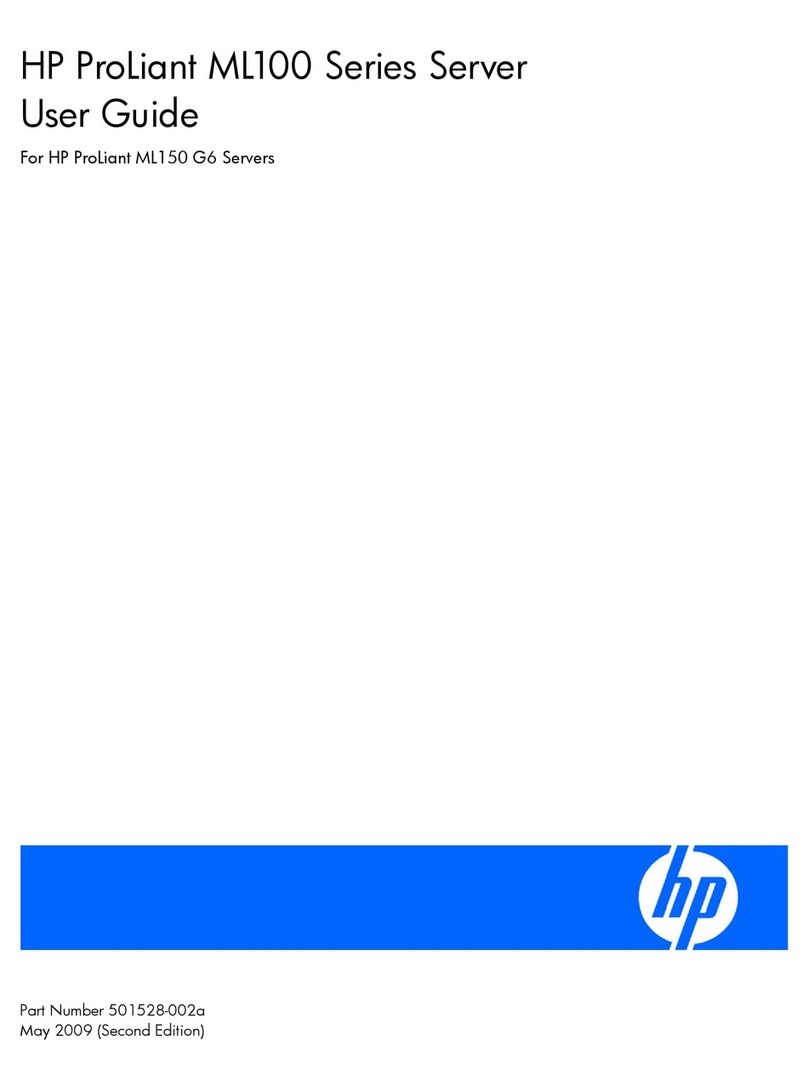cleaning
cartridge
(C7978A)
Ultrium
SB920c
Not supported
cleaning
cartridge
(C7978A)
Choosing and looking after media
Your high-performance tape drive works best with high-performance HP Ultrium media.
Always use the recommended cartridges (see table).
table: HP StorageWorks Ultrium cartridge compatibility
* Capacity assumes 2:1 compression.
It pays to look after your media
Many tape drive and backup failures are caused by damaged or badly handled tape media.
• Keep media in the case provided and store it in the vertical orientation.
•
Follow the temperature, humidity and acclimitization guidelines on the media packaging.
• Avoid dropping it or rough handling, as this is likely to damage the cartridge.
• Inspect it regularly for damage.
• Do not exceed normal cartridge life (260 full volume backup or restore operations).
For detailed information on media care and best practice and to order online,
refer to www.hp.com/go/storagemedia/ultrium.
1Write-protect switch
8Upgrade backup software
Some native backup applications may not be able to take advantage of the full performance
capabilities of the tape drive. It is important to check www.hp.com/go/connect for software
compatibility and install any recommended upgrades.
The supplied HP StorageWorks Data Protector Express CD-ROM contains software that
provides full support for all the features of your tape drive.
c3000 enclosures
Only one combination is supported.
3. Remove the blank.
• Squeeze in the release catches (1) and pull out the blank (2).
4. c7000 enclosures only: Install the supplied coupler plate.
• Align the slots, as illustrated (1) and slide forward to lock in place (2).
NOTE:
c3000 enclosures require a mini divider. This is supplied with the enclosure.
Refer to the documentation provided with the enclosure for installation instructions.
5. Remove the tape blade connector cover.
• Release the connector cover (1) and pull it away from the tape blade (2).
7Verify tape drive operation
HP StorageWorks Library & Tape Tools (L&TT) is the recommended diagnostic and support
tool for your HP tape drive. Use it to confirm that your tape drive is functioning correctly
and for any tape drive firmware updates.
It is available free at www.hp.com/support/tapetools.
NOTE:
L&TT tests tape drive operation only; use the Onboard Administrator to
diagnose the tape blade.
6 Install drivers
Drivers can be installed from the link on the HP StorageWorks CD-ROM or directly from
the HP web site:
http://h18004.www1.hp.com/products/blades/components/c-class-storageworks.html
Two drivers are required:
SC44Ge SAS controller driver
The SC44Ge SAS controller driver must be installed first.
HP Ultrium Tape driver
The CD-ROM contains a Tape driver install package for Microsoft Windows operating
systems. If you prefer to use Windows Device Manager to install the tape drivers
manually, you will find them in the drivers directory on the CD-ROM.
For other operating systems, the recommended backup applications use the operating
system’s standard, built-in device drivers. To upgrade drivers we recommend that you
patch to the latest version of the operating system.
NOTE:
Certain backup applications require you to use their own Tape driver instead
of the HP Ultrium Tape driver.
5Powering up the tape blade
CAUTION:
To prevent improper cooling and thermal damage, do not operate the
server blade or the enclosure unless all device bays are populated with either a
component or a blank.
Do not pull the tape blade out while the partner server is running.
• Install the tape blade, as described above. The system health LED flashes red.
• Power up the partner server blade.
• Observe the system health LED on the tape blade. When the tape blade is recognized,
the system health LED illuminates solid green.
Other sources of information
• The HP StorageWorks Tape CD-ROM for full Installation and User instructions in
English and 12 other languages.
• www.hp.com/go/bladesystem/documentation for information about all BladeSystem
components.
• www.hp.com/support/tapetools for updates, compatibility information.
• www.hp.com/support/ultrium for up-to-date product information.
• www.hp.com/go/connect for recommended products and configurations.
•
www.hp.com/go/obdr for detailed information about HP One-Button Disaster Recovery.
•
www.hp.com
for contact details of HP Customer Call Centers.
Removing the tape blade
1. Unload the cartridge from the tape drive. Power down the partner server blade; this
powers down the tape blade. (The tape blade is not a hot-plug device and should
always be powered down before removal.)
2. Grasp the metal latch located at the bottom of the tape blade and pull the latch
forward as far as it will go to release the locking mechanism. (On c3000 enclosures
the release latch is on the right-hand side of the tape blade.)
3. Carefully slide the tape blade assembly out from the enclosure.
NOTE:
Do not pull on the tape drive bezel when removing the tape blade.
Understanding the LEDs
6. Install the tape blade:
• Ensure that the tape blade is in the correct orientation (c7000: with the latch at the
bottom of the blade assembly, as illustrated; c3000 horizontal orientation: with the
latch to the right of the tape blade). Slide the tape blade into the bay (1), taking care
not to apply any pressure to the cassette door. Push the latch (2) in to secure the blade
in position.
When installing the HP StorageWorks Tape Blade with a full-height server blade, a
half-height server blade can be installed in the empty adjacent bay. In a c7000
enclosure this is the bay above the tape blade. In a c3000 enclosure this will be bay 4.
This server blade cannot be partnered with the HP StorageWorks Tape Blade. If the bay
is left empty, make sure a blank is fitted.
1 UID LED – blue
• On: Identified
• Off: Not identified
2 System health LED
• Green: Normal operation
• Flashing amber: Degraded condition
• Flashing red: Normal when tape blade
first connected (or re-installed); persistent
flashing indicates critical condition
3 Reserved -
4 Clean – amber
• On: cleaning cartridge in use
• Off: the drive does not require cleaning
• Flashing: the drive needs cleaning
5 Tape – amber
• Off: no fault has been detected
• Flashing: the cartridge currently in the
drive is faulty (damaged or
unsupported). Discard the cartridge.
6 Drive – amber
• Off: no fault has been detected
• Flashing: the drive mechanism has
detected a hardware error
7 Ready – green
• On: the drive is ready for use
• Off: the drive power is off or there was
a failure during self-test
• Flashing: the drive is busy
• Flashing repeated pattern: the drive is in
OBDR (One-Button Disaster Recovery)
mode
Ultrium 1.6 TB*
data and write
once read many
cartridge
Ultrium universal
cleaning
cartridge
Ultrium 200 GB*
data cartridge
Ultrium 400 GB*
data cartridge
Ultrium 800 GB*
data and write
once read many
cartridge
Partner server blade in 3 and 7
HP Tape Blade in 8
Ultrium
448c
no
no
cleaning
cartridge
(C7978A)
read only
write/read
write/read
write/read
(recommended)
(C7972A)
write/read
(recommended)
(C7973A/W)
Ultrium
SB1760c
write/read
(recommended)
(C7974A/W)
read only write/read
no
Hardware encryption and your Ultrium SB1760c
tape blade
Your HP Ultrium SB1760c tape blade provides the ability to hardware encrypt your data,
applying the strongest level of AES industry-standard encryption and protecting the data
from unauthorized access and use. Encryption is supported only on Ultrium 1.6 TB media
(C7974A and C7974W); media encrypted on an HP Ultrium SB1760c tape blade can only
be read on a compatible Ultrium tape blade or drive that supports hardware encryption.
Hardware encryption can be used with or without compression and without speed or
capacity penalties.
IMPORTANT:
Hardware encryption is a powerful feature, but should be used with
care. If you need to import your media onto another machine or to recover after
disaster you will be required to enter an encryption key.
• Hardware encryption is turned off by default and is switched on by settings in your
backup application, where you also generate and supply the encryption key.
• Your backup application must support hardware encryption for it to work. The software
supplied with the tape drive provides this support. See www.hp.com/go/connect for
an up-to-date list of backup software.
• You should keep a record or backup of your encryption keys and store them in a
secure place separate from the computer running the backup software.
CAUTION:
If you are unable to supply the key when requested to do so, neither you
nor HP Support will be able to access the encrypted data.
For more information about AES encryption, encryption keys, and using hardware
encryption with your HP Ultrium 1760 tape blade, see the White Papers on
h18006.www.hp.com/storage/tapewhitepapers.html.
1
2
3
1
2
3
4
5
6
7
8
4
5
6
7
8