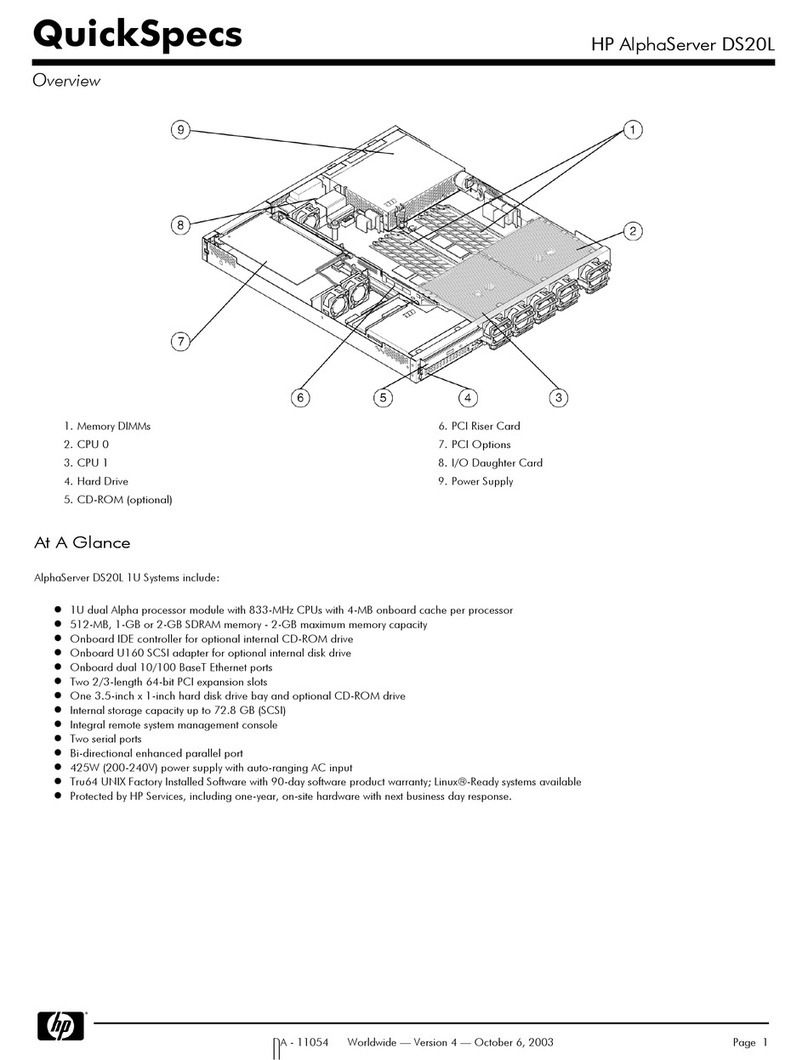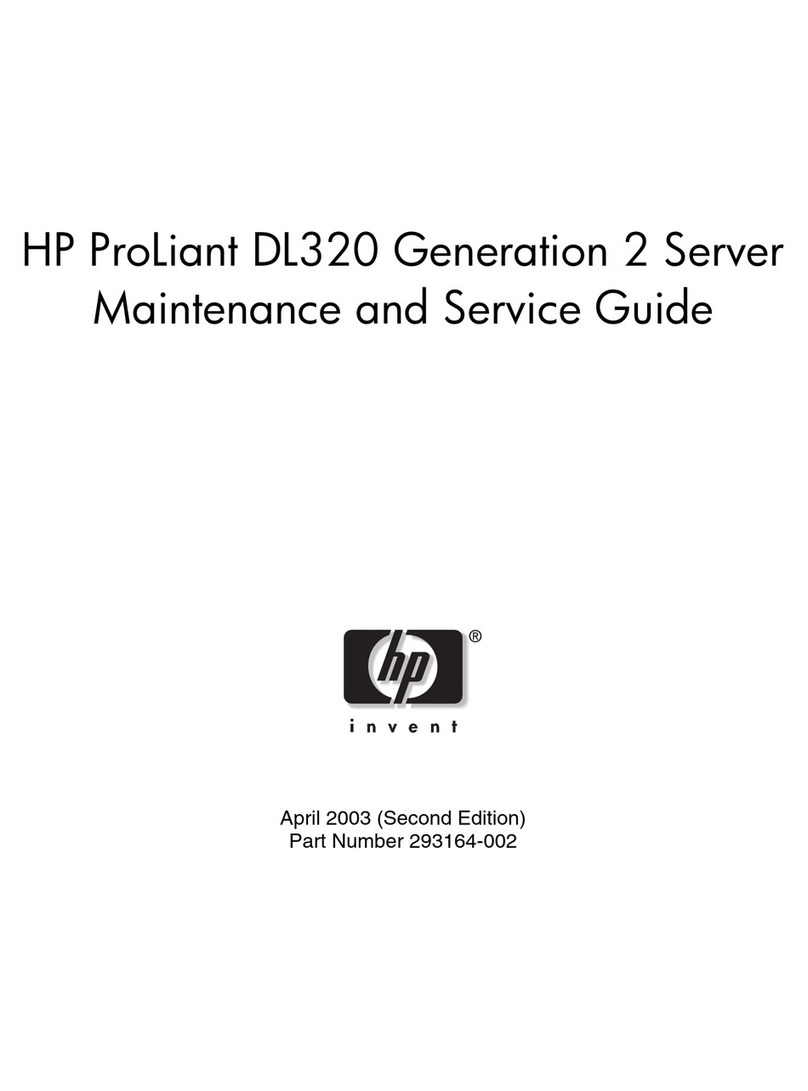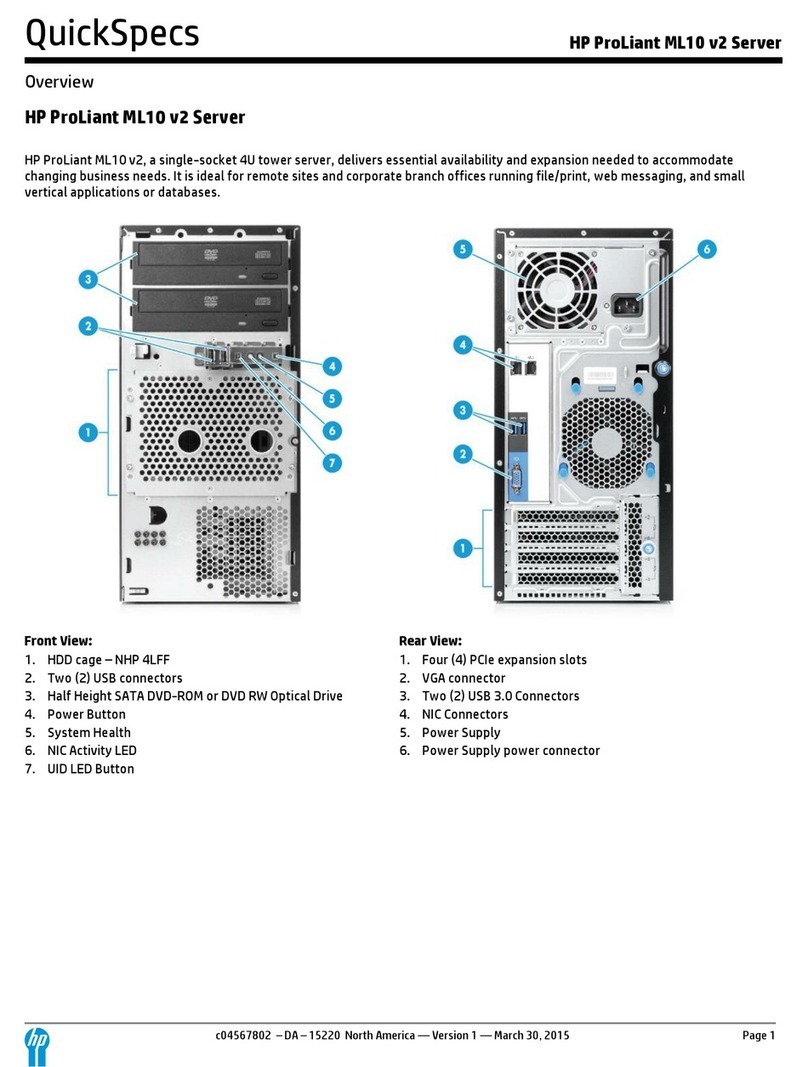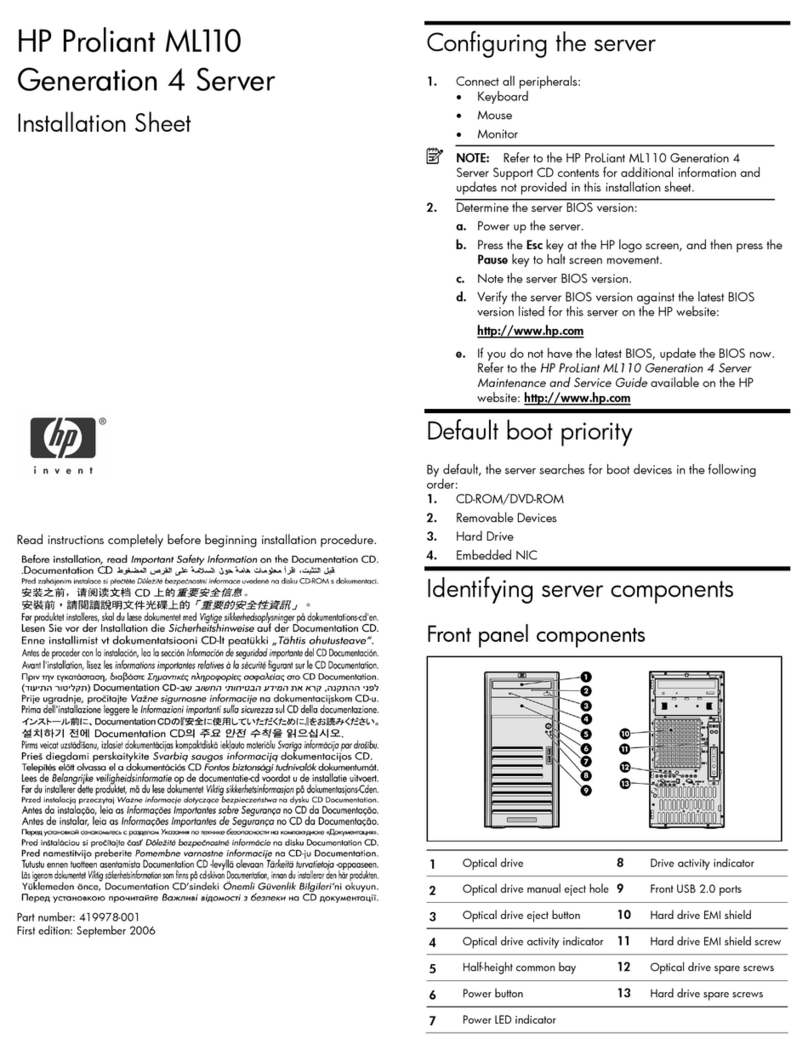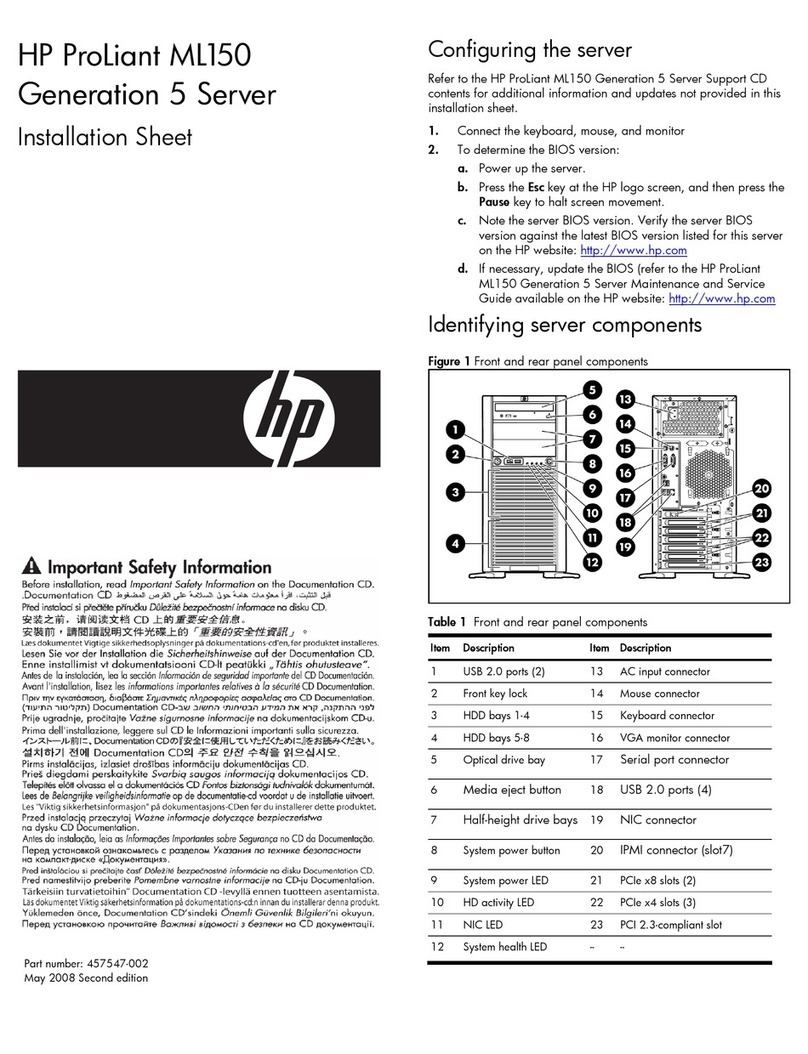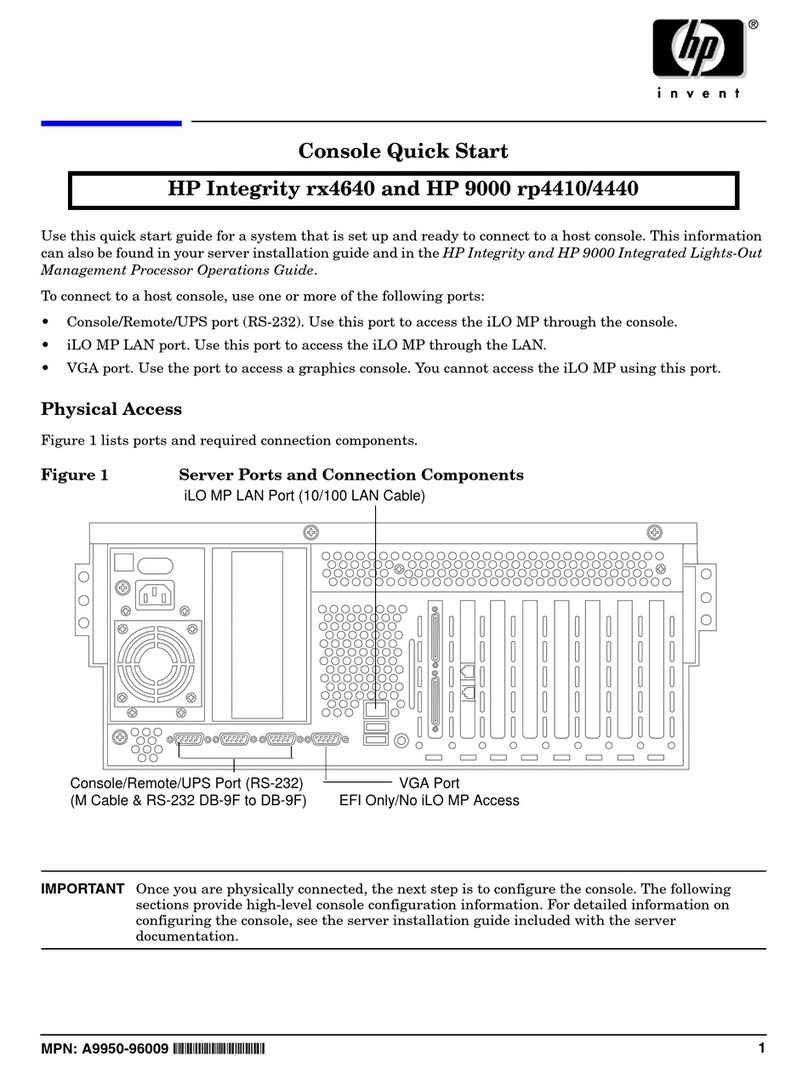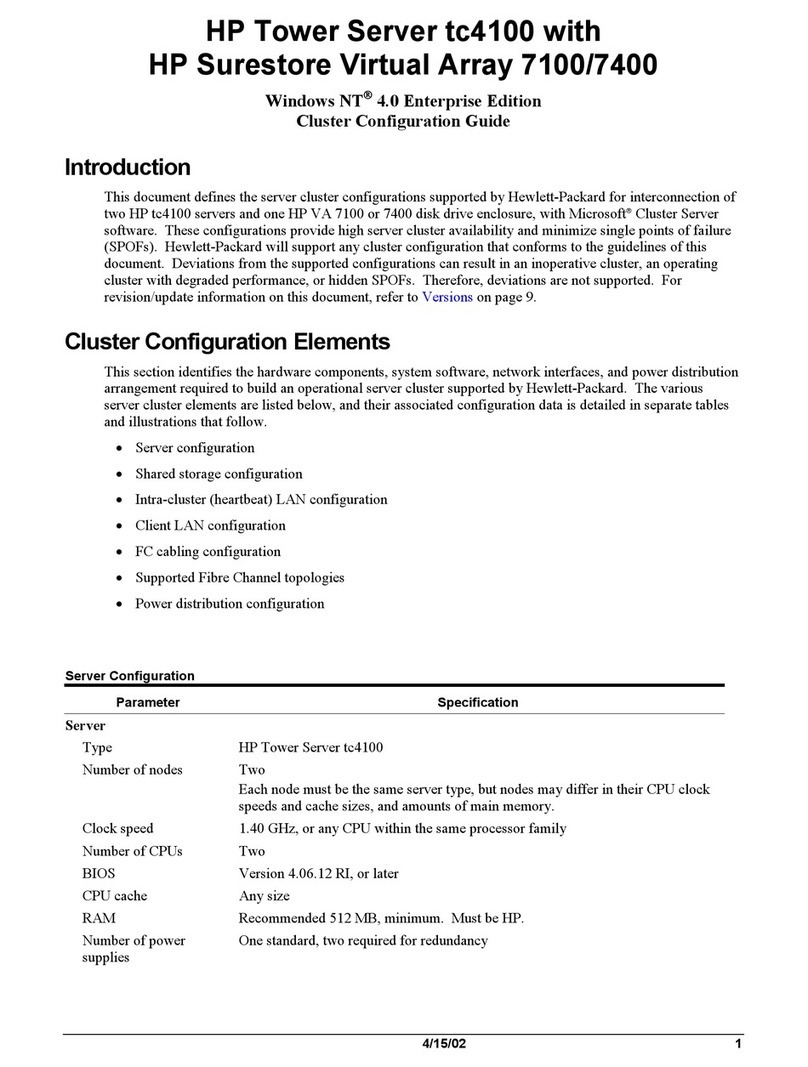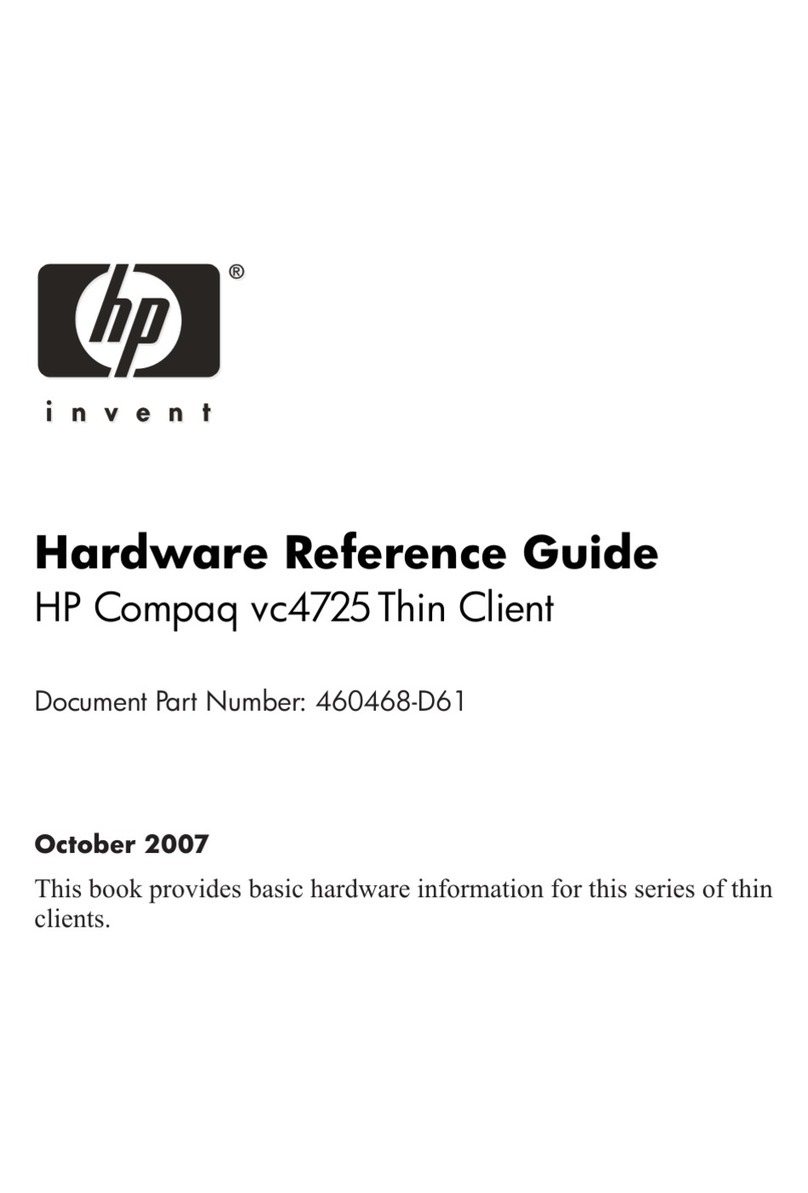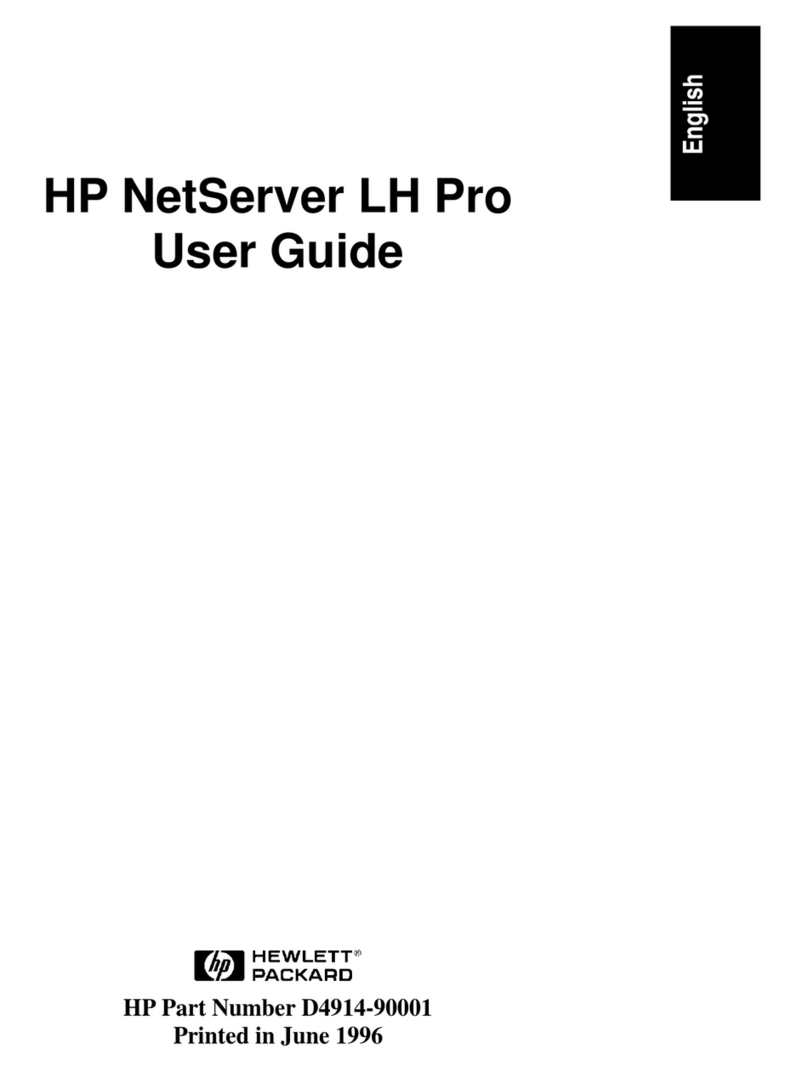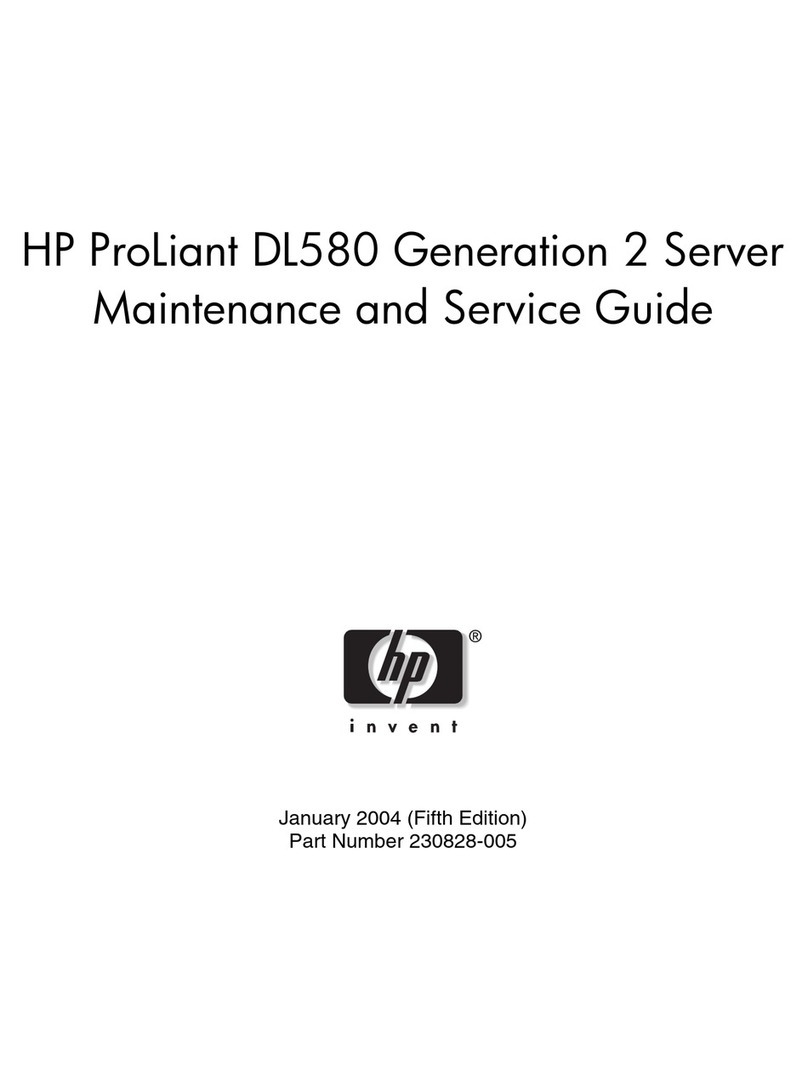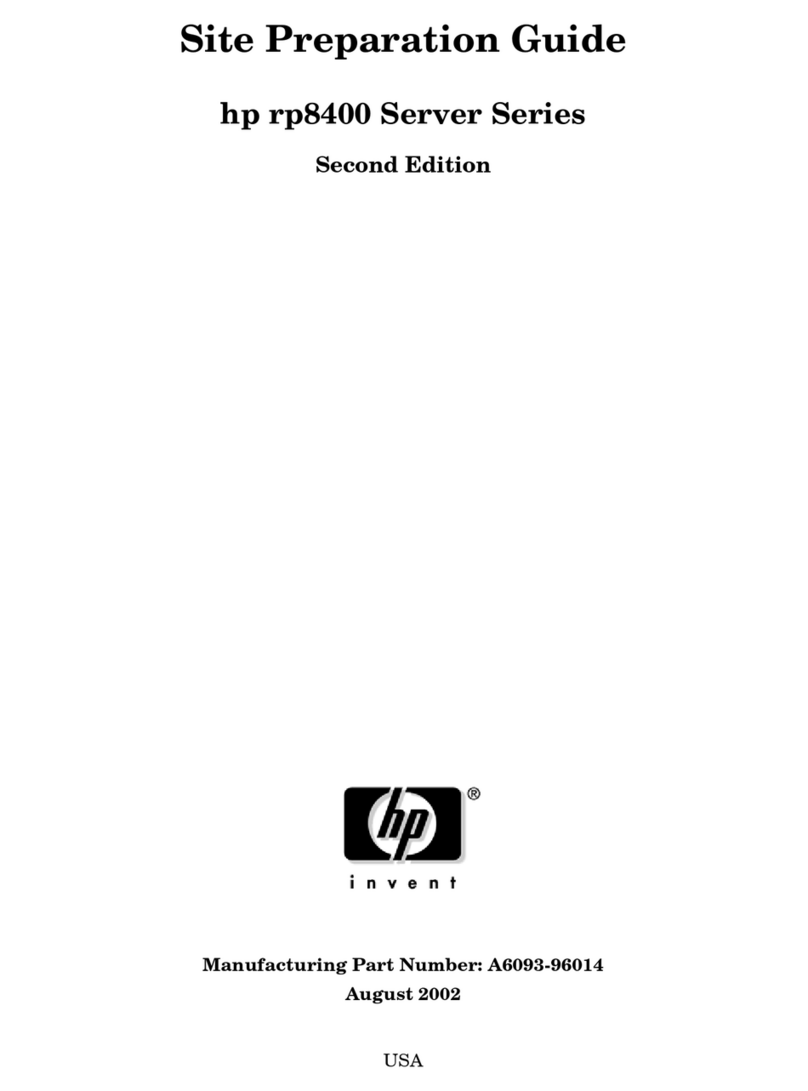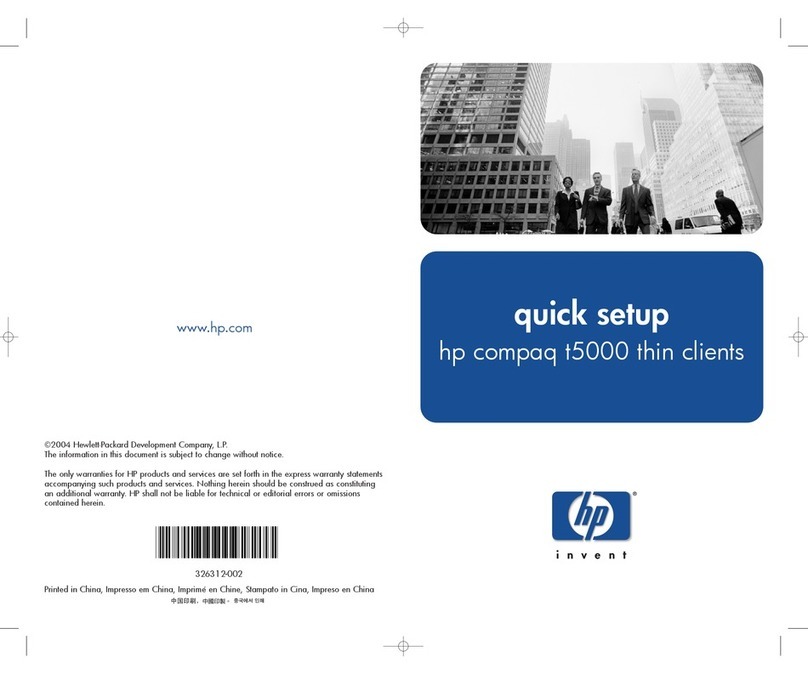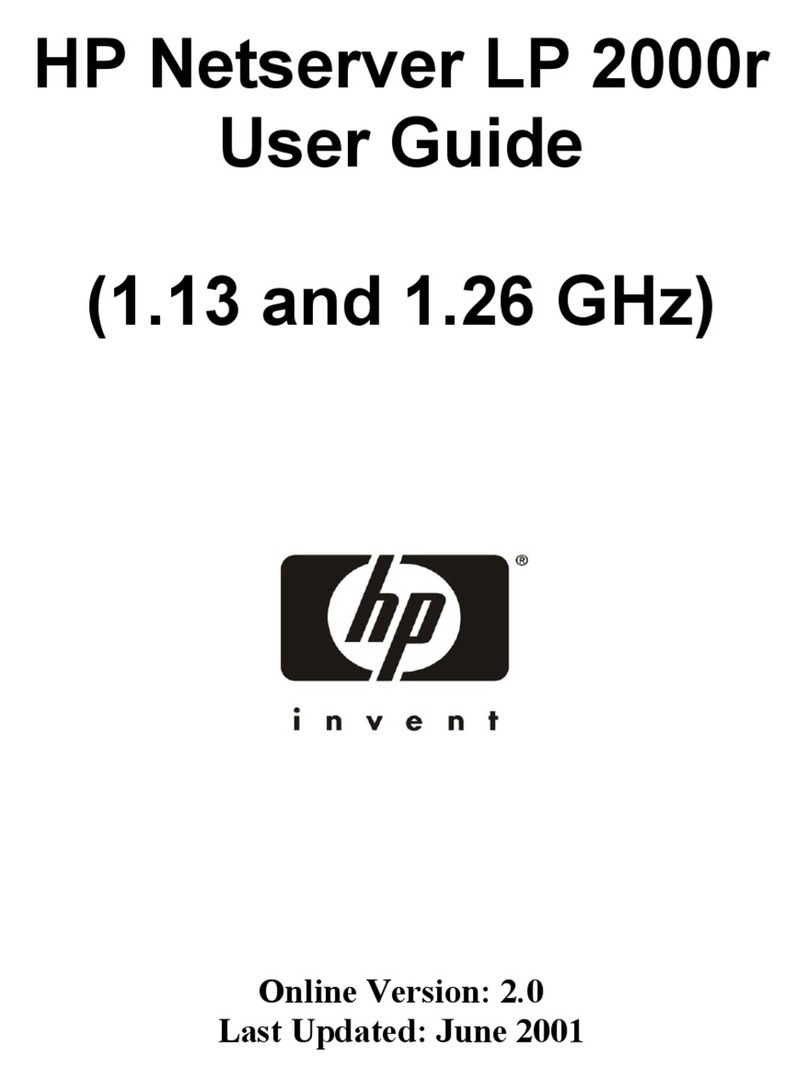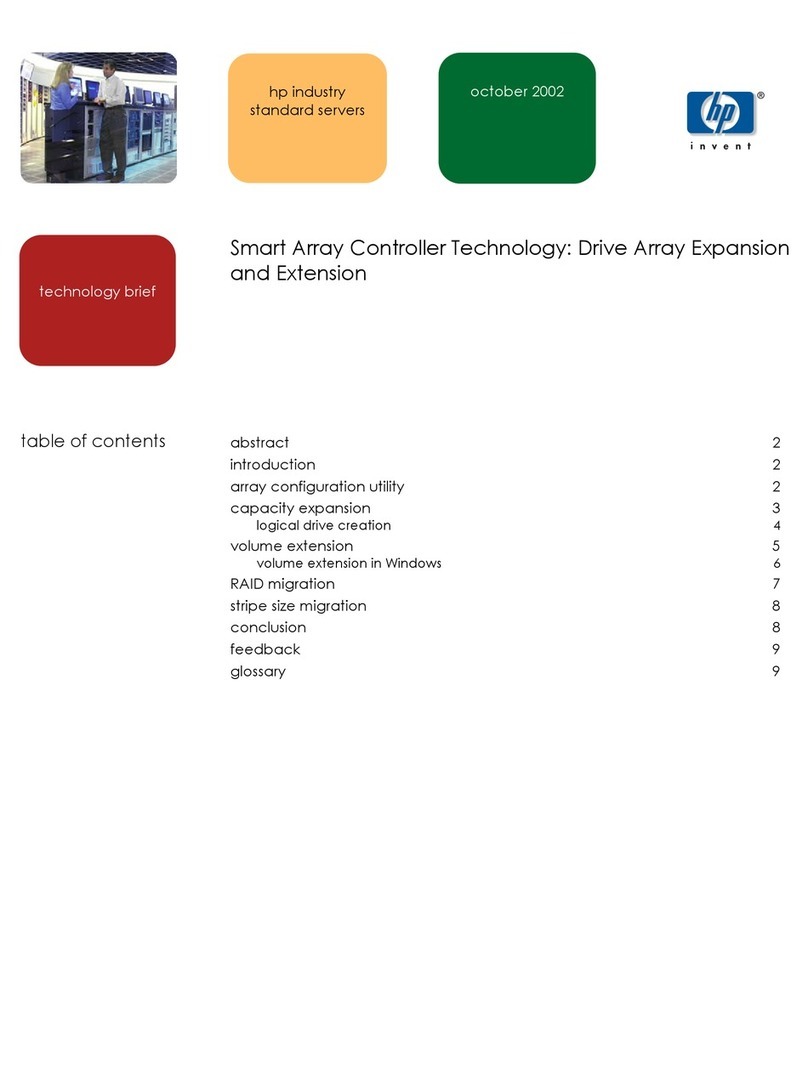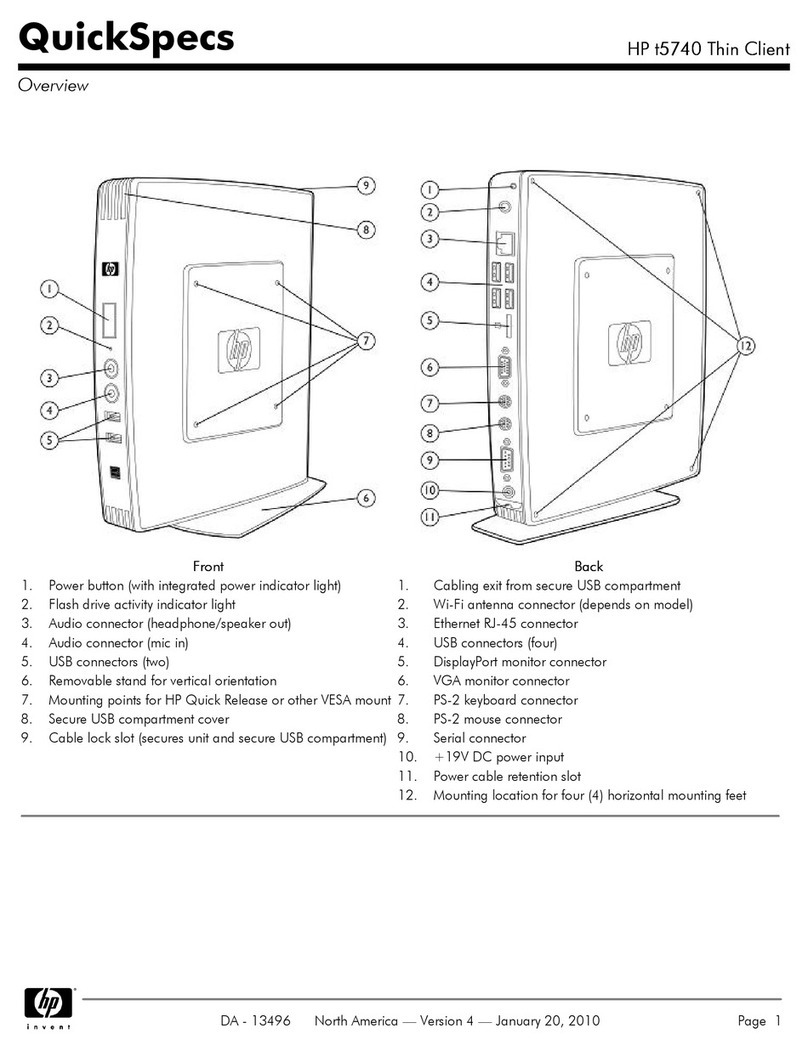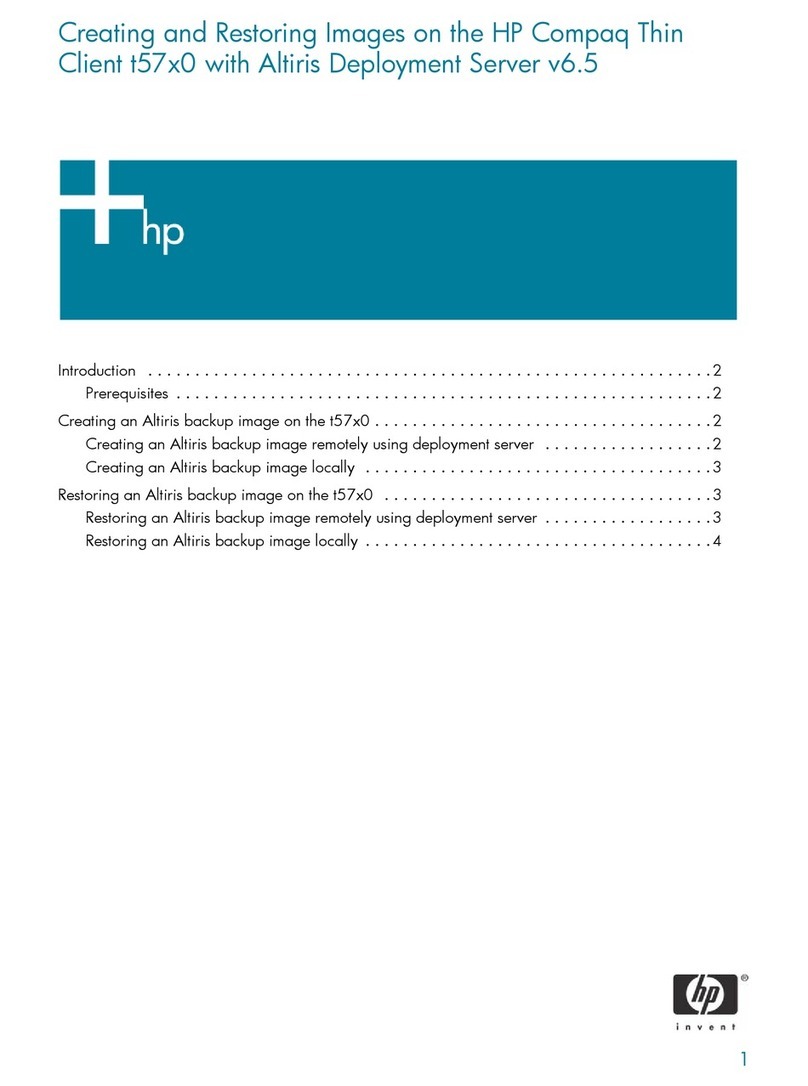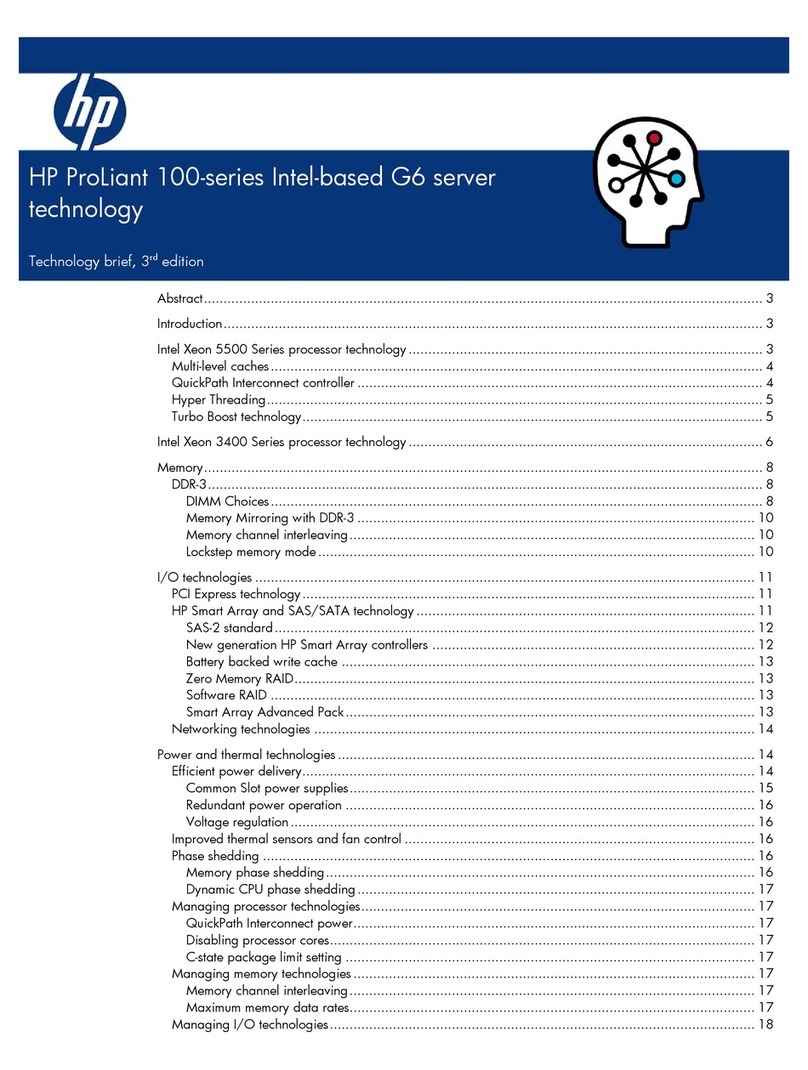•Refer to the HP ProLiant DL170h G6 Server Easy Set-up CD for
additional information and updates not provided in this
installation sheet. You can also access additional information and
documentation from the HP website at http://www.hp.com/,
either by connecting directly or through the Easy Set-up CD.
Server Configuration Overview
The steps listed below give an overview of the necessary setup
procedures for preparing the HP ProLiant DL170h Generation 6 Server
for operation:
1Connect the AC power cord and peripheral devices.
2Power up the server.
3Press “F10” to enter BIOS setup.
4Note the server BIOS version.
5Verify the server BIOS version against the latest BIOS version
listed for this server on the HP website: http://www.hp.com.
6If you do not have the latest BIOS, update the BIOS now. Refer to
the ProLiant DL170h G6 Server Maintenance and Service Guide
available on the HP website: http://www.hp.com.
7Install a supported operating system of your choice. For detailed
procedures, refer to the documentation provided by the operating
system vendor. For a list of operating systems supported by your
ProLiant server, go to http://www.hp.com/go/supportos.
Pre- and post-installation
procedures
When installing additional options in your HP ProLiant DL170h G6
Server, observe the following procedures:
Pre-installation procedures
1Turn off the server and all the peripherals connected to it.
2Disconnect the AC power cord(s) from the power supply connector
located on the server rear panel to reduce the risk of electrical shock.
3If server is installed in a rack, remove server and place it on a flat
surface.
4Remove the top cover by following the procedure described later in
the “Opening the Chassis” section.
Post-installation procedures
1Be sure all components are installed according to the described
step-by-step instructions.
2Check to make sure you have not left loose tools or parts inside the
server.
3Reinstall the PCI cage, air baffle, peripherals, and system cables that
you have removed.
4Reinstall the top cover.
5Reinstall server into rack.
6Connect all external cables and the AC power cord to the system.
7Press the power button on the front panel to turn on the server.
Opening the Chassis
You need to remove the top cover before you can remove or replace a
server component.
To remove the top cover:
1Turn the screw to the side with the unlock sign with the T-10- wrench
provided. (Step 1 in Figure 5)
2Pull the plastic button up. (Step 2 in Figure 5)
3Slide the cover approximately 1.25 cm (0.5 in) toward the rear of the
unit and then lift the cover to detach it from the chassis. (Step 3 in
Figure 5)
4Lift the top cover away from the chassis. (Step 4 in Figure 5)
Figure 5 Removing the top cover
Installing a Hard Drive
The drive bays on the front panel can accommodate up to 16 SFF hard
drives or 8 LFF hard drives, depending on the selected drive cage
option. The server supports both SAS and SATA hard drives.
CAUTION: Drives can be damaged by static electricity. Before
handling drives, touch an unpainted metal surface to discharge
static electricity.
To install a hard drive in the chassis.
1Remove the hard drive blank from the front of system if installed.
2Push the hard drive assembly into the drive bay until it stops (Step 1 in
Figure 6)
3Press the HDD carrier latch inward until it clicks. (Step 2 in Figure 6)
Figure 6 Installing the hard drive assembly