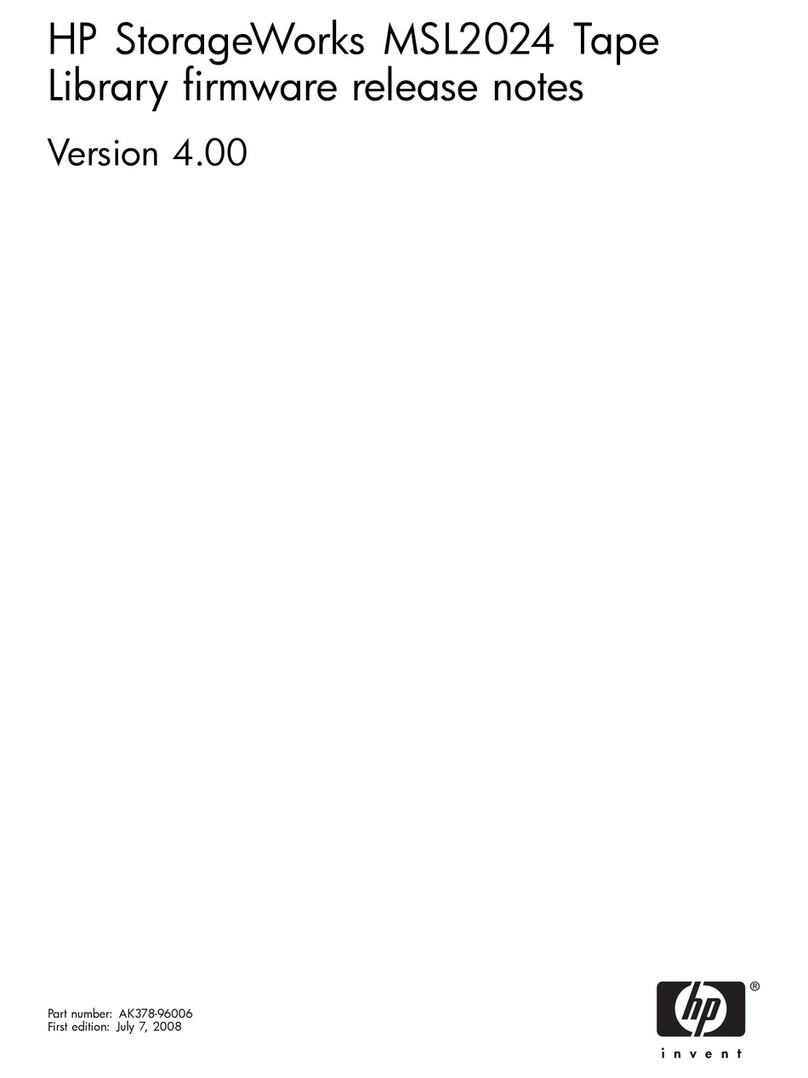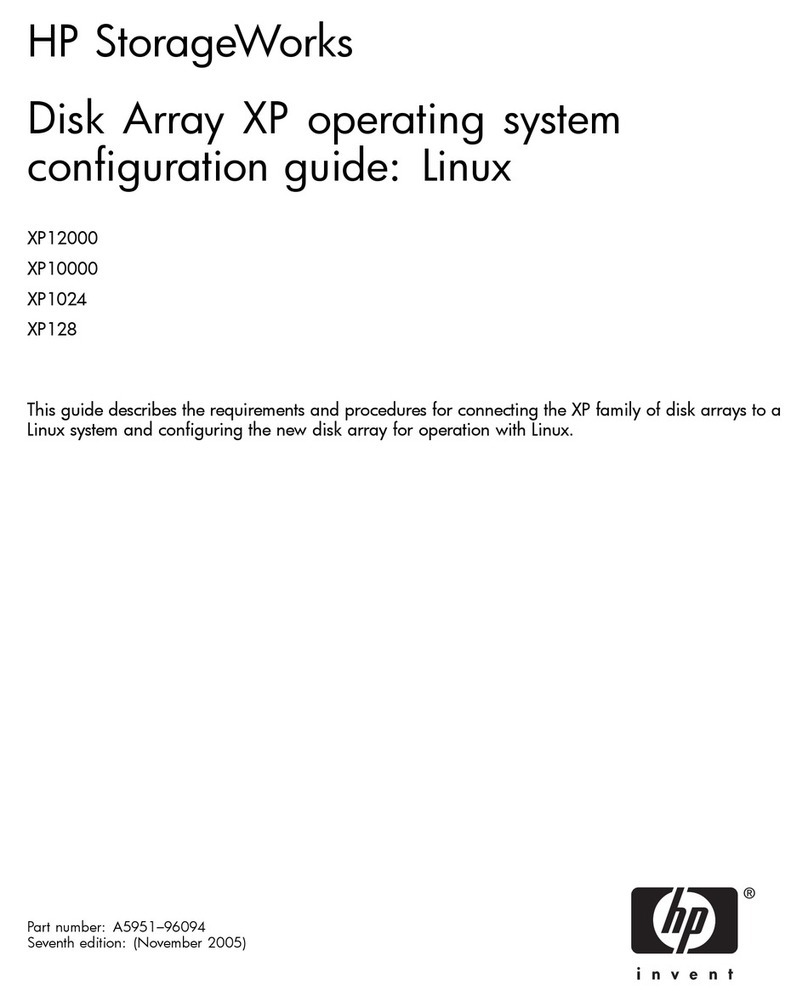HP 20/700 User manual
Other HP Storage manuals
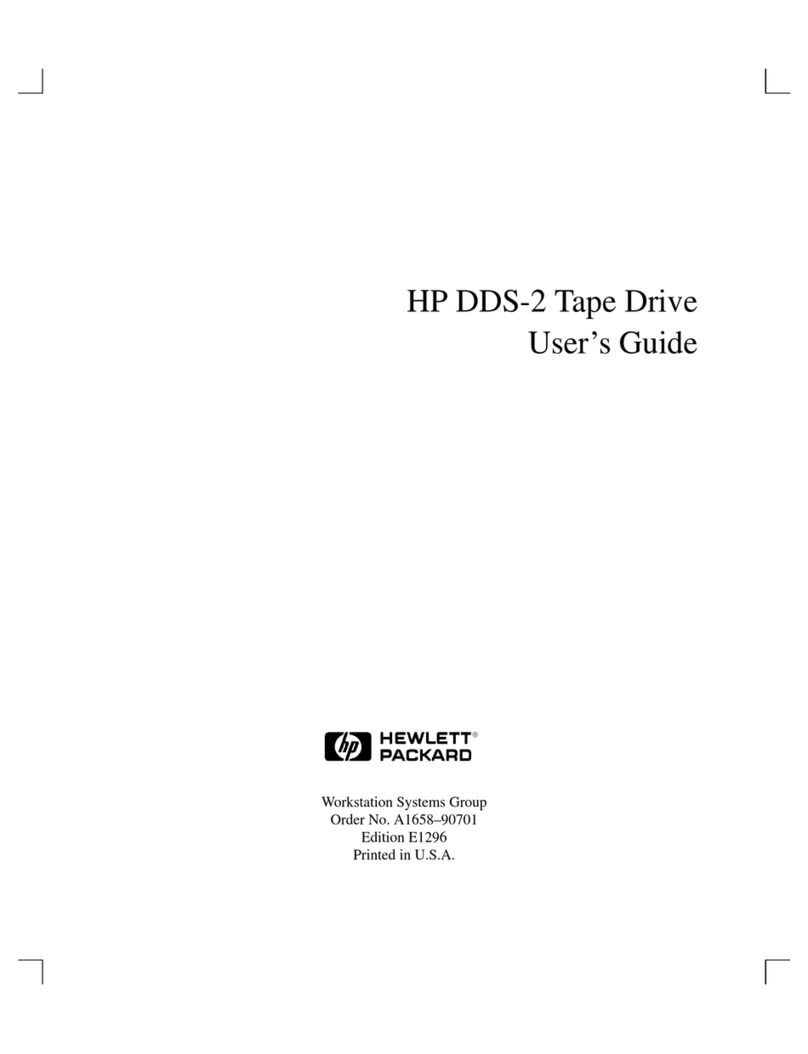
HP
HP 705 Workstation User manual
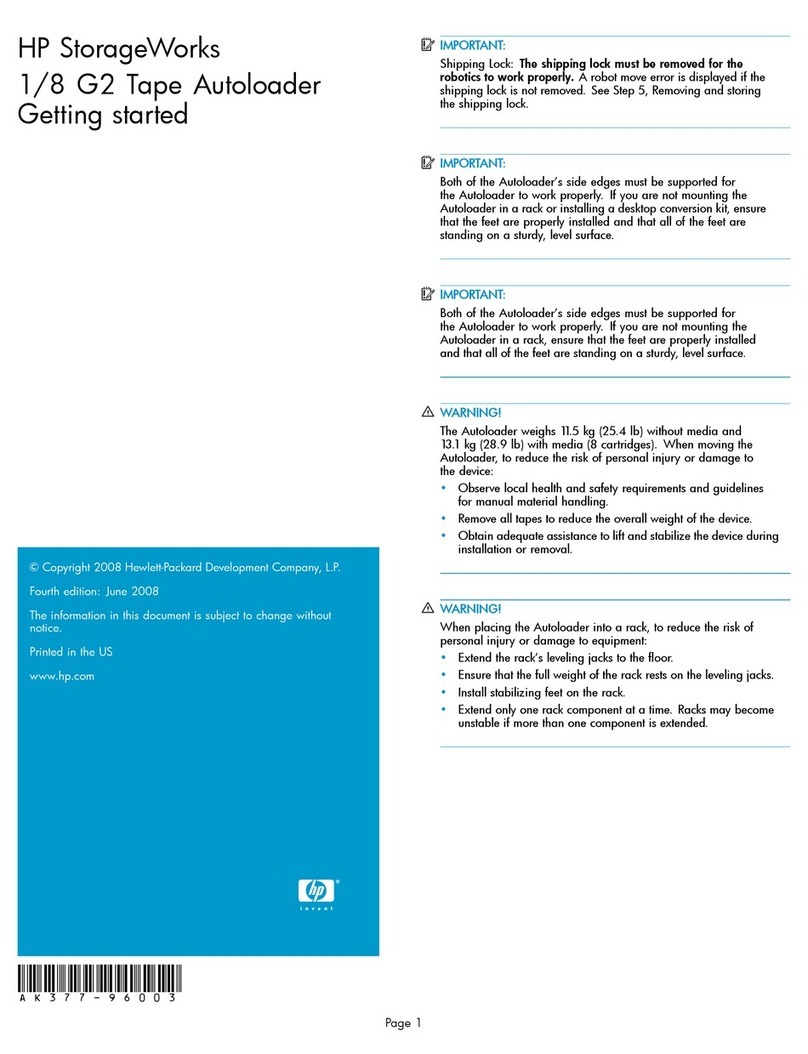
HP
HP AH164A - StorageWorks 1/8 G2 Tape Autoloader Ultrium... User manual
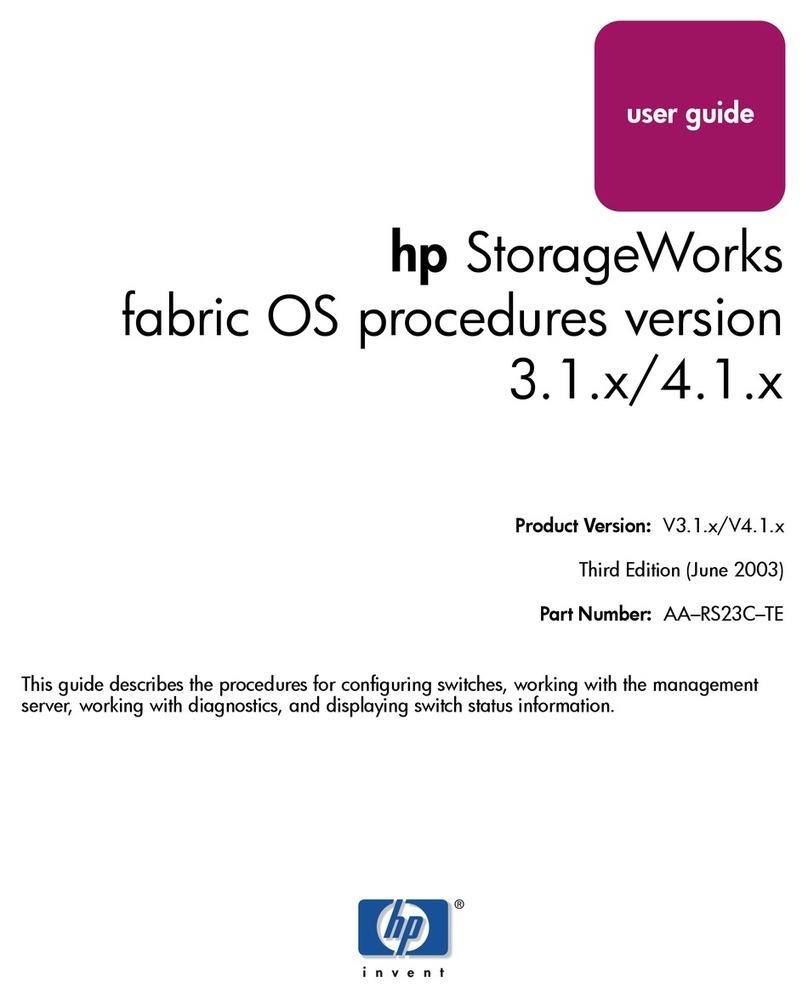
HP
HP StorageWorks MSA 2/8 - SAN Switch User manual

HP
HP 3PAR StoreServ 7200 2-node User manual
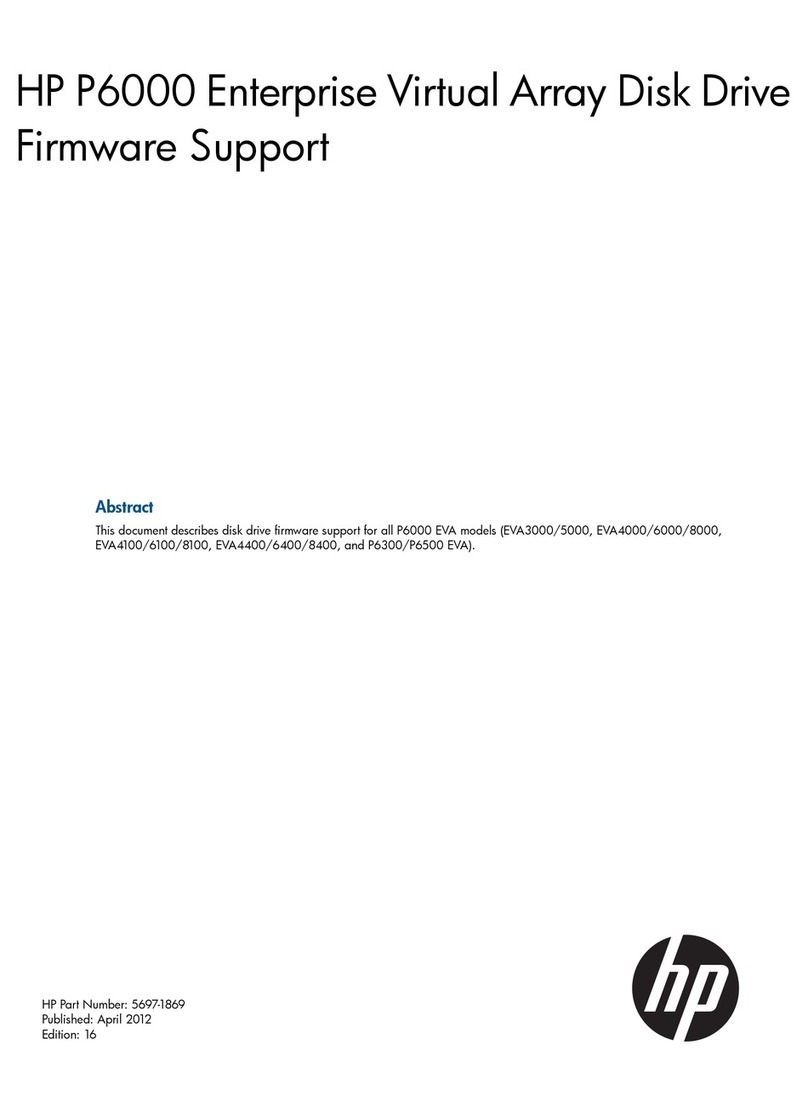
HP
HP EVA P6000 Use and care manual
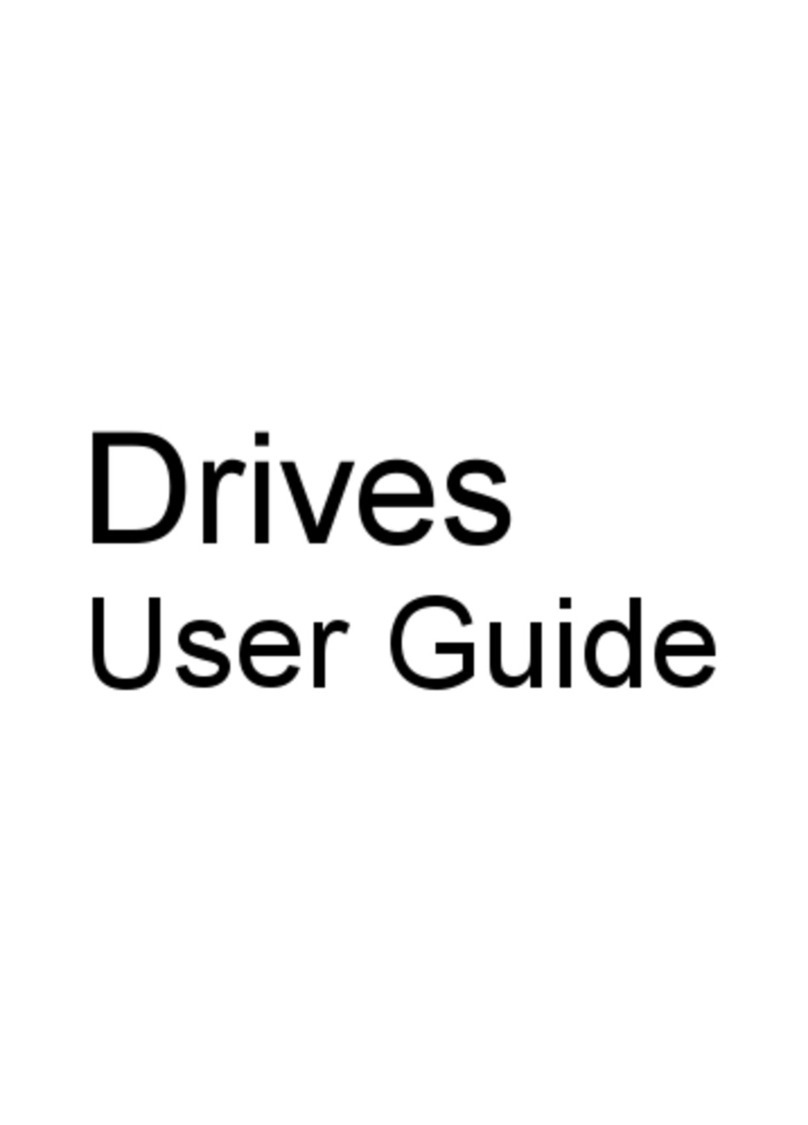
HP
HP Dv4 1140go - Pavilion Entertainment - Core 2 Duo... User manual

HP
HP M8501 User manual

HP
HP 3PAR StoreServ 7000 User manual

HP
HP C4405A - Colorado 14GB Tape Drive User manual

HP
HP StorageWorks 70 How to use
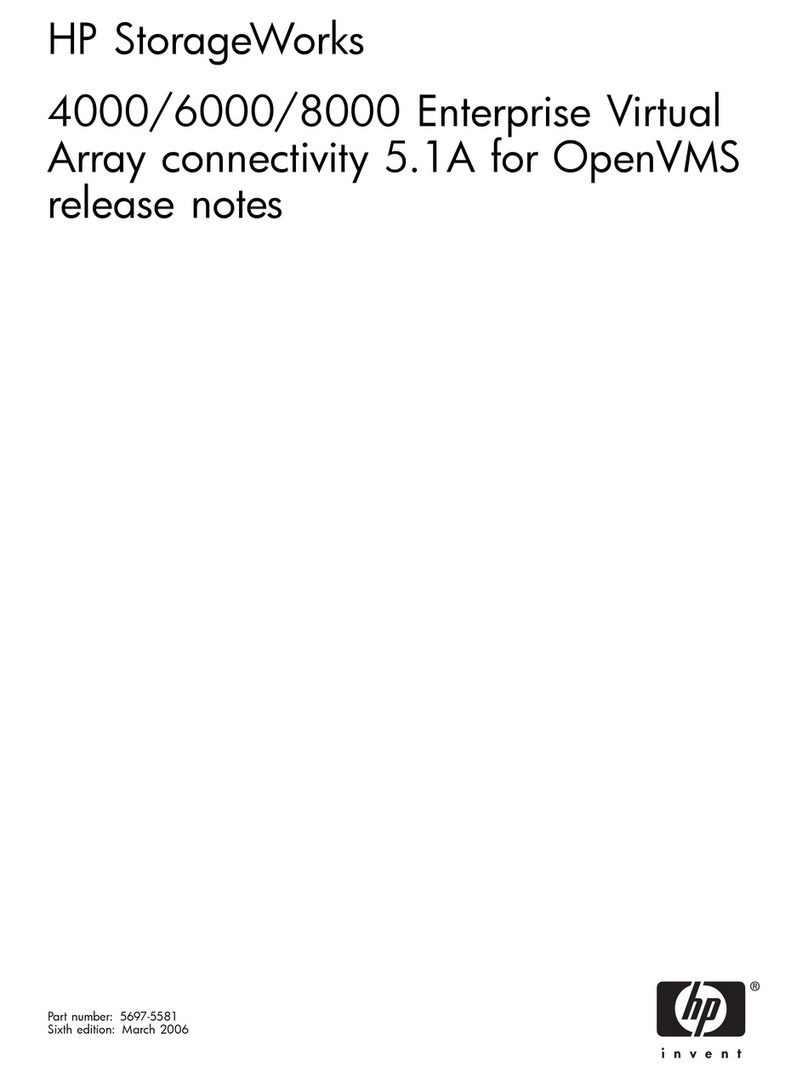
HP
HP StorageWorks 4000/6000/8000 - Enterprise Virtual... Instruction Manual
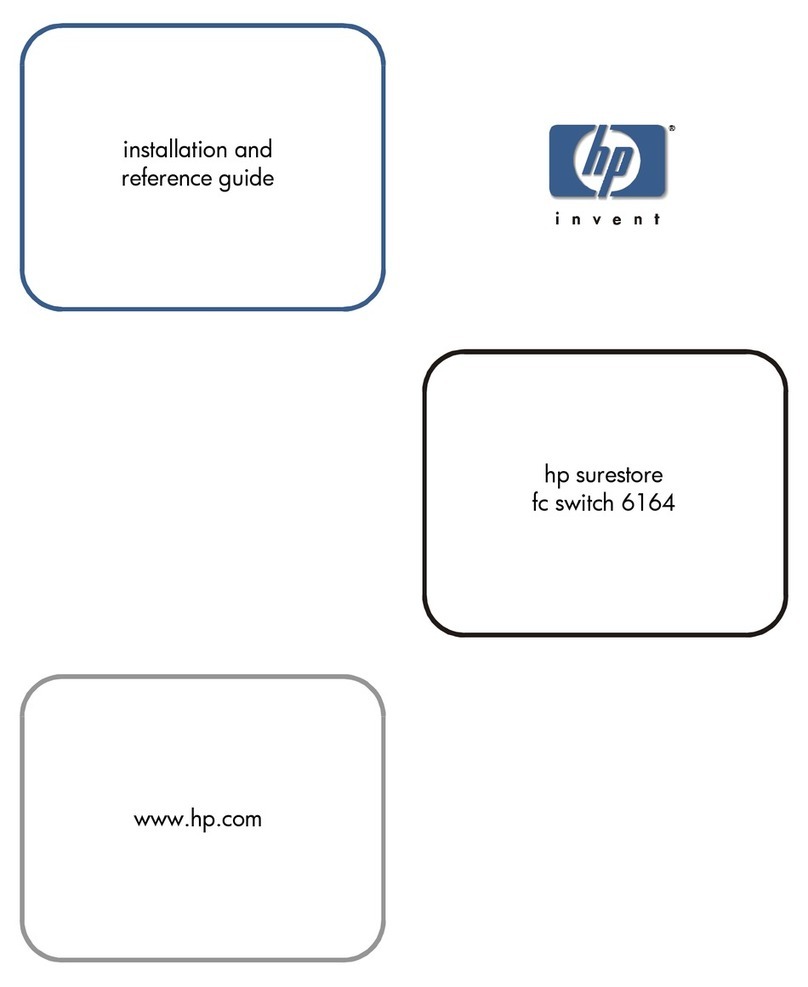
HP
HP Surestore 6164 - Switch User manual
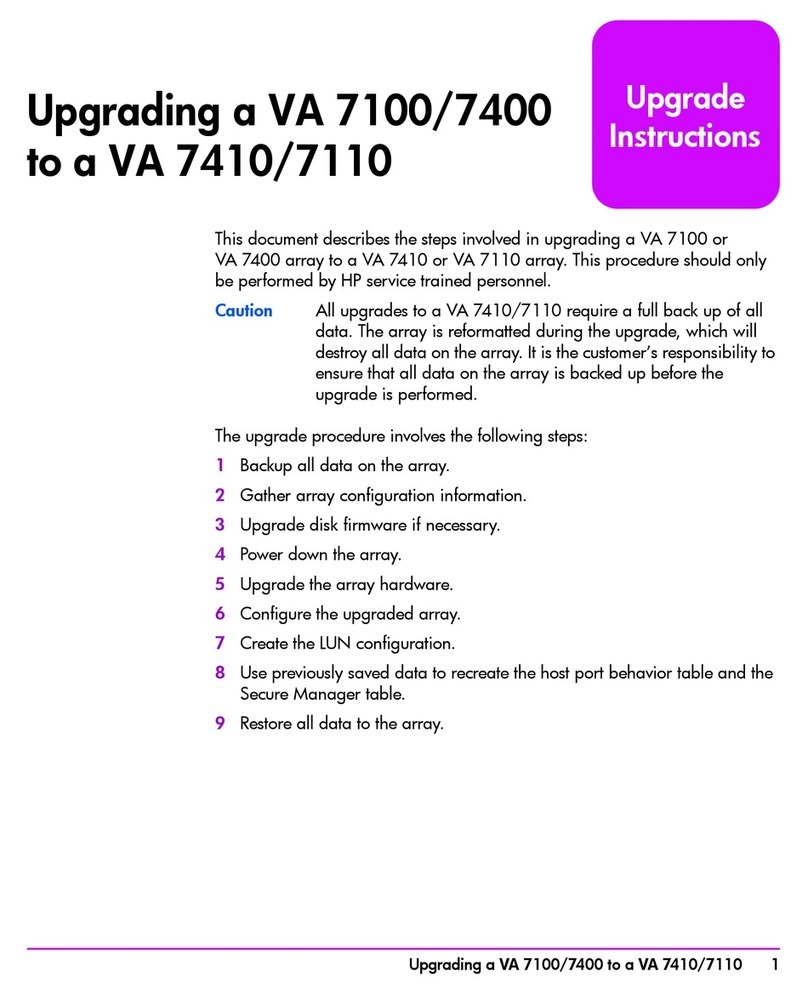
HP
HP StorageWorks 7110 - Virtual Array Quick start guide
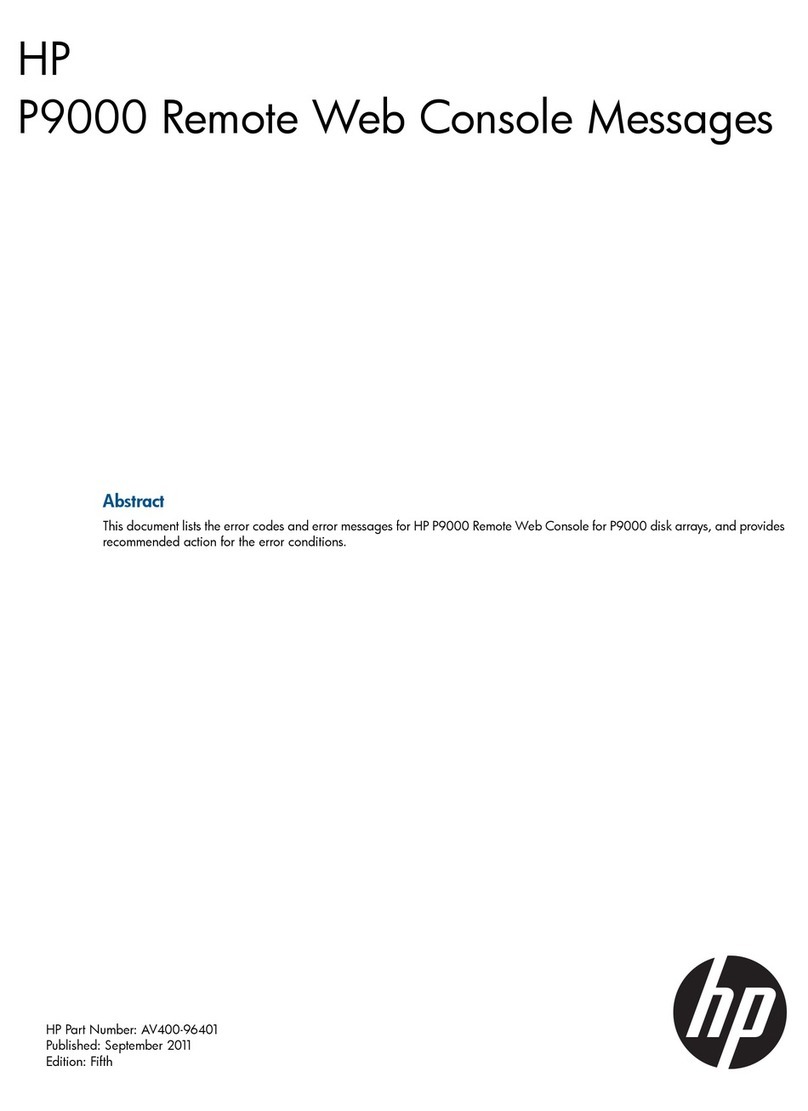
HP
HP HPE XP P9500 User manual
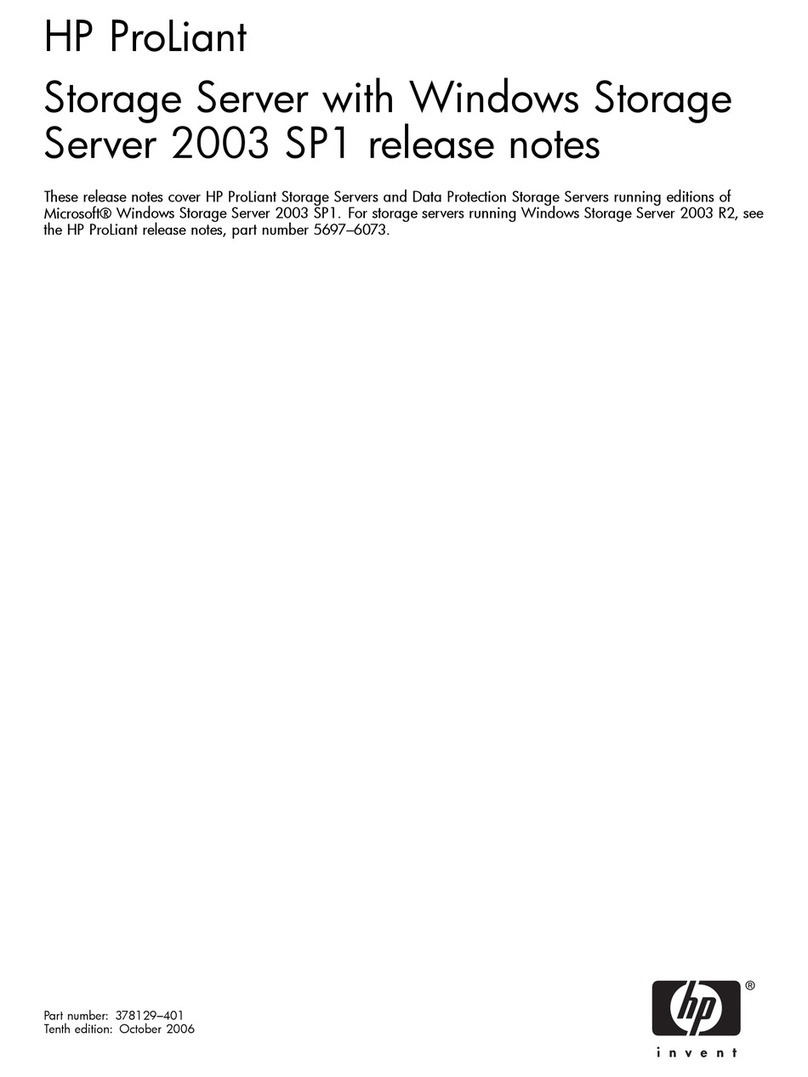
HP
HP StorageWorks X5000 Instruction Manual
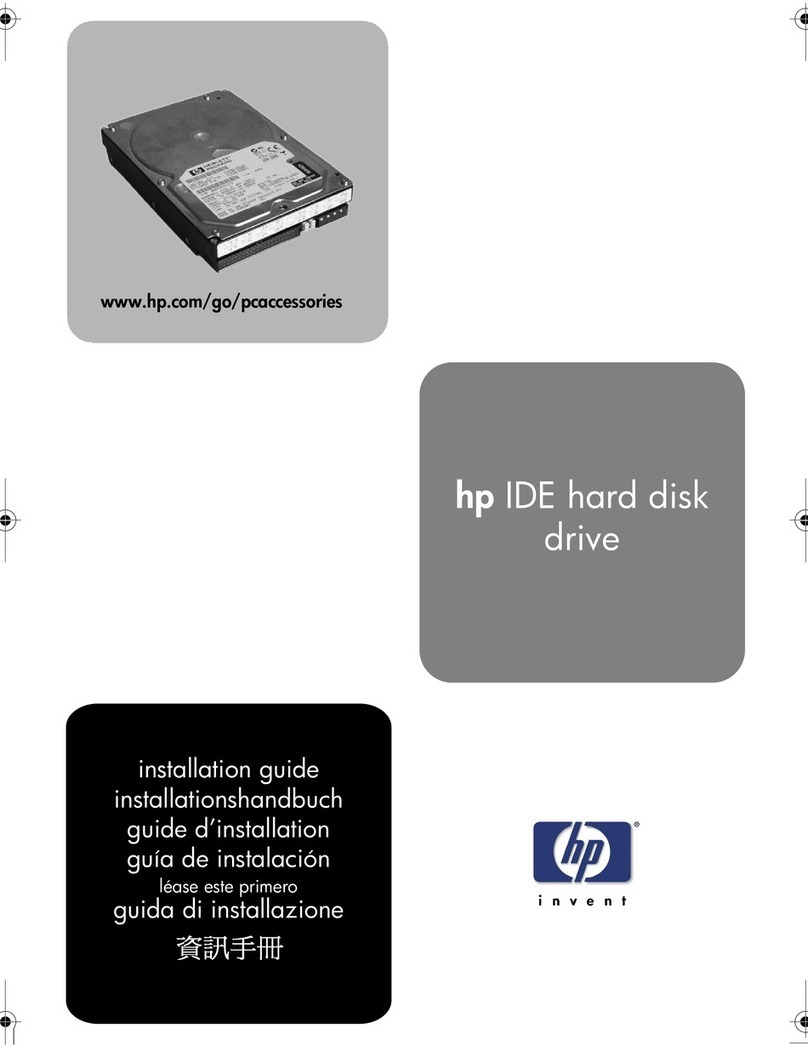
HP
HP Brio 71xx User manual

HP
HP 3PAR StoreServ 7000 User manual
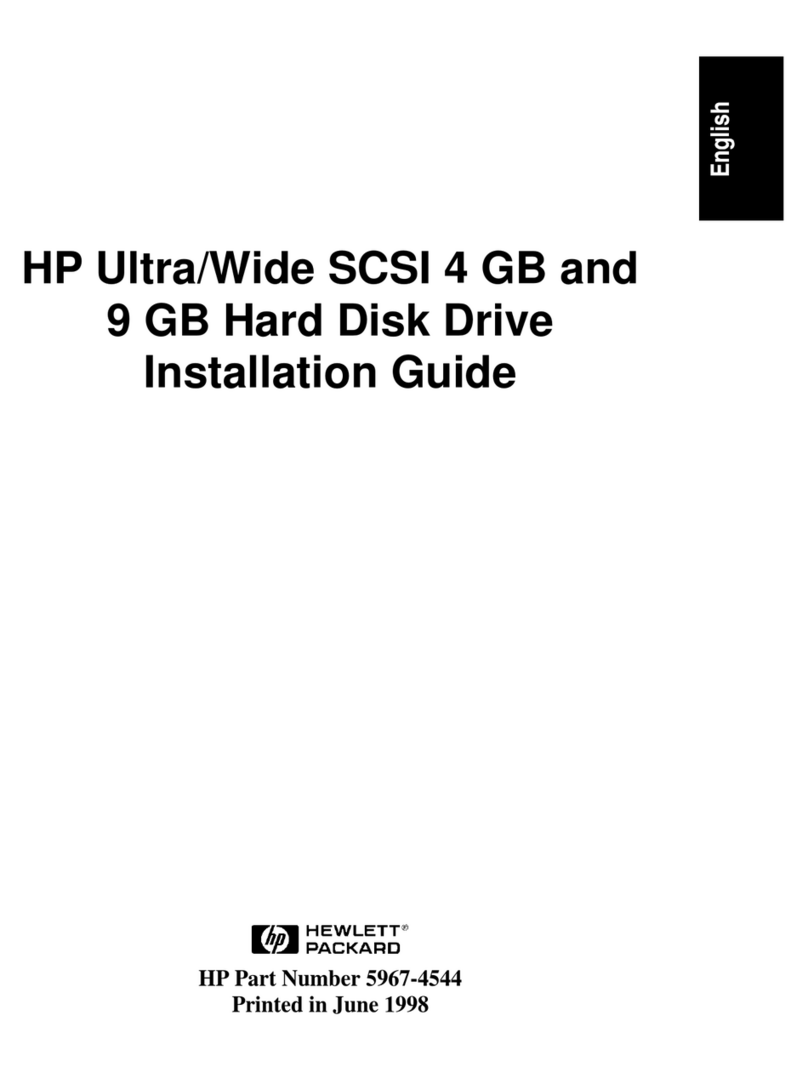
HP
HP D7171A - NetServer - LPr User manual
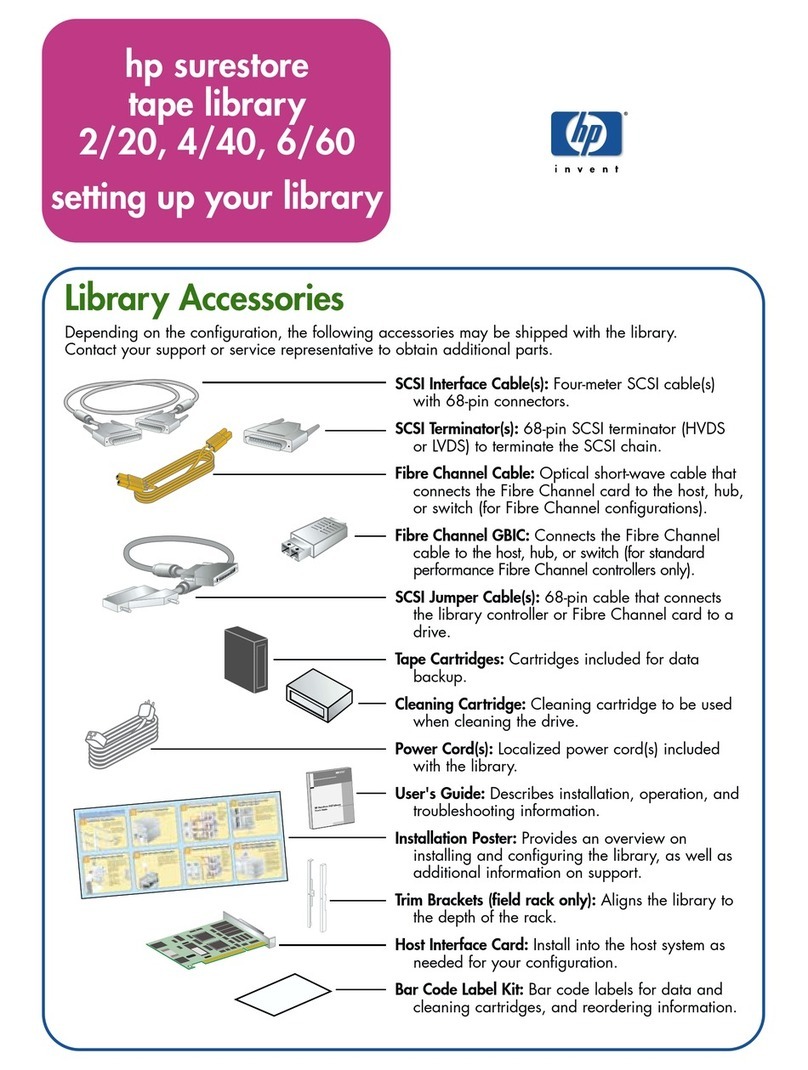
HP
HP Designjet 220 User instructions
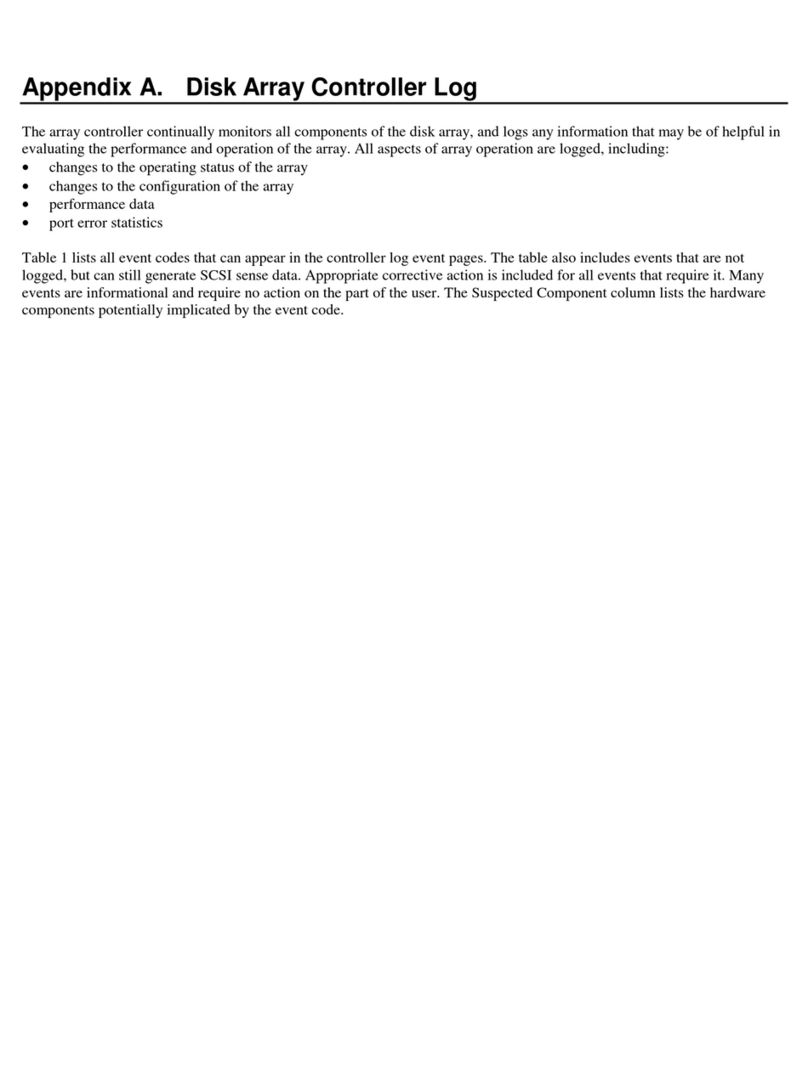
HP
HP StorageWorks 7100 - Virtual Array Technical document
Popular Storage manuals by other brands

Panasonic
Panasonic LKM-F931-1 instruction manual

Tabernus
Tabernus Enterprise Erase E2400 user guide

Rocstor
Rocstor COMMANDER 3F series user manual

Western Digital
Western Digital Ultrastar Data60 installation guide

Dell
Dell PowerVault MD3600f Series Getting started

CFI
CFI TERA STOR SATA RAID IV user manual