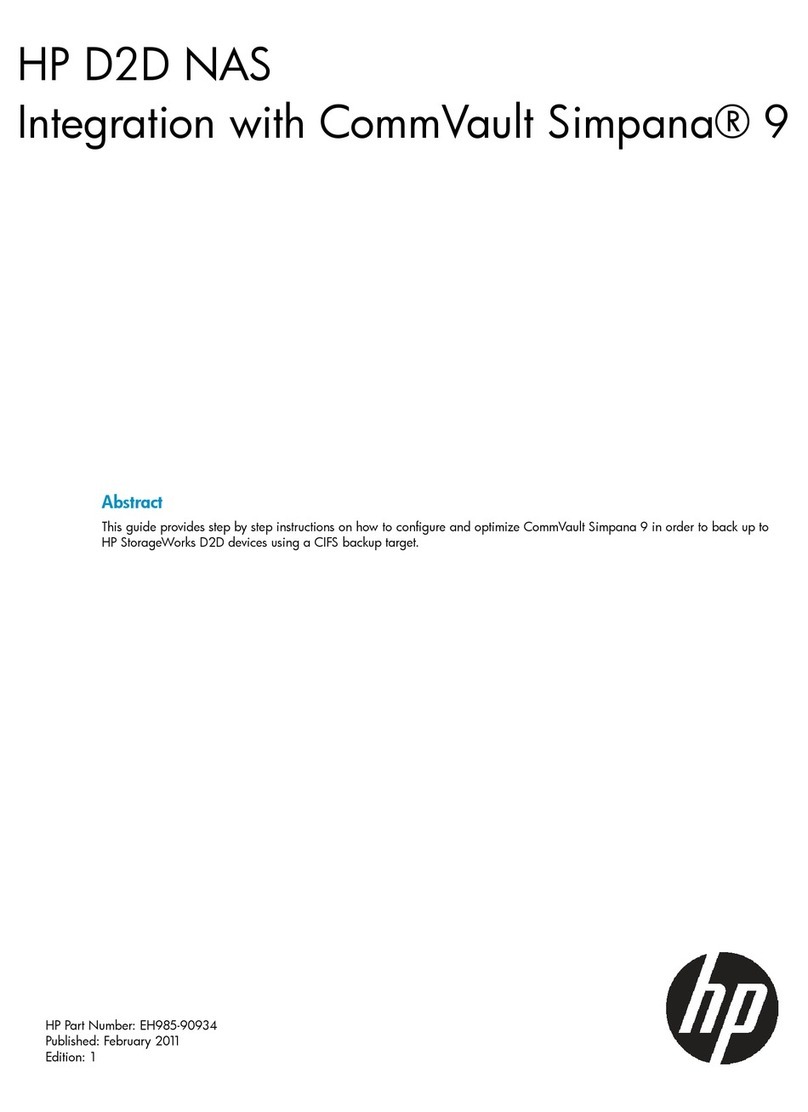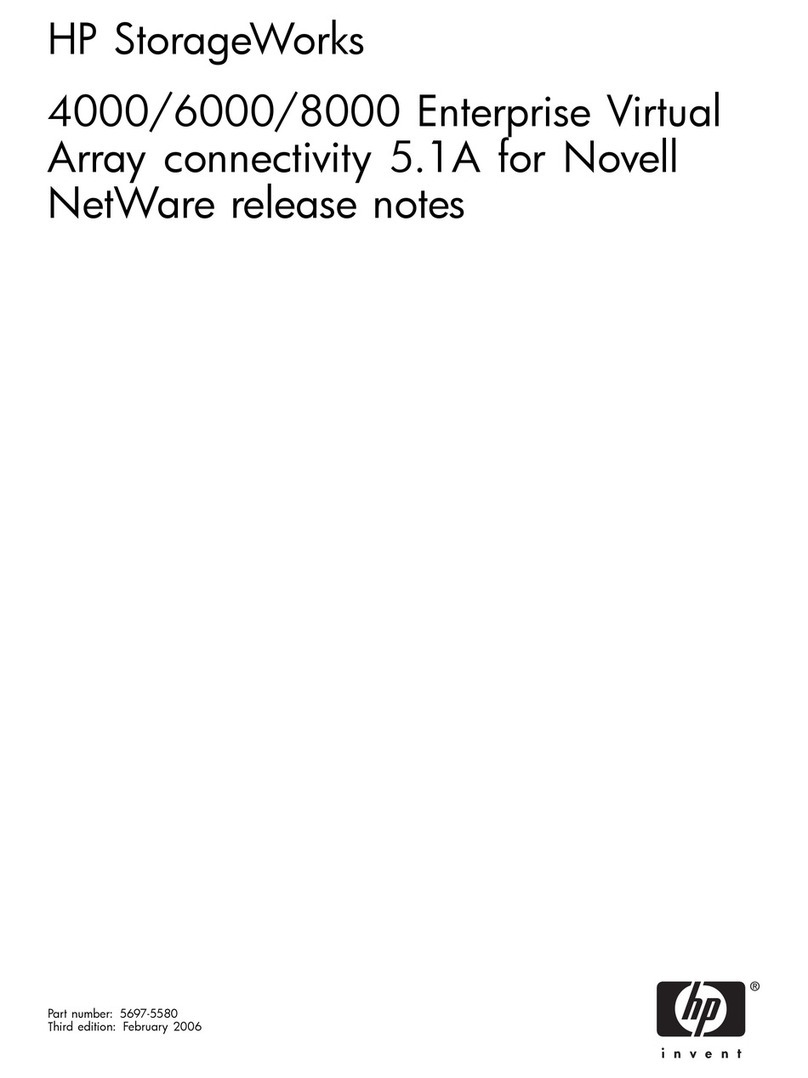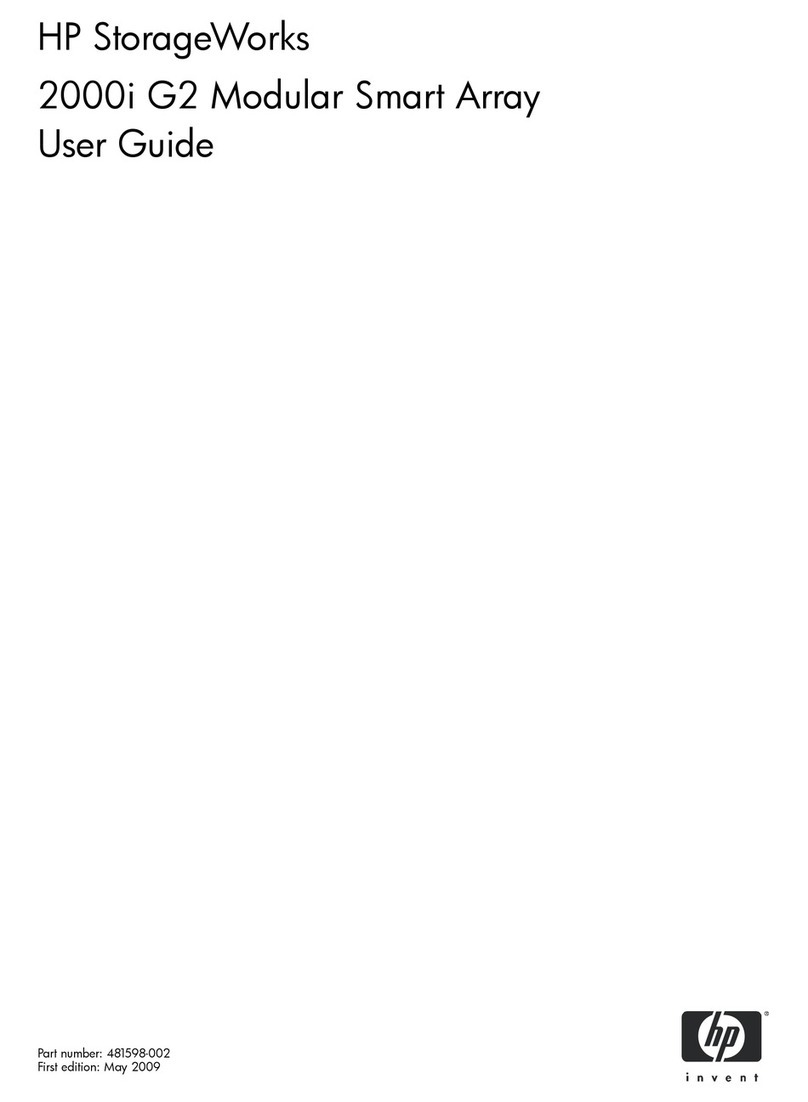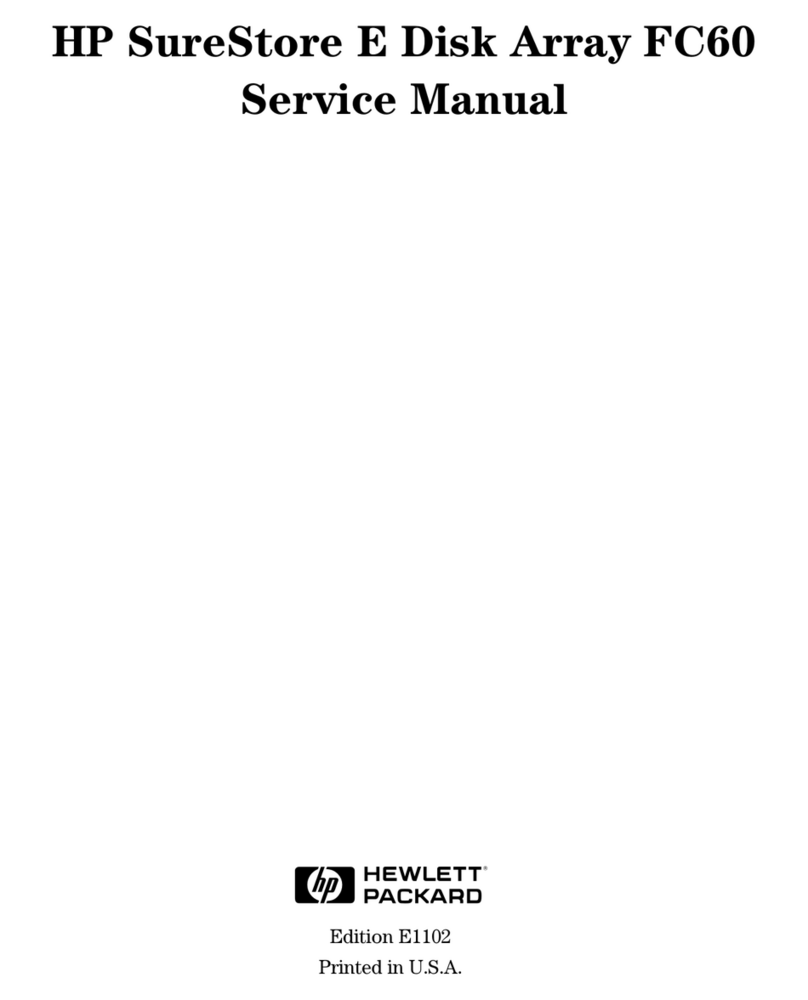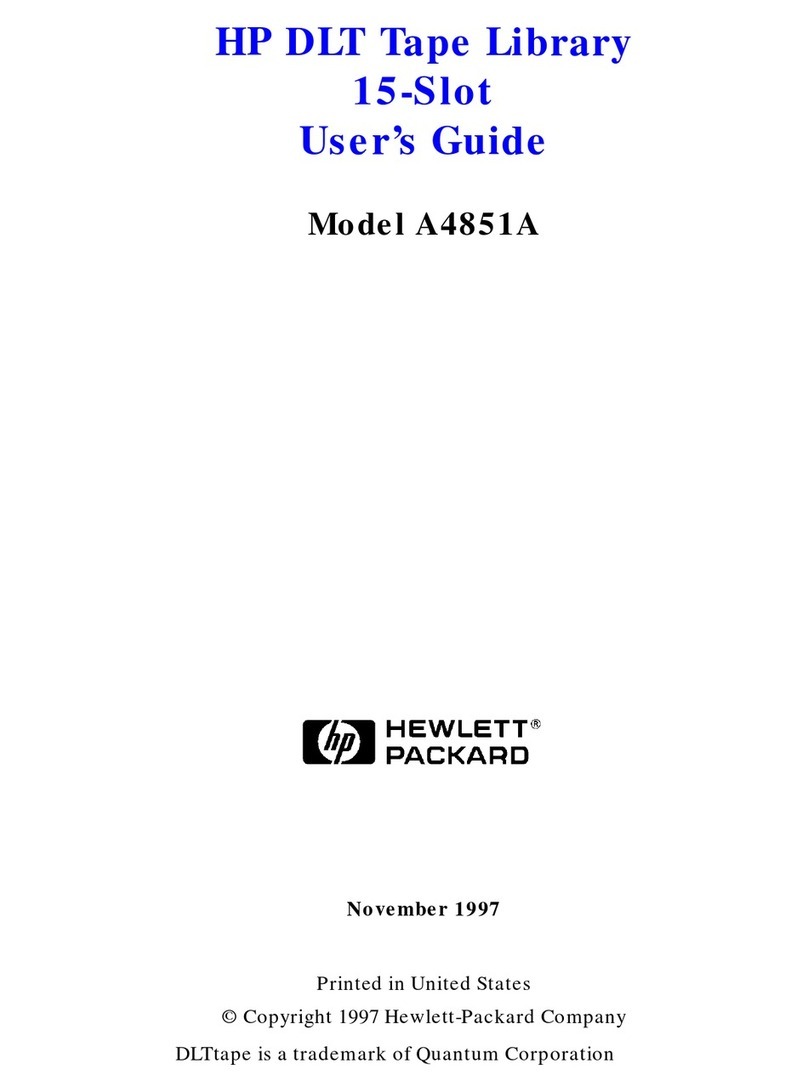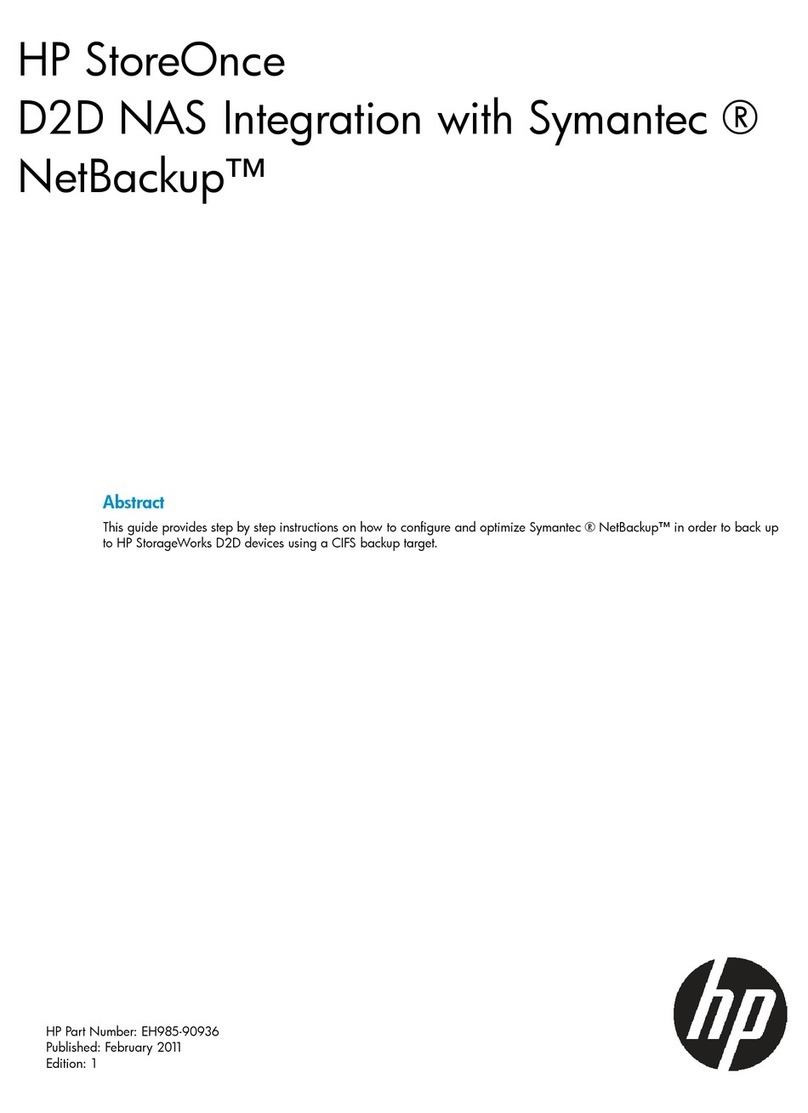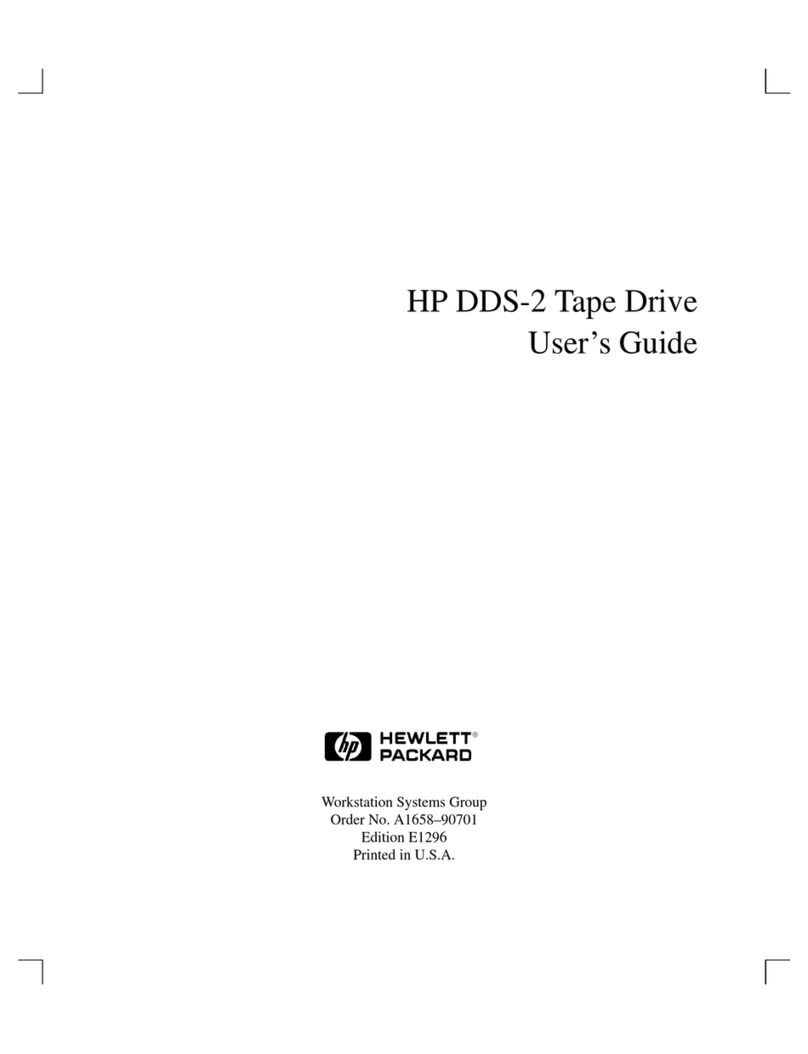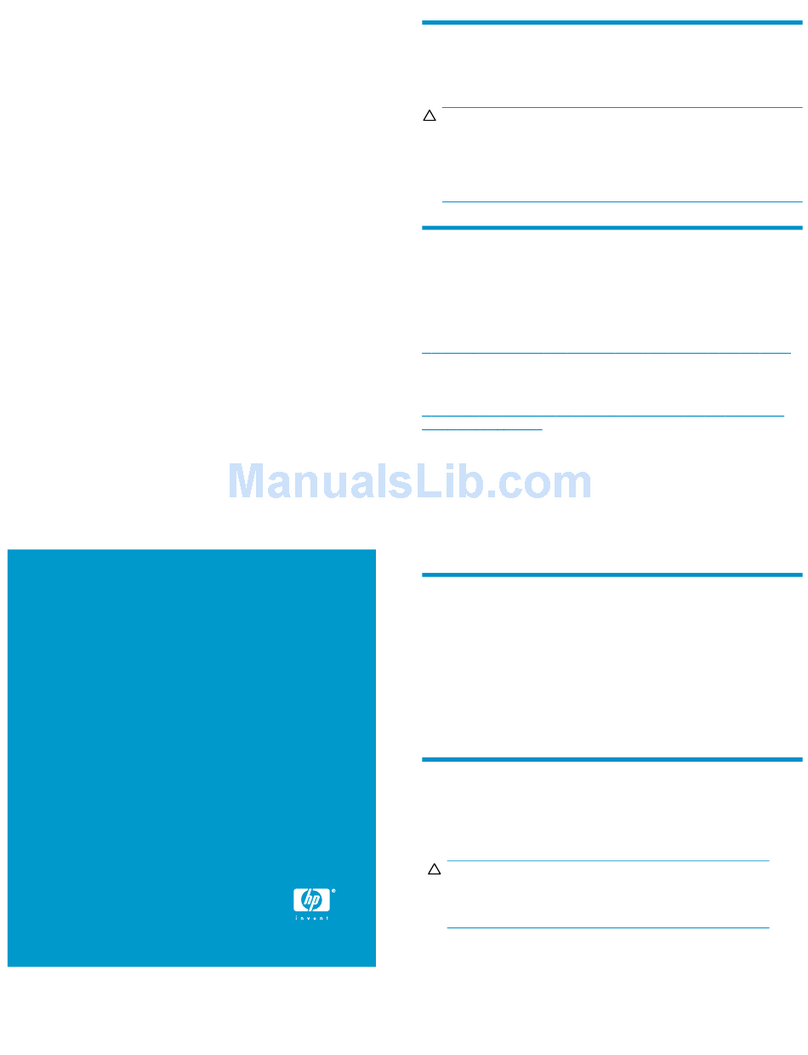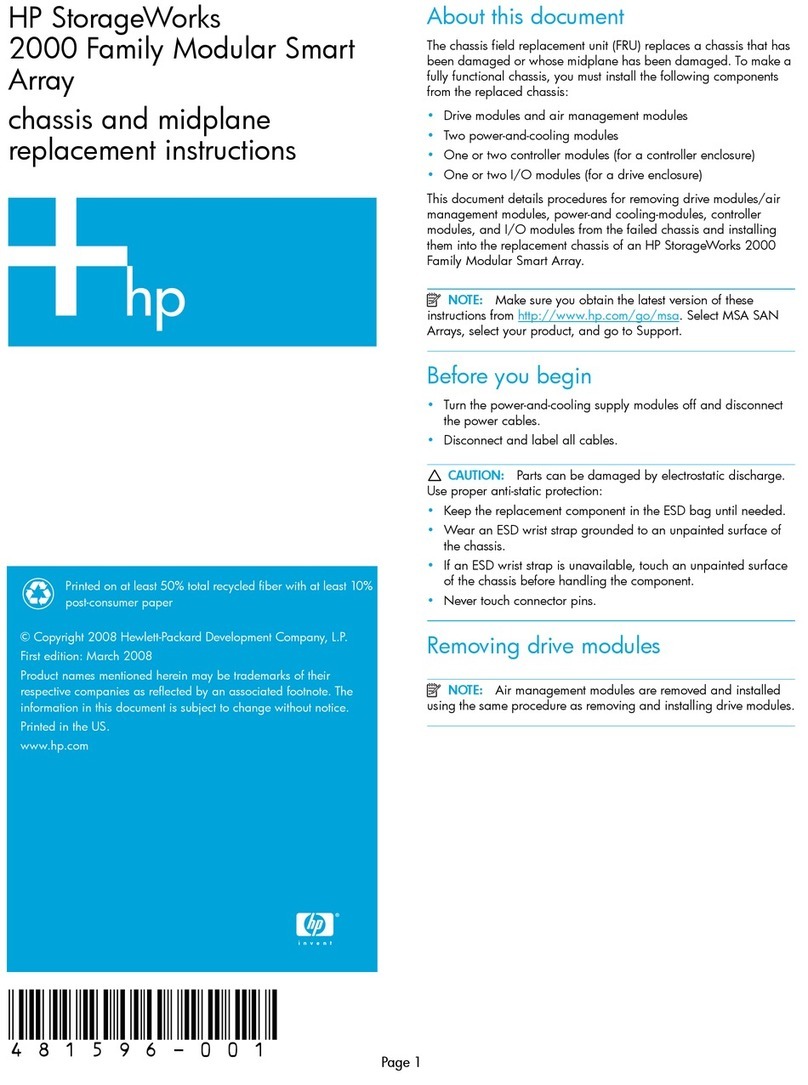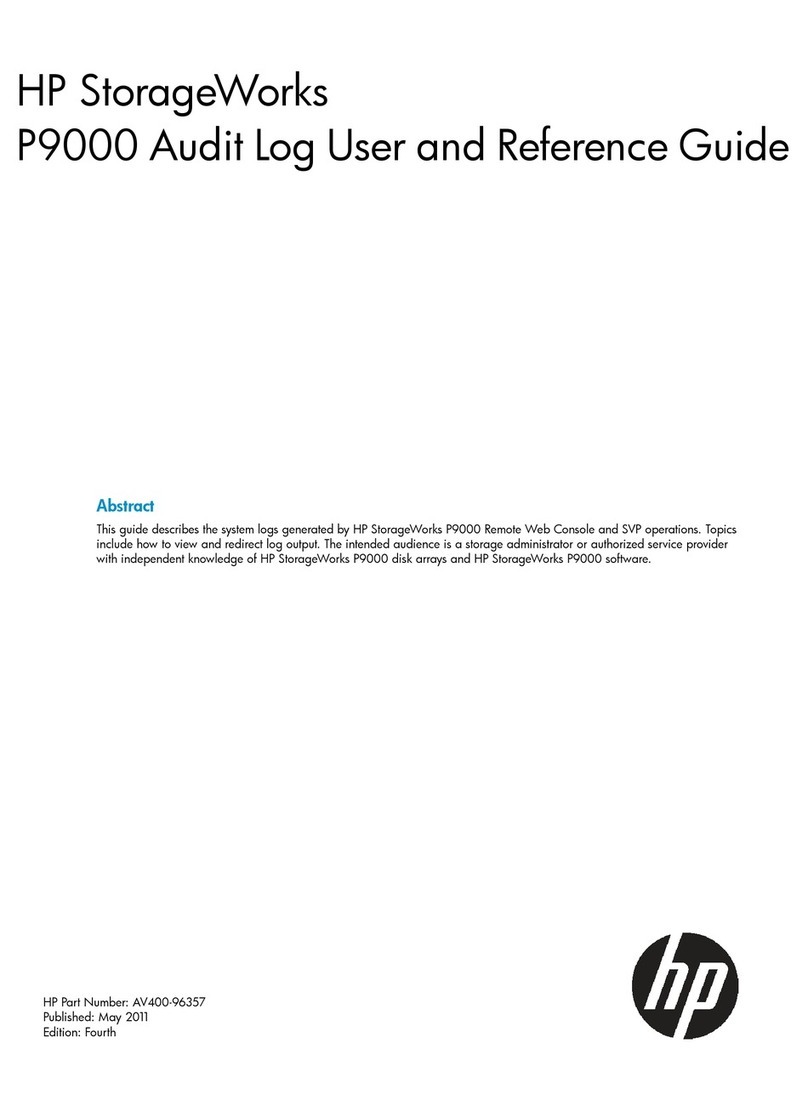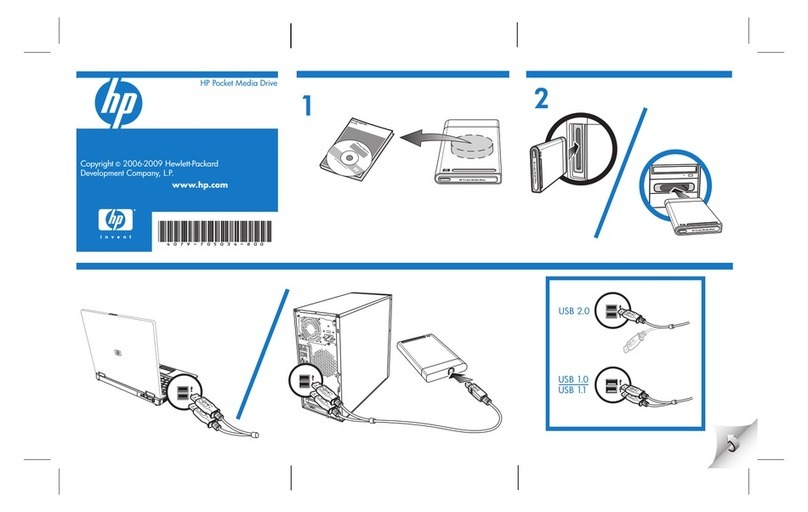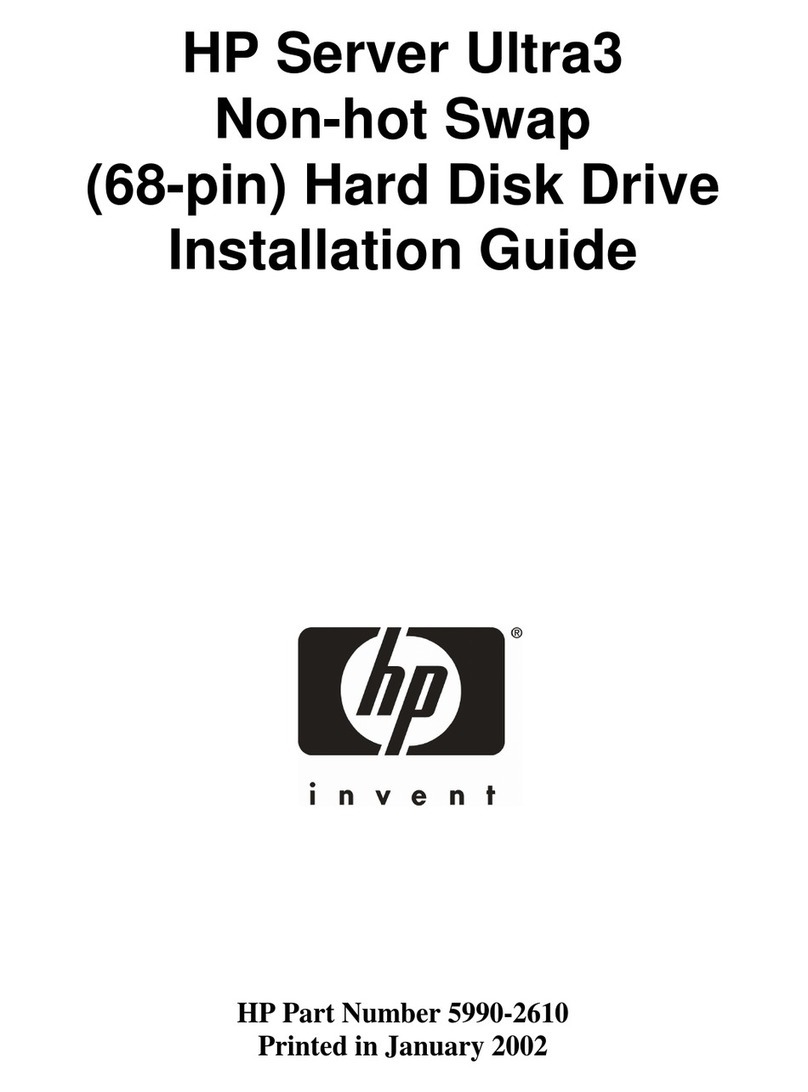Write and Read
(Recommended)
Ultrium 920 drives
Read only
Write and Read
Write Once,
Read Many
(Recommended)
6Checking the performance of your product
The Ultrium 920 tape drive can write compressed data at up to 432 GB/hour,
assuming
2:1 compression. The Ultrium 448 tape drive can write compressed data at up to
172 GB/hour, assuming 2:1 compression. The Ultrium 232 tape drive can write
compressed data at up to 116.2 GB/hr, assuming 2:1 compression.
If performance is not meeting expectations and you are not meeting your backup
window, check for bottlenecks in your system architecture.
NOTE:
See
www.hp.com/go/connect
for recommended backup applications and
SCSI HBAs and
www.hp.com/support/pat
for software configuration and
performance advice.
What causes bottlenecks?
1. If you back up over a network, anything less than Gigabit Ethernet may limit
performance. (100 Base-T is acceptable for Ultrium 232.)
2. A single disk may limit backup performance. Have disks in parallel (e.g. RAID5) if
possible or, if your backup application supports interleaving of data, back up streams
from multiple sources.
3. Use the latest version of your backup application. Native backup applications, such as
Windows backup, may limit performance.
4. Connect the tape drive to a dedicated SCSI bus.
SCSI card: Use a PCI-express or a 64-bit PCI expansion slot. Use an Ultra320 SCSI
HBA in a 64-bit/66MHz or better expansion slot for Ultrium 920. Use an Ultra160 or
higher for Ultrium 232/448.
5. For optimum performance use HP Ultrium 800 GB and Ultrium 800 GB WORM with
Ultrium 920, HP Ultrium 400 GB cartridges with Ultrium 448 and HP Ultrium 200 GB
cartridges with Ultrium 232.
Ultrium
200 GB*
(C7971A)
Ultrium
400 GB*
(C7972A)
Ultrium
800 GB*
(C7973A)
Ultrium
800 GB* WORM
(C7973W)
7Choosing and looking after media
Your high-performance tape drive works best with high-performance HP Ultrium media.
Always use the recommended cartridges (see table).
table1: Ultrium data cartridge compatibility
It pays to look after your media
Many tape drive and backup failures are caused by damaged or badly handled tape
media.
• Keep media in the case provided.
• Follow the temperature, humidity and acclimitization guidelines on the media
packaging.
• Avoid dropping it or rough handling, as this is likely to damage the cartridge.
• Inspect it regularly for damage.
• Do not exceed normal cartridge life (260 full volume backup or restore operations).
For detailed information on media care and best practice and to order online,
refer to www.hp.com/go/storagemedia/ultrium.
1Write-protect switch
10 Other sources of information
• The HP StorageWorks Tape CD-ROM for HP StorageWorks Library & Tape Tools (L&TT)
and full Installation and User instructions' in English and 12 other languages.
• www.hp.com/support/tapetools for updates, compatibility information and the latest
version of L&TT.
• www.hp.com/support/ultrium for up-to-date product information.
• www.hp.com/go/connect for recommended products and configurations.
• www.hp.com/support/pat for further information about getting the best performance
from your tape drive.
• www.hp.com/go/obdr for detailed information about HP One-Button Disaster
Recovery.
• If necessary, specialist technical help can be obtained from the HP Customer Call
Centers. Contact details can be found at www.hp.com.
Type of Drive
9Troubleshooting
NOTE:
HP StorageWorks Library & Tape Tools (L&TT) is the free, recommended
diagnostic and support tool for your HP tape drive. It can be downloaded from
the HP StorageWorks CD-ROM or as a download from the HP website at
www.hp.com/support/tapetools
.
The detailed Troubleshooting Guide at www.hp.com/go/support contains the most
comprehensive and up-to-date troubleshooting information.
If your server or drive does not work after installation, or your server or application
cannot see the drive, check the physical cabling and configuration.
For most problems, use L&TT as a first step in identifying and resolving the problem.
General Troubleshooting
8Understanding the LEDs
1 Clean – amber
• On: cleaning cartridge in use
• Off: the drive does not require cleaning
• Flashing: the drive needs cleaning
2 Tape – amber
• Off: no fault has been detected
• Flashing: the cartridge currently in the drive is faulty (damaged or unsupported).
Discard the cartridge.
3 Drive – amber
• Off: no fault has been detected
• Flashing: the drive mechanism has detected a hardware error
4 Ready – green
• On: the drive is ready for use
• Off: the drive power is off or there was a failure during self-test
• Flashing: the drive is busy
• Flashing repeated pattern: the drive is in OBDR (One-Button Disaster Recovery) mode
Ultrium 232 drives
Write and Read
No No No
No
Ultrium 448 drives
Write and Read Write and Read
(Recommended)
No
Software
Server
Network
•
Run L&TT assessment test
• Run L&TT media validation
test
• Refer to detailed
troubleshooting guide at
www.hp.com/go/support
• Contact HP Support
400/800 GB assumes
2:1 compression.
Your data may not
compress at this ratio
• Check media type
• Check media age
• Check drive/HBA/cabling
• Check backup application
is configured correctly and
upgraded to latest version
• Check application has not
locked media
• Power cycle drive
• Try another tape
• Check media type
•
Check media for damage
• Check media age
• Clean drive
• Try another tape
• Power cycle drive
• Check power
• Check SCSI cables
• Check SCSI ID
• Can OS see it? (eg in
Windows Device Manager
)
• Use L&TT to scan for it
• Clean drive
Cannot back up
as much data
as expected on
a 400/800 GB
cartridge
Drive will not
accept cartridge
Tape error LED
Drive error LED
Cartridge will not
eject from drive
Server or backup
application cannot
see drive
• Press the eject button.
Wait for up to 10 minutes.
• If ejected check media
for damage and
frequency of use.
• If not ejected power cycle
drive and press eject button
upon power up.
Symptoms Action Further
Action Problem not
resolved
Clean LED keeps
coming on
Read/Write errors