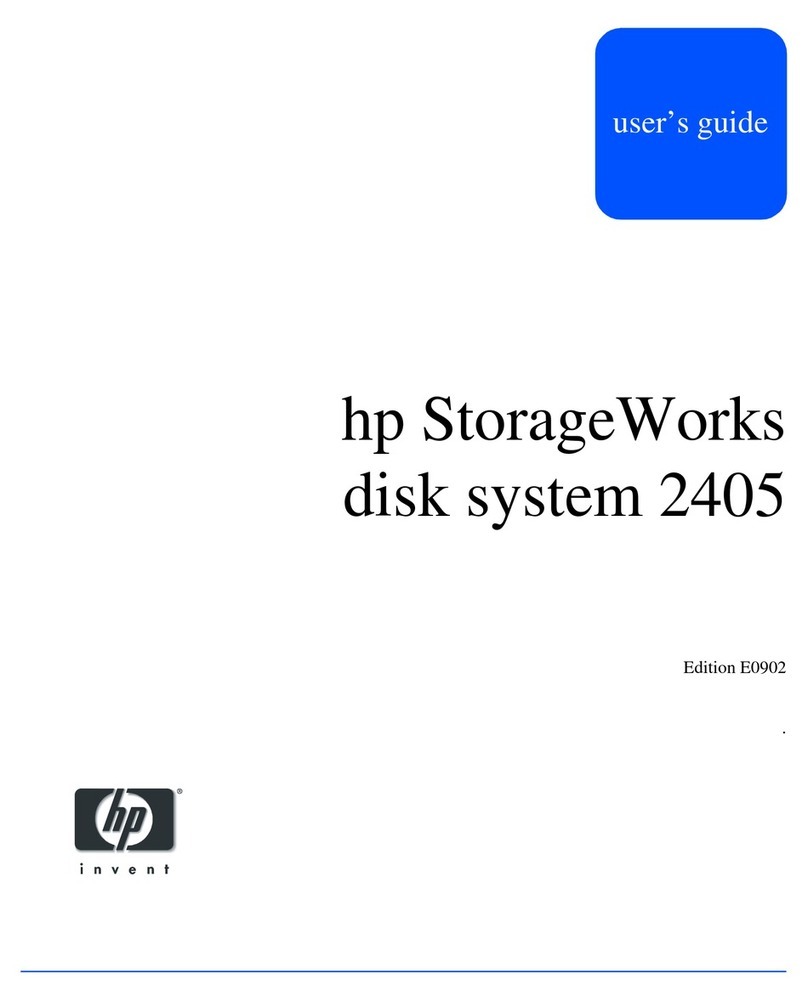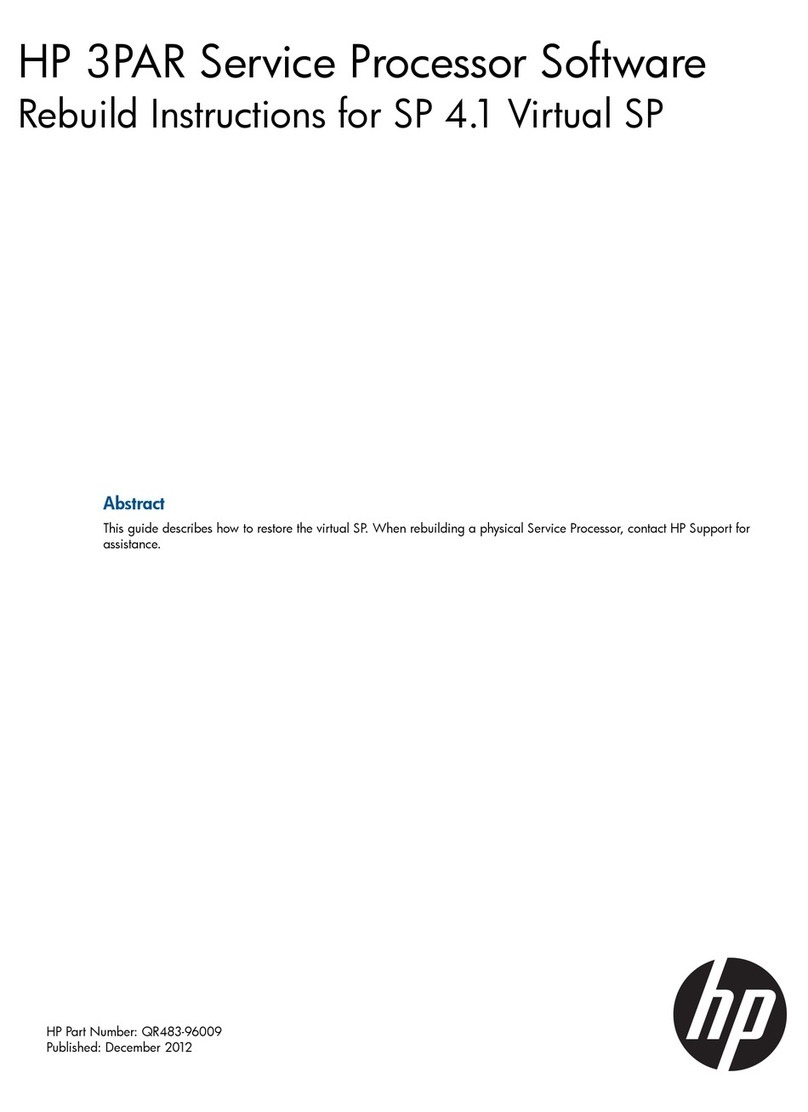HP NetStorage 6000 Installation and operation manual
Other HP Storage manuals
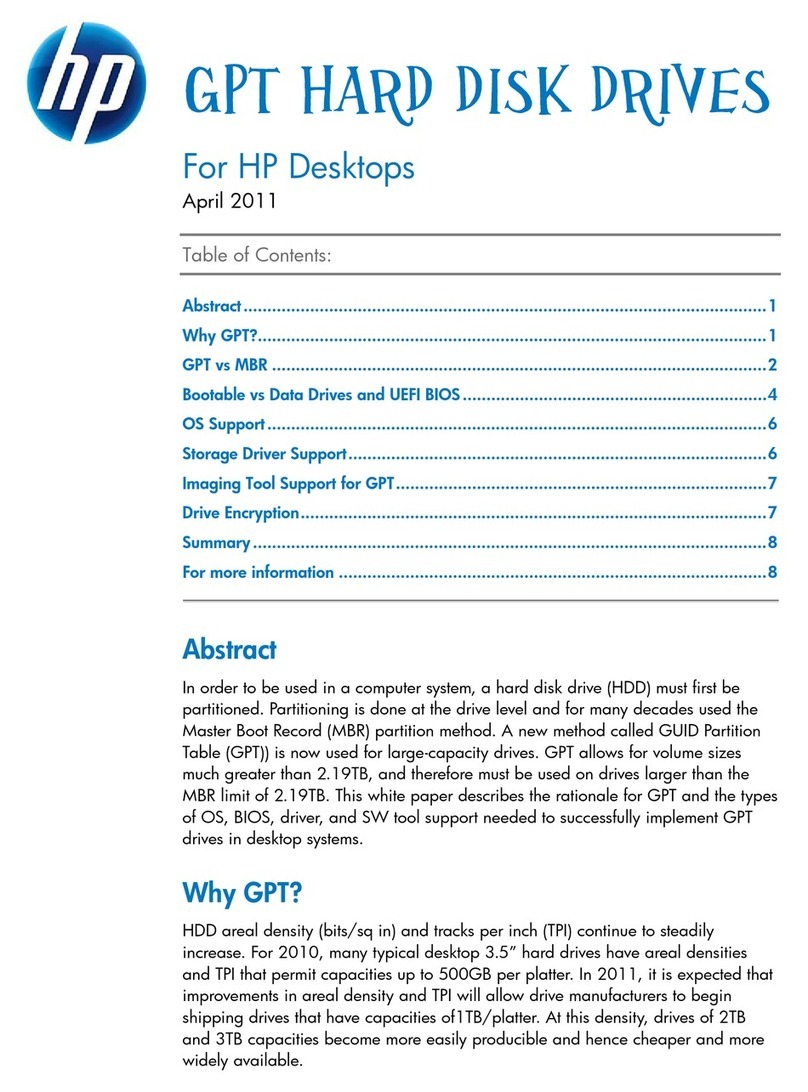
HP
HP d212 User manual

HP
HP 3PAR StoreServ 7200 2-node User manual
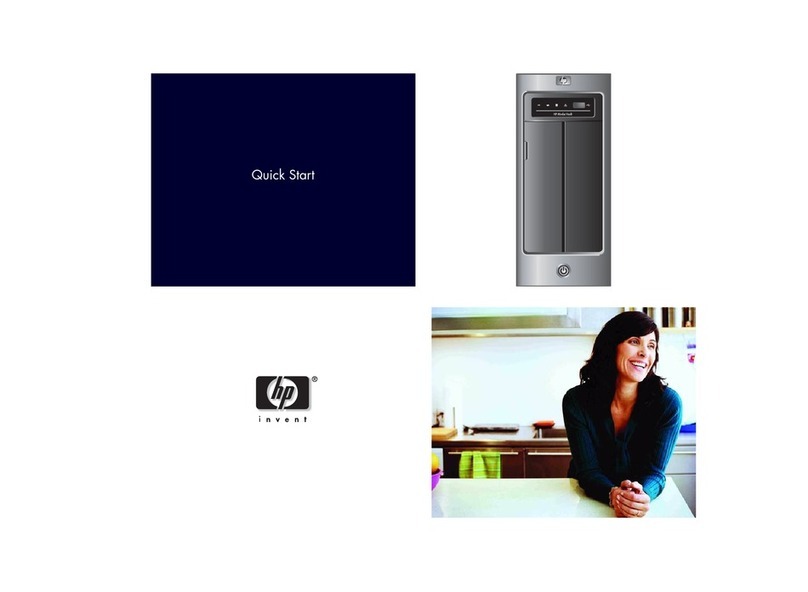
HP
HP Data Vault User manual
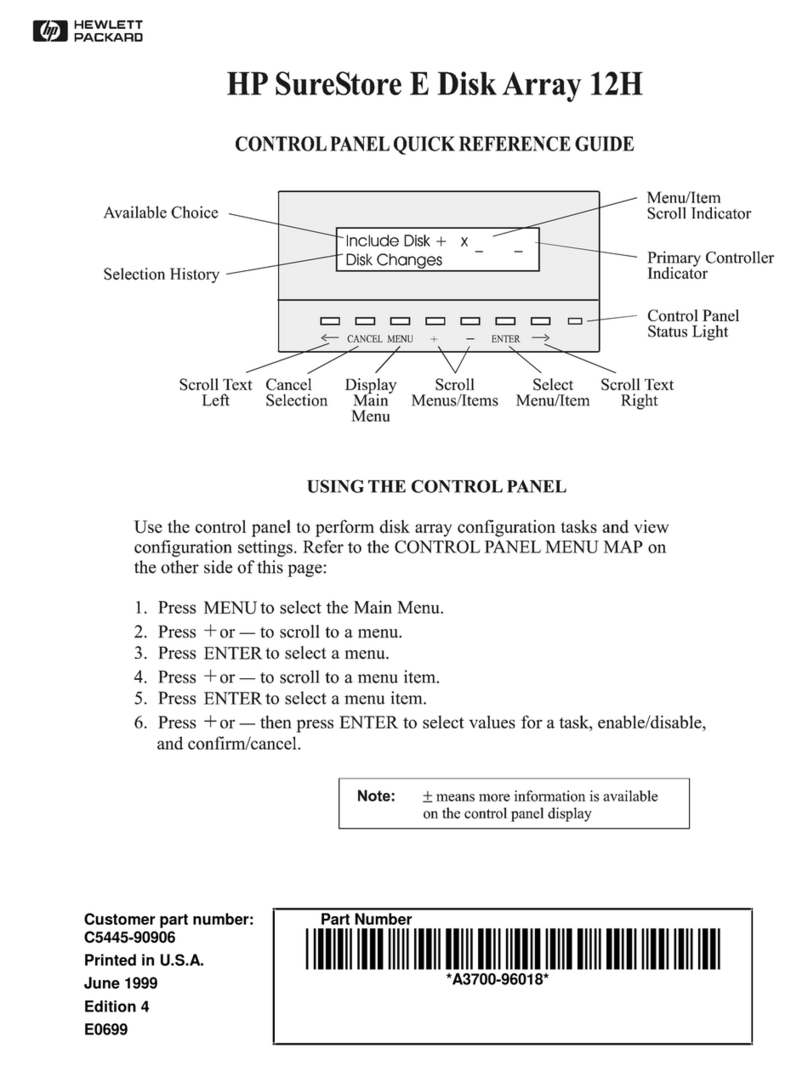
HP
HP Surestore Disk Array 12h - And FC60 User manual

HP
HP StorageWorks MSL2024 User manual
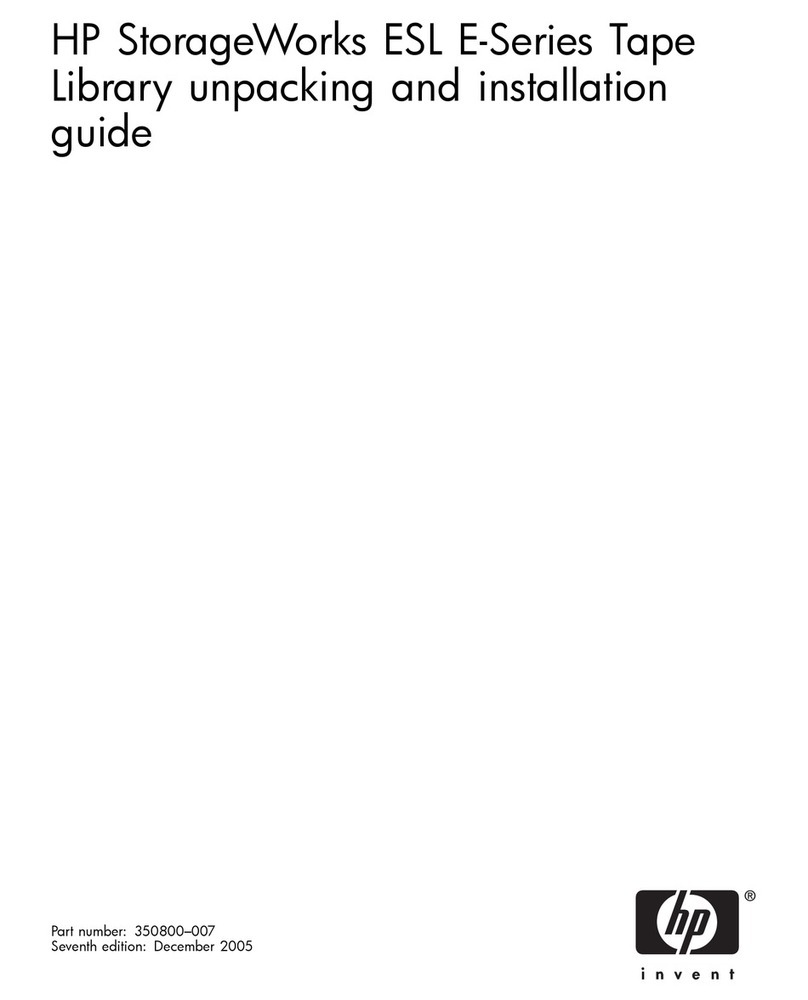
HP
HP StorageWorks ESL E Series User manual
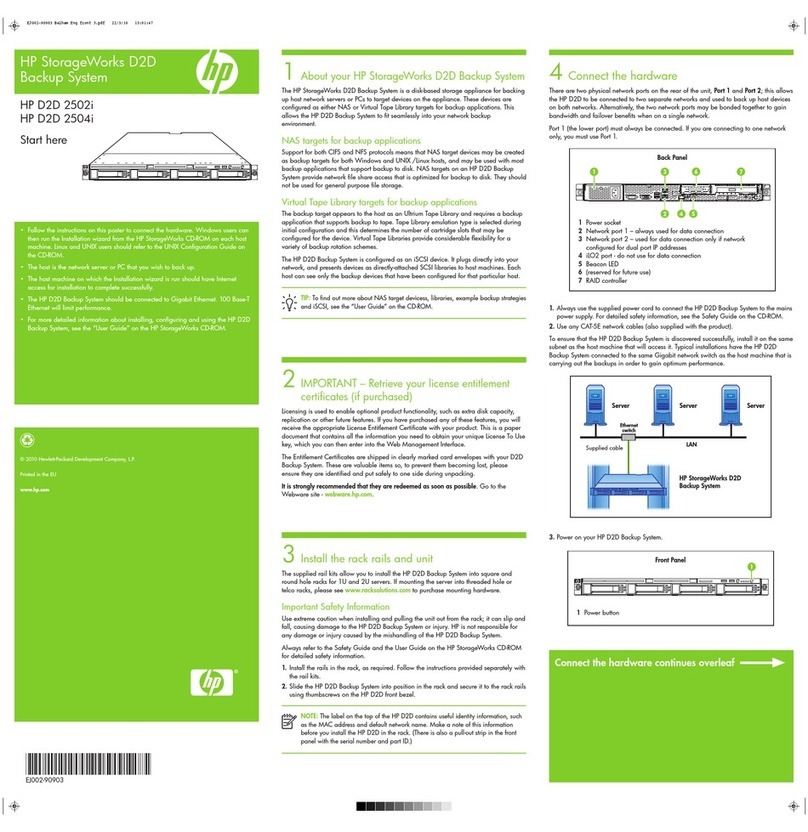
HP
HP D2D User manual

HP
HP STORAGEWORKS ALL-IN-ONE STORAGE SYSTEM User manual
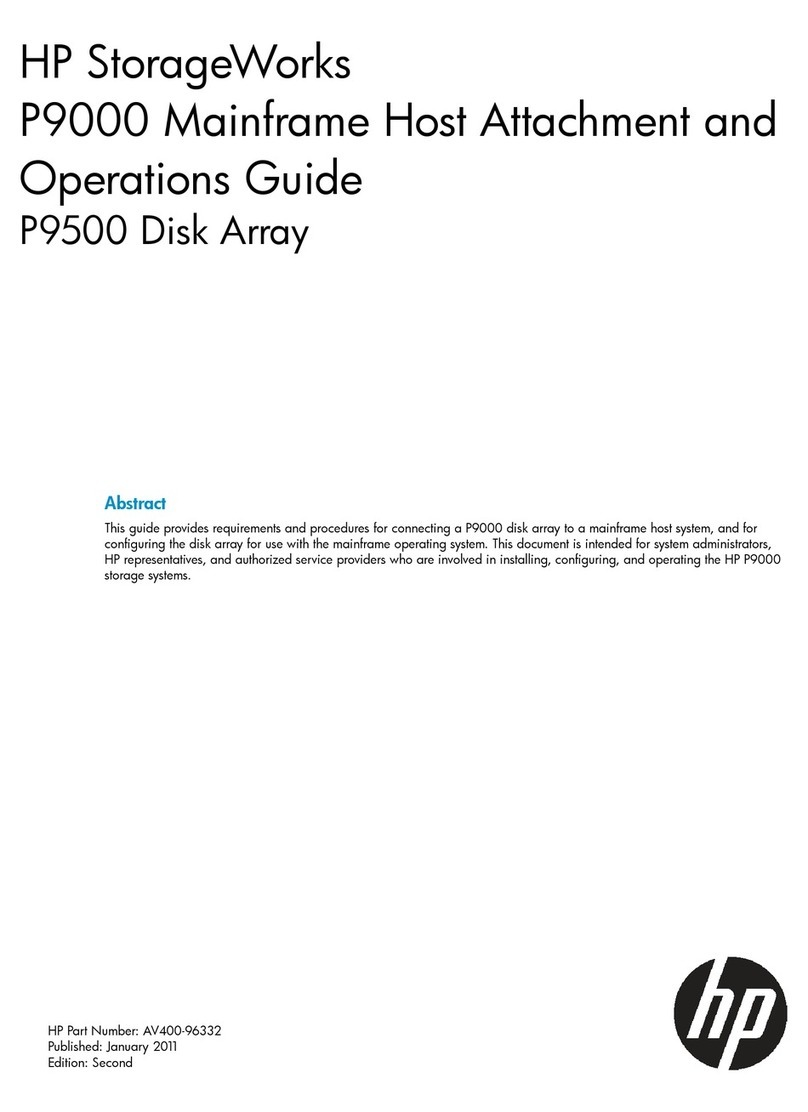
HP
HP HPE XP P9500 User manual
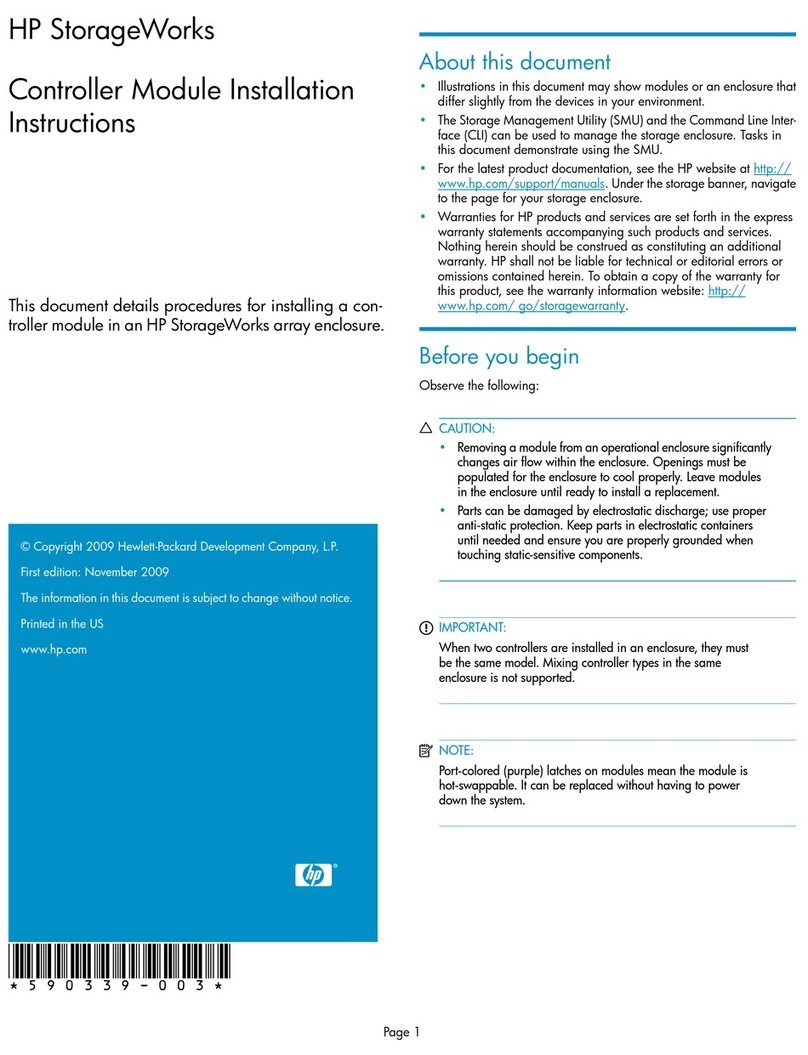
HP
HP P2000 G3 User manual
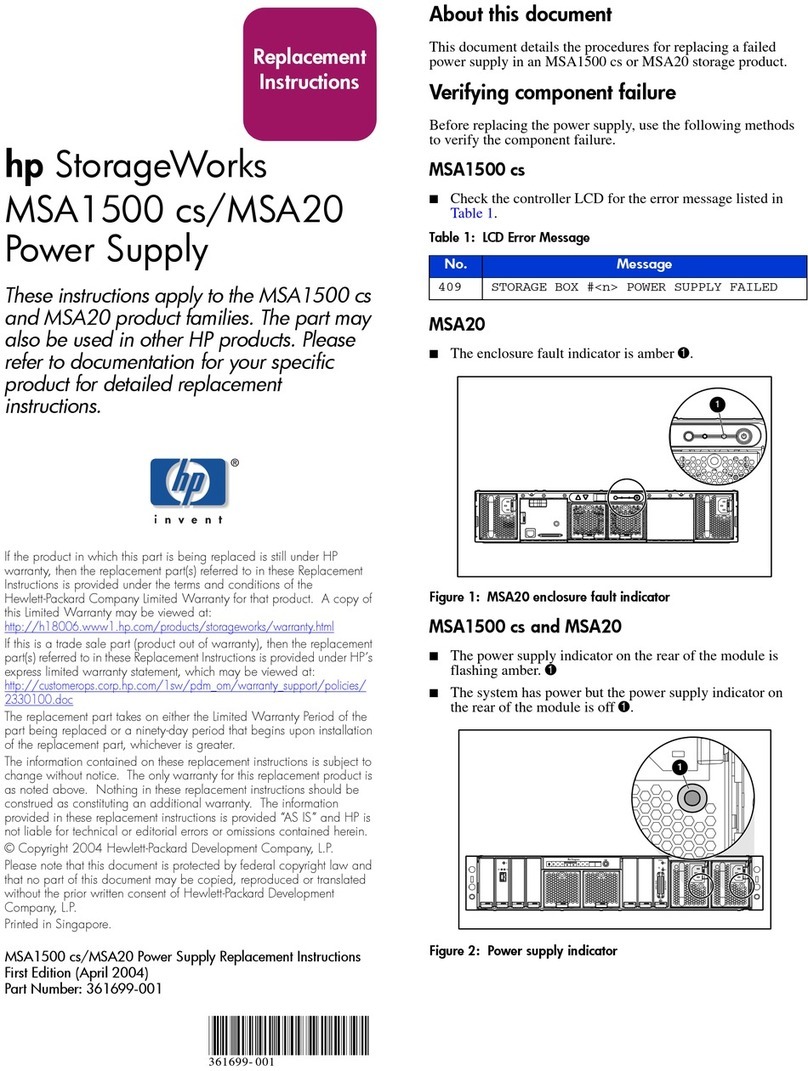
HP
HP AD510A - StorageWorks Modular Smart Array 1500 cs 2U Fibre Channel SAN Attach Controller Shelf Hard... Guide

HP
HP AD510A - StorageWorks Modular Smart Array 1500 cs 2U Fibre Channel SAN Attach Controller Shelf Hard... Guide
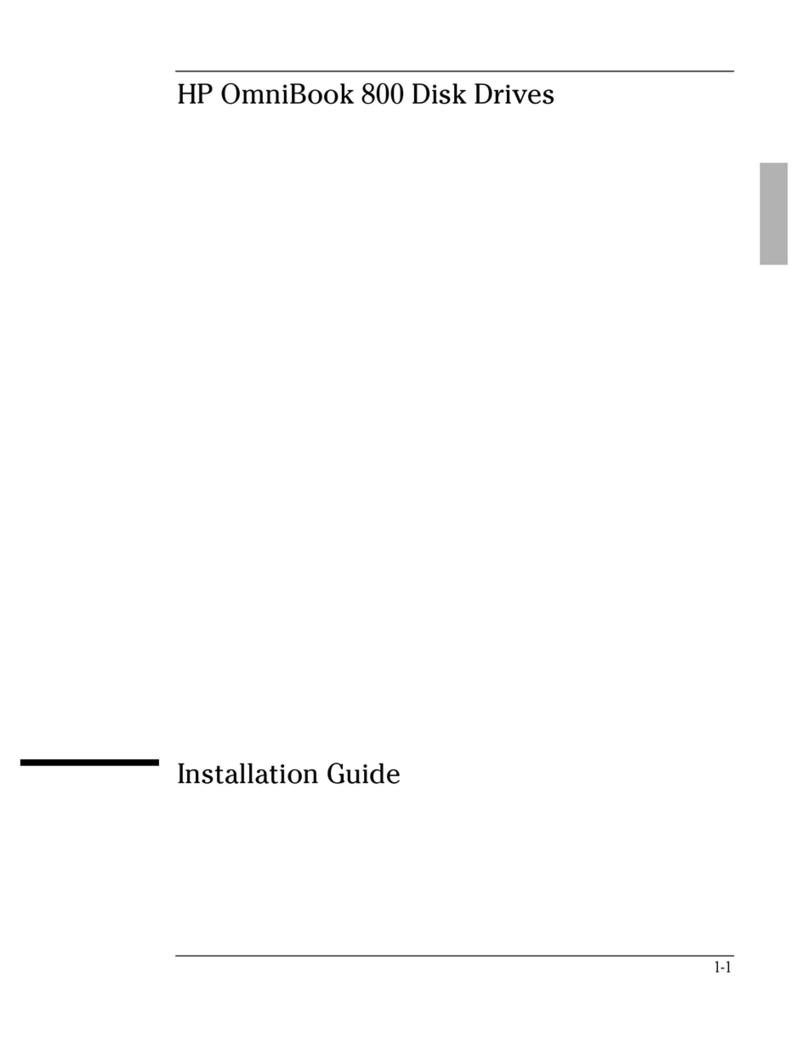
HP
HP 800 Series User manual
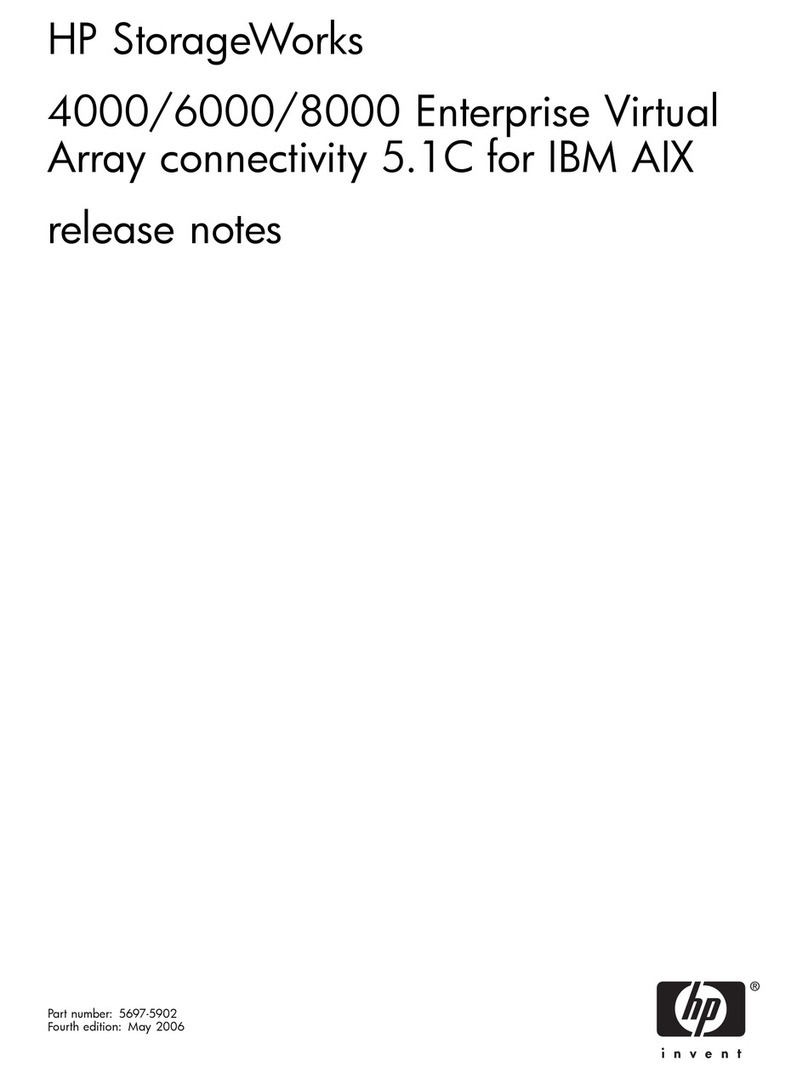
HP
HP StorageWorks 4000/6000/8000 - Enterprise Virtual... Instruction Manual

HP
HP Ultrium 230e User manual
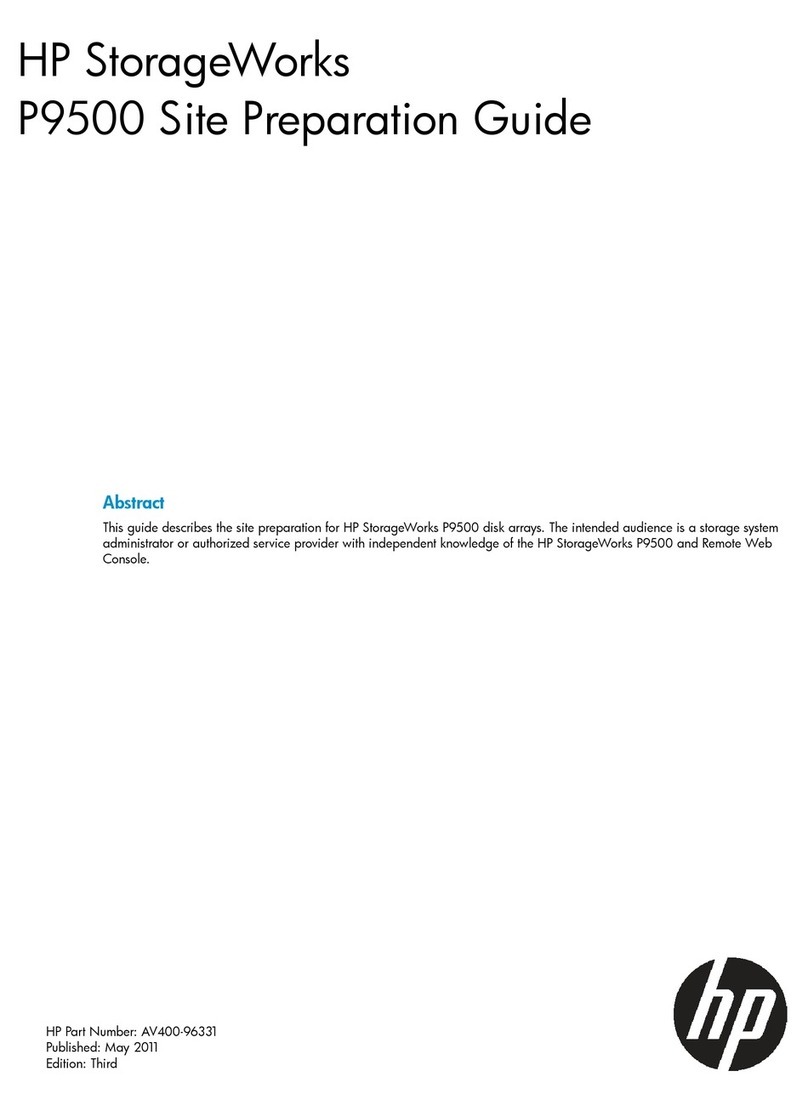
HP
HP P9000 User manual

HP
HP F2B56AA User manual
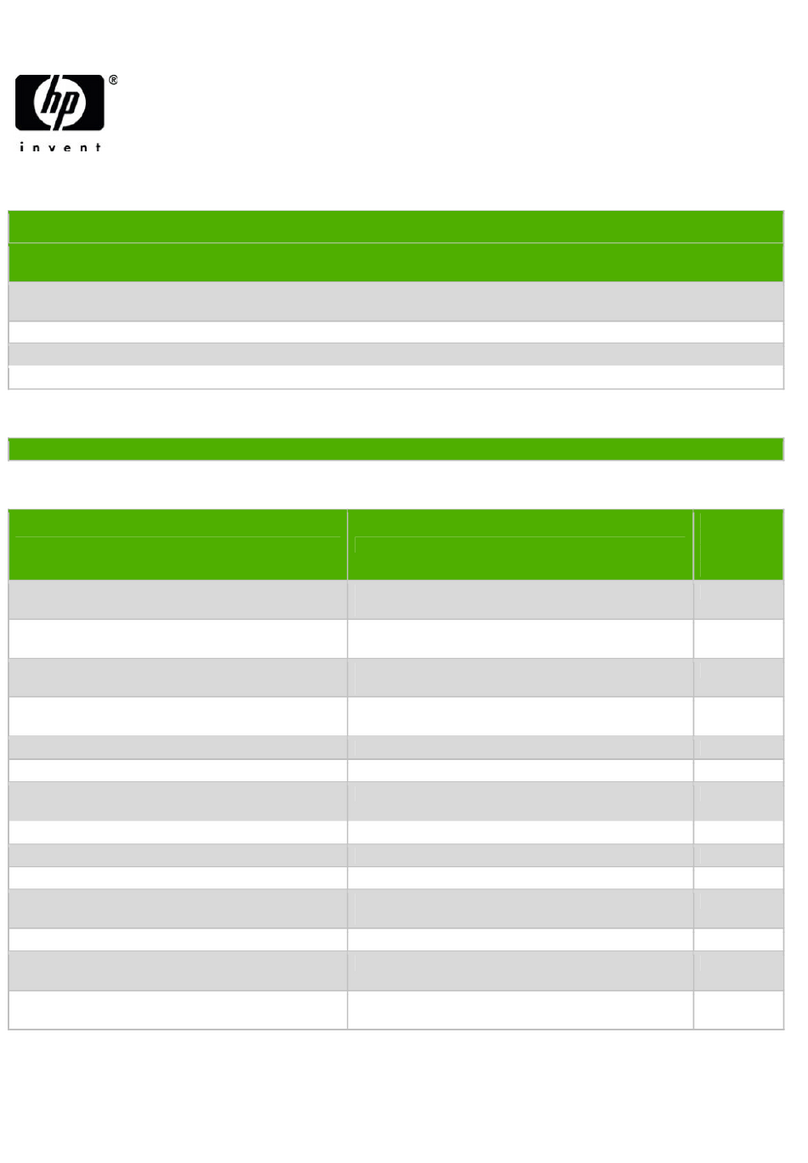
HP
HP Invent EH853 Series Assembly instructions
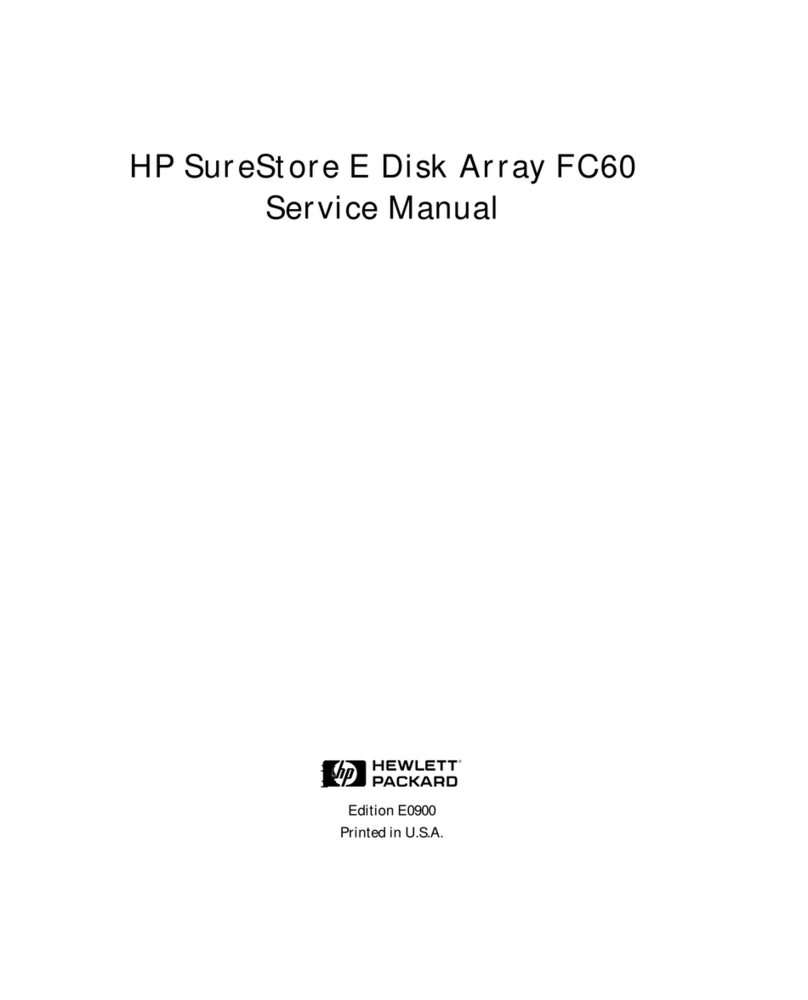
HP
HP Surestore Disk Array 12h - And FC60 User manual
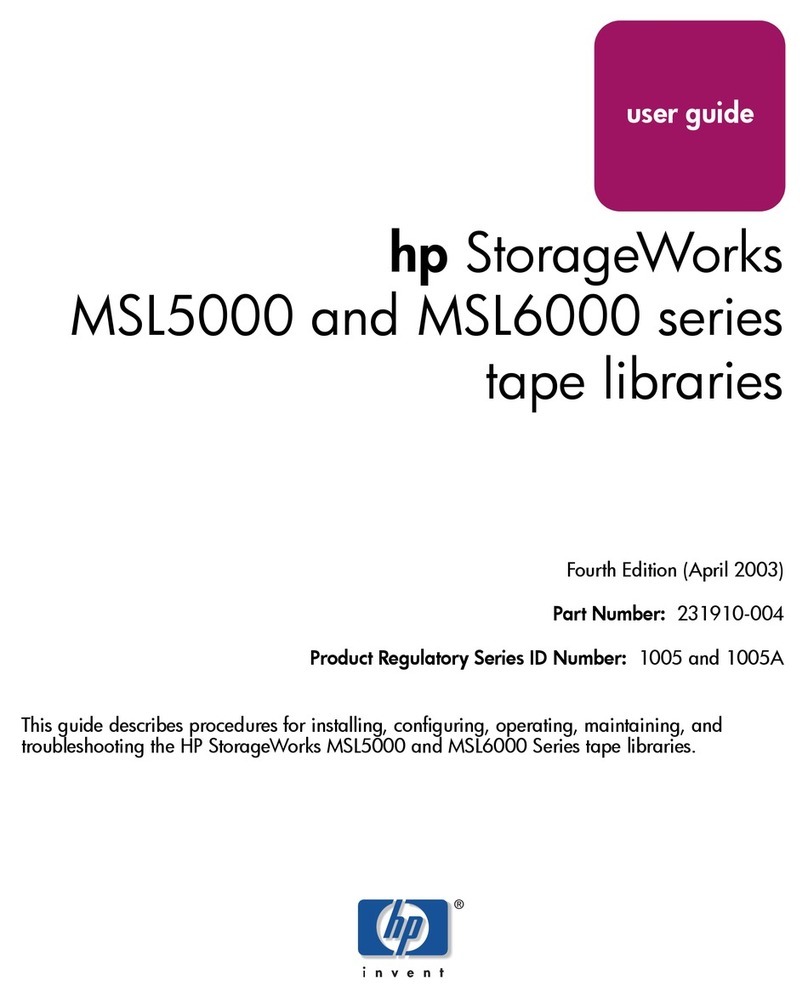
HP
HP StorageWorks MSL5000 series User manual
Popular Storage manuals by other brands

Panasonic
Panasonic LKM-F931-1 instruction manual

Tabernus
Tabernus Enterprise Erase E2400 user guide

Rocstor
Rocstor COMMANDER 3F series user manual

Western Digital
Western Digital Ultrastar Data60 installation guide

Dell
Dell PowerVault MD3600f Series Getting started

CFI
CFI TERA STOR SATA RAID IV user manual