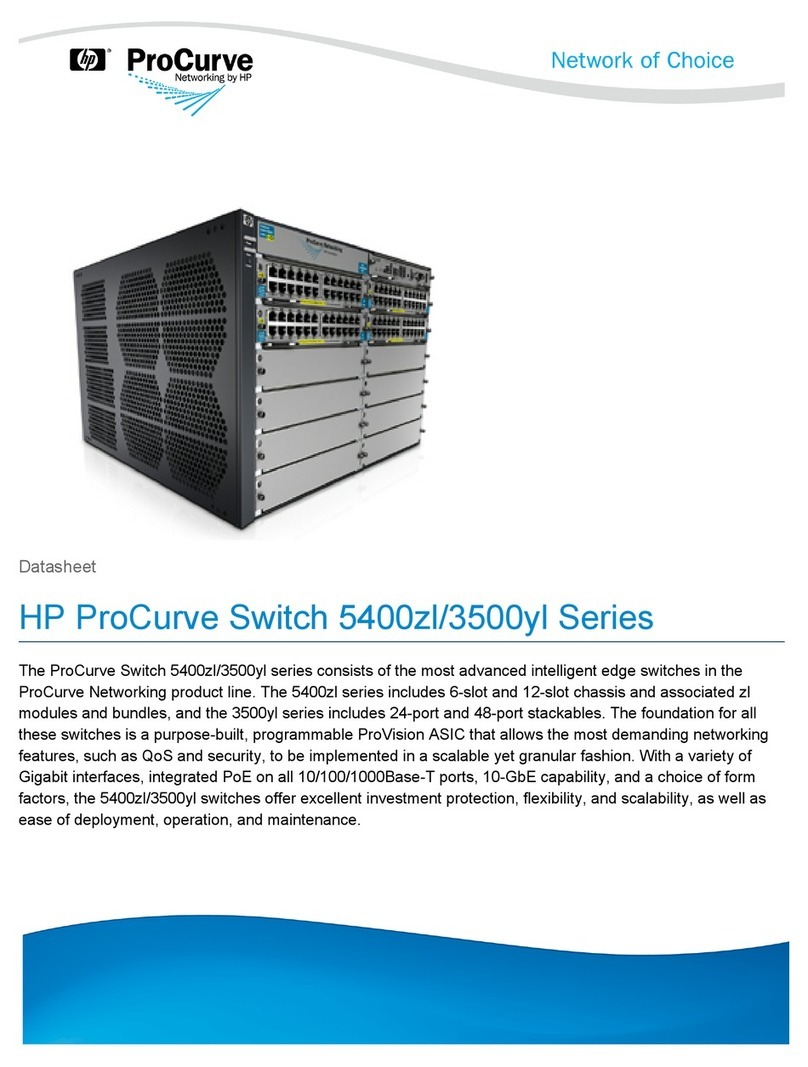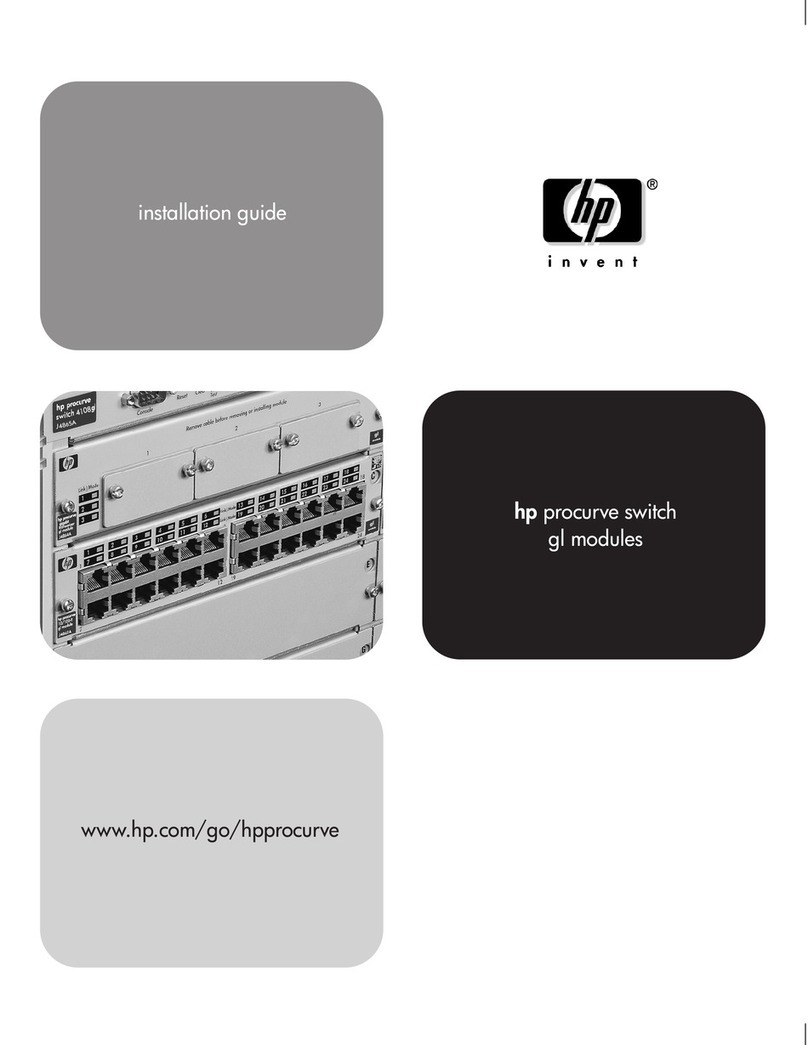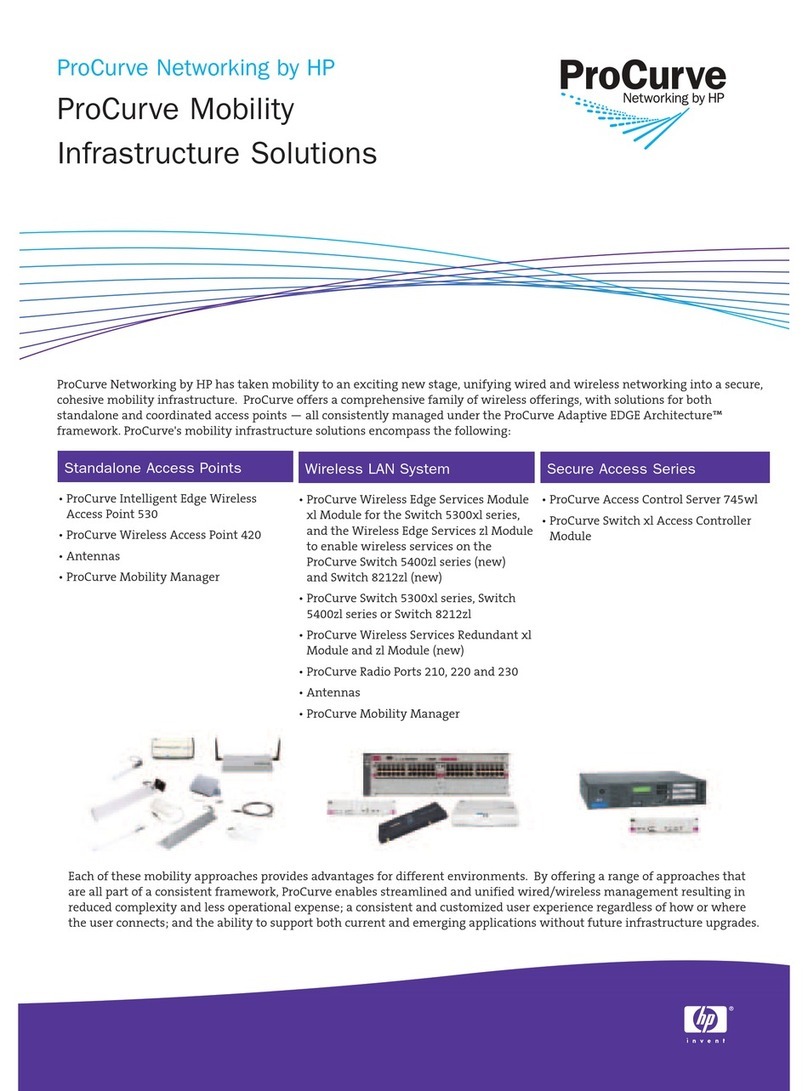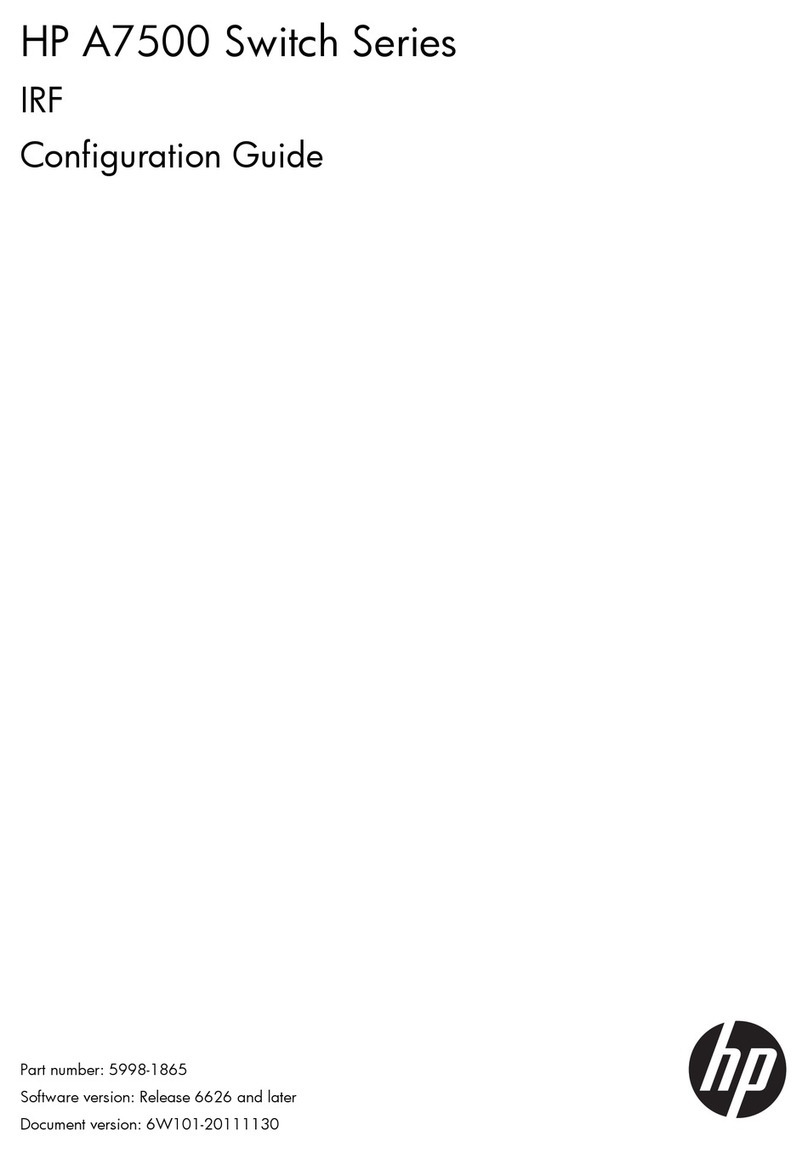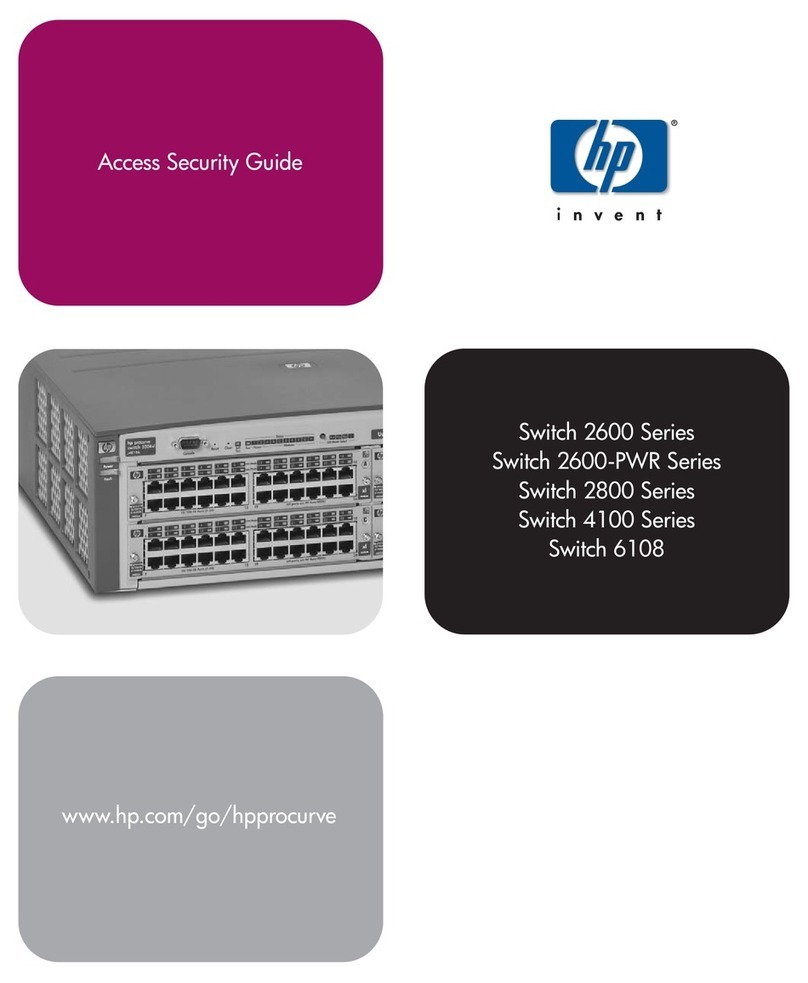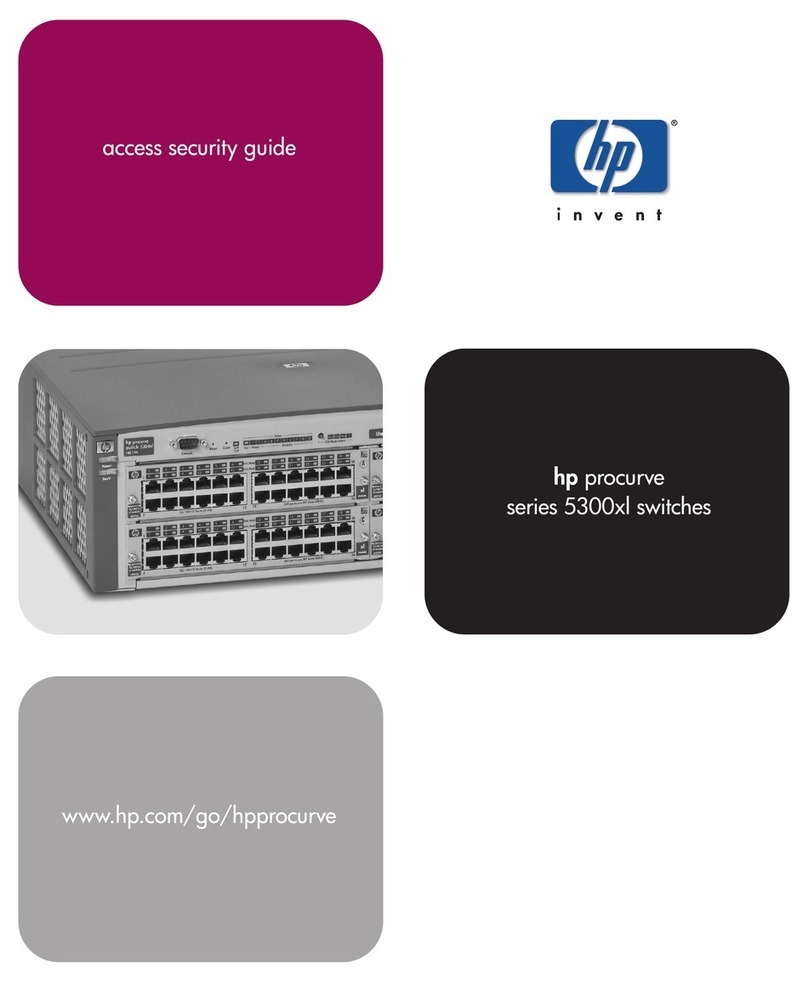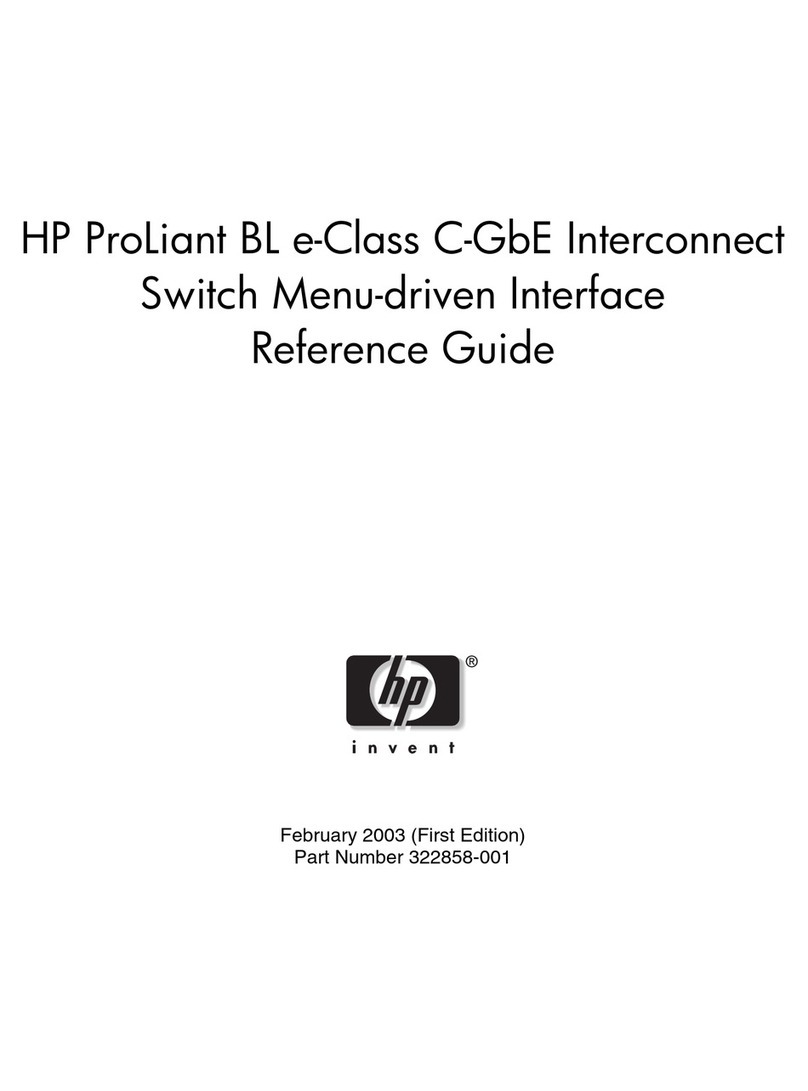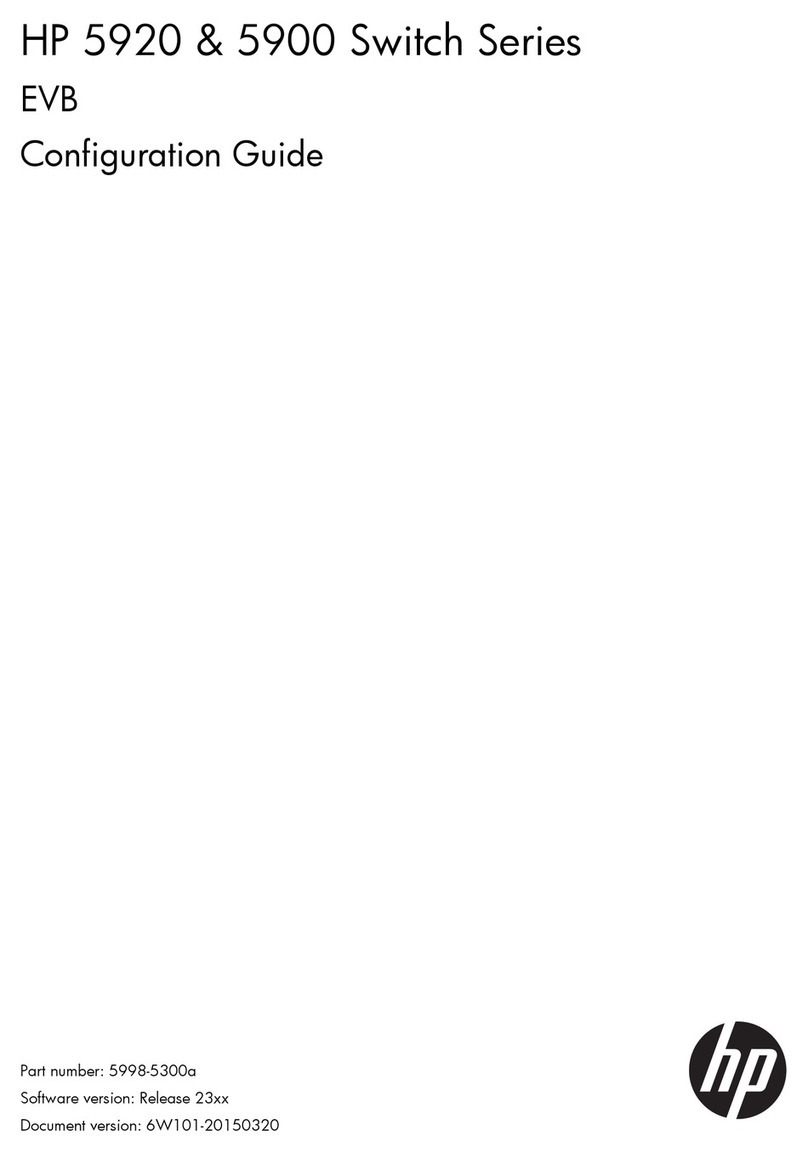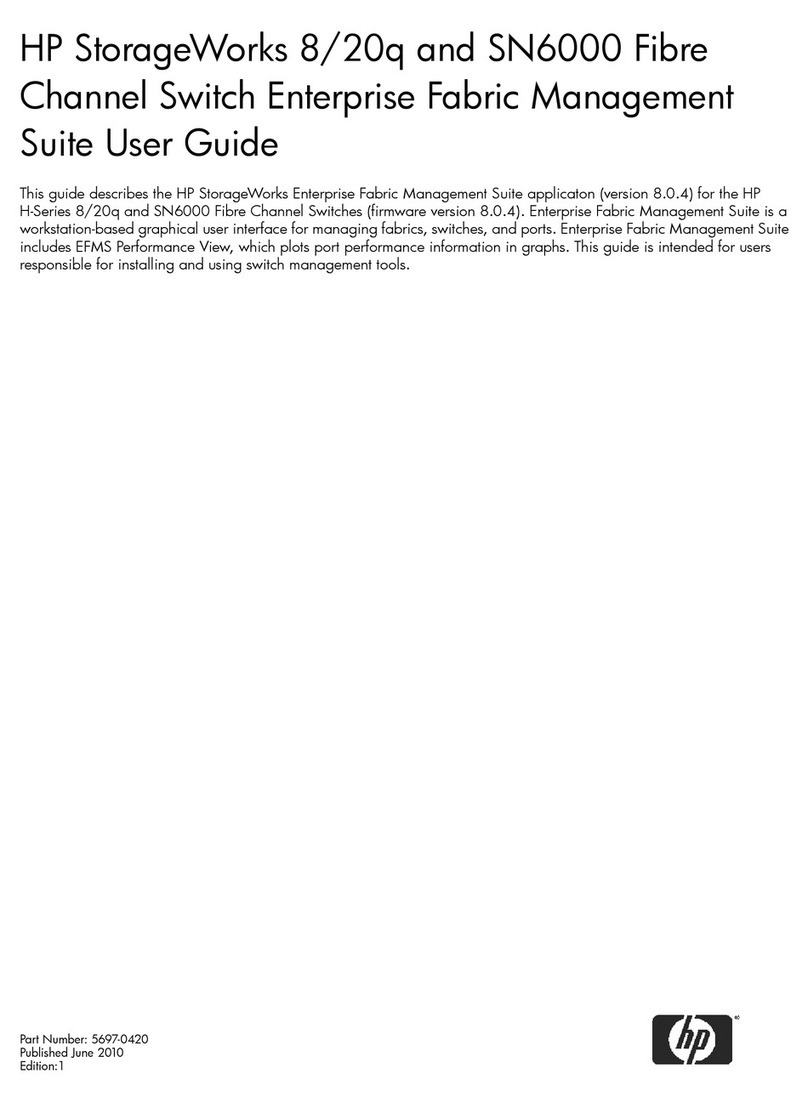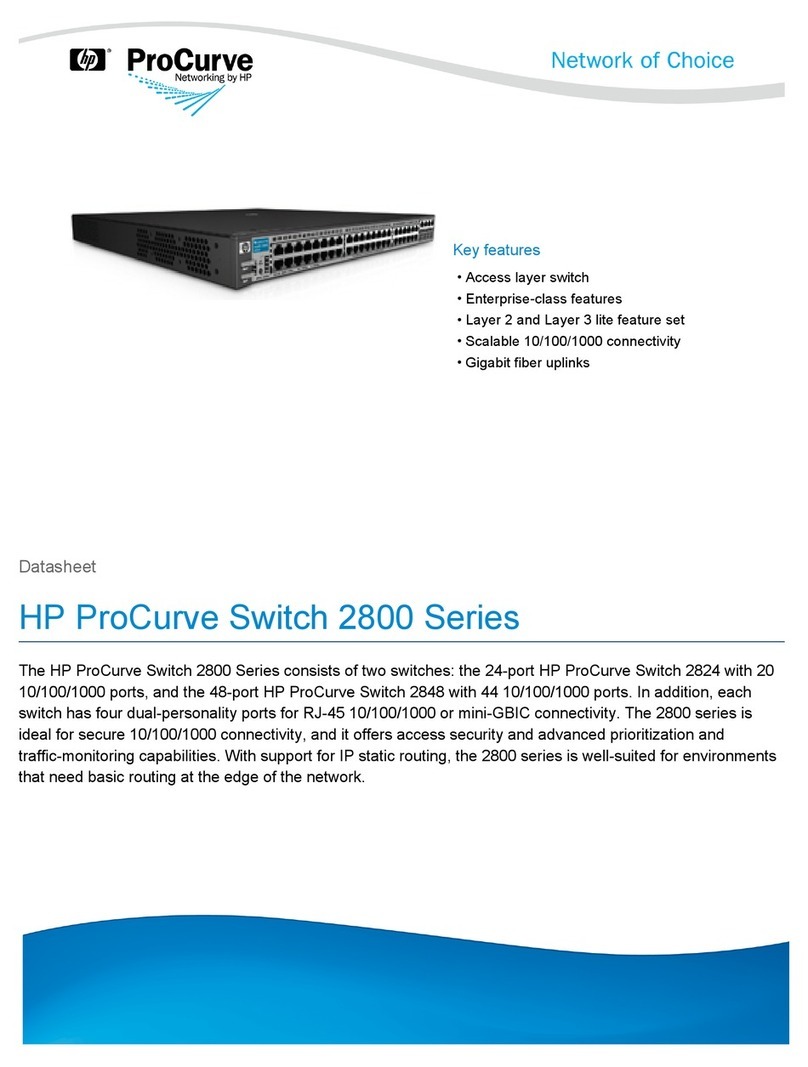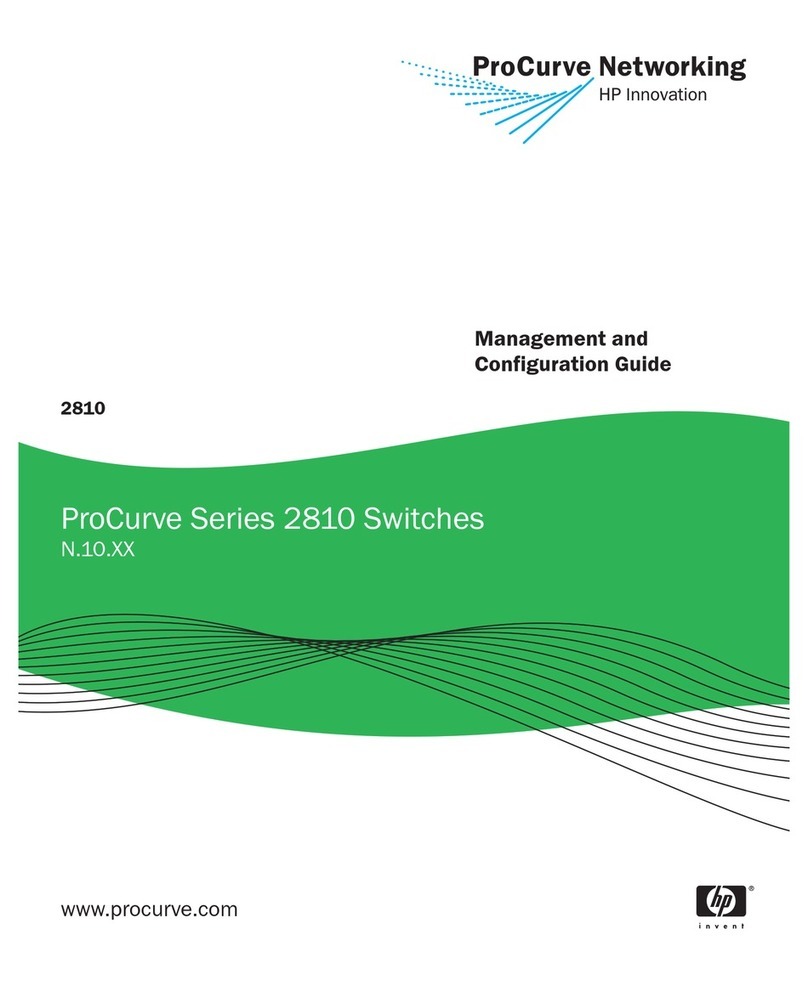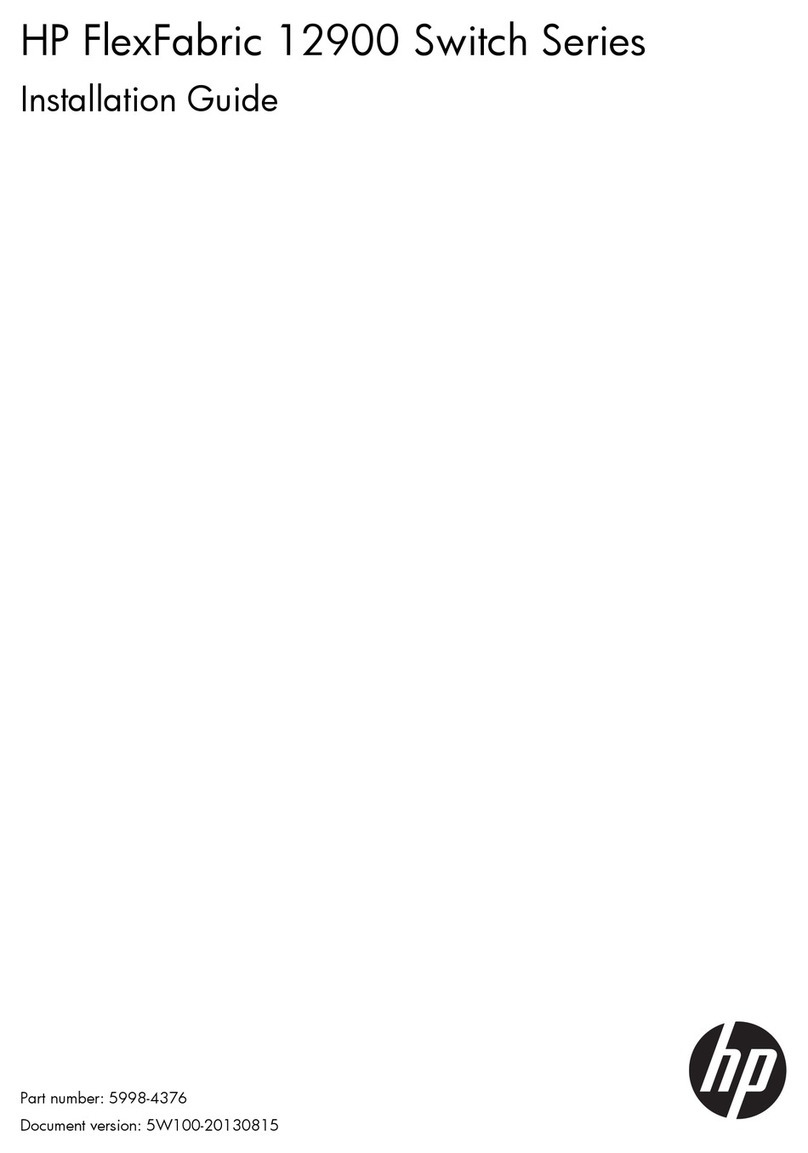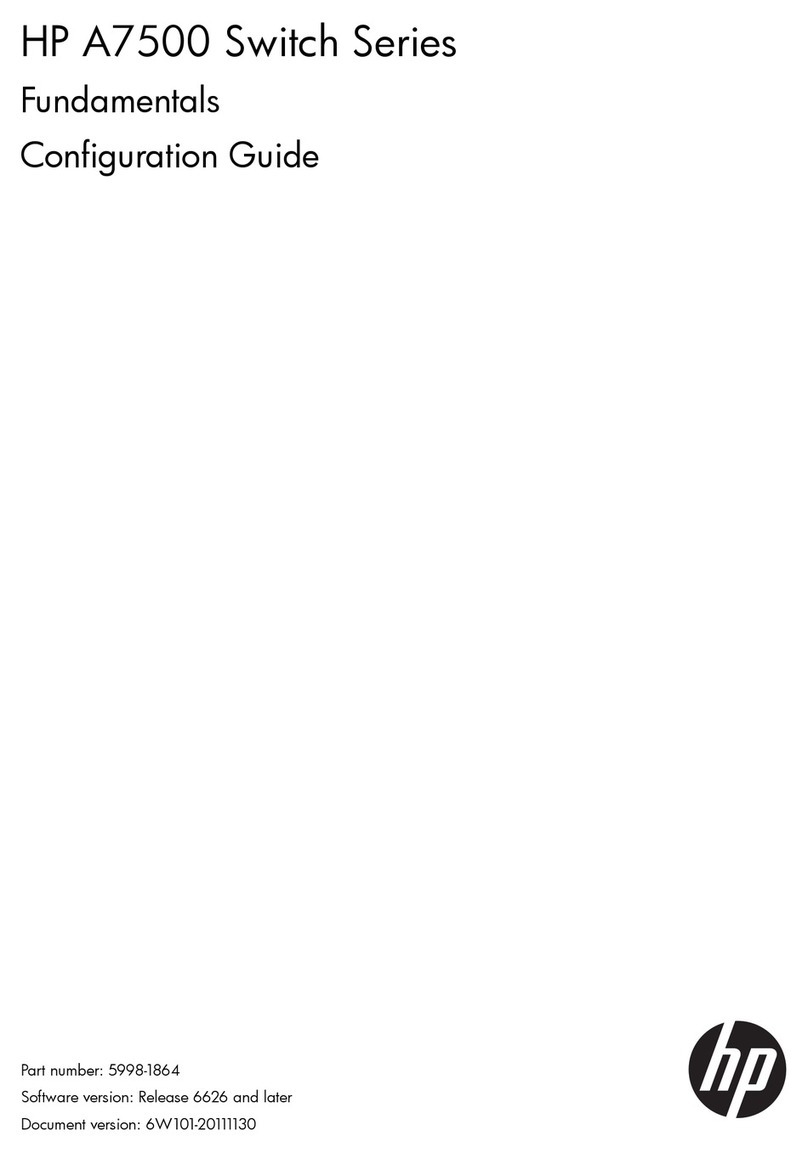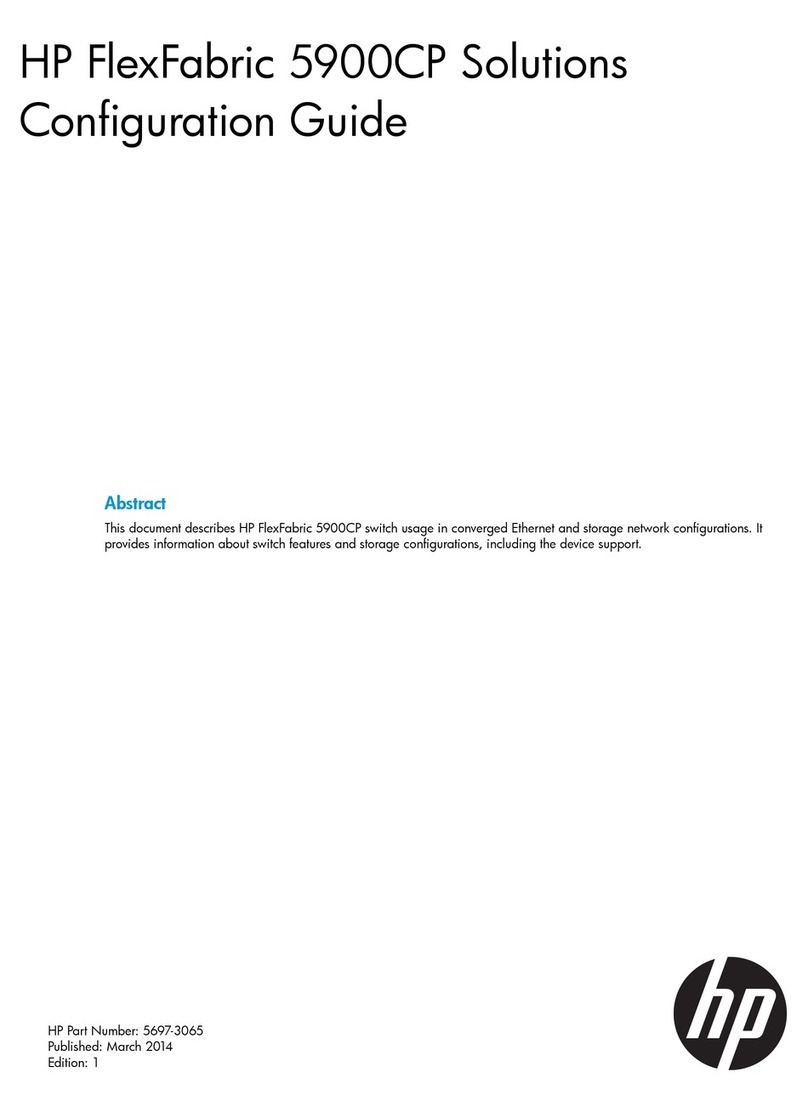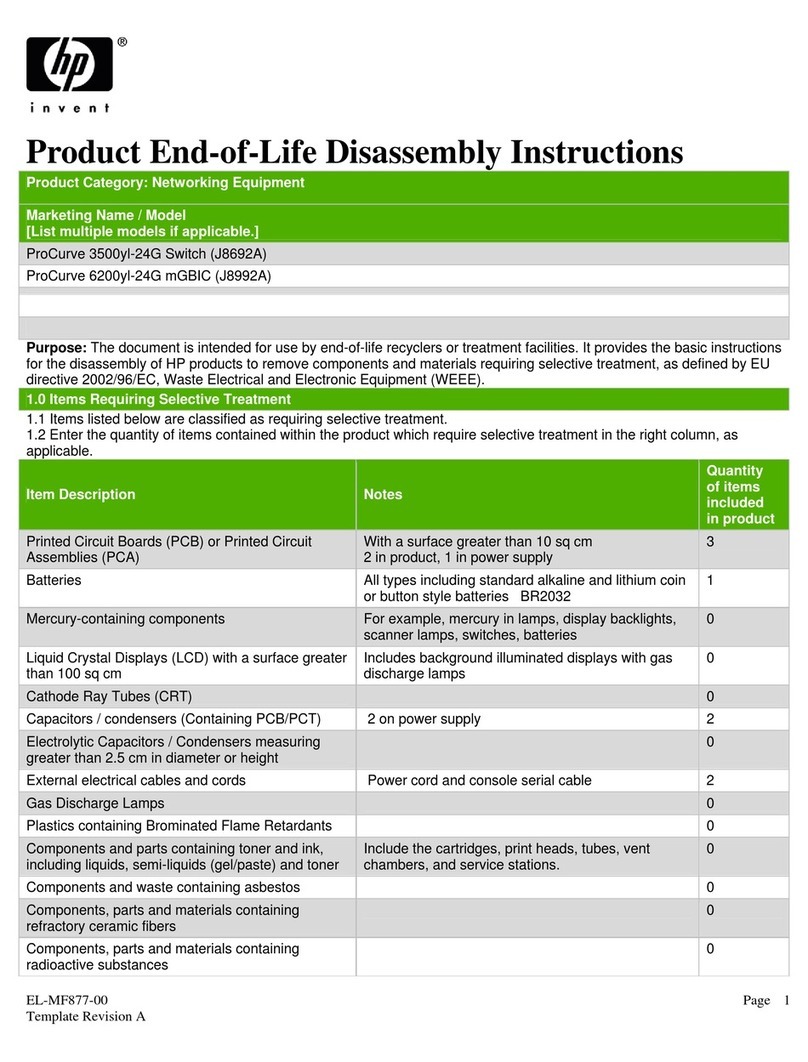© Copyright 2003 Hewlett-Packard Development Company,
L.P.The information contained herein is subject to change
without notice.
This document contains proprietary information, which is
protected by copyright. No part of this document may be
photocopied, reproduced, or translated into another
language without the prior written consent of Hewlett-
Packard.
Publication Number
5990-3090
November 2003
Edition 1
Applicable Products
HP ProCurve Switch 10/100-TX gl Module (J4862B)
HP ProCurve Switch 100/1000-T gl Module (J4863A)
HP ProCurve Switch Gigabit Transceivers gl Module
(J4864A)
HP ProCurve Switch 100-FX gl Module (J4892A)
HP ProCurve Switch mini-GBIC gl Module (J4893A)
HP ProCurve Gig-T/GBIC gl Module (J4908A)
Disclaimer
HEWLETT-PACKARD COMPANY MAKES NO WARRANTY
OF ANY KIND WITH REGARD TO THIS MATERIAL,
INCLUDING, BUT NOT LIMITED TO, THE IMPLIED
WARRANTIES OF MERCHANTABILITY AND FITNESS
FORA PARTICULAR PURPOSE. Hewlett-Packard shall not
be liable for errors contained herein or for incidental or
consequential damages in connection with the furnishing,
performance, or use of this material.
The only warrantiesfor HP products and services are set
forth in the express warranty statements accompanying
such products and services. Nothing herein should be
construed as constituting an additional warranty. HP shall
not be liable for technical or editorial errorsor omissions
contained herein.
Hewlett-Packard assumes no responsibility for the use or
reliability of its software on equipment that is not furnished
by Hewlett-Packard.
Warranty
See the Customer Support/Warranty booklet included with
the product.
A copy of the specific warranty terms applicable to your
Hewlett-Packard product and replacement parts can be
obtained from your HP salesand service office or
HP-authorized dealer.
Hewlett-Packard Company
8000 Foothills Boulevard, m/s 5552
Roseville, California 95747-5552
http://www.hp.com/go/hpprocurve