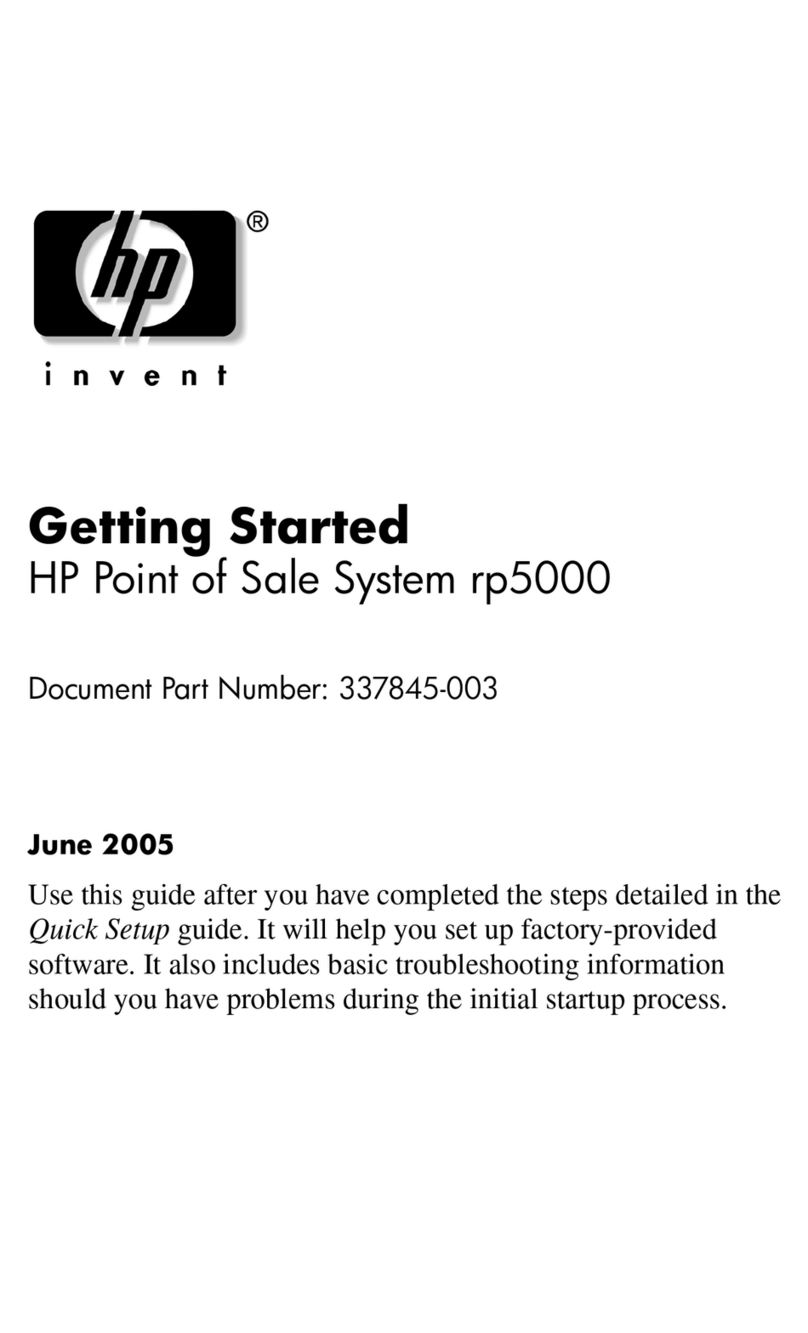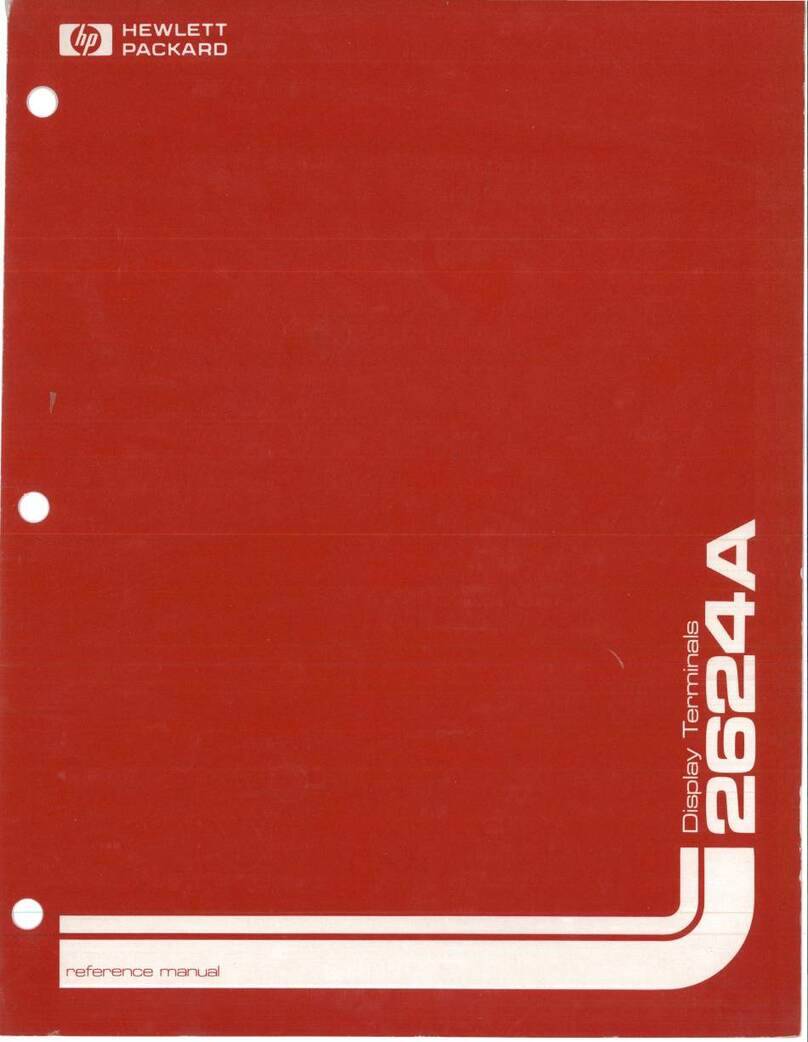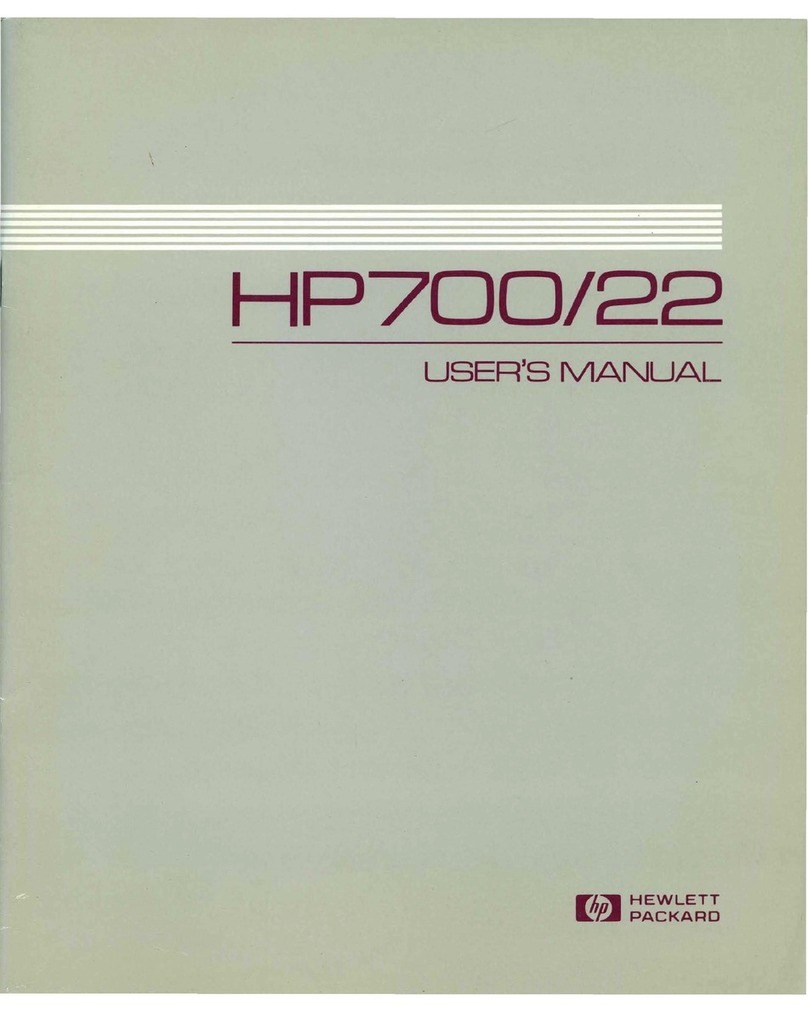HP Rp5000 - Point of Sale System User manual
Other HP Touch Terminal manuals

HP
HP rp5800 User instructions

HP
HP rp5800 User manual

HP
HP Rp3000 - Point of Sale System User instructions

HP
HP 262SA User manual

HP
HP ProLiant ML150 Gen9 Installation instructions

HP
HP Rp5000 - Point of Sale System User manual

HP
HP rp5800 User manual

HP
HP rp5800 Setup guide

HP
HP RP7 Model 7800 User manual

HP
HP RP7 Model 7800 User manual

HP
HP ap5000 Setup guide

HP
HP RP7 Model 7800 Setup guide
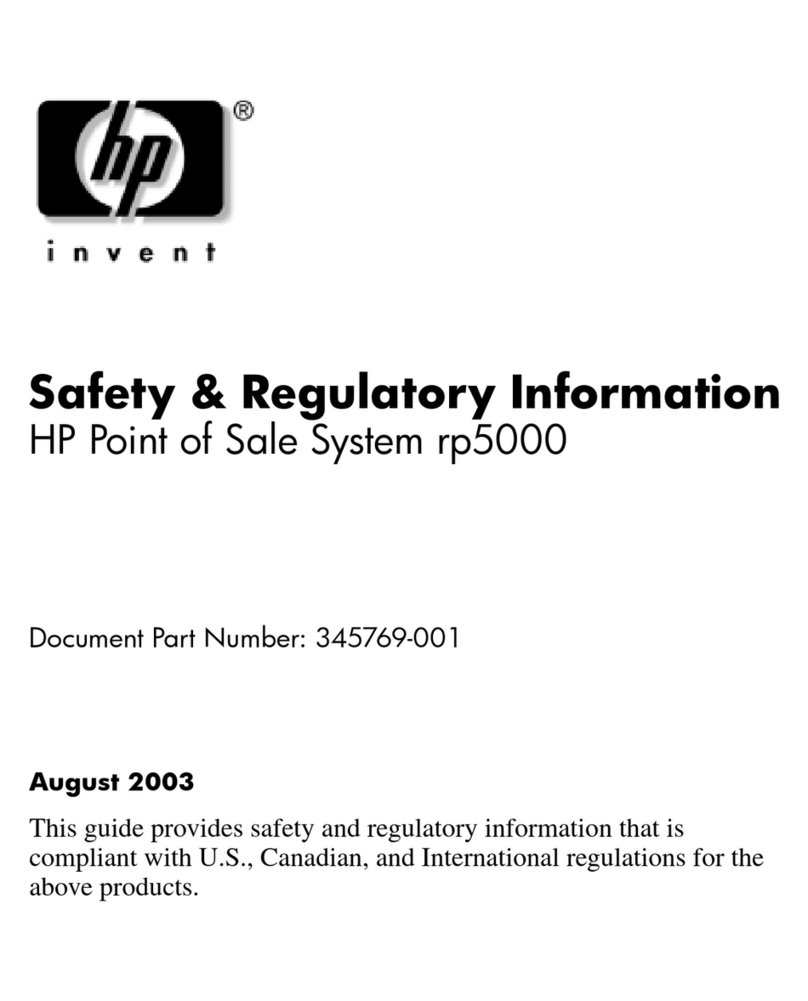
HP
HP Rp5000 - Point of Sale System Owner's manual

HP
HP RP7 7800 User manual
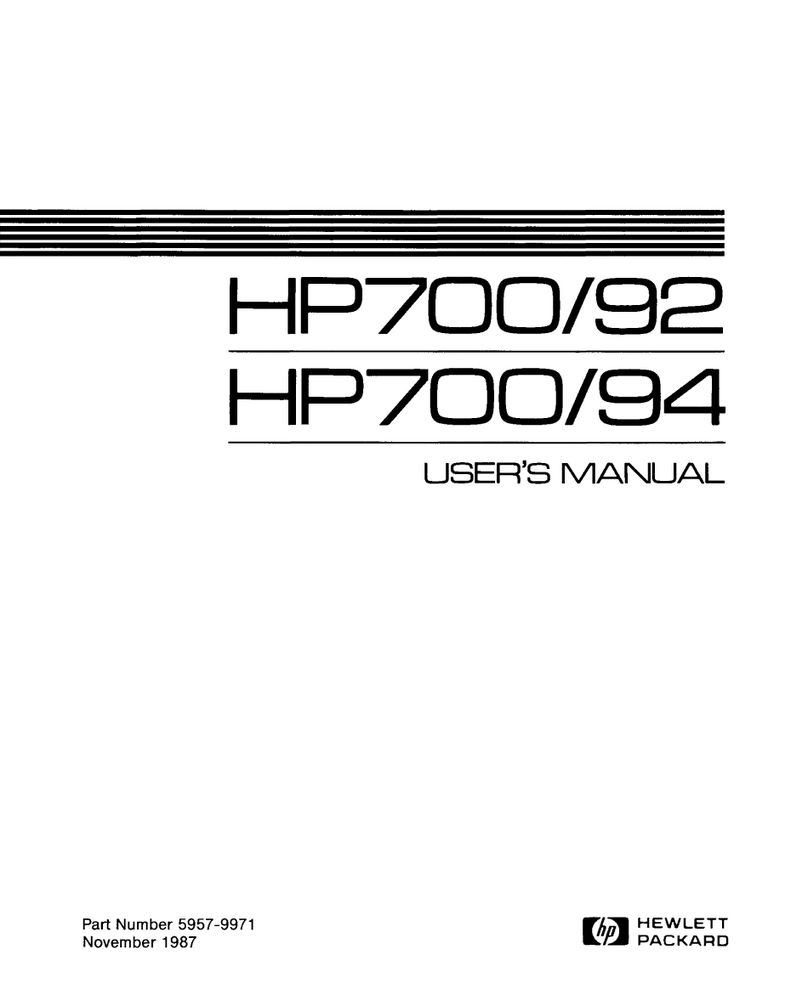
HP
HP HP700/92 User manual

HP
HP Engage One Pro User manual

HP
HP Rp5000 - Point of Sale System Specification sheet

HP
HP ap5000 User instructions

HP
HP Engage Go Convertible System User manual
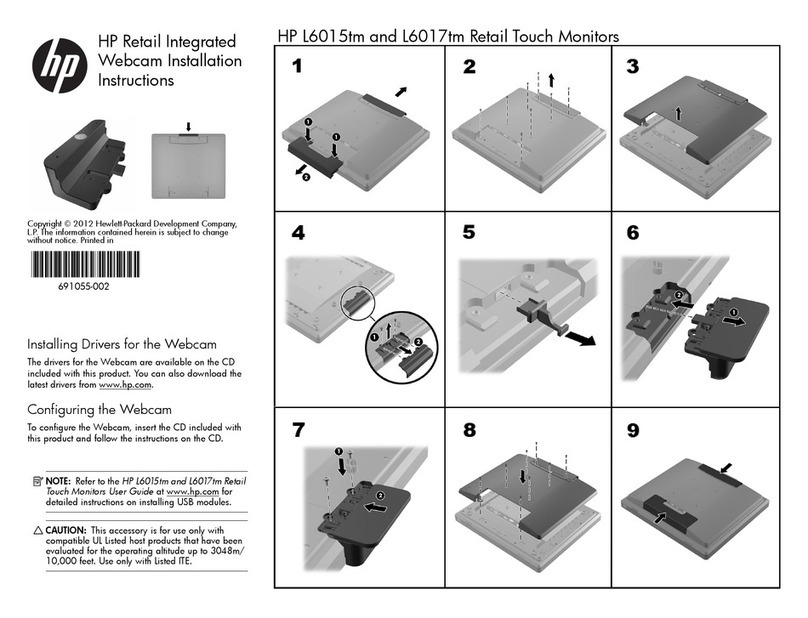
HP
HP RP7 Model 7800 User manual