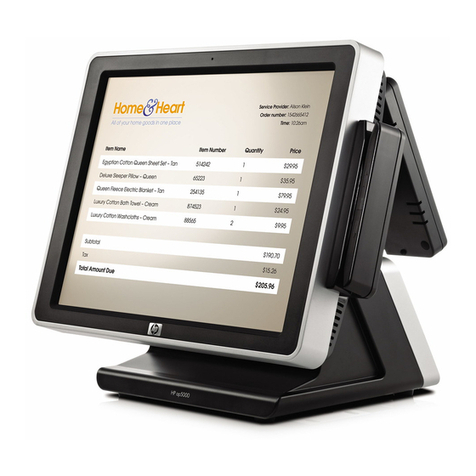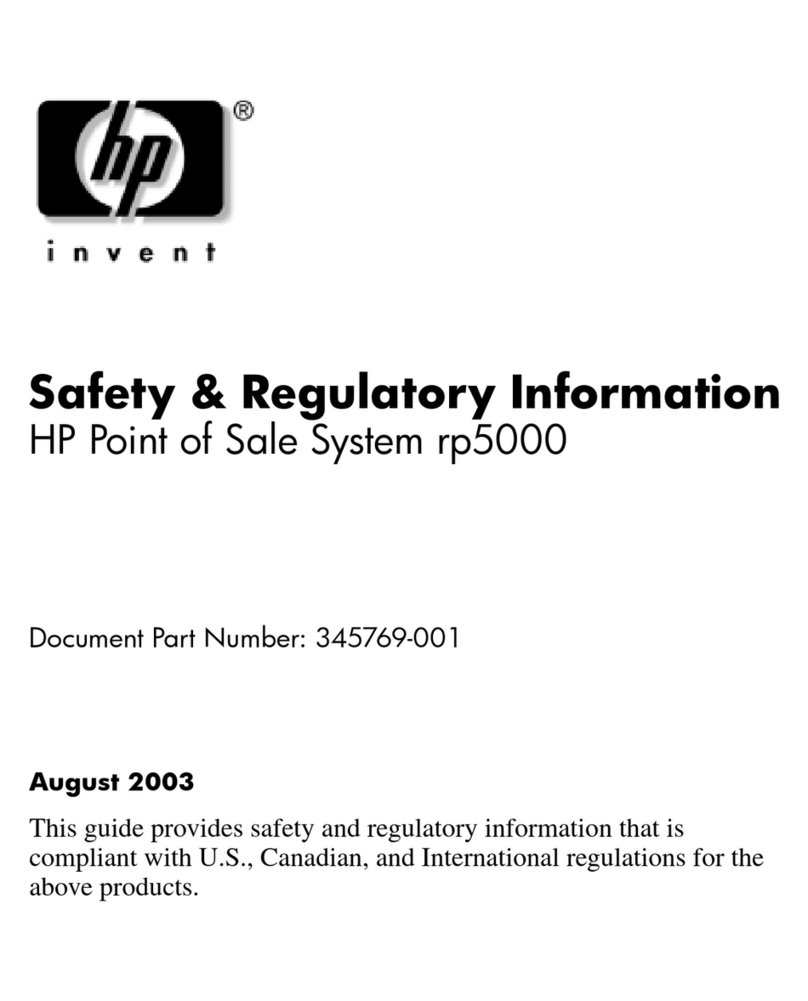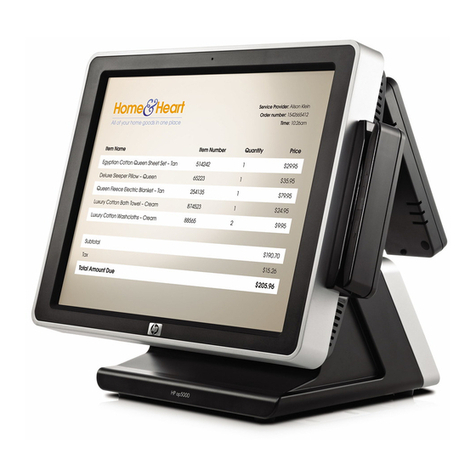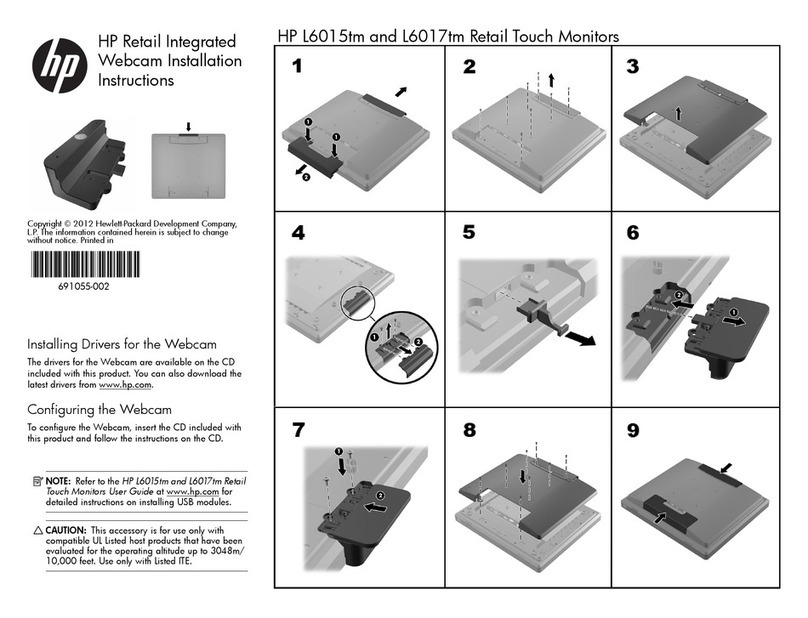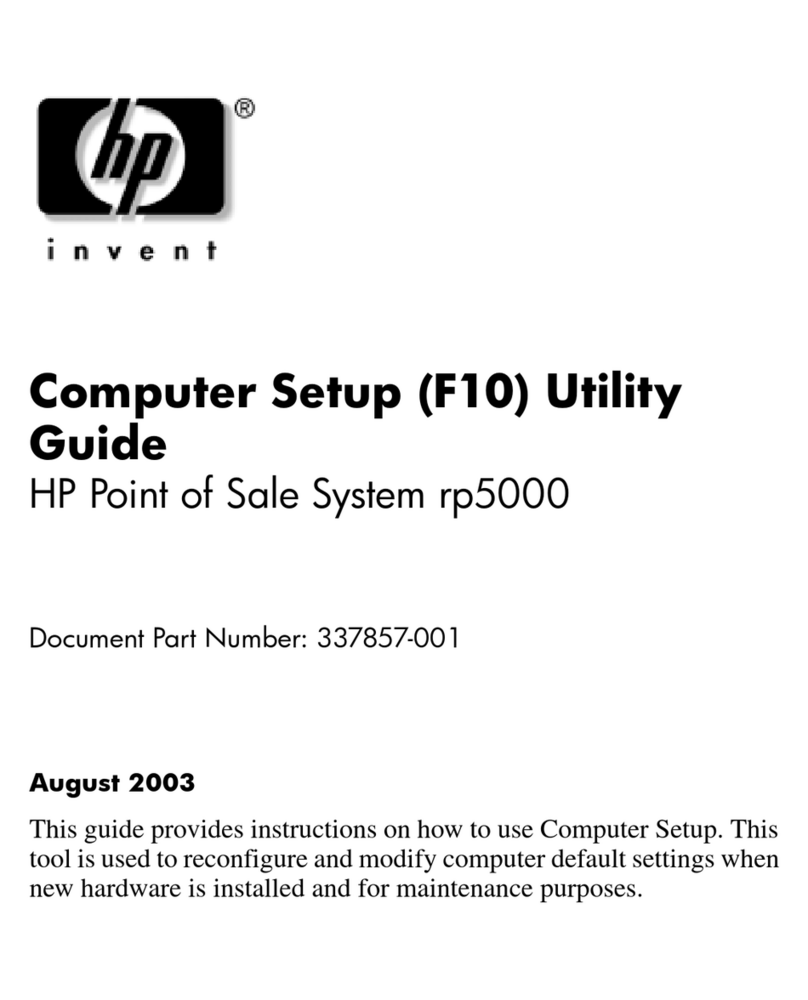Table
of
Contents
Section I
Page
Section
III
(Continued)
Page
INTRODUCING THE
HP
2624A Bell
.............................................
3-12
The
Keyboard
....................................
1-1
Wait
............................................
3-12
The
Function
Keys
................................
1-2 Modem Disconnect
...............................
3-12
The
Display
Screen
................................
1-3
Display
Memory
..................................
1-4
Configuring
the
Terminal
..........................
1-5
The
Integral
Printer
..............................
1-5
Data
Communications
.............................
1-6
Self-Test
.........................................
1-6
Section IV
DISPLAY CONTROL
Page
Introduction
......................................
4-1
Cursor
Control
....................................
4-1
Home
Up
......................................
4-1
Section
II
CONFIGURING THE TERMINAL
Introduction
......................................
2-1
The
Configuration
Function
Keys
................
2-1
The
Configuration
Menus
.......................
2-1
The
Terminal
Configuration
Menu
.................
2-1
Programmatic
Configuration
......................
2-9
Lock/Unlock
Configuration
Menus
...............
2-9
Terminal
Configuration
Menu
...................
2-9
Page
Home Down
....................................
4-1
Move
Cursor
Up
................................
4-2
Move
Cursor
Down
.............................
4-2
Move
Cursor
Right
.............................
4-2
Move
Cursor
Left
...............................
4-2
Roll Text
Up
...................................
4-3
Roll Text Down
.................................
4-3
Next
Page/Previous
Page
.......................
4-3
Screen
Relative
Addressing
.....................
4-4
Absolute Addressing
............................
4-4
Cursor
Relative
Addressing
.....................
4-4
Section
III
KEYBOARD CONTROL
Page
Introduction
......................................
3-1
Selecting
Modes
..................................
3-1
Remote/Local Modes
............................
3-1
Character/Block
Modes
.........................
3-2
Format
Mode
..................................
3-2
Line
Modify Mode
..............................
3-2
Modify All Mode
...............................
3-3
Auto
Line
Feed
Mode
...........................
3-3
Memory
Lock Mode
.............................
3-3
Display
Functions
Mode
........................
3-4
Caps
Mode
.....................................
3-4
Combining
Absolute
and
Relative
Addressing
.....
4-5
Edit
Operations
...................................
4-5
Insert
Line
.....................................
4-5
Delete
Line
....................................
4-5
Insert
Character
...............................
4-5
Delete
Character
...............................
4-6
Clear
Display
..................................
4-7
Clear
Line
.....................................
4-7
Setting
and
Clearing
Margins
......................
4-7
Setting
and
Clearing
Tabs
.........................
4-8
Tab
..............................................
4-8
Back
Tab
.........................................
4-8
Display
Enhancements
............................
4-8
Caps
Lock Mode
................................
3-4
User-Definable
Keys
..............................
3-5
Defining
Keys
Locally
..........................
3-5 Section V
Page
Defining
Keys
Programmatically
................
3-6 DESIGNING AND USING FORMS
Controlling
the
User
Keys
Menu
Drawing
Forms
...................................
5-1
Programmatically
...........................
3-6
Defining
Fields
...................................
5-4
Triggering
the
User
Keys
Programmatically
......
3-6
Protected
Data
.................................
5-4
Controlling
the
Function
Key
Labels
Unprotected
Fields
.............................
5-4
Programmatically
...........................
3-7
Transmit-Only
Fields
...........................
5-4
The
ENTER
Key
..................................
3-7
Field
Attributes
................................
5-4
Send
Display
«ESC)d)
.........................
3-10
Defining
Fields
From
the
Keyboard
..............
5-7
Enable/Disable
Keyboard
.........................
3-11
Defining
Fields
Programmatically
...............
5-9
Soft
Reset
.......................................
3-11
Transmit
Modified Fields
.......................
5-9
Hard
Reset
......................................
3-11
Transferring
Form
Structures
from
the
Break
...........................................
3-12
Screen
to a
Host
Computer
......................
5-9
iii