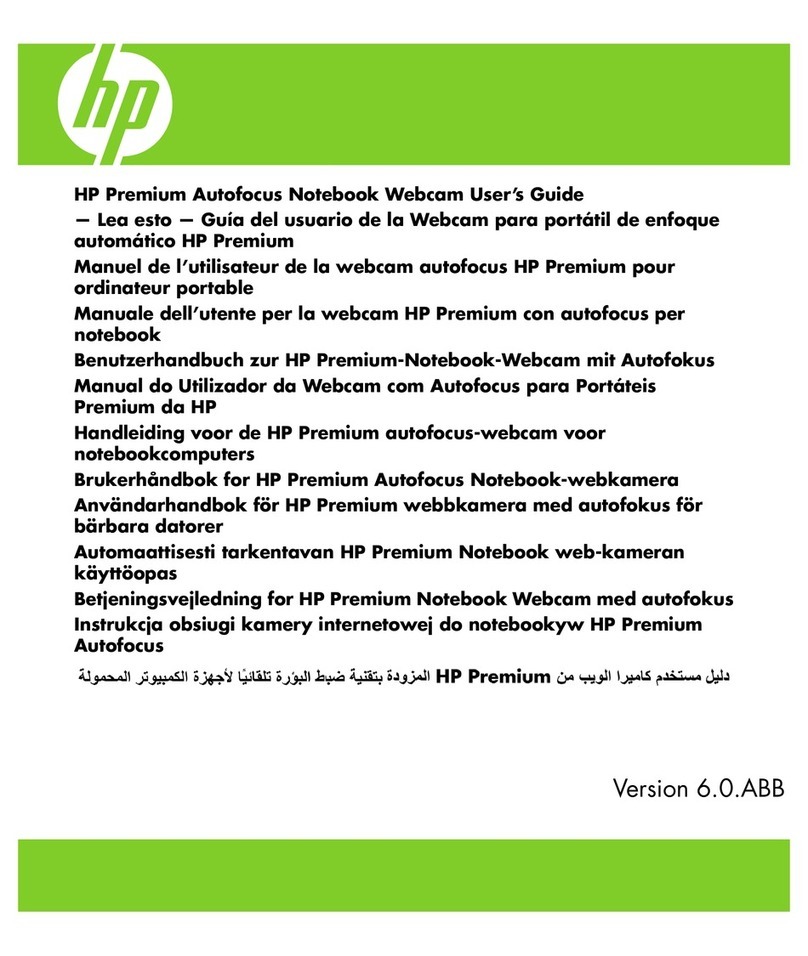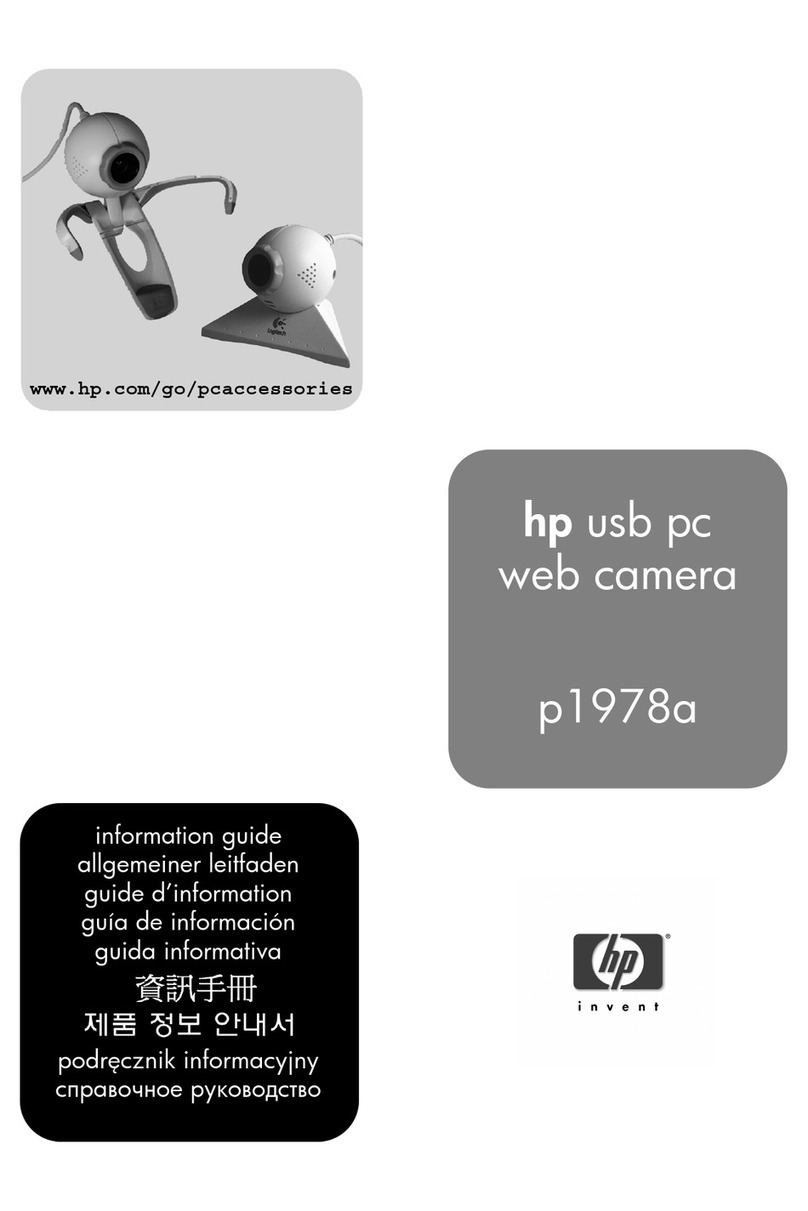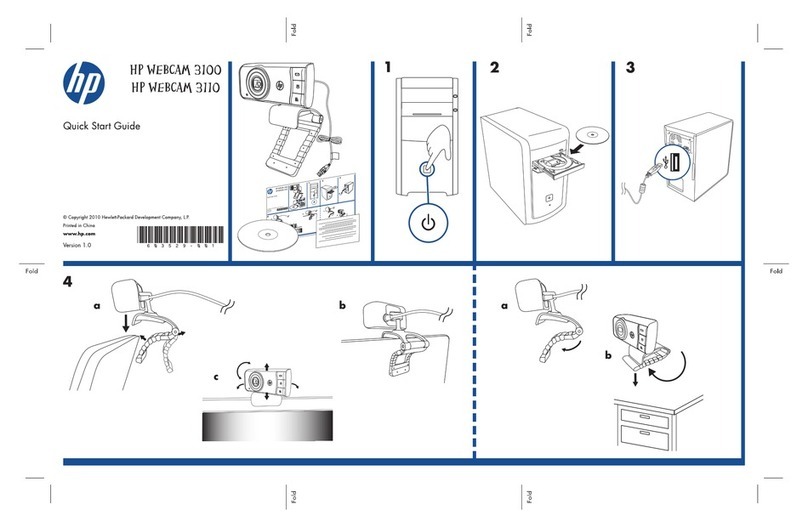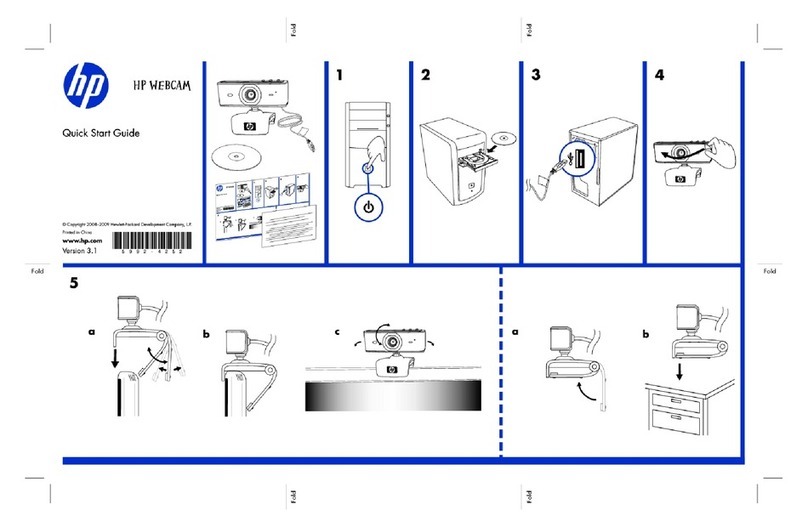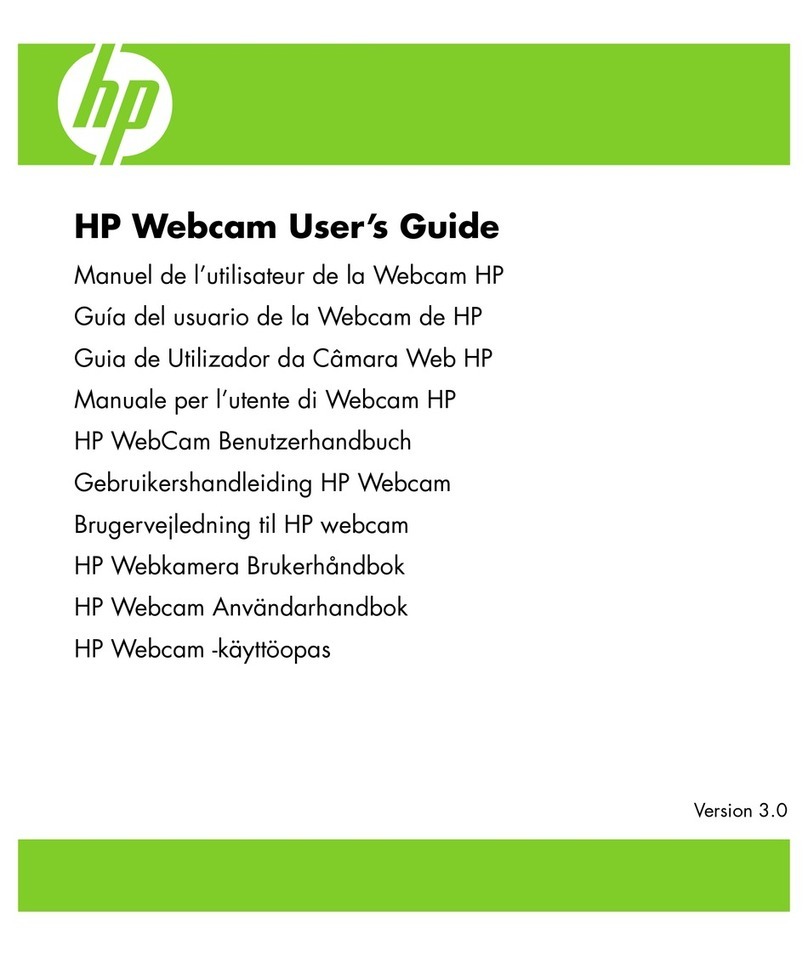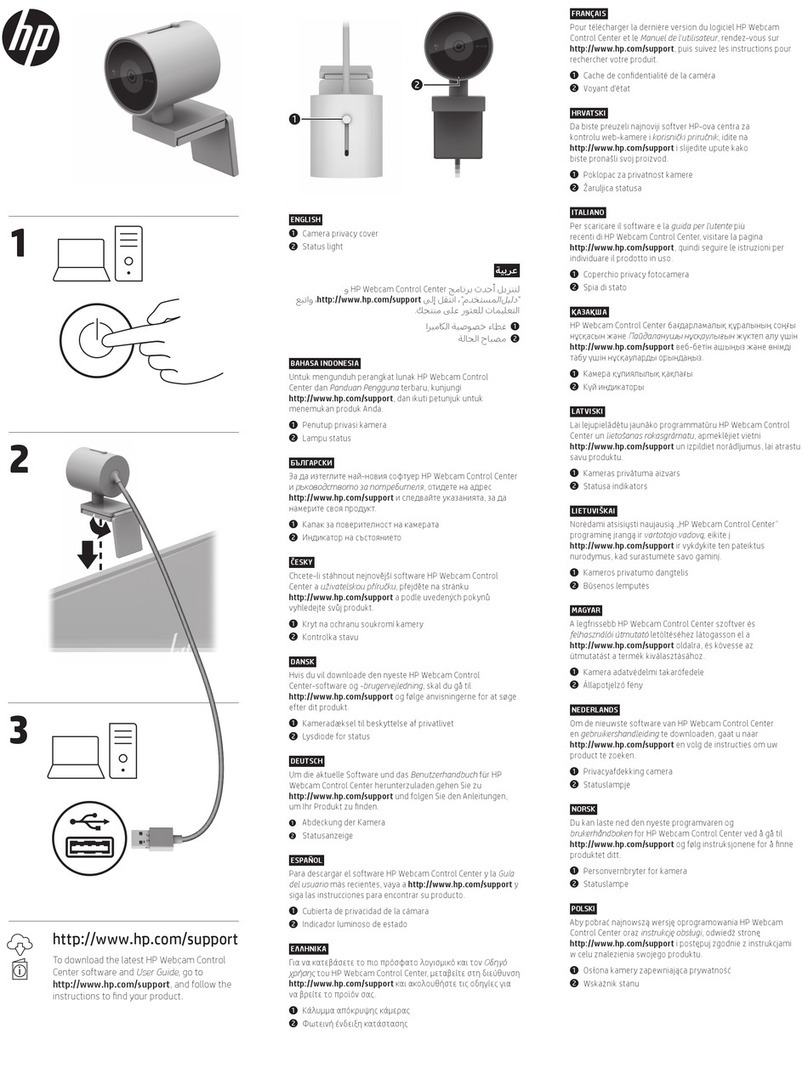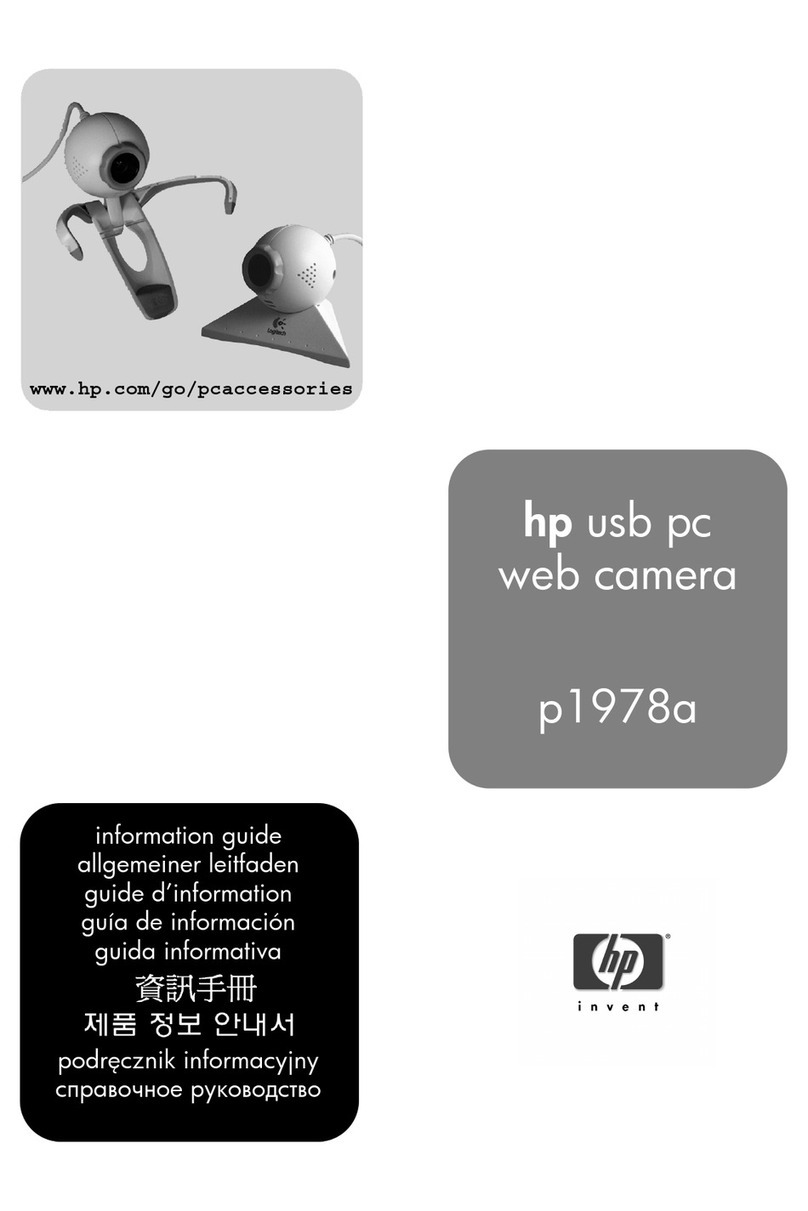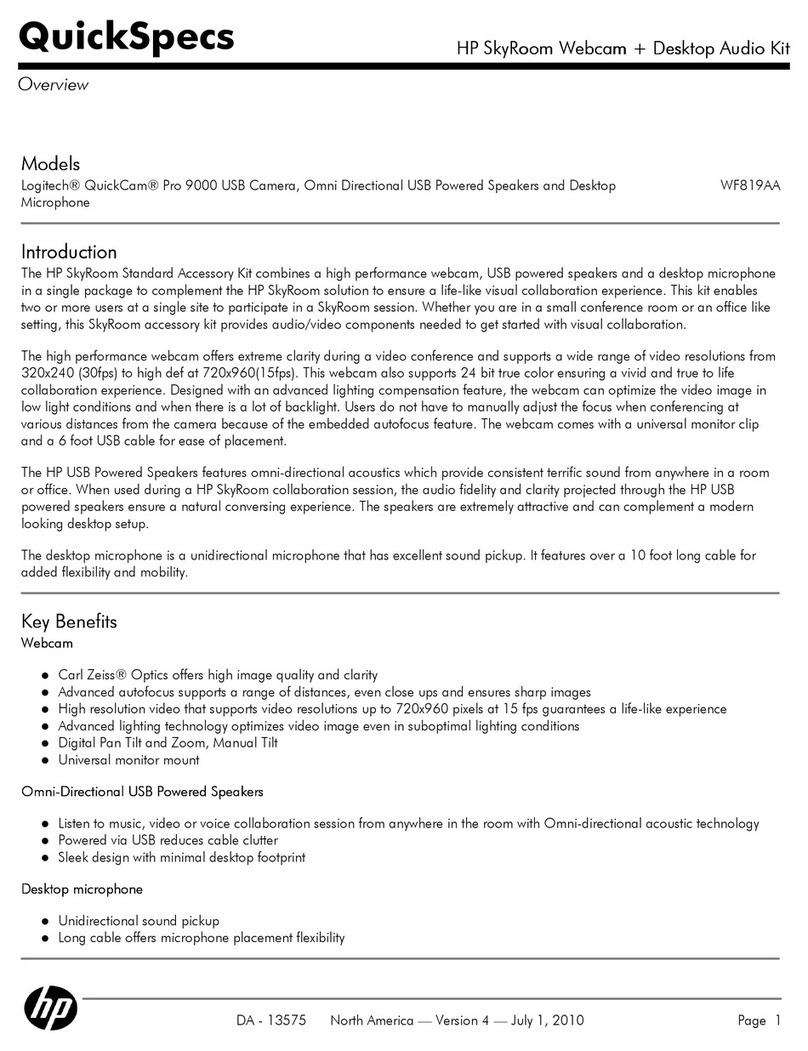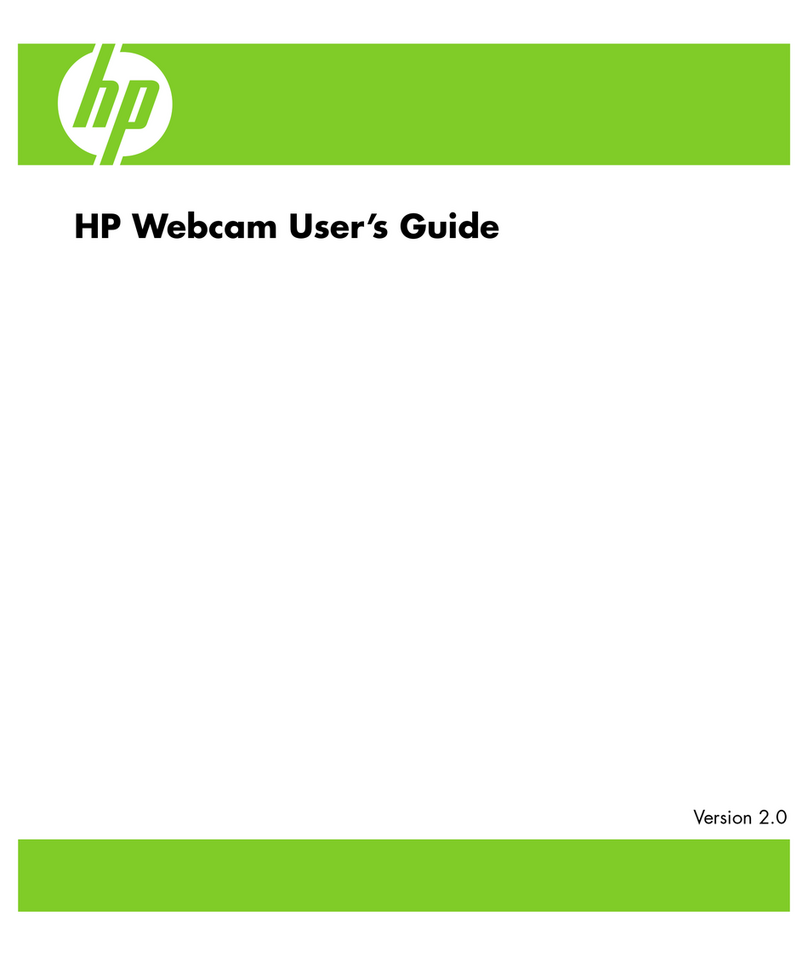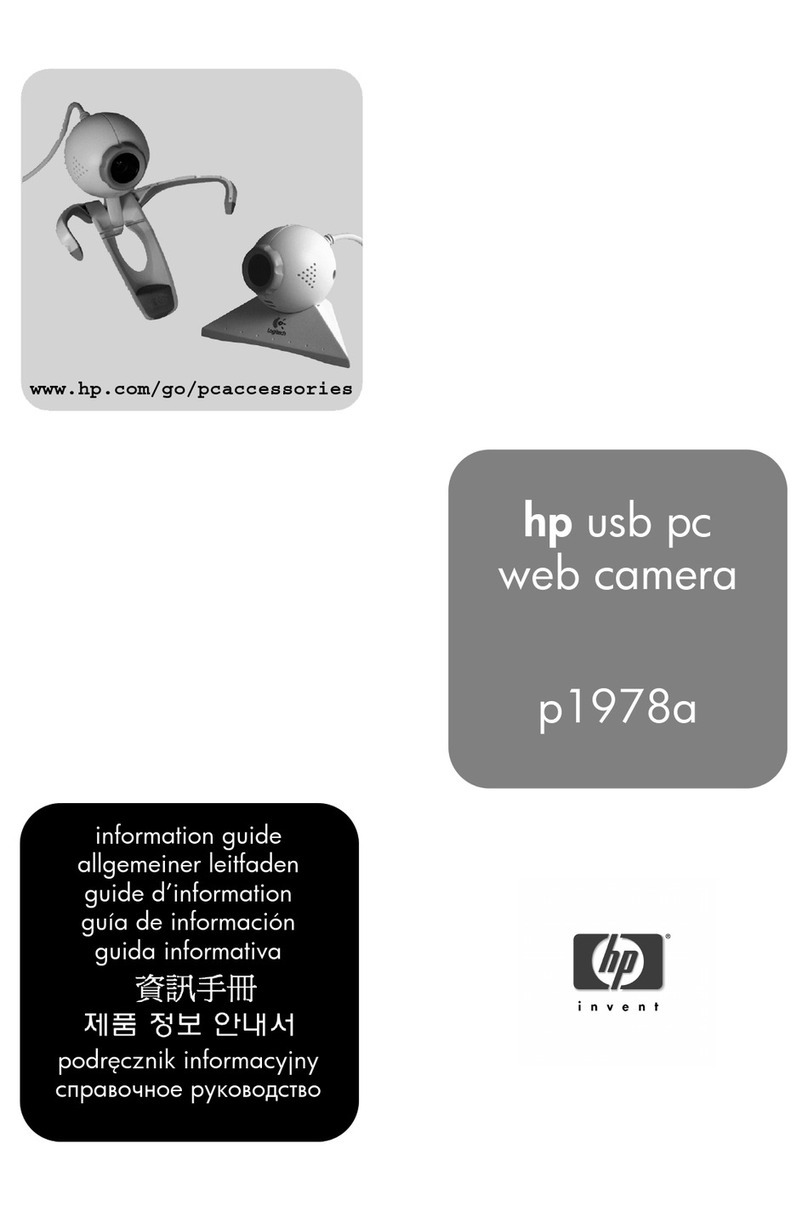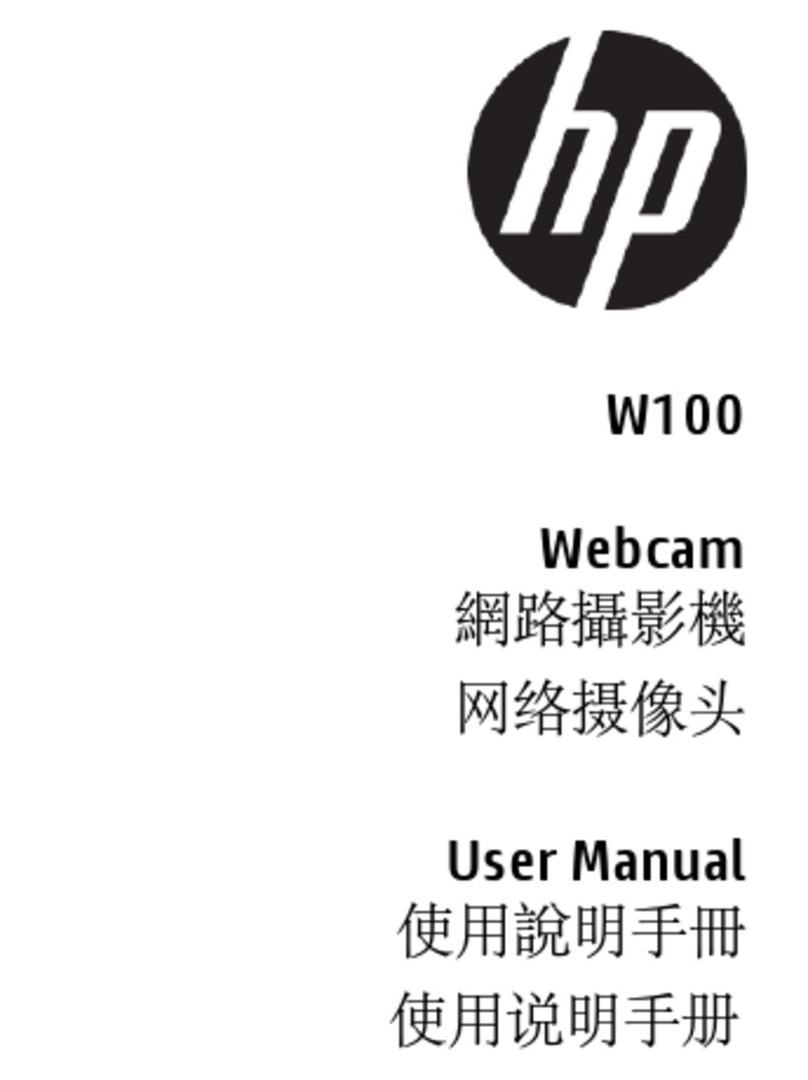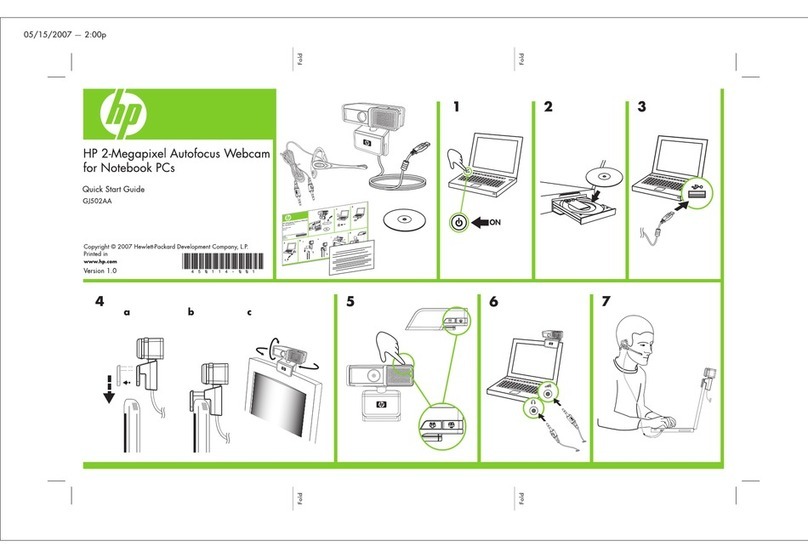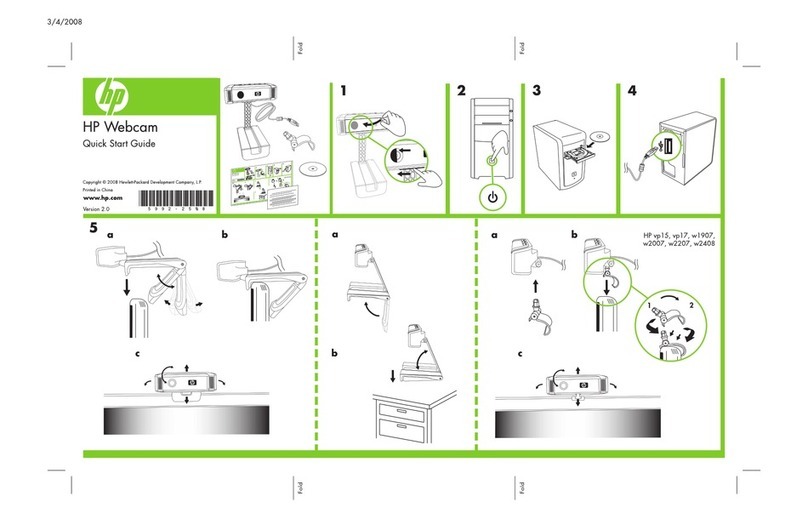About this Guide
The content in this document is for information purpose and is subject to change
without prior notice. We have made every effort to ensure that this User Guide is
accurate and complete.
However, no liability is assumed for any errors or omissions that may have occurred.
The manufacturer reserves the right to change the technical specifications without
prior notice.
Regulatory notices
This document provides country- and region-specific non-wireless and wireless
regulatory notices and compliance information for your product. Some of these
notices may not apply to your product.
CE Regulatory Notice
The product herewith complies with the requirements of the EMC Directive
2014/30/EU, and the RoHS Directive 2011/65/EU.
WEEE Notice
Disposal of Waste Electrical and Electronic Equipment and/or Battery by users in
private households in the European Union
This symbol on the product or on the packaging indicates that this cannot
be disposed of as a household waste. You must dispose of your waste
equipment and/or battery by handling it over to the applicable take-back
scheme for the recycling of electrical and electronic equipment and/or
battery. For more information about recycling of this equipment and/or
battery, please contact your city office, the shop where you purchased the
equipment or your household waste disposal service. The recycling of
materials will help to conserve natural resources and ensure that it is
recycled in a manner that protects human health and environment.
FCC Statement
This equipment has been tested and found to comply with the limits for a Class B
digital device, pursuant to Part 15 of the FCC Rules. These limits are designed to
provide reasonable protection against harmful interference in a residential
installation. This equipment generates, uses and can radiate radio frequency energy
and, if not installed and used in accordance with the instructions, may cause harmful
interference to radio communications. However, there is no guarantee that
interference will not occur in a particular installation. If this equipment does cause