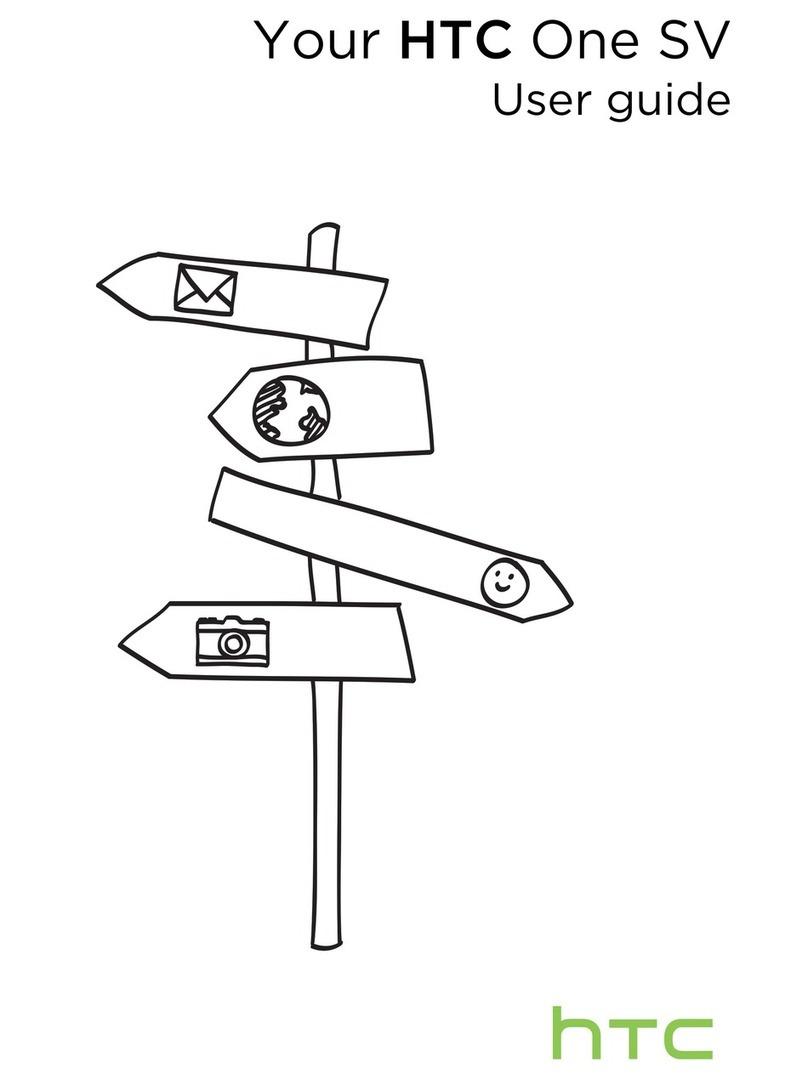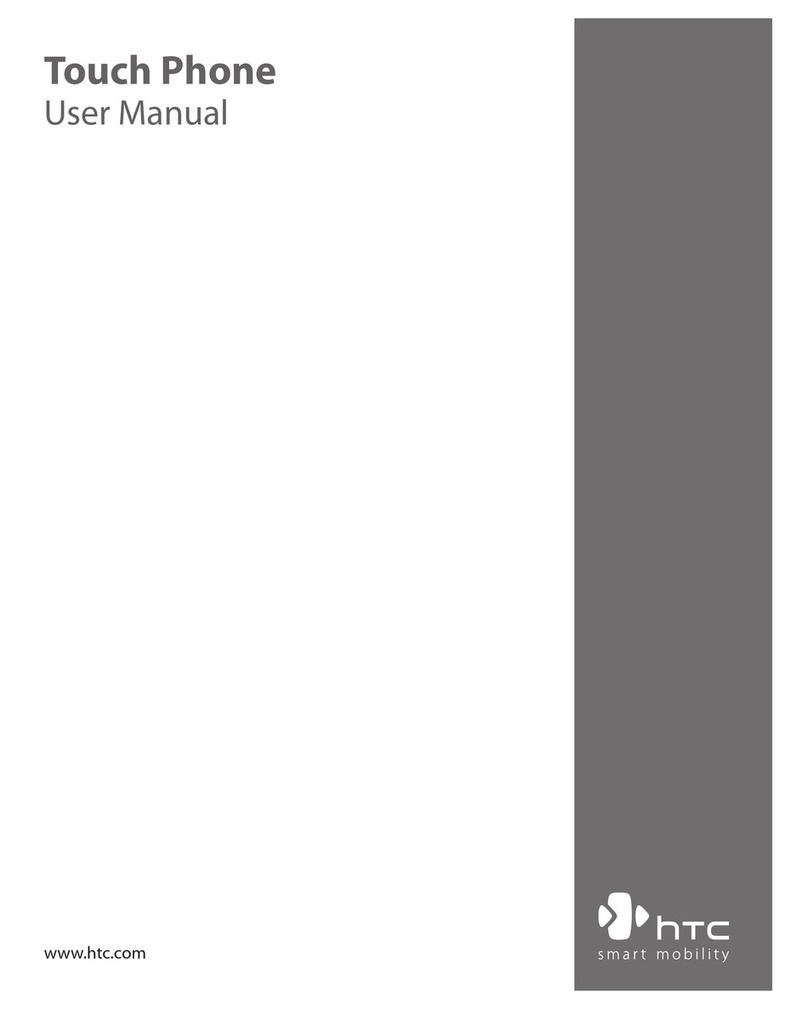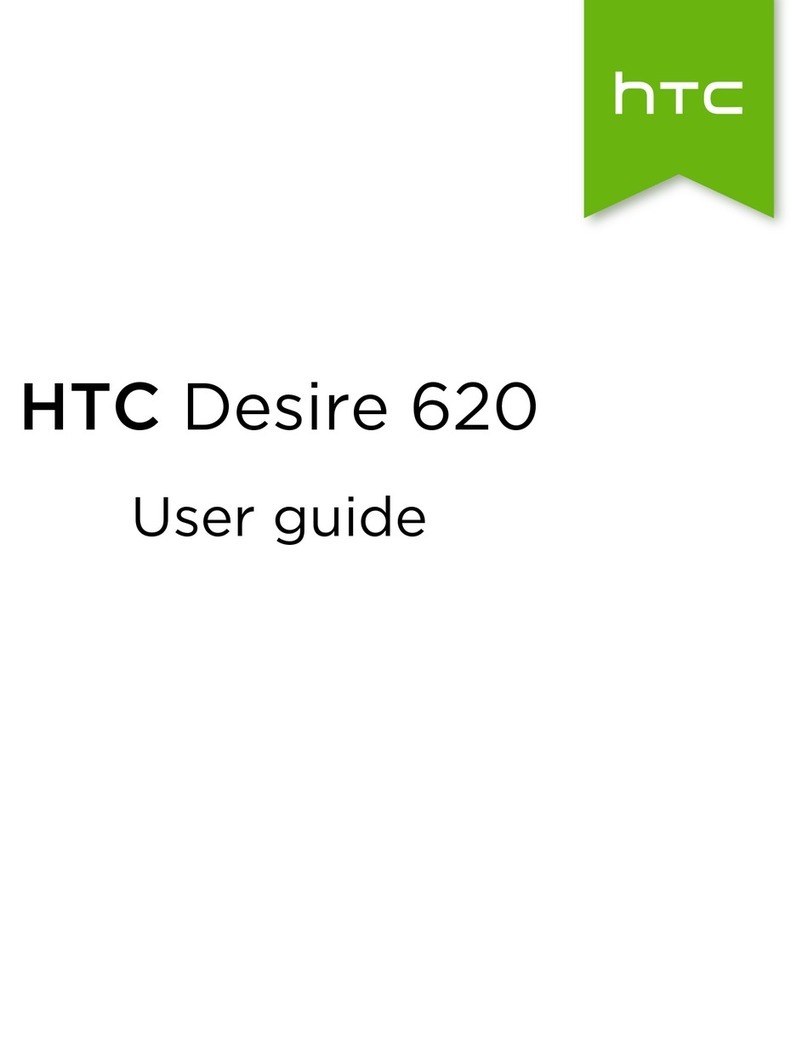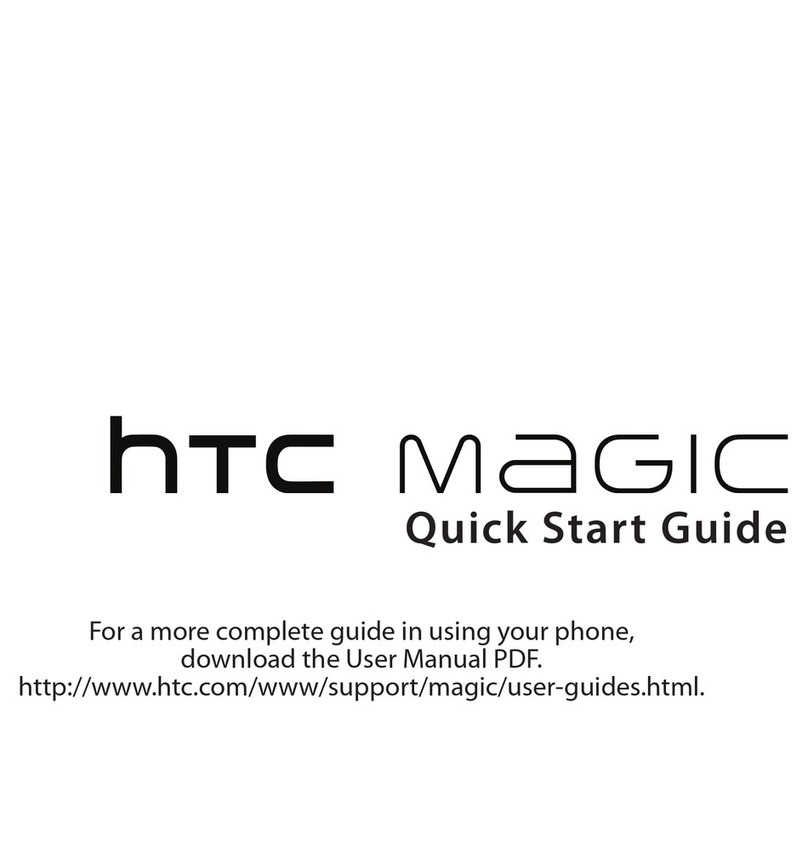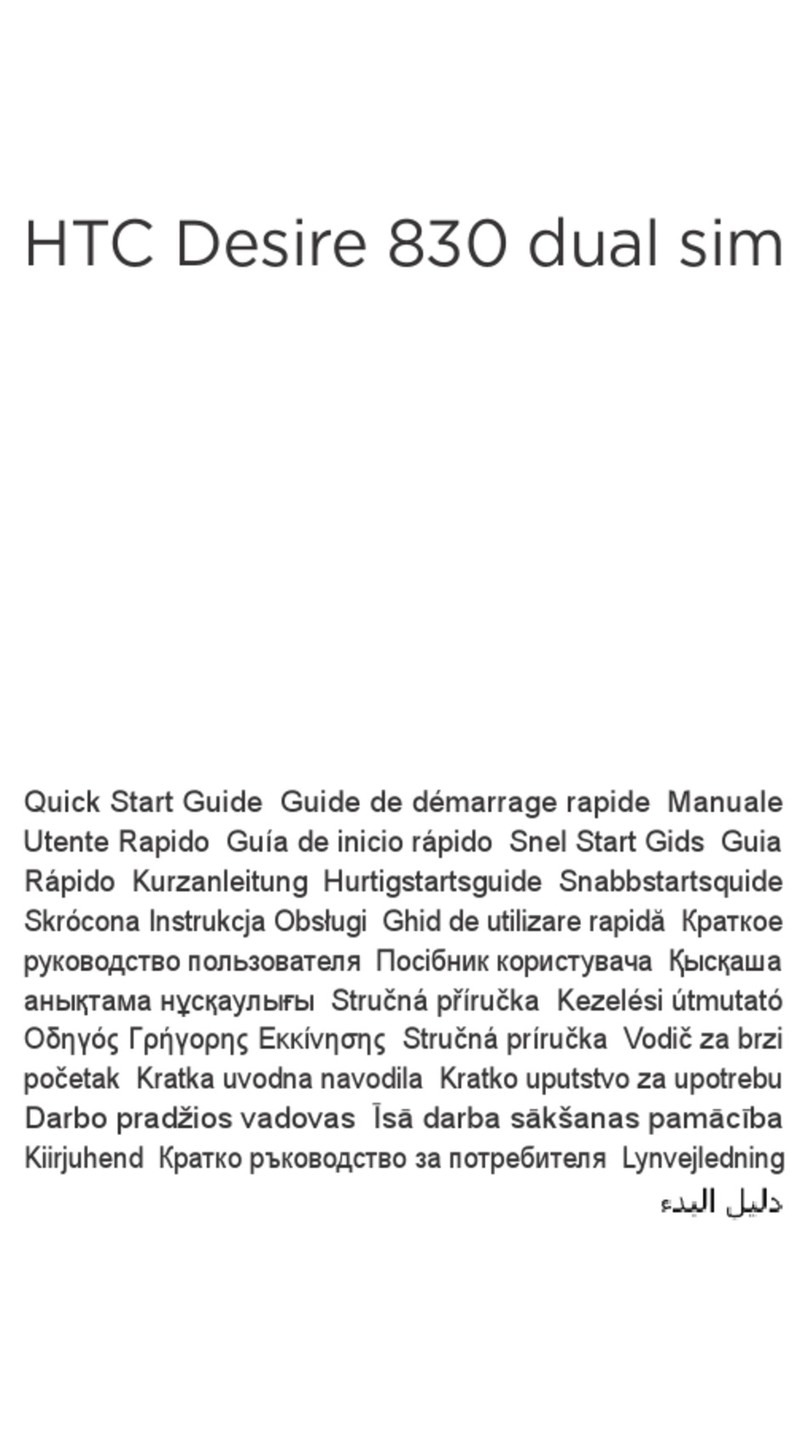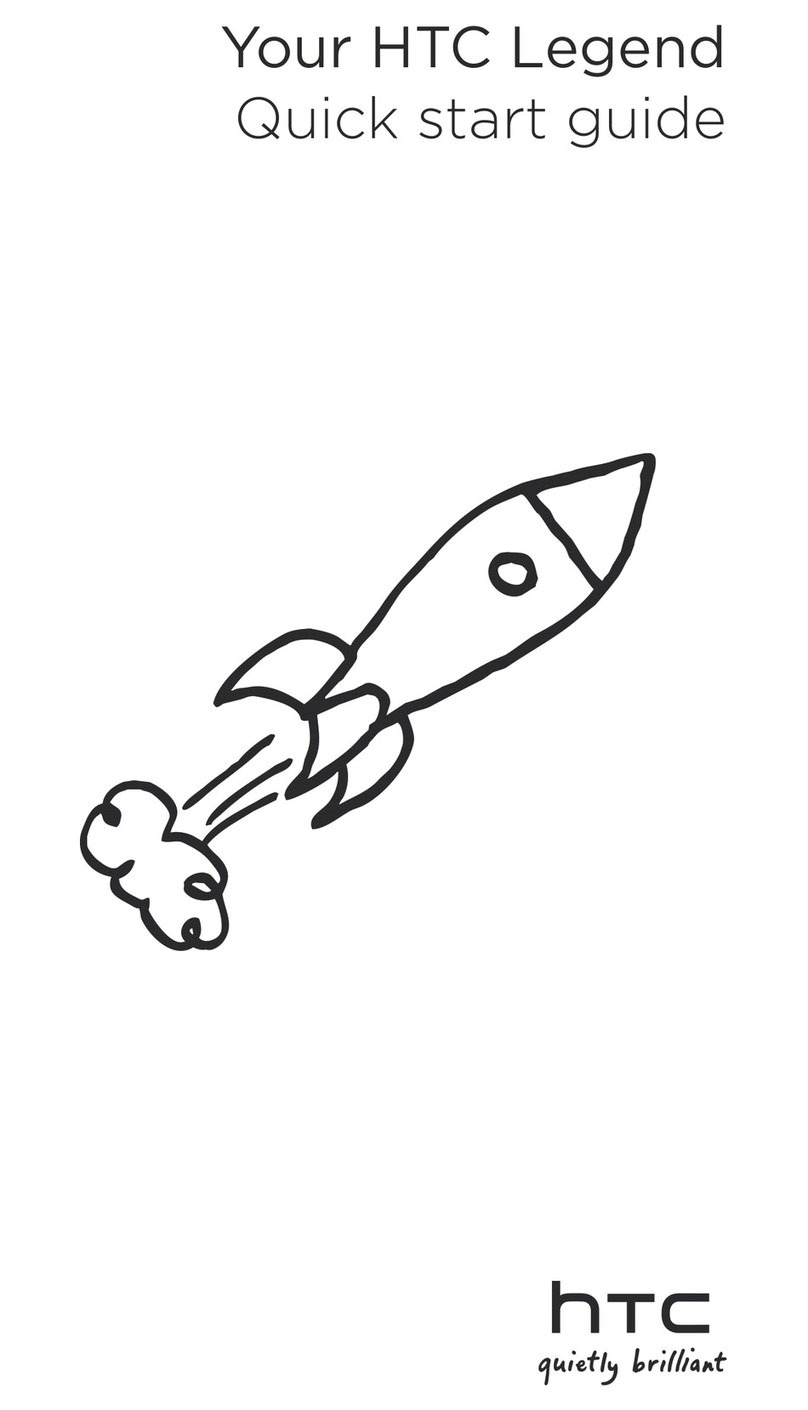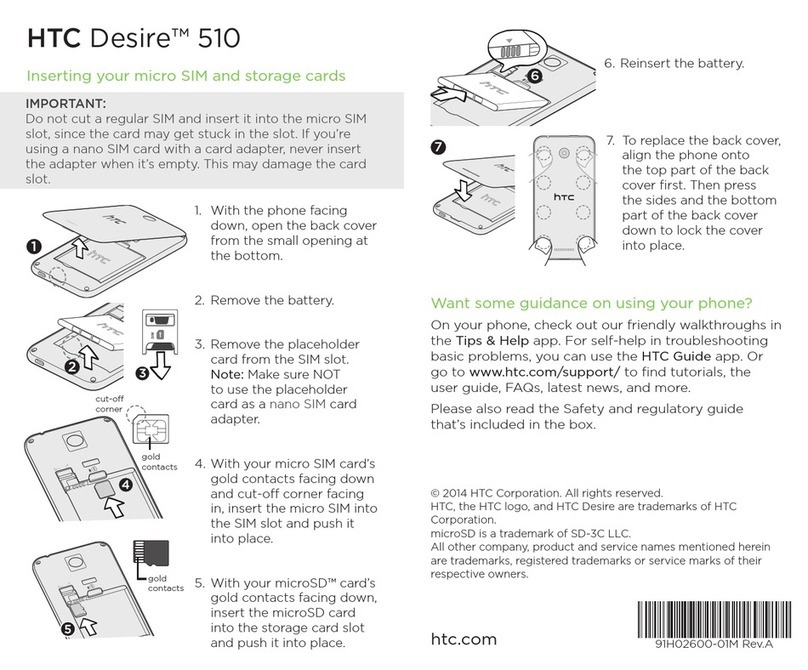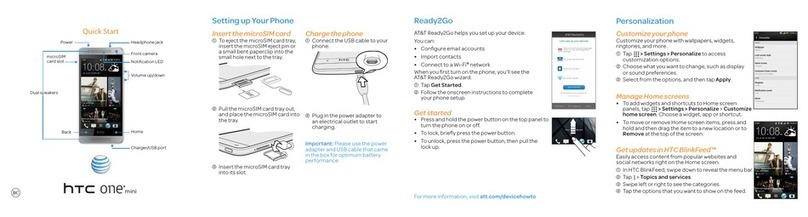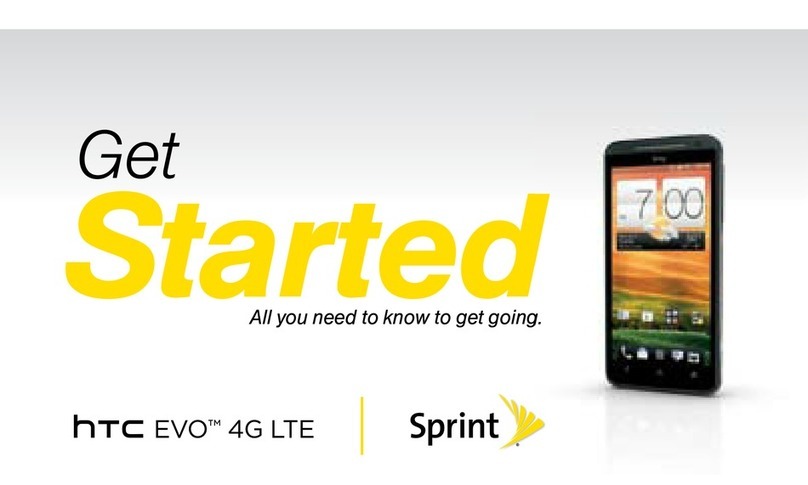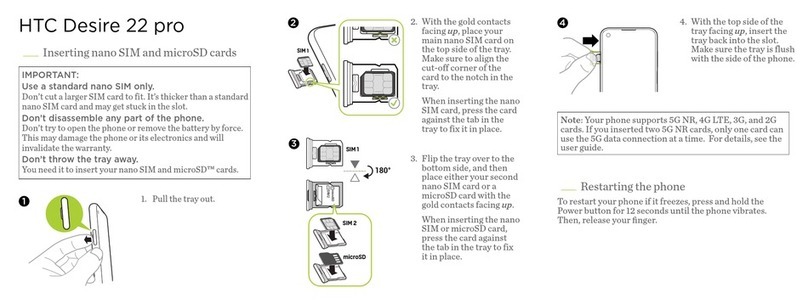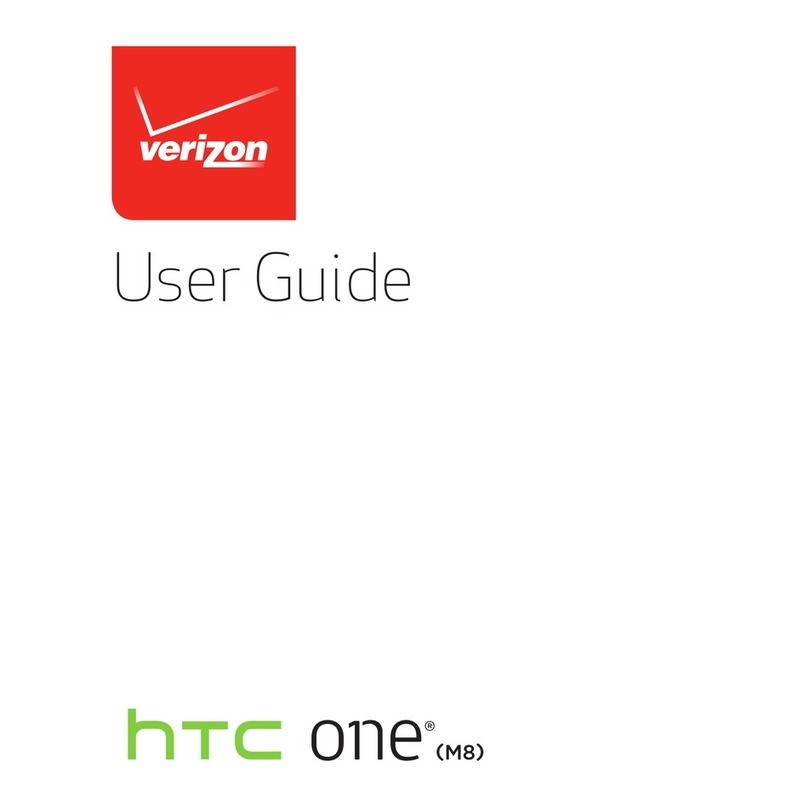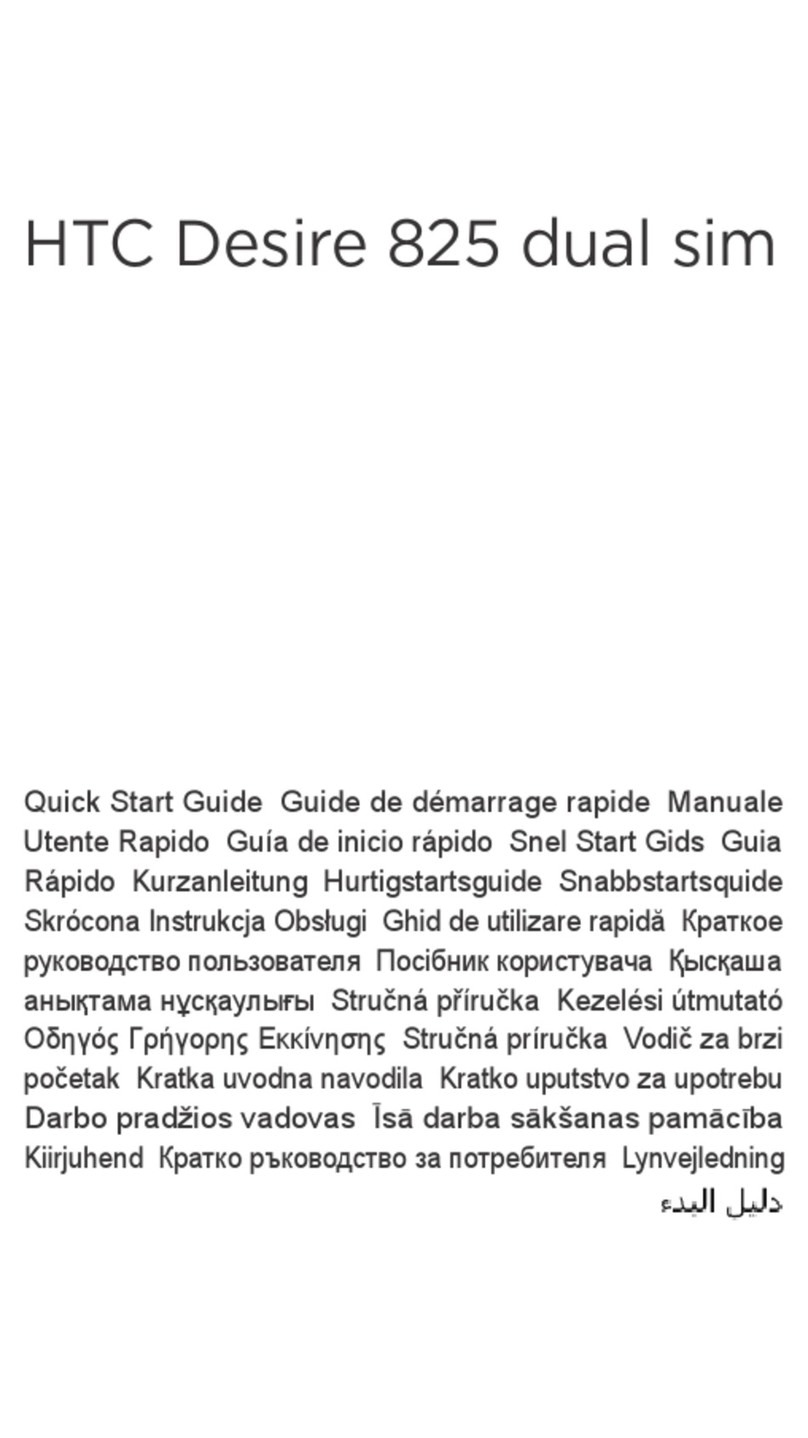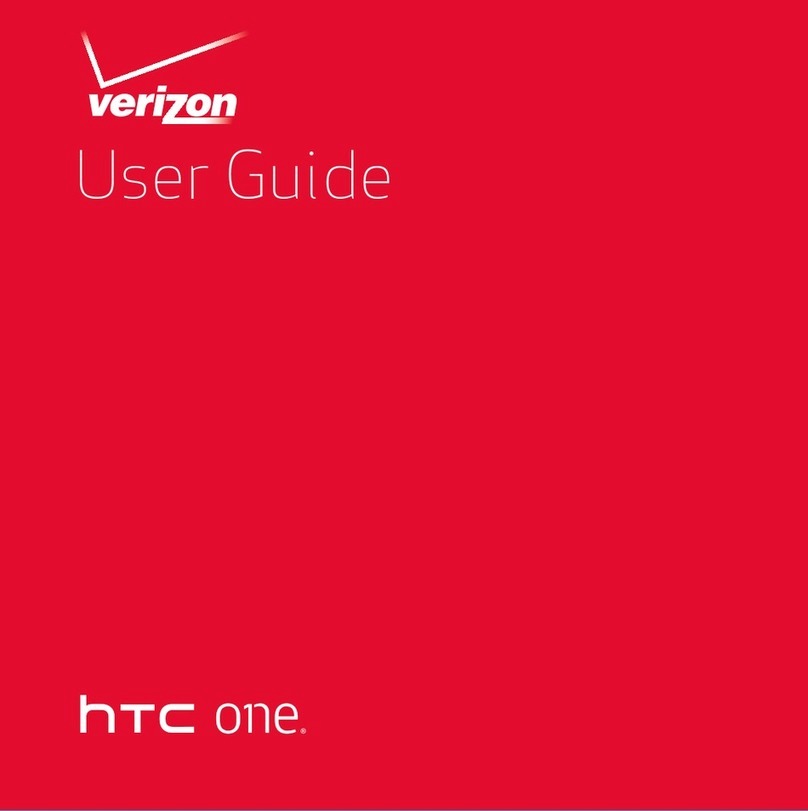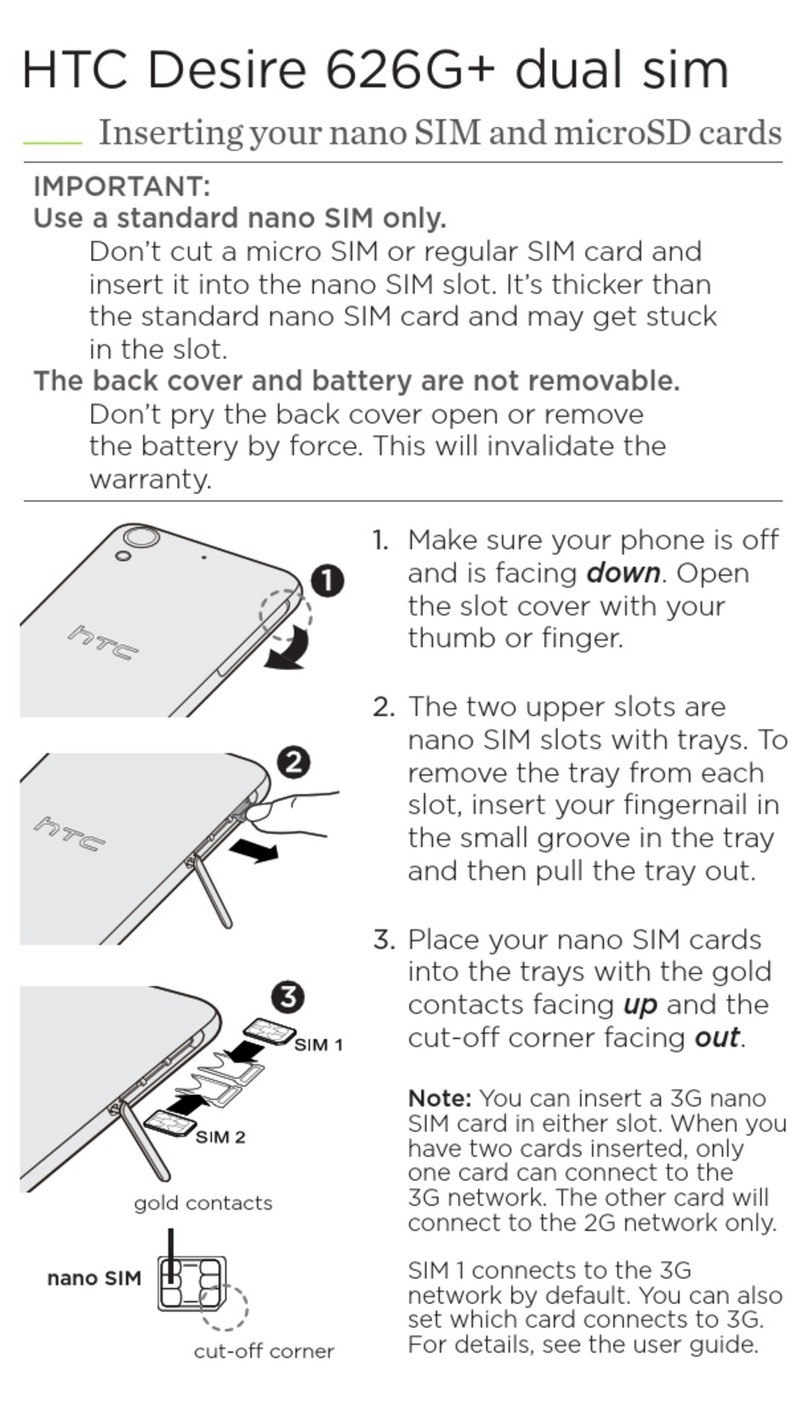Phone calls
Making a call 44
Calling a speed dial number 44
Making an emergency call 45
Answering or rejecting a call 45
What can I do during a call? 45
Setting up a conference call 47
Checking calls in the Call History 47
Switching between silent, vibrate, and normal modes 48
Messages
Sending a text or multimedia message via Android Messages 49
Storage and files
Types of storage 50
Copying files to or from HTC Desire 820s dual sim 50
File Manager 50
Backup and reset
Backup 52
Reset 52
Search and web browser
Getting instant information with Google Now 54
Searching HTC Desire 820s dual sim and the Web 55
Browsing the Web 56
Bookmarking a webpage 57
Clearing your browsing history 57
People
Your contacts list 58
Setting up your personal contact information 58
Adding a new contact 59
Editing a contact’s information 59
Getting in touch with a contact 59
Importing contacts from your SIM card 59
Importing contacts from the storage 60
Sending contact information 60
Contact groups 60
Email
Adding an email account 61
Checking your mail 62
Sending an email message 62
Reading and replying to an email message 63
Searching email messages 63
Viewing your Gmail Inbox 64
Sending an email message in Gmail 64
3 Contents