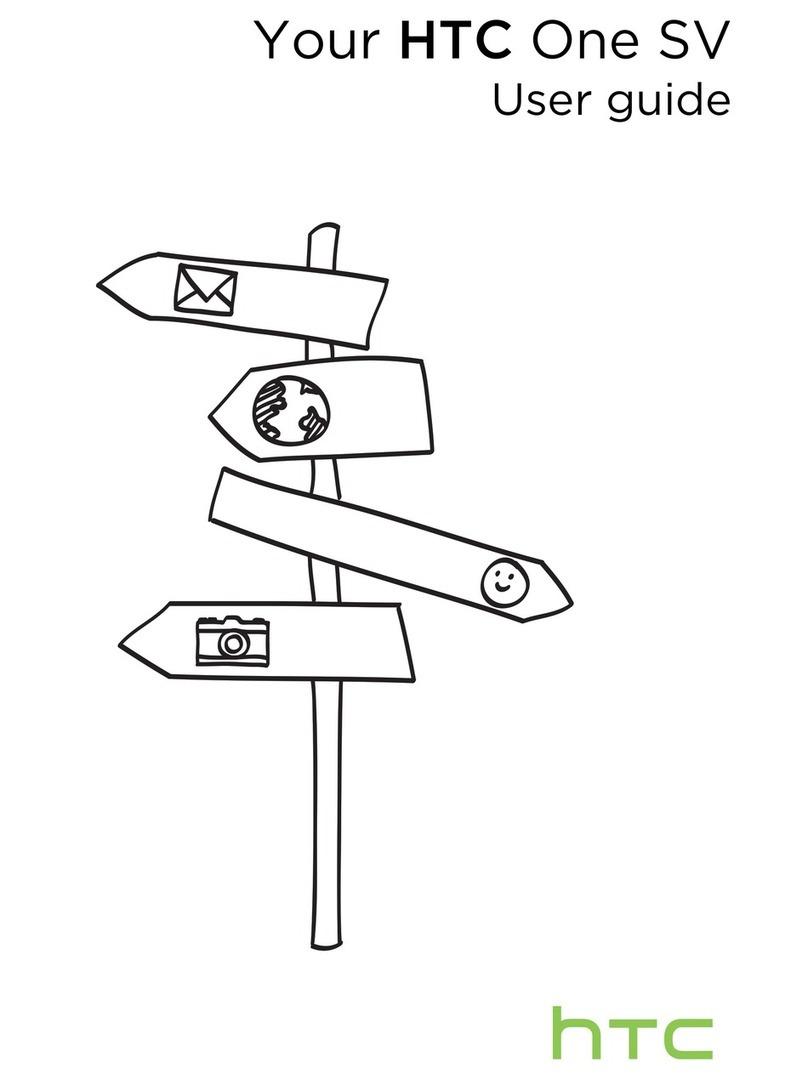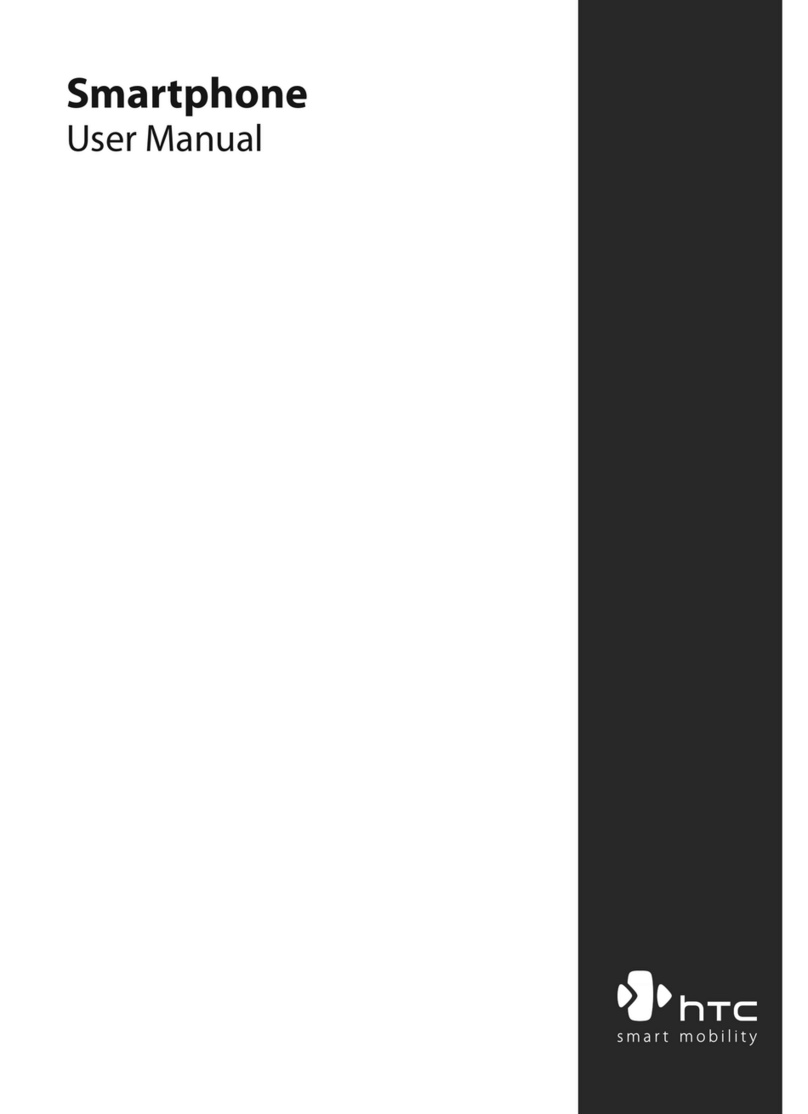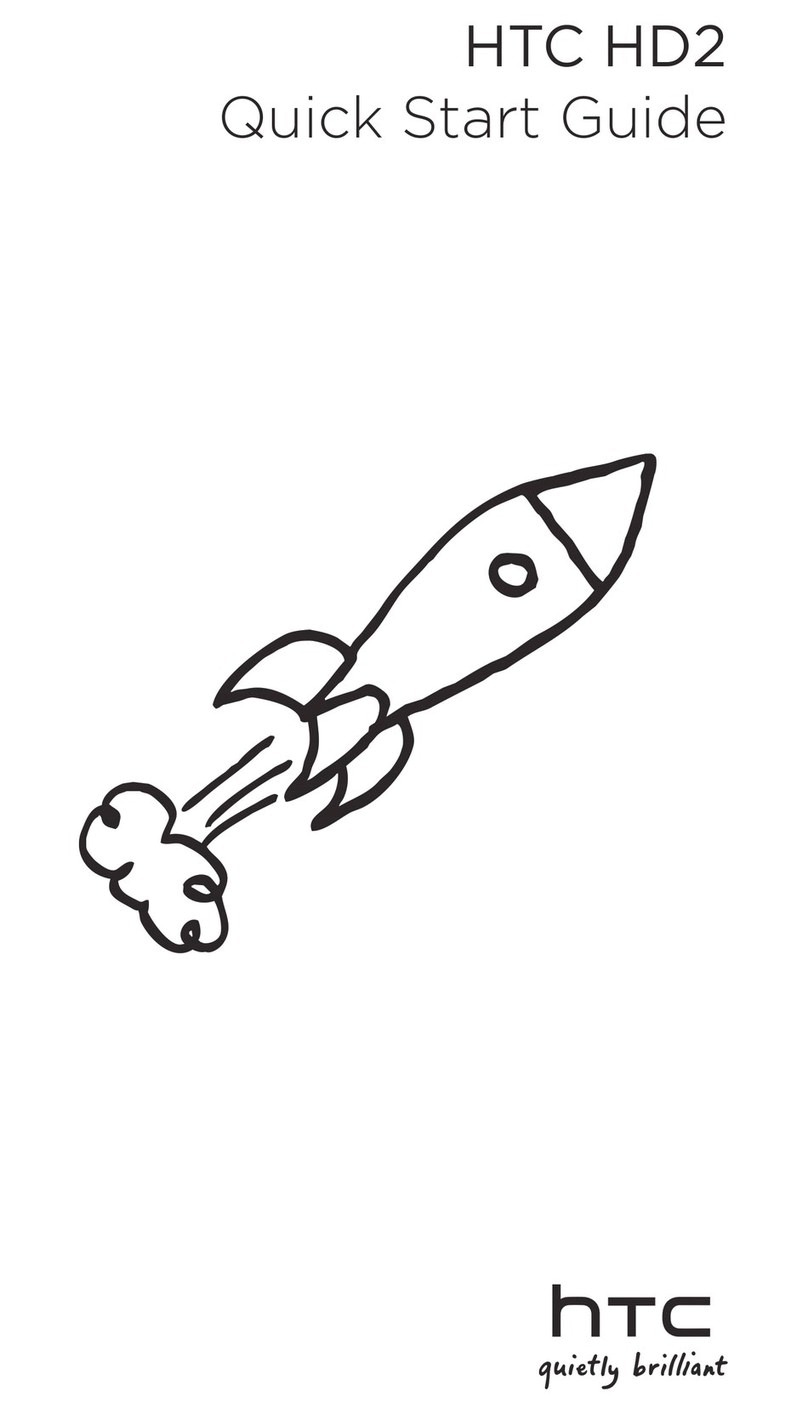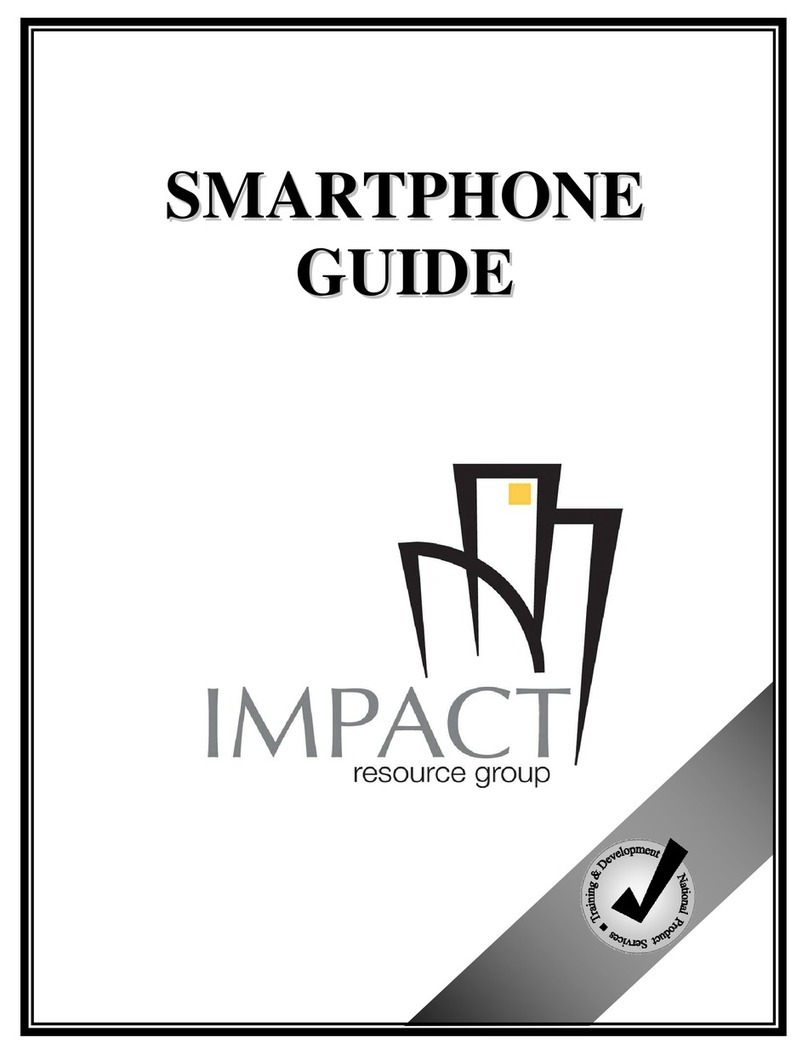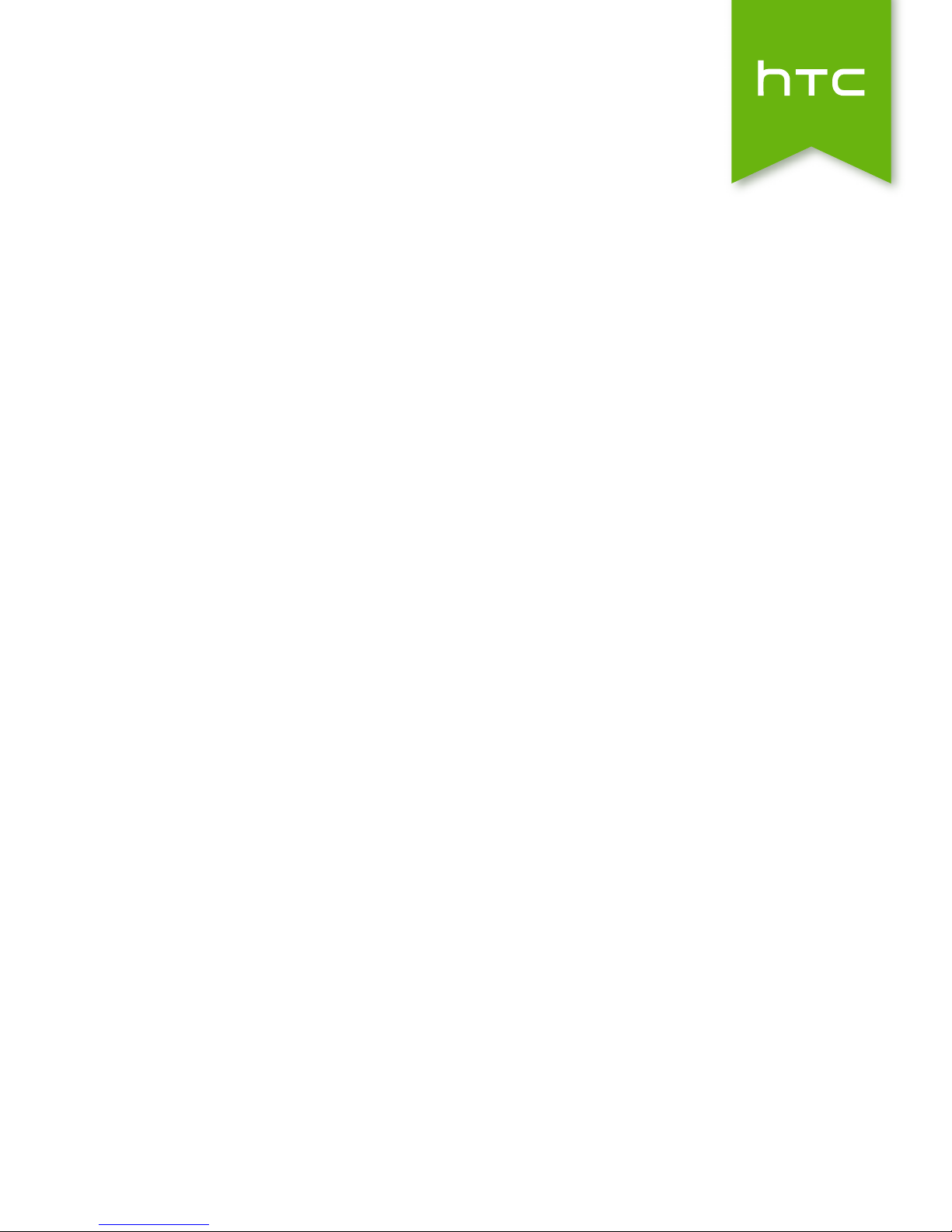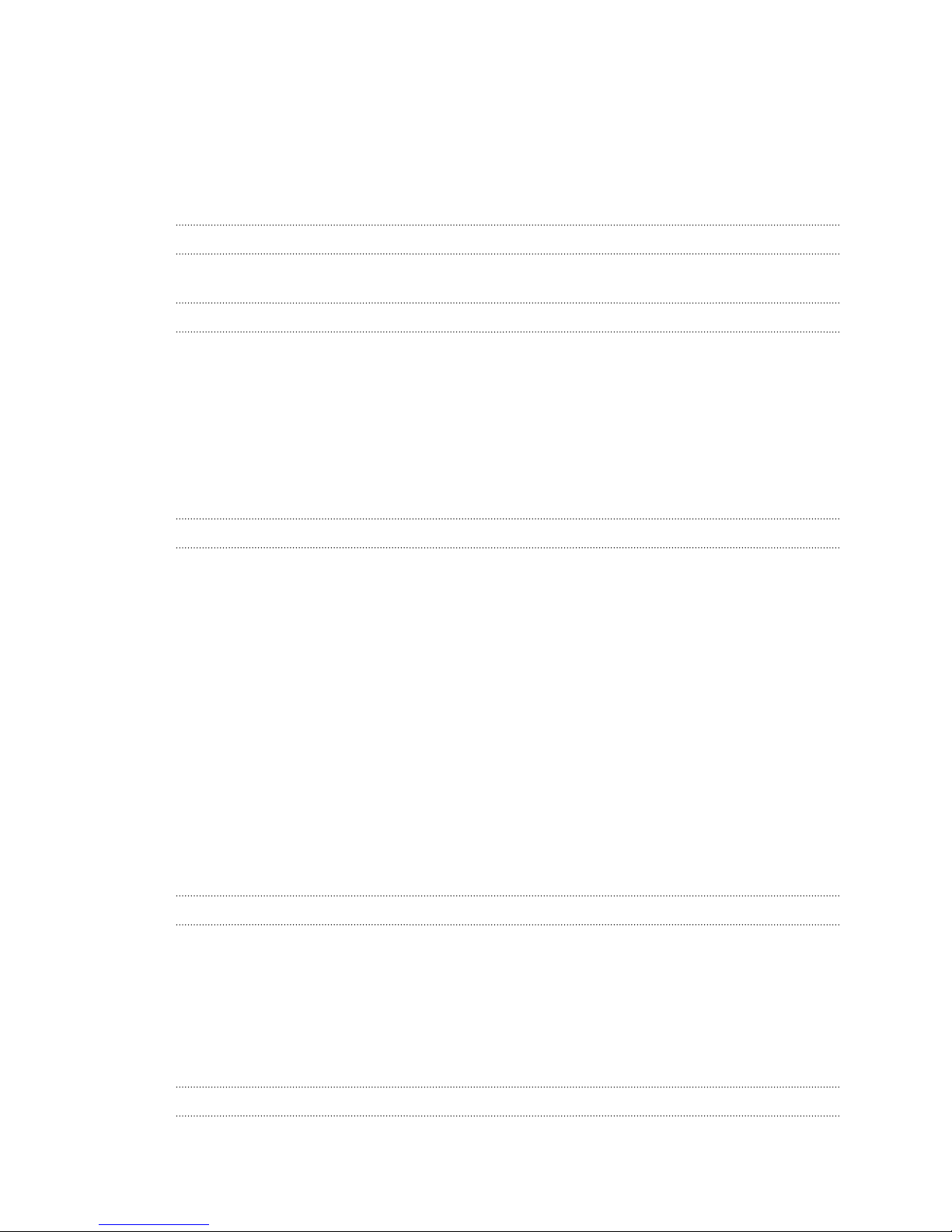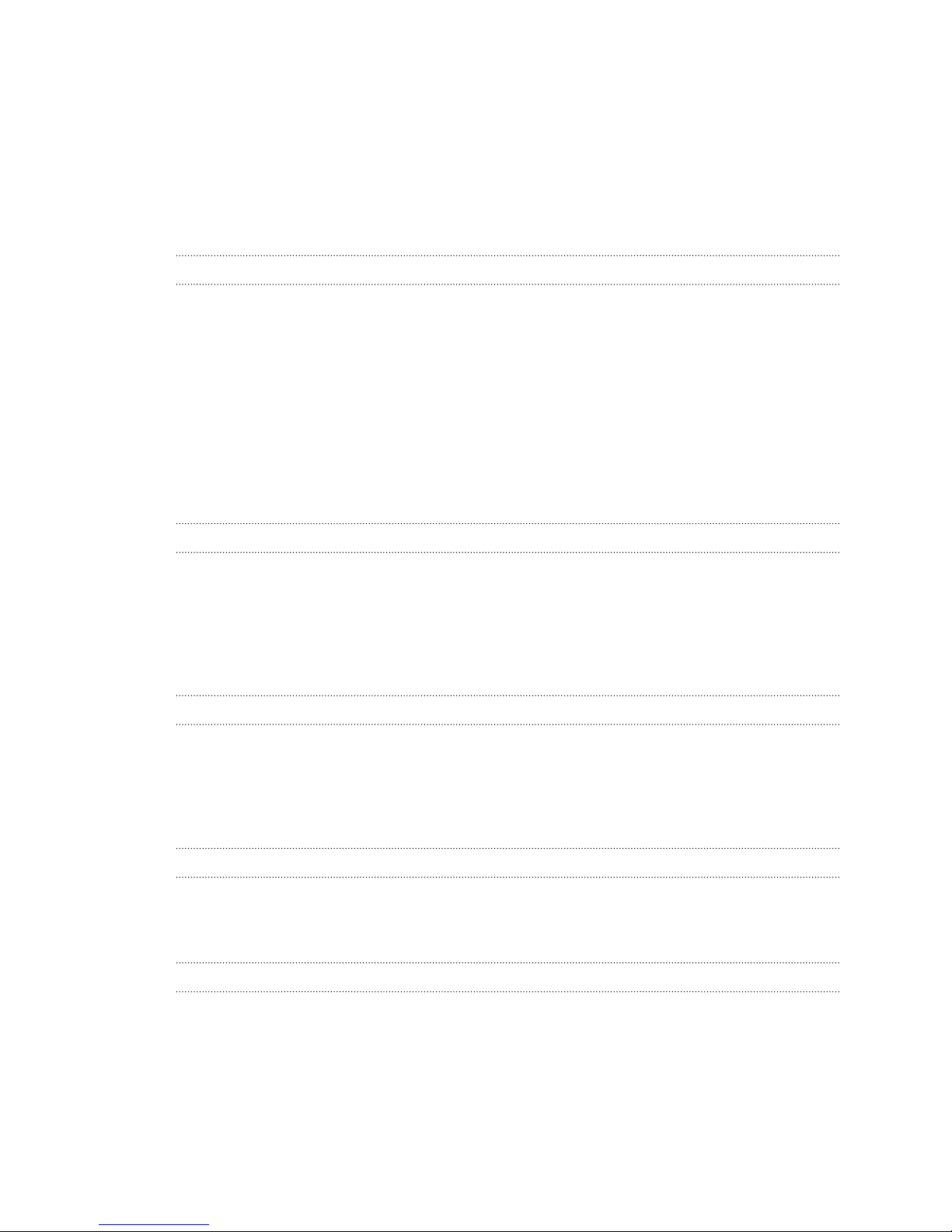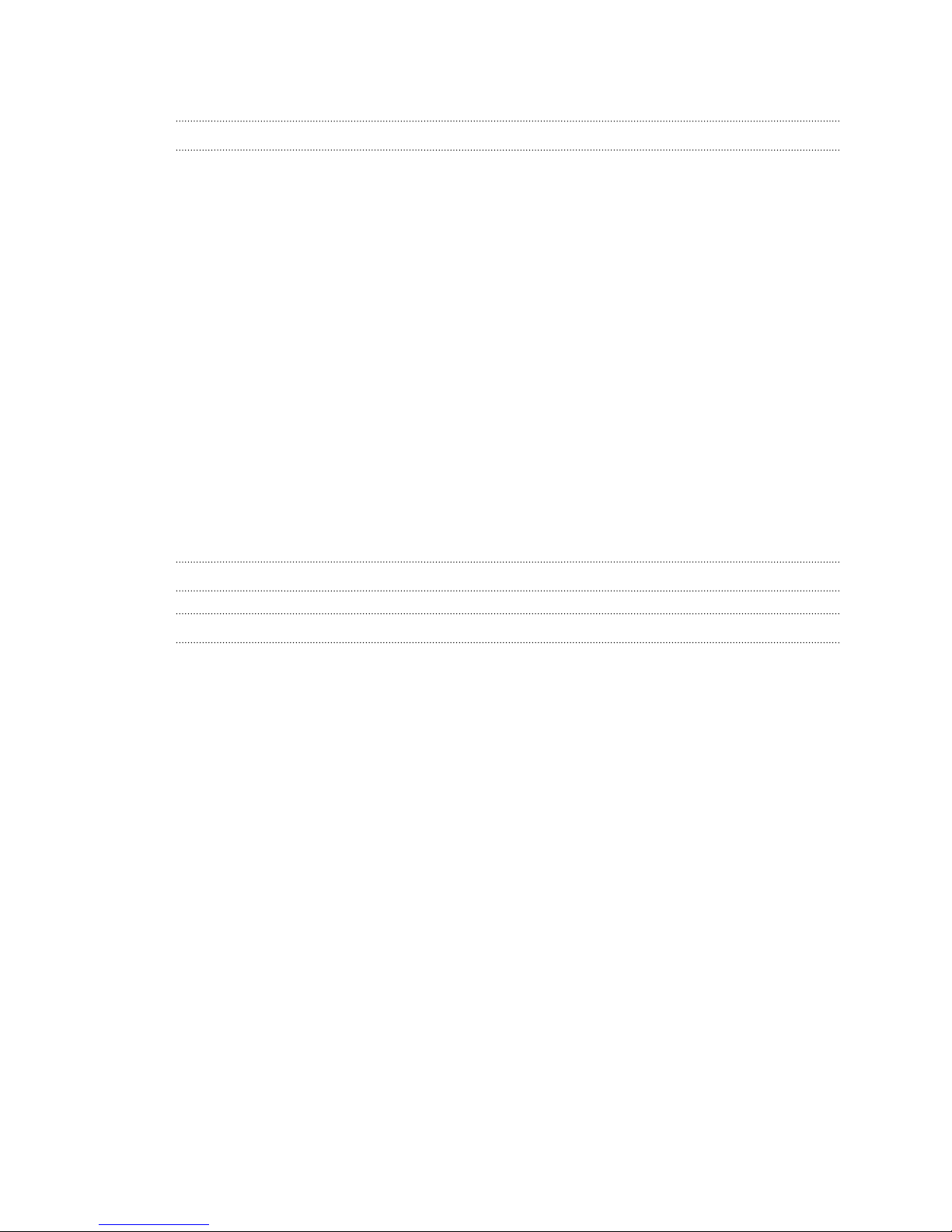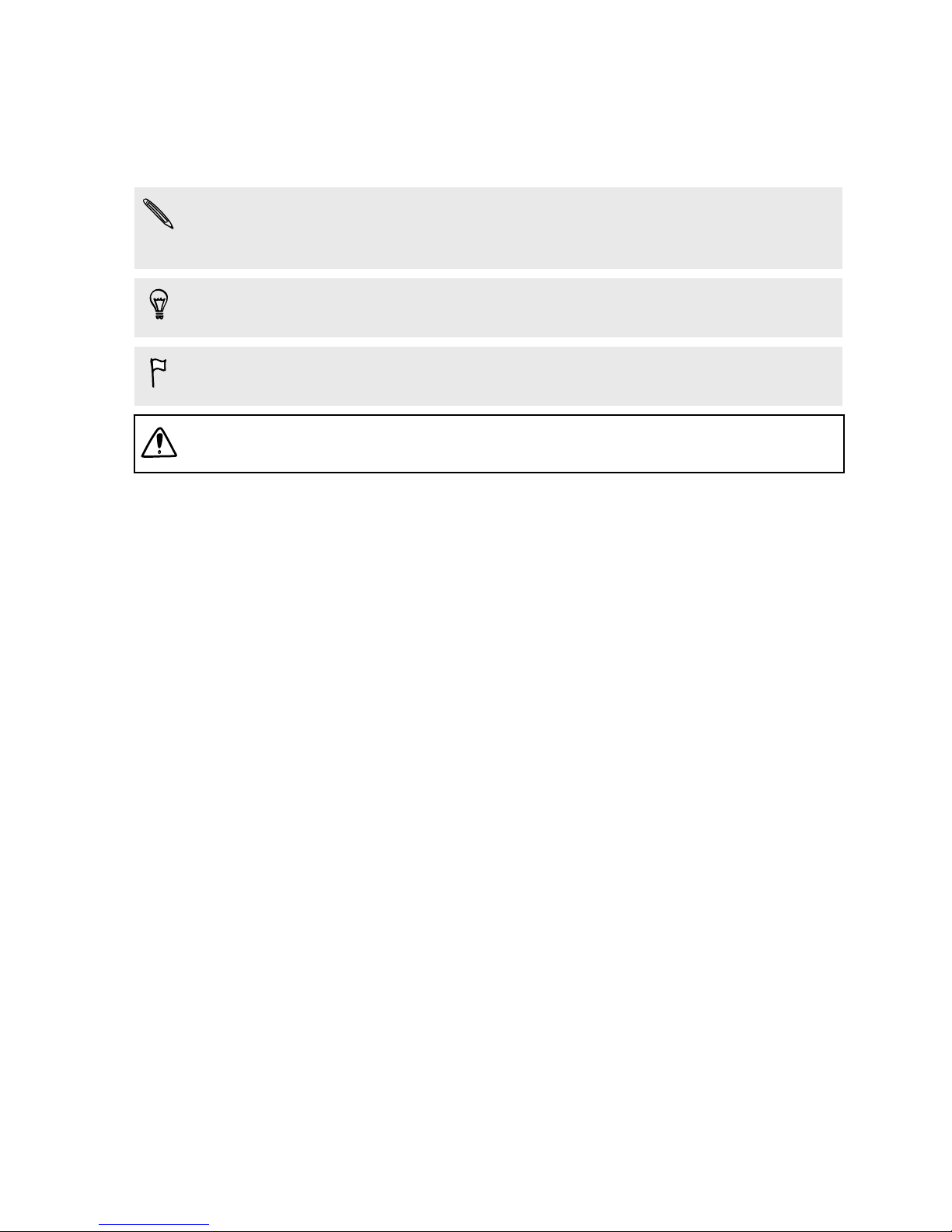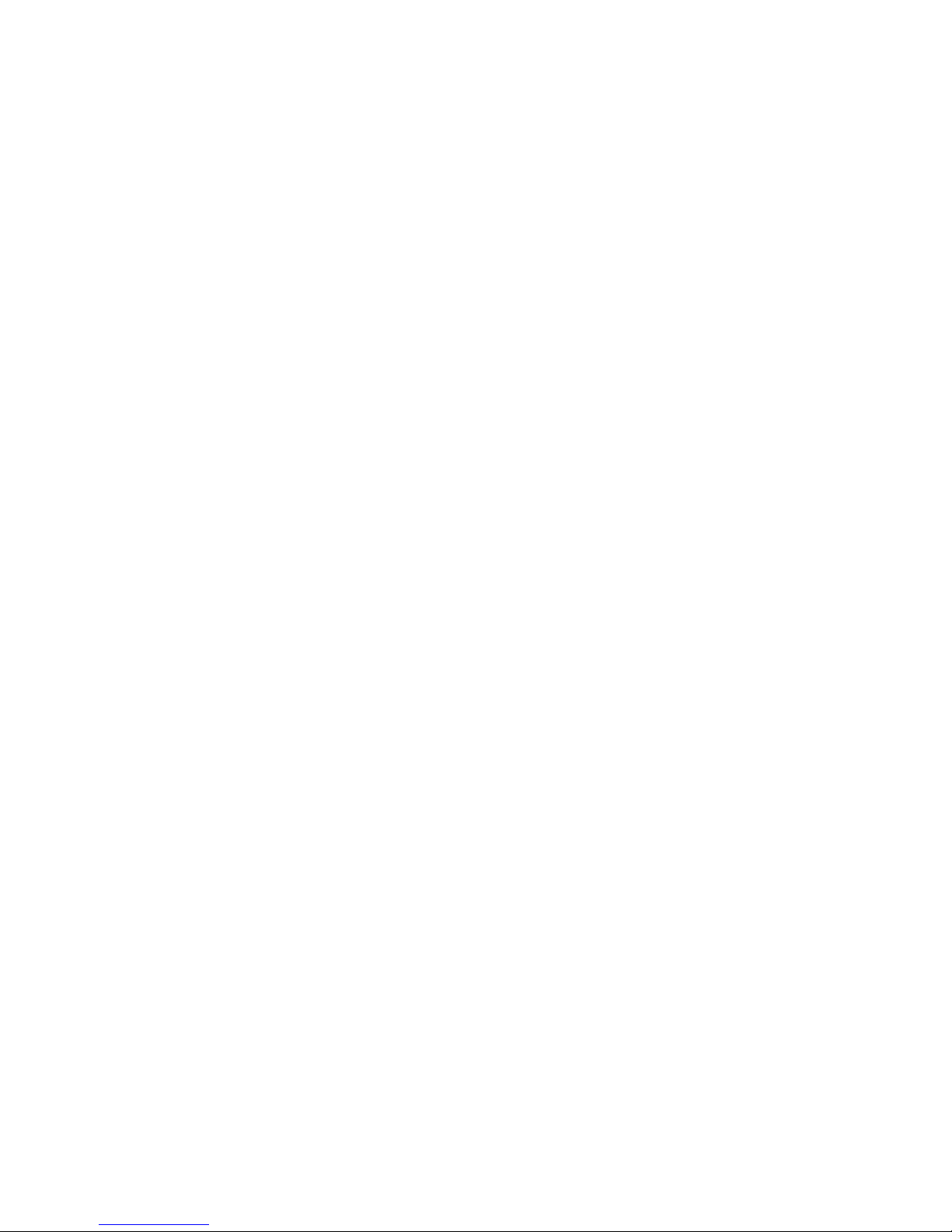HTC One (M8) User manual
Other HTC Cell Phone manuals

HTC
HTC DROID DROID INCREDIBLE User manual
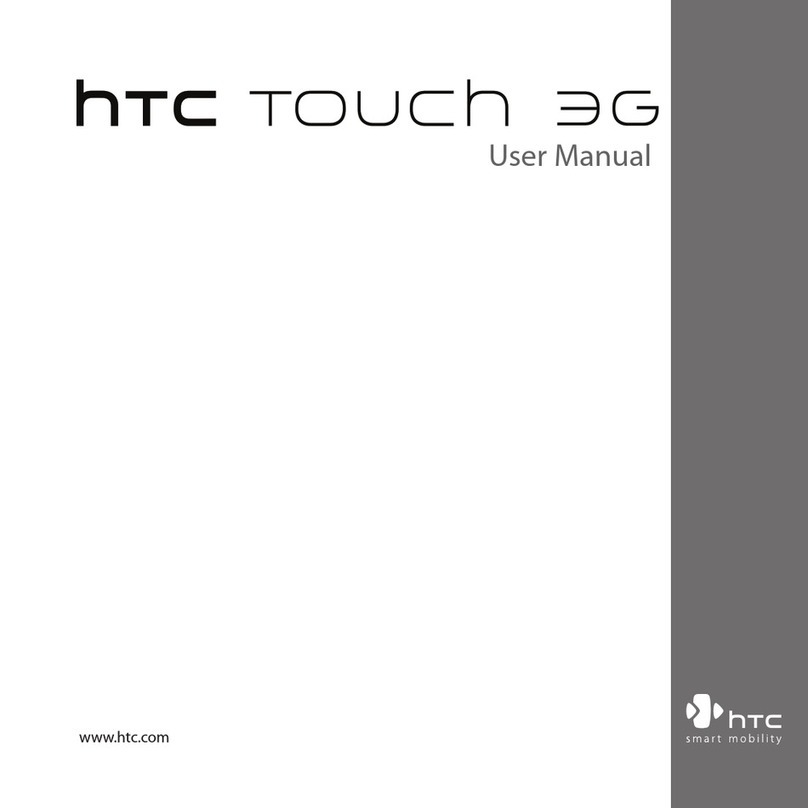
HTC
HTC Touch 3G User manual
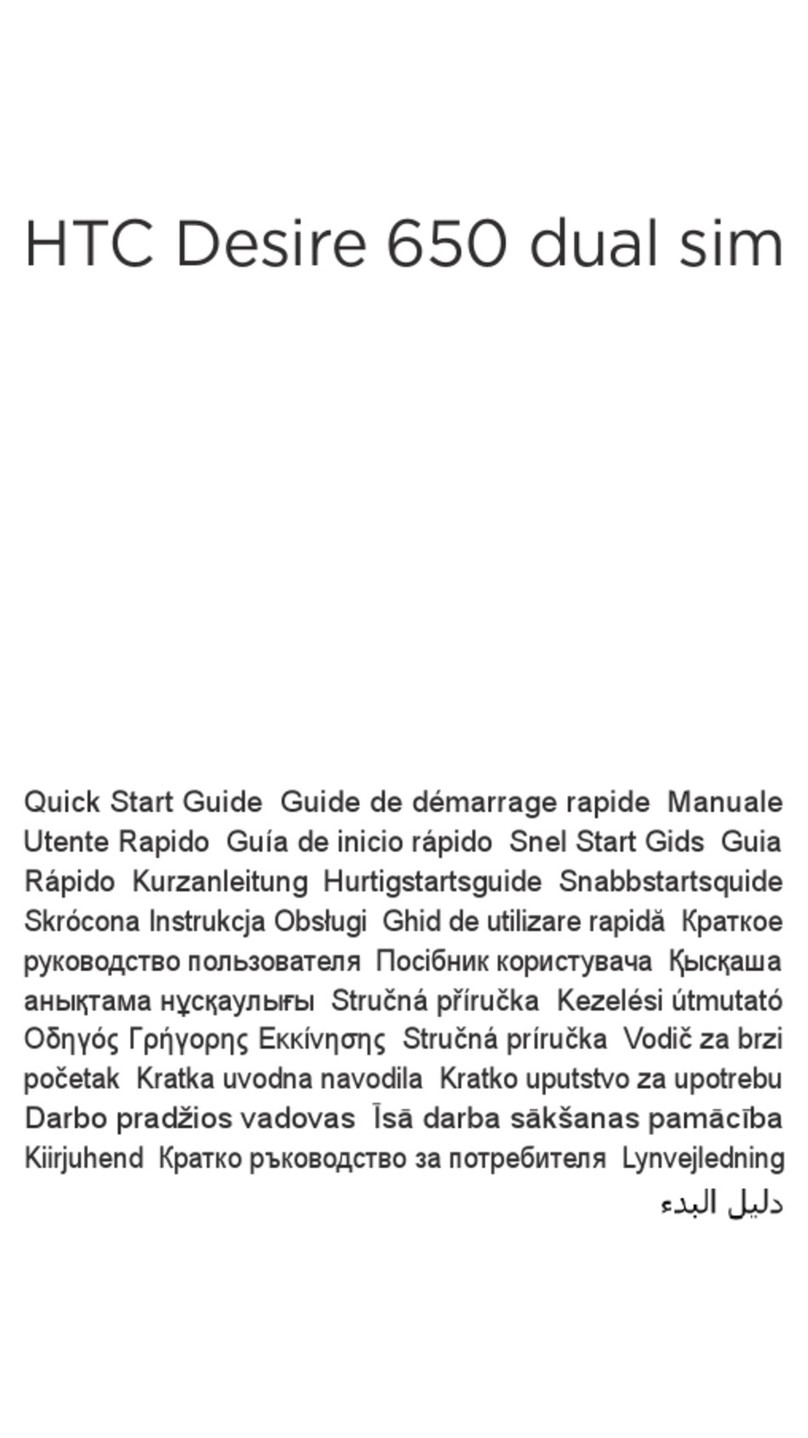
HTC
HTC Desire 650 dual sim User manual
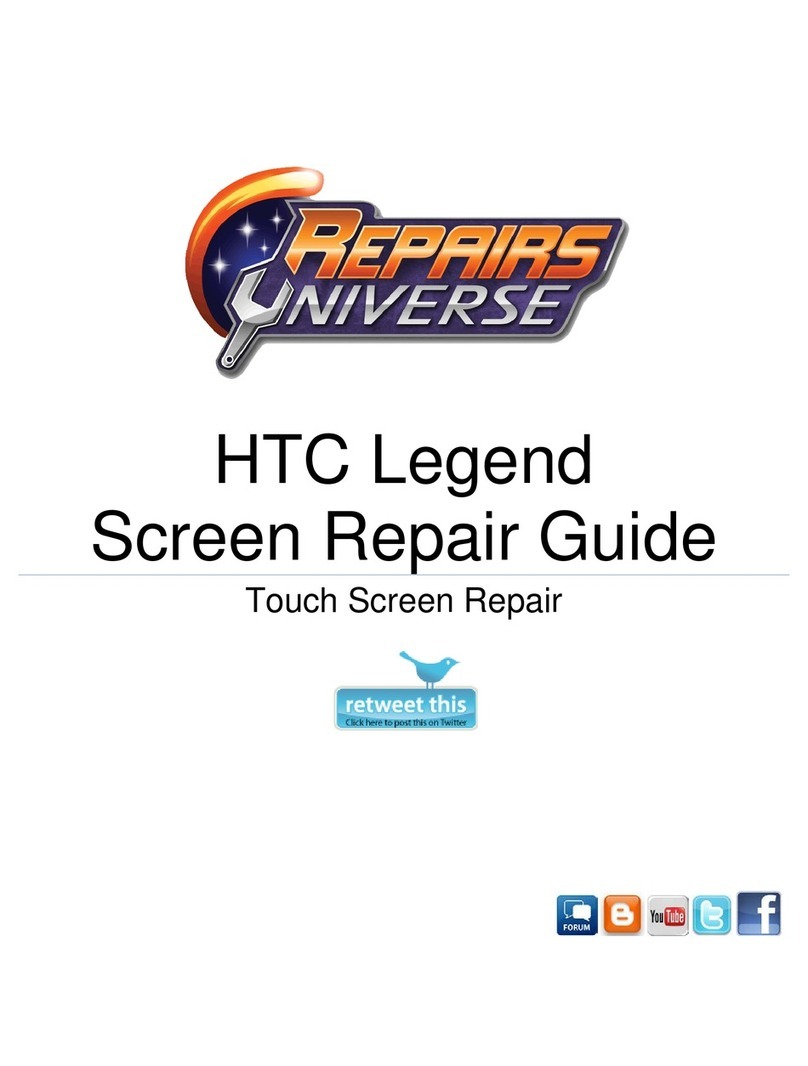
HTC
HTC HTC Legend Assembly instructions
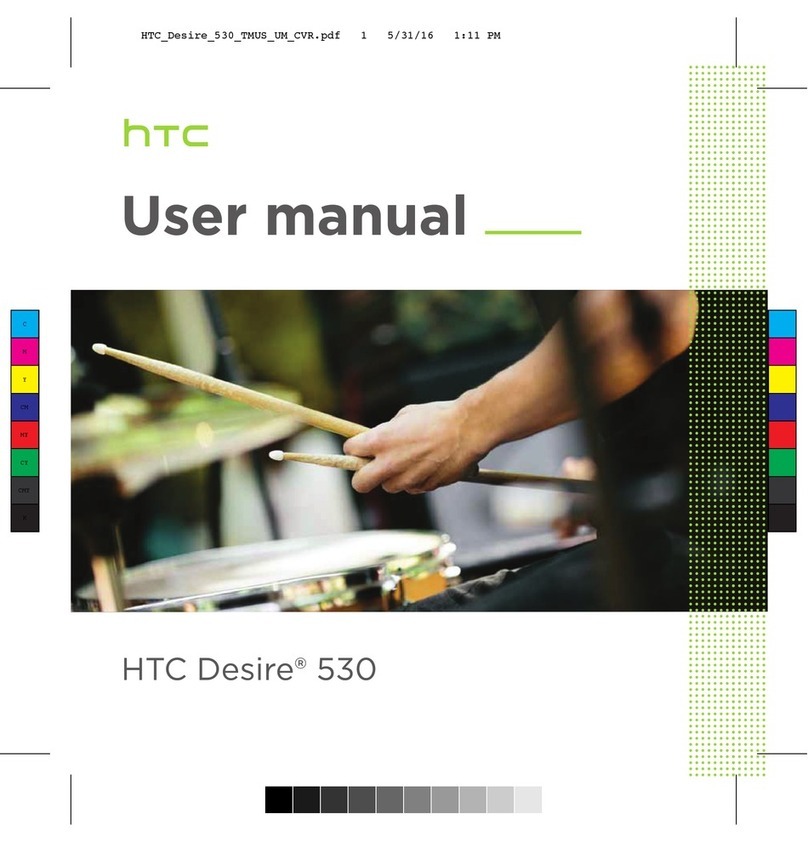
HTC
HTC Desire 530 User manual
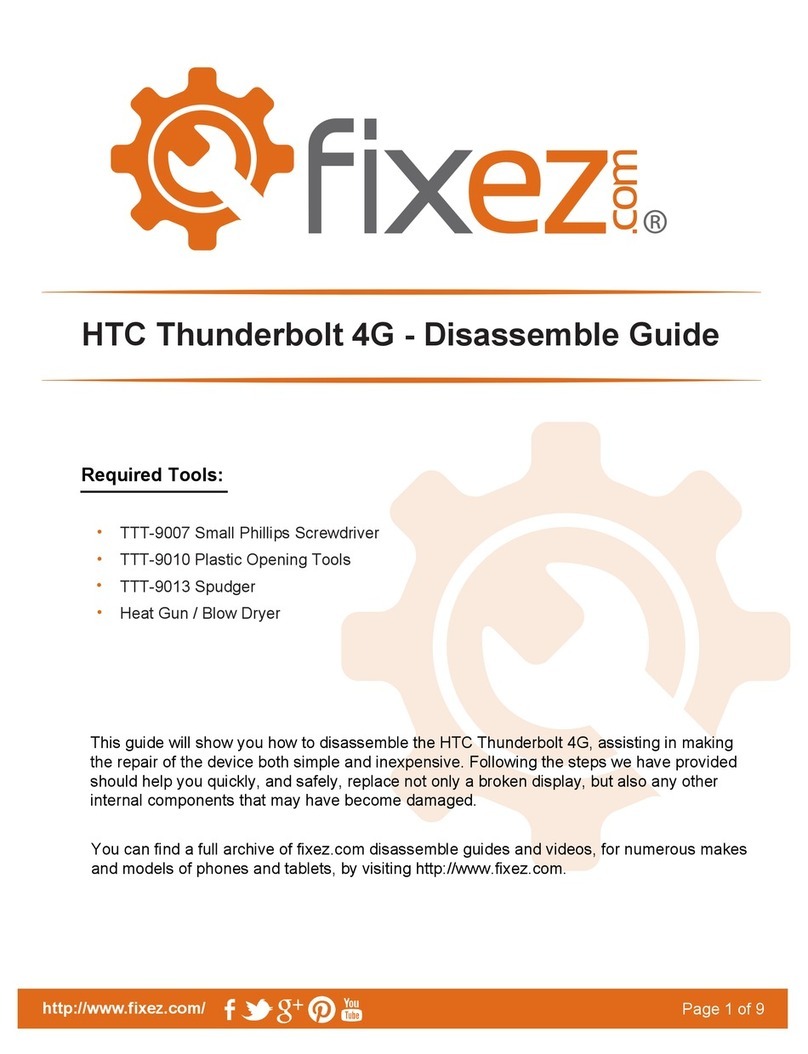
HTC
HTC Thunderbolt 4G User manual
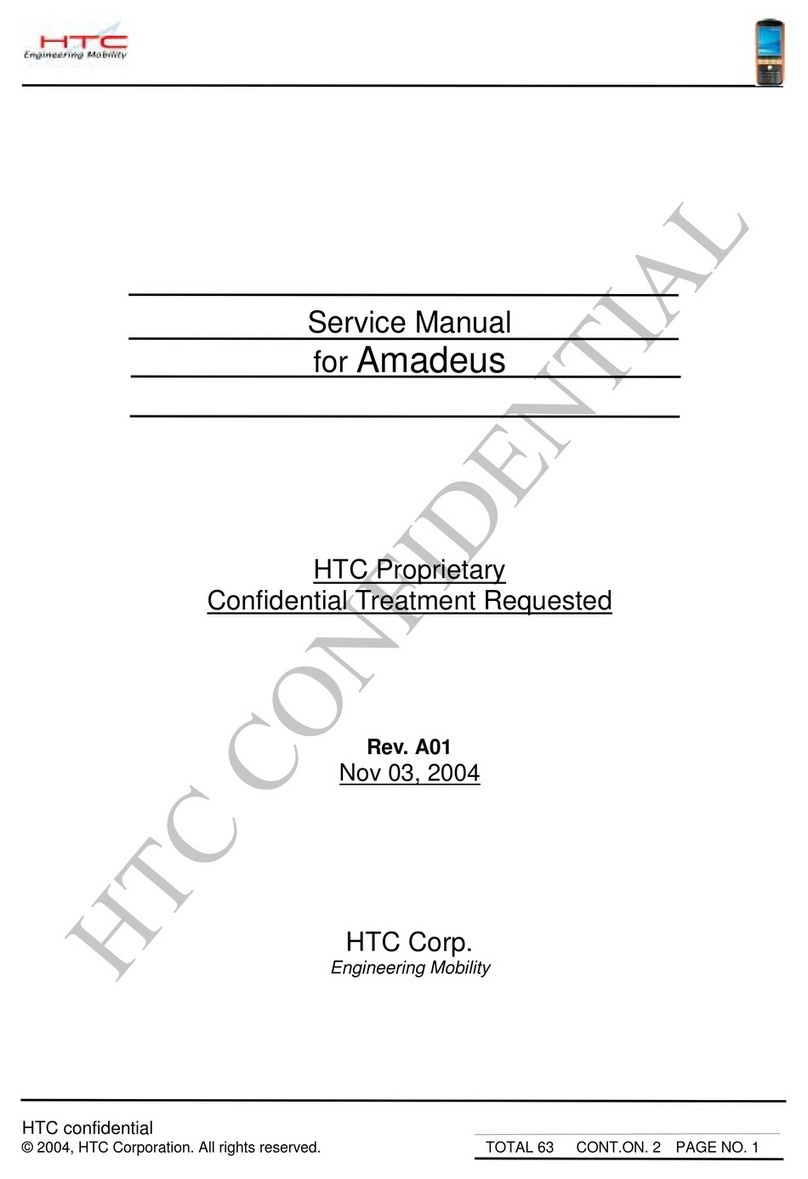
HTC
HTC Amadeus User manual
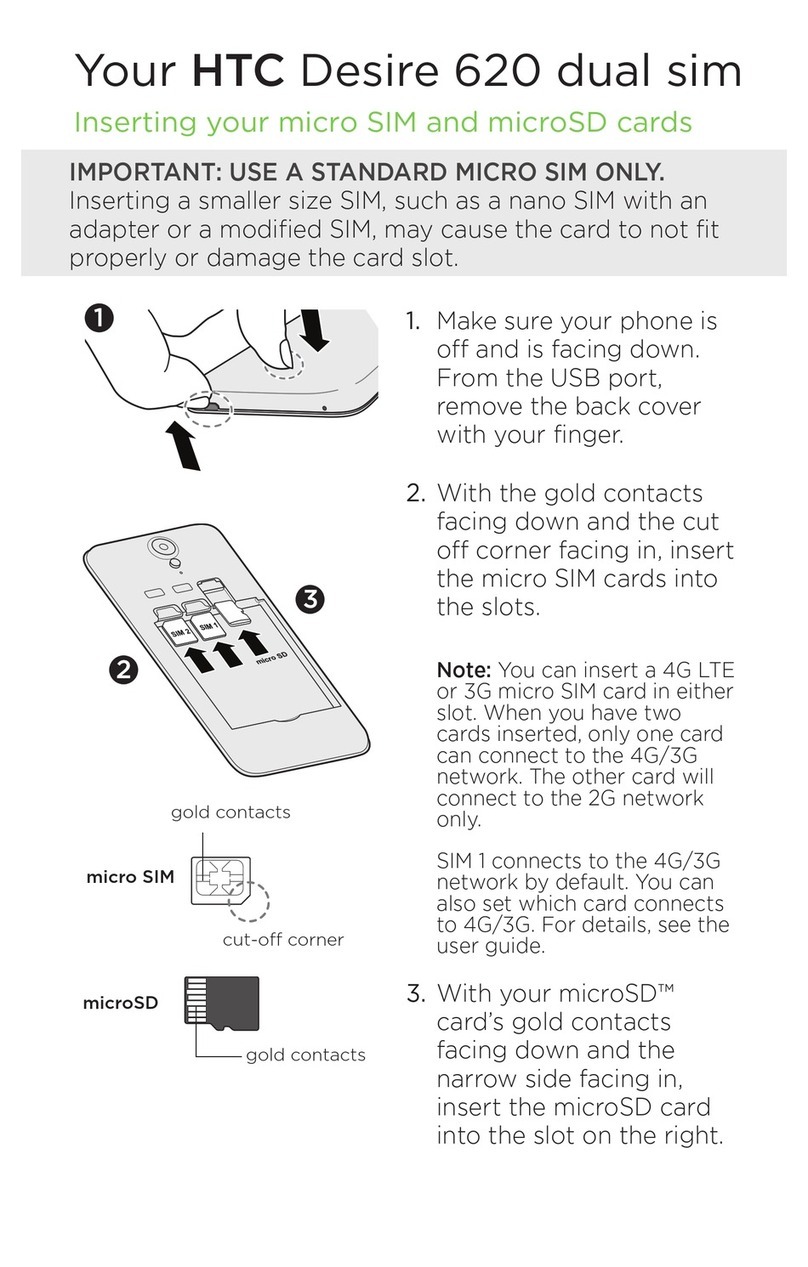
HTC
HTC Desire 620 dual sim User manual
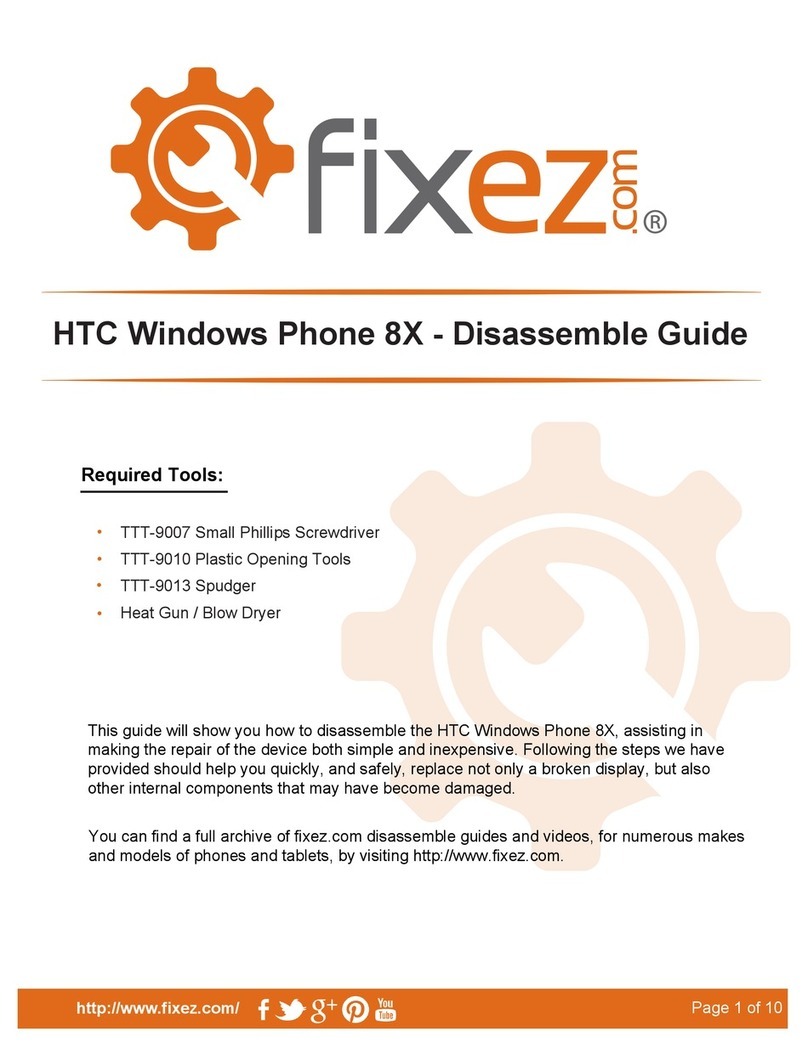
HTC
HTC Verizon windows phone 8X User manual
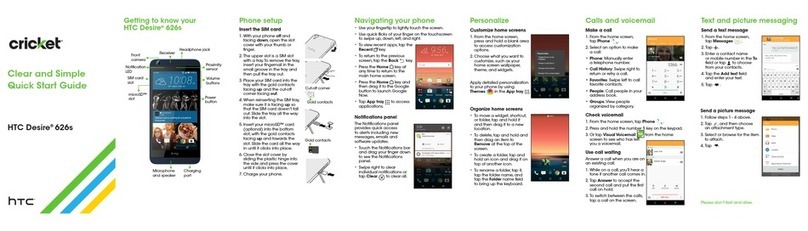
HTC
HTC Desire 626S User manual
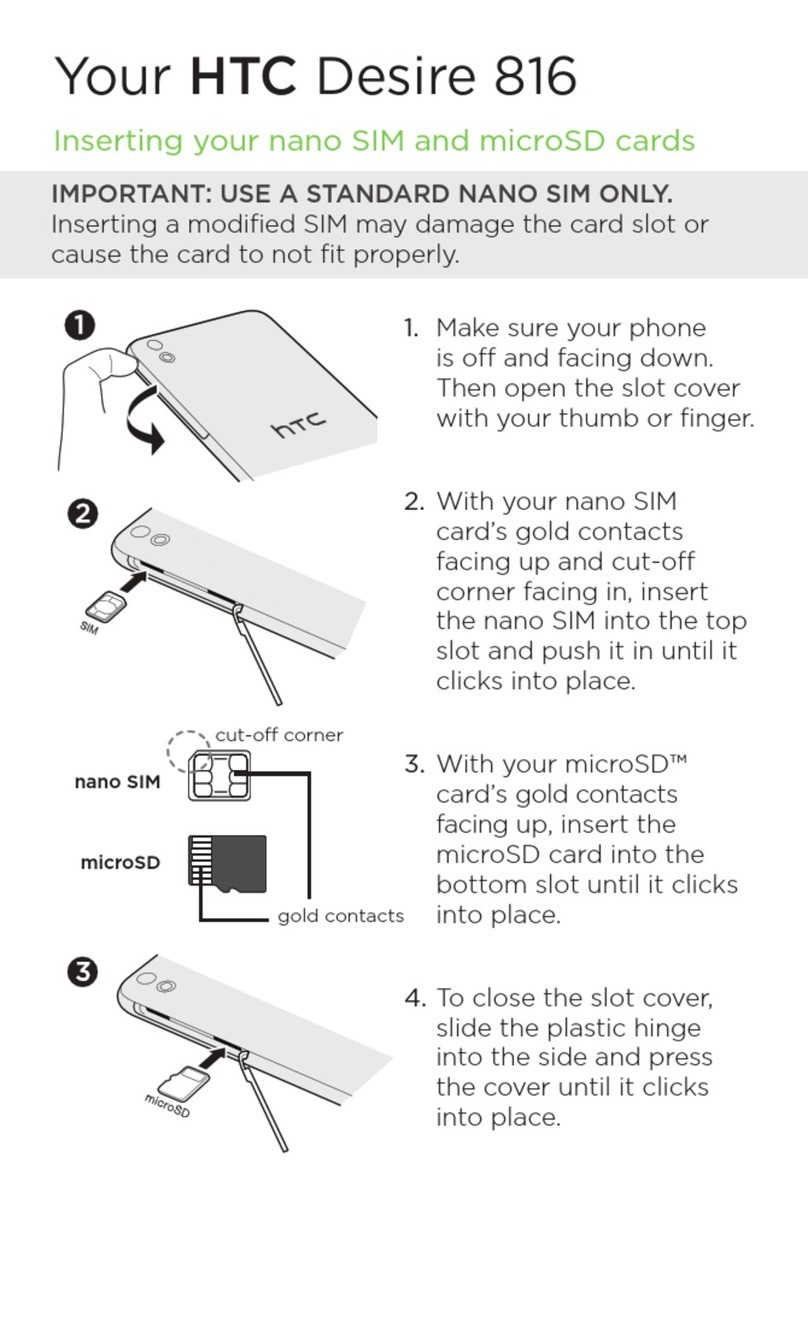
HTC
HTC Desire 816 User manual
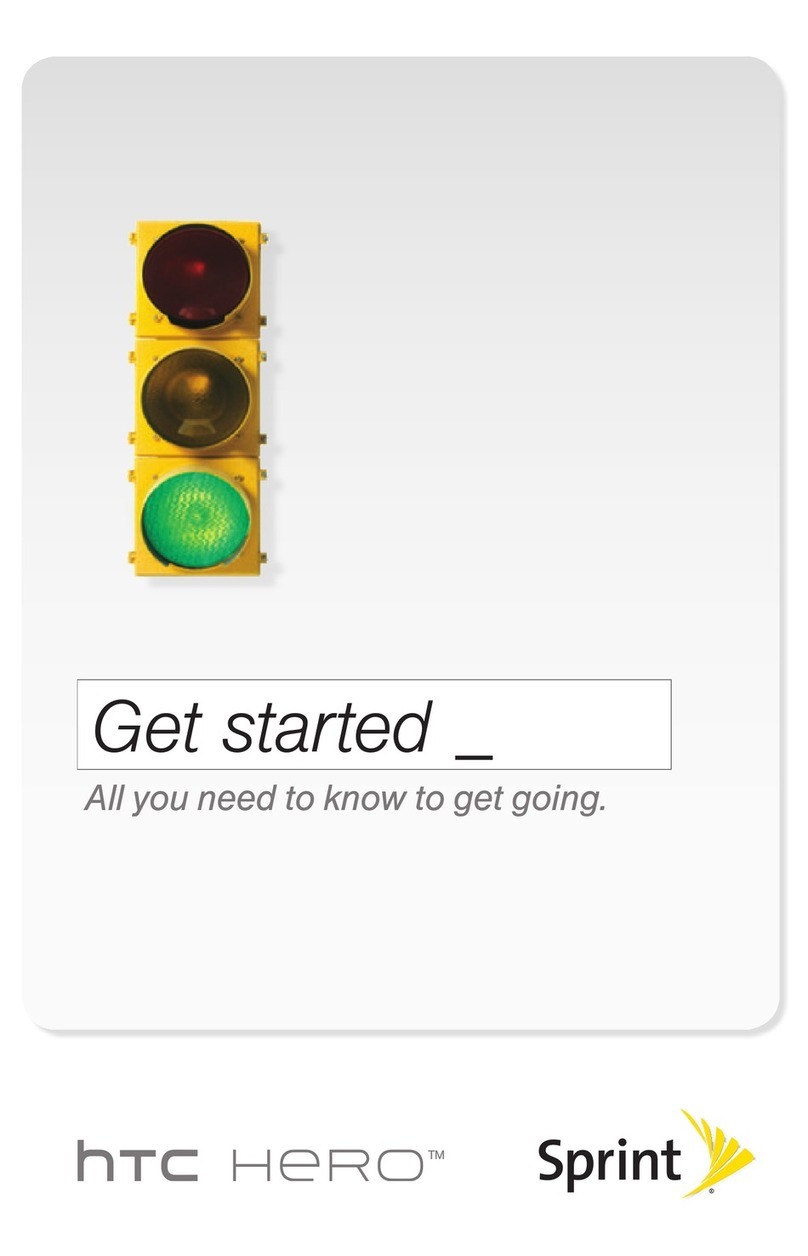
HTC
HTC Hero Sprint User manual
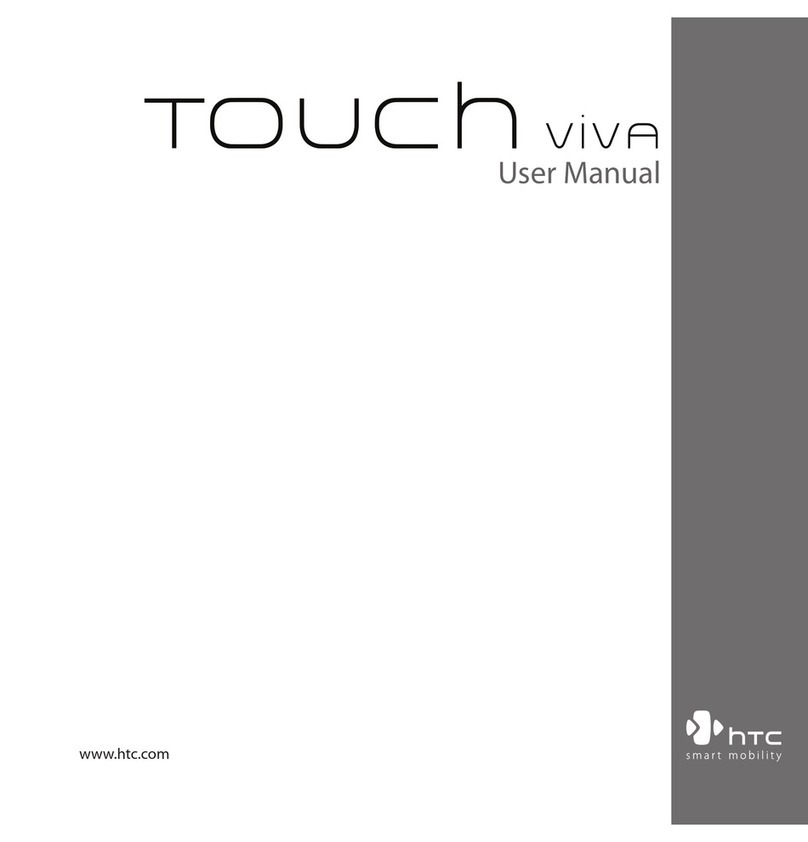
HTC
HTC Touch VIVA User manual
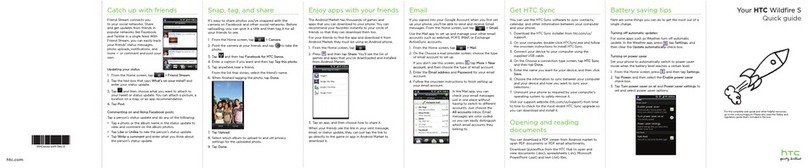
HTC
HTC Wildfire S metroPCS User manual

HTC
HTC Dash 3G HS S200 User manual

HTC
HTC HTC Touch Diamond User manual

HTC
HTC Magic Vodafone User manual
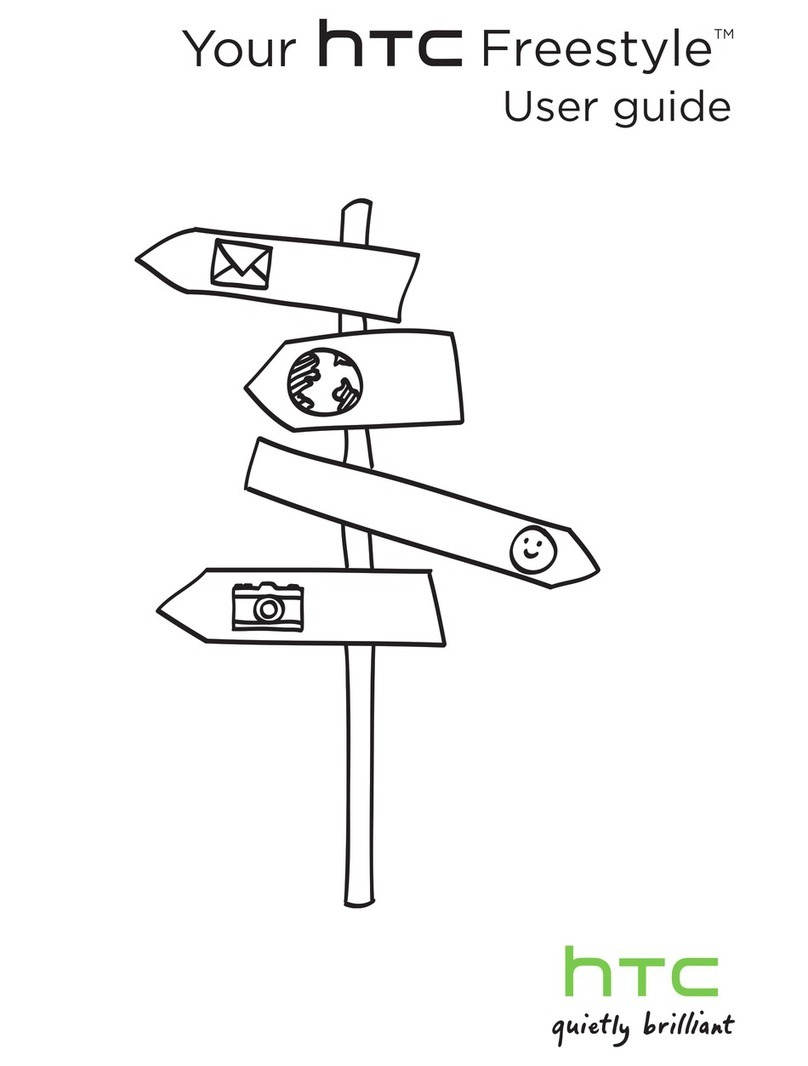
HTC
HTC Freestyle User manual

HTC
HTC Desire 816 User manual
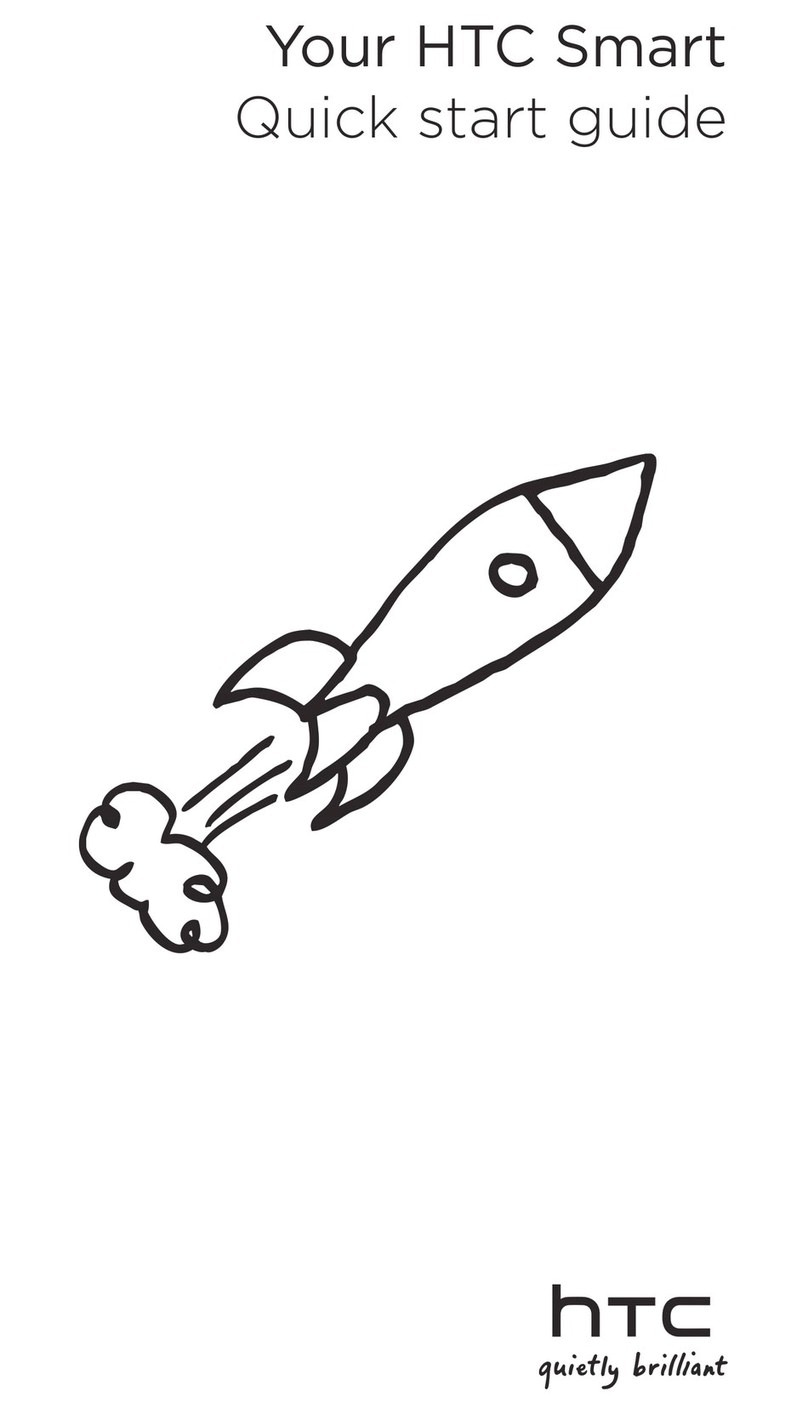
HTC
HTC smart phone User manual