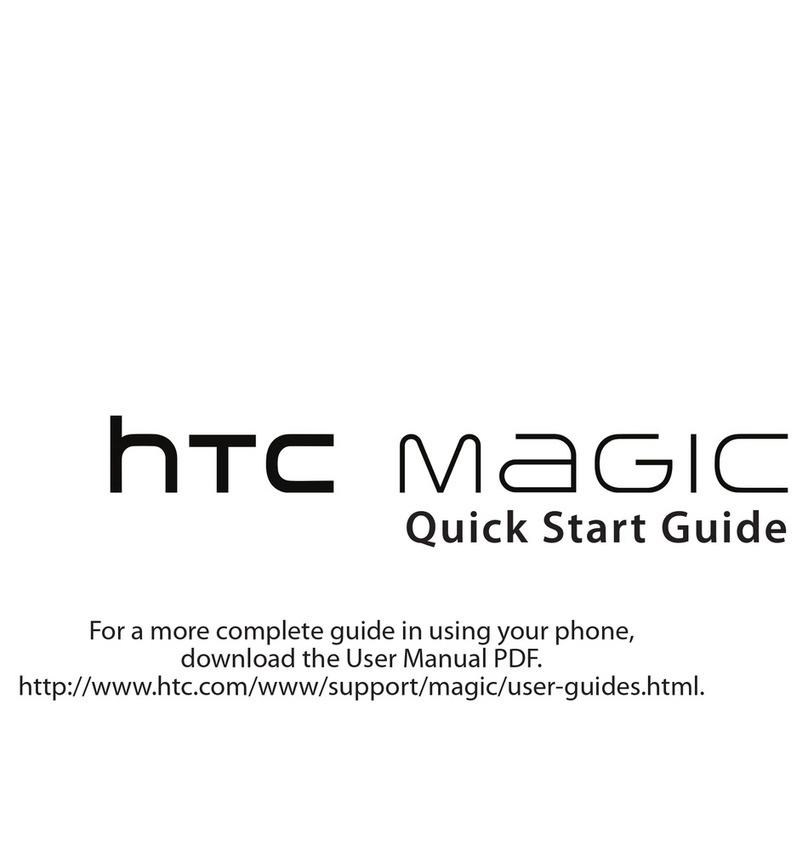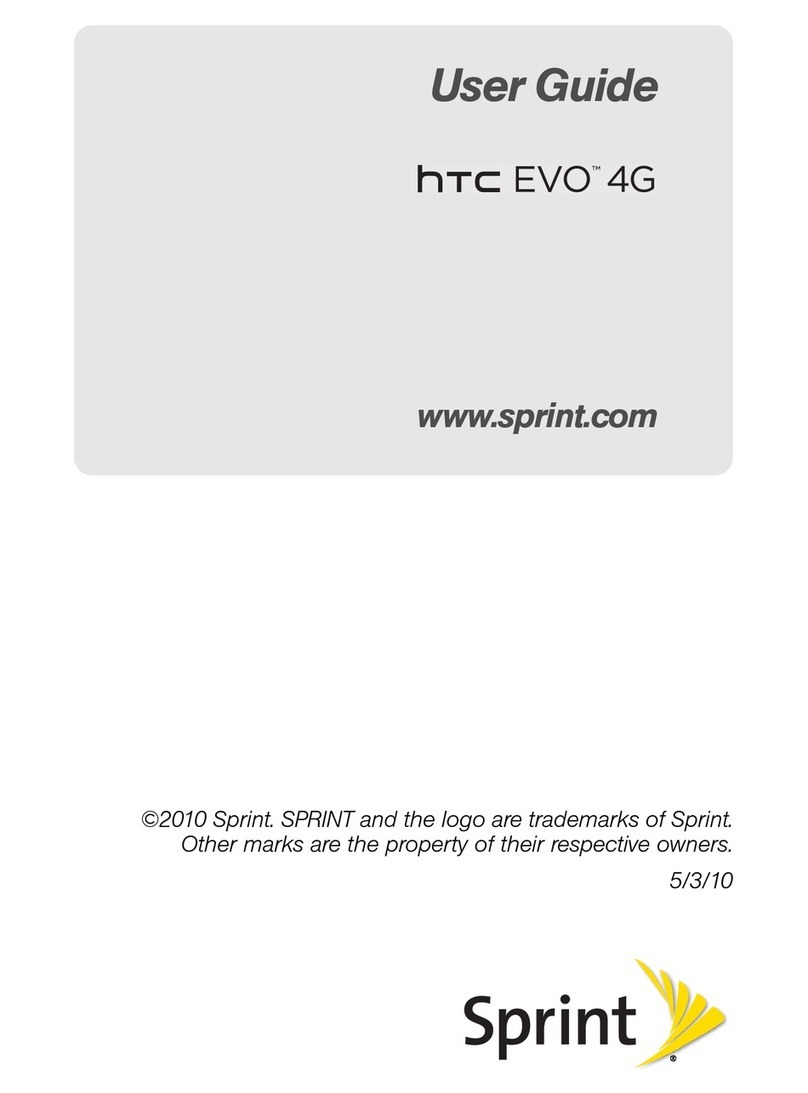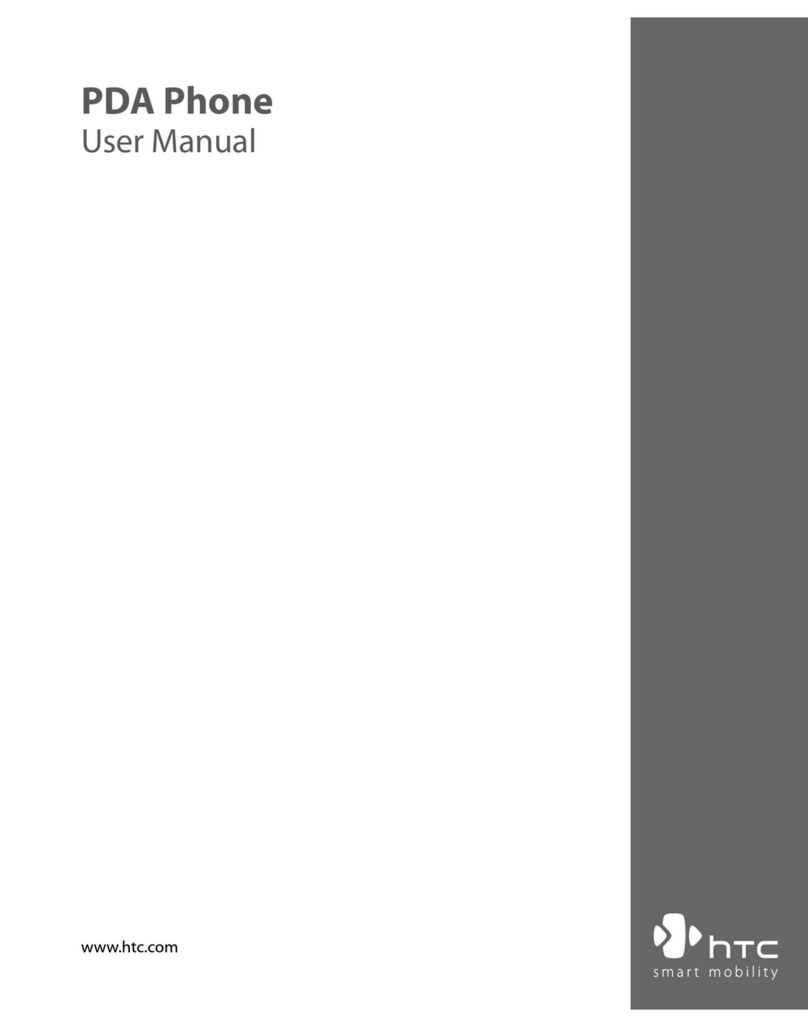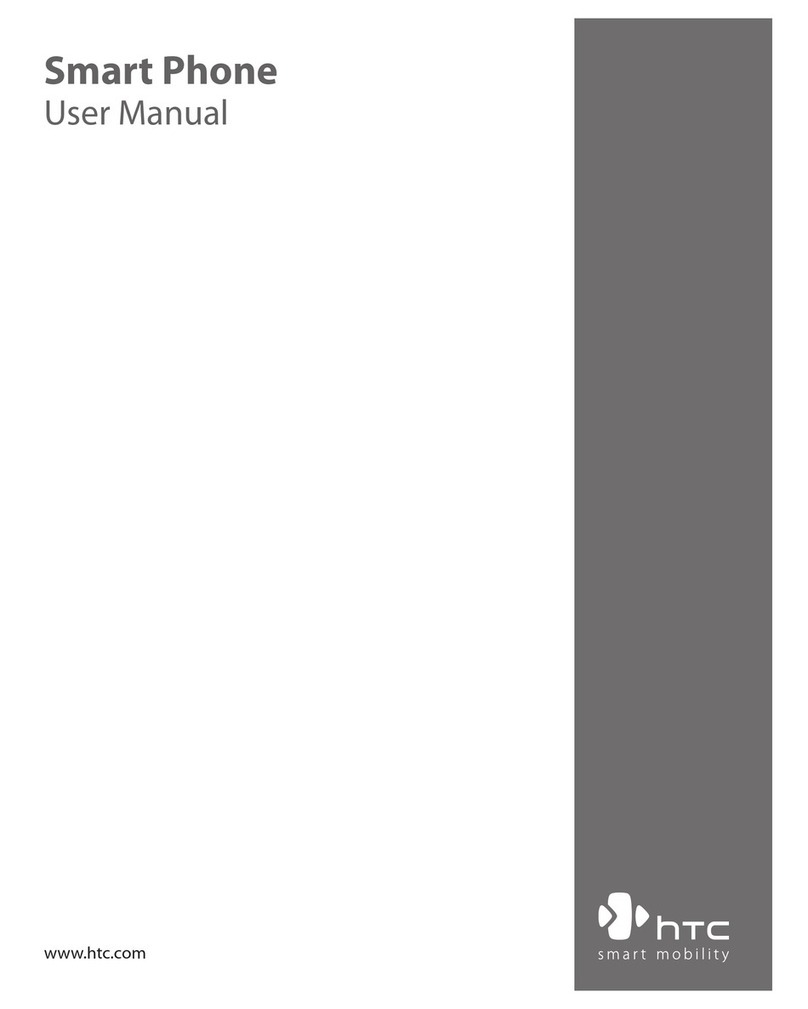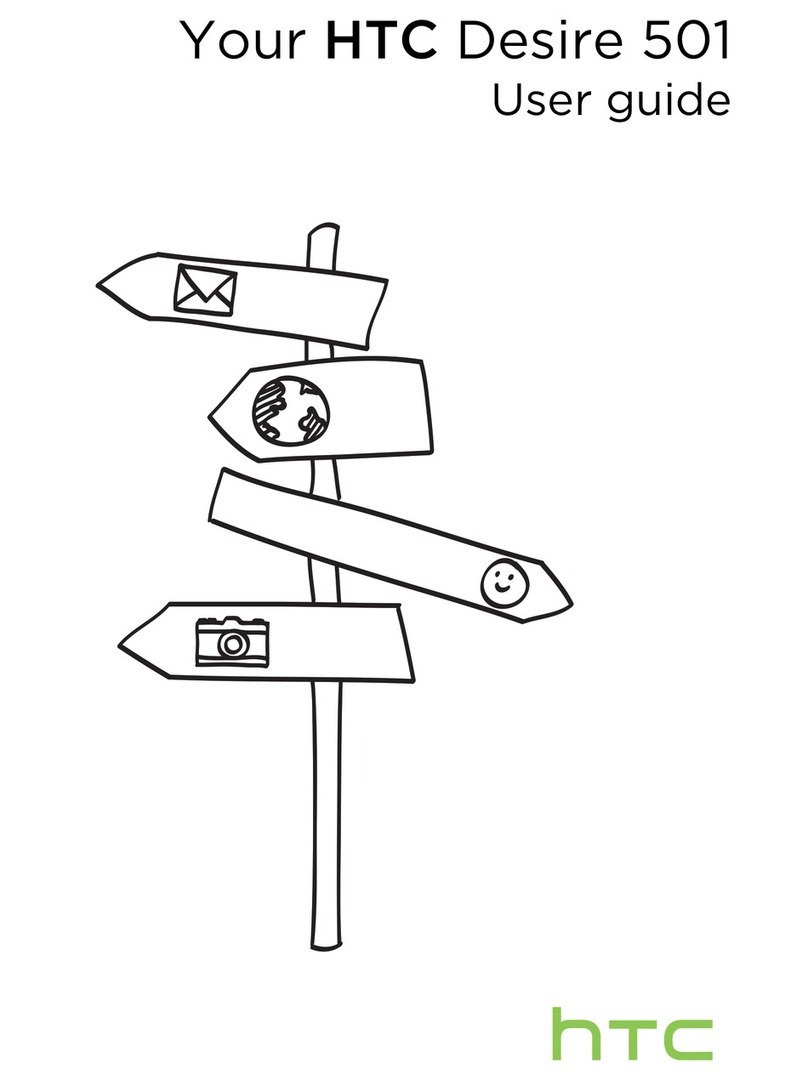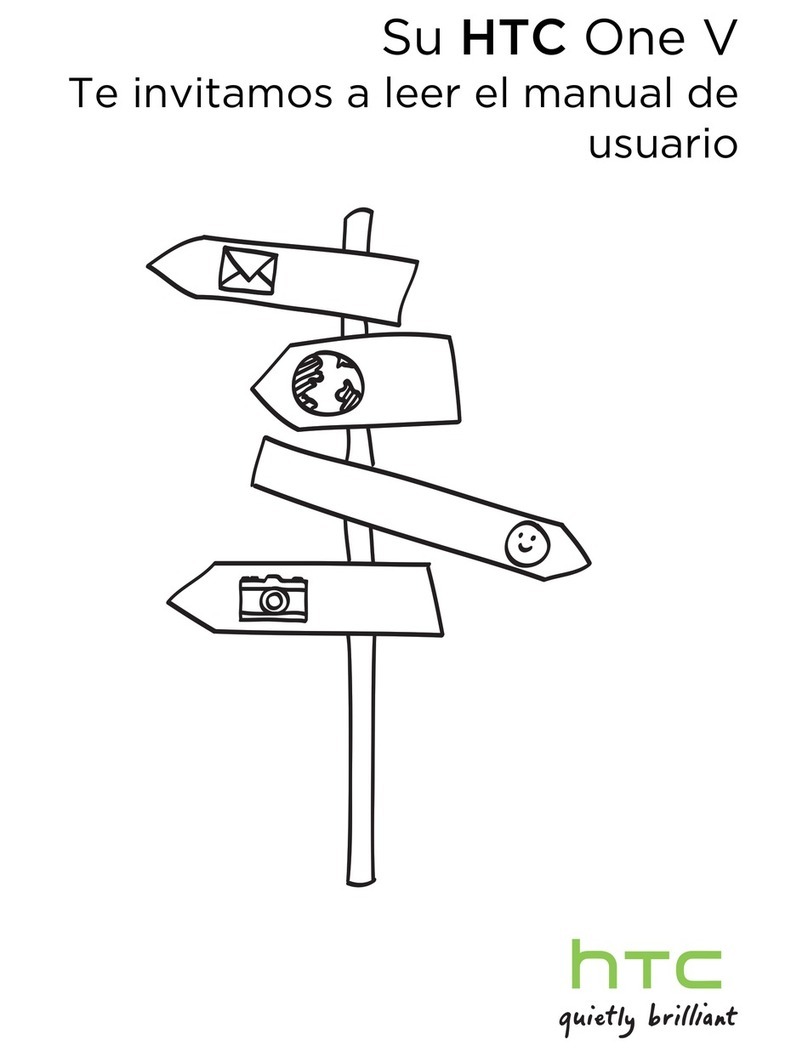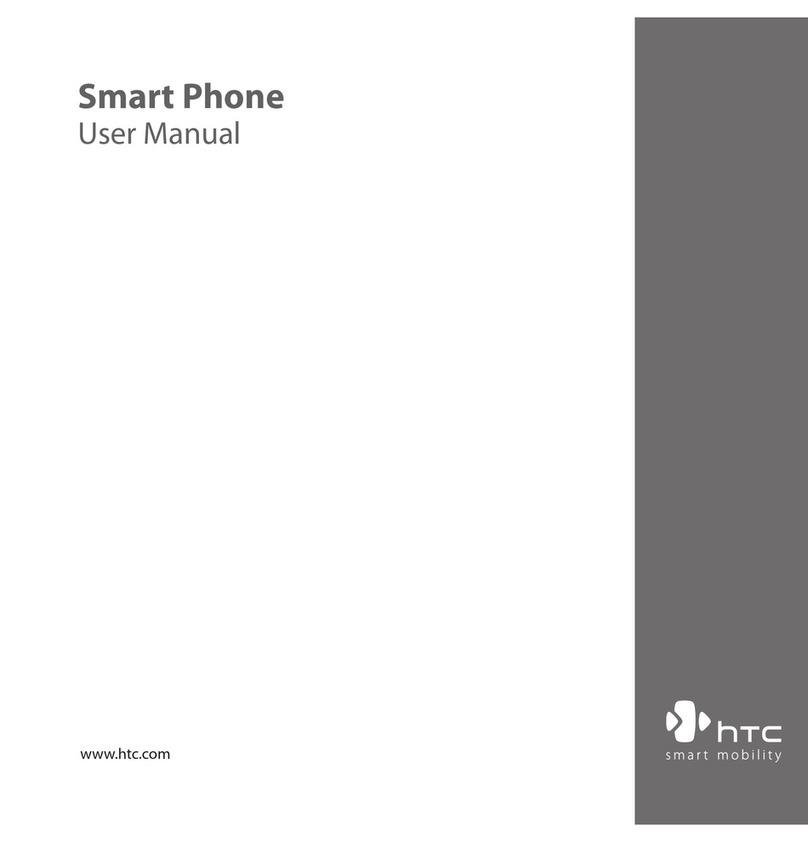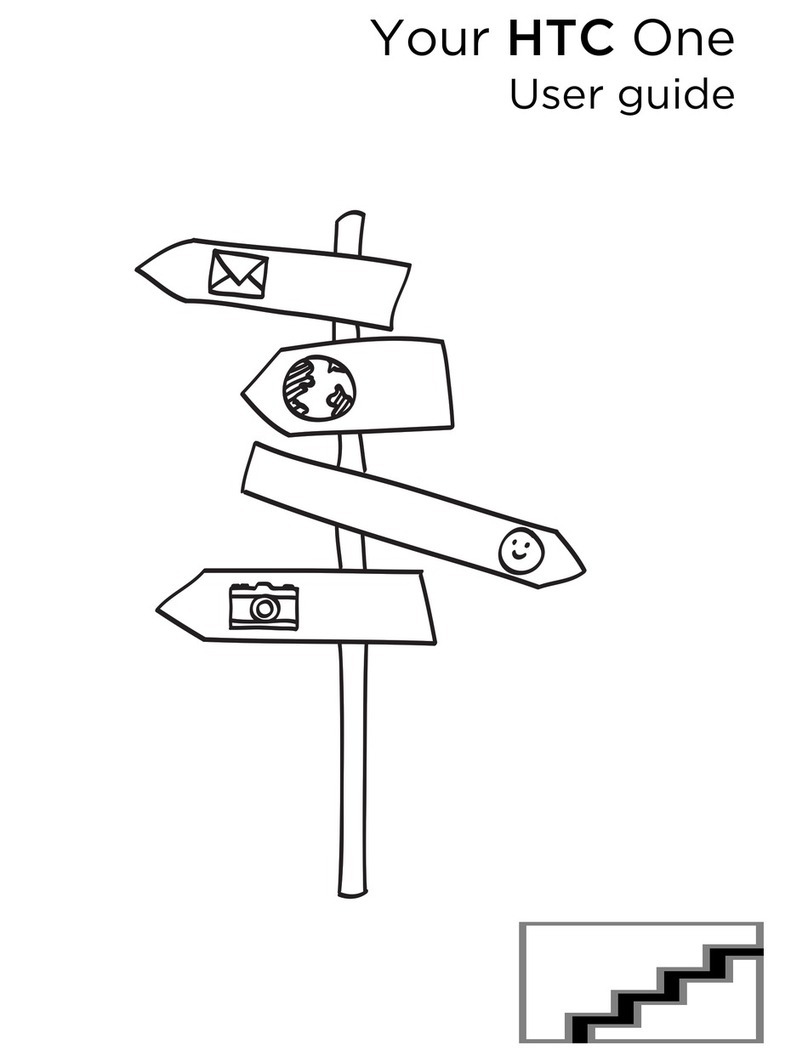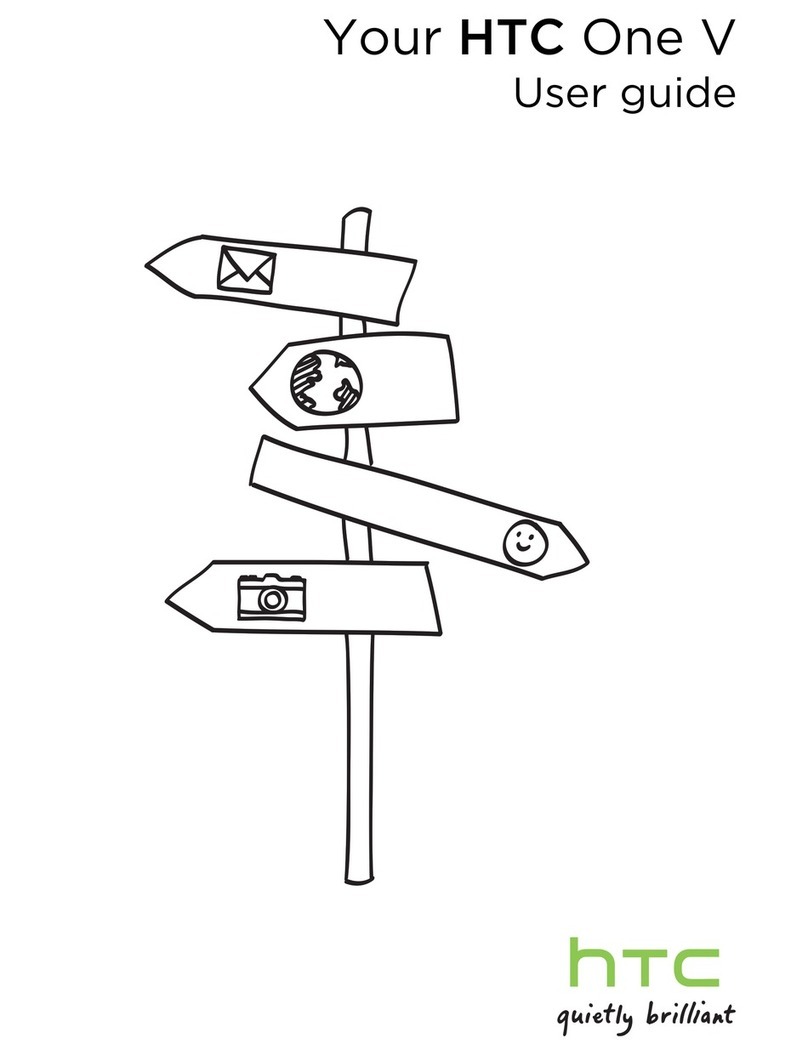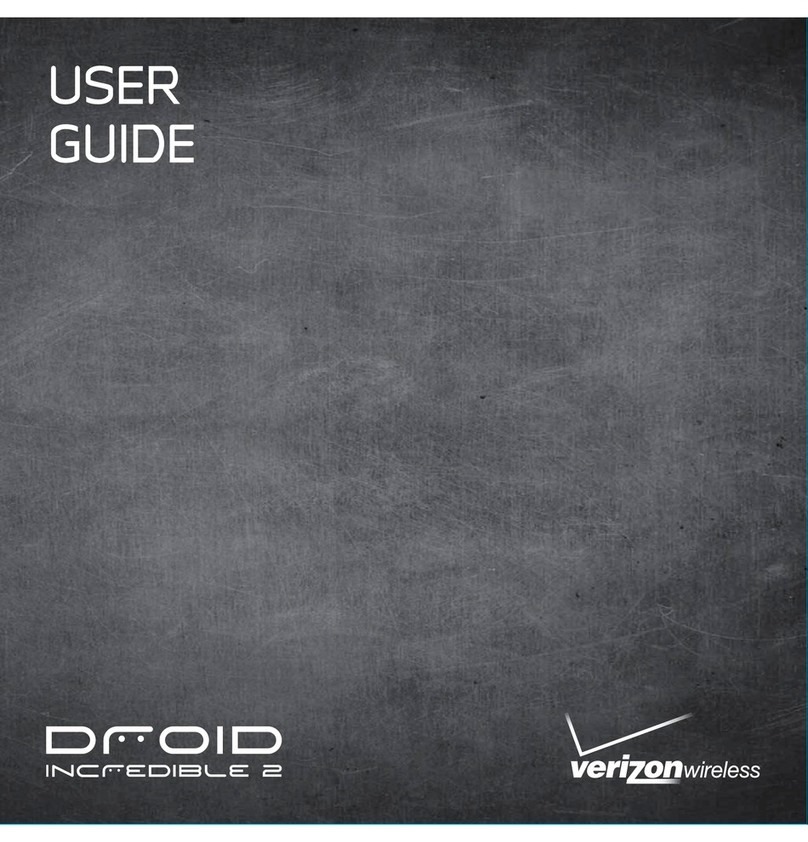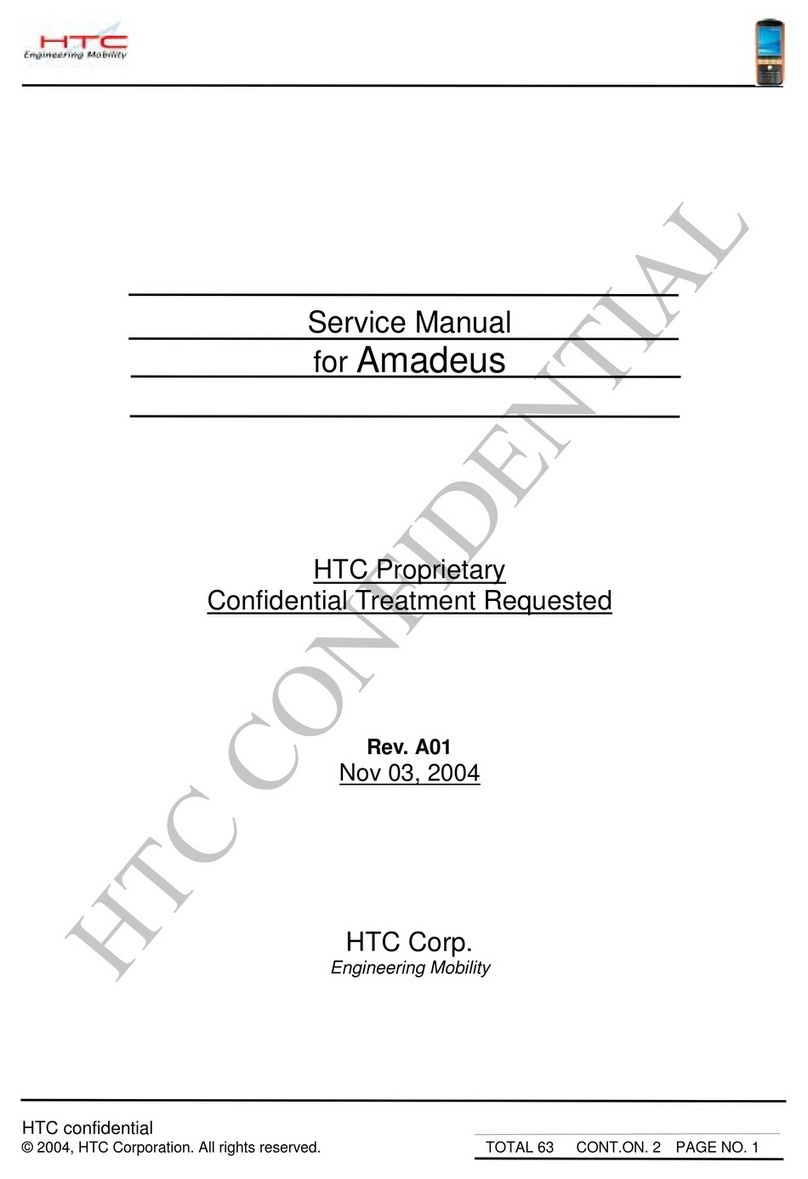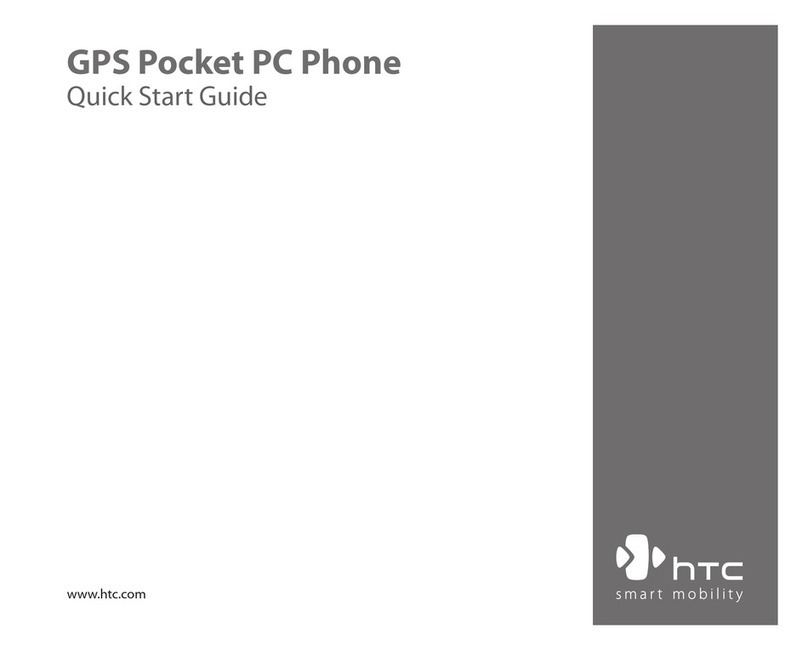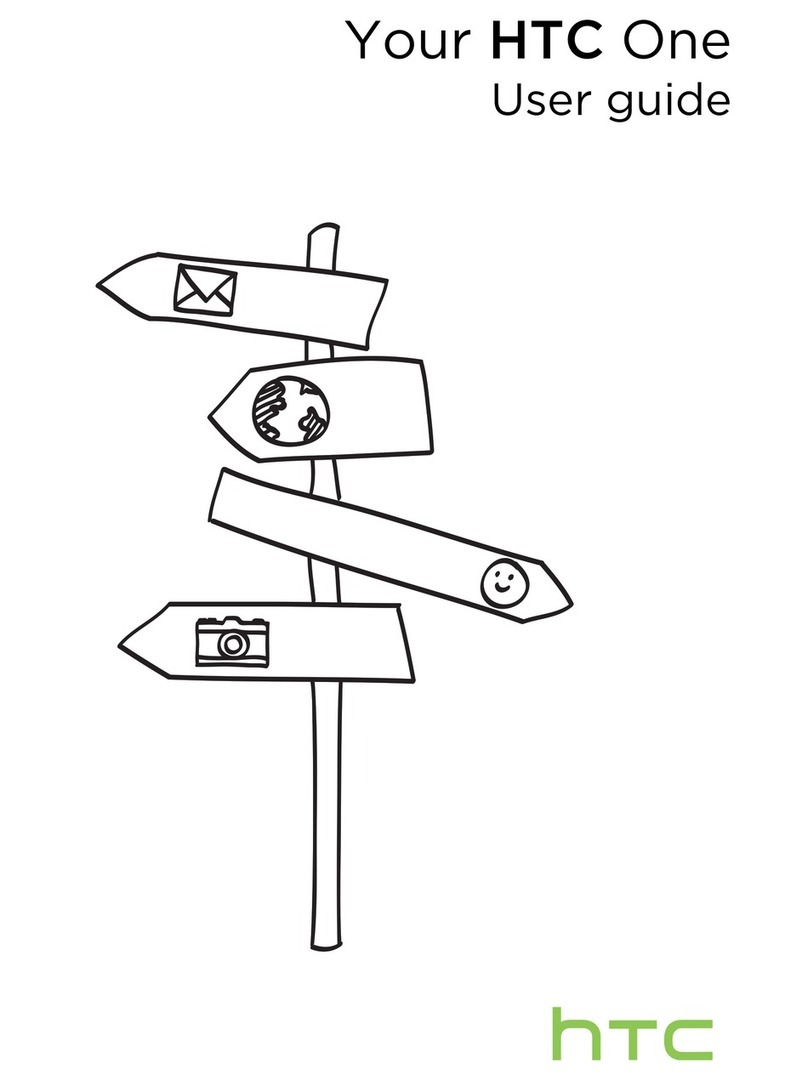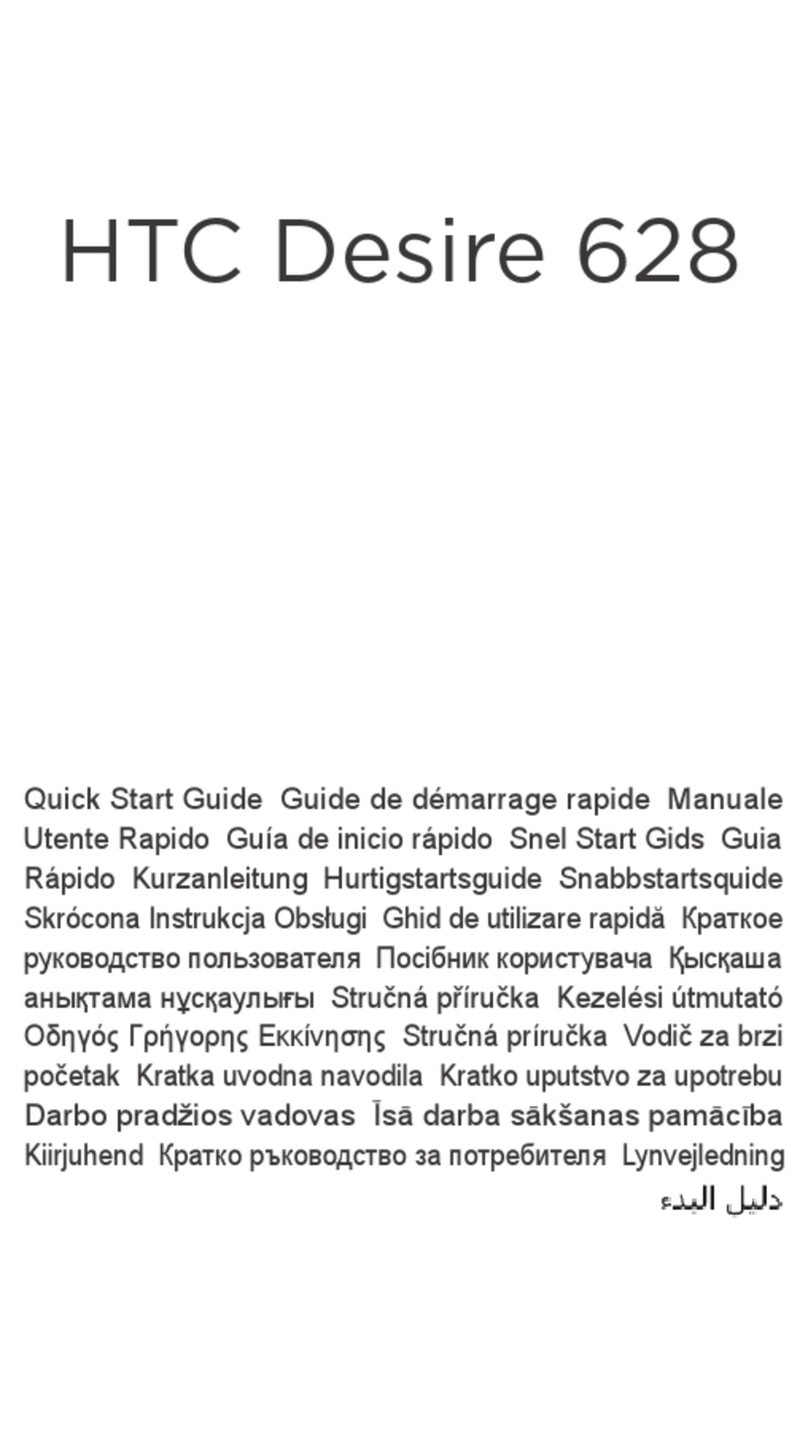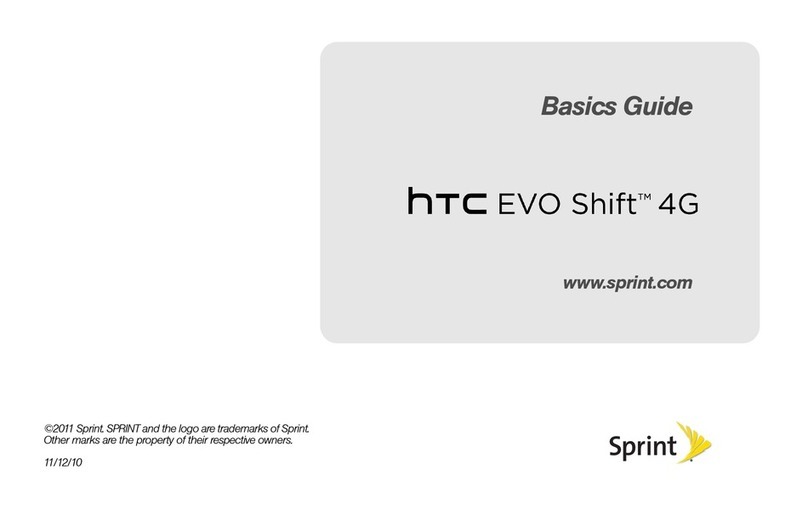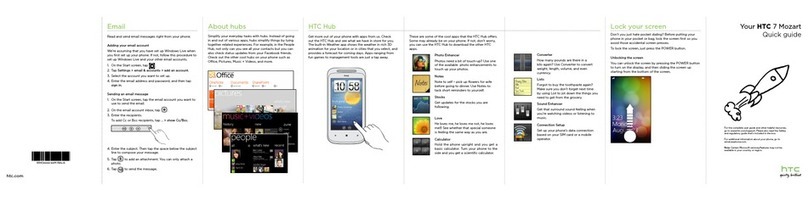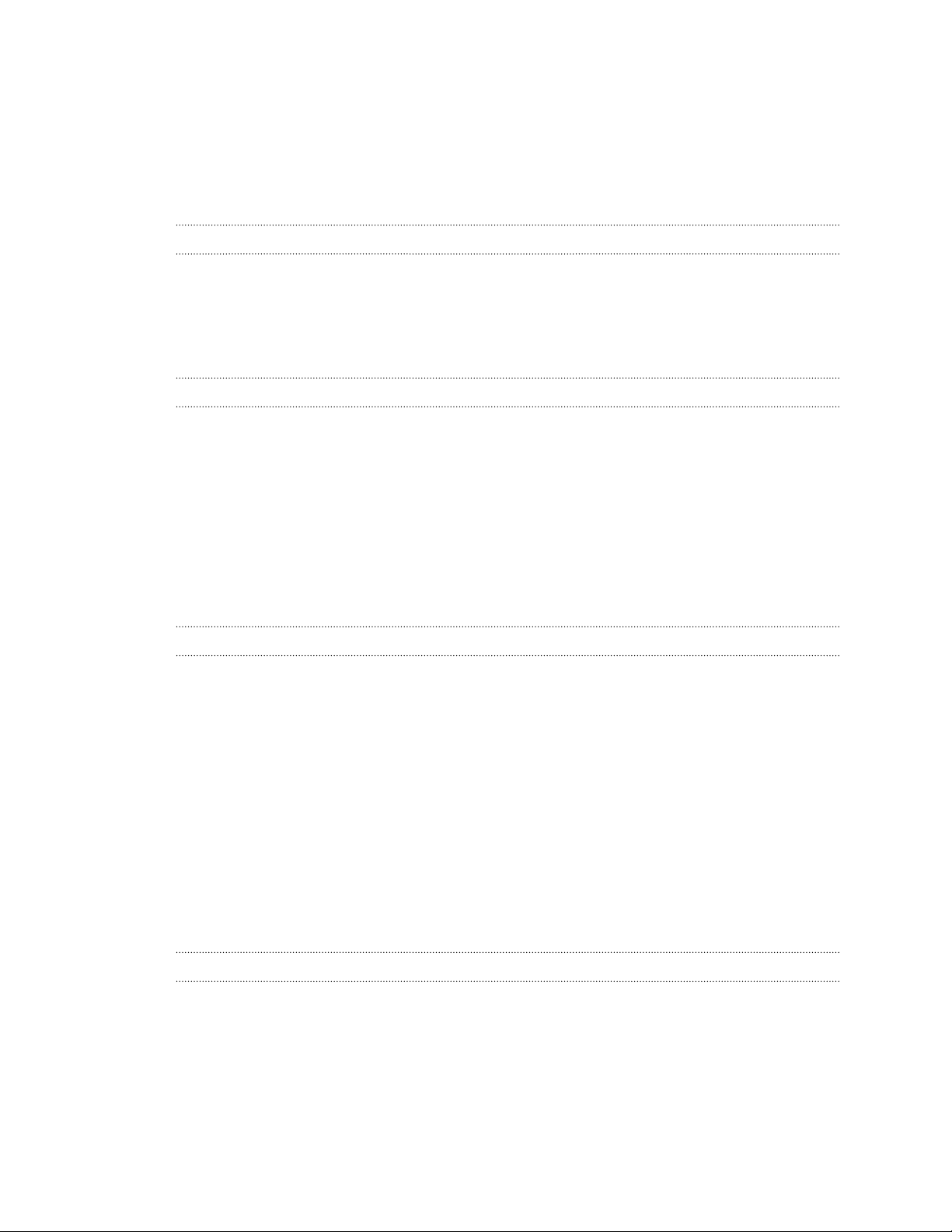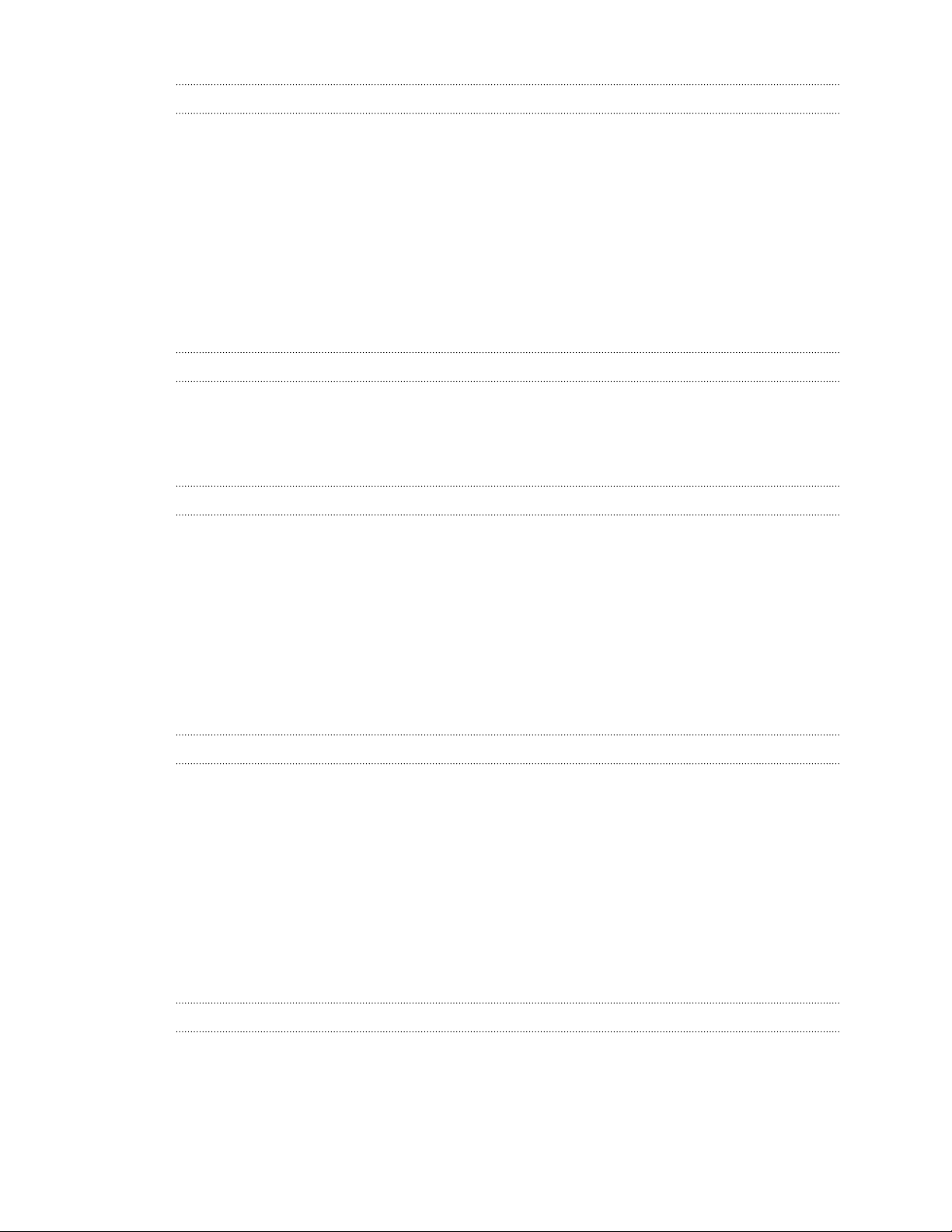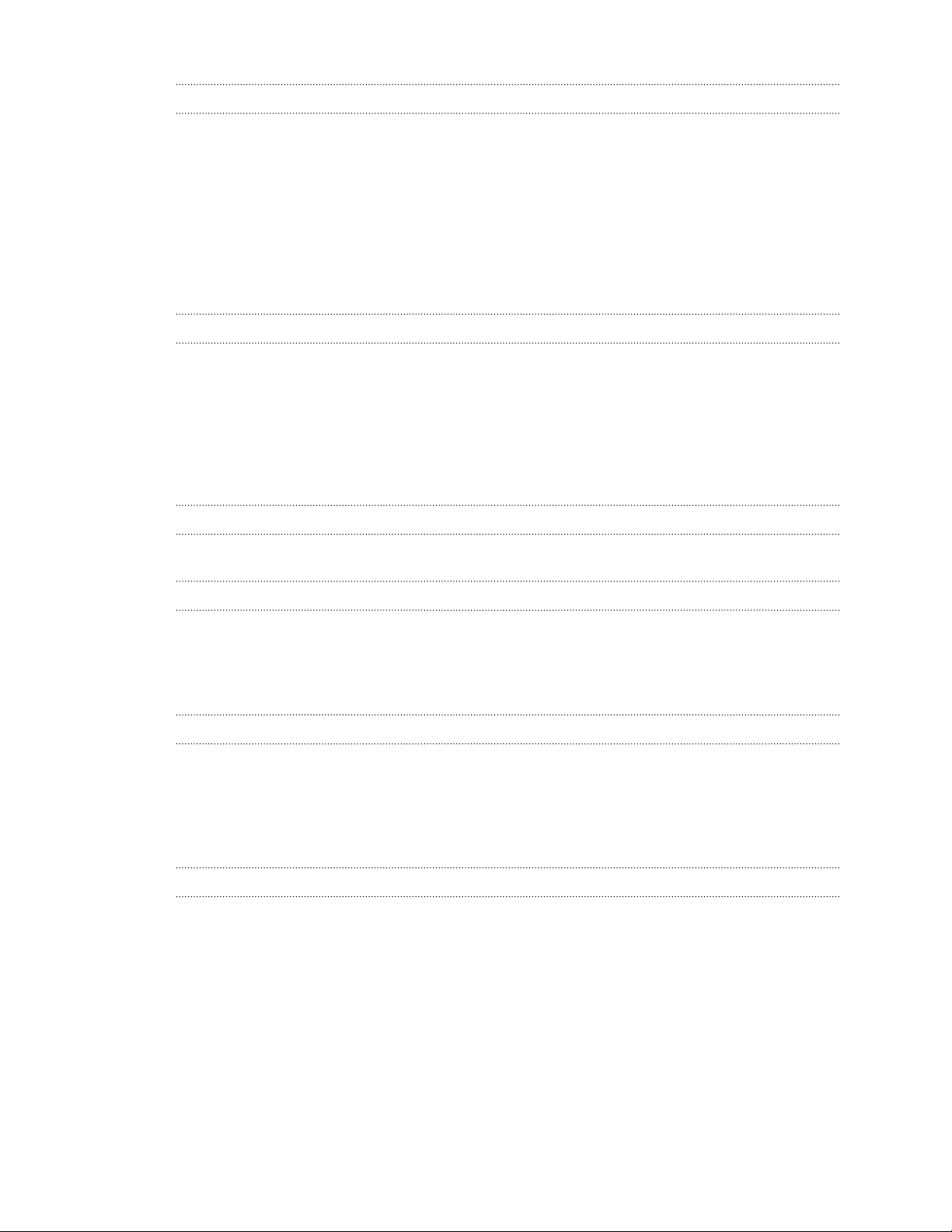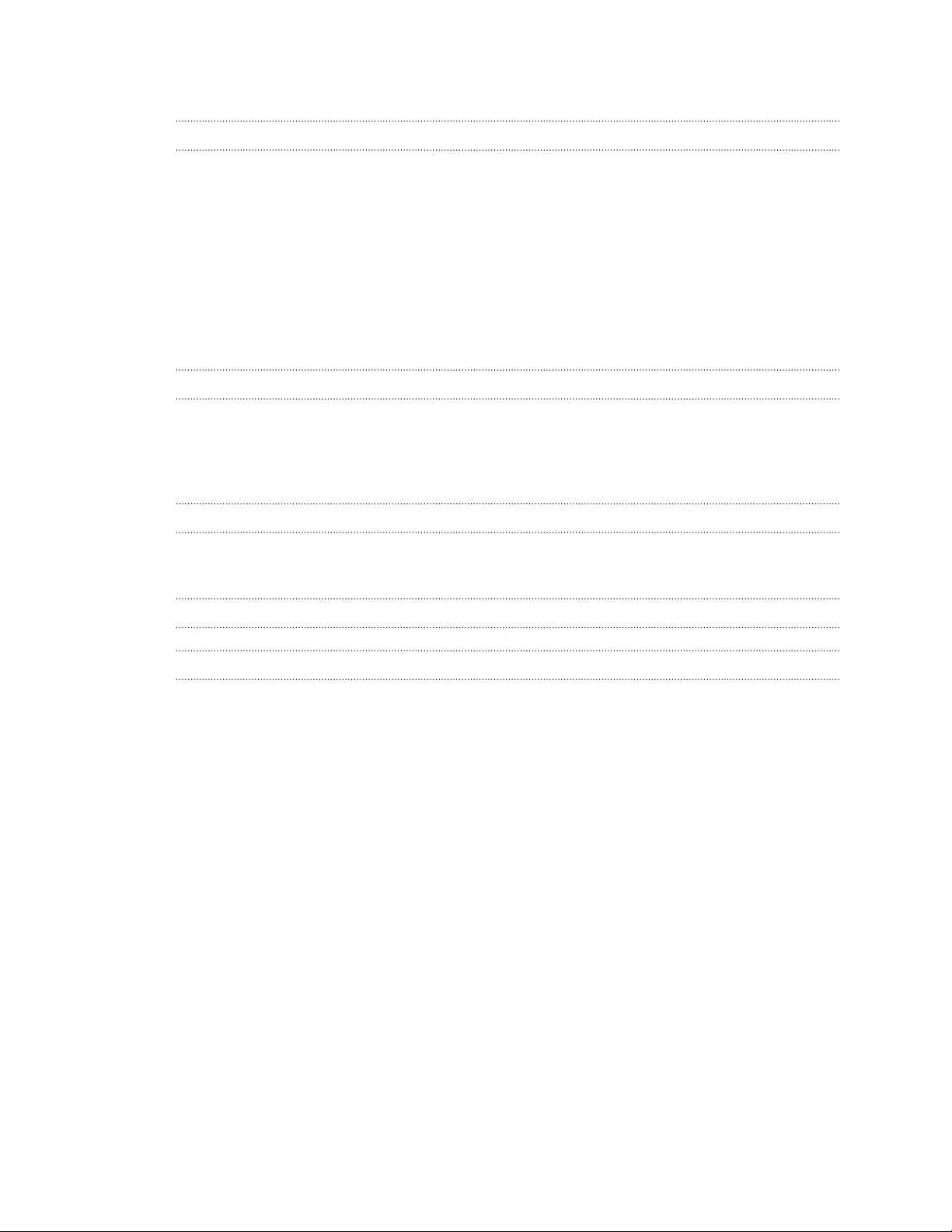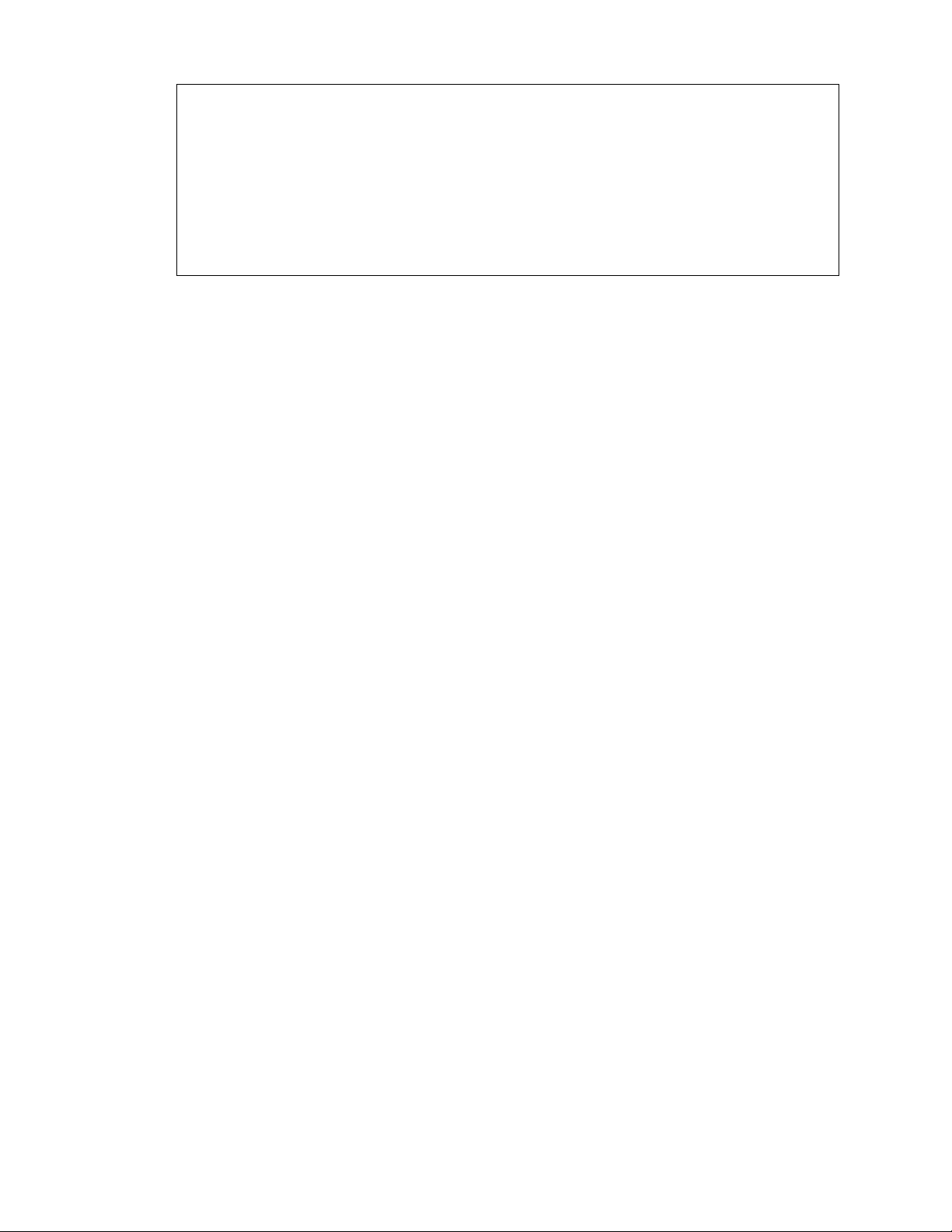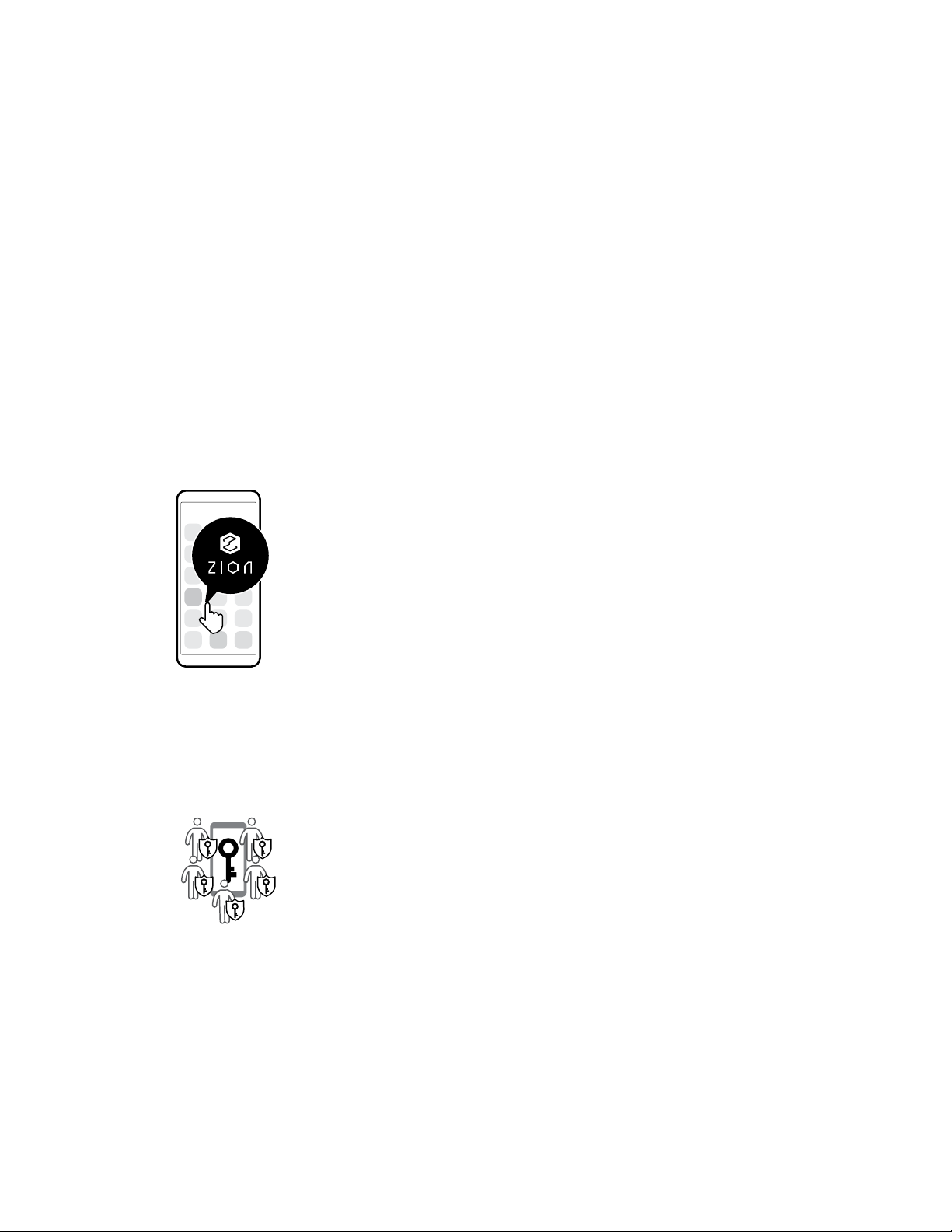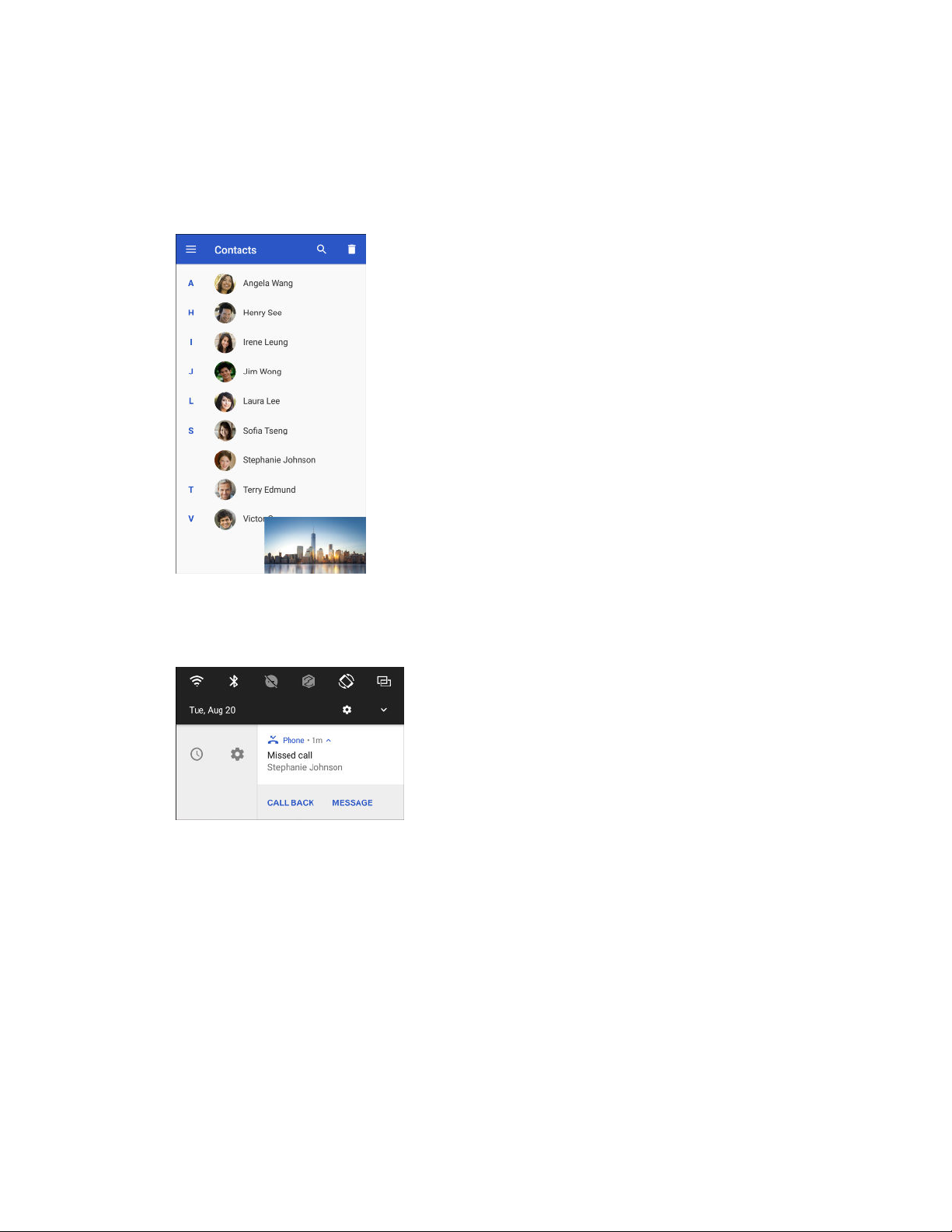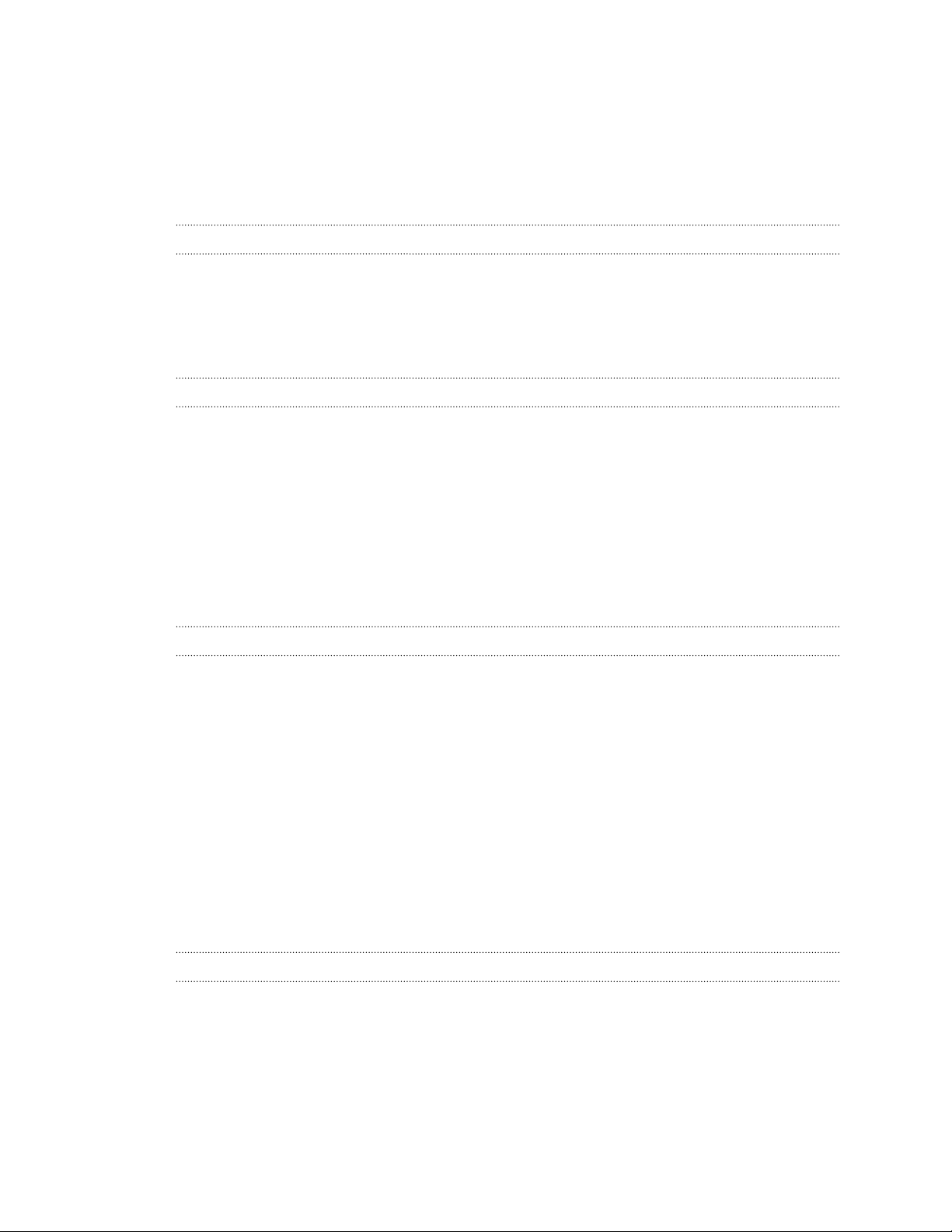
Contents
Features you'll enjoy
Trusted Execution Environment 9
Zion 9
Social Key Recovery 9
Android 8 10
Truly personal 11
Unboxing and setup
HTC EXODUS 1s overview 12
Inserting the nano SIM and microSD cards 14
Charging the battery 16
Switching the power on or off 16
Setting up your phone for the first time 17
Adding your social networks, email accounts, and more 18
Choosing which nano SIM card to use for your data connection 19
Choosing which SIM card to use for sending SMS and MMS 19
Managing your nano SIM cards with Dual network manager 19
Fingerprint scanner 19
Zion Vault
What you can do with Zion 21
Setting up your Vault for the first time 22
Setting up Social Key Recovery 23
Recovering your Vault 24
Sending cryptocurrency or tokens 27
Checking transaction history and market information 27
Requesting and receiving payments 28
Managing collectibles 29
Settings 30
Helping a friend set up Social Key Recovery 30
Buying and selling cryptocurrency using an exchange 32
Setting up a bitcoin full node on HTC EXODUS 1s 32
Things to know about full node 33
About bitcoin full nodes 33
Using Zion with other apps
About Zion and other apps 35
Using Zion with other apps 35
Using Zion-protected keys with other apps 36
Authentication in other apps with Zion 38
Using Zion to sign transactions from other apps 38
Sharing your public key with other apps 38
2 Contents