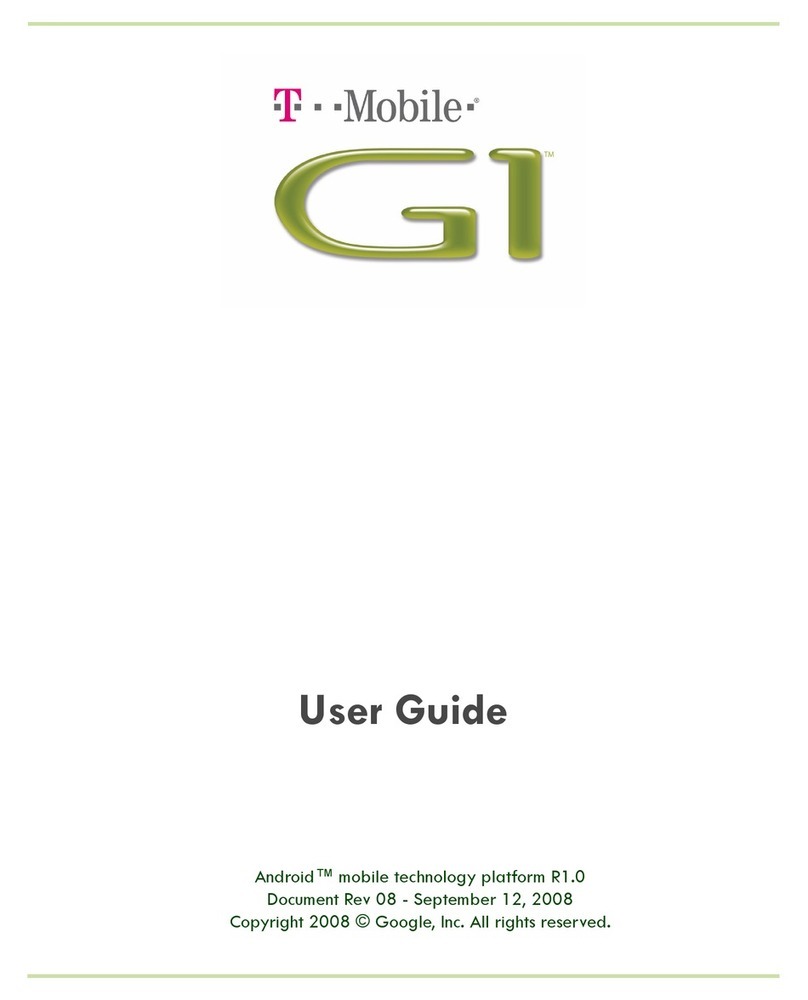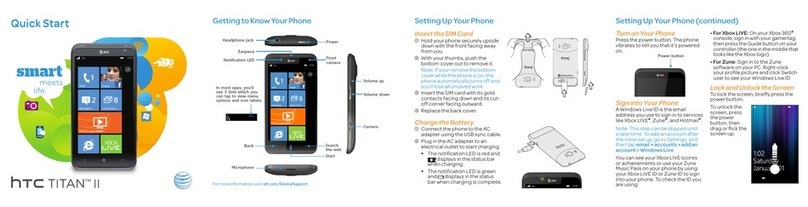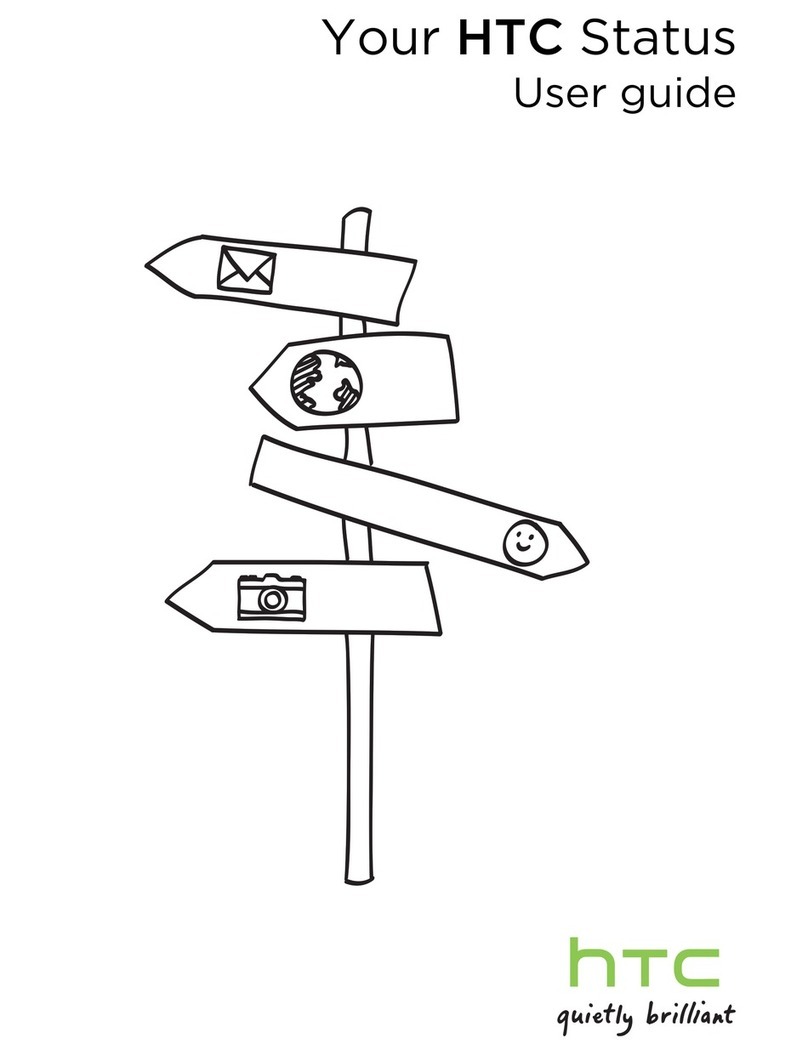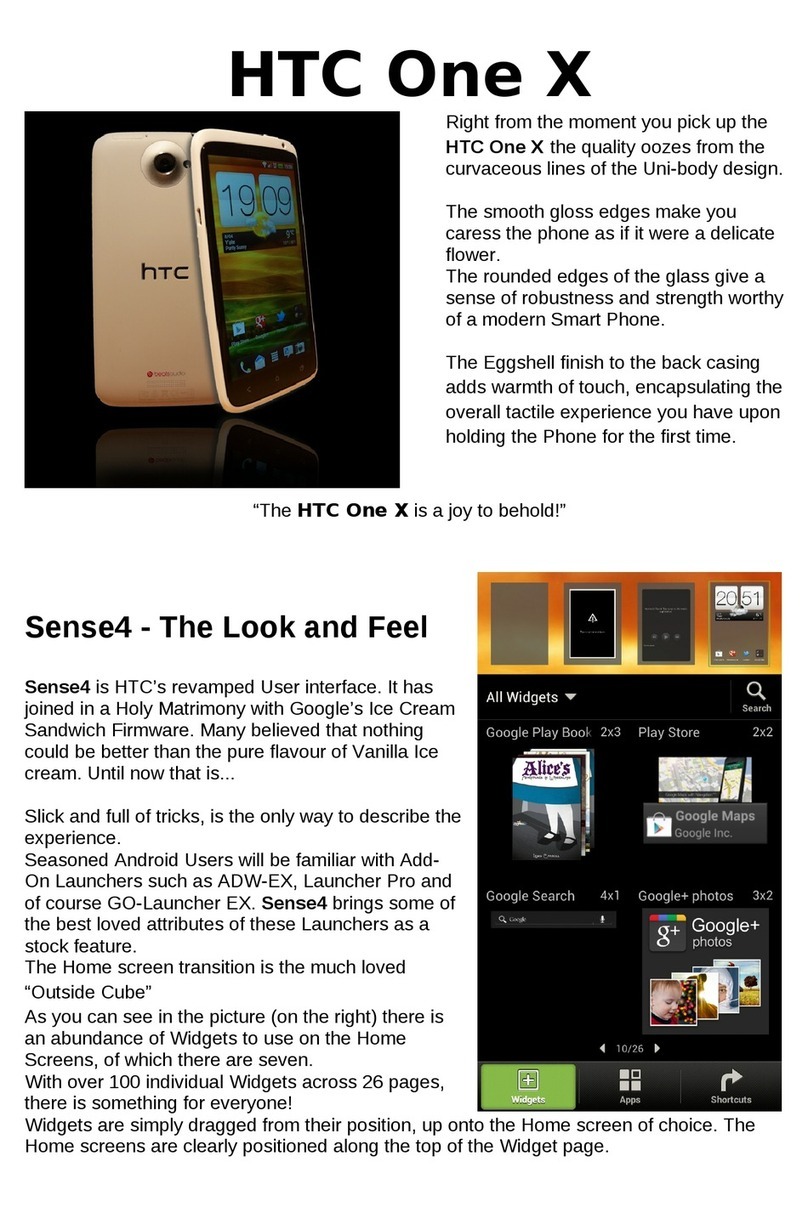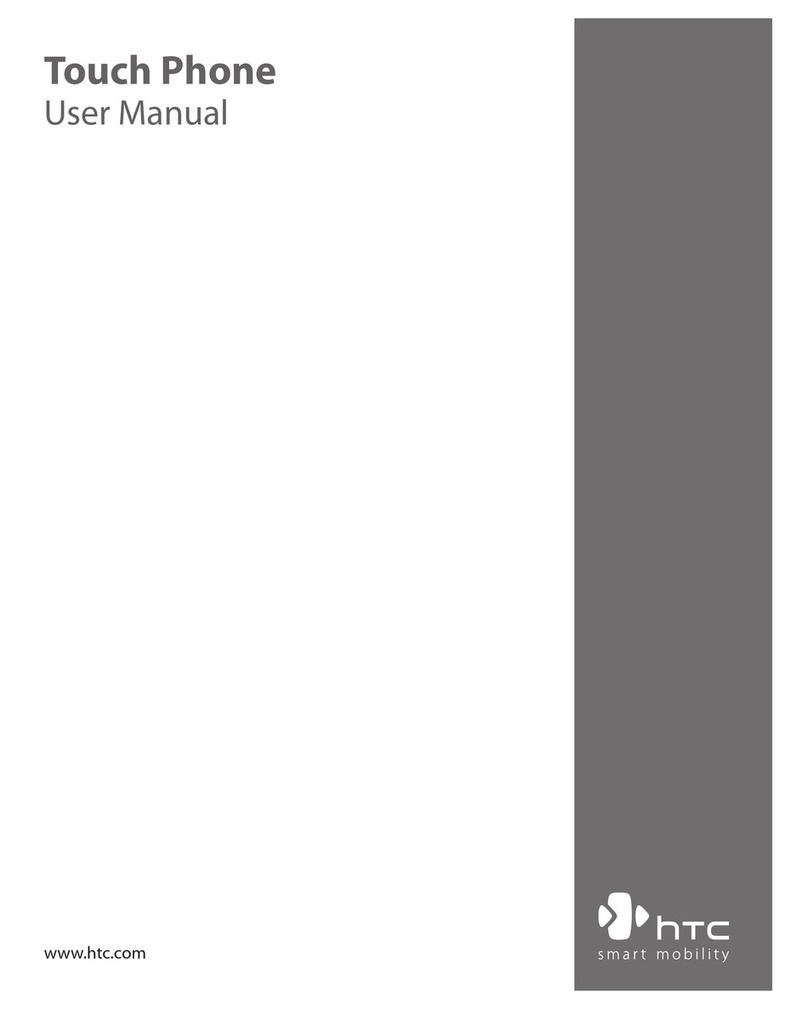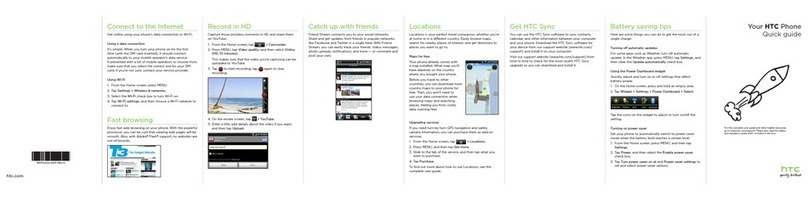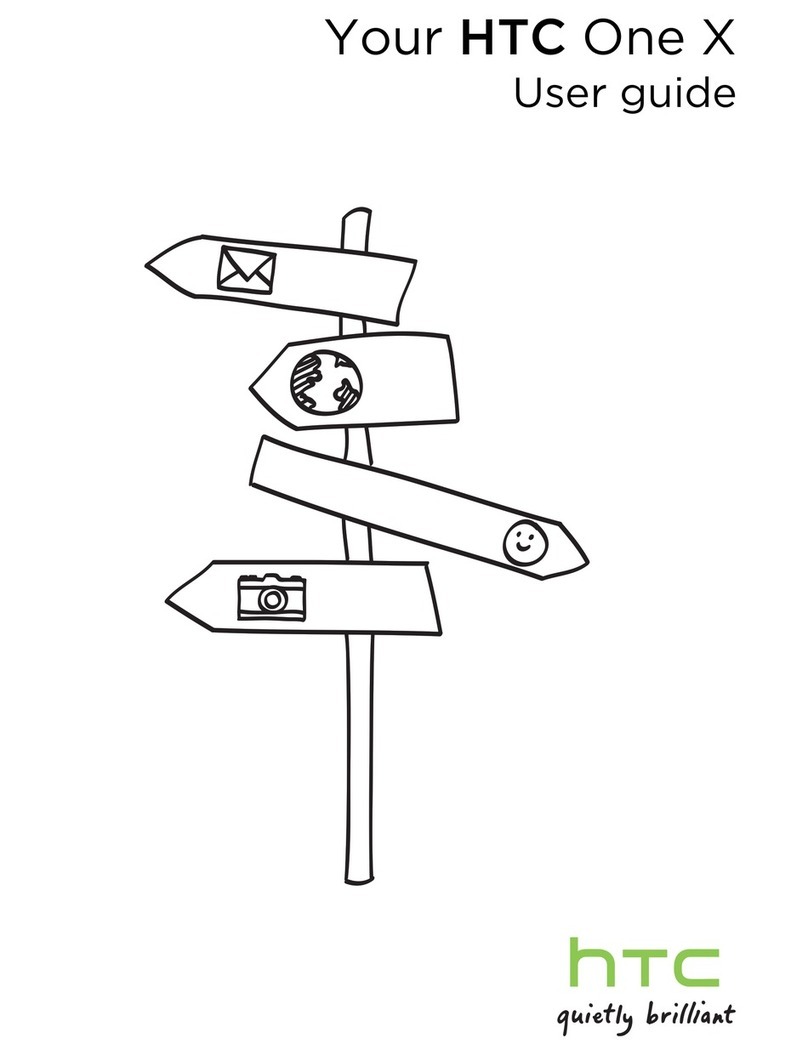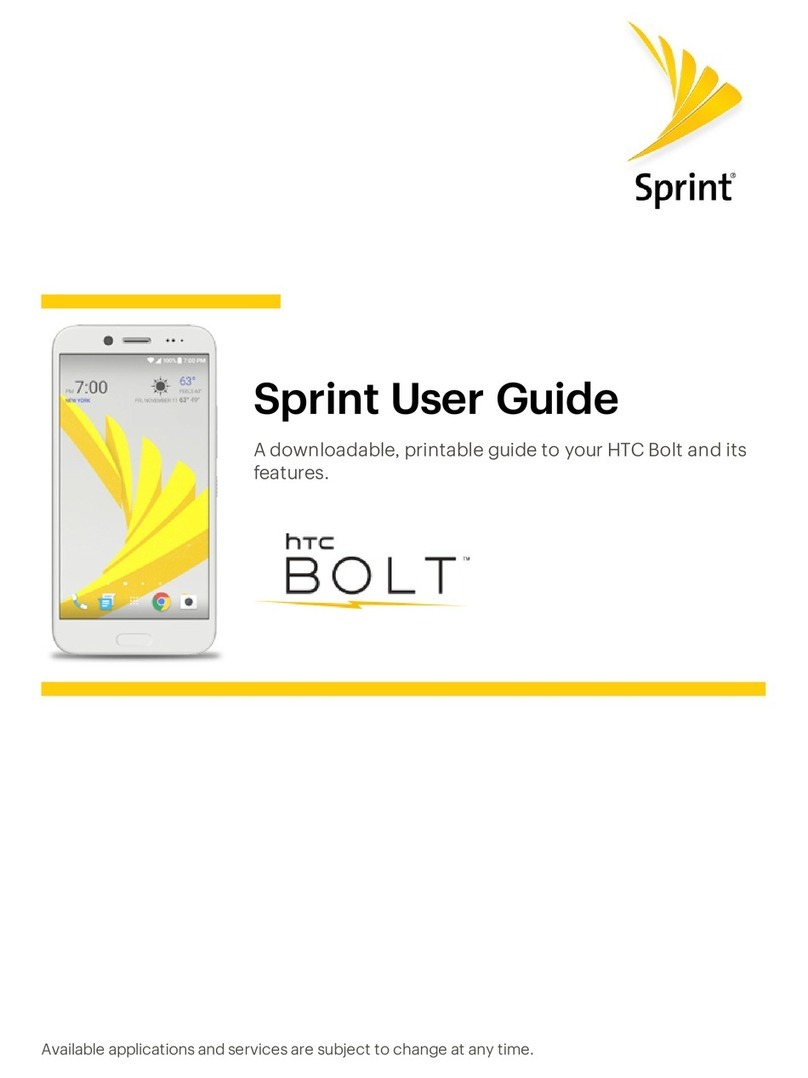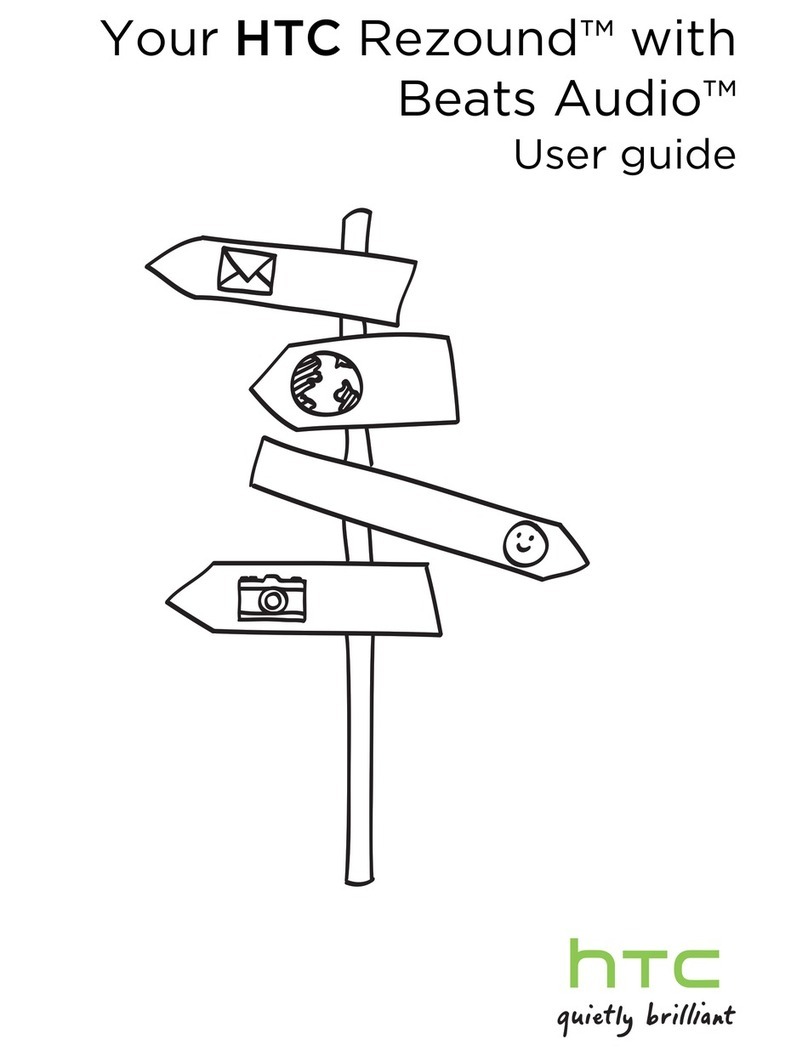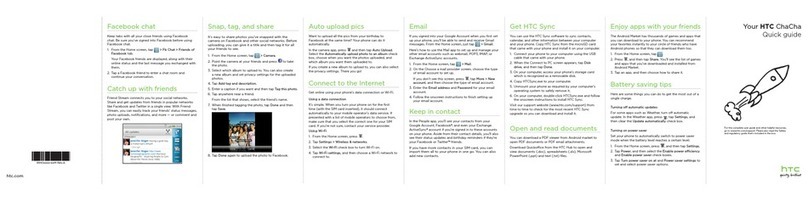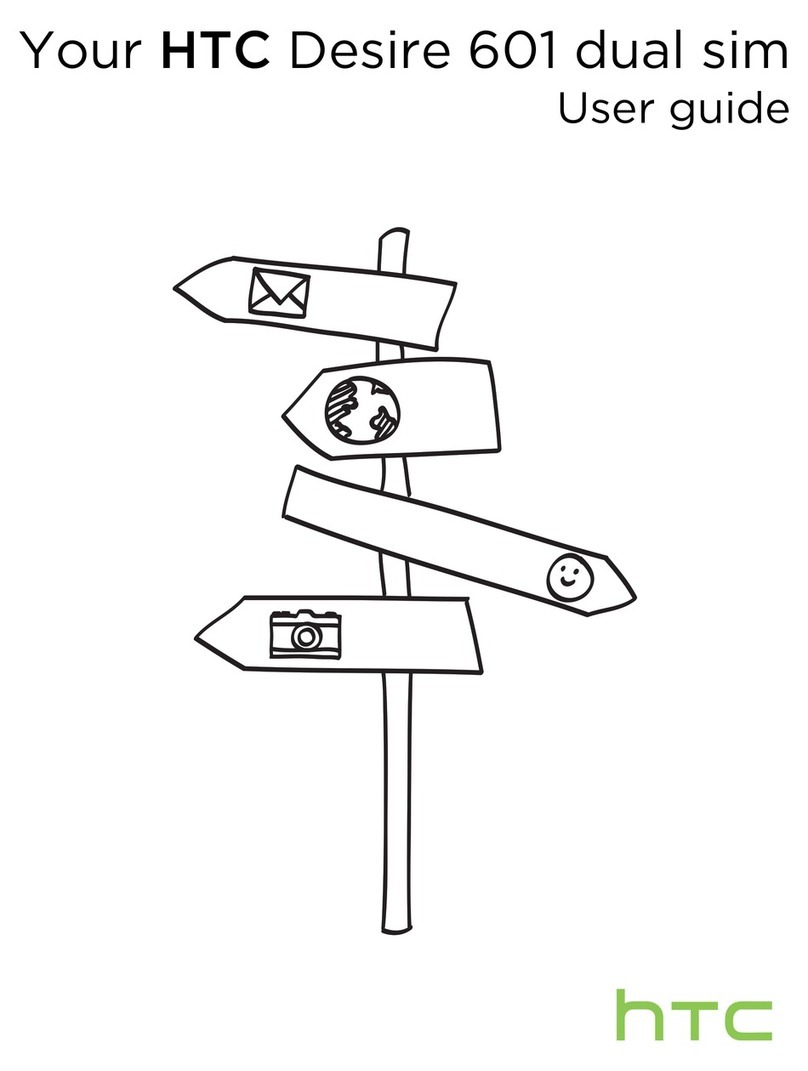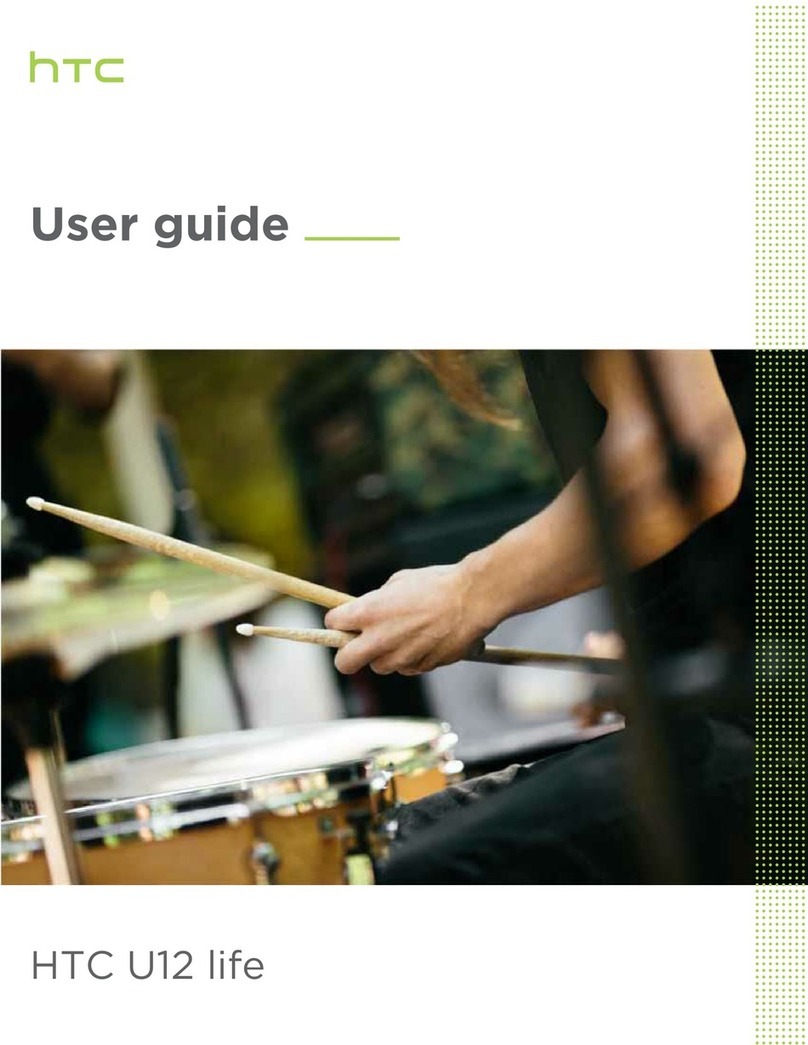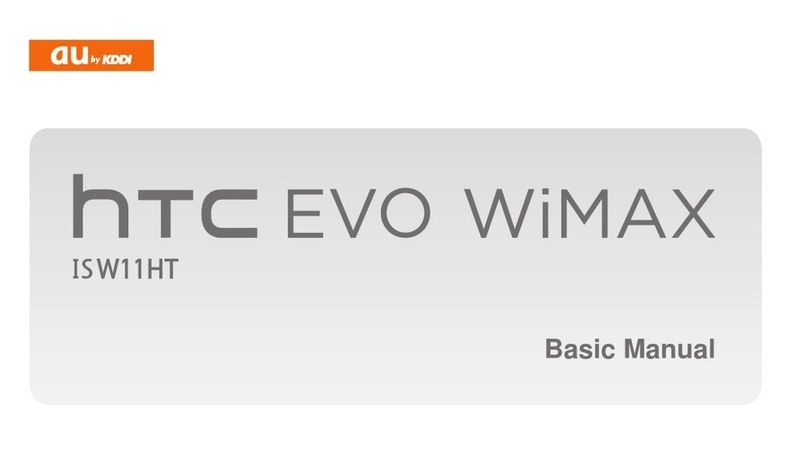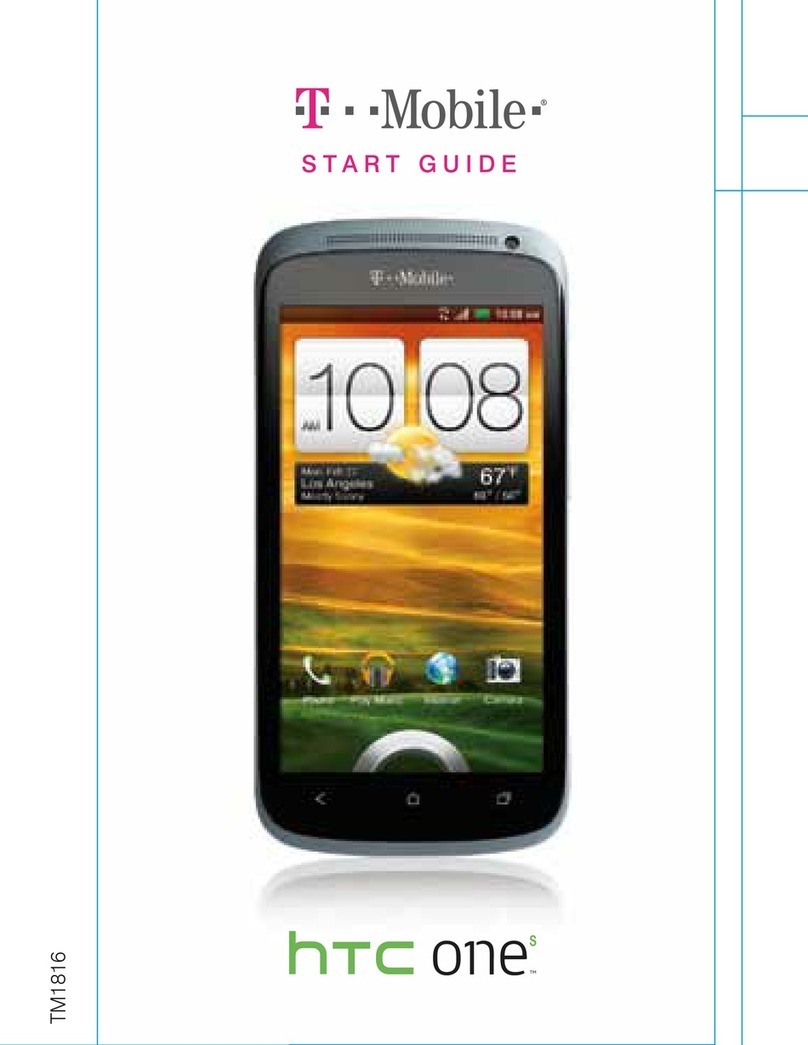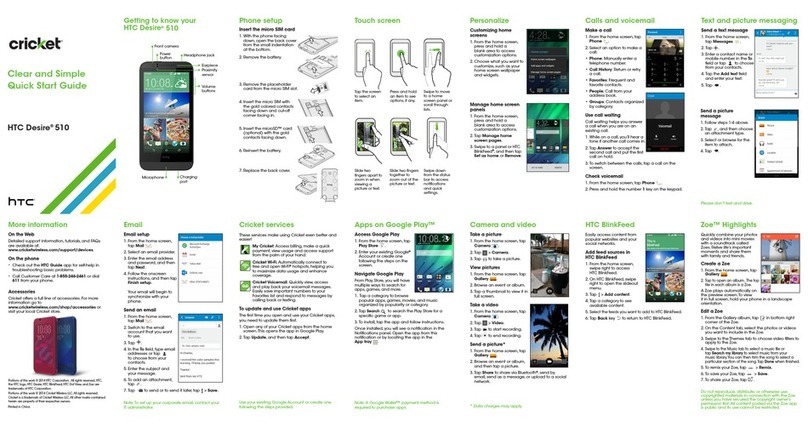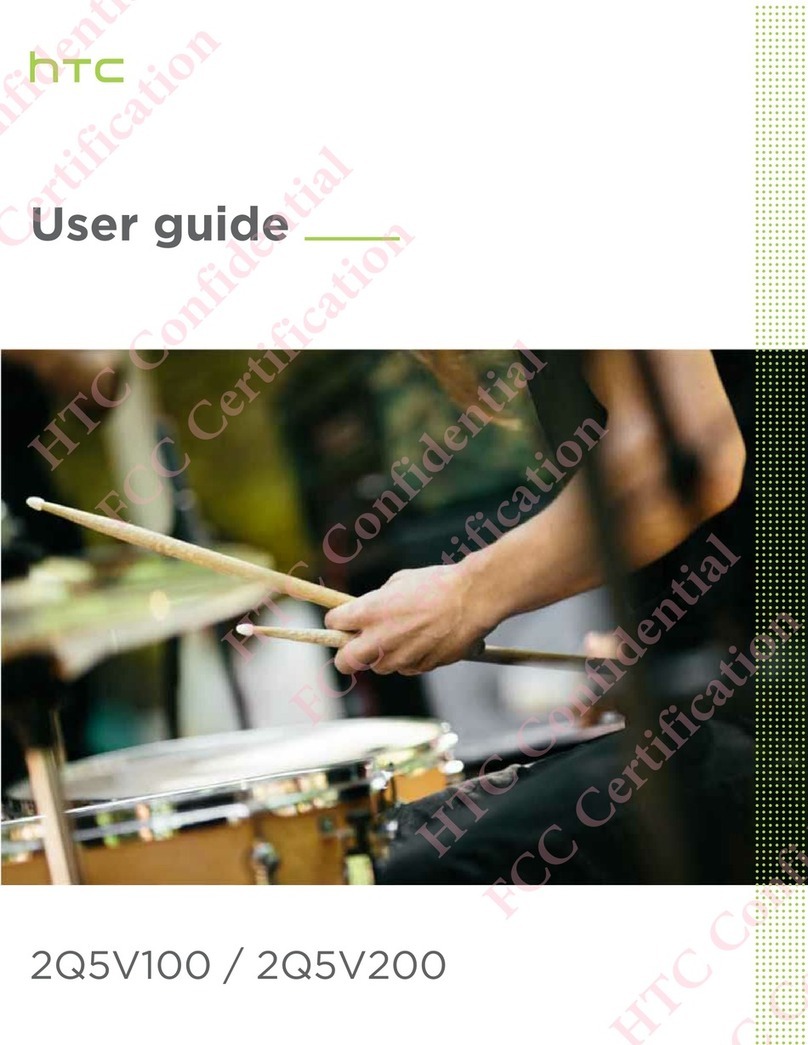ix
SendInformationUsingBluetooth 183
WhereSentInformationisSaved 184
ReceiveFilesUsingBluetooth 184
UseBluetoothFTPServer 185
ShareContentwithNFC 186
microSDCard 187
InsertthemicroSDCard 187
RemovethemicroSDCard 188
CheckthemicroSDCardMemory 189
ErasethemicroSDCard 189
UnmountthemicroSDCard 190
UpdateYourPhone 190
PrepareforaPhoneUpdate 190
UpdatetheOperatingSystem 191
UpdateYourProfile 191
UpdateYourPRL 192
SprintWorldwideWirelessService 193
ActivateSprintWorldwideServiceonYourAccount 193
YourPhone’sSIMCardforInternationalGSMRoaming 193
EnableGlobalRoamingMode 194
MakeandReceiveWorldwideCalls 195
SprintInternationalVoicemailService 195
SetUpYourVoicemailAccessNumberforInternationalUse 195
AccessYourVoicemailInternationally 196
InternationalVoicemailTroubleshooting 196
InternationalDataRoaming 197
GetStartedWithSprintWorldwideDataServices 197
AccessEmailandDataServicesonGSM/UMTSNetworks 197
AccessEmailandDataServicesInternationallyonCDMANetworks 197
InternationalRoamingStatusMessages 198
ContactSprintforAssistancewithInternationalService 199
Settings 201
Wireless&NetworksSettings 201
AirplaneMode 201
Wi-FiSettings 201
Wi-FiCallingSettings 201
BluetoothSettings 202