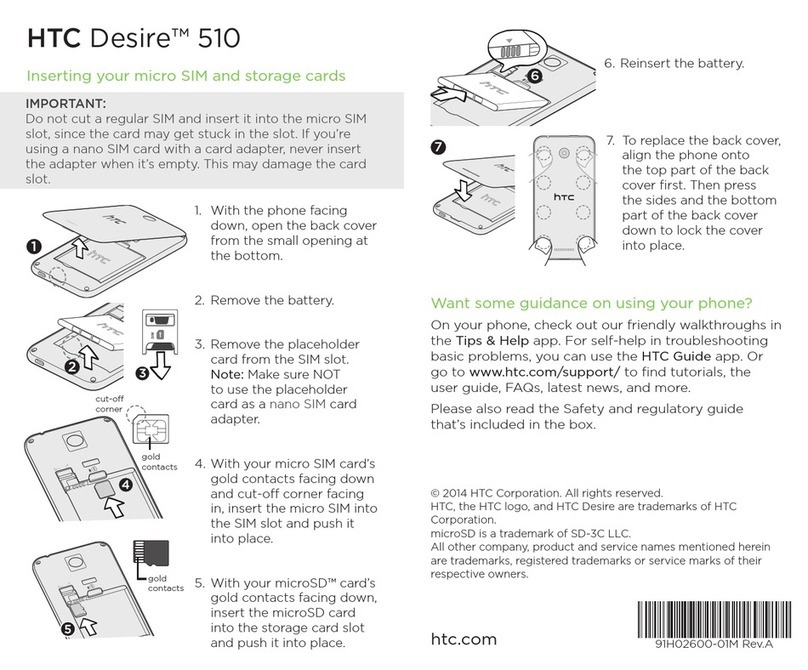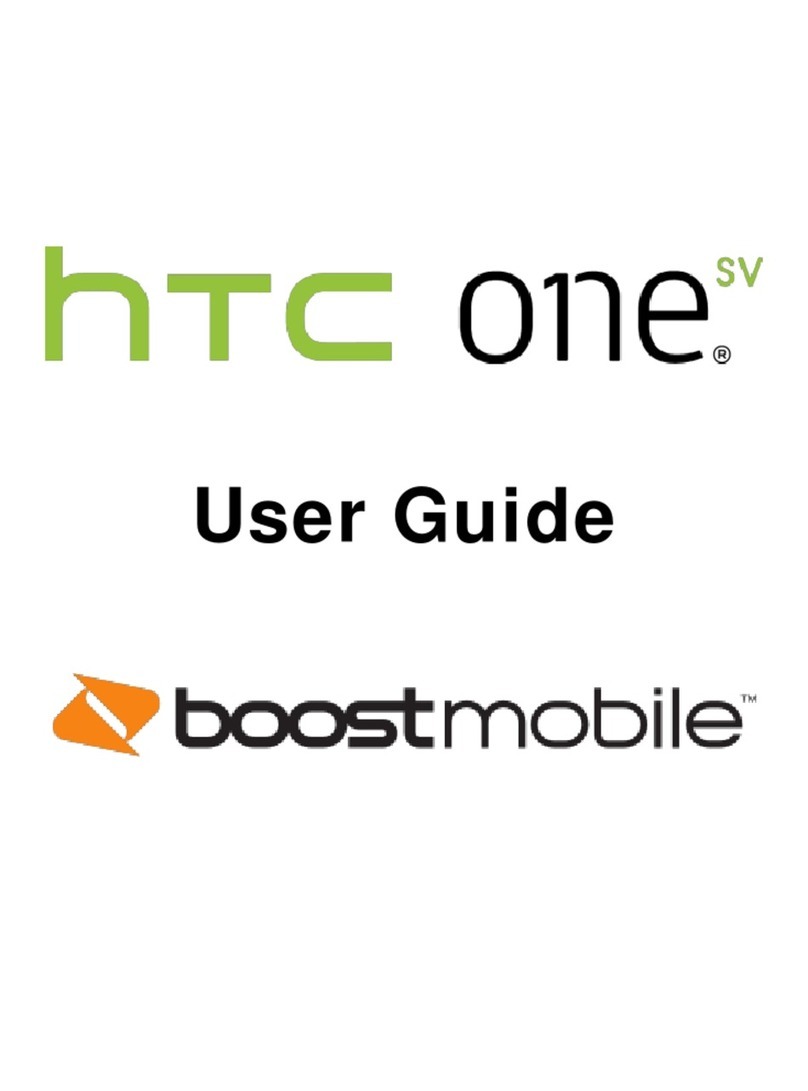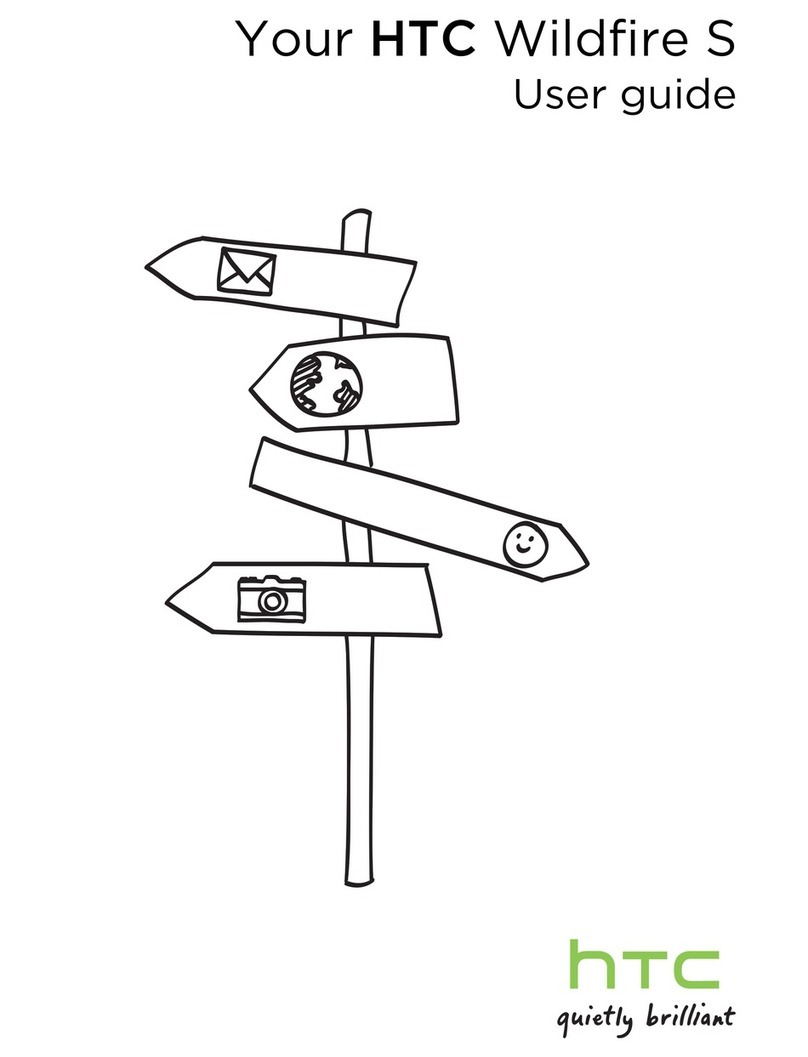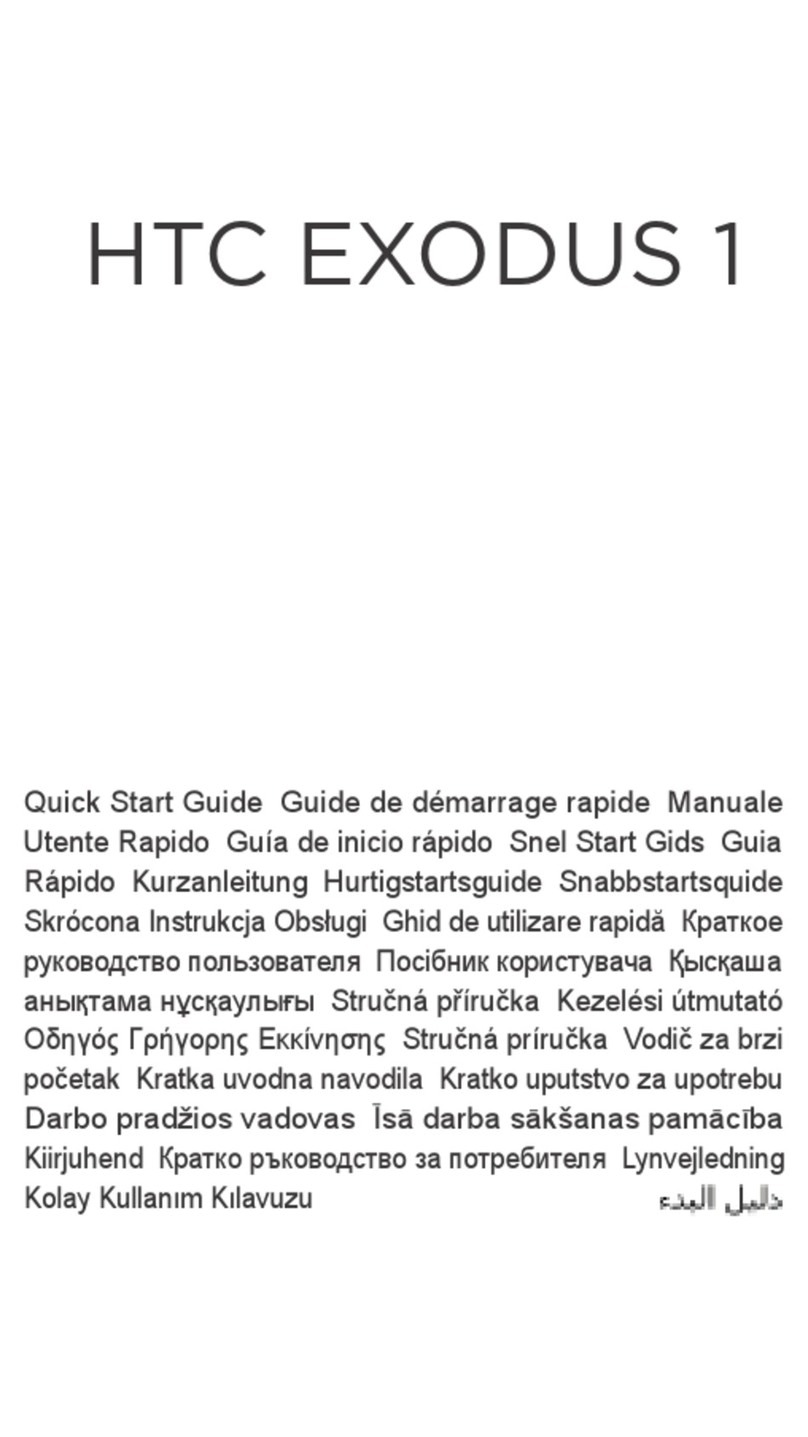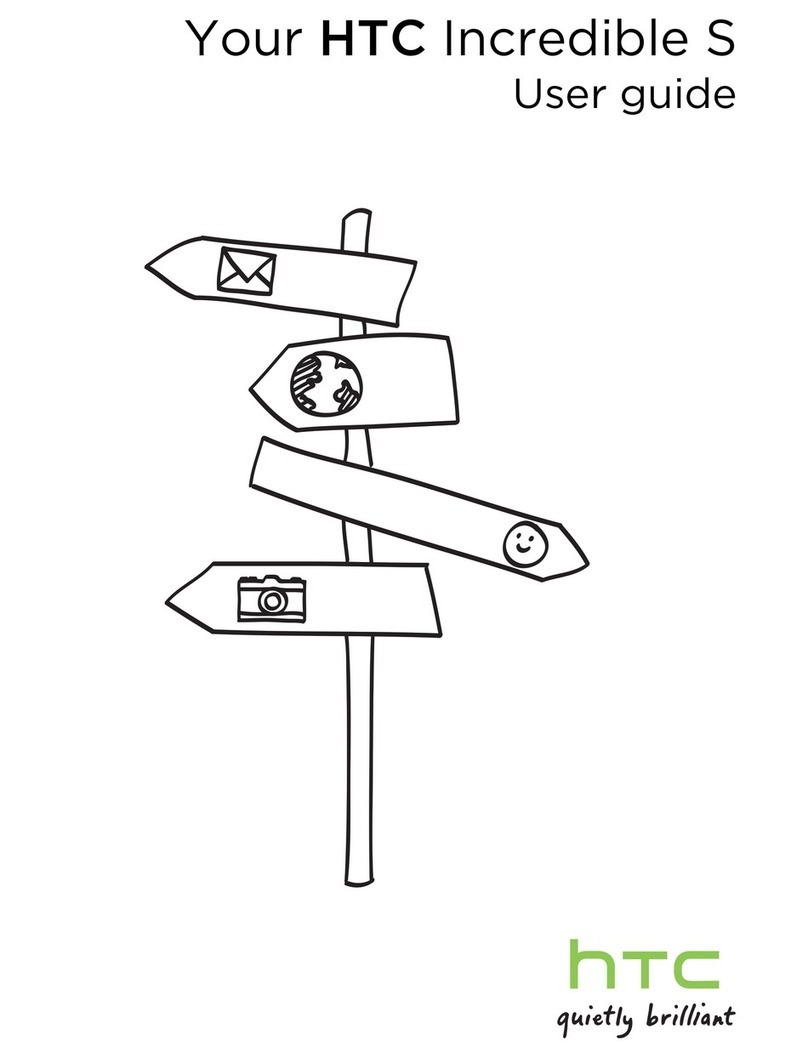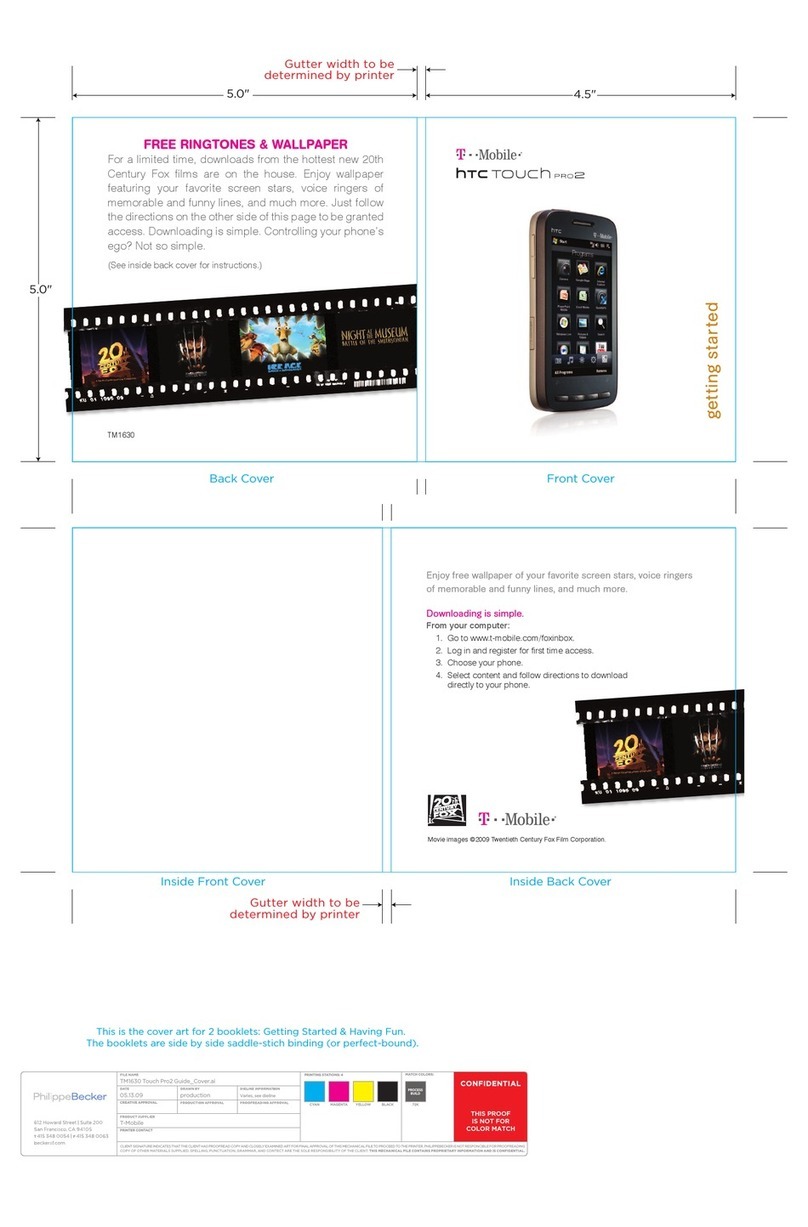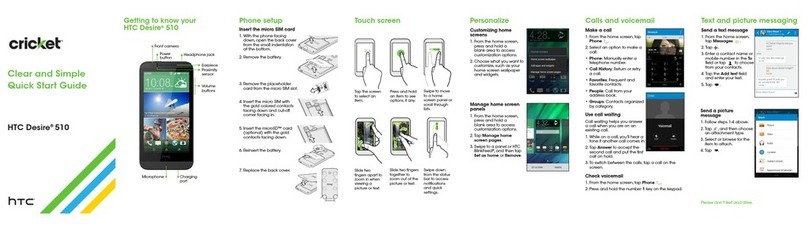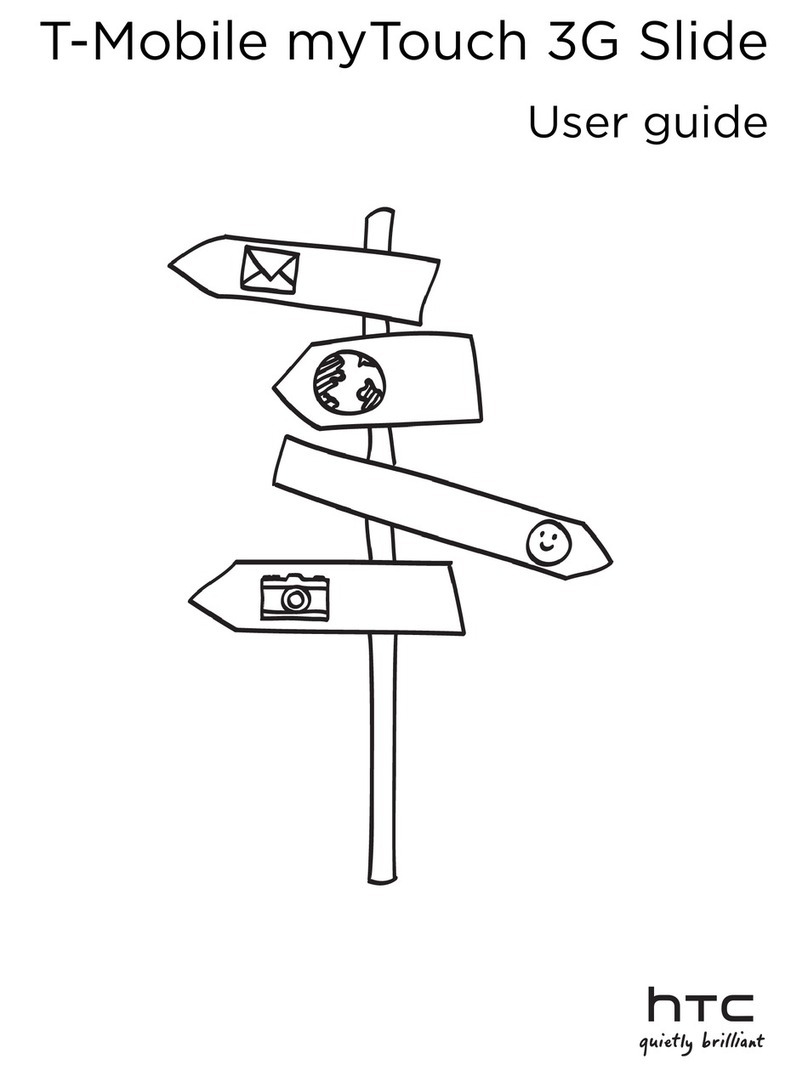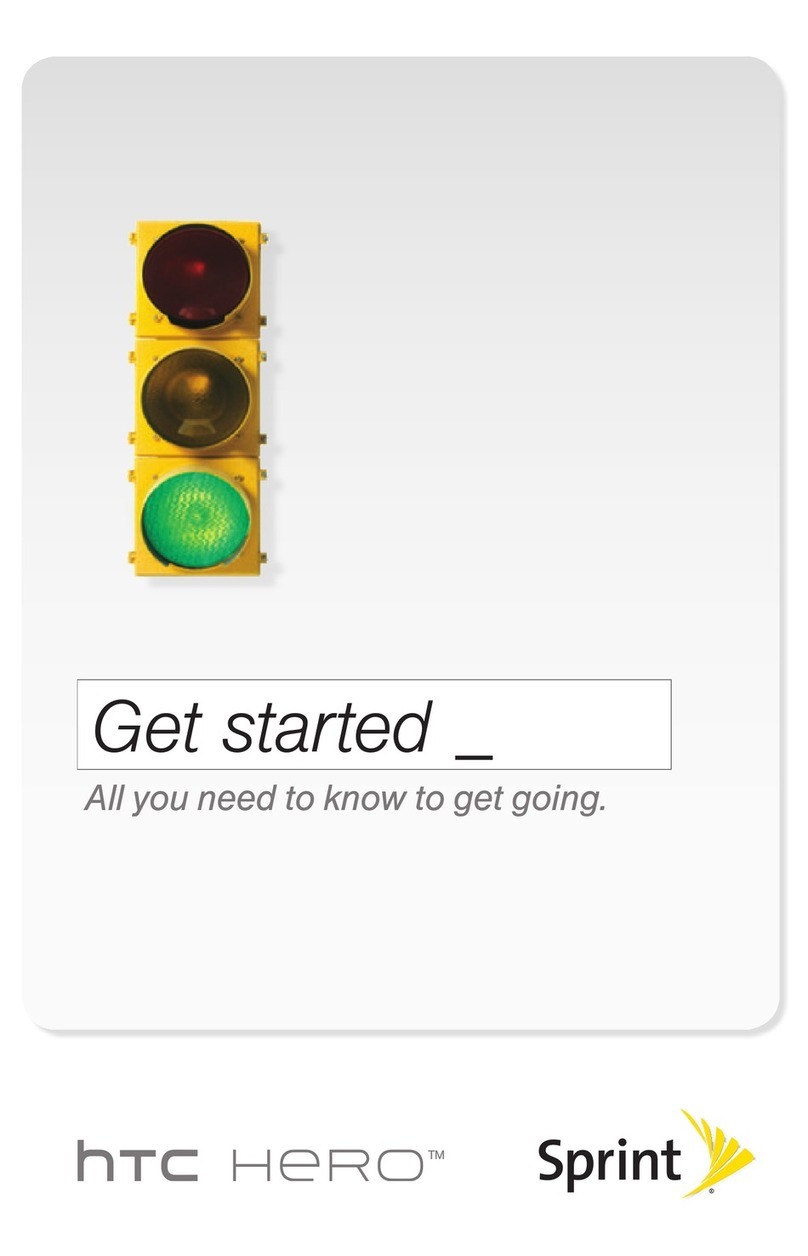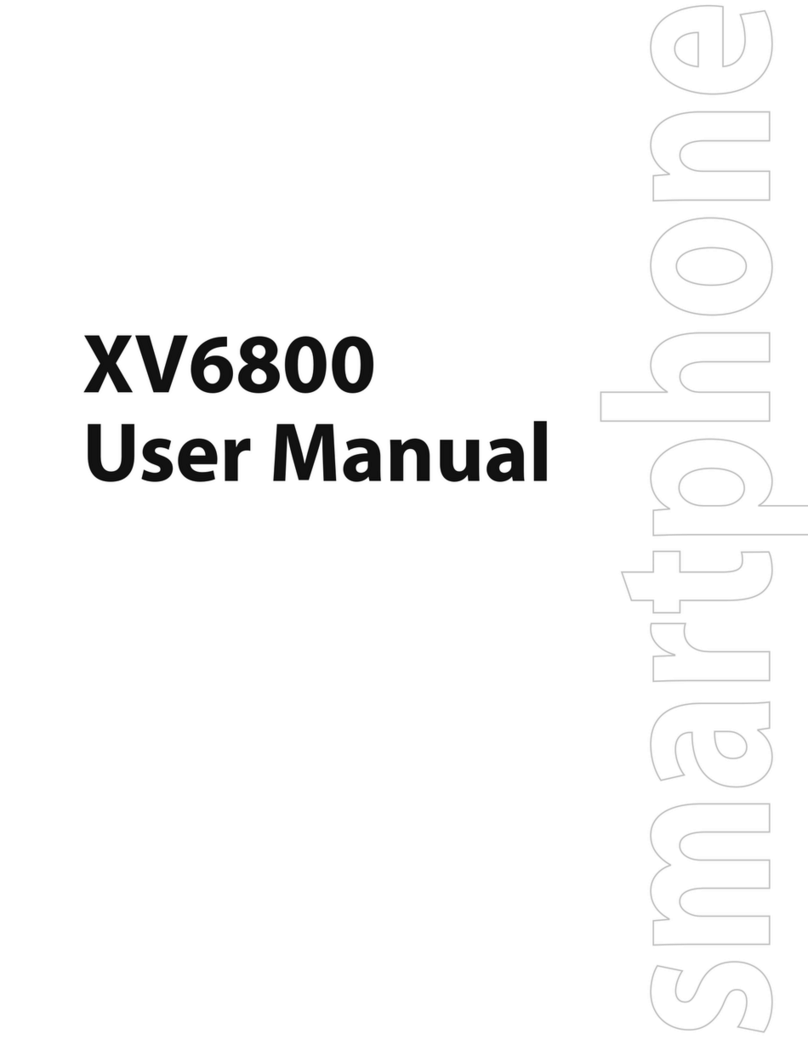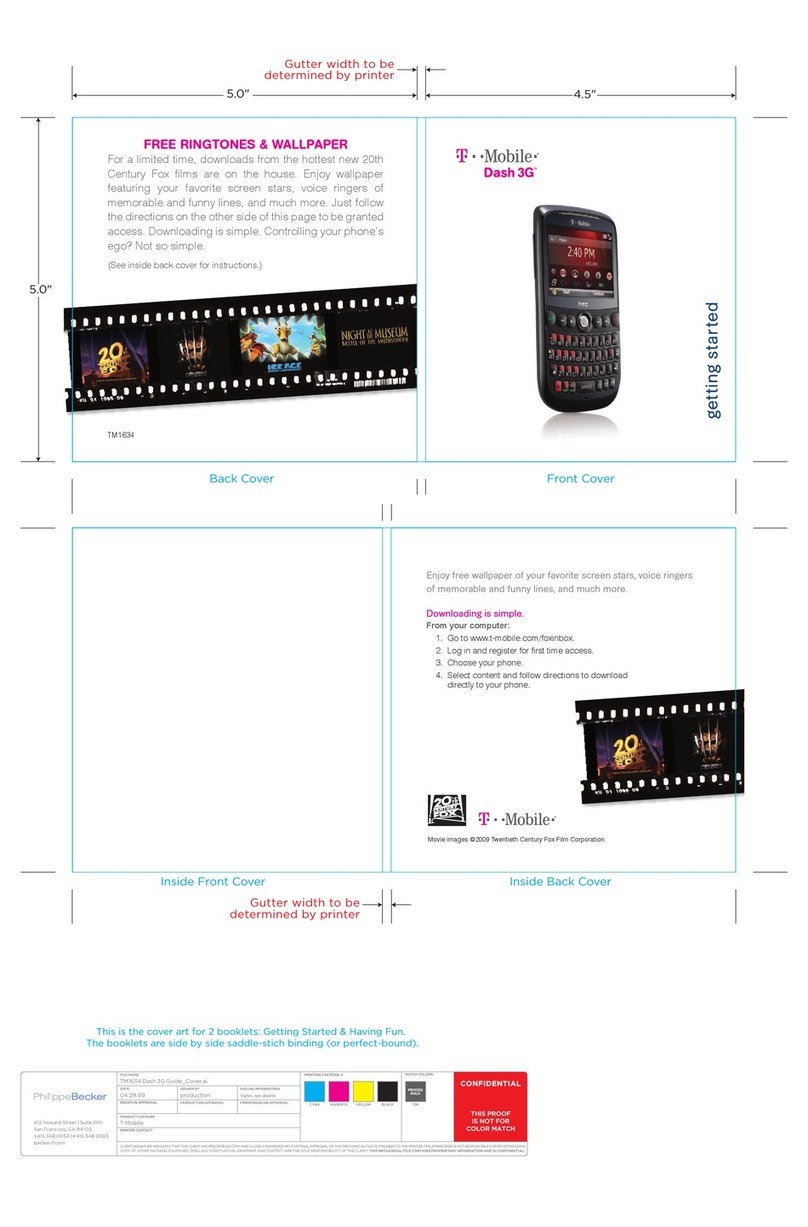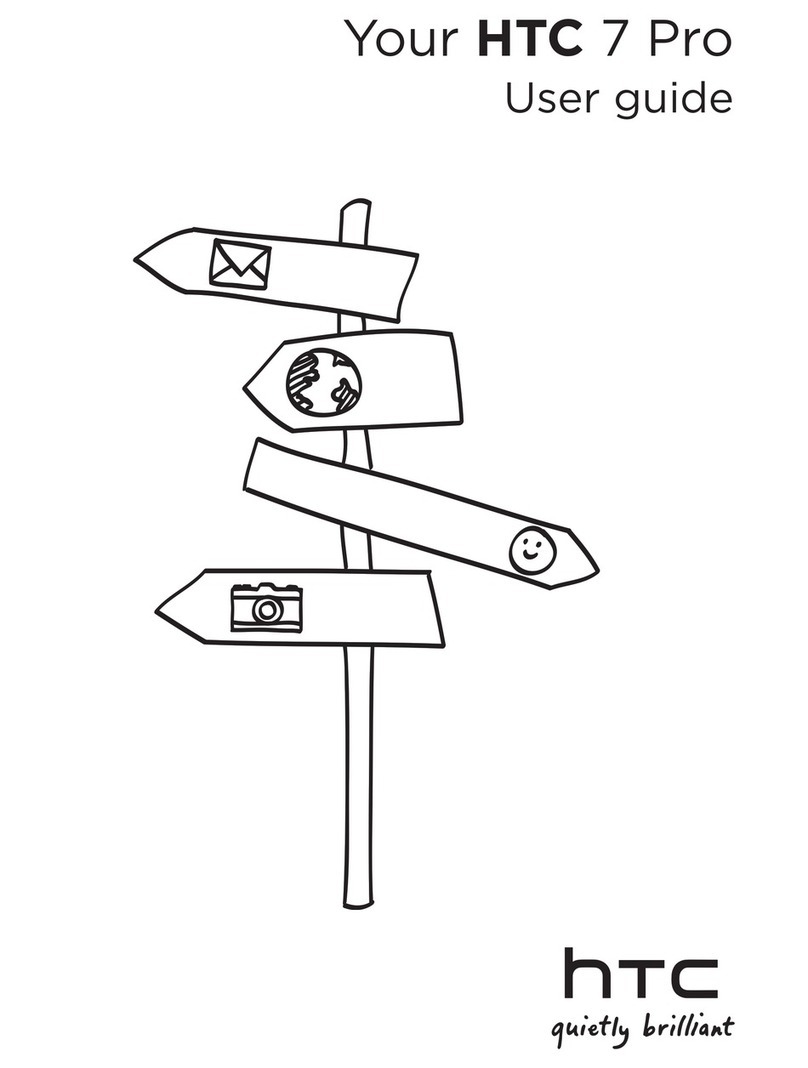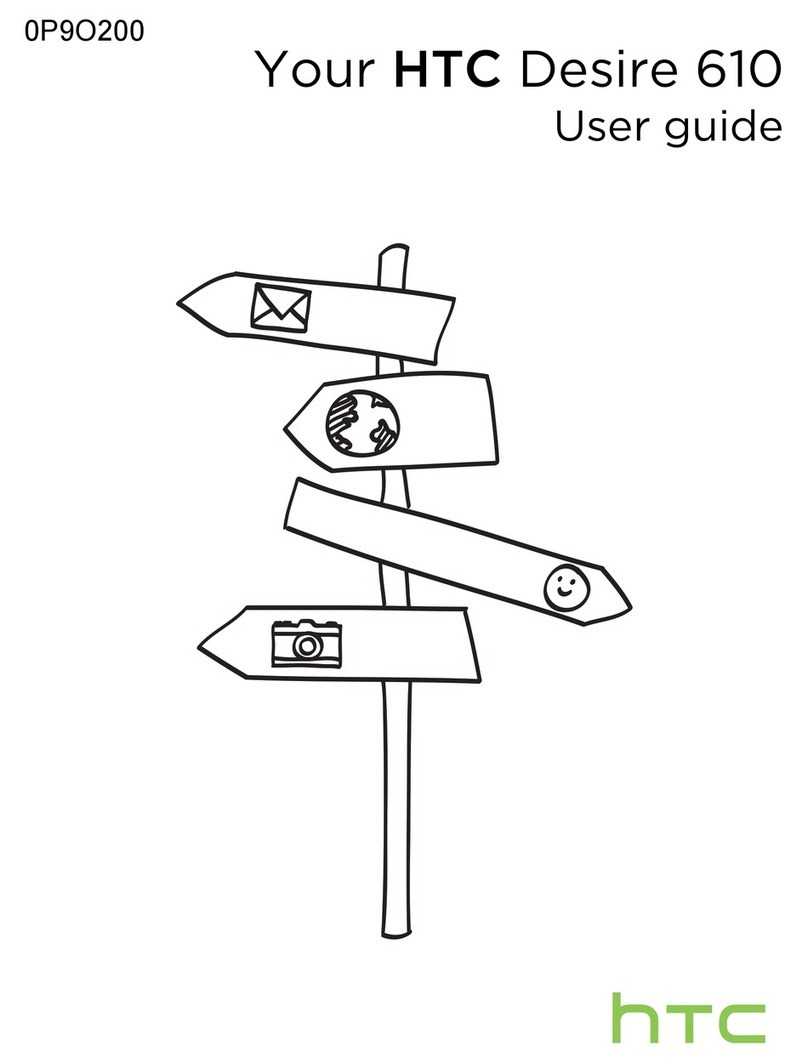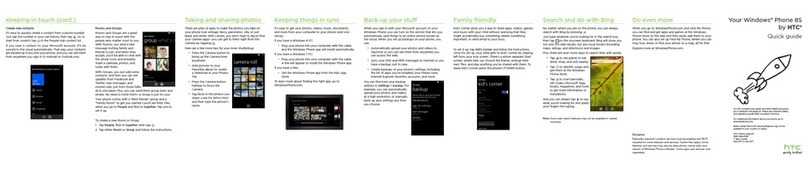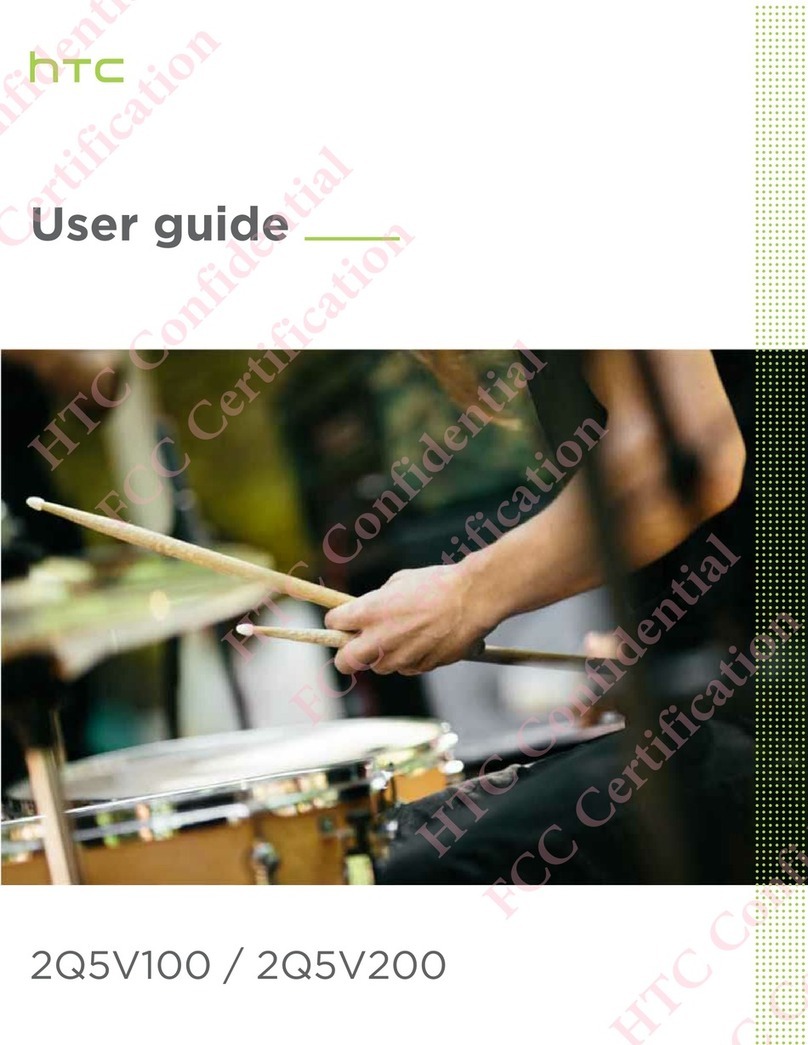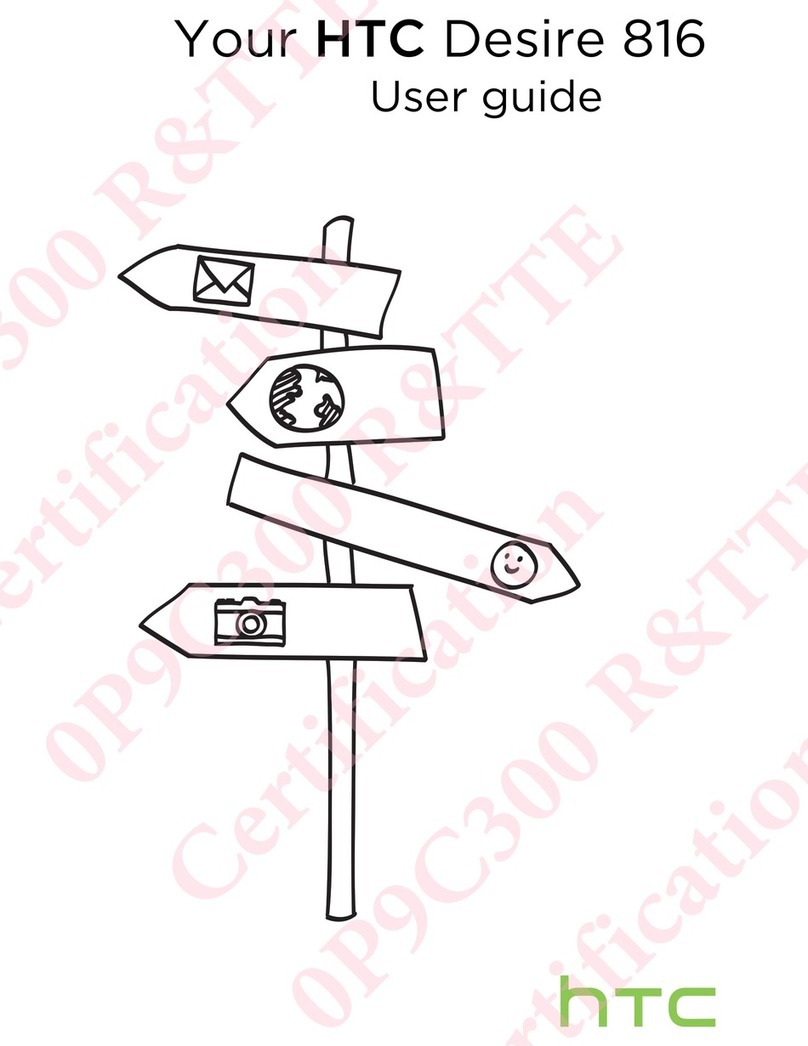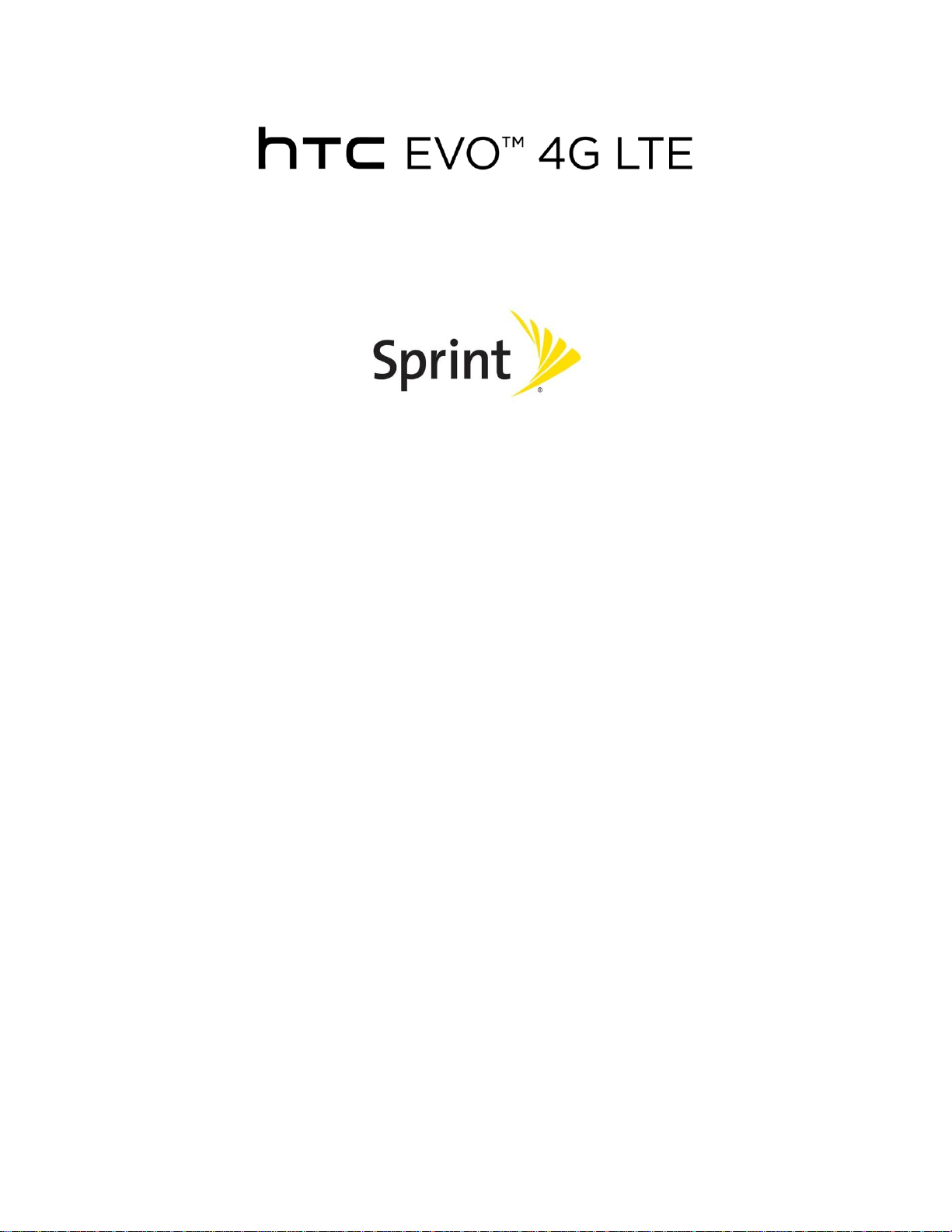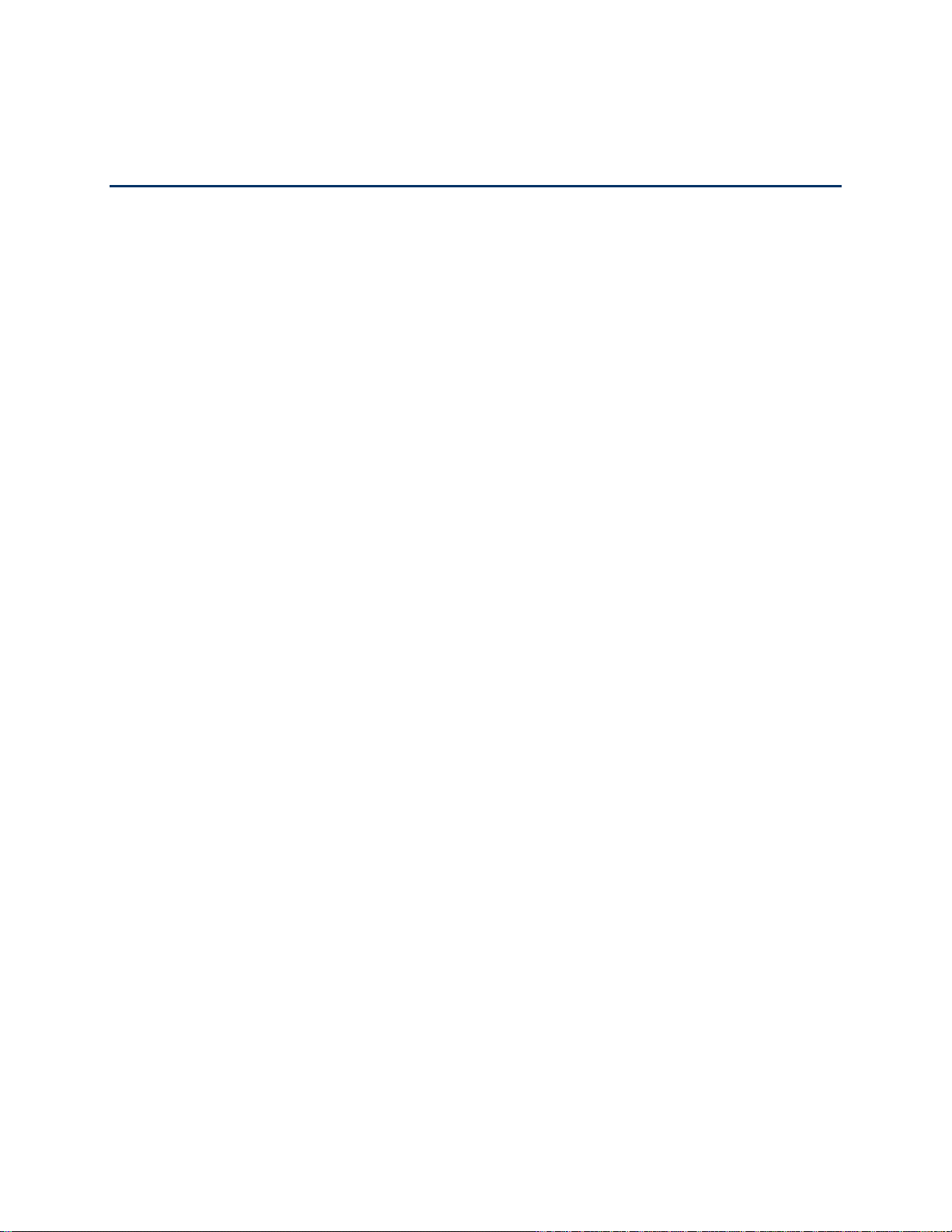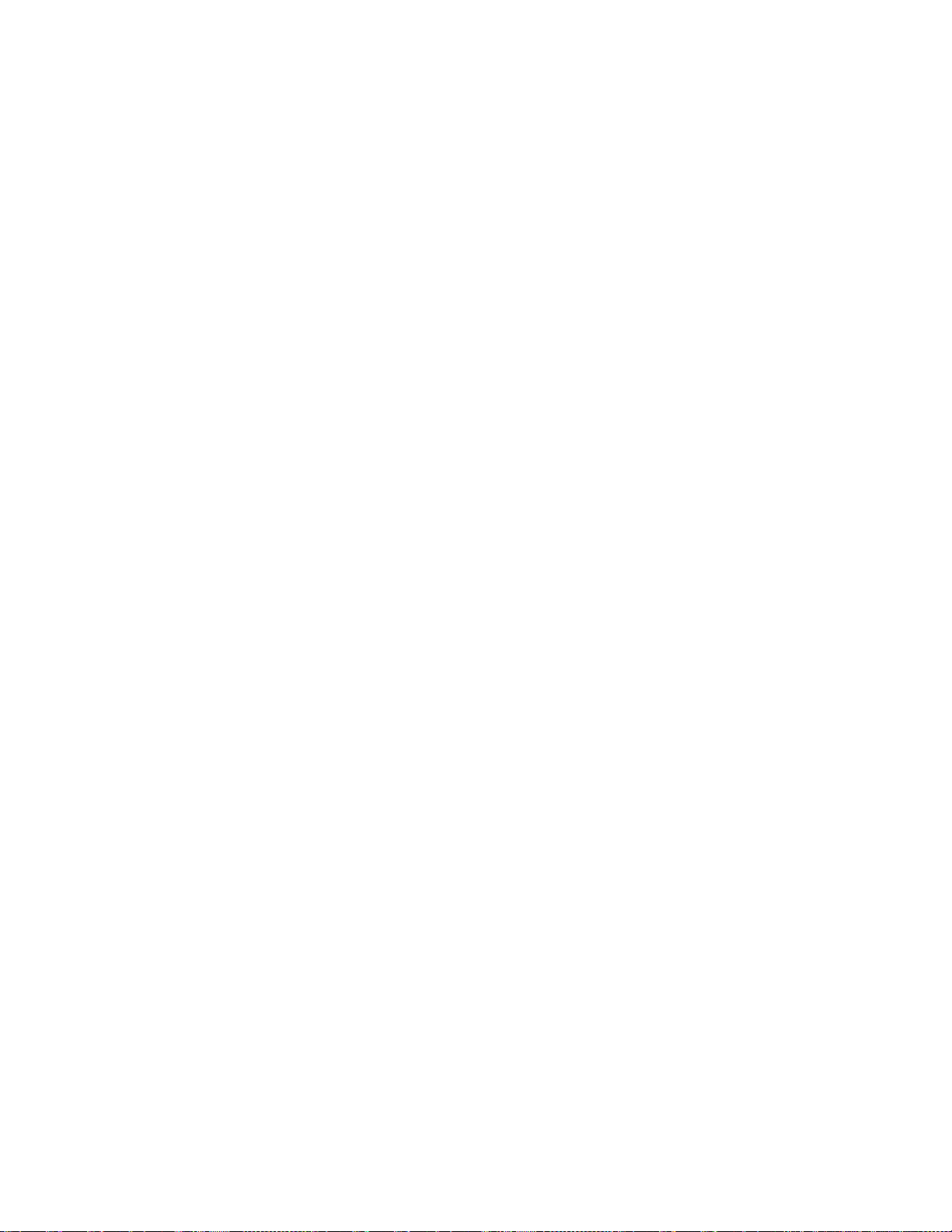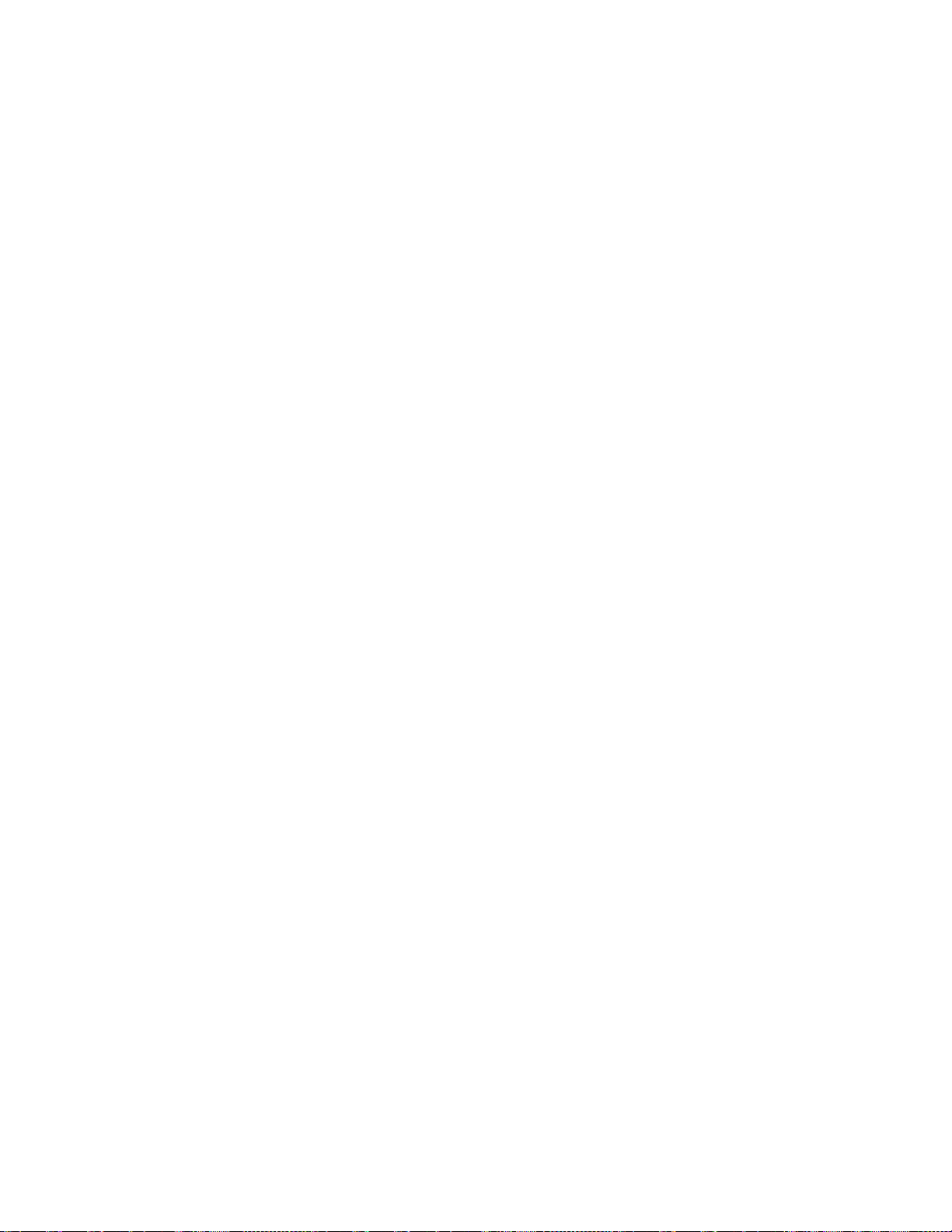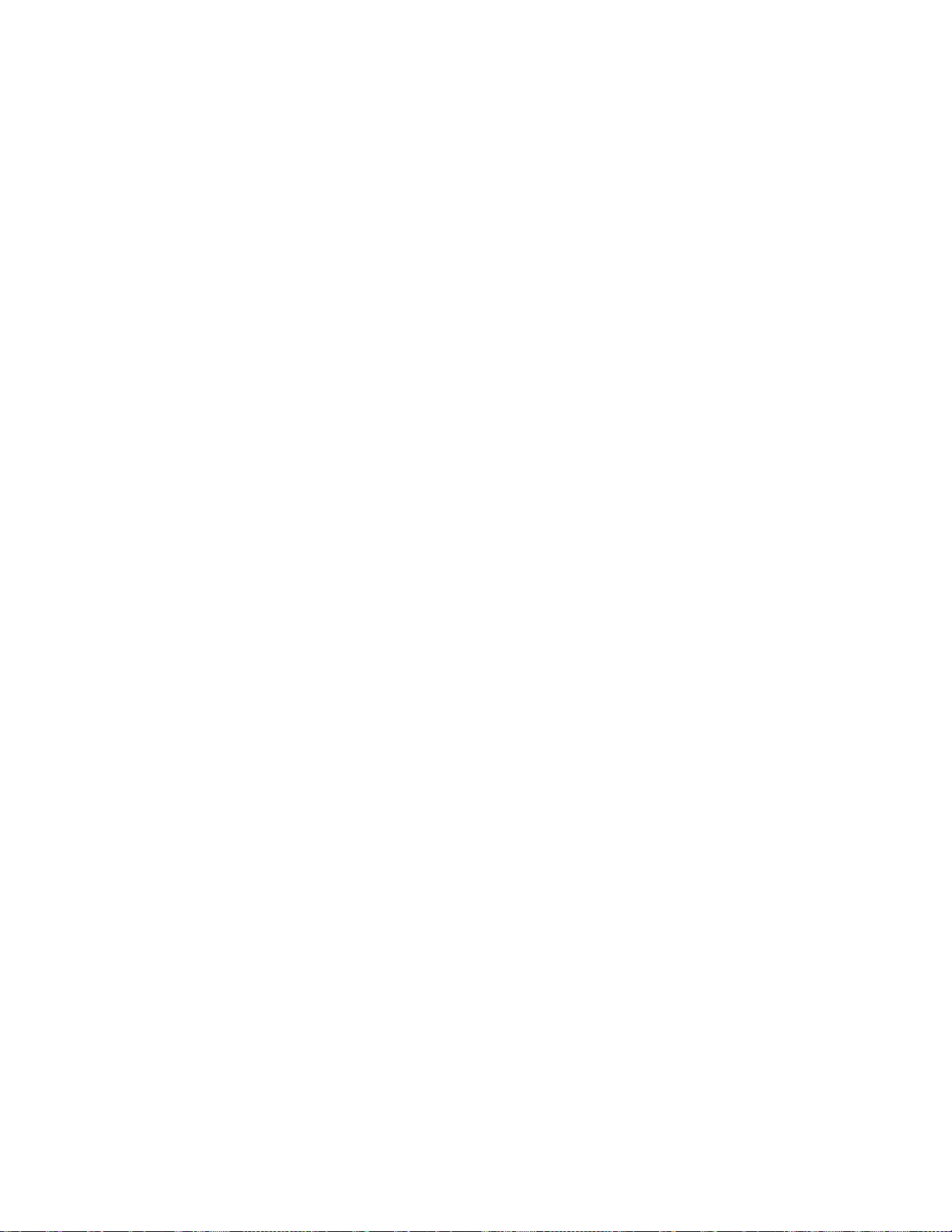Table of Contents iii
Erase Call History..............................................................................................................49
Settings.....................................................................................................................................50
Wireless & Networks Settings................................................................................................50
Airplane Mode....................................................................................................................51
Wi-Fi..................................................................................................................................51
Bluetooth............................................................................................................................51
Mobile Network..................................................................................................................51
More Wireless & Network Settings.....................................................................................51
Personalization Settings........................................................................................................52
Scene ................................................................................................................................52
Change the Home Screen Wallpaper.................................................................................53
Change the Default Ringtone.............................................................................................53
Sound Set..........................................................................................................................53
Application Tabs ................................................................................................................55
Change the Lock Screen Style...........................................................................................55
Accounts & Sync...................................................................................................................55
Add Your Social Networks, Email Accounts, and More ......................................................56
Add One or More Google Accounts....................................................................................56
Manage Your Online Accounts...........................................................................................56
Location & Security Settings..................................................................................................57
Location.............................................................................................................................57
Security-Screen Lock.........................................................................................................58
Display Settings.....................................................................................................................60
Auto-rotate Screen.............................................................................................................60
Animation...........................................................................................................................60
Text Size............................................................................................................................60
Brightness..........................................................................................................................61
Screen Timeout..................................................................................................................61
Keep the Screen On While Charging .................................................................................61
Change the Wallpaper .......................................................................................................61
Calibrate the Screen..........................................................................................................62
Sound Settings......................................................................................................................62
General Sound Settings.....................................................................................................62