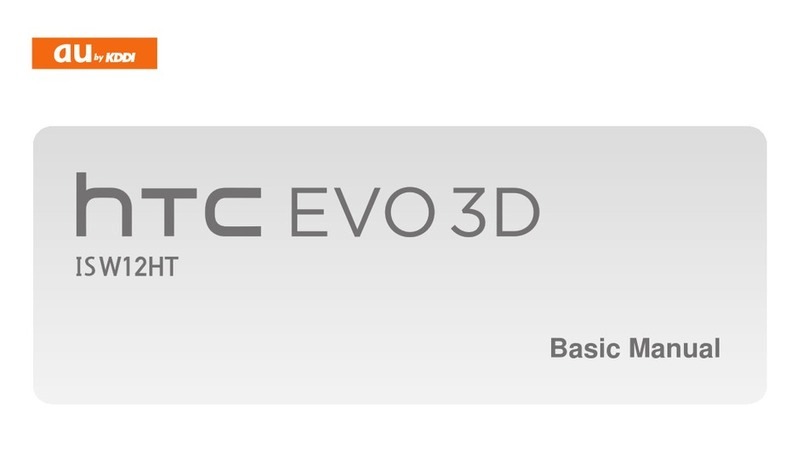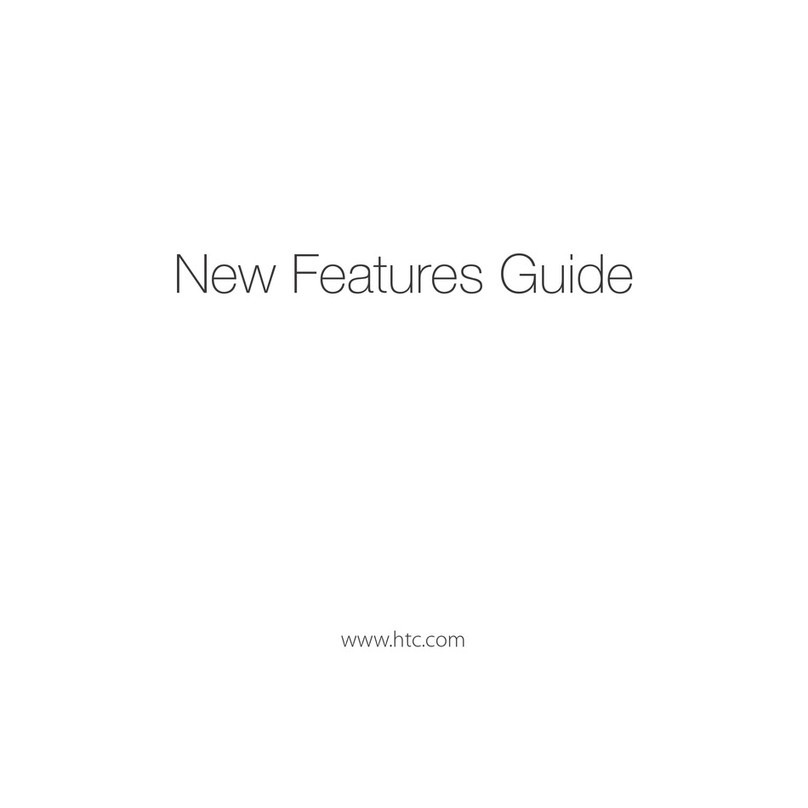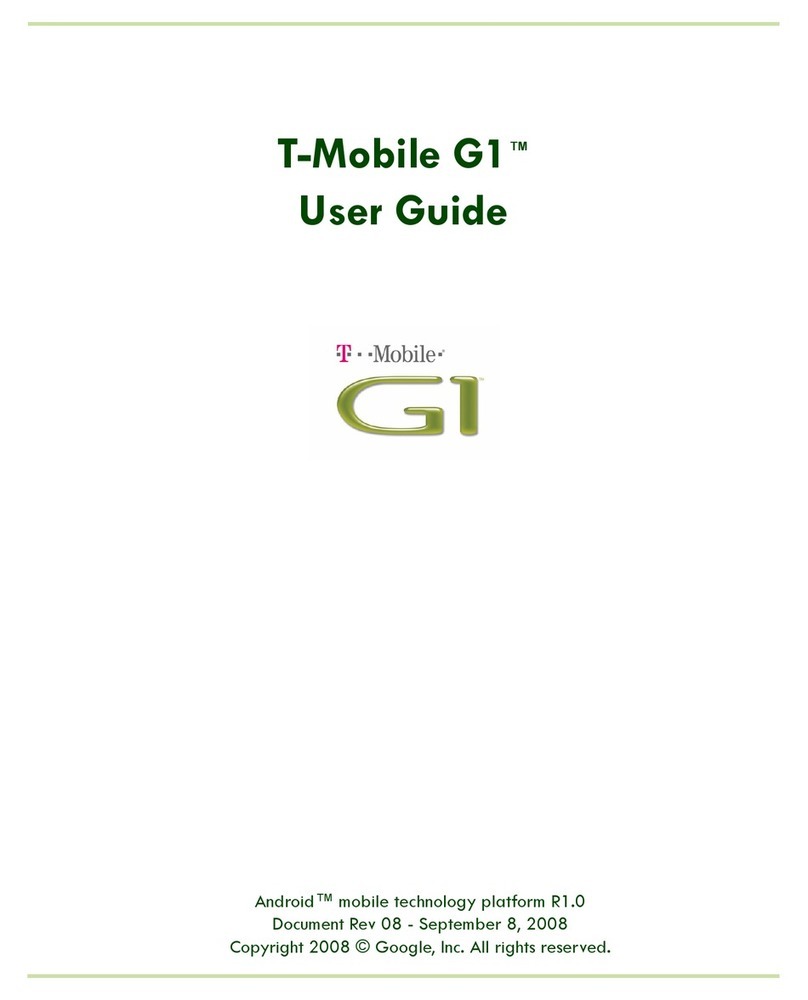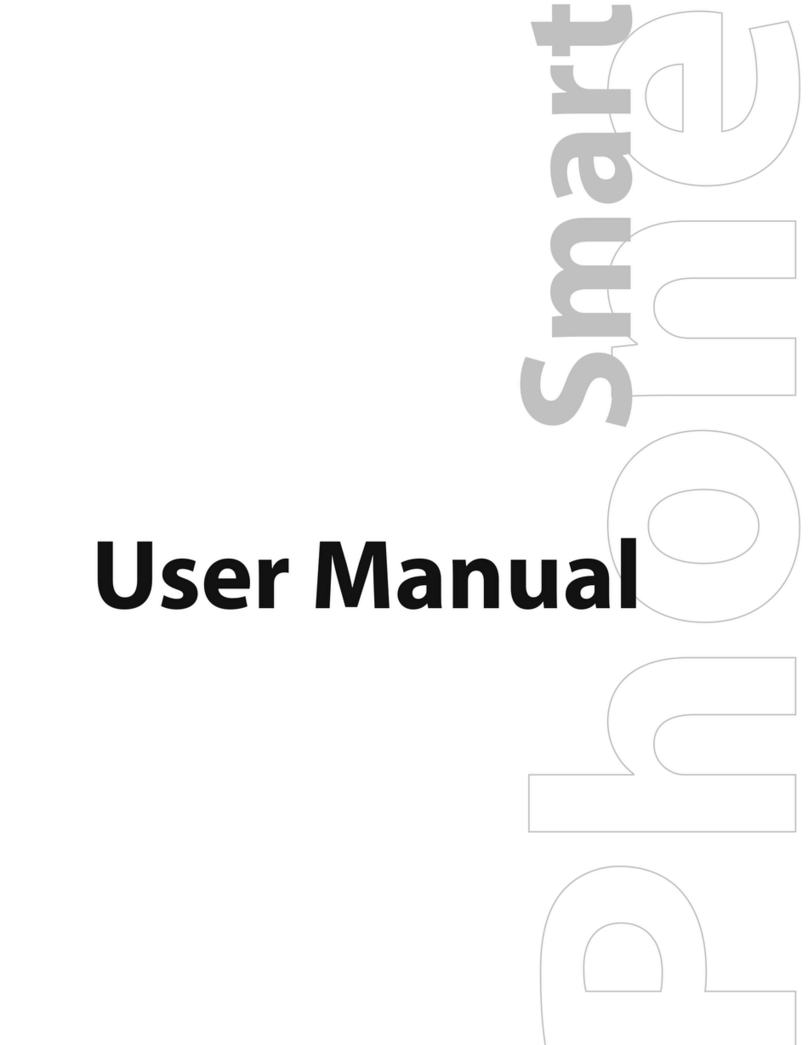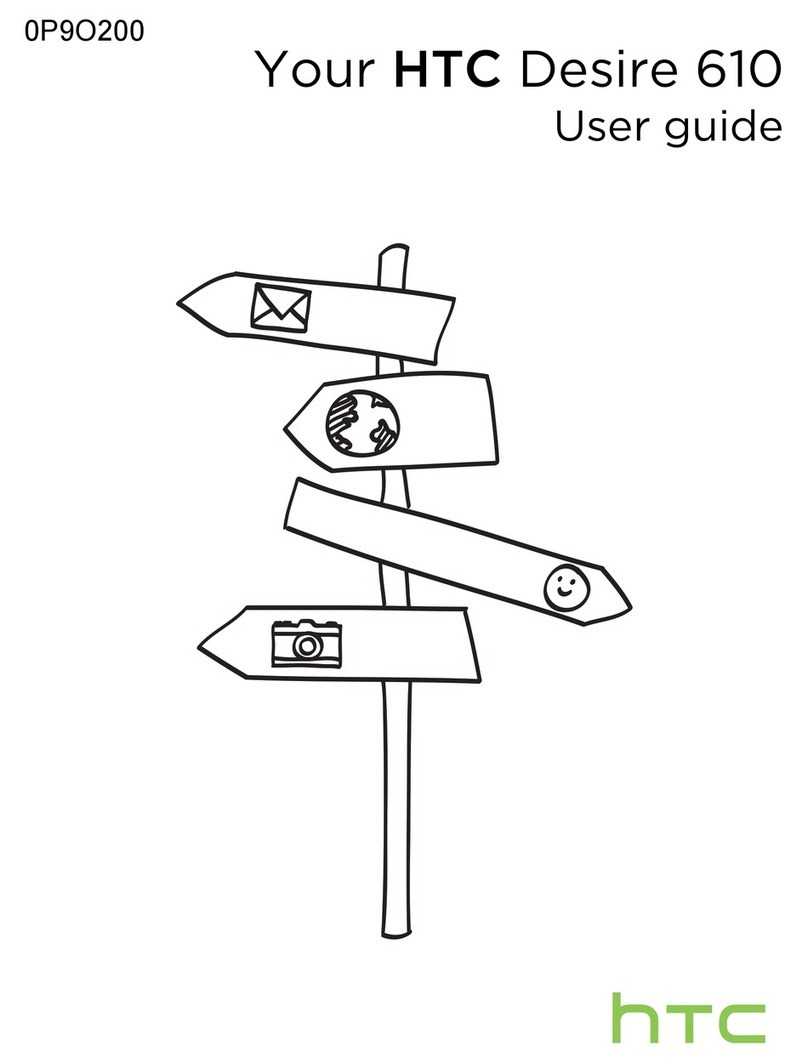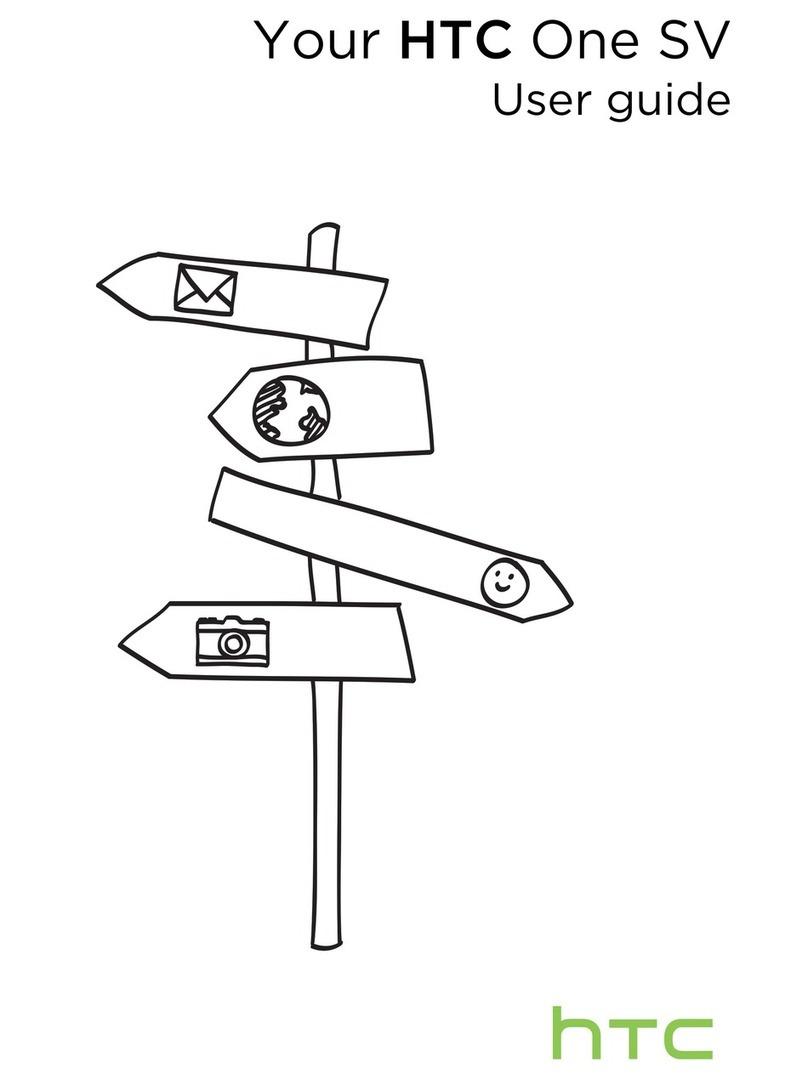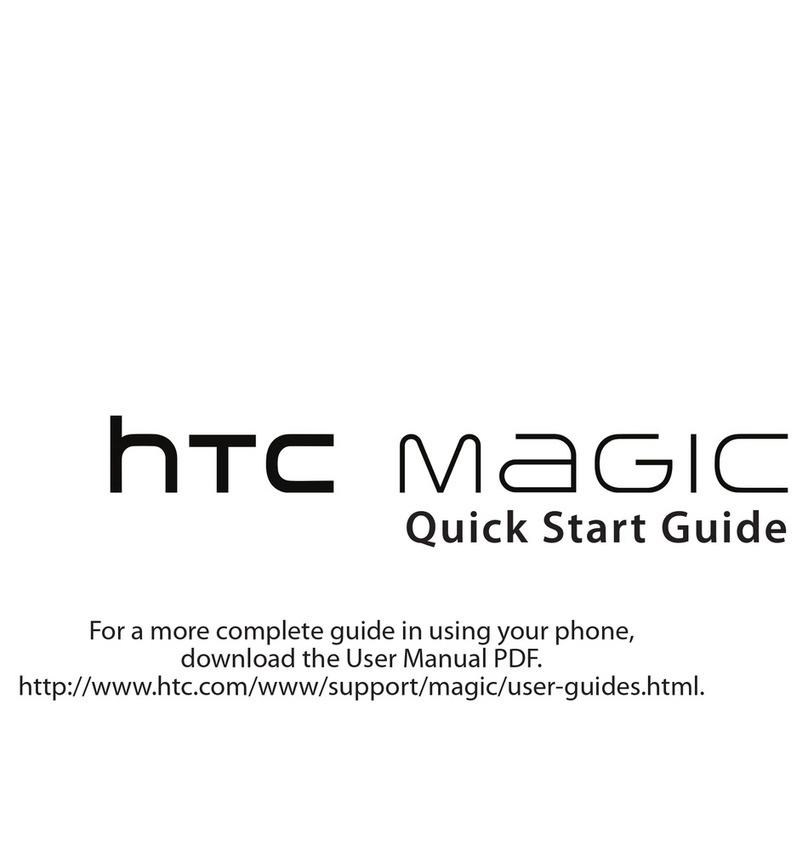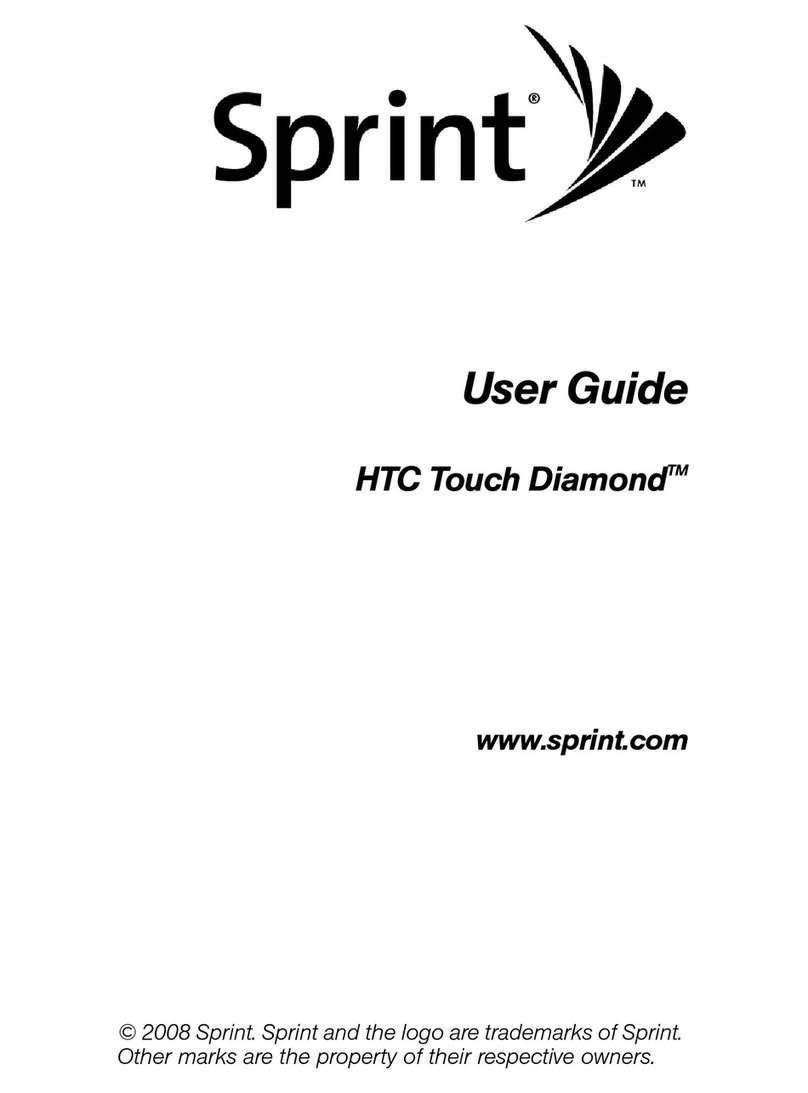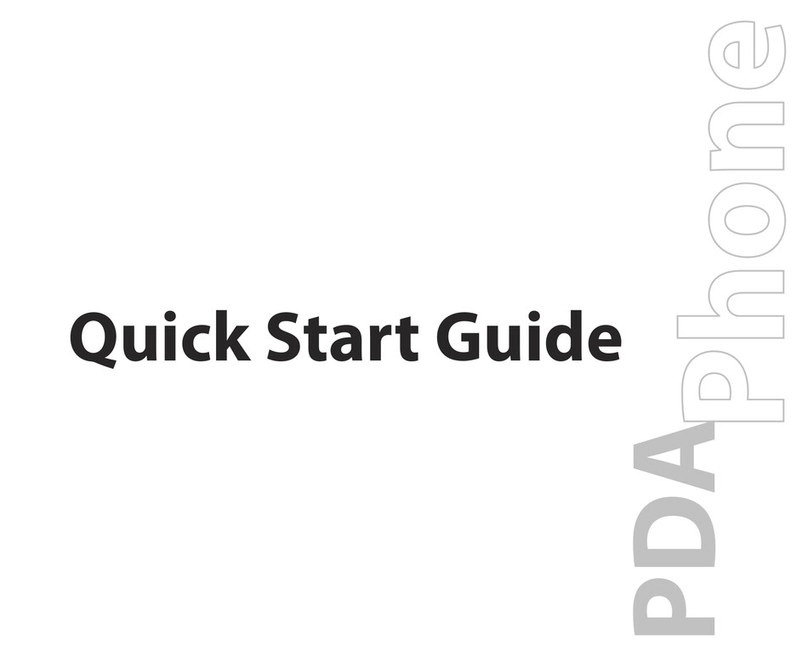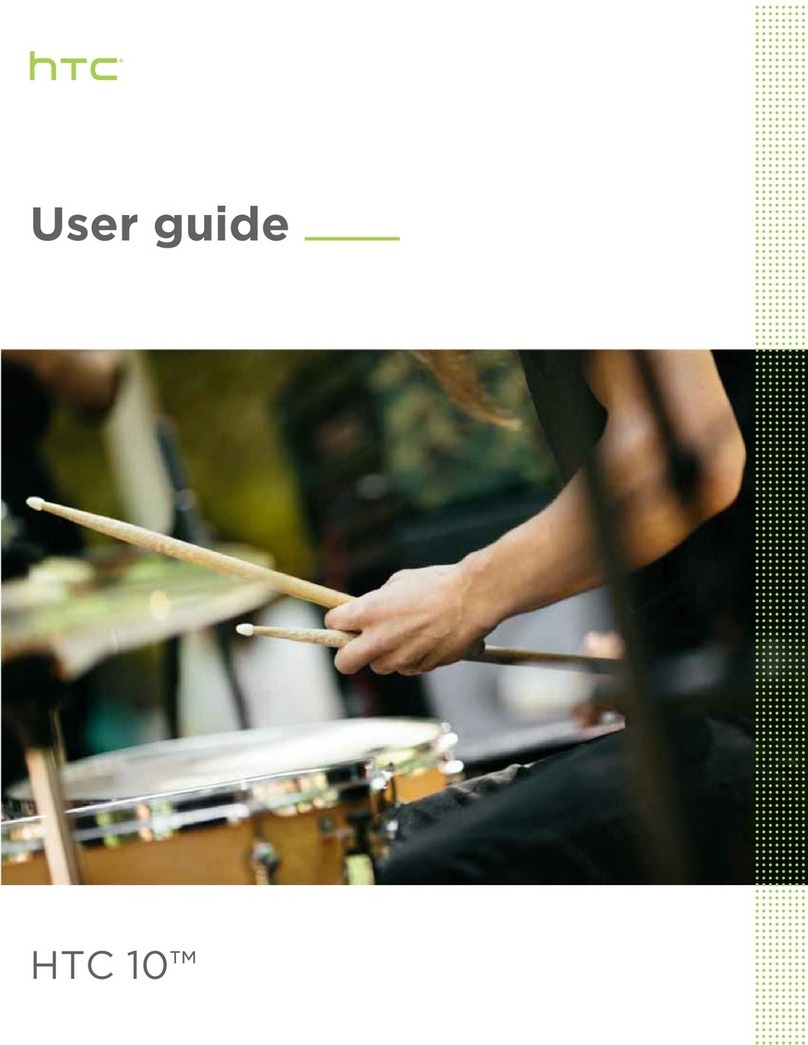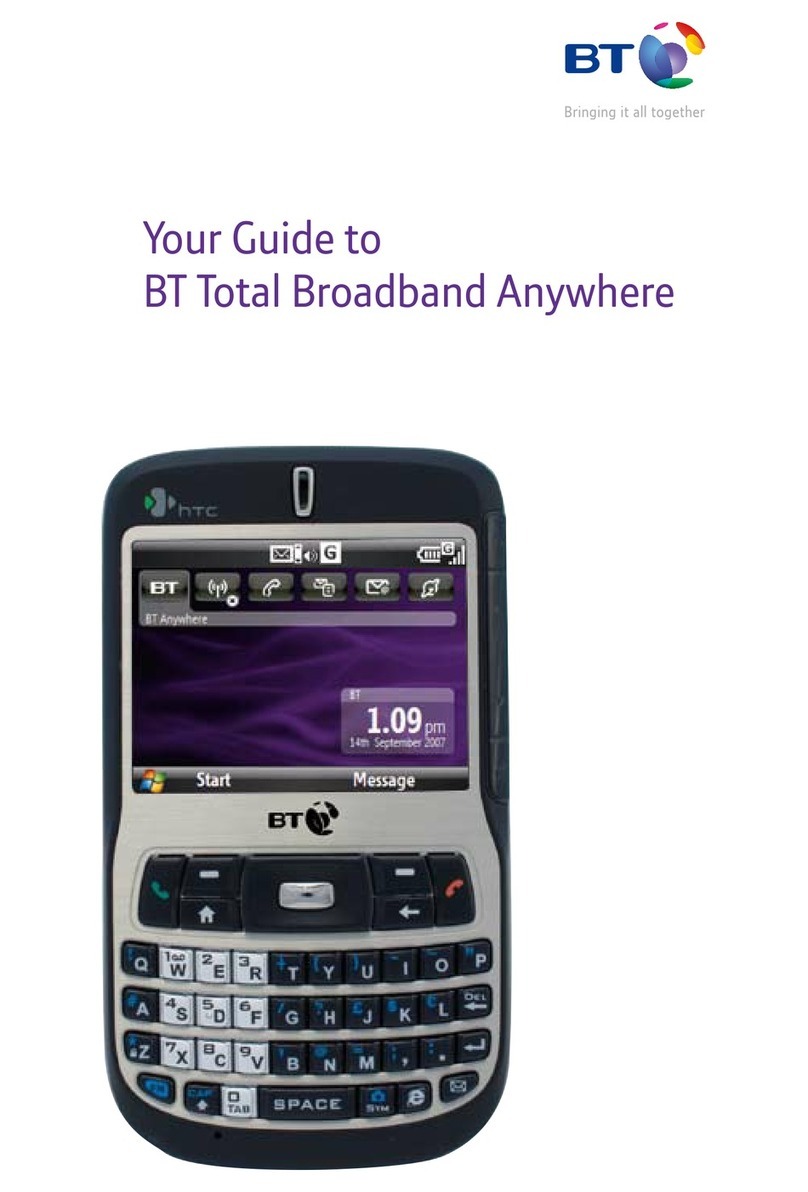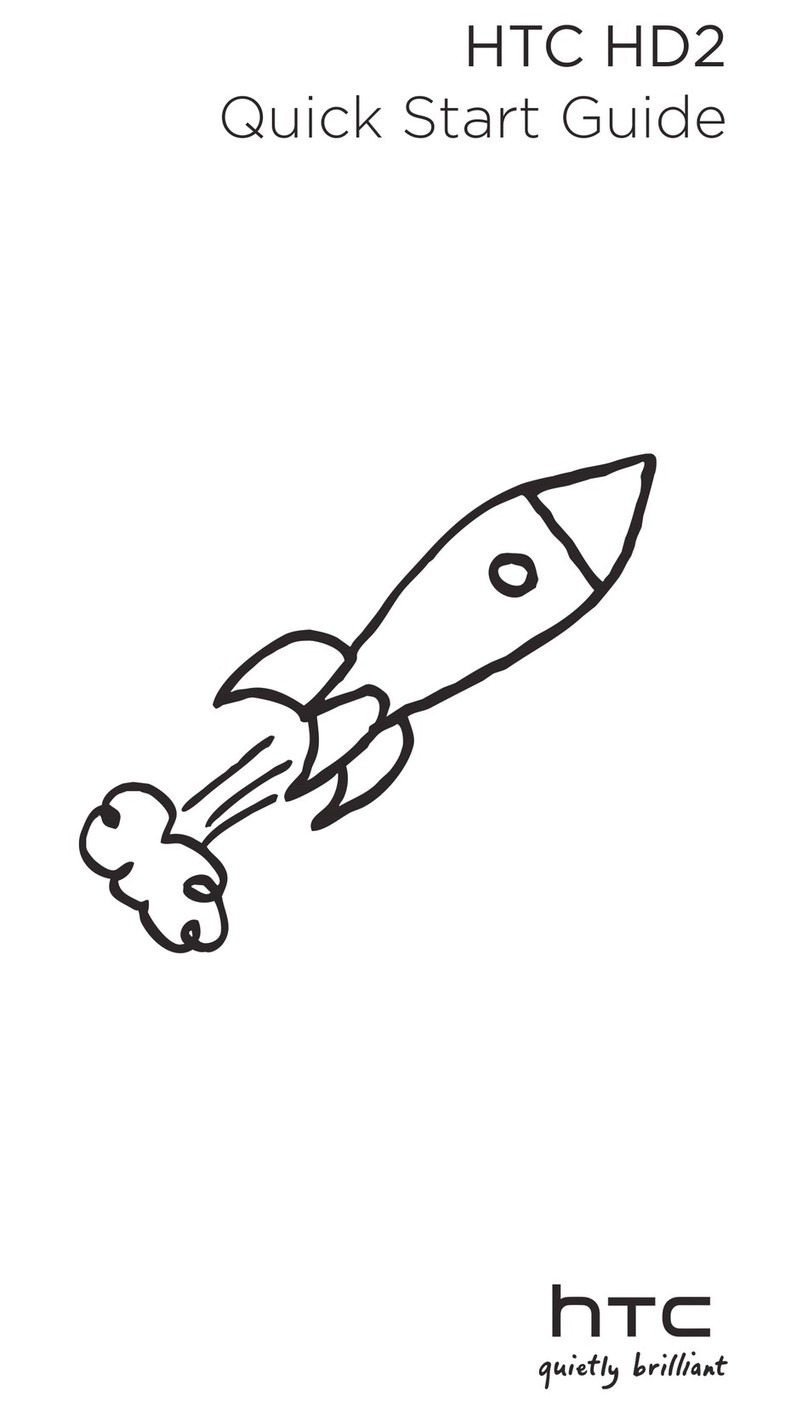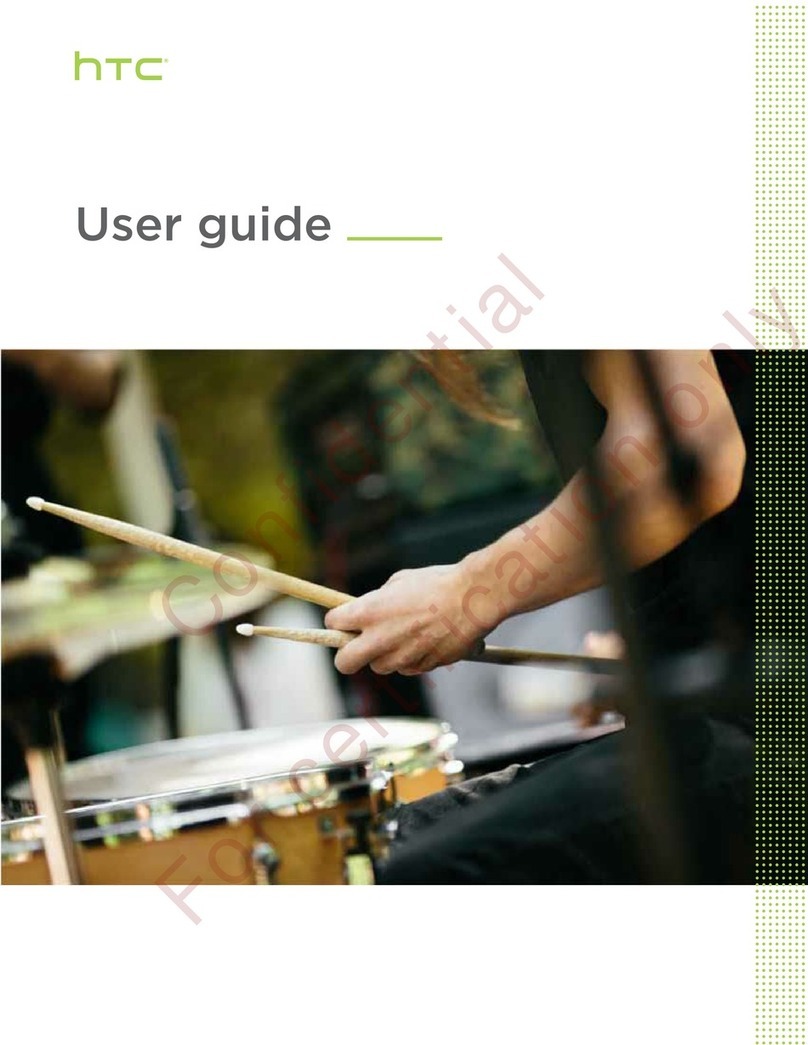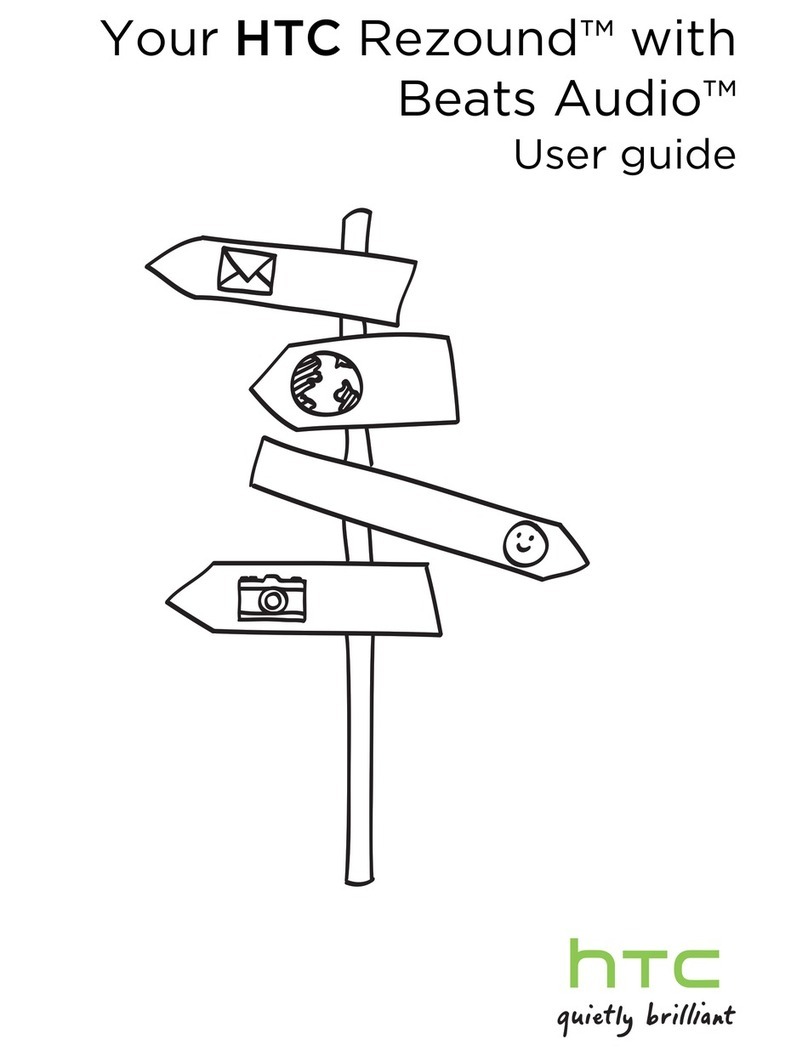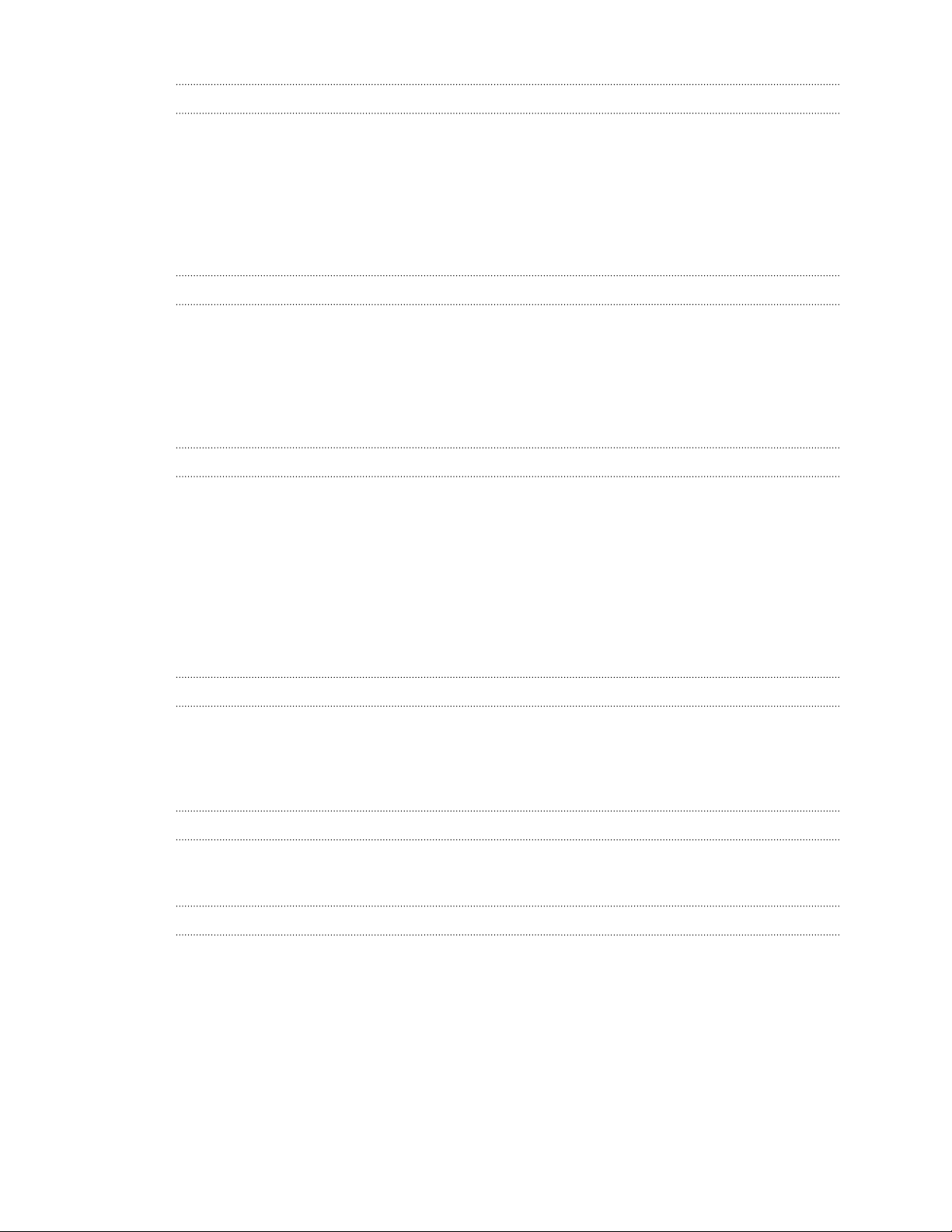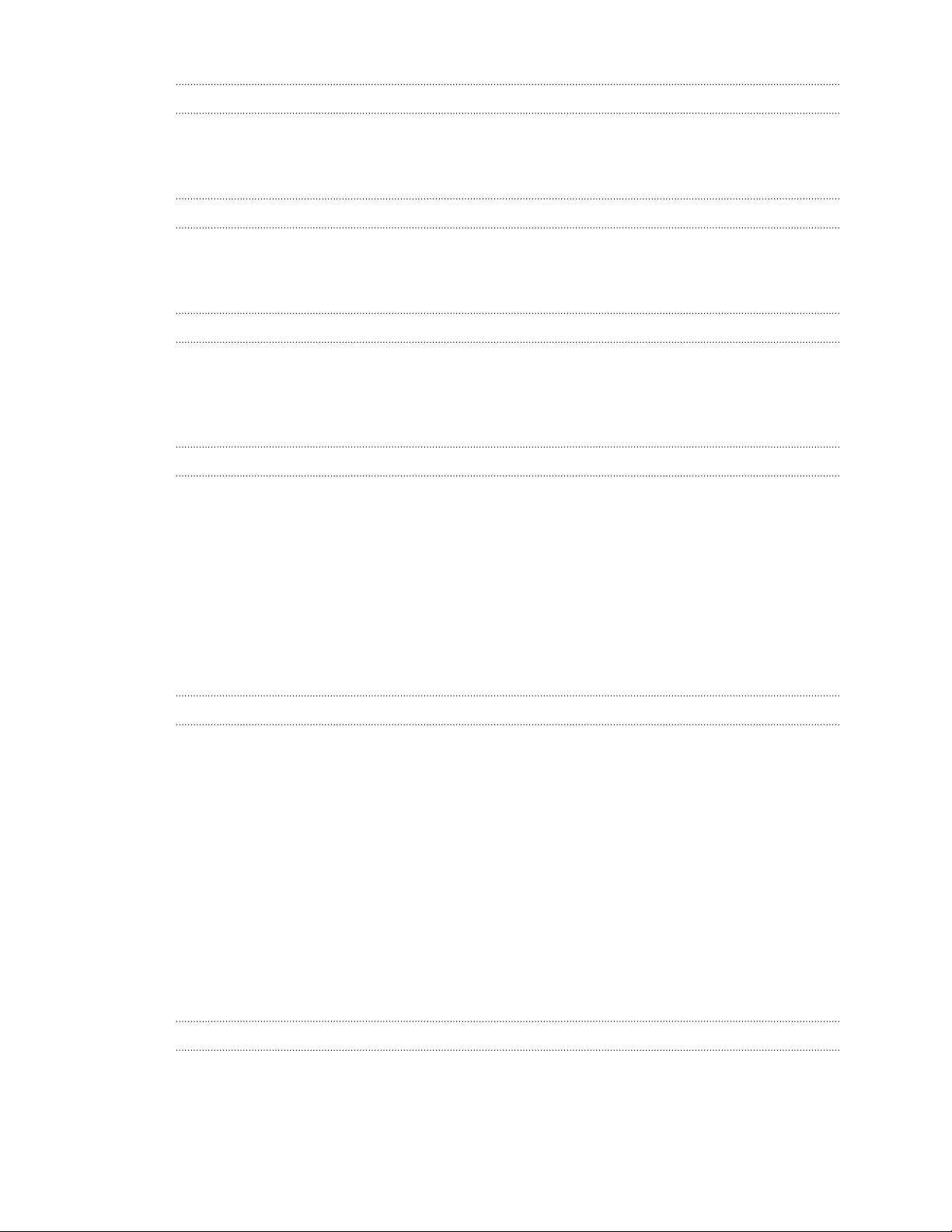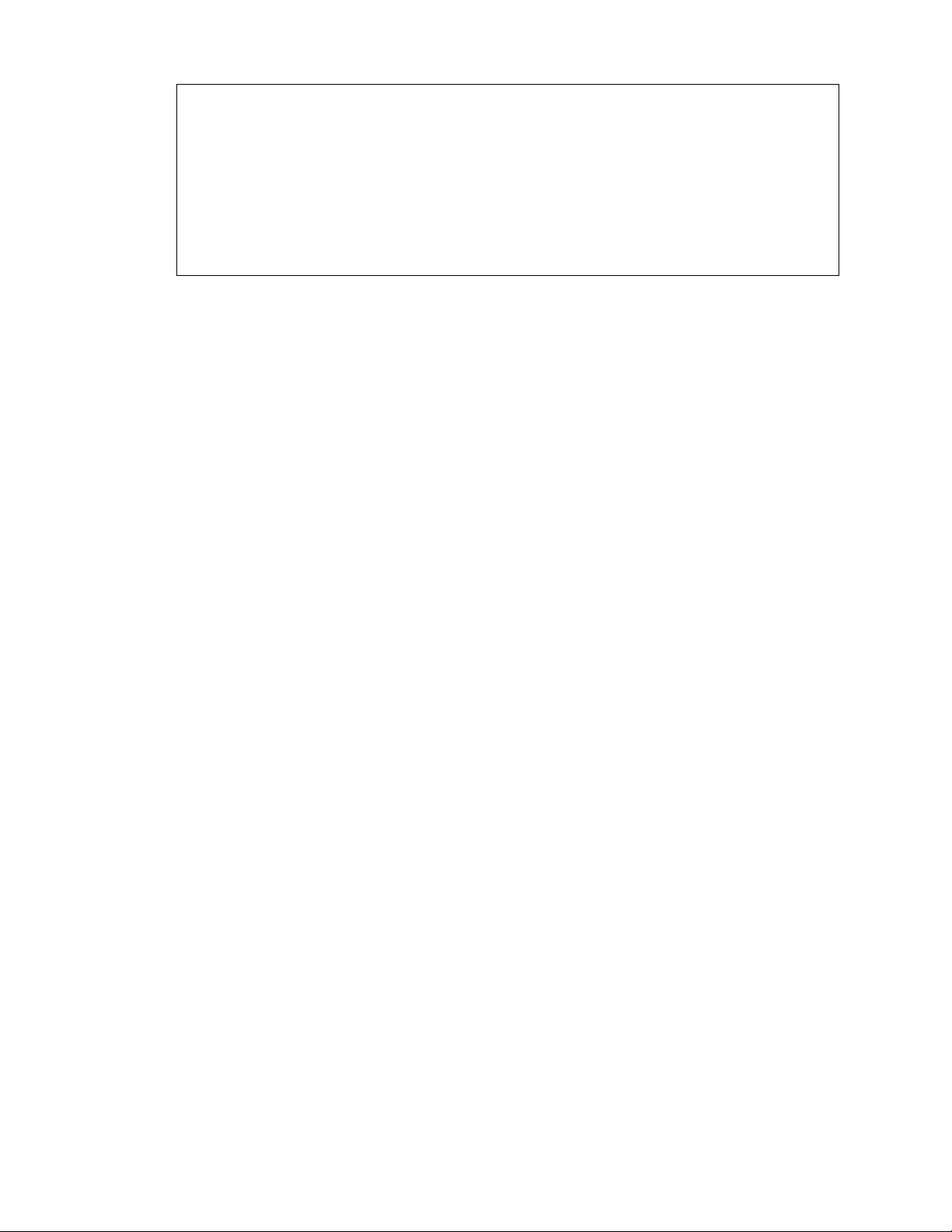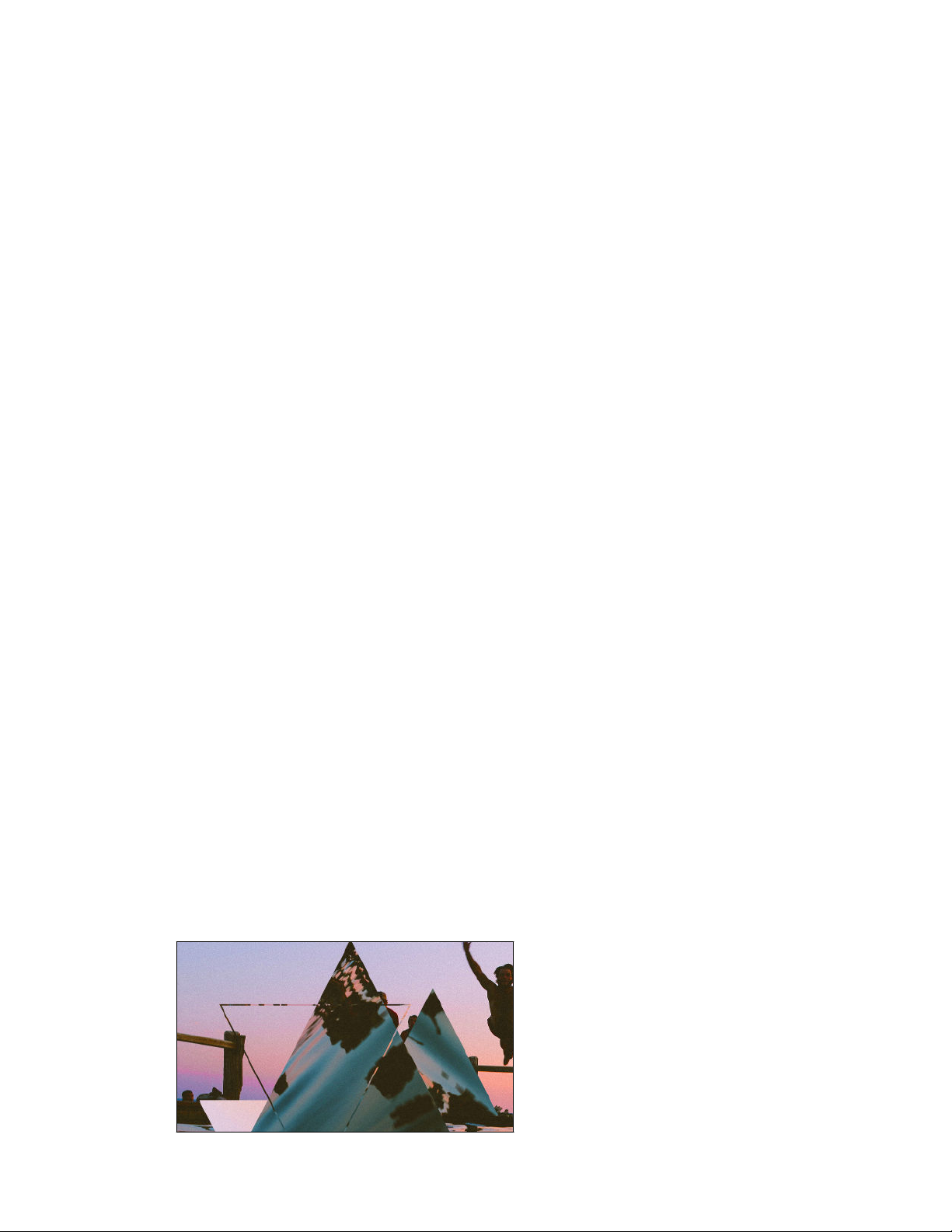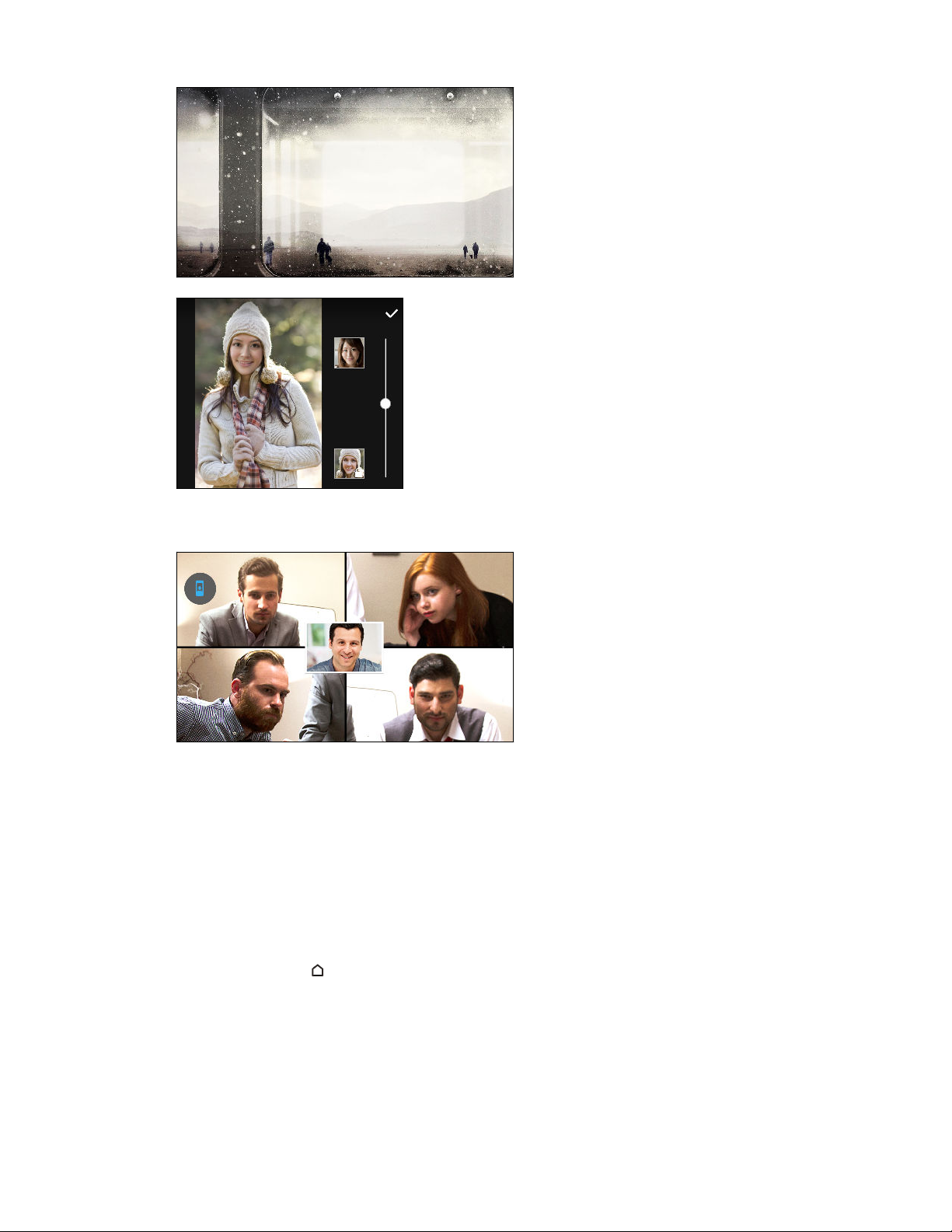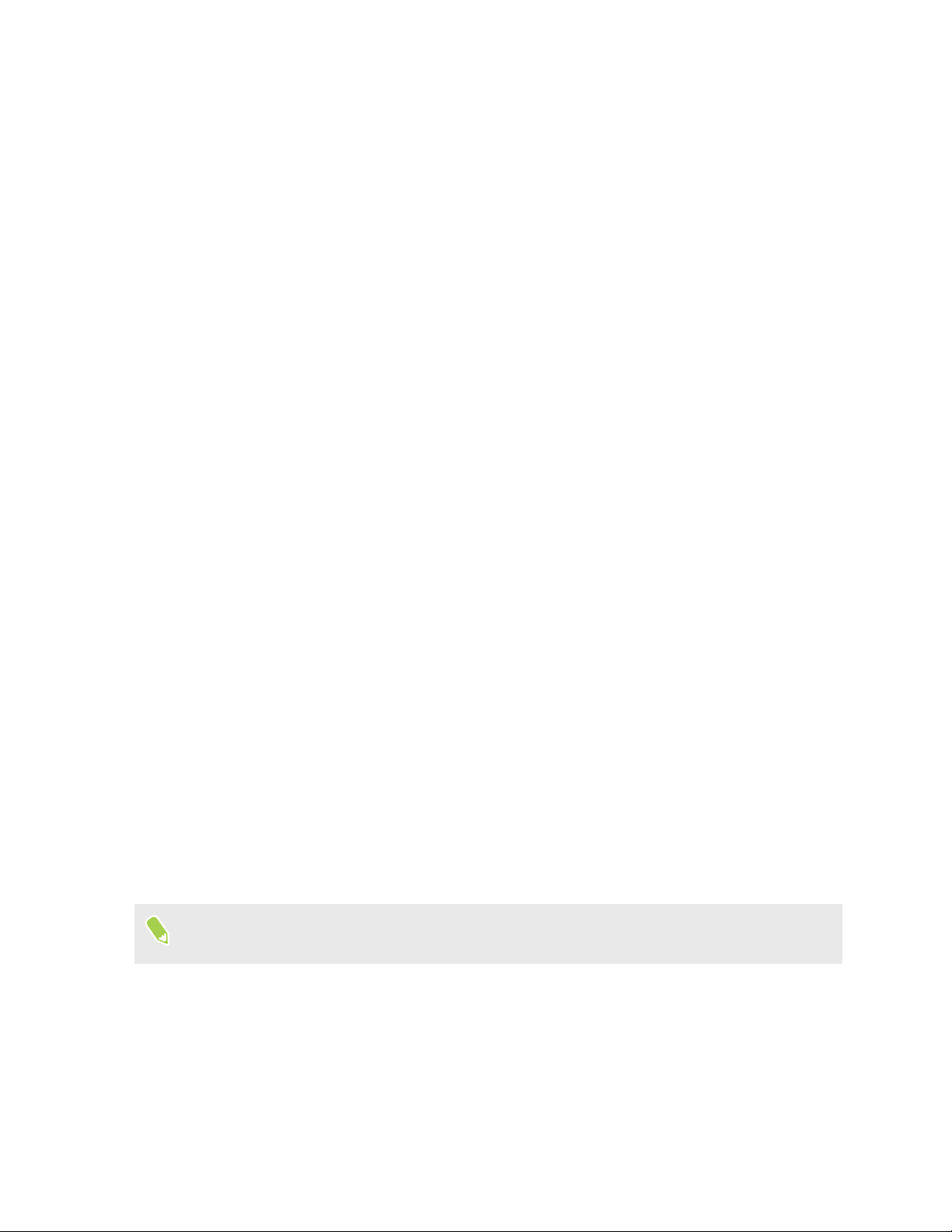Major change to how you use storage cards
If you have an existing storage card with media and other files, use it as removable storage so you
can insert the card and access your files on any Android phone.
If you have a brand new storage card, you can use the card to expand the internal storage. See
Should I use the storage card as removable or internal storage? on page 110 and Setting up your
storage card as internal storage on page 110.
Network settings reset
Quickly reset all network settings when HTC One S9 has a hard time connecting to the mobile data
or Wi-Fi®network or Bluetooth®device. See Resetting network settings on page 122.
Google settings
Easily manage settings for Google®apps and features on HTC One S9. Tap Google in Settings and
change your preferences.
Smarter app linking
Android 6.0 Marshmallow automatically opens the correct app for links that you tap in a text or
email message or website. With smarter app linking, there's no more guessing which app can handle
the links you tap.
In Settings, you can change the default apps to link to. For details, see Setting default apps on page
164 and Setting up app links on page 165.
App permissions
To help protect your phone and privacy, Android 6.0 Marshmallow has improved the way apps are
given access to certain data or features, such as contacts or the microphone. For details, see
Controlling app permissions on page 164.
HTC app updates
From time to time, HTC adds or enhances features in apps such as HTC Sense™Home, Camera,
Gallery, and more. Download and install the latest updates of HTC and other apps from
Google Play™to enjoy the new and improved features. Some HTC apps that are not preloaded in
certain phones can also be downloaded from Google Play.
The information in this guide may not be most up-to-date if there are more recent app updates
available.
10 What's new