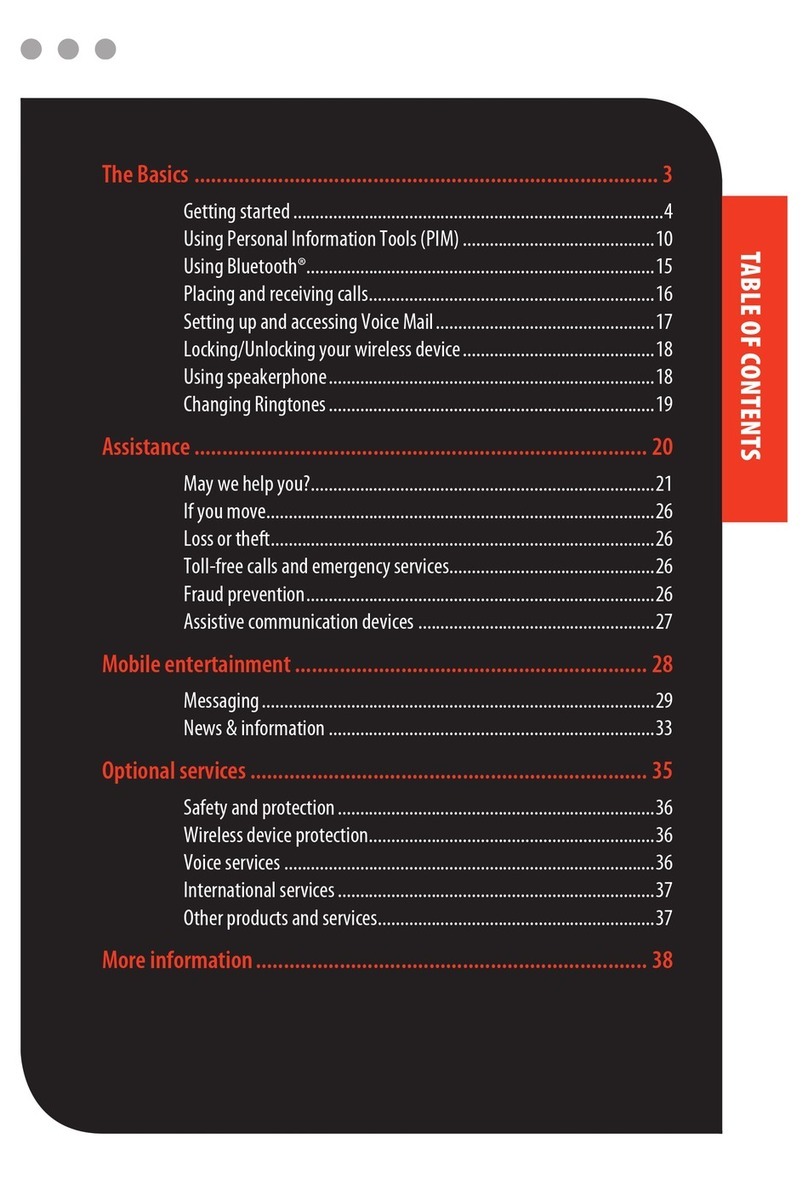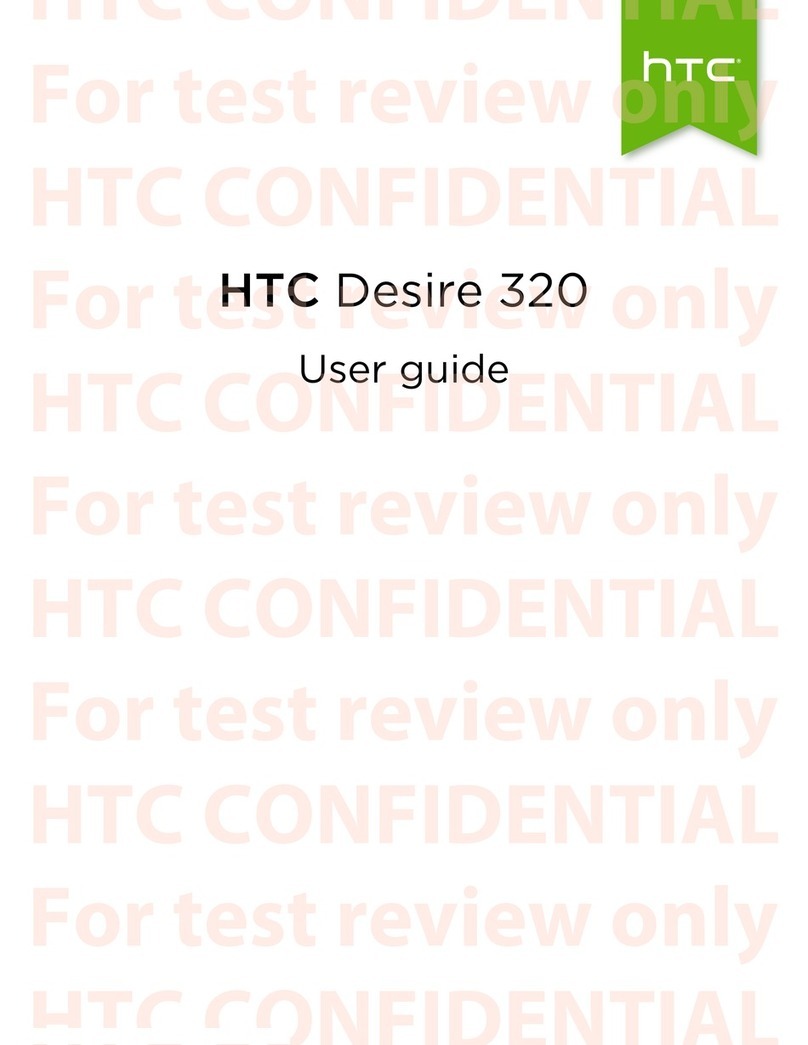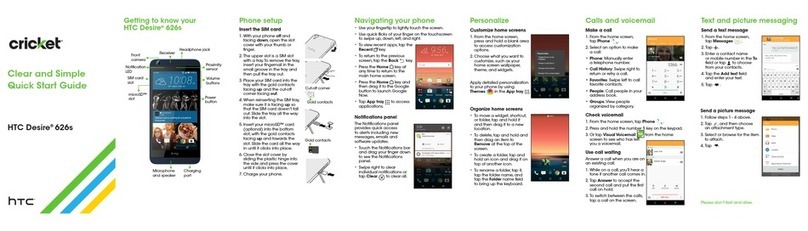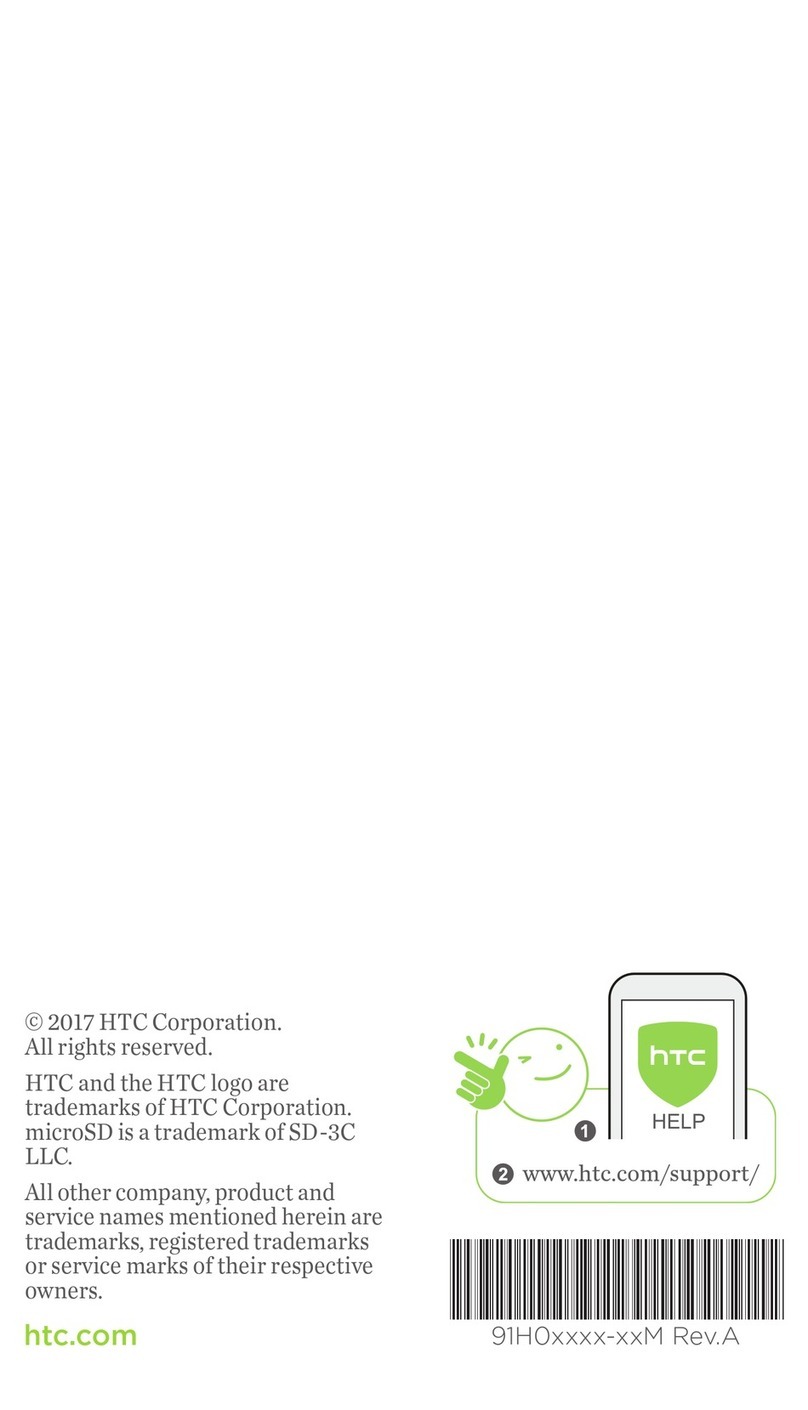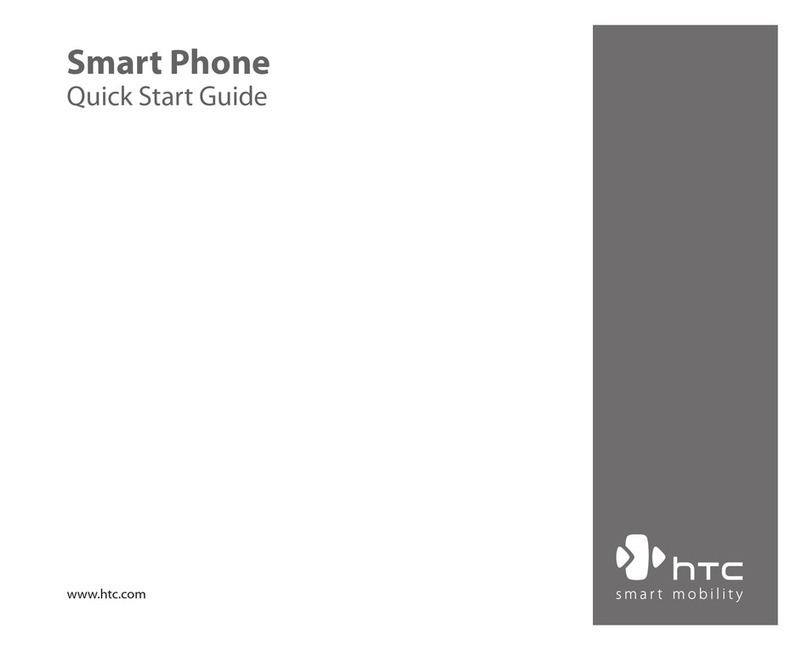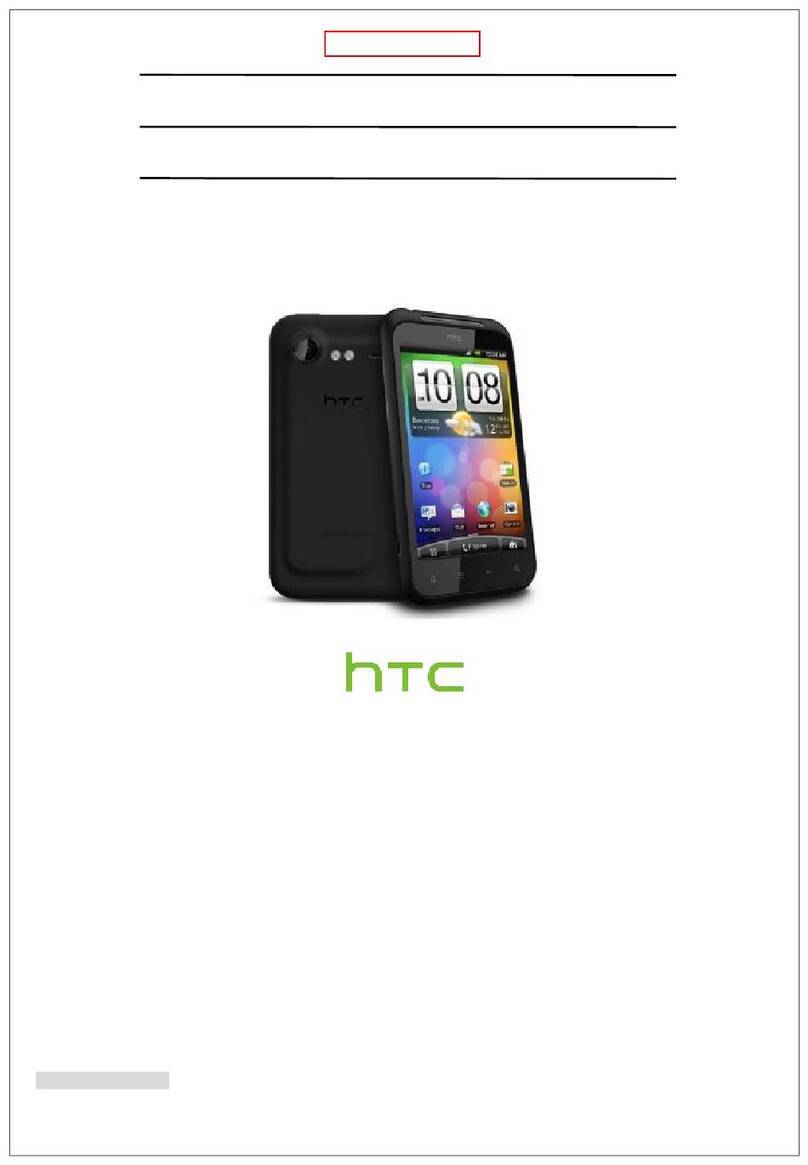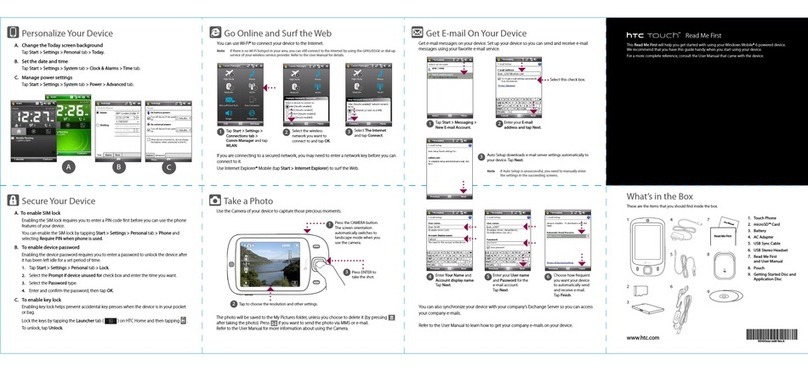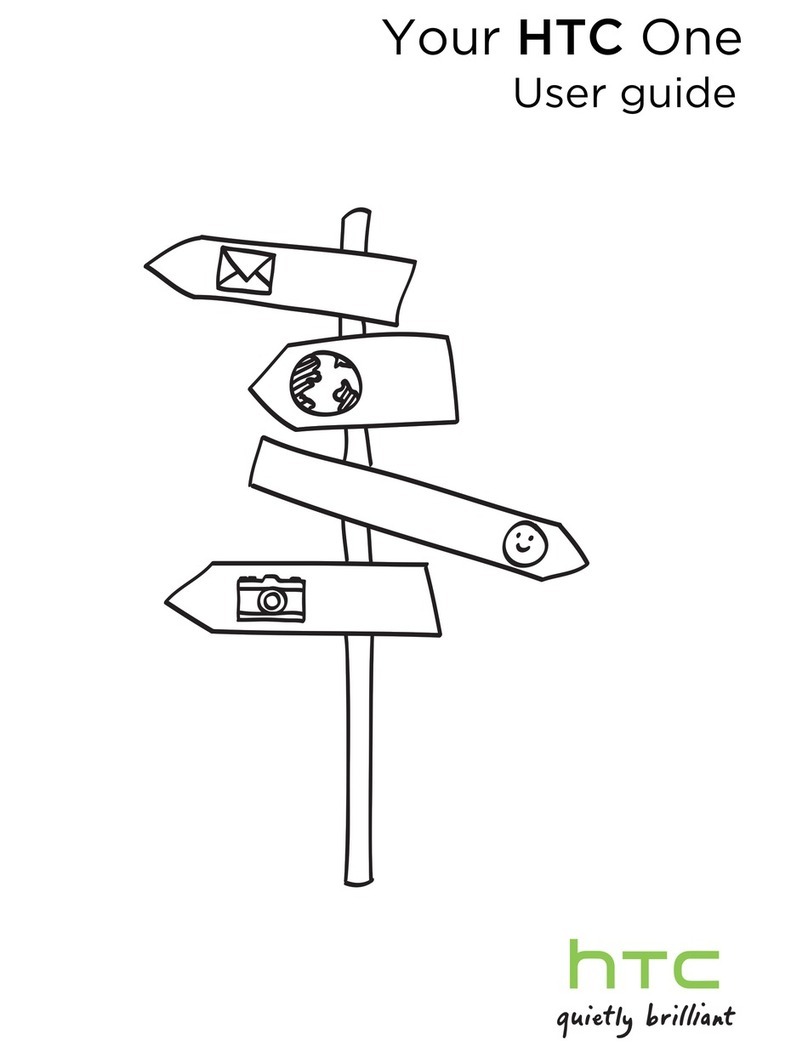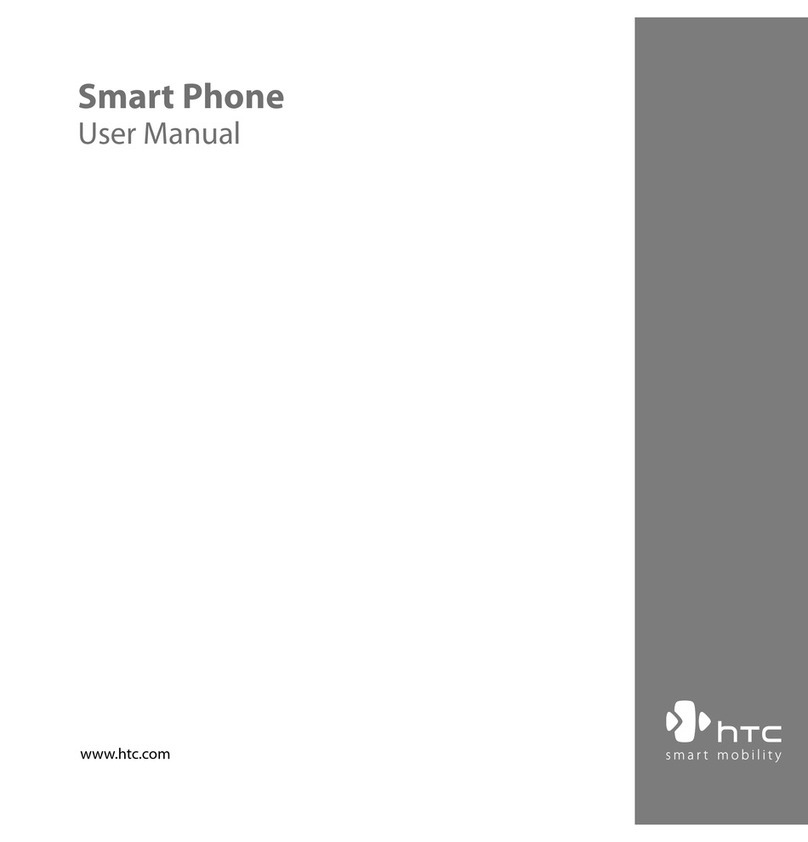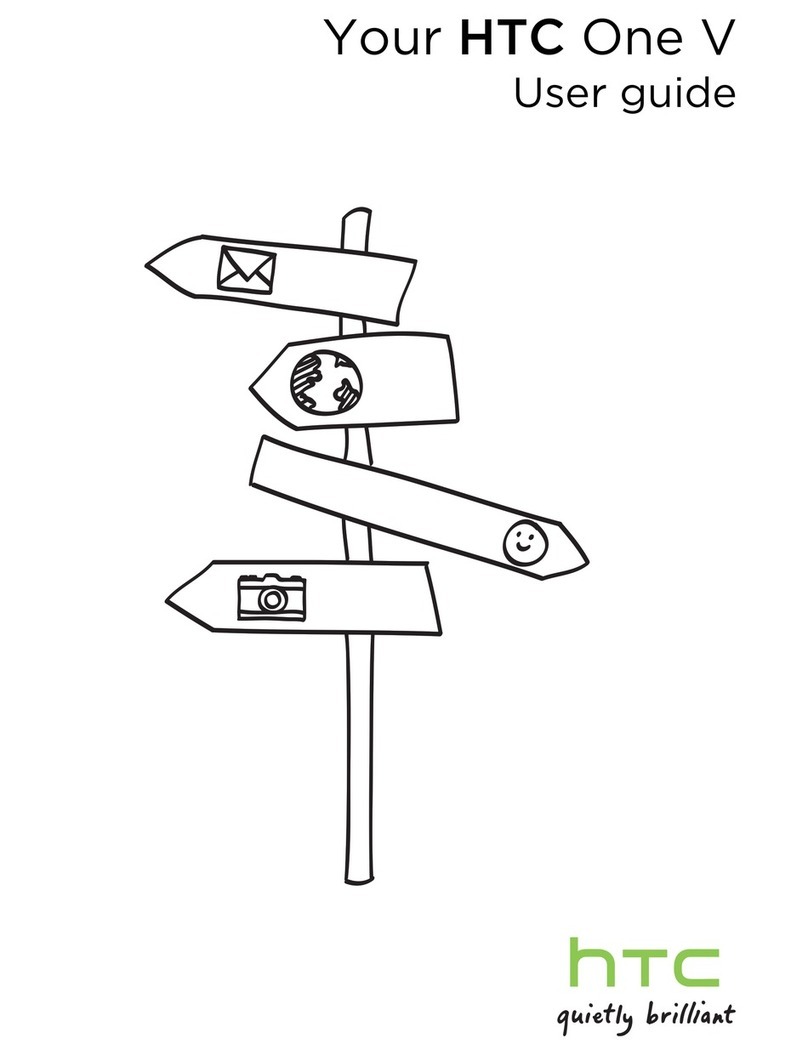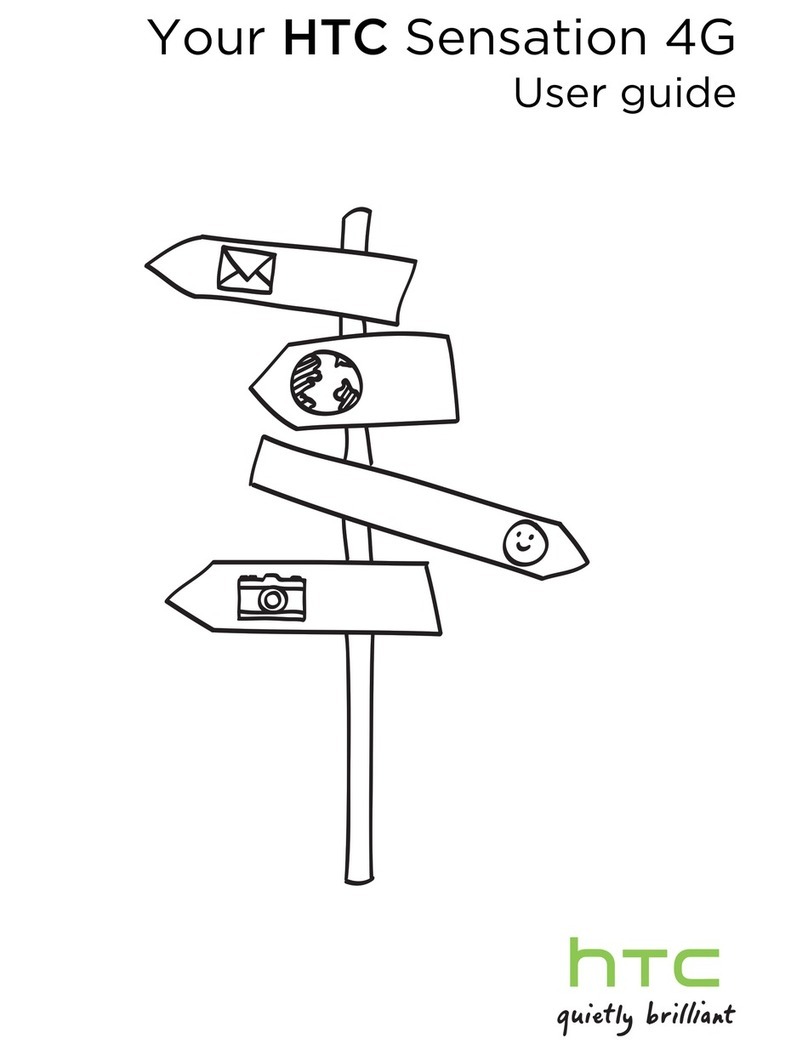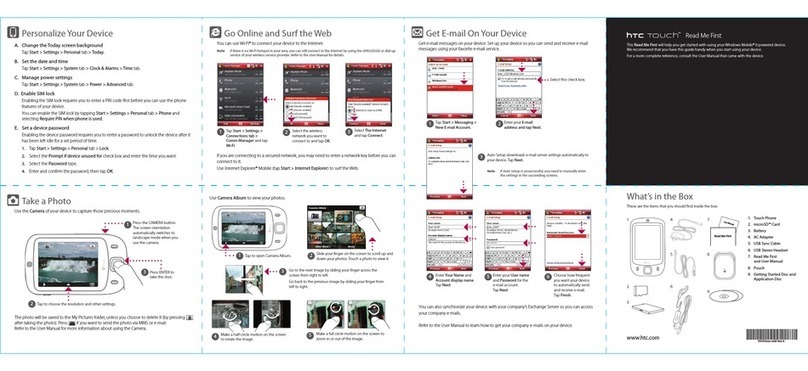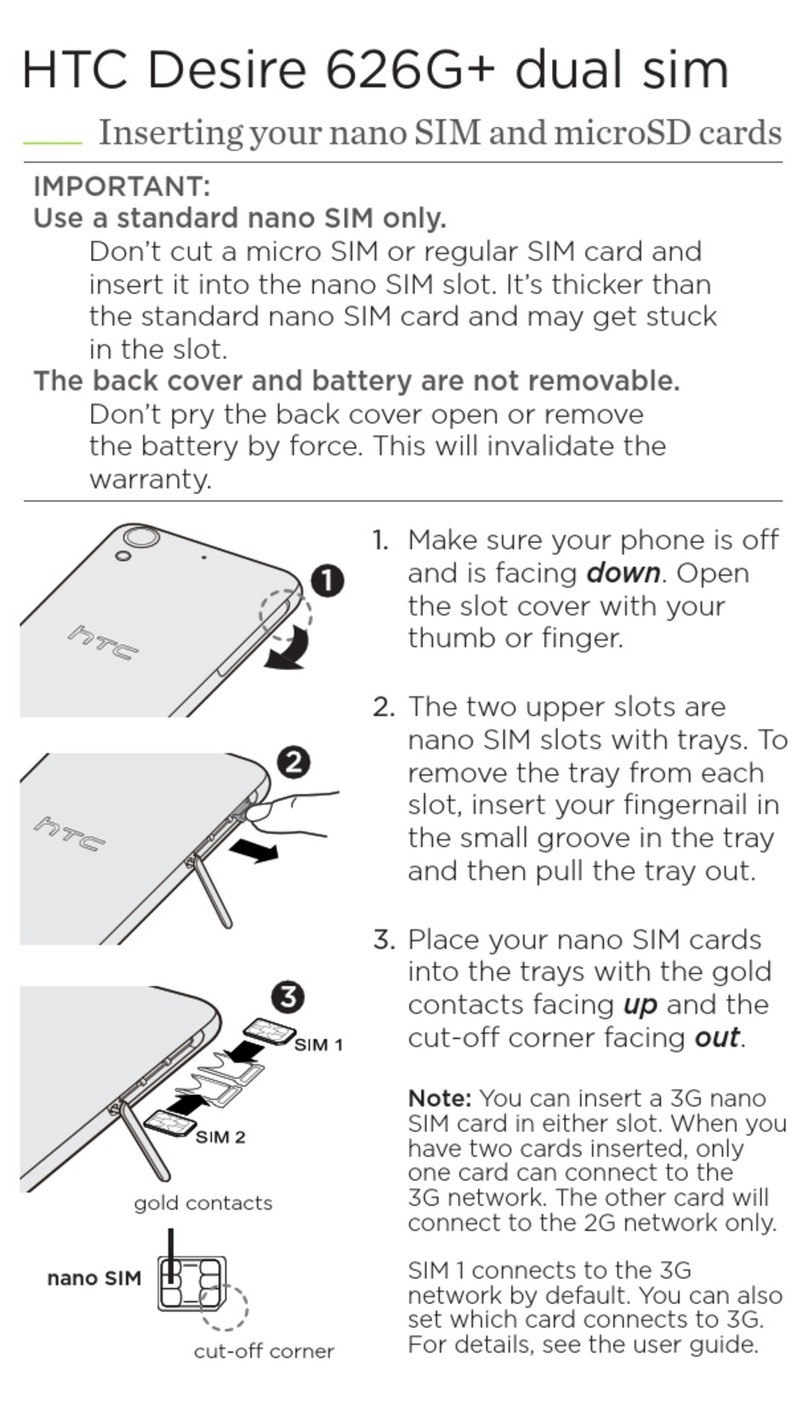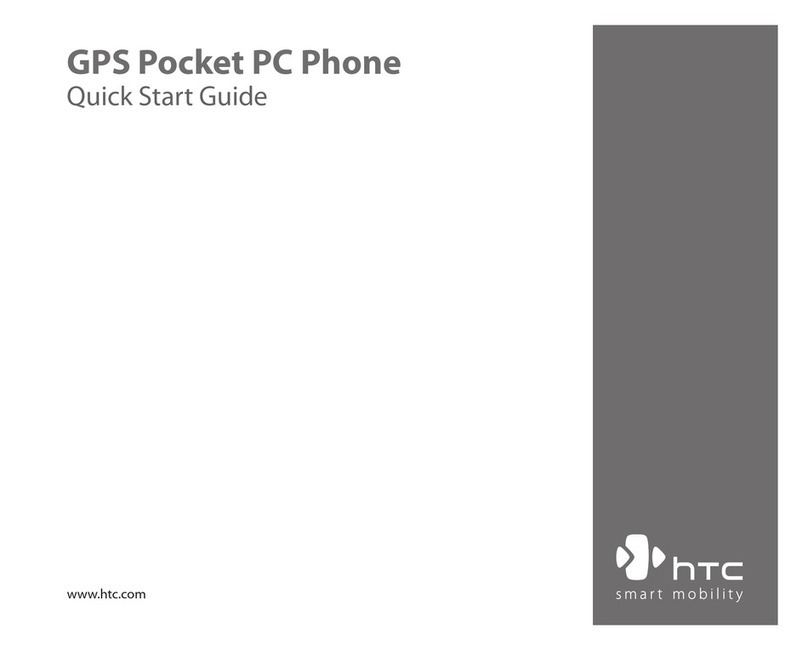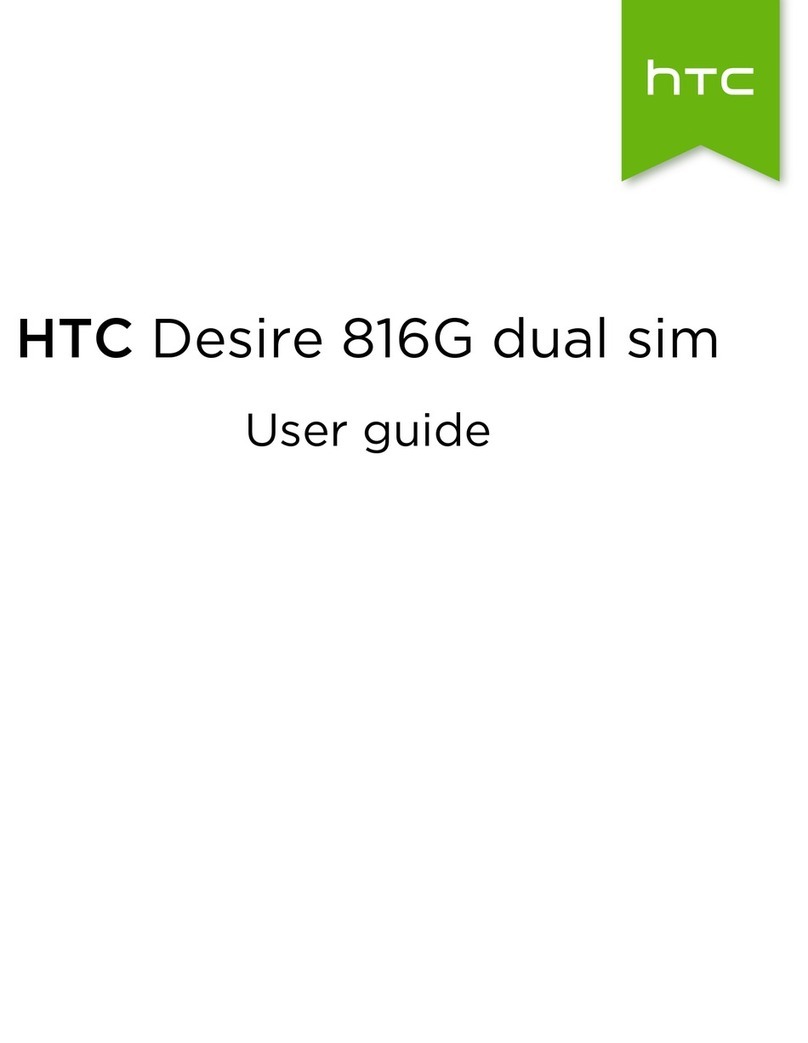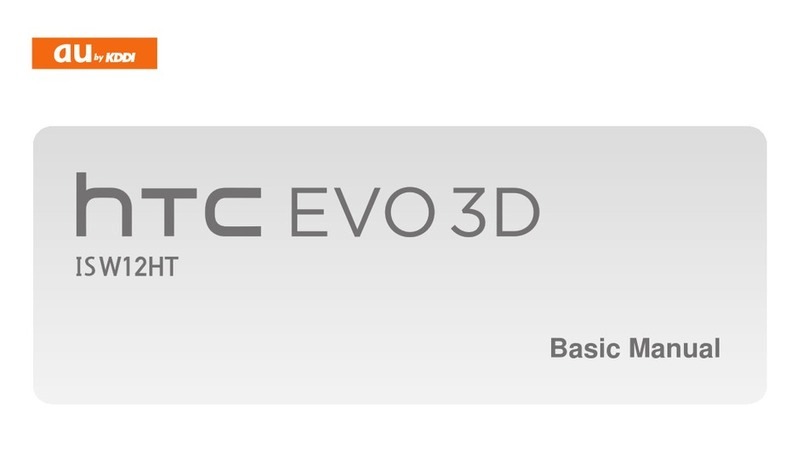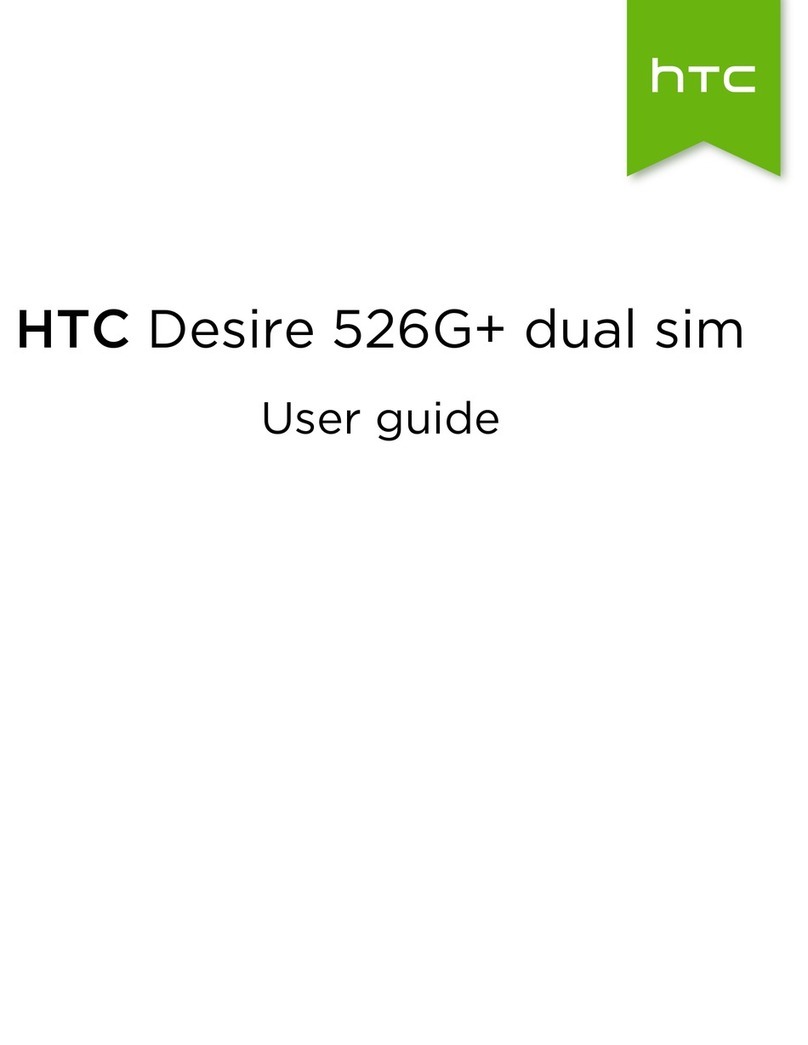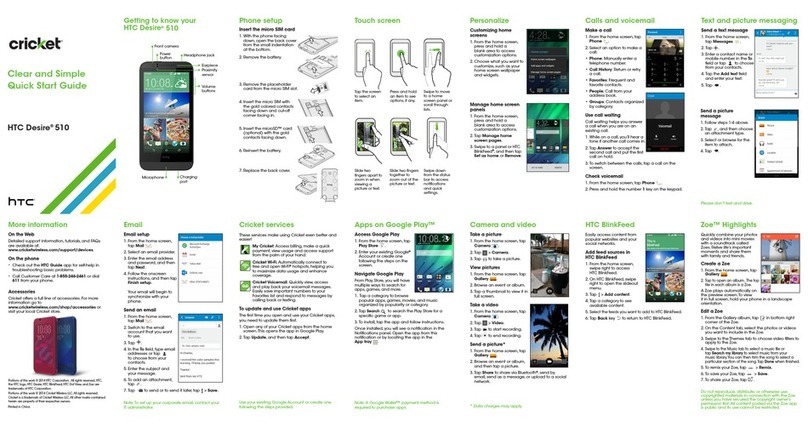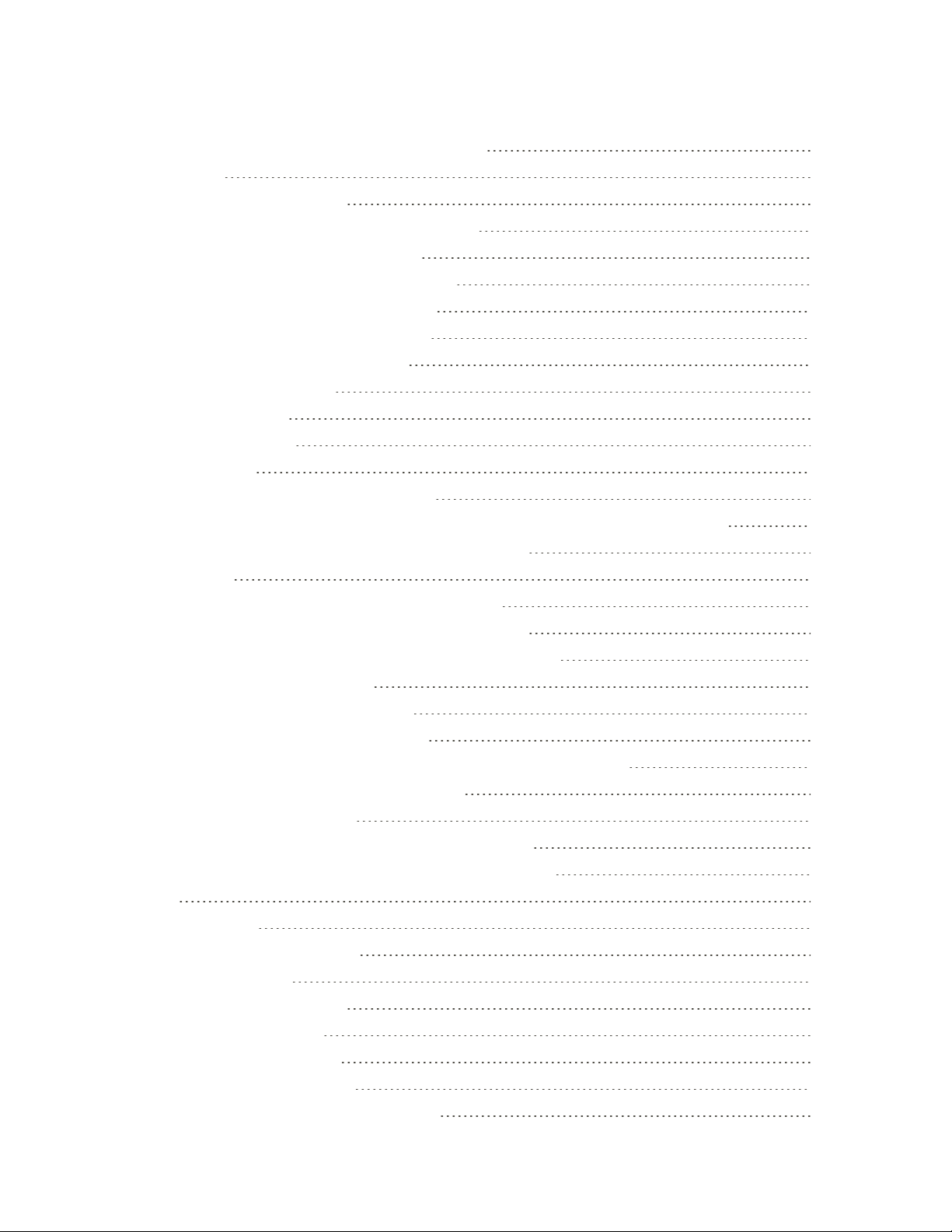v
MessagingandInternet 108
TextandMultimediaMessaging 108
SendaTextMessage(SMS) 108
SendaMultimediaMessage(MMS) 109
SendaGroupMessage 110
SaveandResumeComposingaDraftMessage 111
ReadandReplytoaMessage 111
HelpProtectYourMessages 113
BlockUnwantedMessages 114
DeleteMessagesandConversations 114
BackUpandRestoreYourTextMessages 114
TextandMultimediaMessageOptions 116
CreateandSendGmail 118
CreateandSendaGmailMessage 118
CheckReceivedGmailMessages 119
ManageGmailMessages 120
AddaGmailAccount 123
AddanExchangeActiveSyncAccountinGmail 123
GetHelpwithGmail 124
Email 124
AddanEmailAccount 125
AddanExchangeActiveSyncAccount 125
CheckYourMailInbox 126
OrganizeYourInbox 127
SendanEmailMessage 127
ReadandReplytoanEmailMessage 128
SaveanImageinanEmailMessage 129
ManageEmailMessages 129
SearchEmailMessages 130
WorkwithExchangeActiveSyncEmail 130
UseSmartSync 131
DeleteanEmailAccount 132
ChangetheEmailAccountSettings 132
DataServicesGeneralInformation(4GLTEand3GNetworks) 134
4GLTE 134
YourUserName 134
DataConnectionStatusandIndicators 135