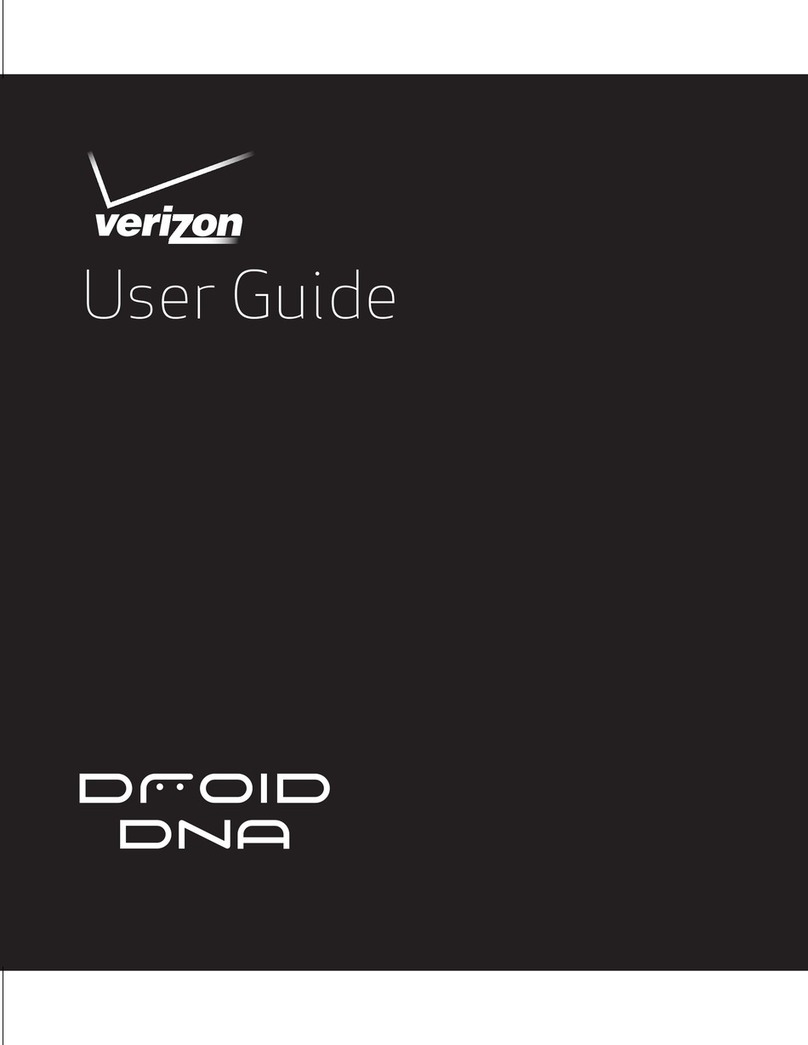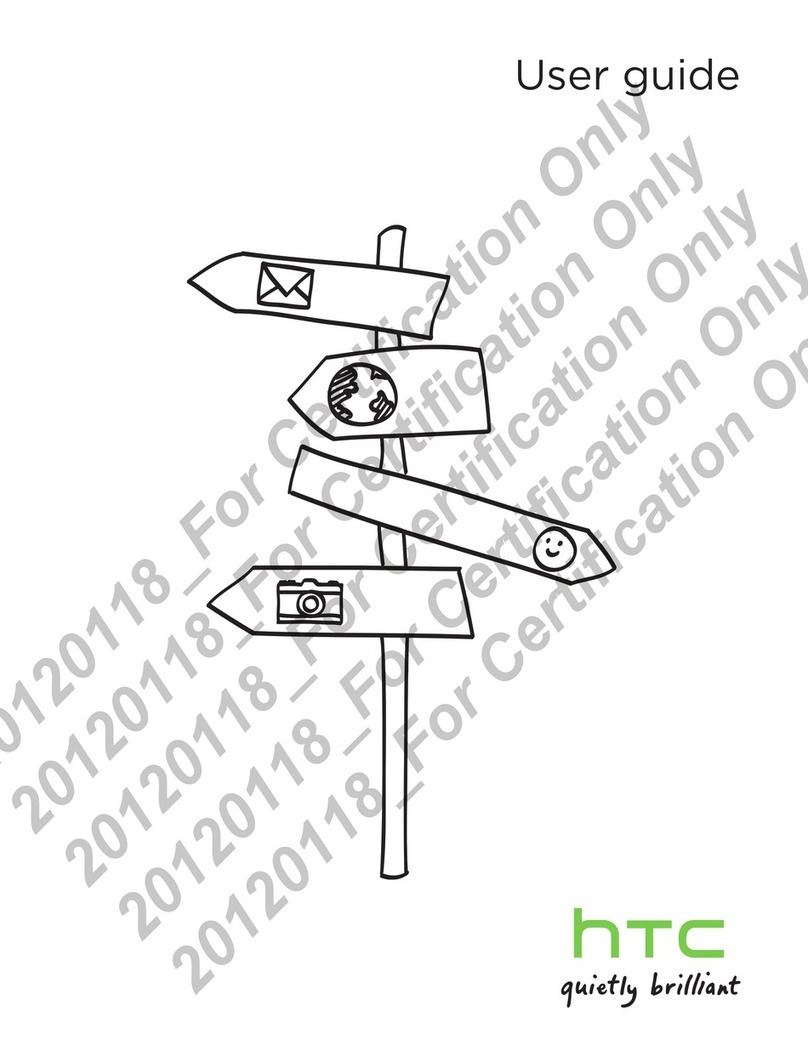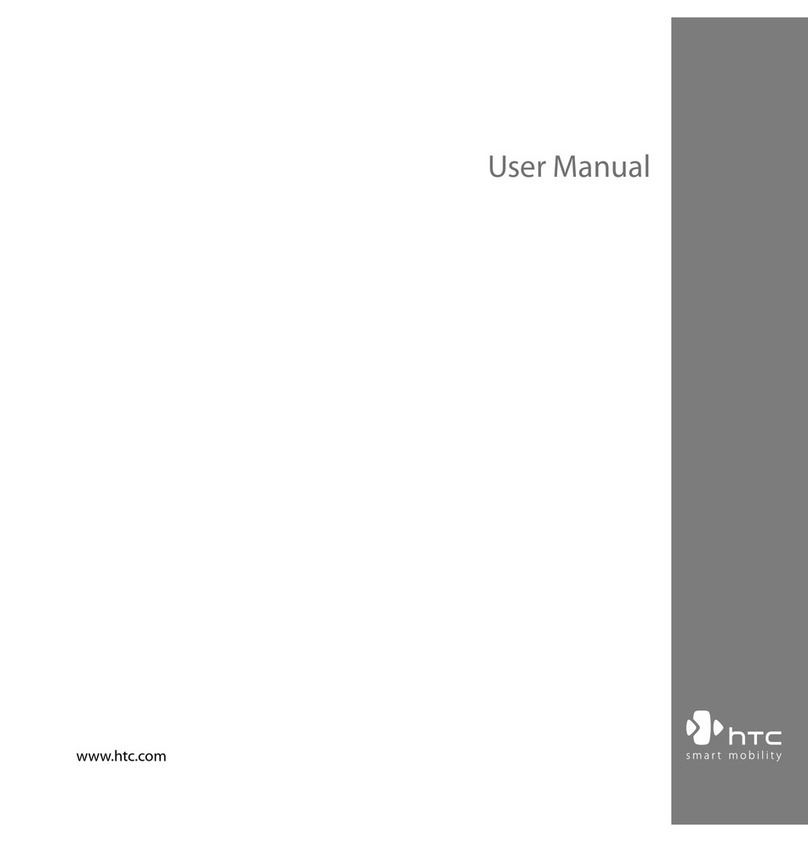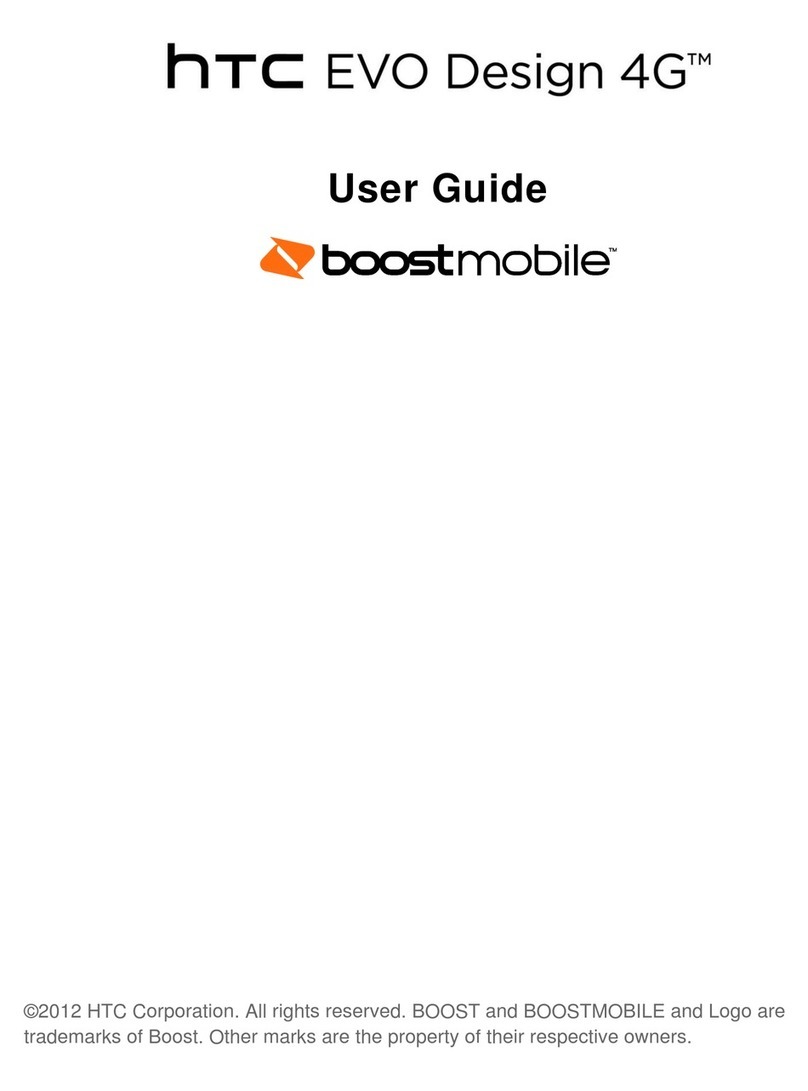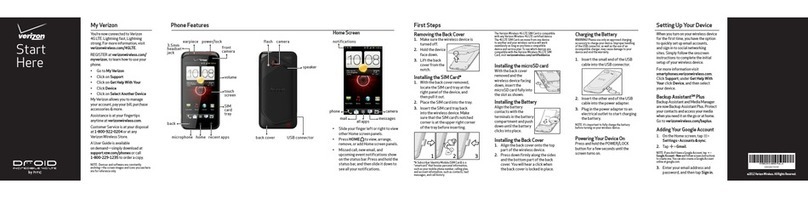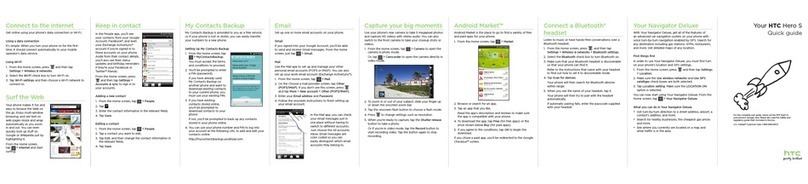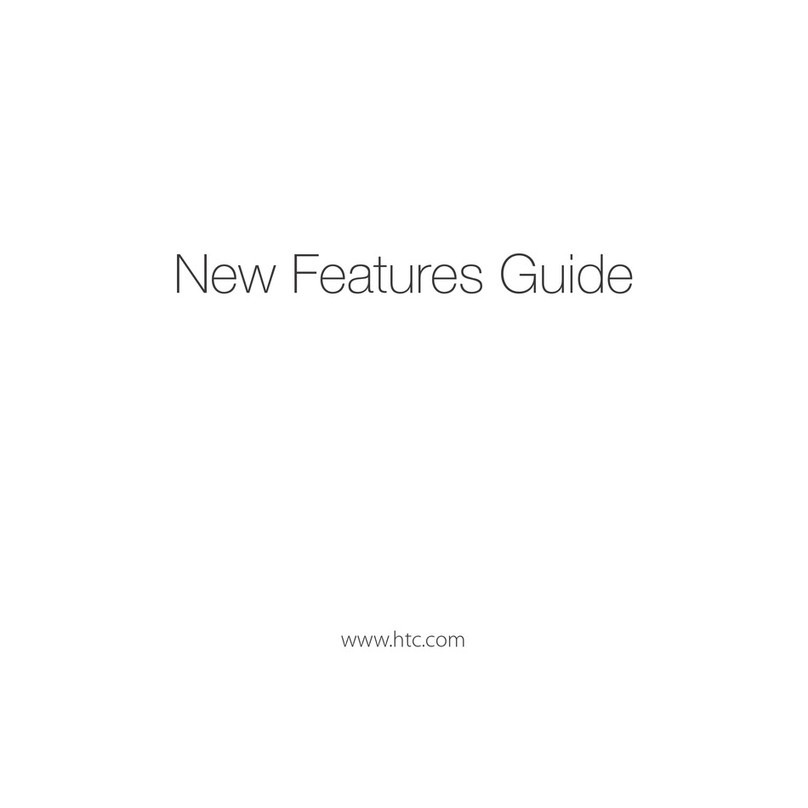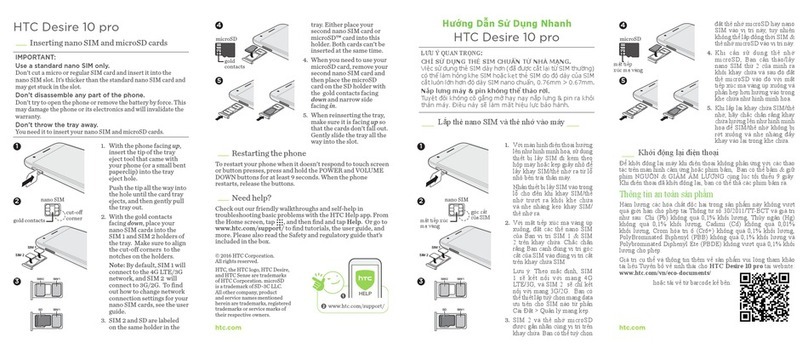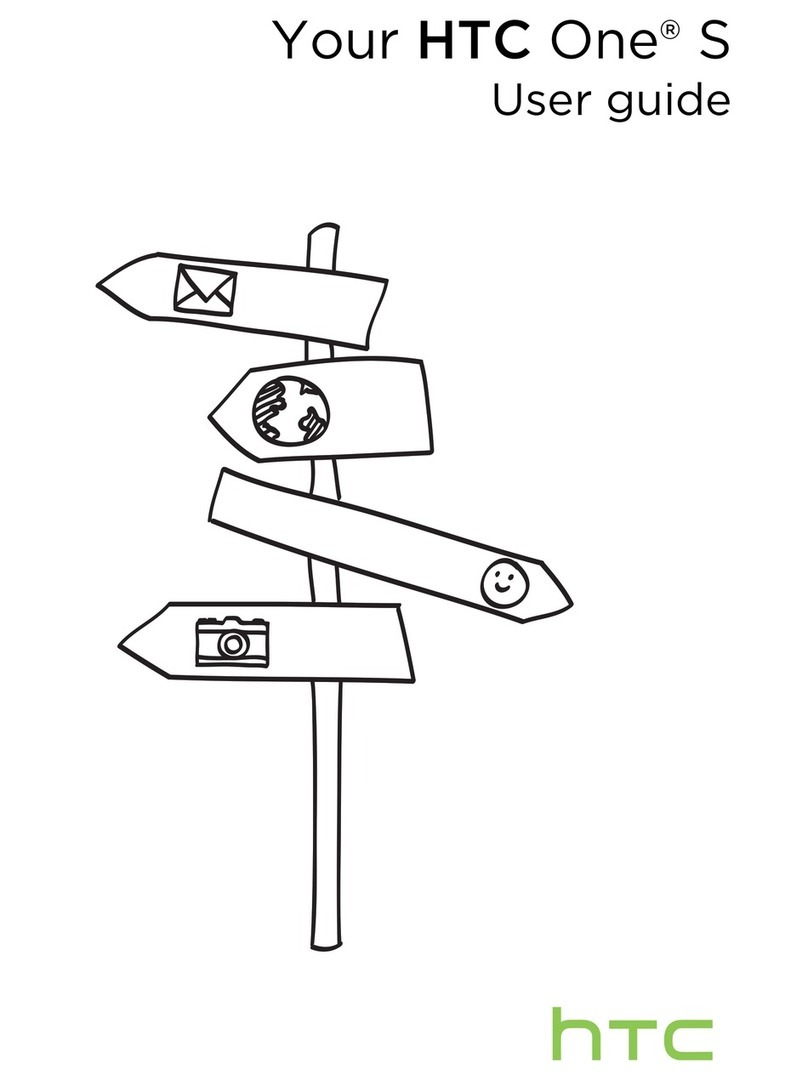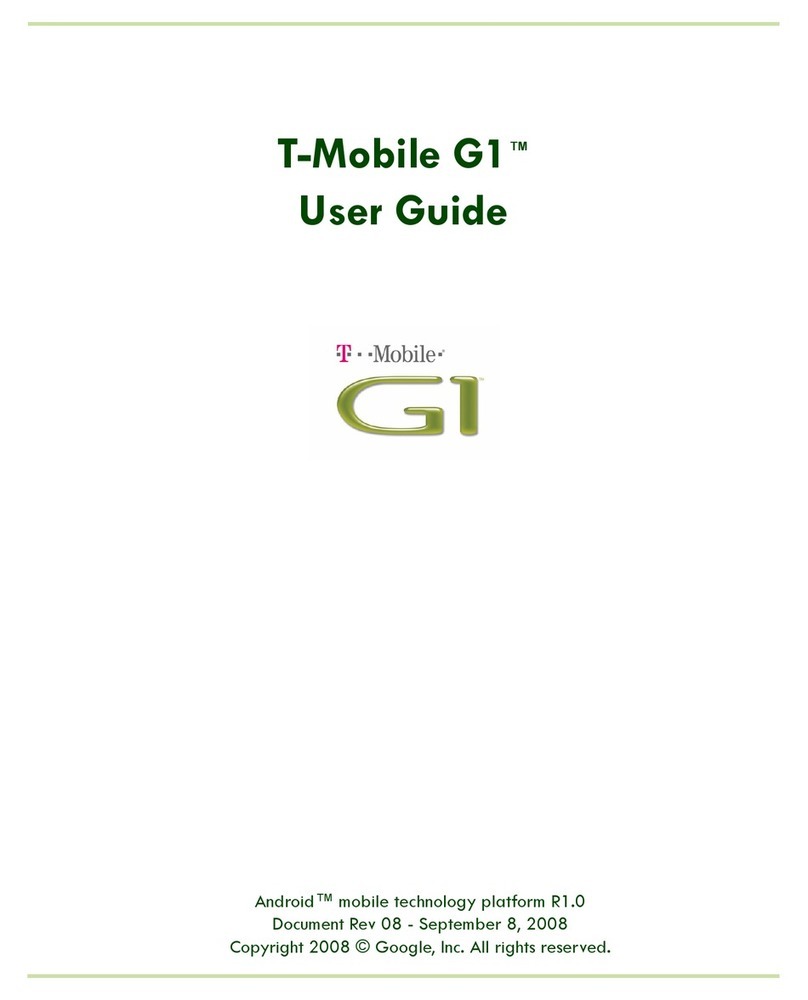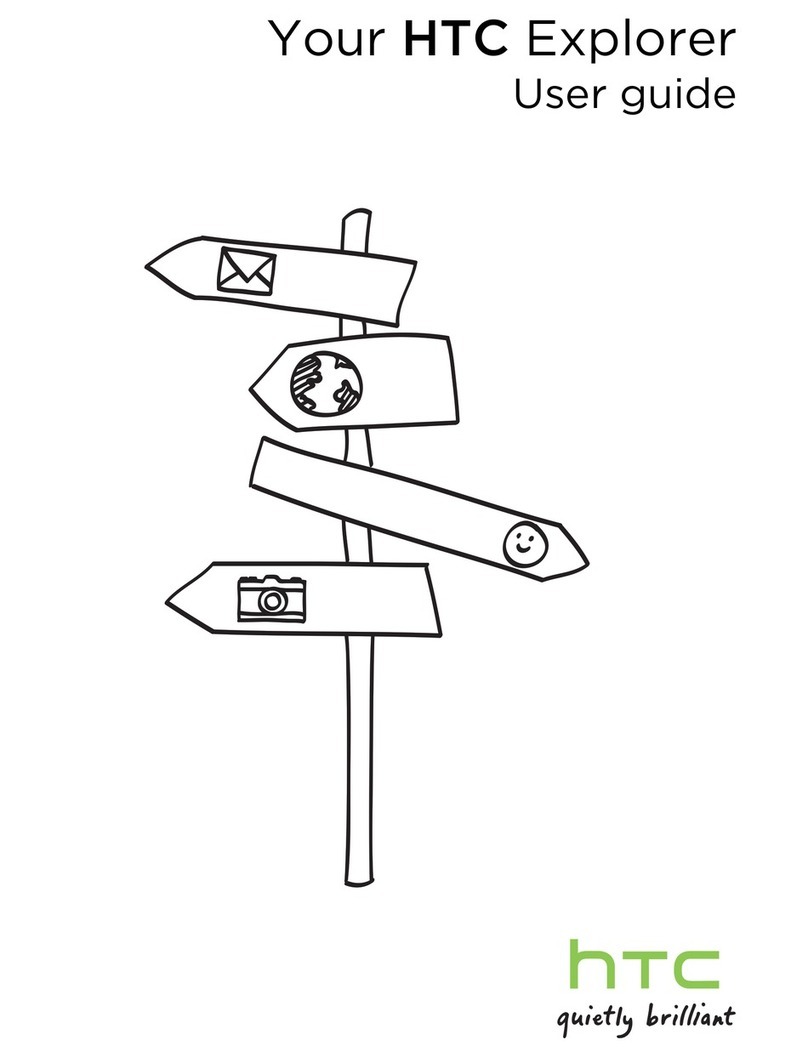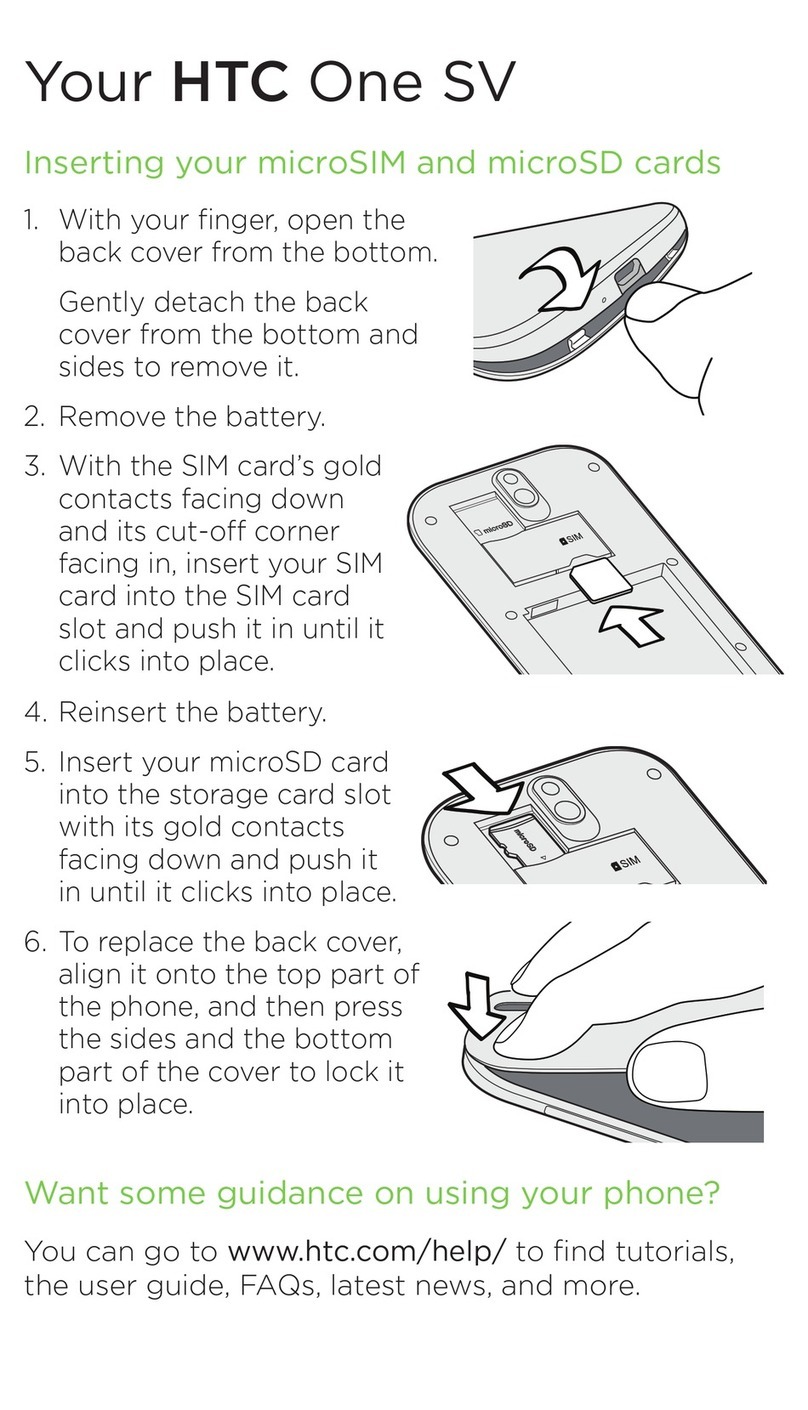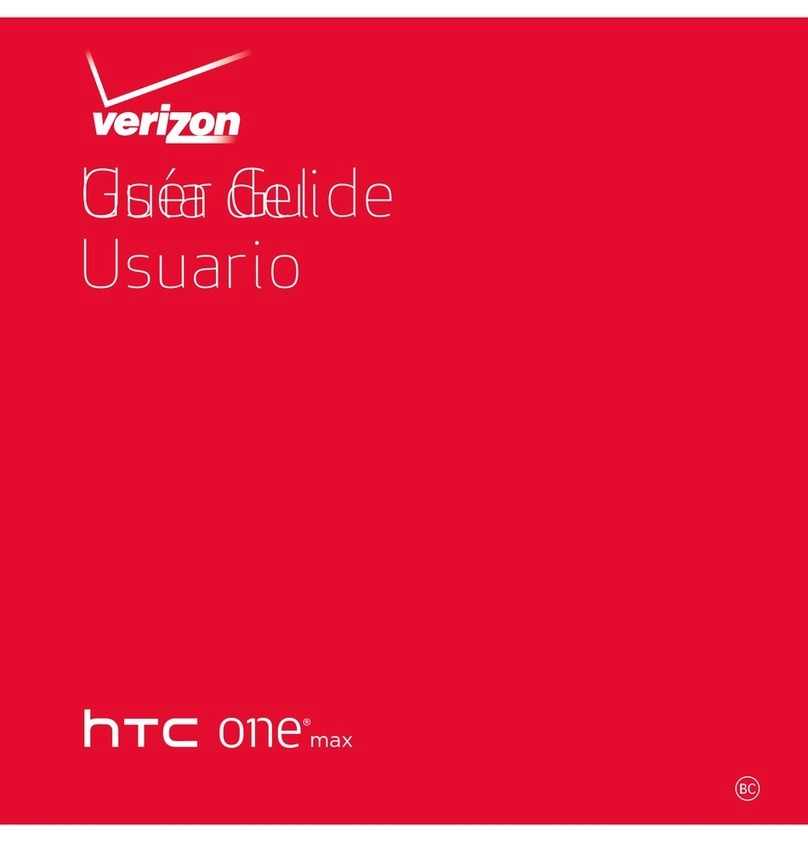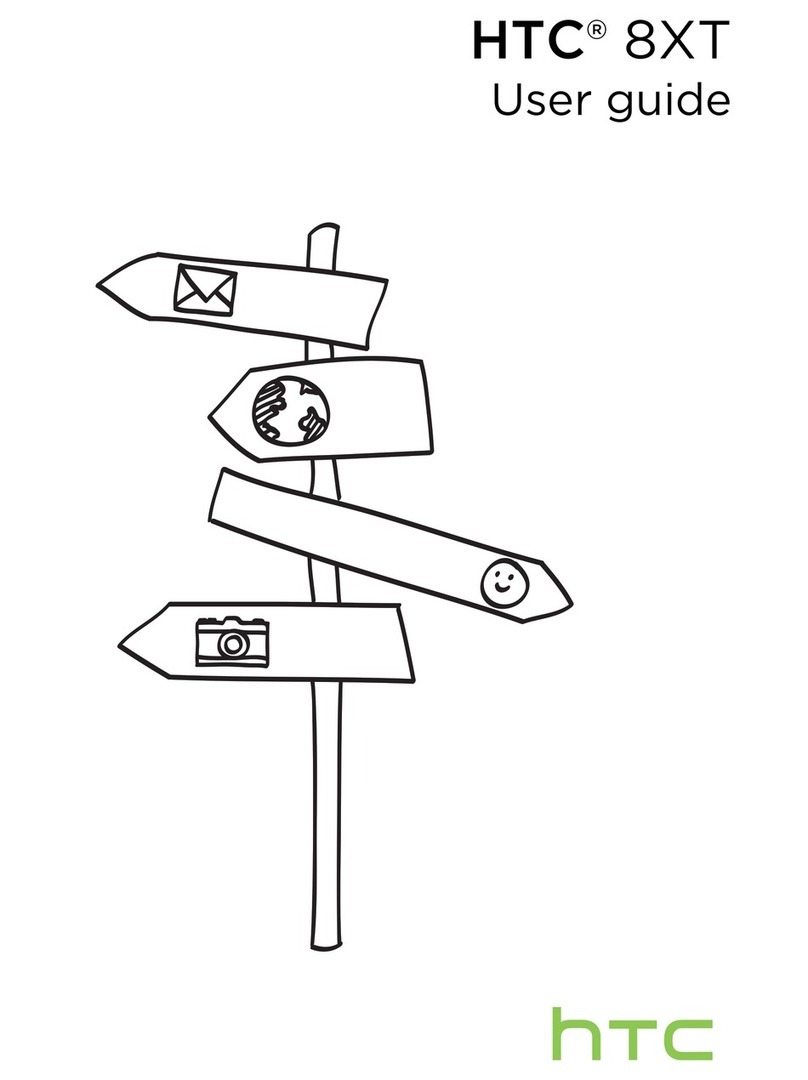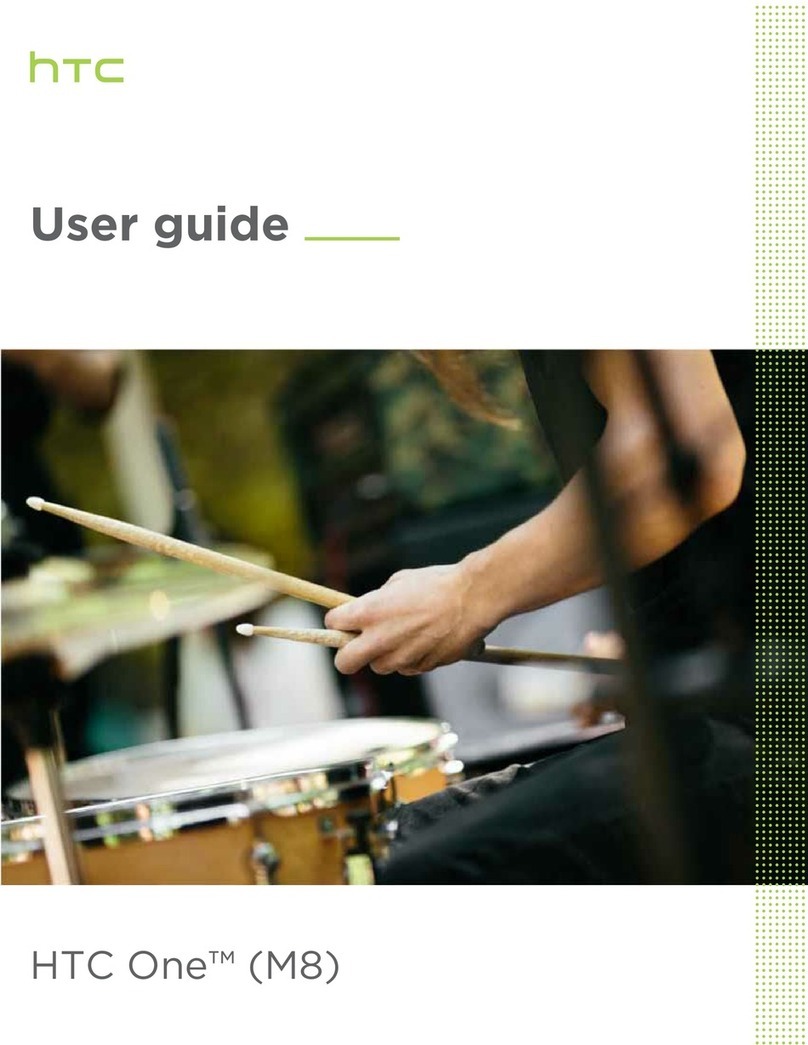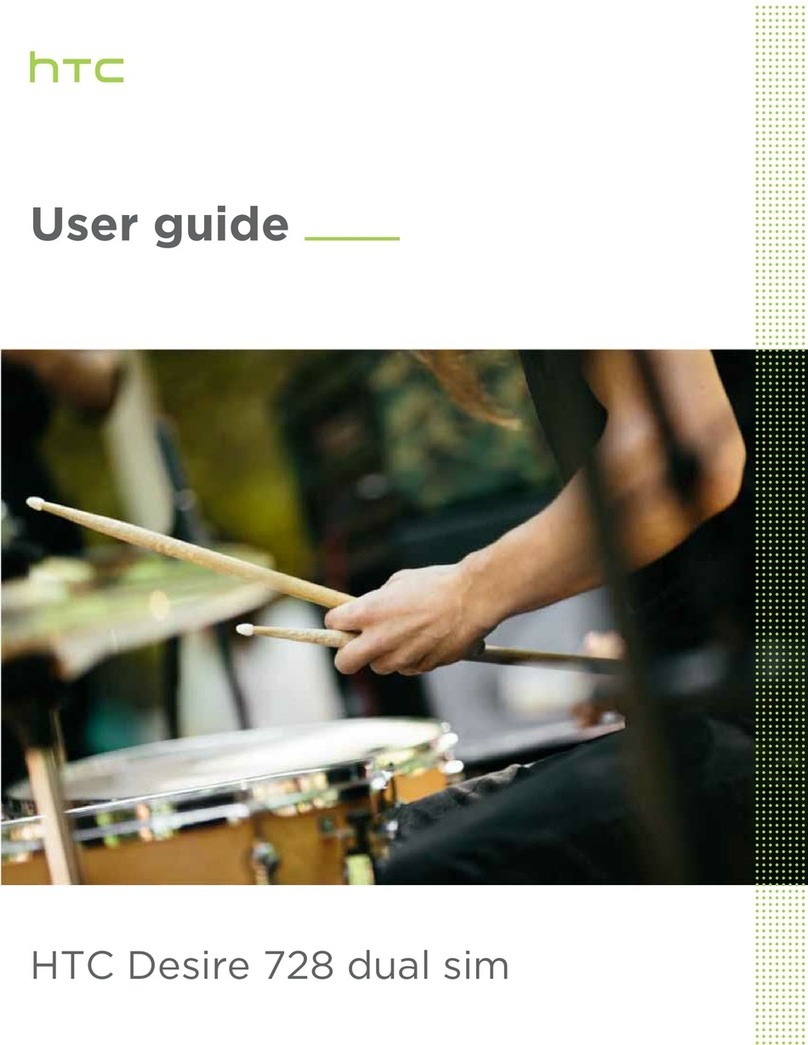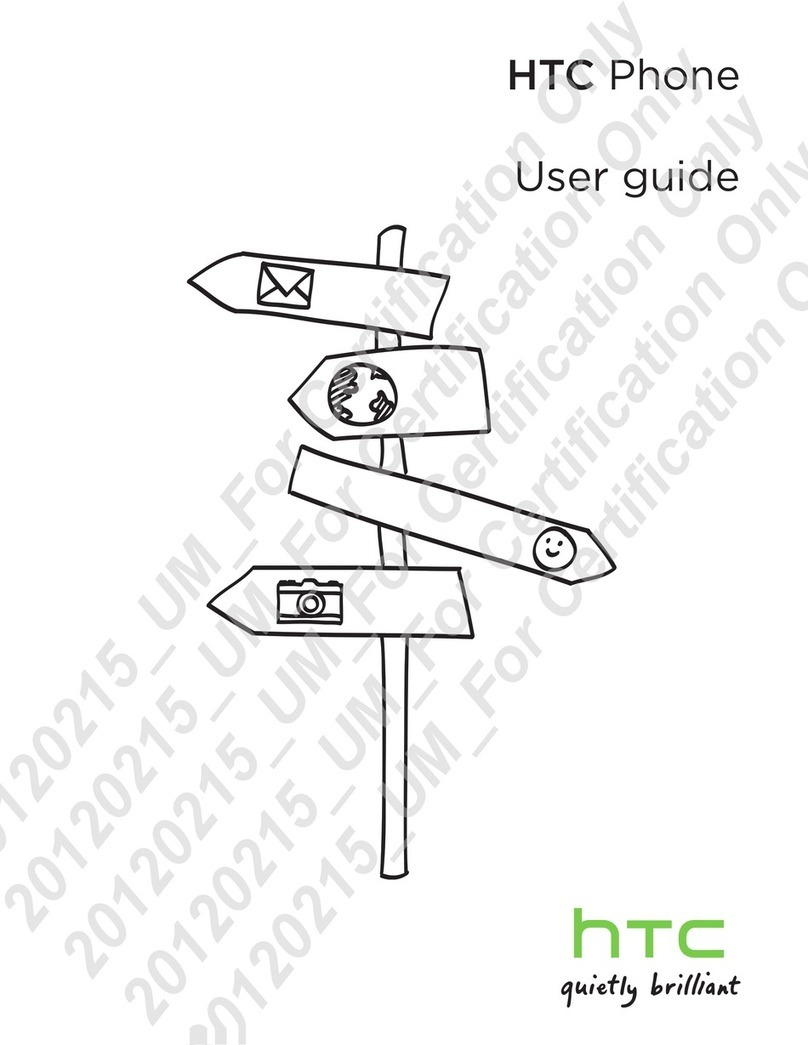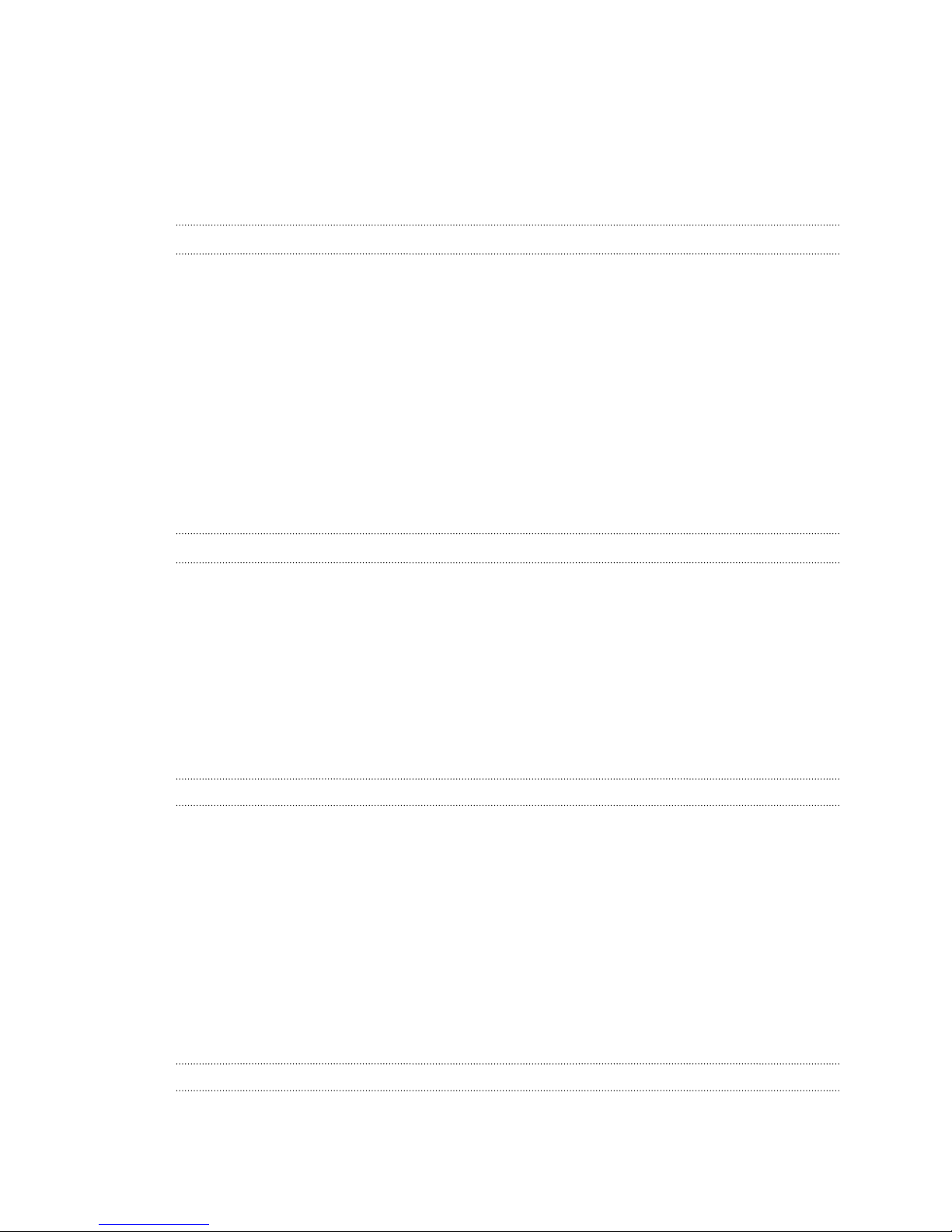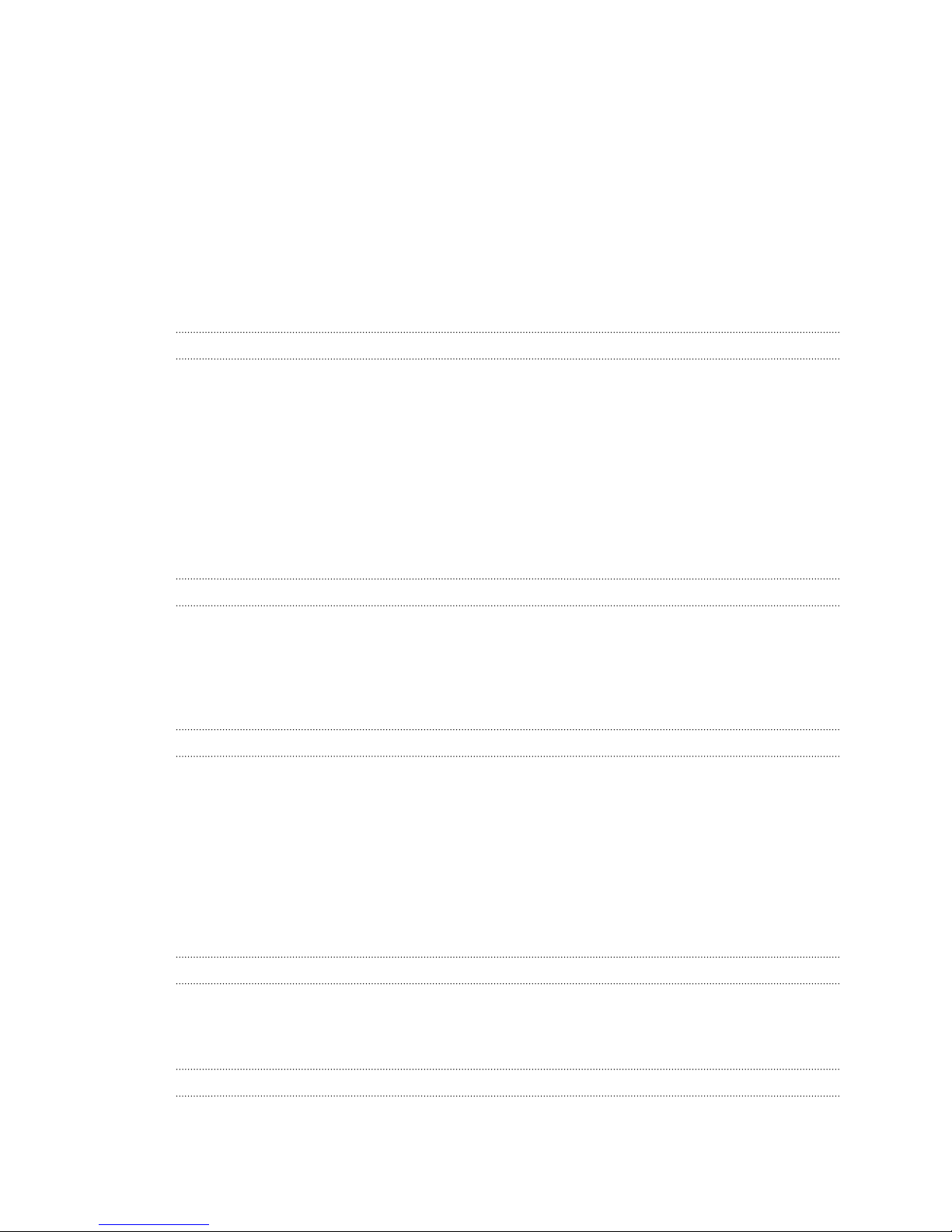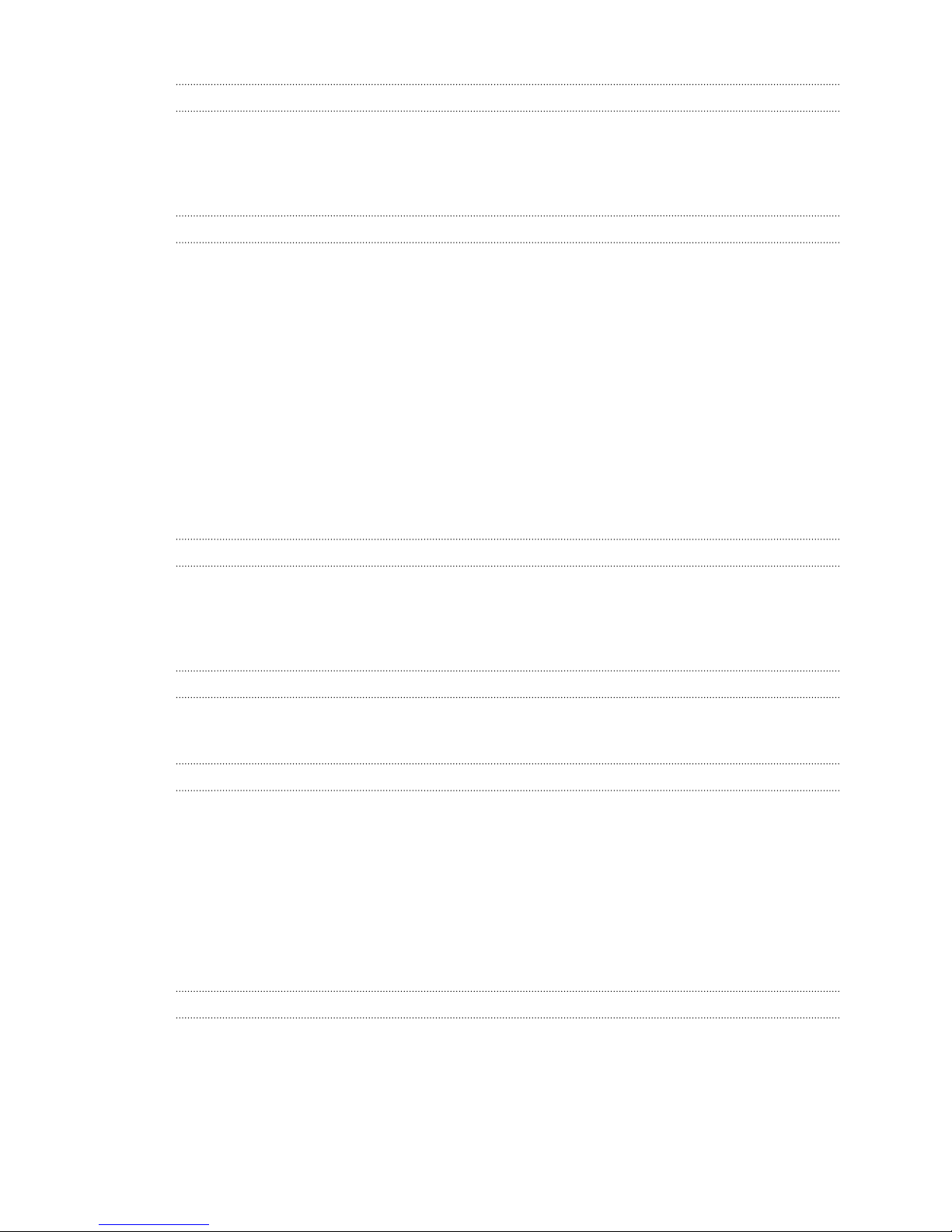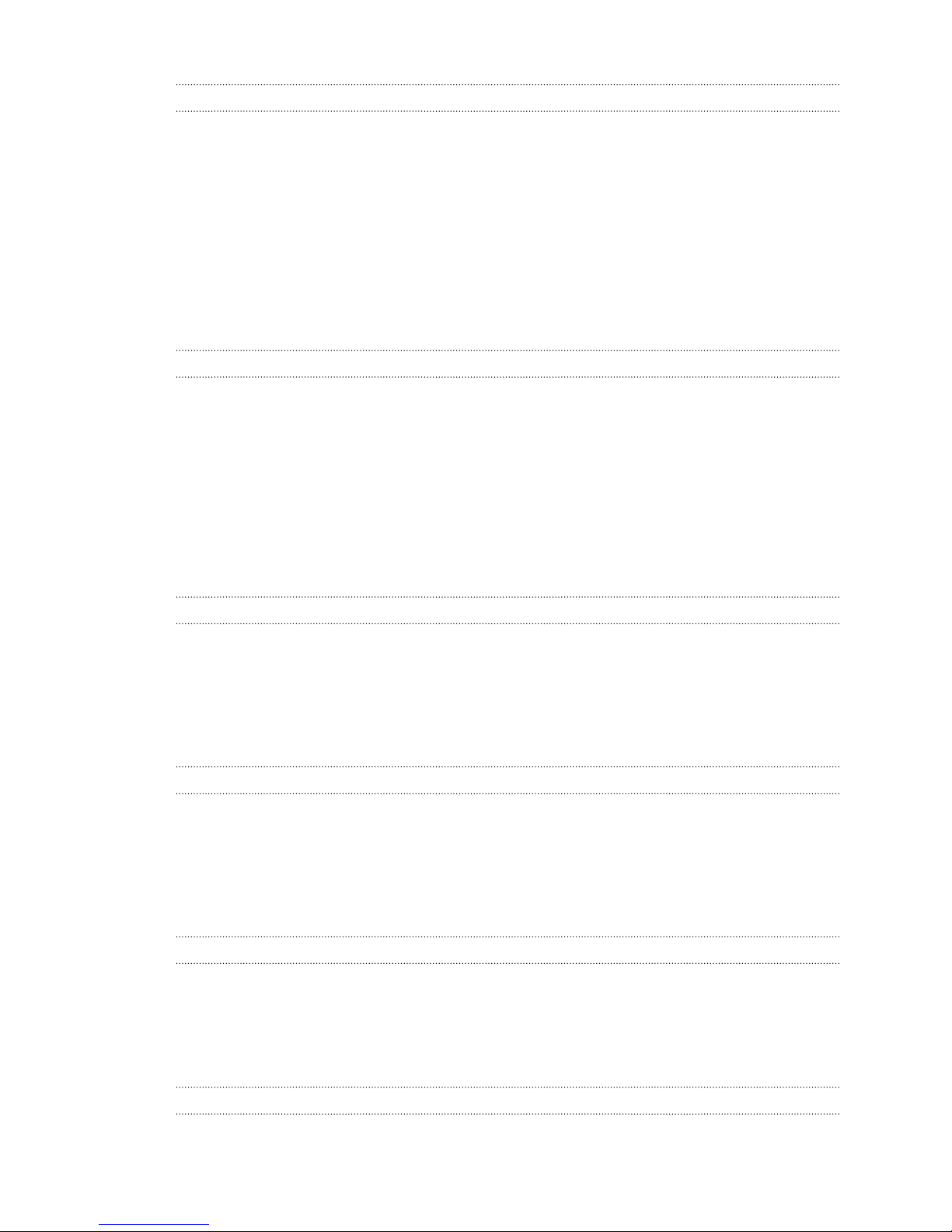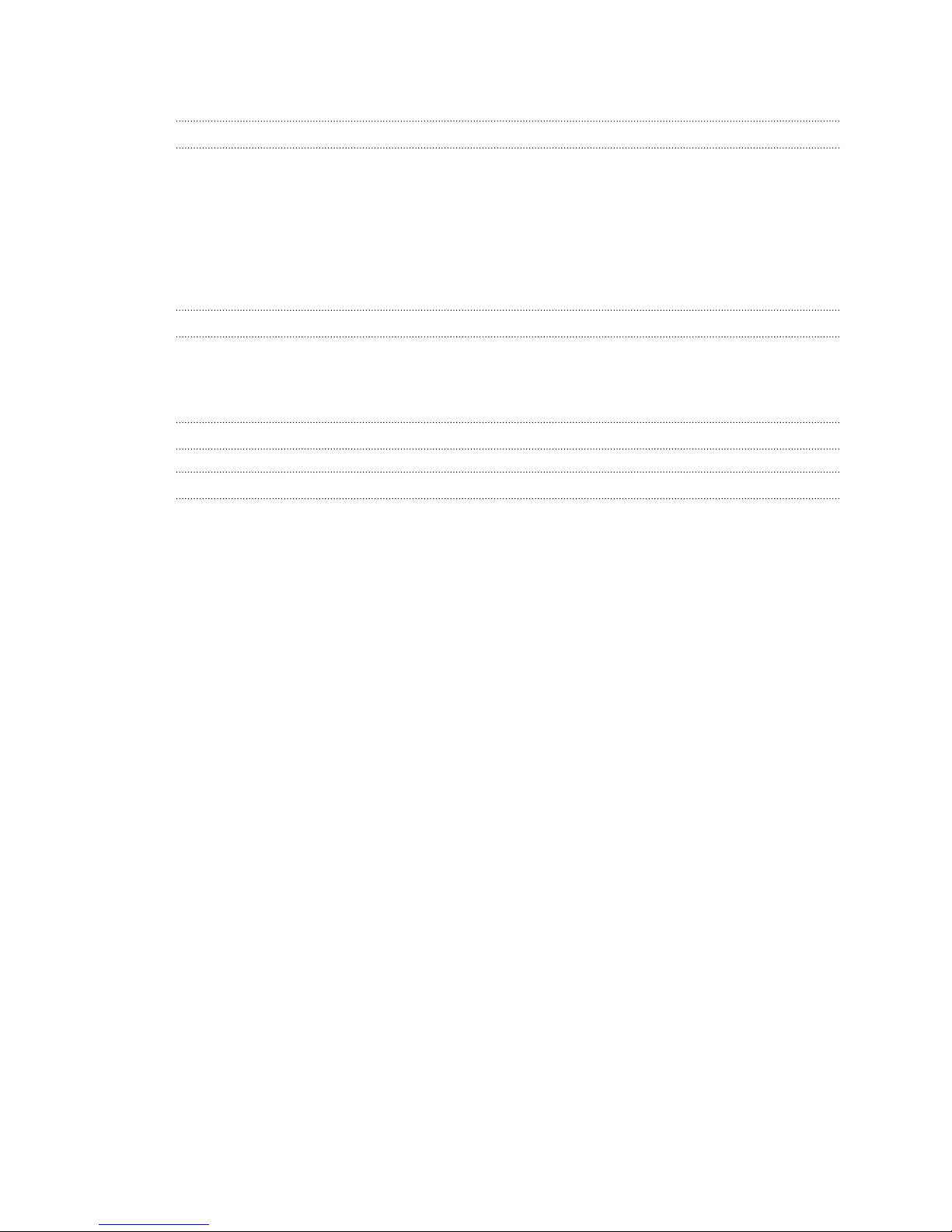Android Market and other apps
Finding and installing apps from Android Market 151
Using the Clock 153
Checking Weather 156
Reading news feeds 157
Keeping track of your stocks 160
Working on documents 161
Watching videos on YouTube 162
Listening to FM Radio 163
Recording your voice 164
Using Flashlight 165
Sharing games and apps 166
HTC Sync
About HTC Sync 167
Installing HTC Sync 167
Setting up HTC Sync to recognize HTC Raider 168
Getting to know the workspace 168
Setting up synchronization 169
Synchronizing HTC Raider 172
Installing an app from your computer to HTC Raider 173
Downloading maps or purchasing services 173
Synchronizing another device with your computer 174
Downloading the latest HTC Sync upgrade 174
Keyboard
Using the onscreen keyboard 175
Entering words with predictive text 176
Entering text by speaking 178
Entering text by tracing 179
Editing text 179
Adjusting input settings 180
Internet connections
Data connection 182
Wi-Fi 183
Connecting to a virtual private network (VPN) 184
Using HTC Raider as a modem (USB tethering) 186
Connecting HTC Raider to the Internet through a computer (Internet Pass-through) 186
Using HTC Raider as a wireless router 186
Bluetooth
Bluetooth basics 188
Connecting a Bluetooth headset or car kit 188
Disconnecting or unpairing from a Bluetooth device 189
Sending information using Bluetooth 190
Receiving information using Bluetooth 191
Security
Protecting your SIM card with a PIN 193
5 Contents