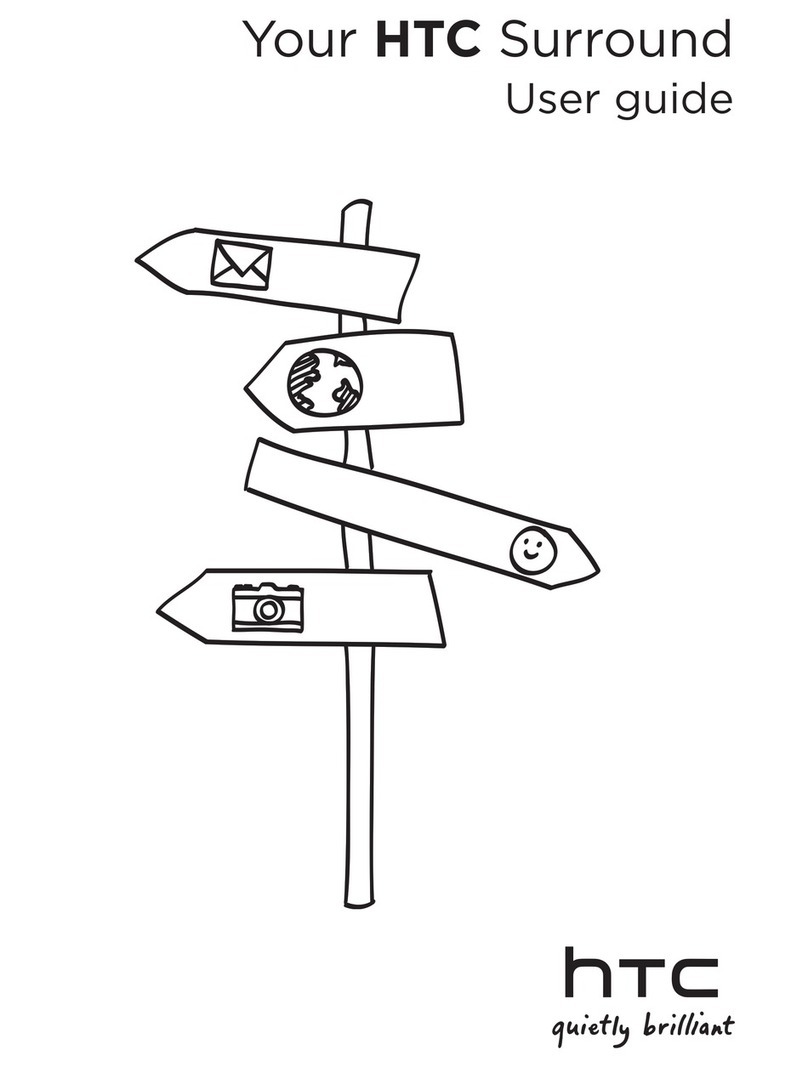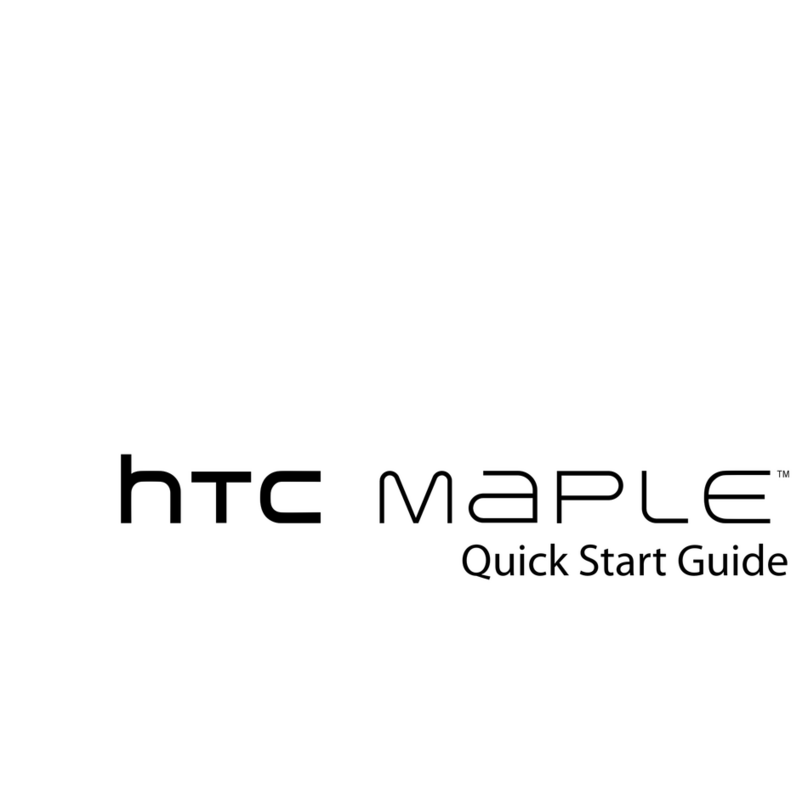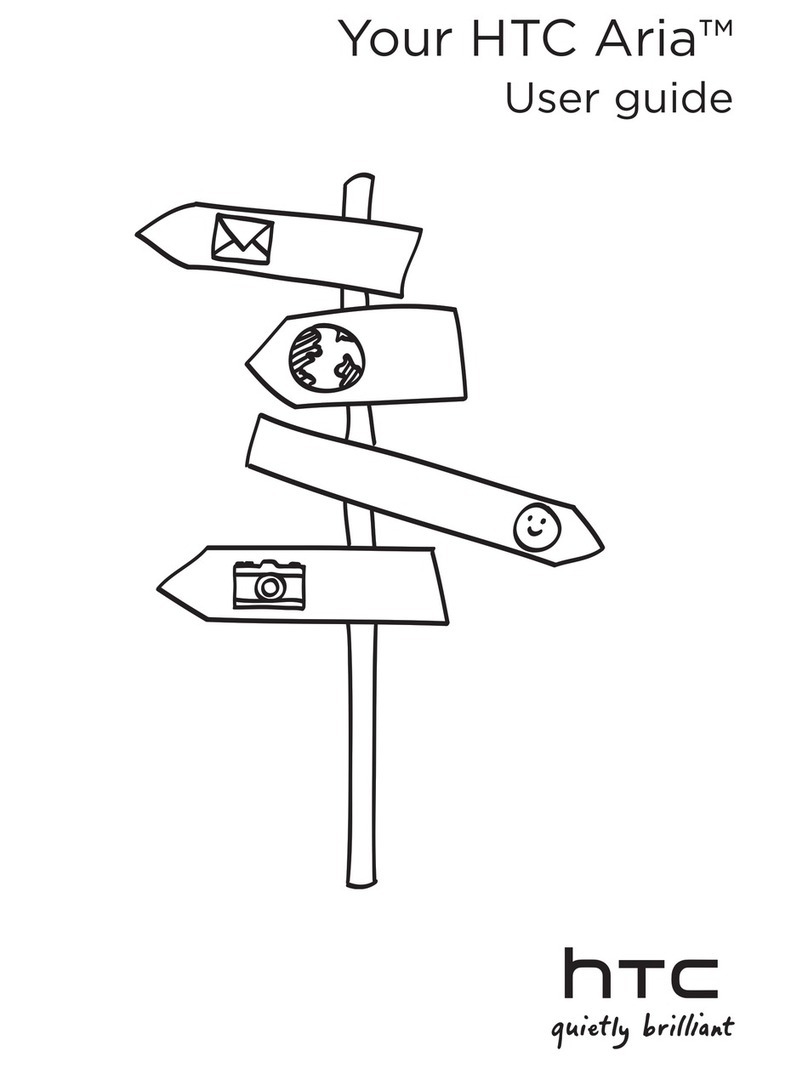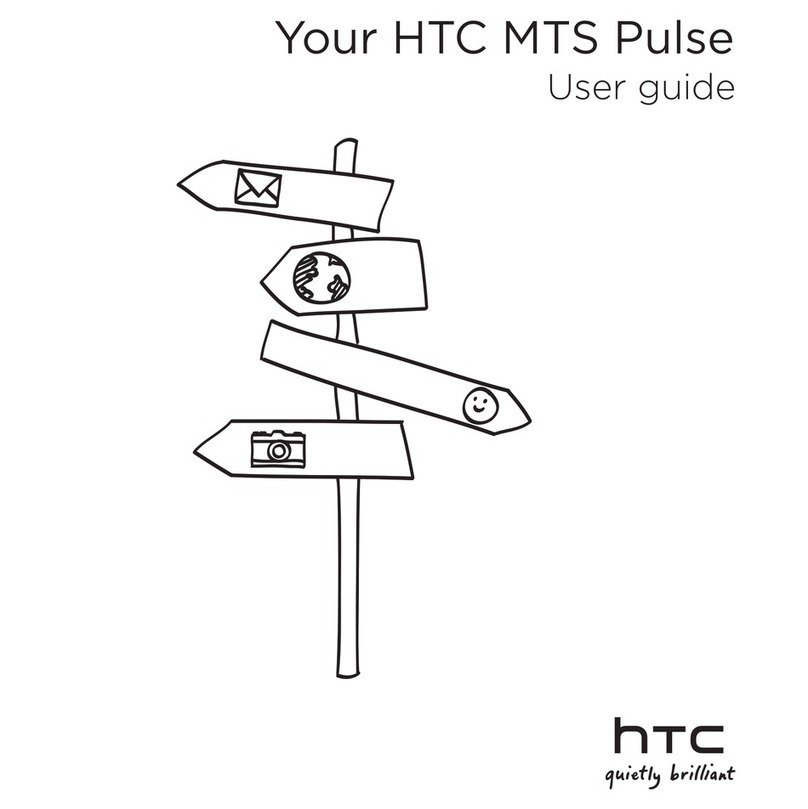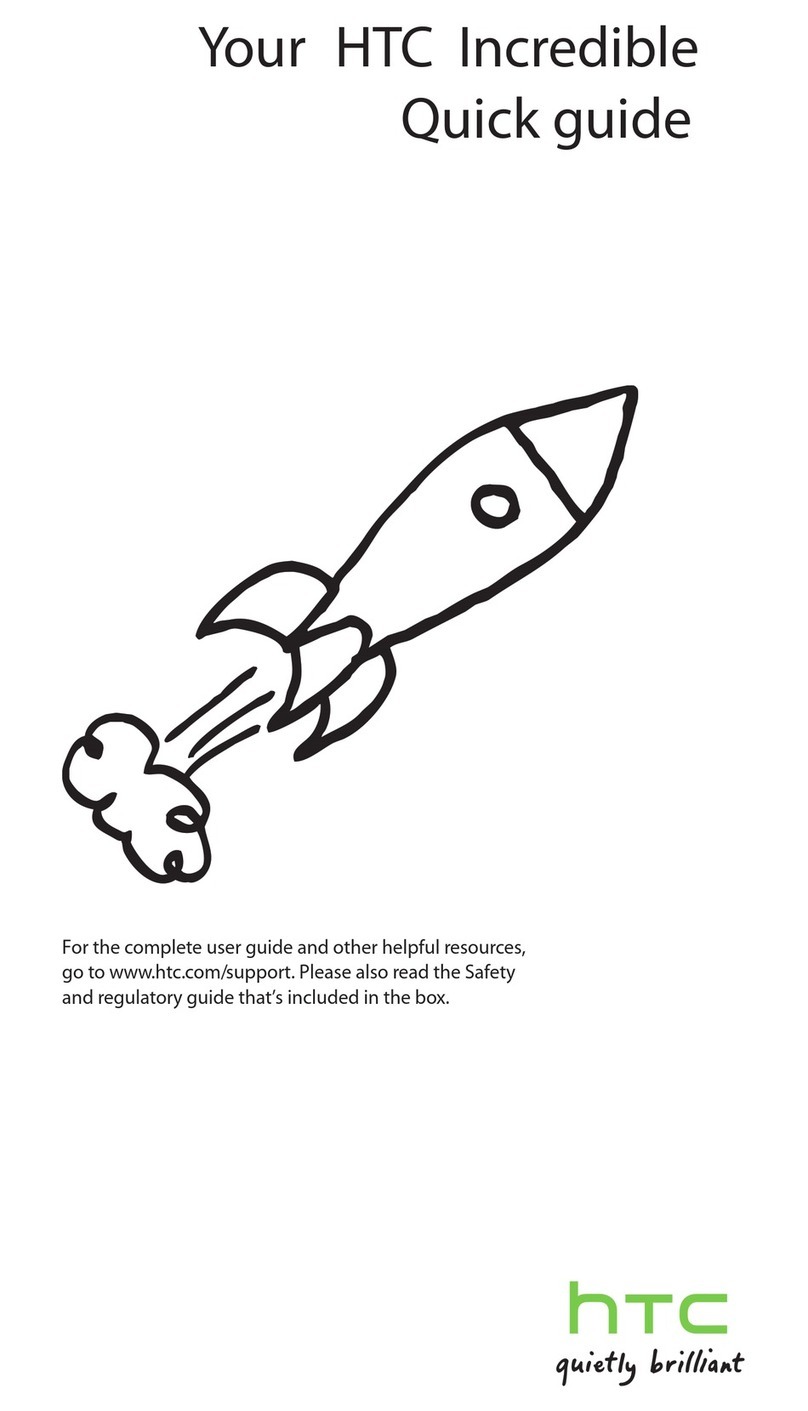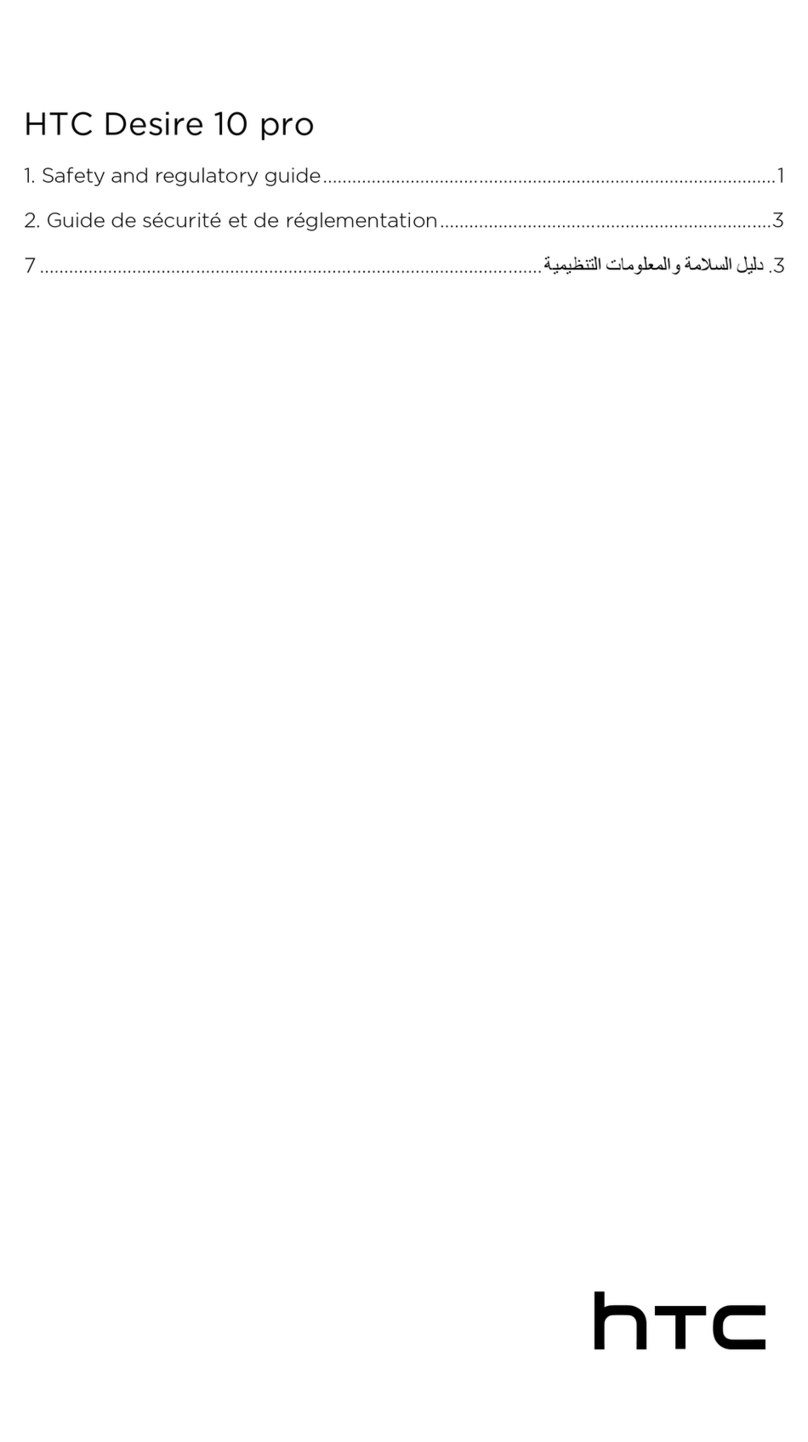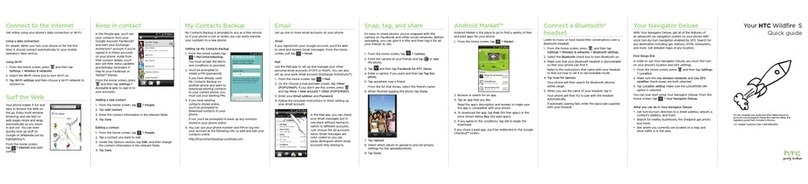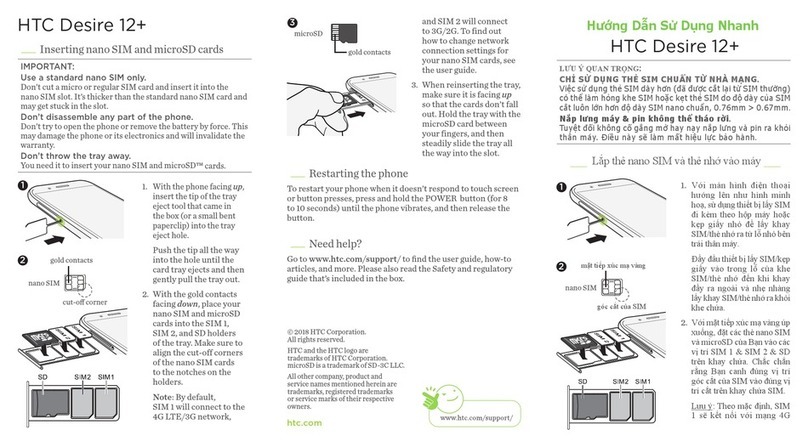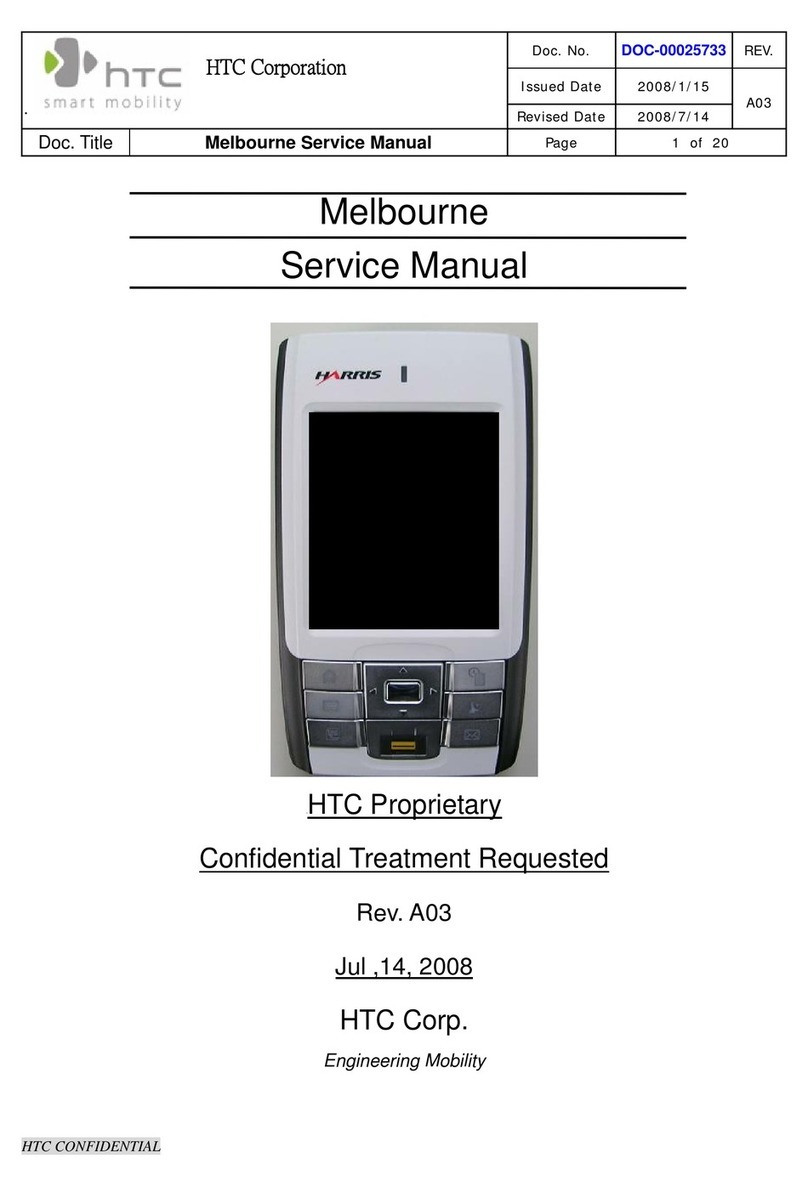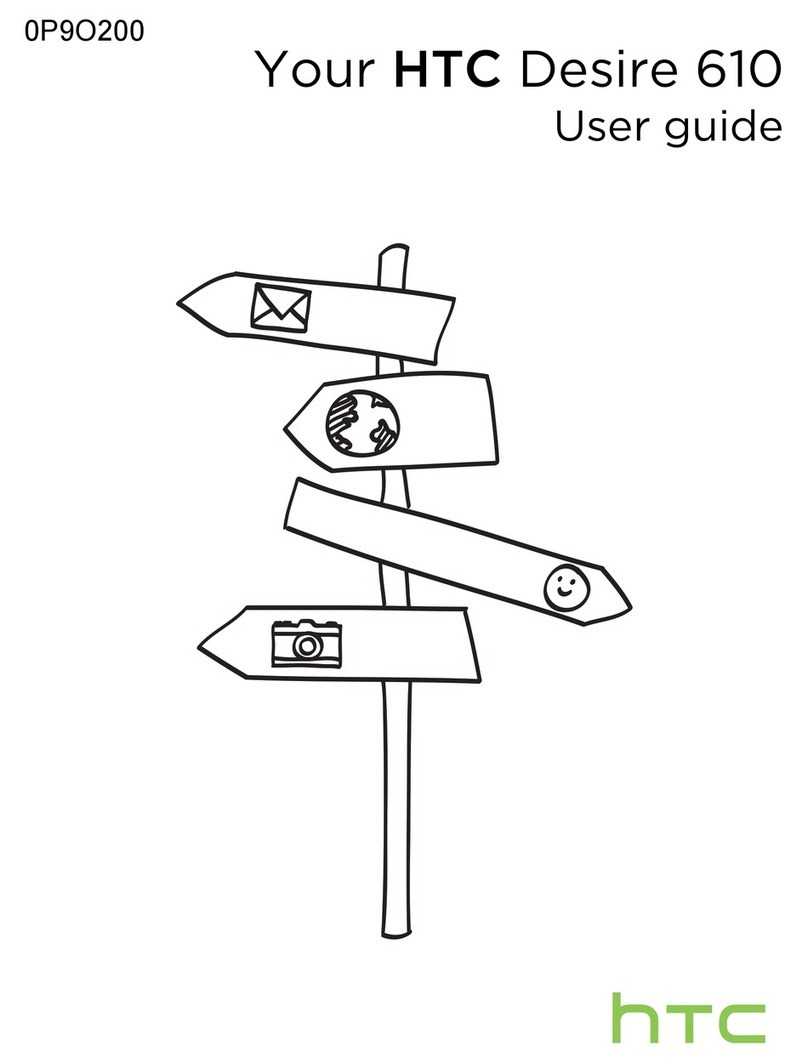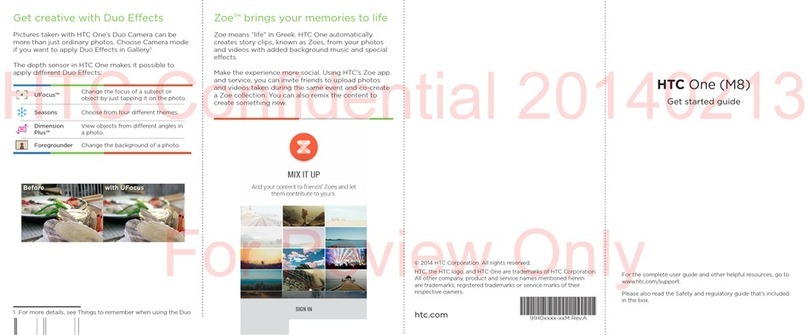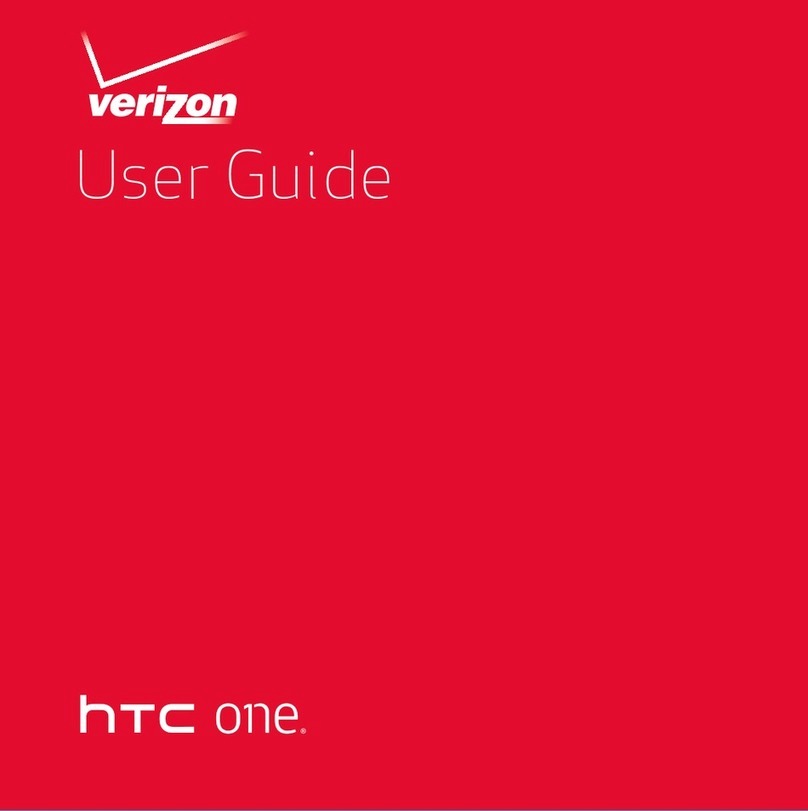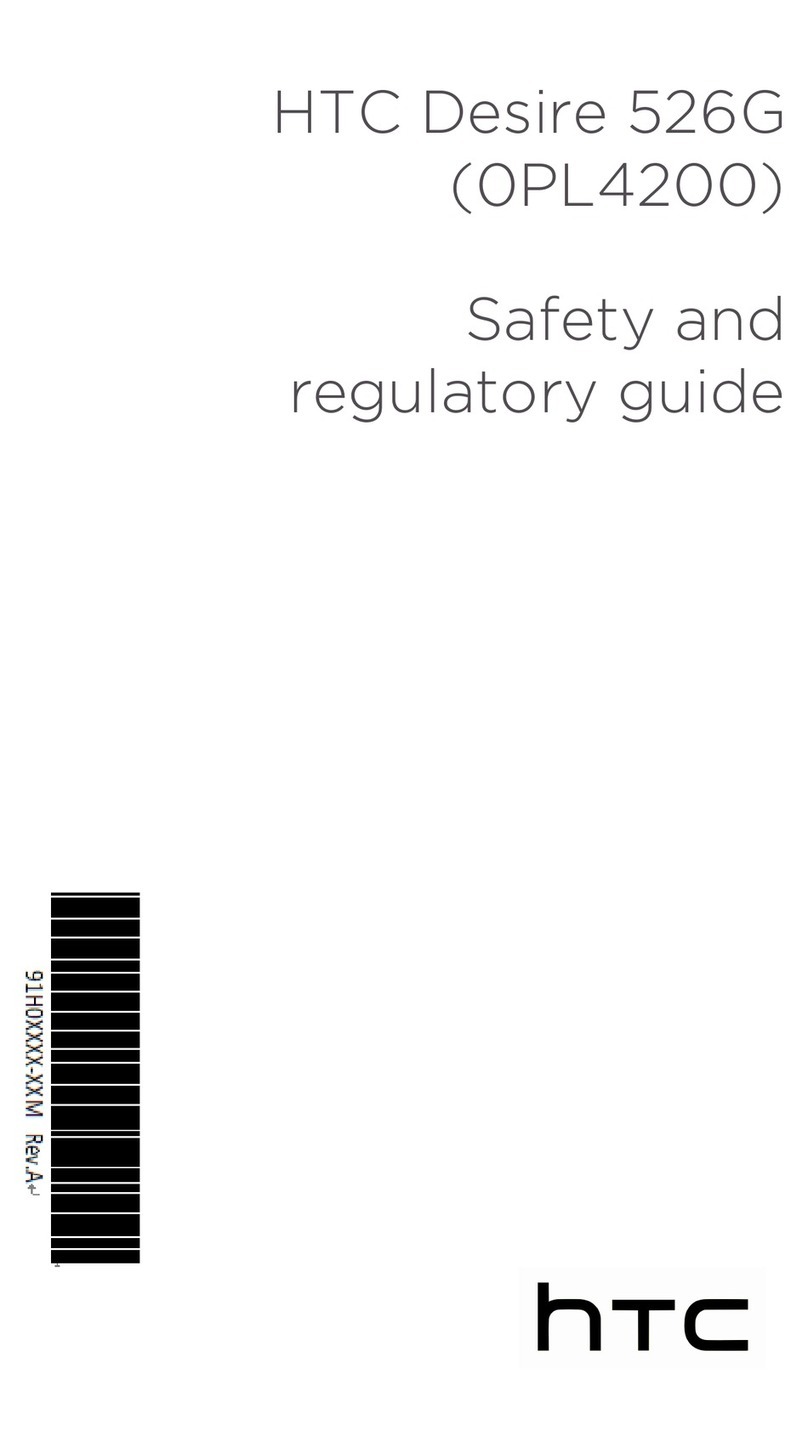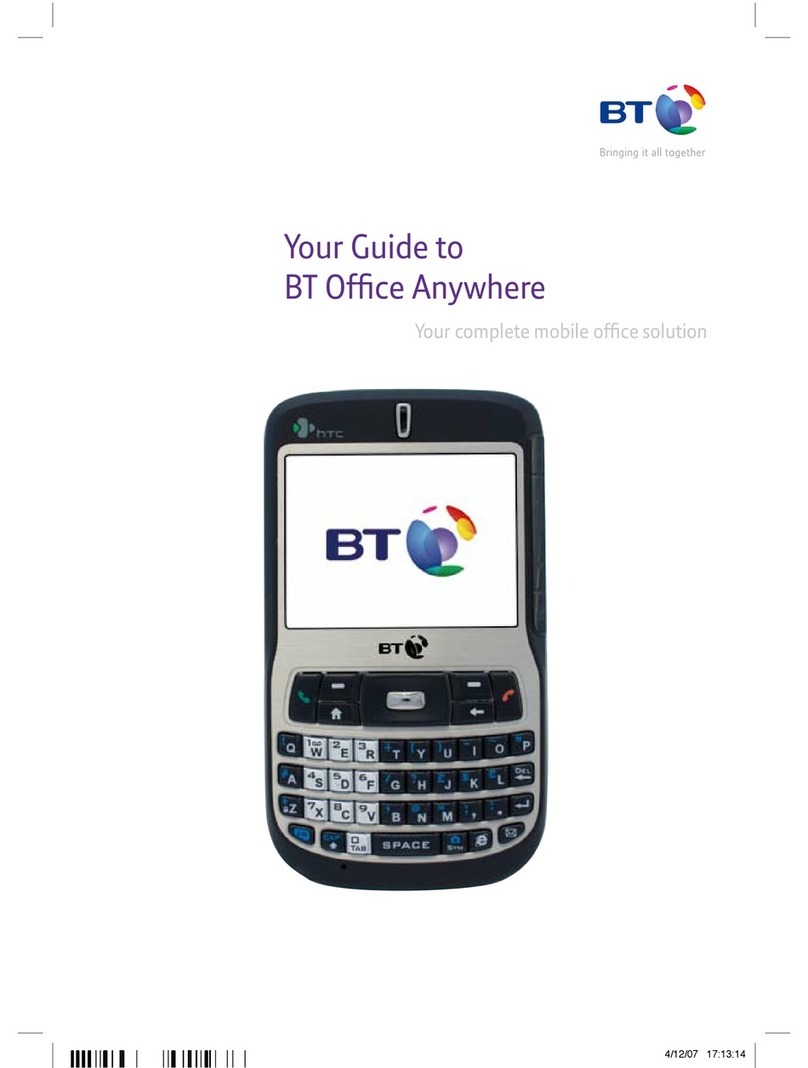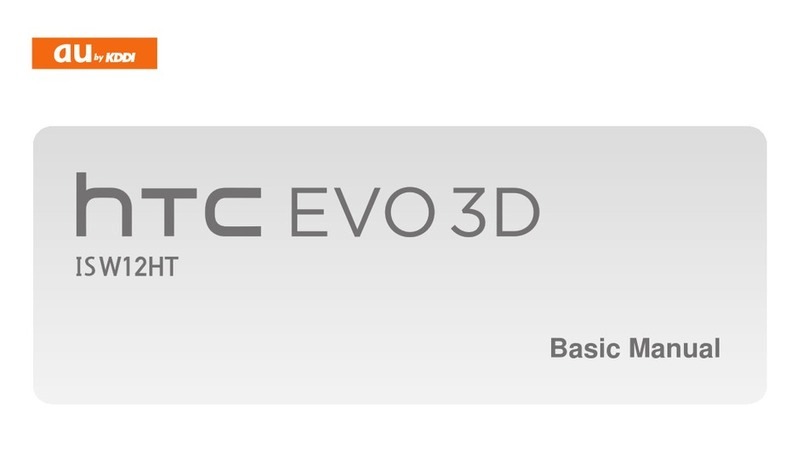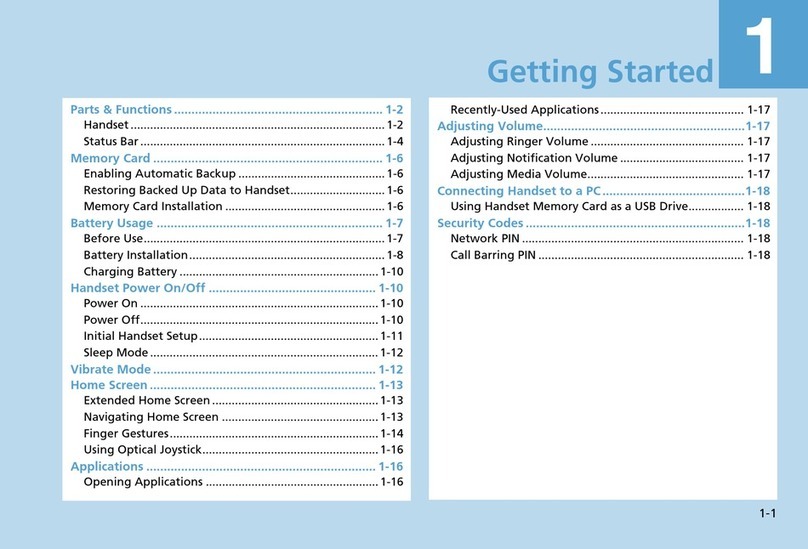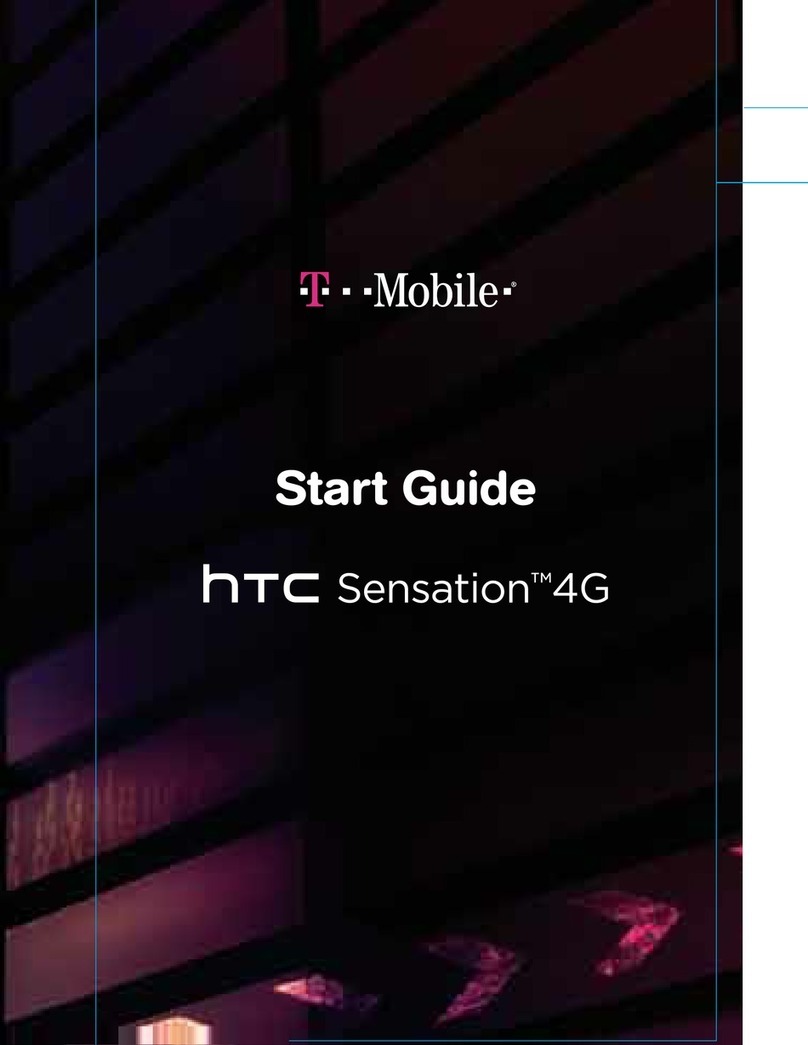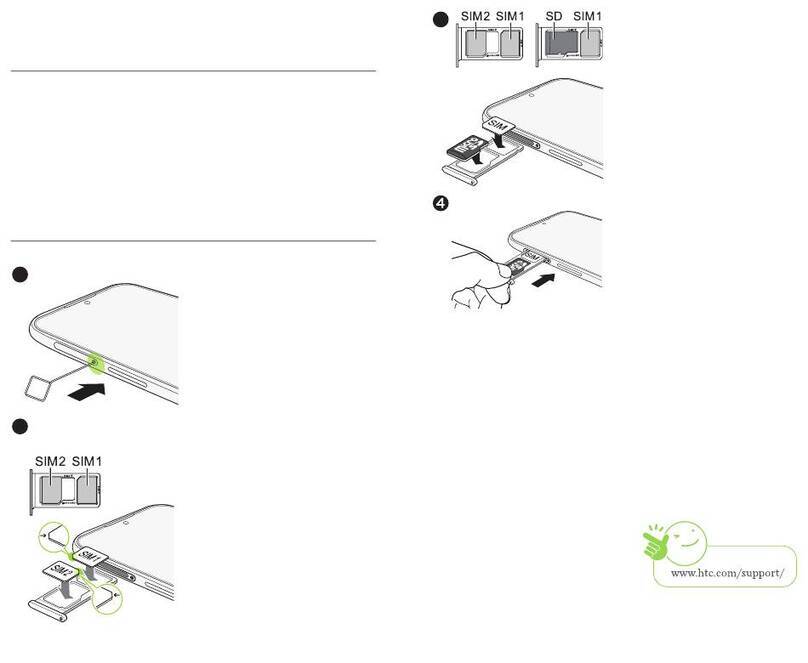;^cYBdgZ>c[dgbVi^dc
On the Web
ƨ Interactive web tutorials are available at att.com/Tutorials.
Select Manufacturer: HTC and Model: I>I6C>> from the drop down menus.
ƨ Detailed support information including device specifications, user guide,
troubleshooting, user forums and knowledgebase articles are available at
att.com/DeviceSupport.
ƨ For information about your wireless account, service plan or network,
visit att.com/Wireless.
On the Phone
Call AT&T Customer Care at 1-800-331-0500 or dial 611 from any AT&T mobile
phone for assistance with your service or device.
Find Accessories
Accessories for your smartphone are available at
Vii#Xdb$L^gZaZhh6XXZhhdg^Zh or visit your localAT&T store.
Limited 4G LTE availability in select markets. 4G speeds delivered by LTE, or HSPA+ with
enhanced backhaul, where available. Deployment ongoing. Compatible data plan required.
LTE is a trademark of ETSI. Learn more at att.com/network.
Some features may require monthly access and/or per use charges. Certain features, services
and applications are network dependent and may not be available in all areas; additional
terms, conditions and/or charges may apply. All features, functionality and other product
specifications are subject to change without notice or obligation. Contact your service provider
for details. Accessories sold separately.
Microsoft, Windows, and the Windows logo are trademarks of the Microsoft group of companies.
HTC and HTC TITAN are the trademarks of HTC Corporation. Service provided by AT&T Mobility.
© 2012 AT&T Intellectual Property. All rights reserved. AT&T, the AT&T logo and all other AT&T
marks contained herein are trademarks of AT&T Intellectual Property. All other marks contained
herein are the property of their respective owners.
6Wdjii]ZHiVgiHXgZZc
The Start screen contains tiles that are
associated with apps and Hubs on your
phone. Flick up or down on the screen to see
the other tiles.
Pin Items to the Start Screen
You can pin all sorts of things to the Start
screen, including apps, websites, map
locations and even contacts. When you pin
a contact to the Start screen, you’ll get all of
that person’s feed updates—right from that
tile.
ƨ To pin most things to the Start screen,
press and hold the item until the menu
appears, then tap pin to start. For others,
you can tap pin in the app bar at the
bottom.
ƨ If you’d like to move a tile somewhere else
on the Start screen, press and hold the tile,
and move it where you like it.
ƨ To remove a tile, press and hold it, and tap
unpin .
Tap to go to the
application list.
Tap a tile to open
the application or
Hub.
Tap the top
of the screen
to display the
status bar.
BV`^c\8VaahVcY8]ZX`^c\NdjgKd^XZbV^a
Make a Phone Call
1Tap the Phone tile.
2Tap .
3Tap the desired phone number.
4Tap call.
To adjust the in-call volume,
press the volume control buttons.
To end the call, tap end call.
Tip: If you’ve added contacts to your
phone, you can make a call from the People hub.
Check your Voicemail Messages
From your phone
1Tap the Phone tile.
2Press and hold the number 1 key.
3If you’ve set up a voicemail passcode, enter the passcode when asked.
4Follow the voice prompts.
From other phones
1Dial your 10-digit phone number.
2Tap the * key when you hear your personal greeting.
3Enter your personal password.
4Follow the voice prompts.
Changing Your Ringtone
1Tap > Settings > ringtone +
sounds.
2Tap the Ringtone box.
3Preview the ringtone by
tapping .
4Tap the name of the ringtone to
set it as your ringtone.
1Tap the Messaging tile.
2Tap to compose.
3Enter recipients in the To field. You
can:
ƨ Enter phone numbers or
contact names. Select any
matching contacts from the
drop-down list. Use semicolons
to separate recipients.
ƨ Tap and select names from
your contact list.
4Tap the message callout and
compose your message.
5If desired, tap to attach a
photo.
6Tap to send the message.
Please don’t text and drive.
* Pay-Per-Use rates apply, if you don’t
have a Messaging Plan.
HZcY^c\IZmiBZhhV\Zh