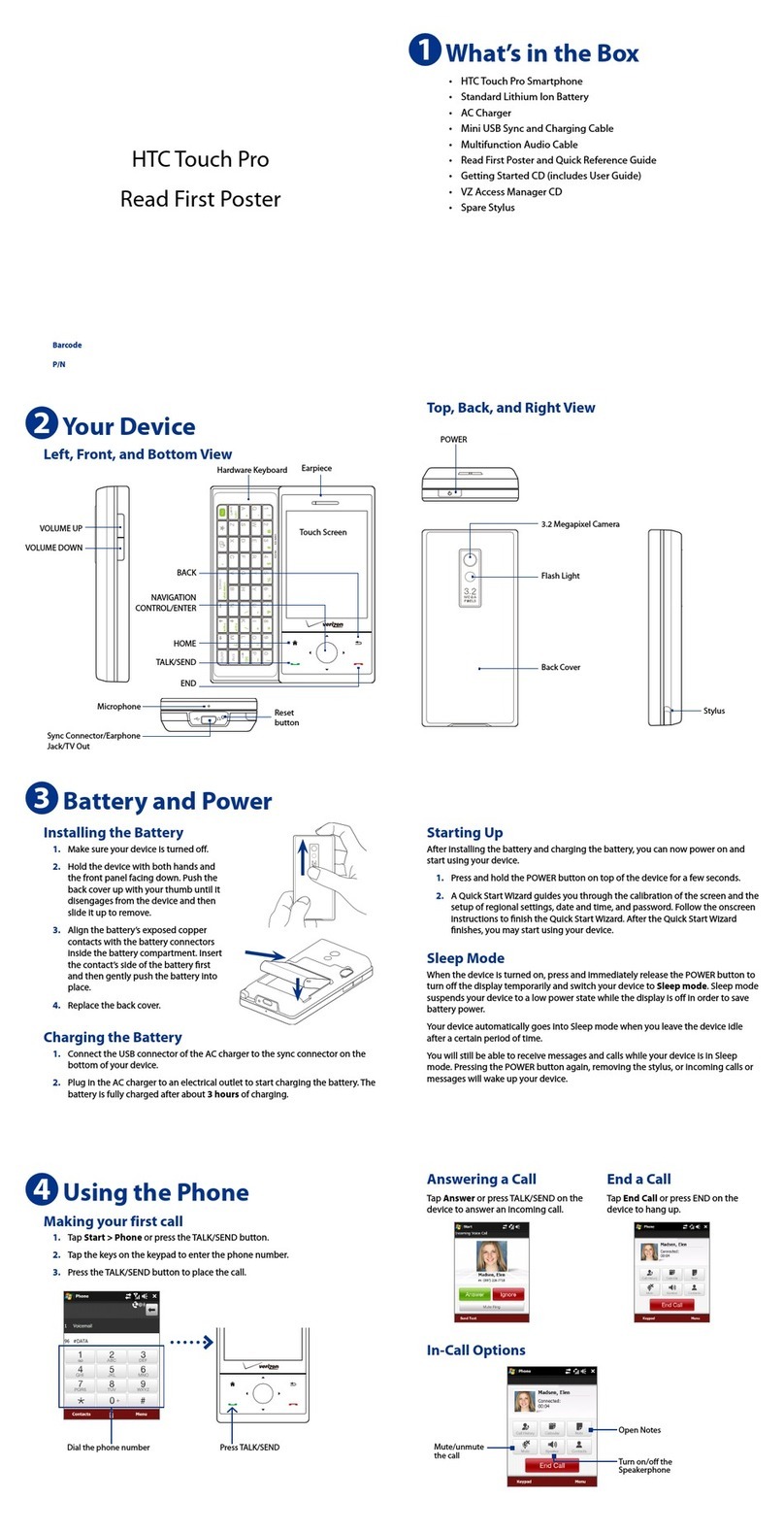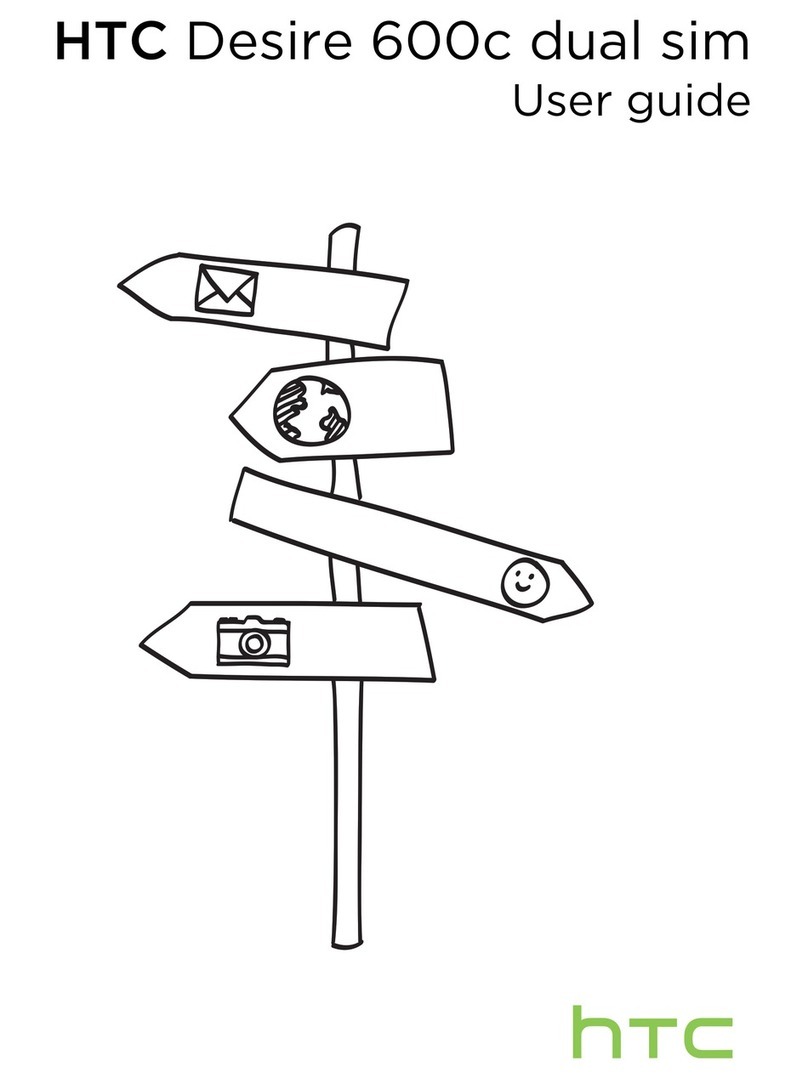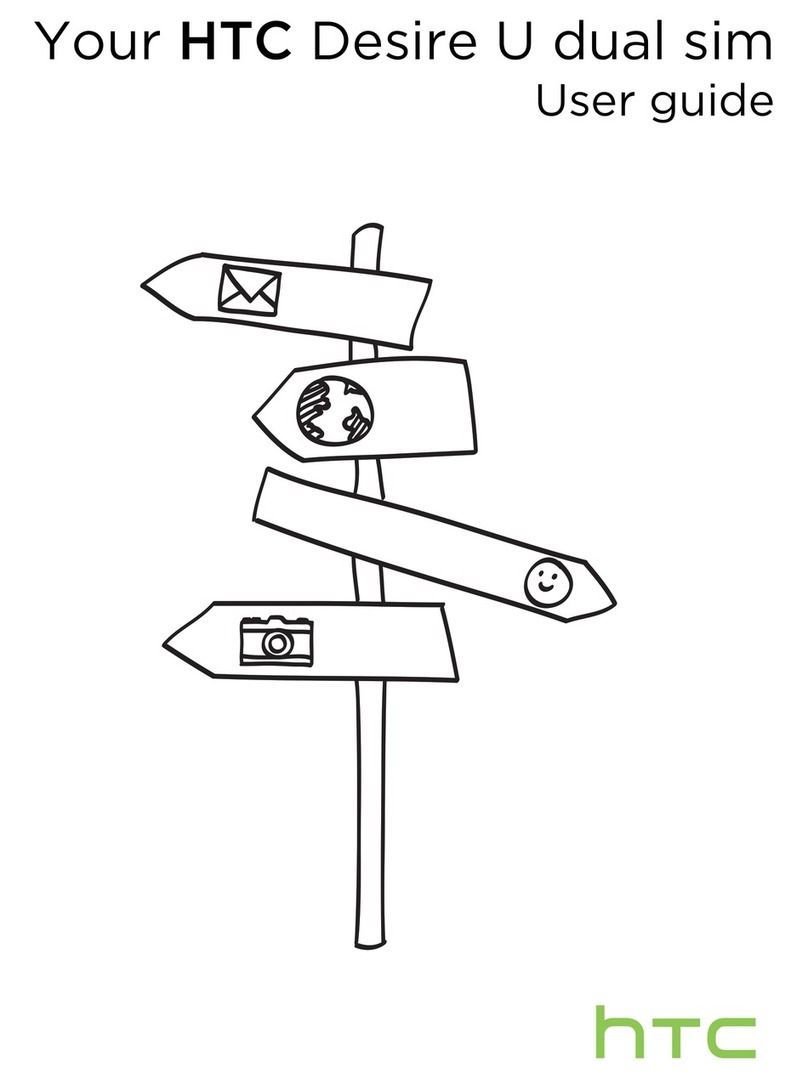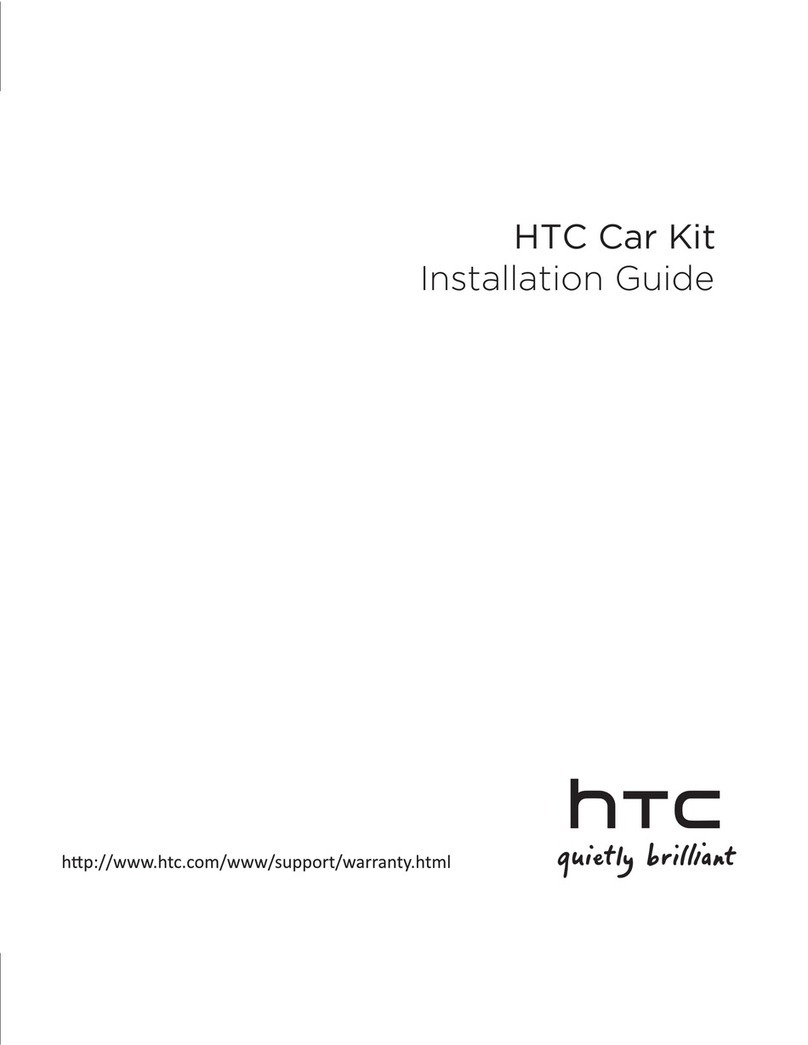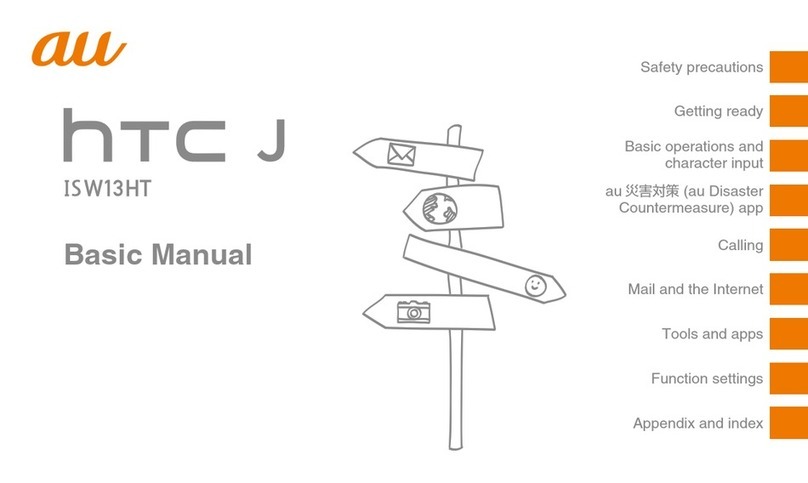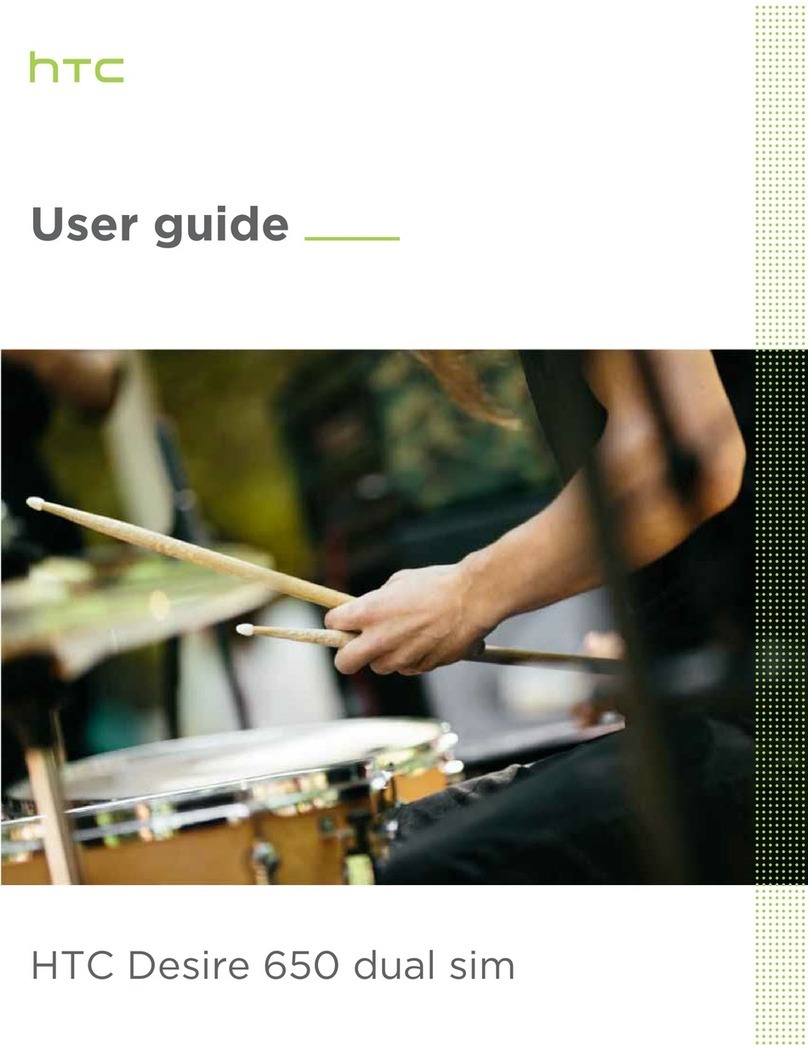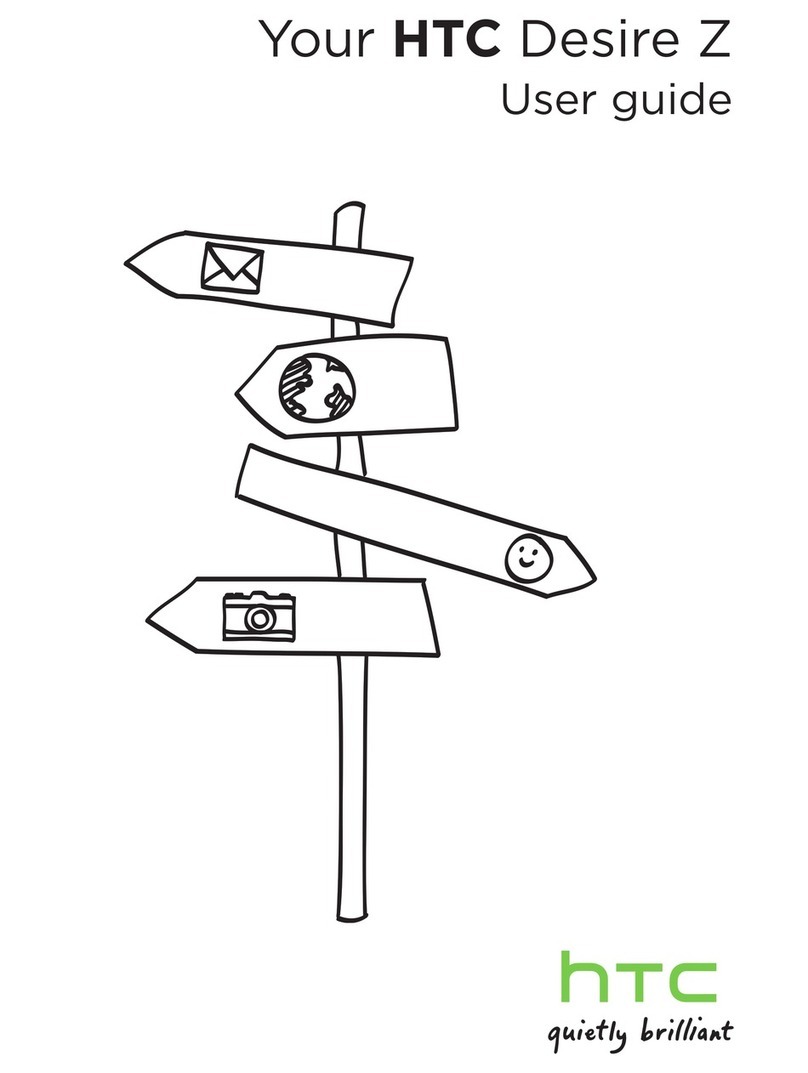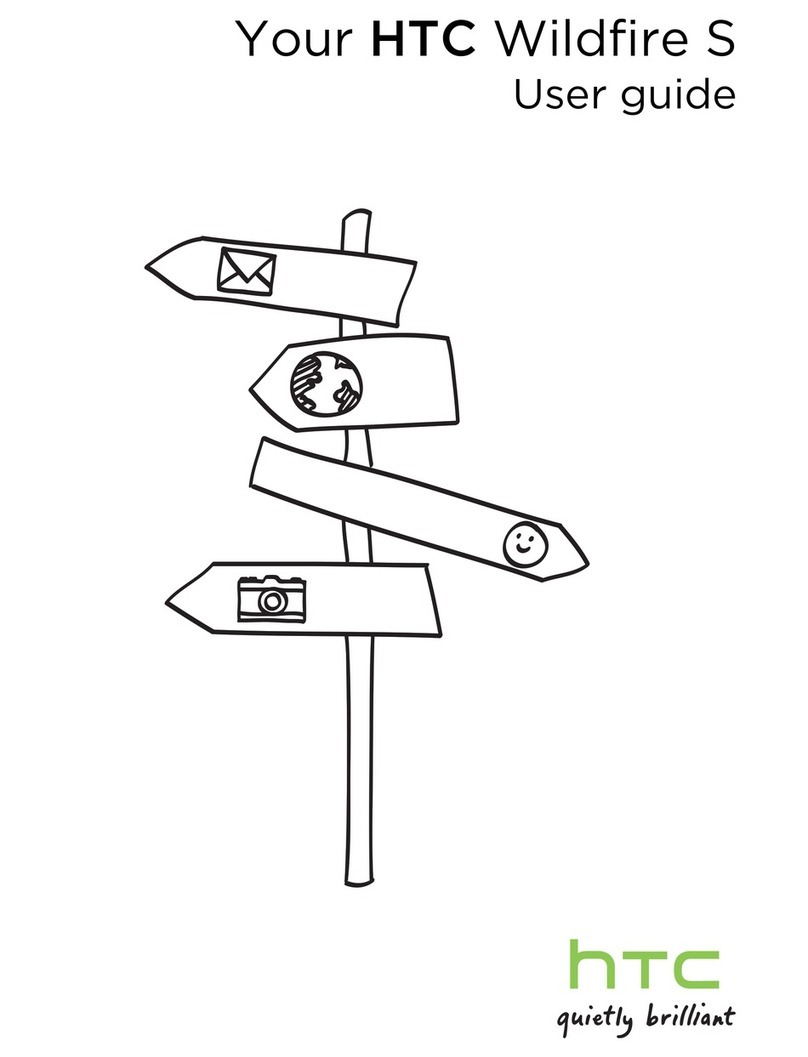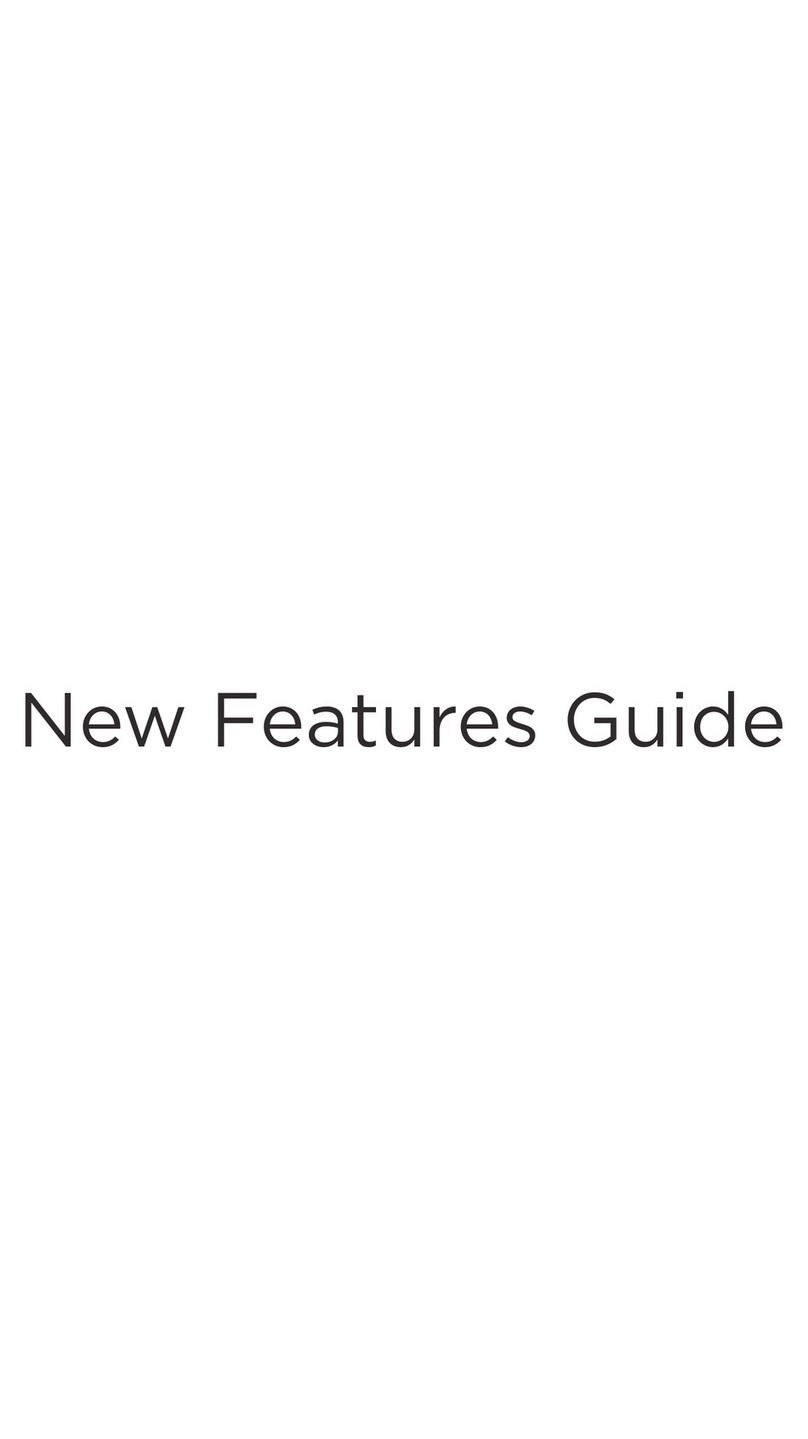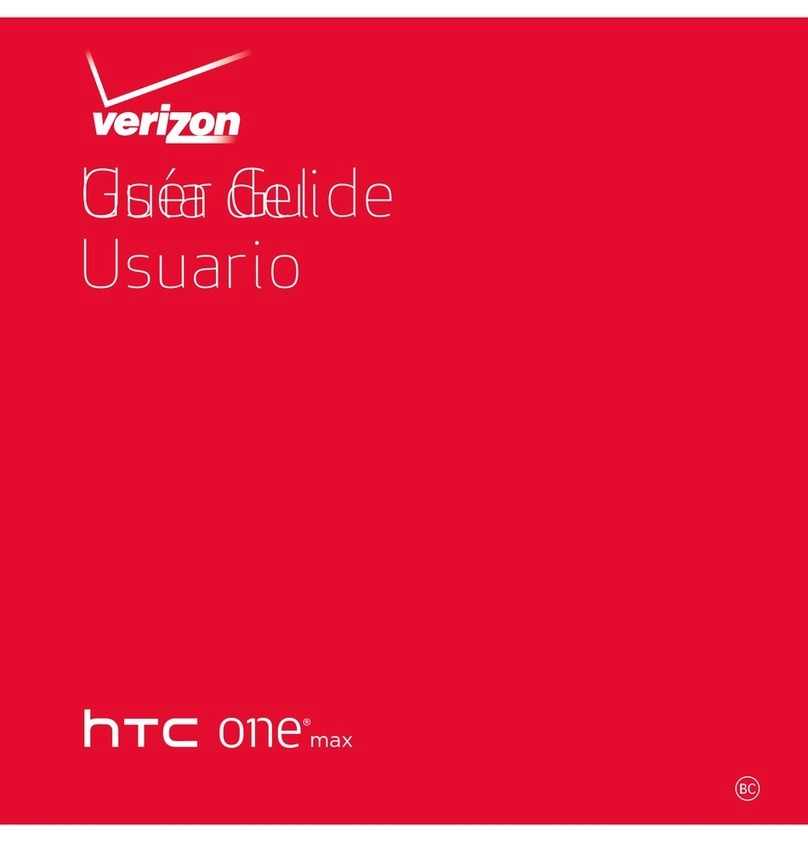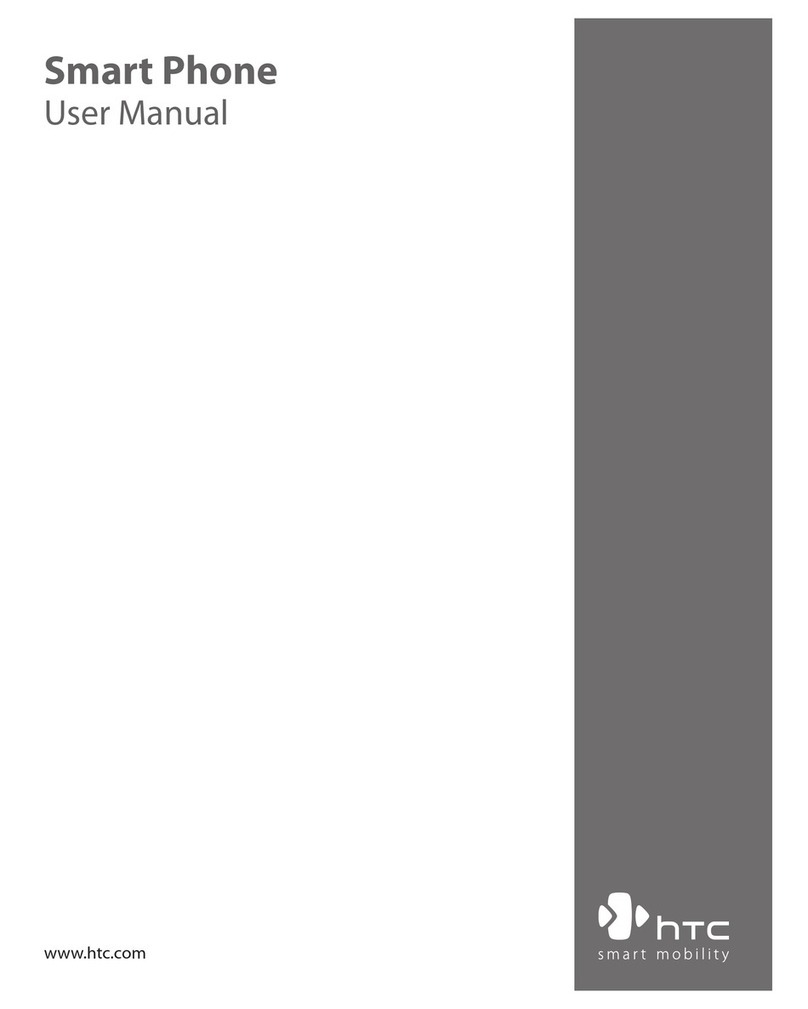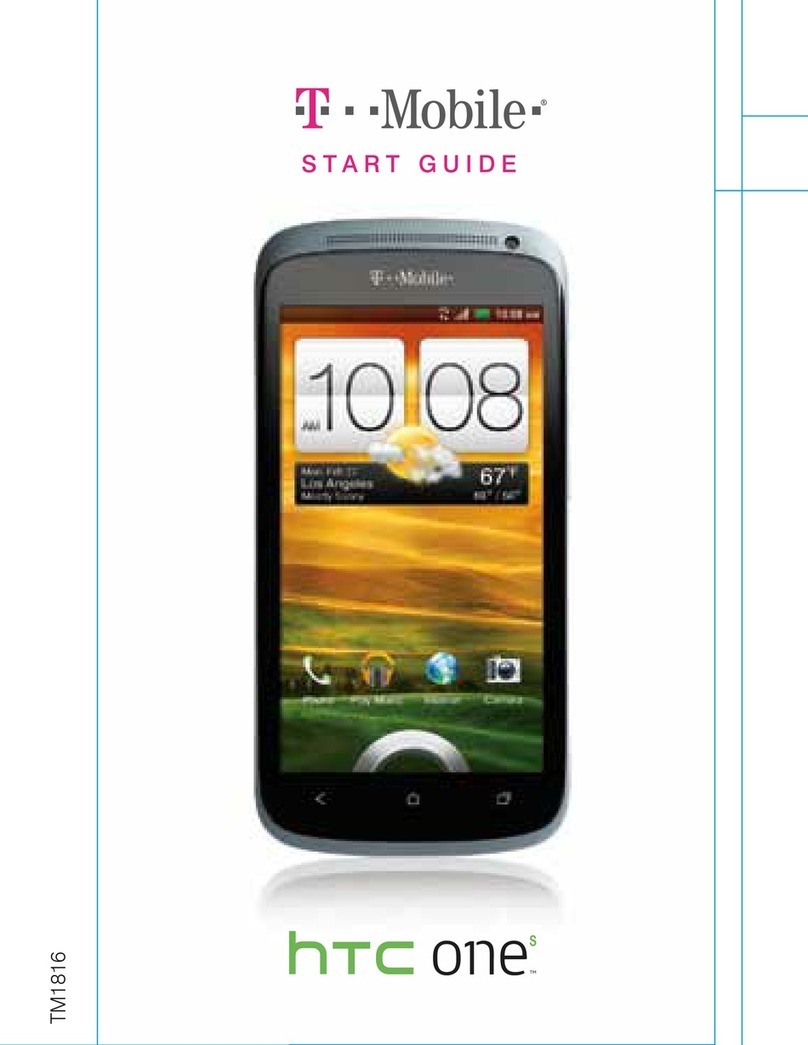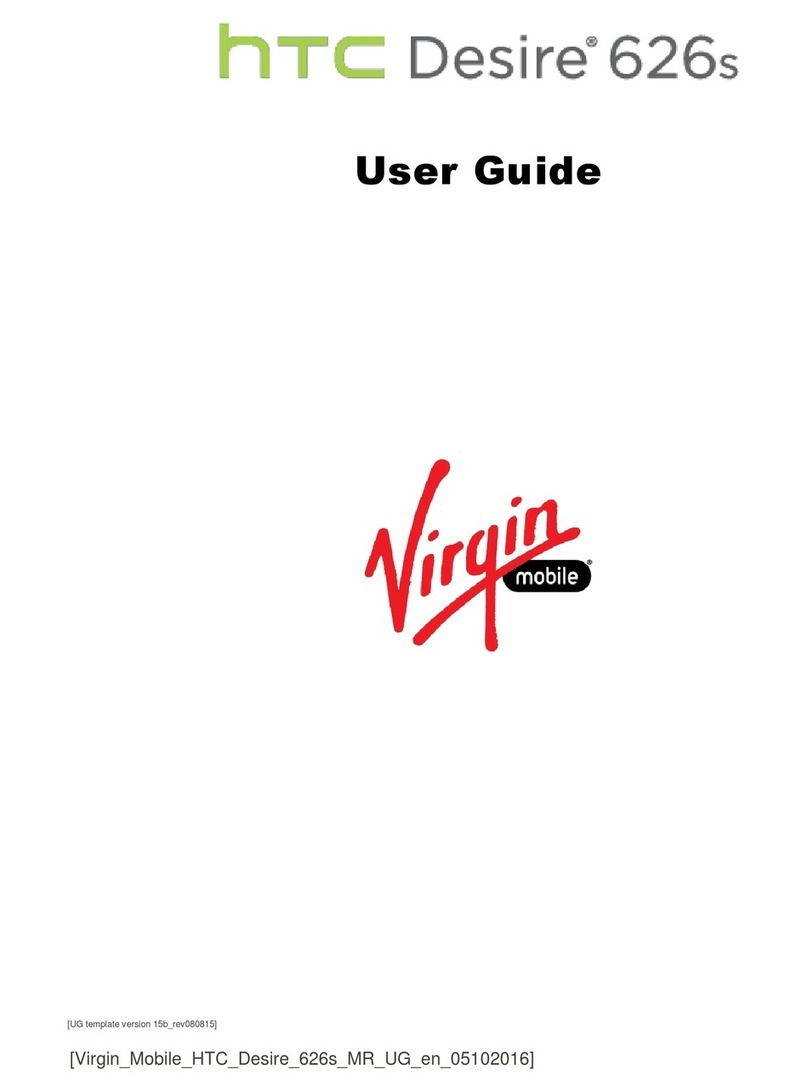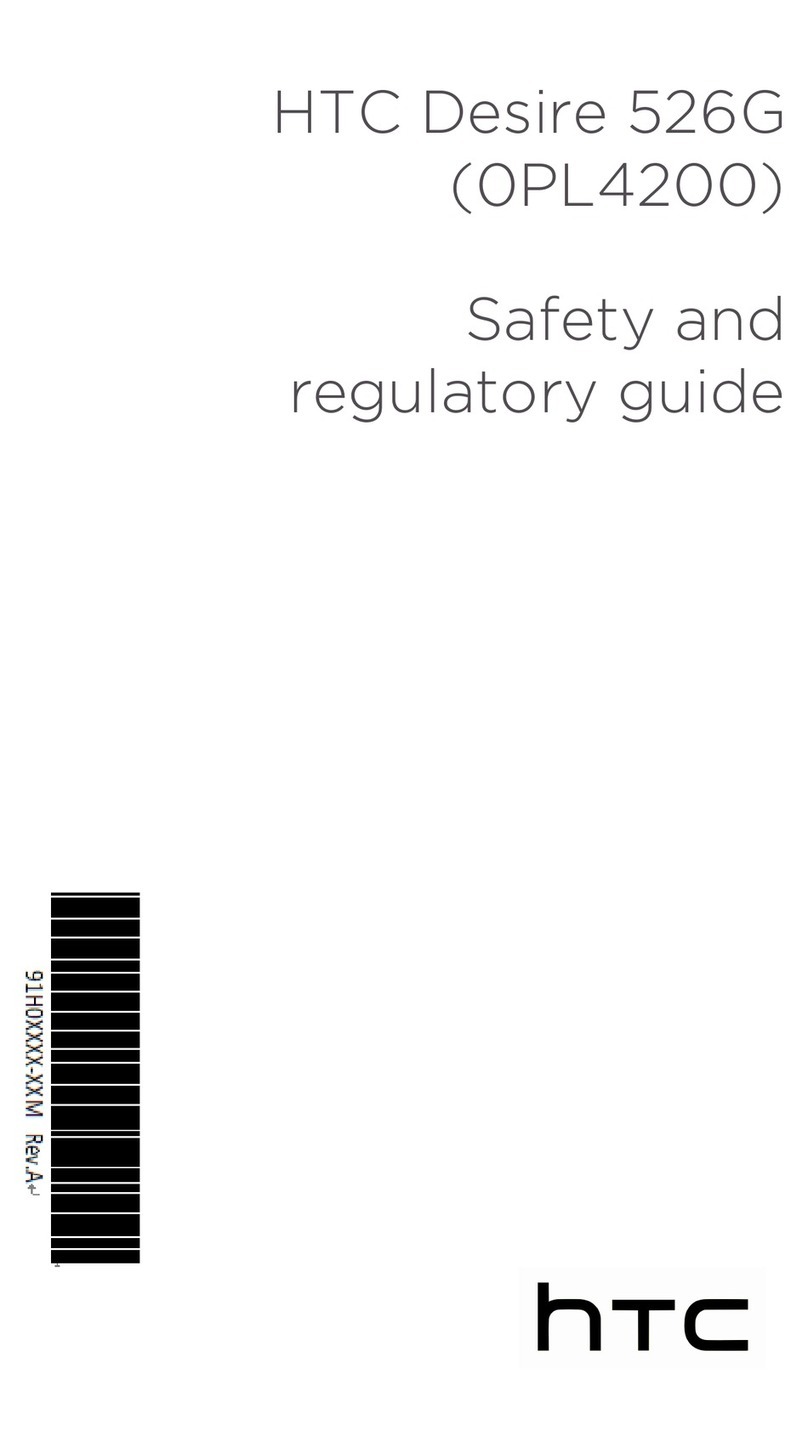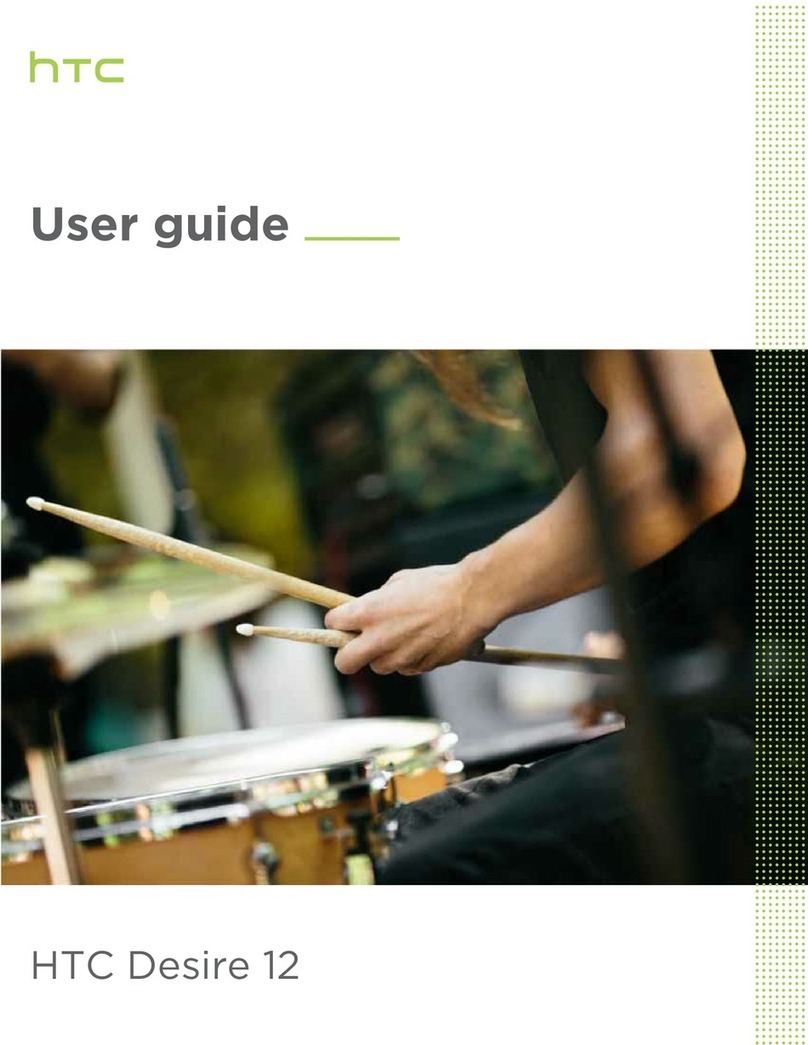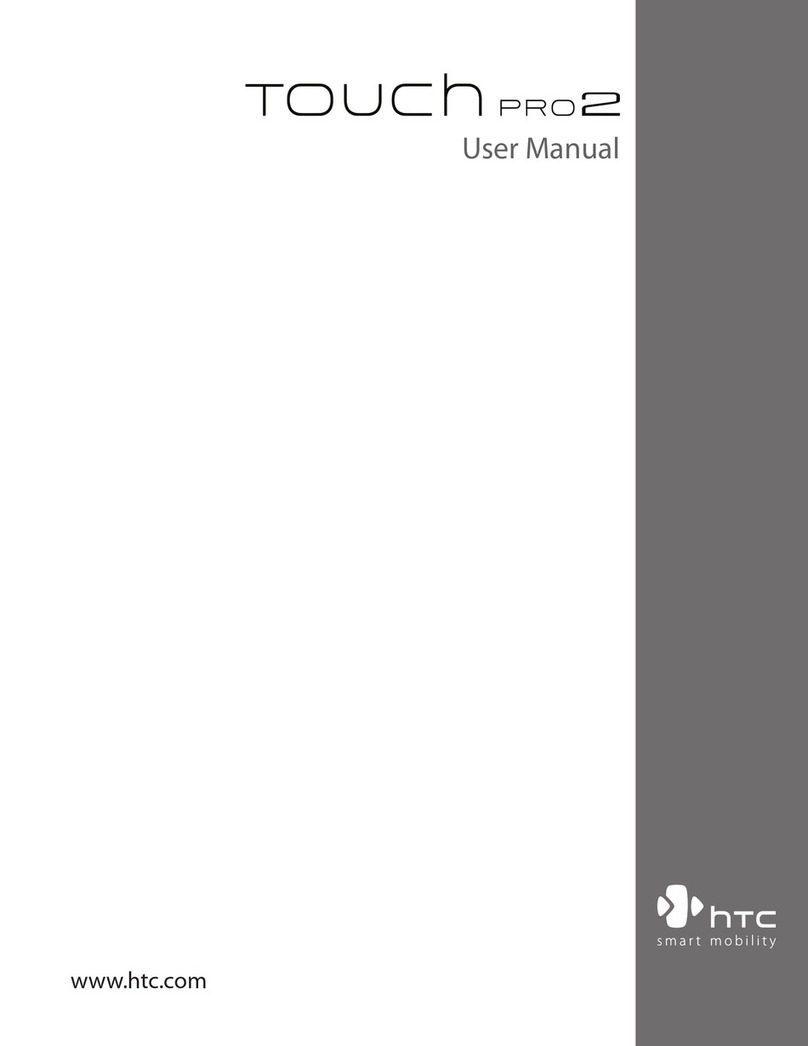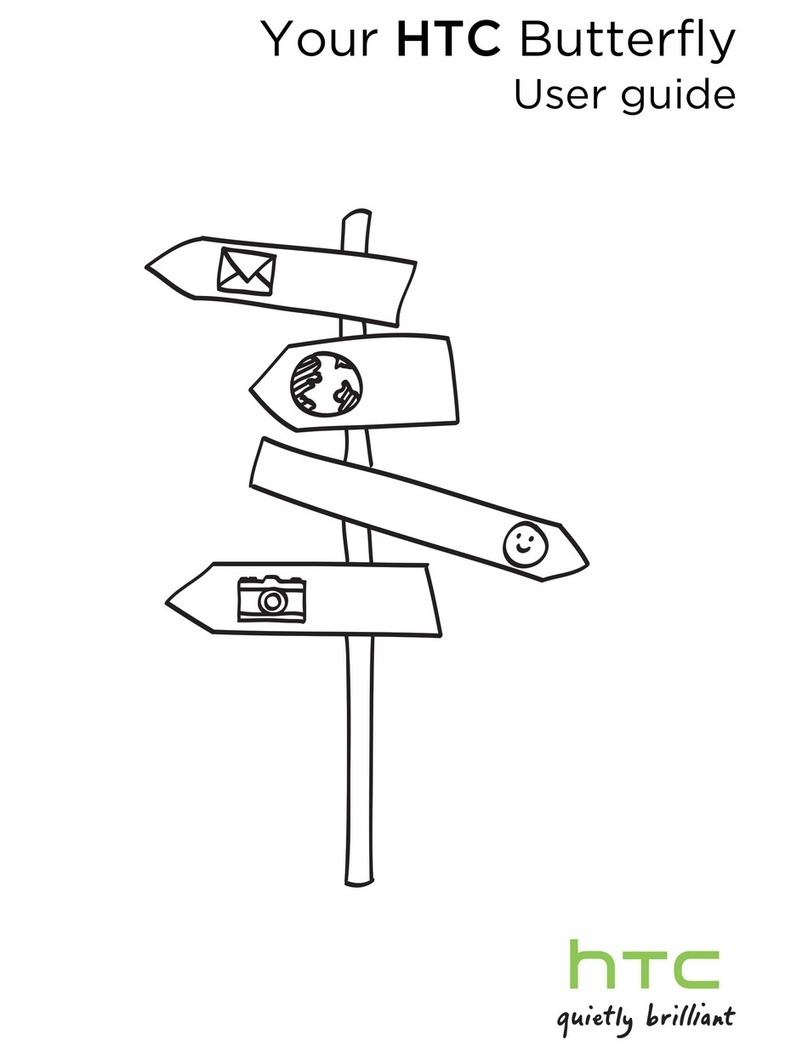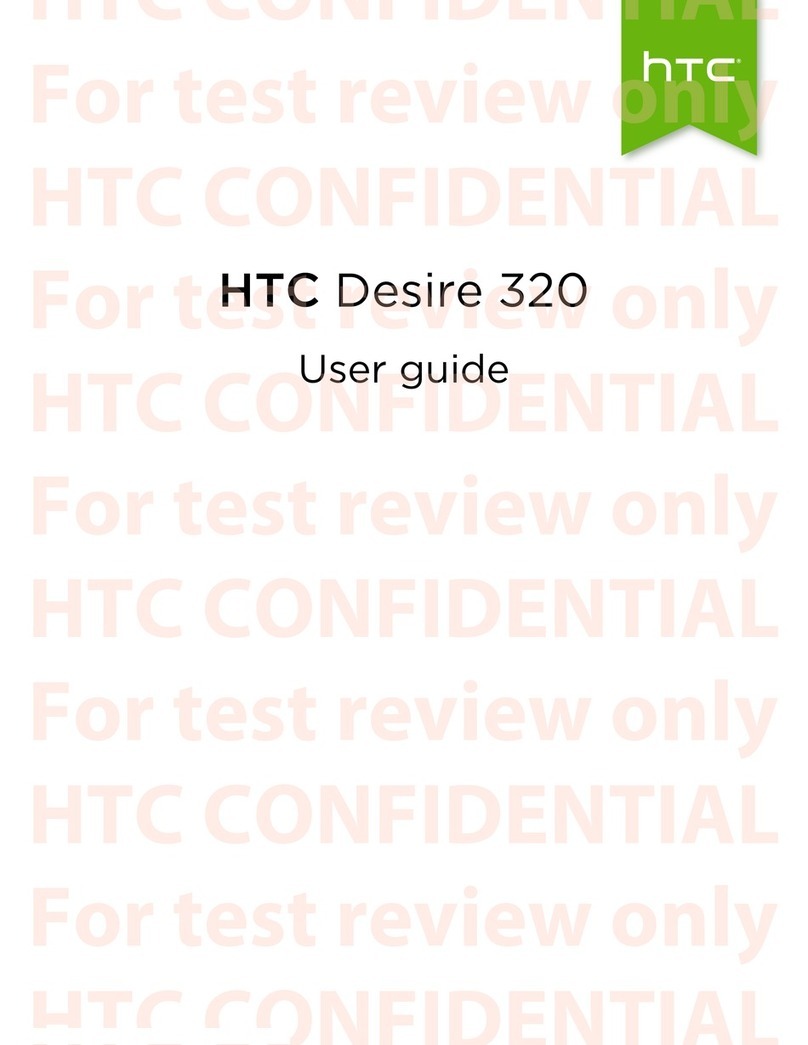HTC BlinkFeed
What is HTC BlinkFeed? 65
Turning HTC BlinkFeed on or off 66
Restaurant recommendations 66
Ways of adding content on HTC BlinkFeed 67
Customizing the Highlights feed 69
Posting to your social networks 69
Removing content from HTC BlinkFeed 69
Camera
Camera basics 70
Selfies and people shots 75
Split Capture 77
Panoramic shots 78
Other camera features 79
Camera settings 80
Gallery
Viewing photos and videos in Gallery 82
Adding photos or videos to an album 85
Copying or moving photos or videos between albums 85
Tagging photos and videos 85
Searching for photos and videos 86
Changing the video playback speed 87
Trimming a video 87
Saving a photo from a video 87
Viewing, editing, and saving a Zoe highlight 88
Photo Editor
Basics 89
Editing continuous shots 91
Creative effects 92
Phone calls
Making a call with Smart dial 97
Making a call with your voice 97
Dialing an extension number 98
Returning a missed call 98
Speed dial 98
Calling a number in a message, email, or calendar event 98
Making an emergency call 99
Receiving calls 99
What can I do during a call? 99
Setting up a conference call 100
Call History 101
Switching between silent, vibrate, and normal modes 101
Home dialing 102
3 Contents