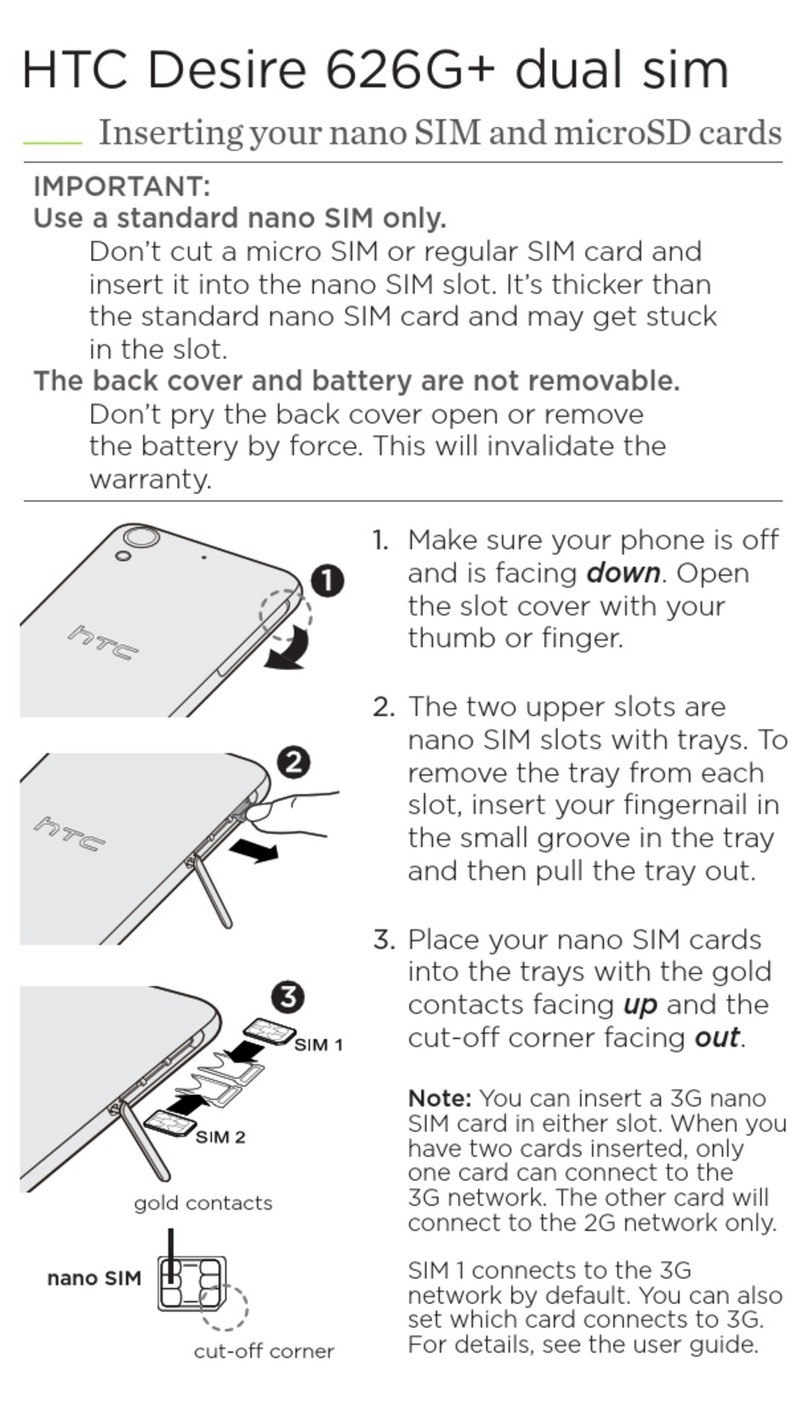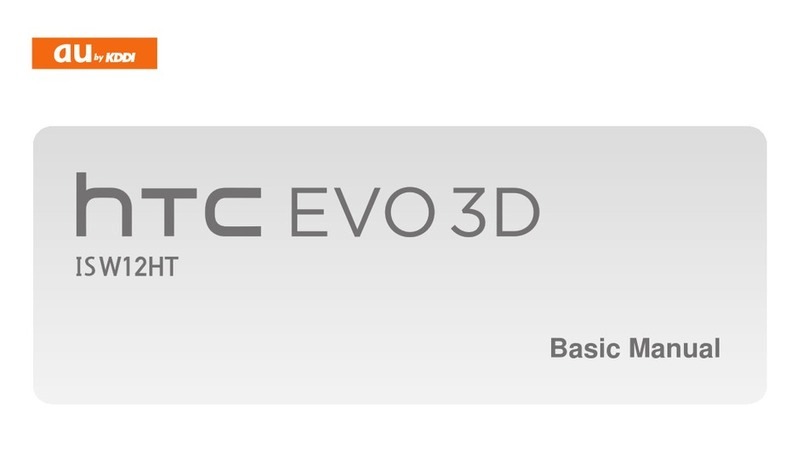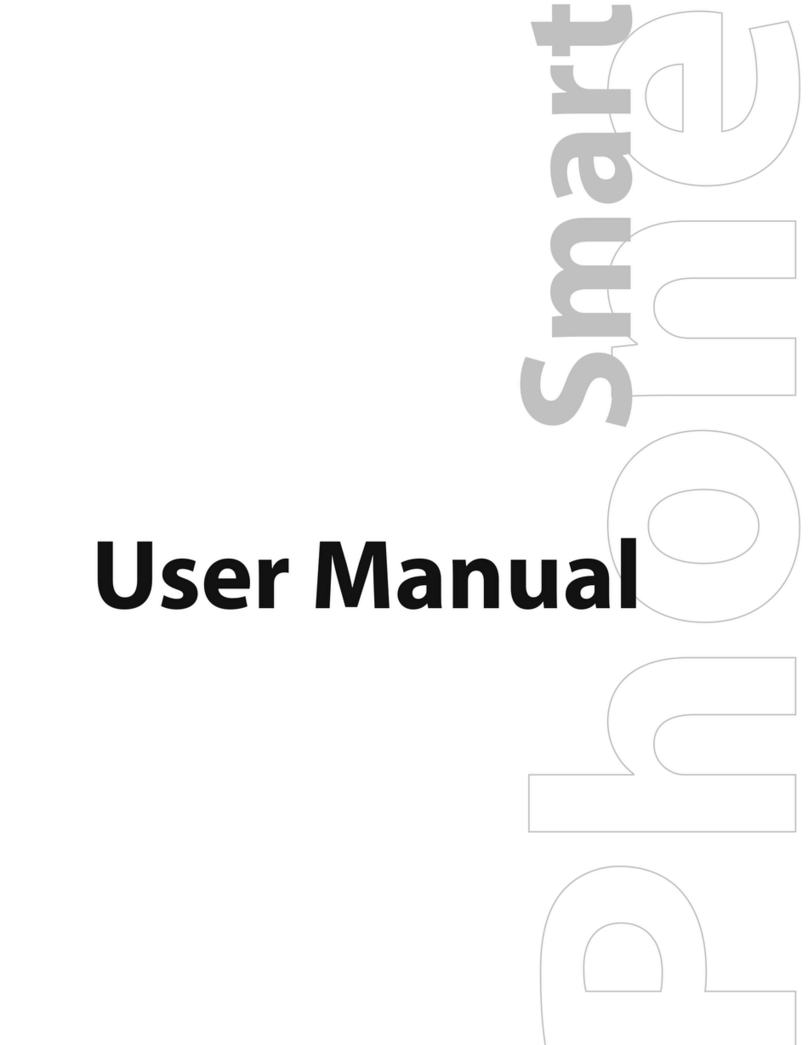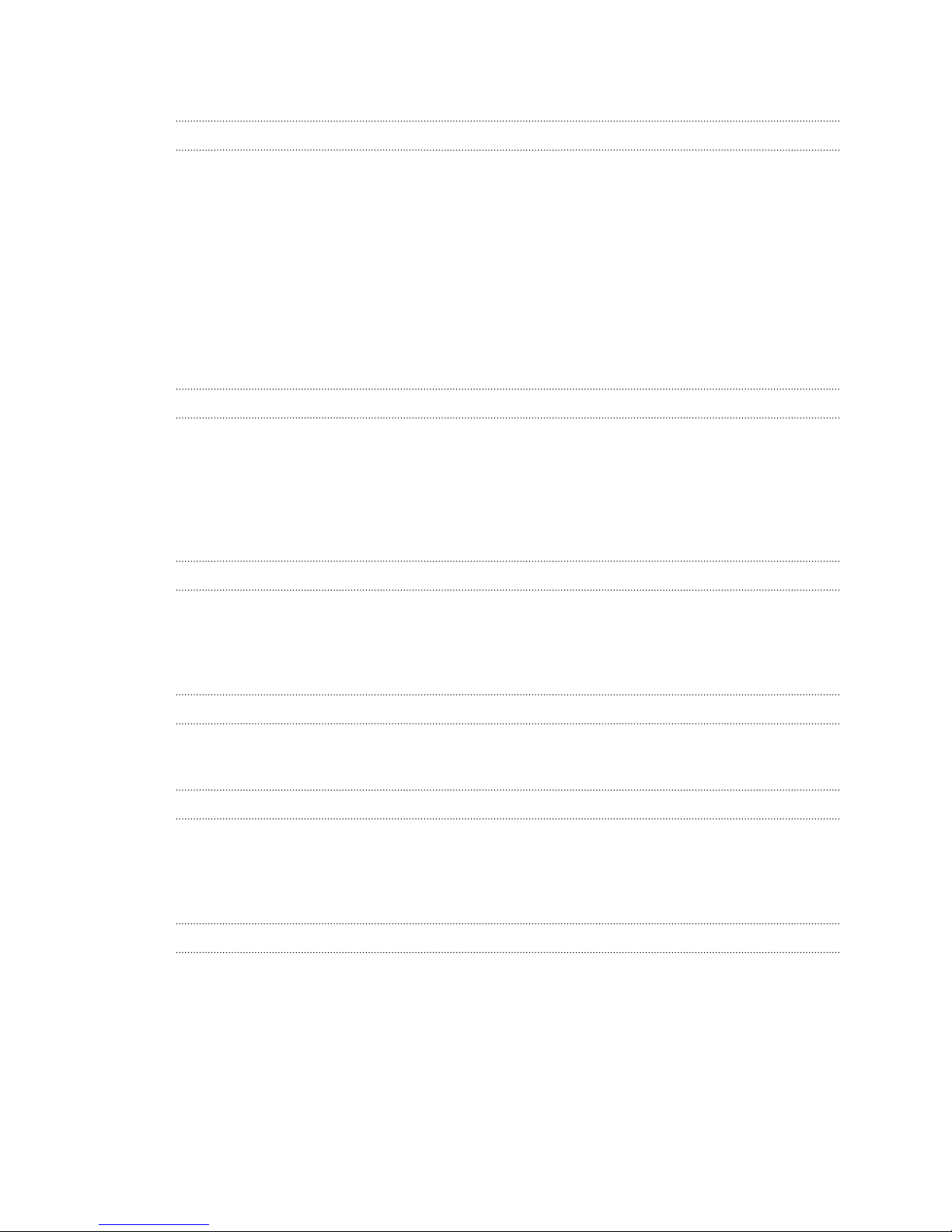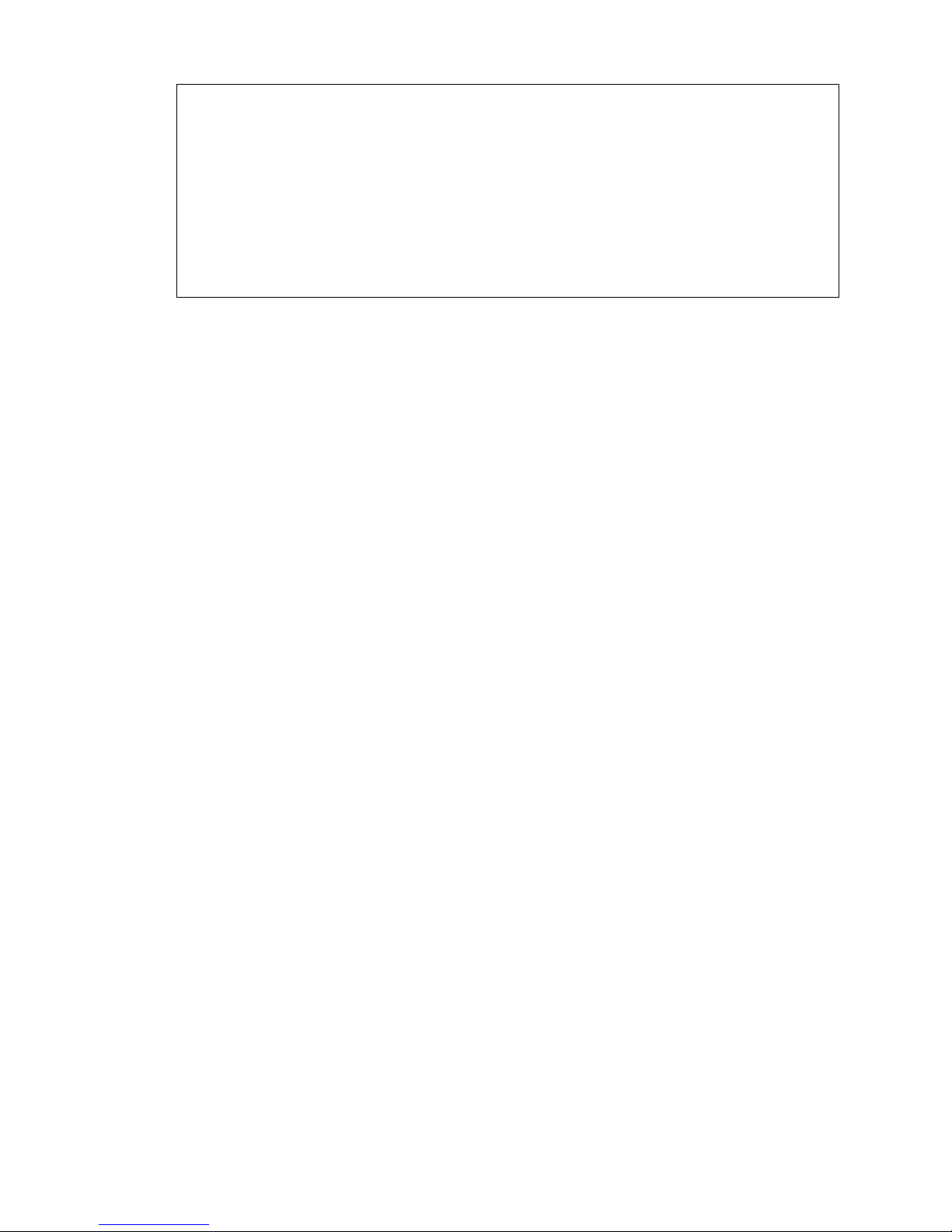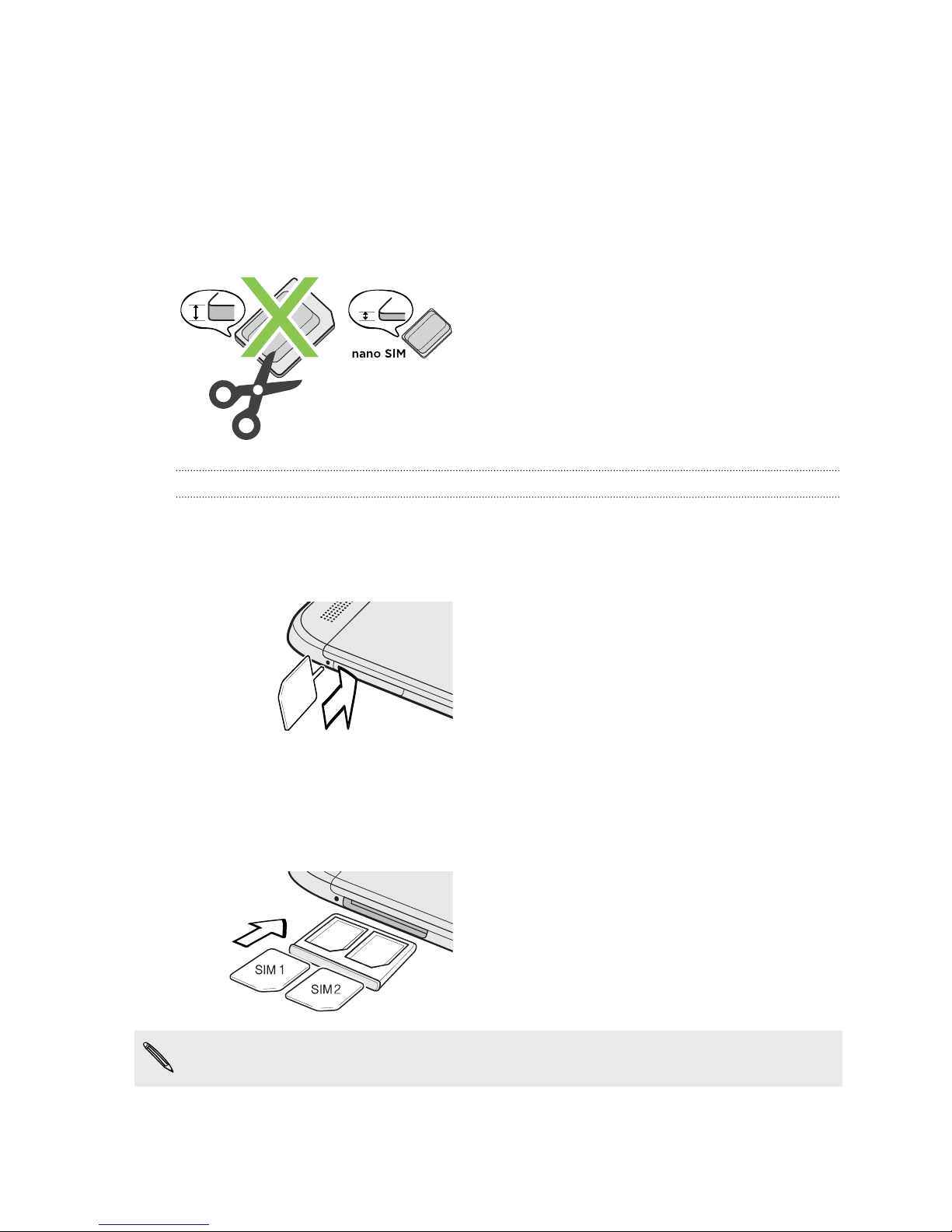HTC One (E8) User manual
Other HTC Cell Phone manuals
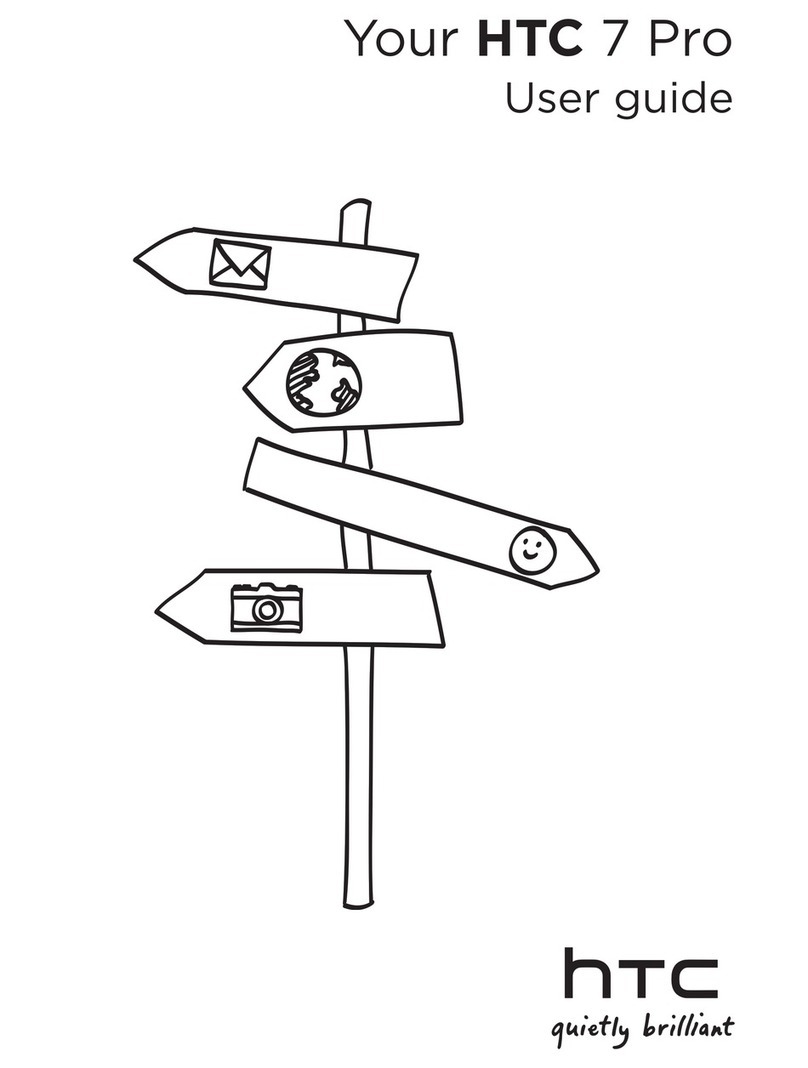
HTC
HTC 7 Pro User manual

HTC
HTC Hero - Smartphone - WCDMA User manual

HTC
HTC Touch HS S00 User manual
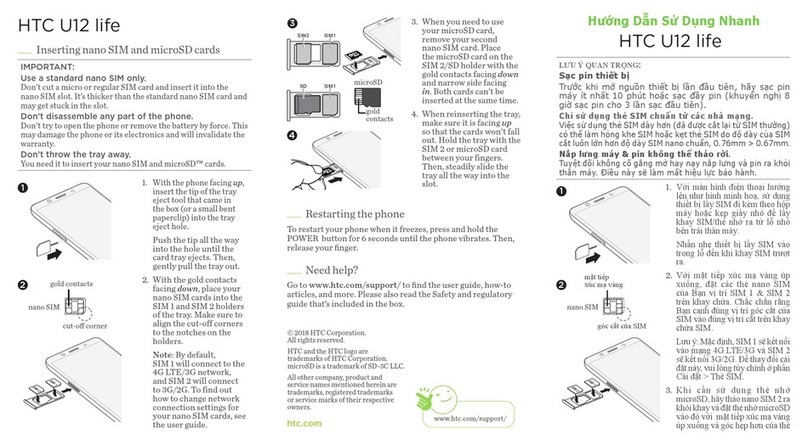
HTC
HTC U12 life User manual
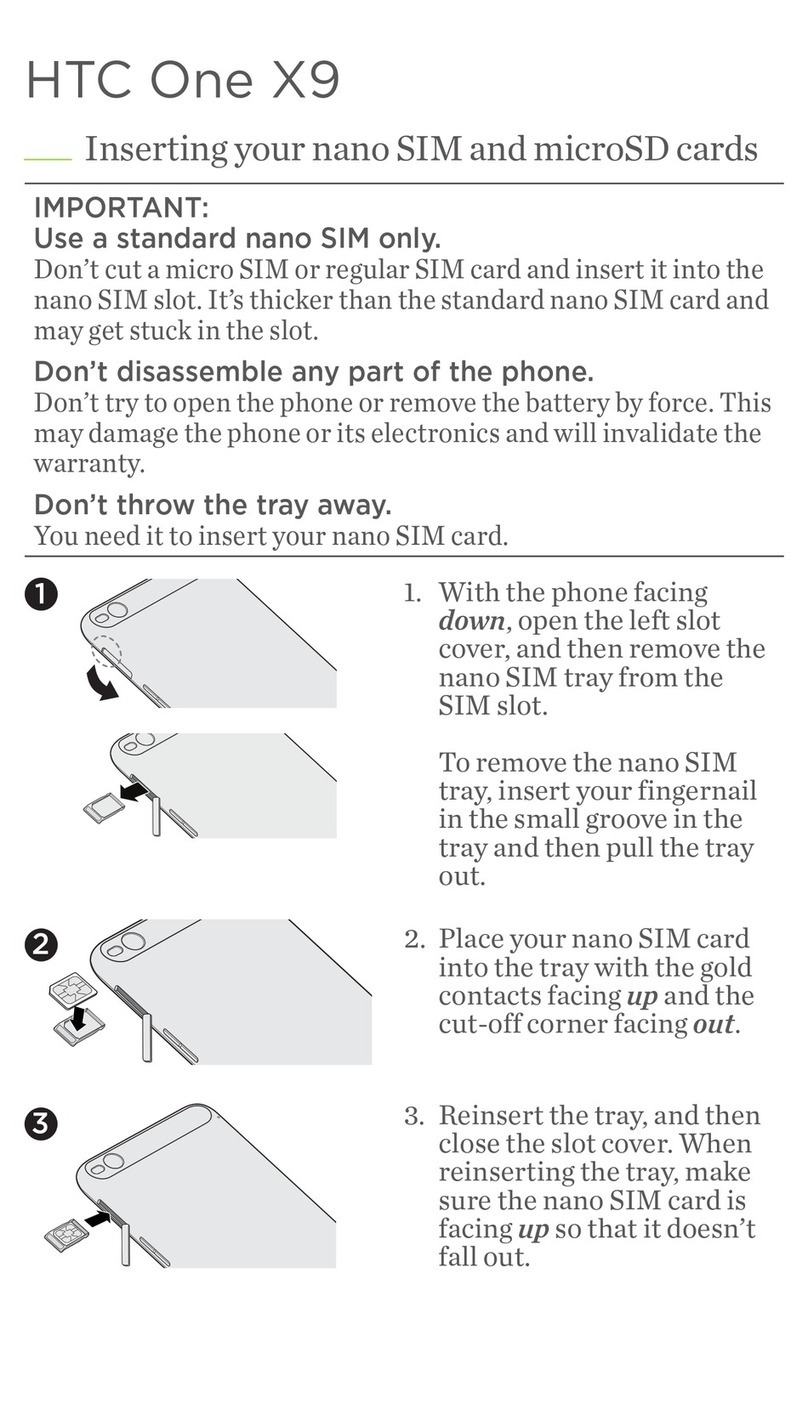
HTC
HTC One X9 User manual
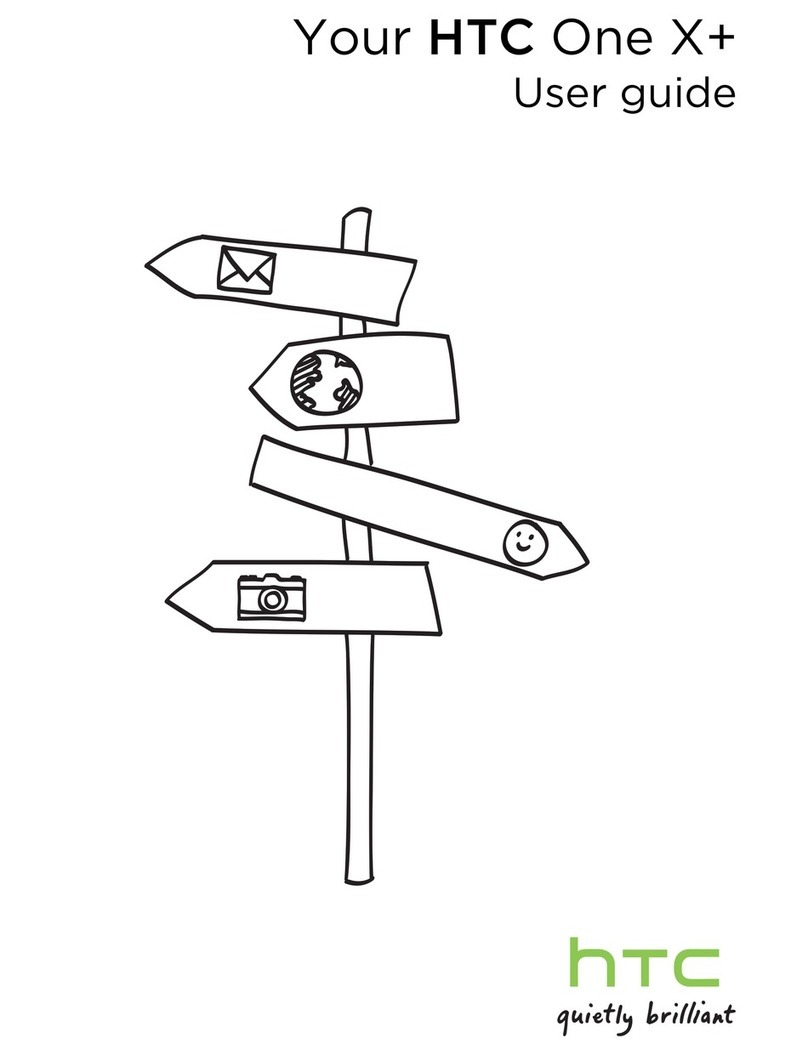
HTC
HTC One X+ User manual
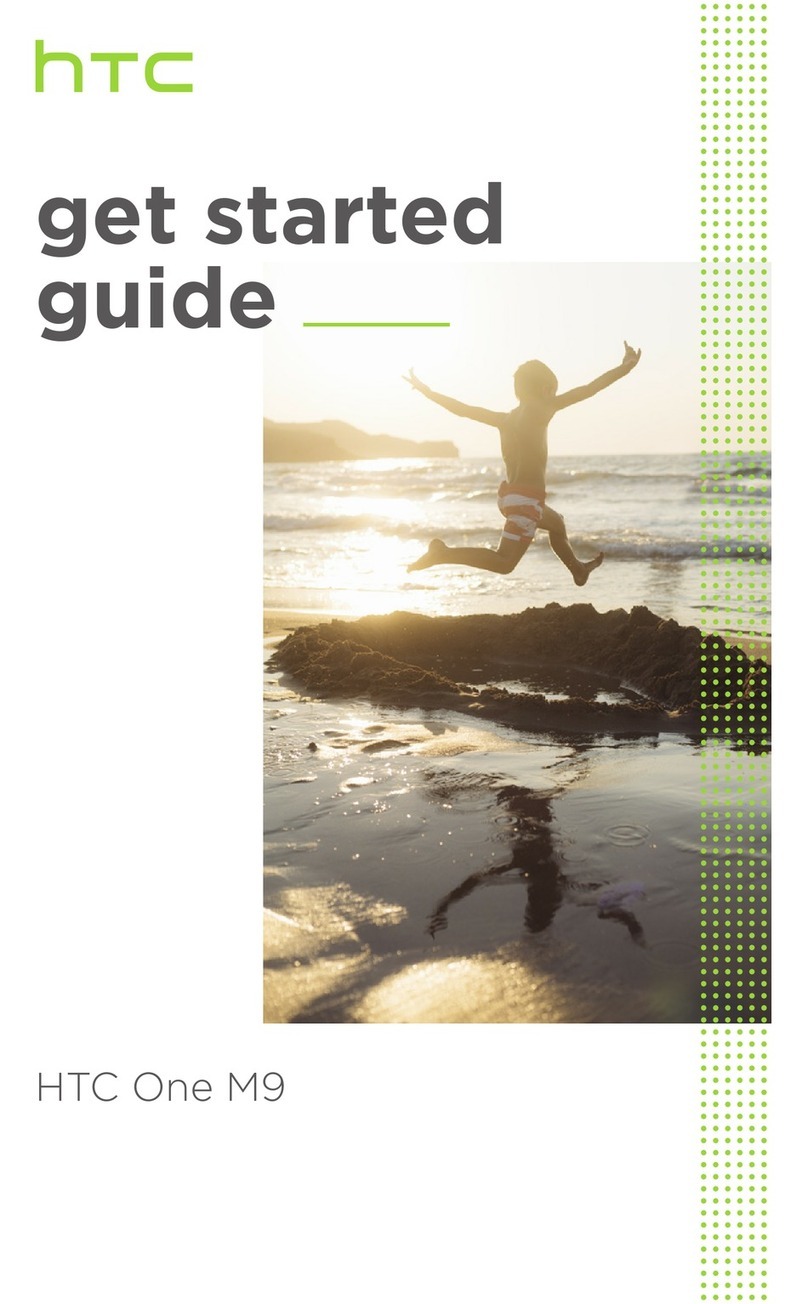
HTC
HTC One M9 Specification sheet
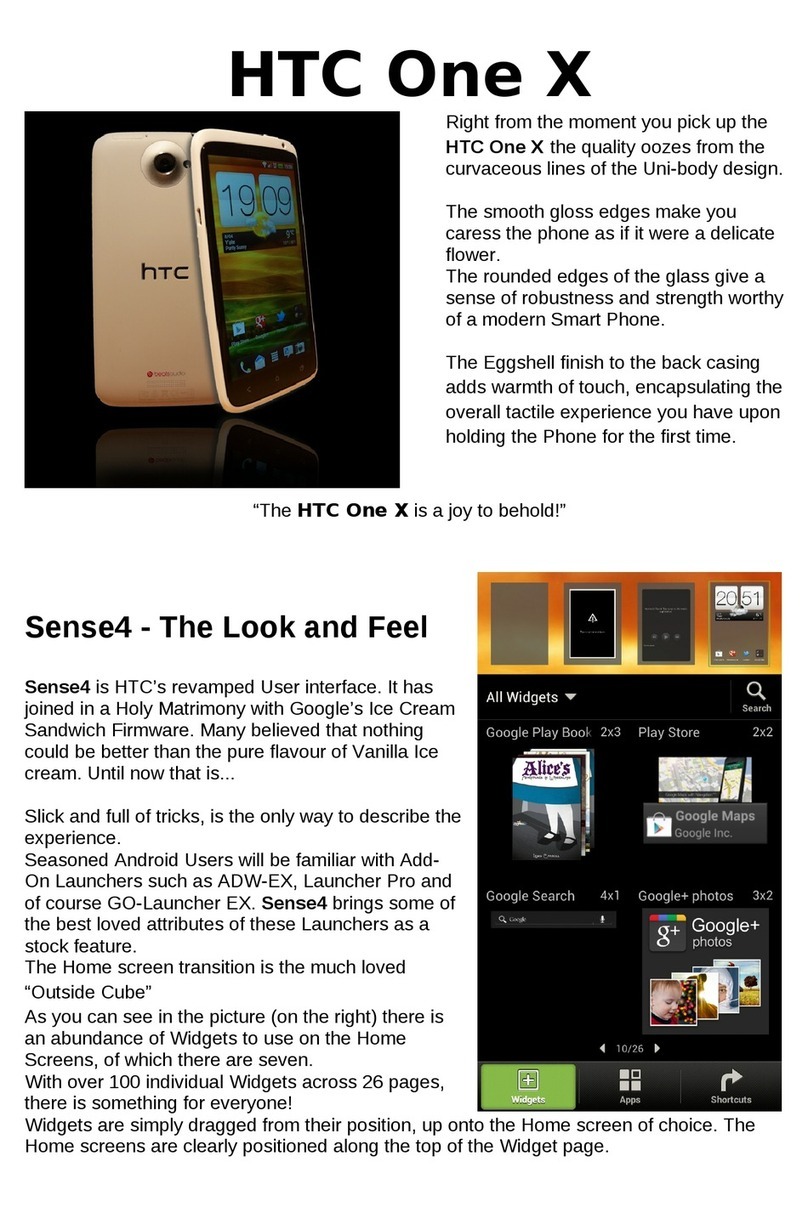
HTC
HTC HTC One X Installation guide
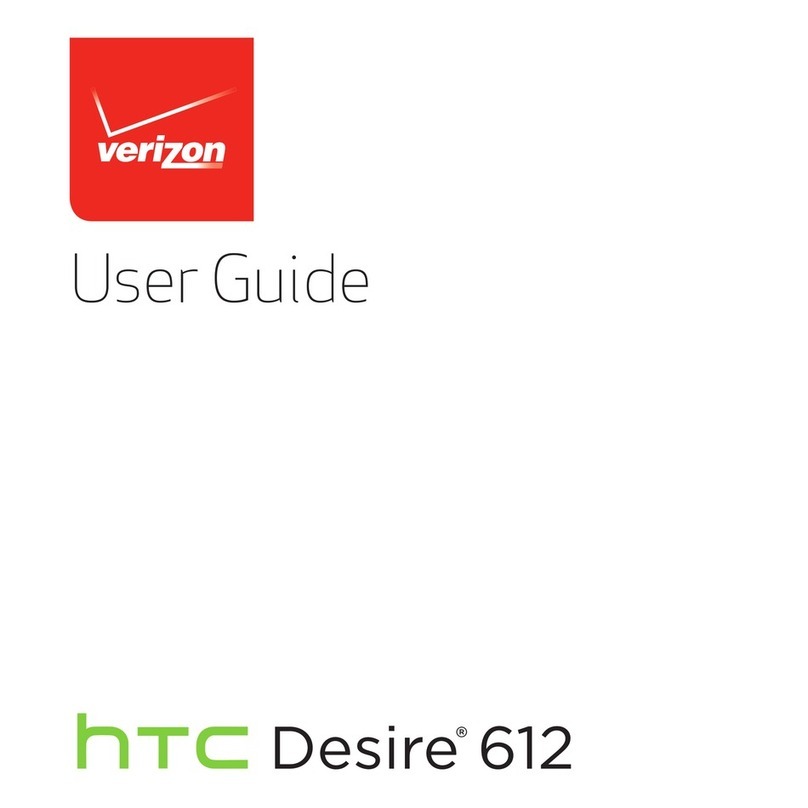
HTC
HTC Desire 612 User manual

HTC
HTC Cell Phone User manual
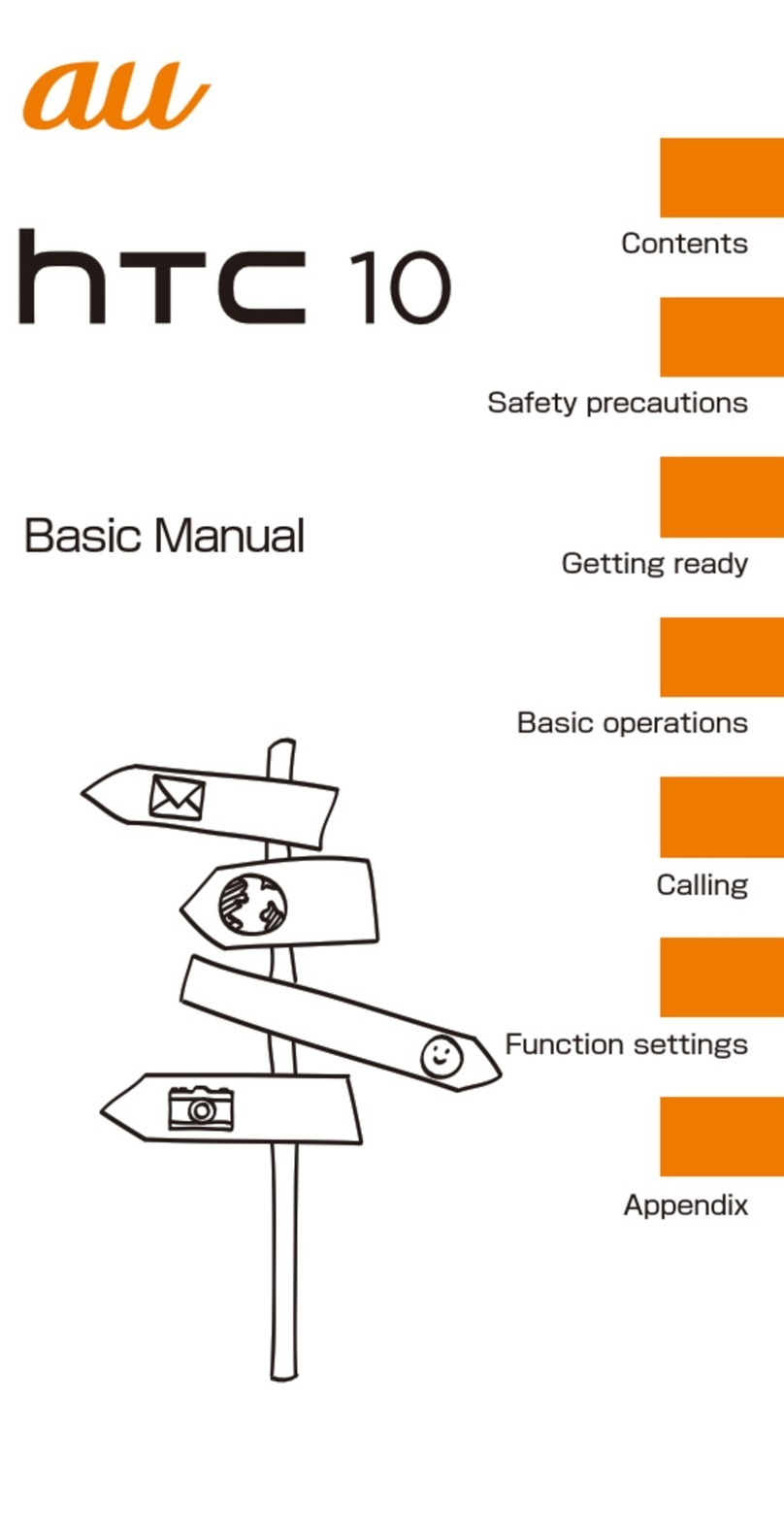
HTC
HTC 10 HTV32 Installation guide
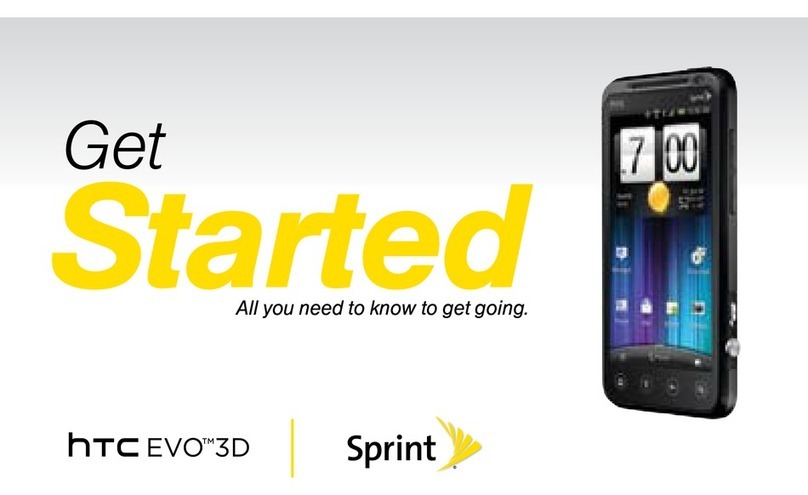
HTC
HTC HTC EVO 3D Specification sheet

HTC
HTC HTC One X User manual

HTC
HTC Desire HD User manual
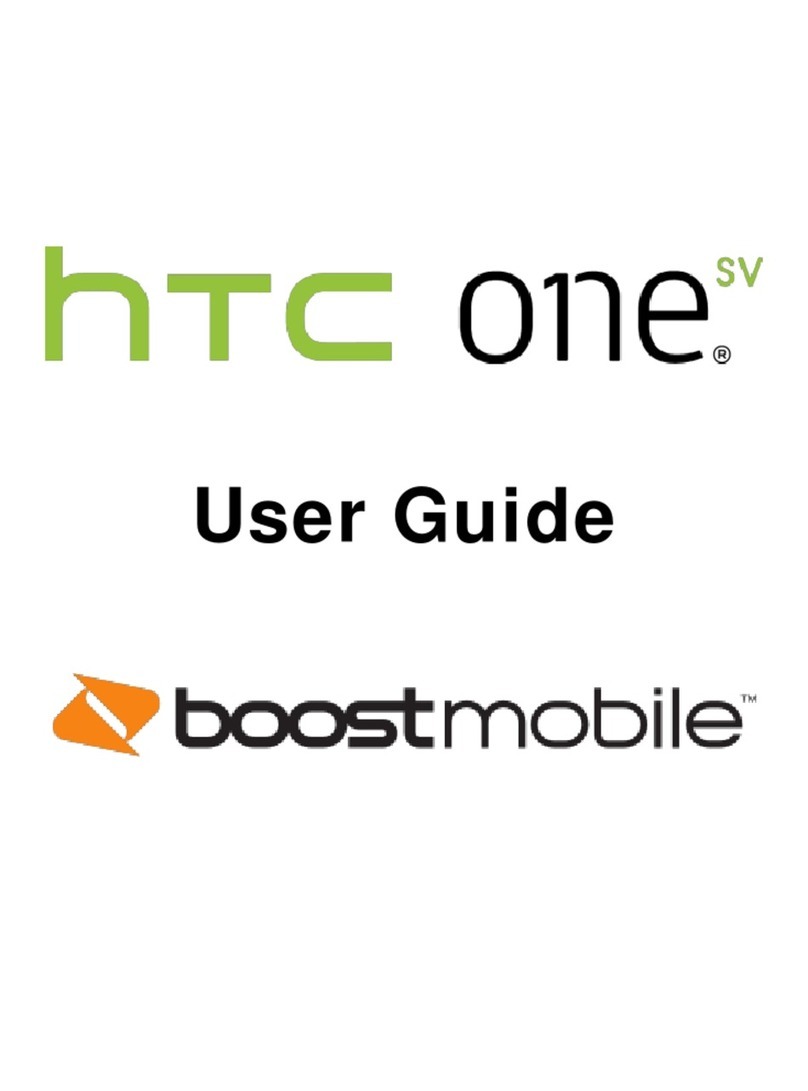
HTC
HTC One SV User manual
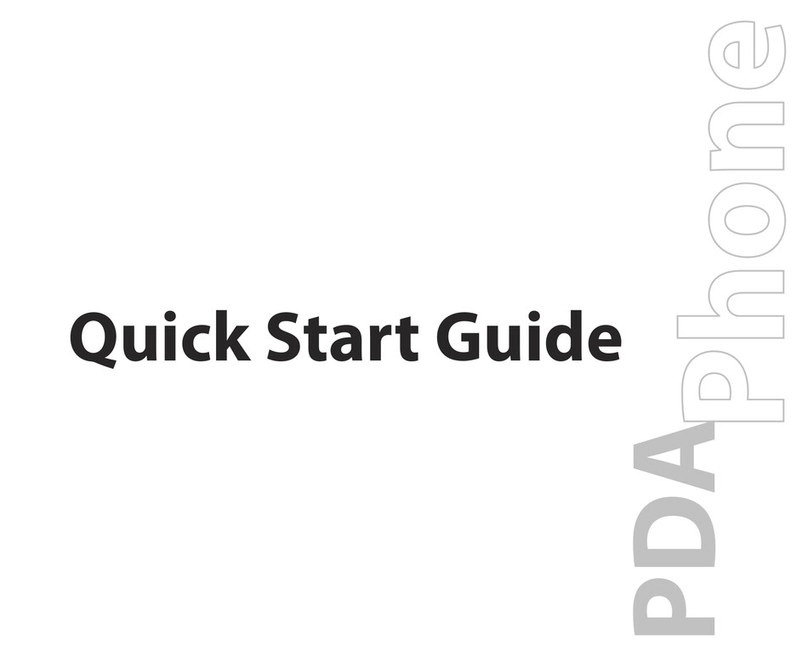
HTC
HTC Advantage 7501 User manual
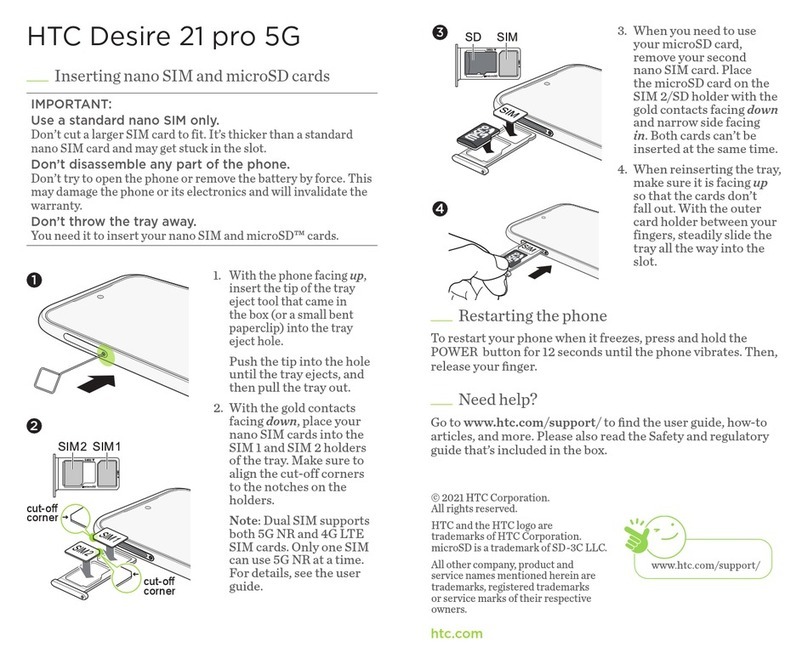
HTC
HTC Desire 21 pro 5G User manual

HTC
HTC 10 User manual

HTC
HTC Inspire 4G User manual

HTC
HTC One X9 dual sim User manual