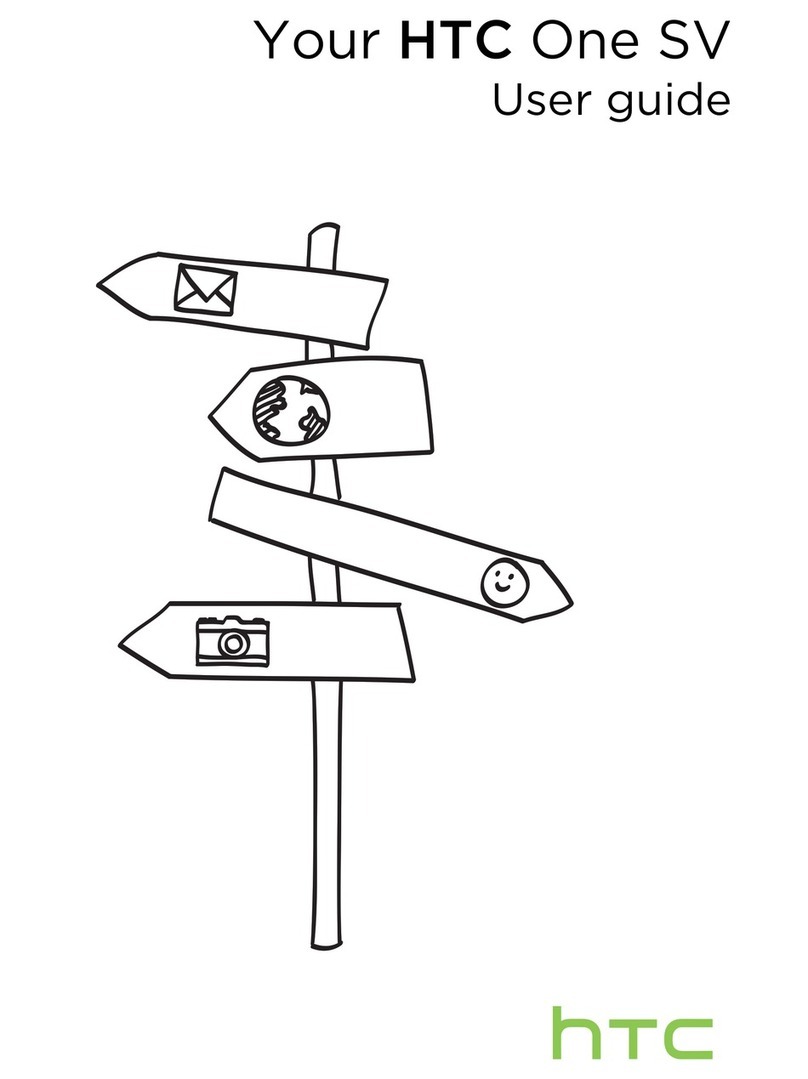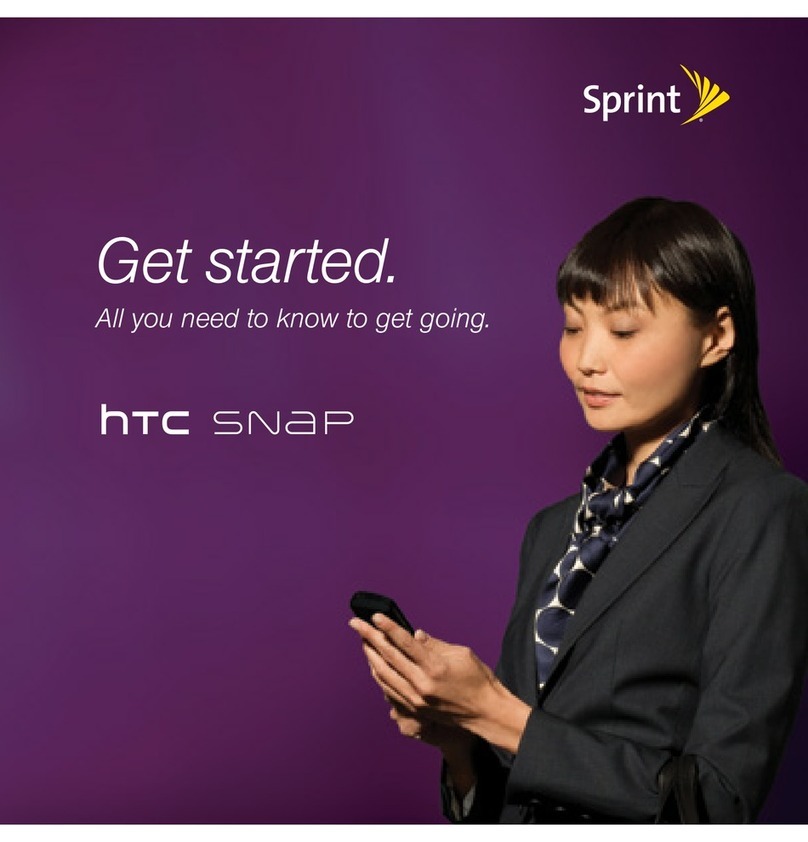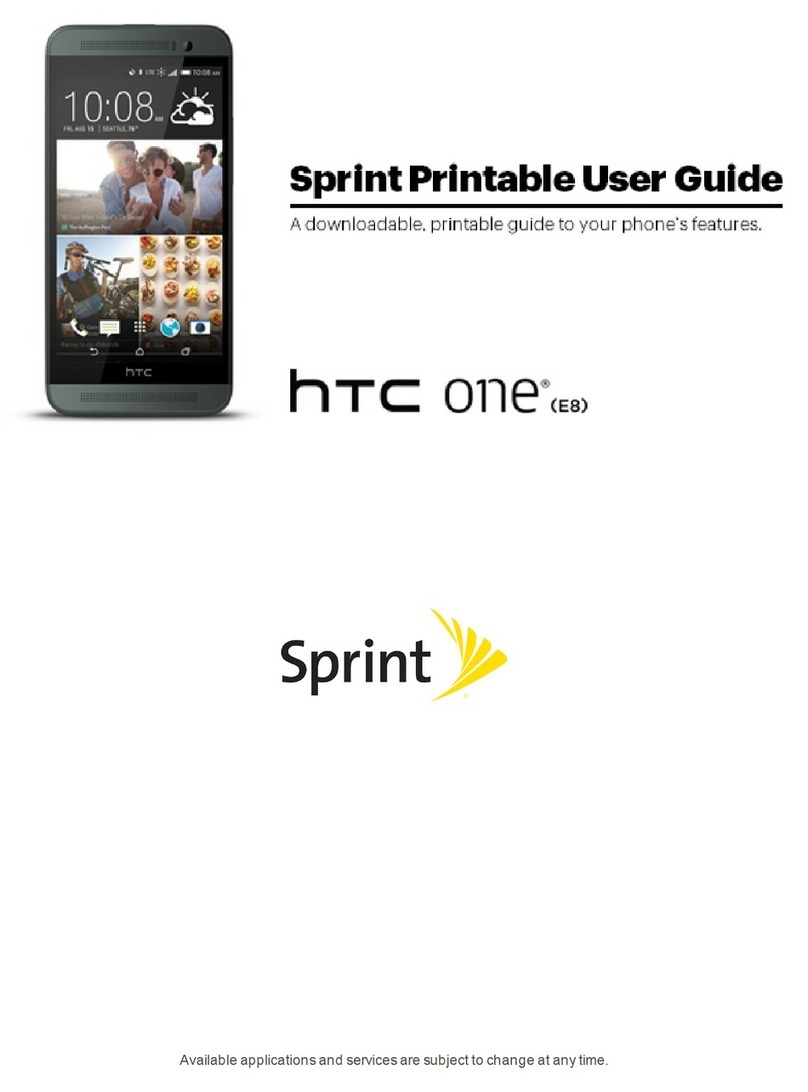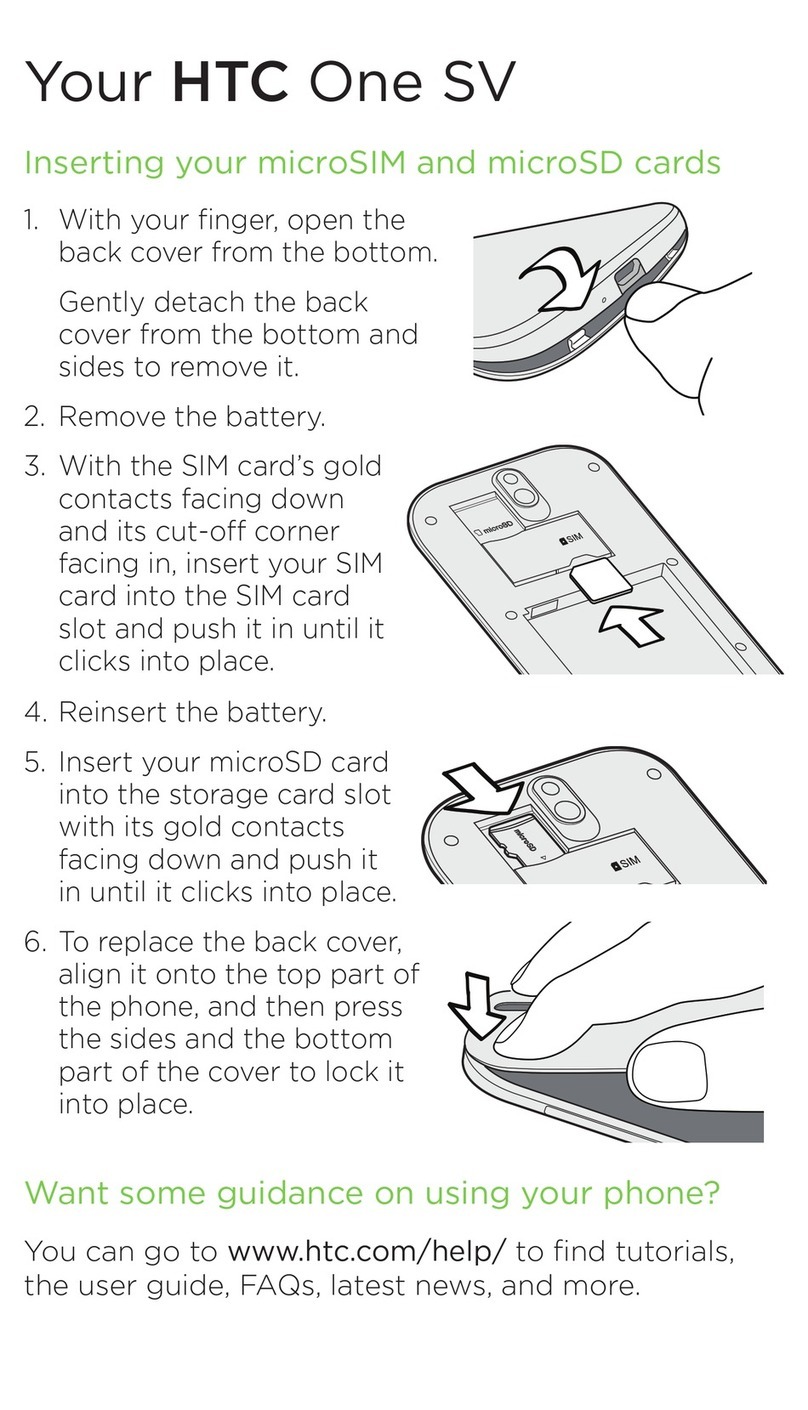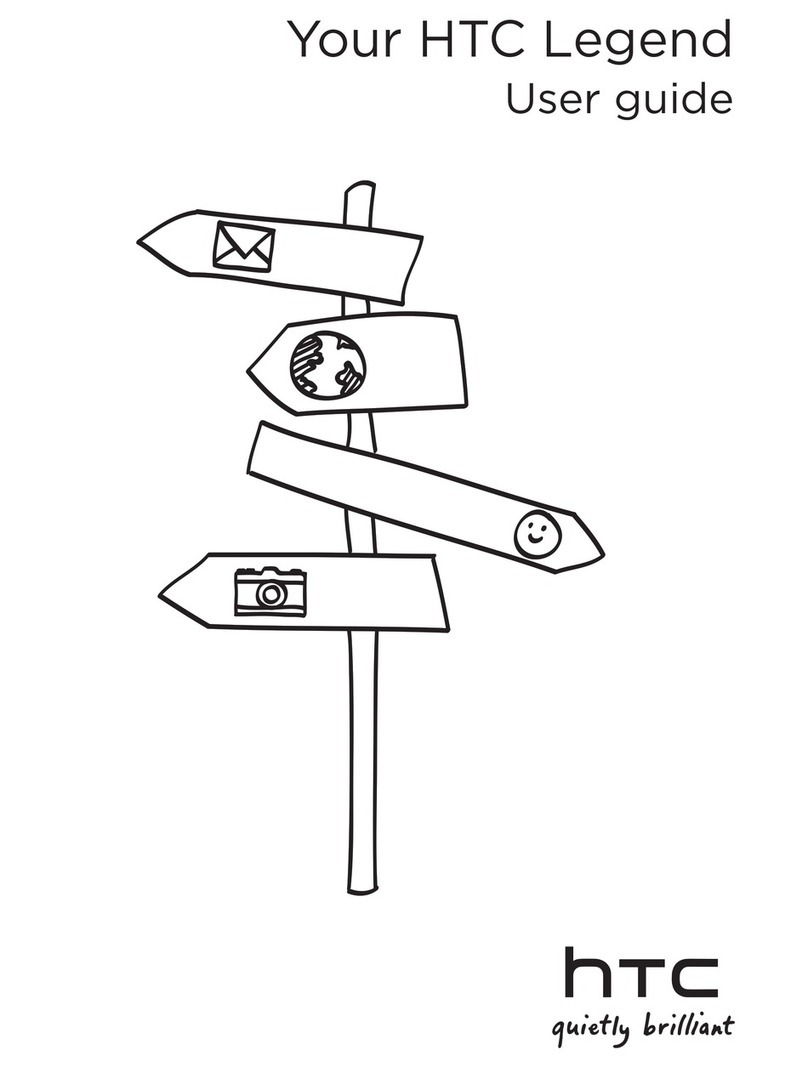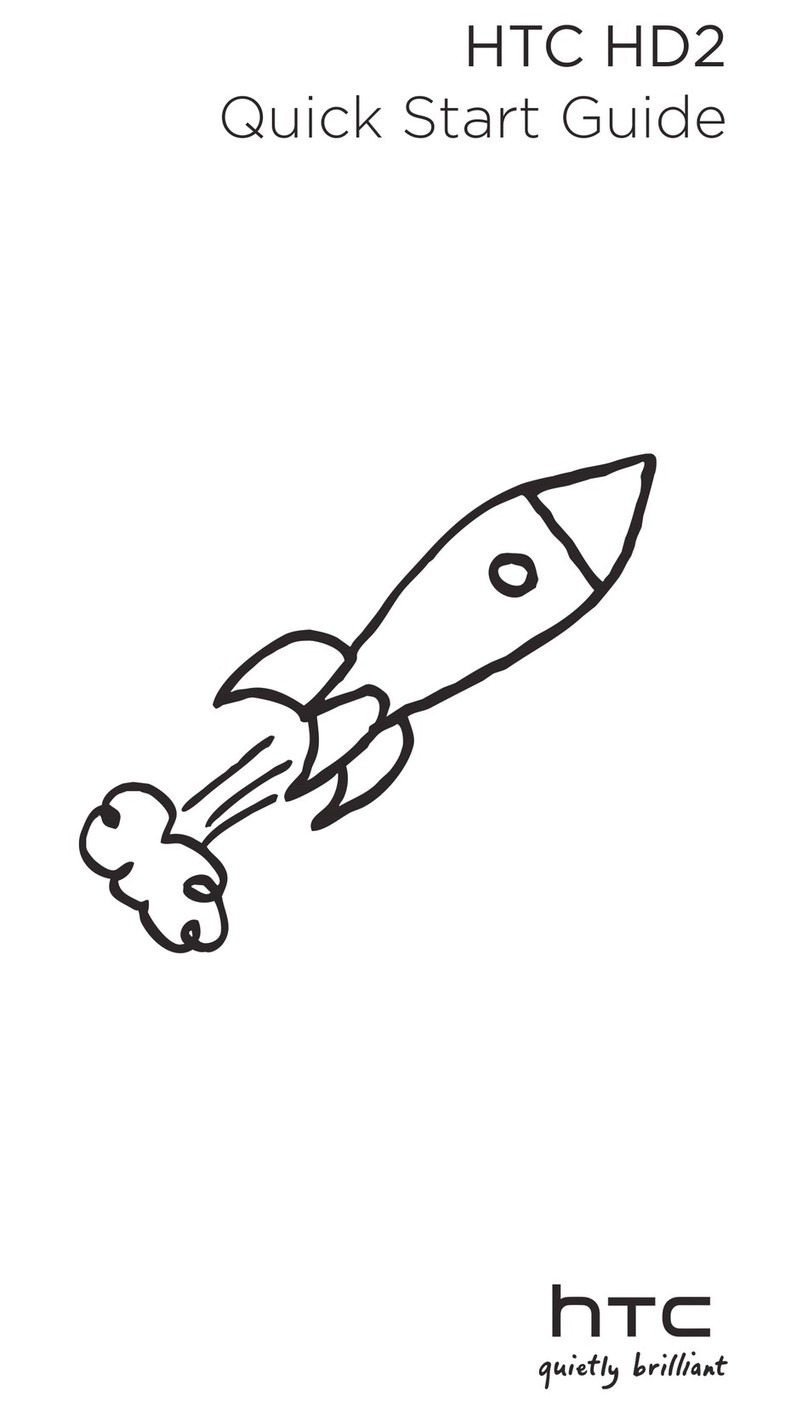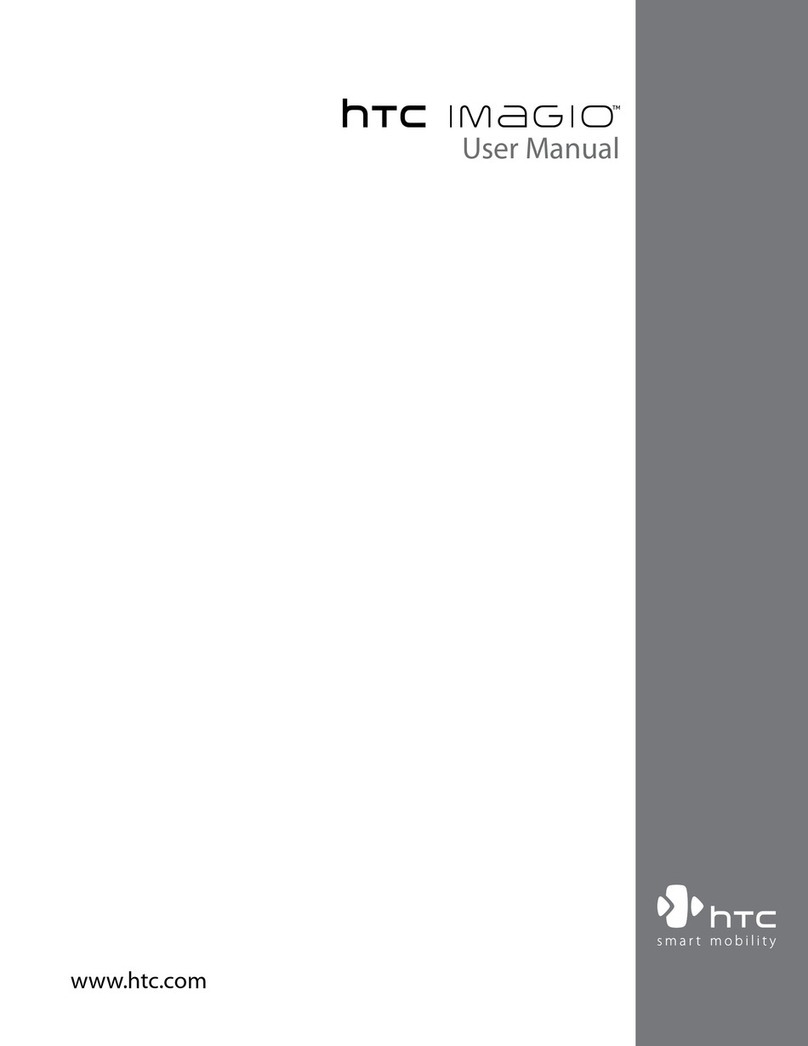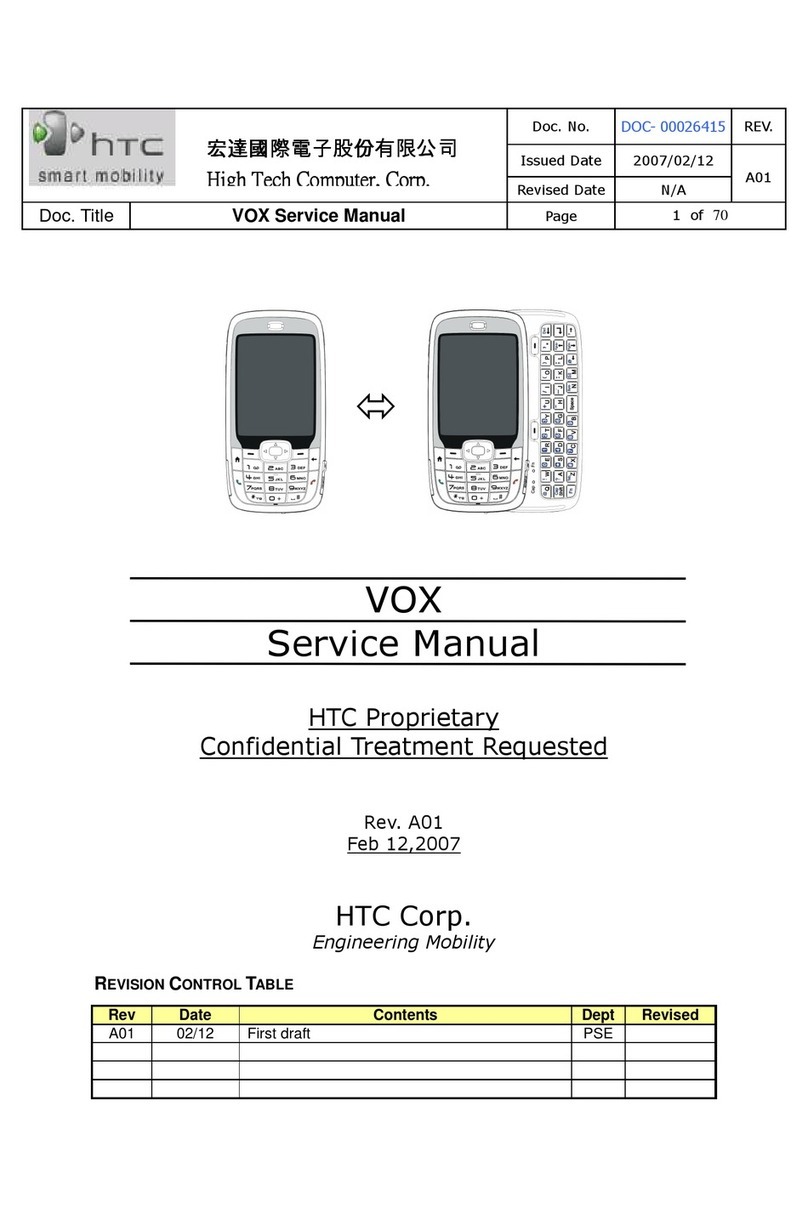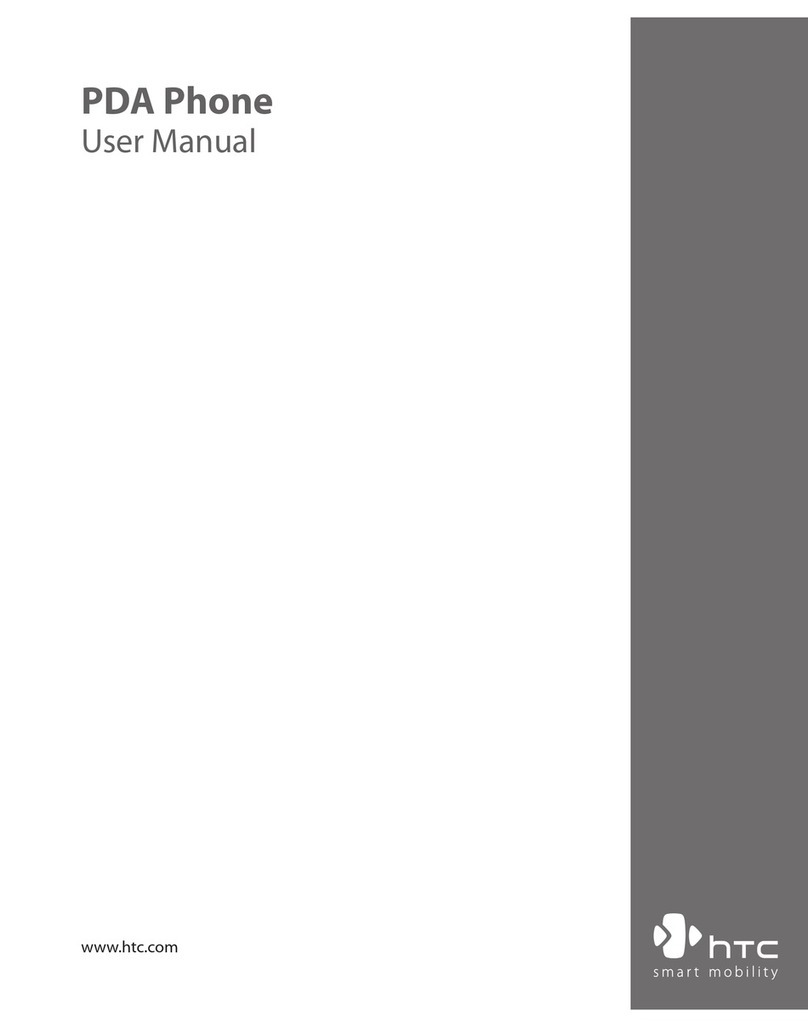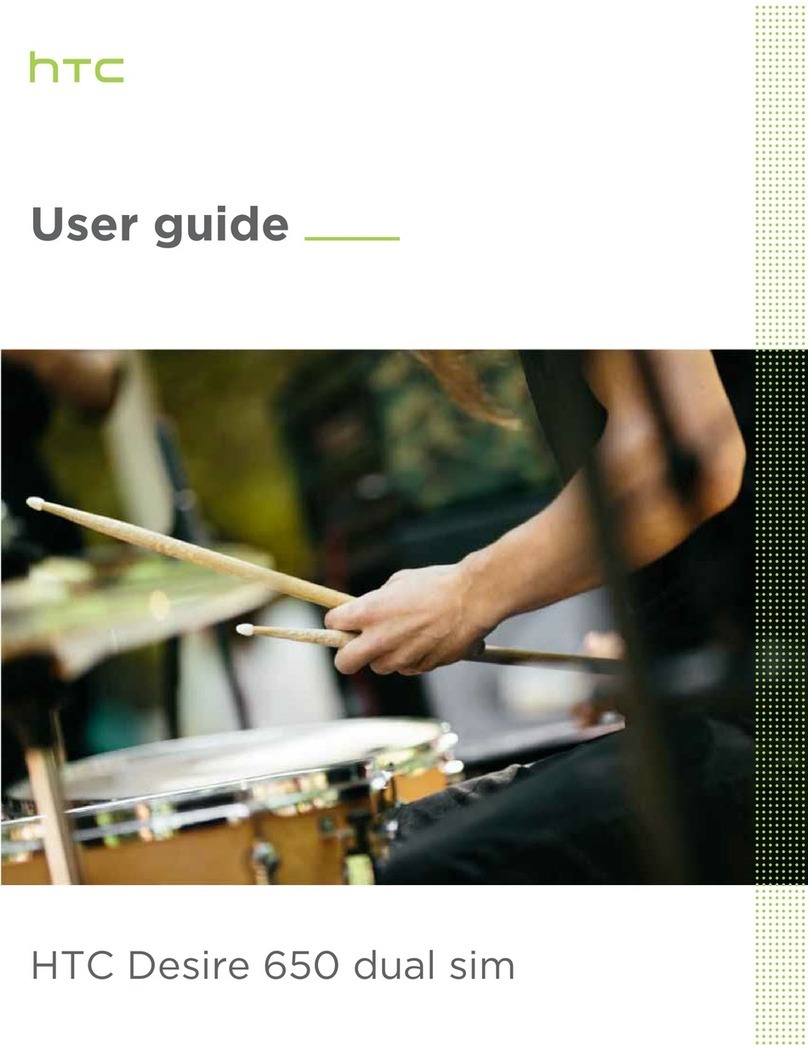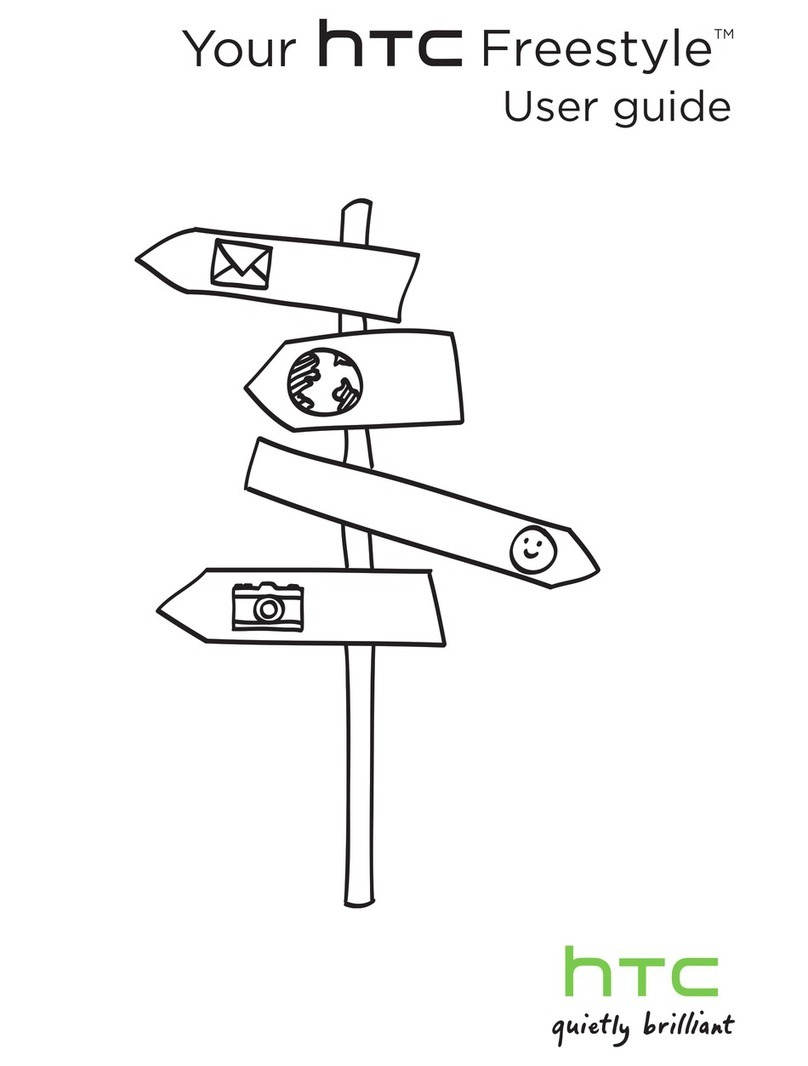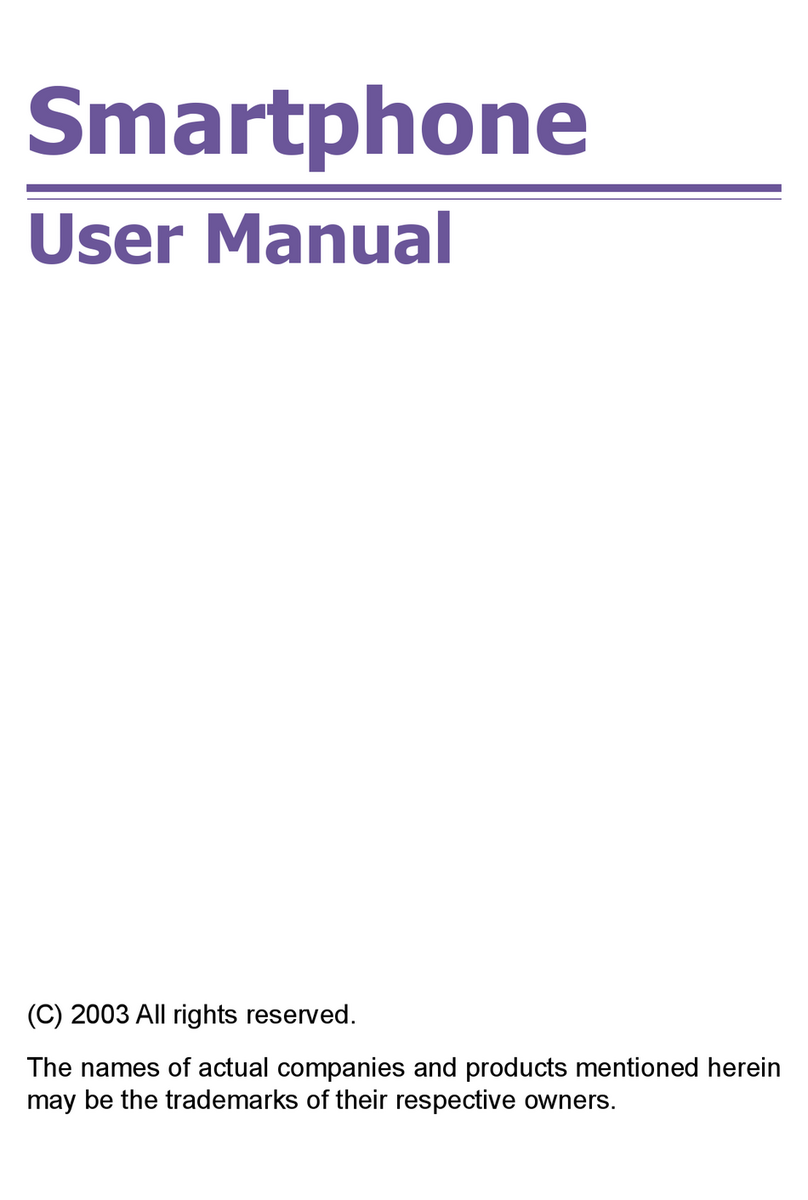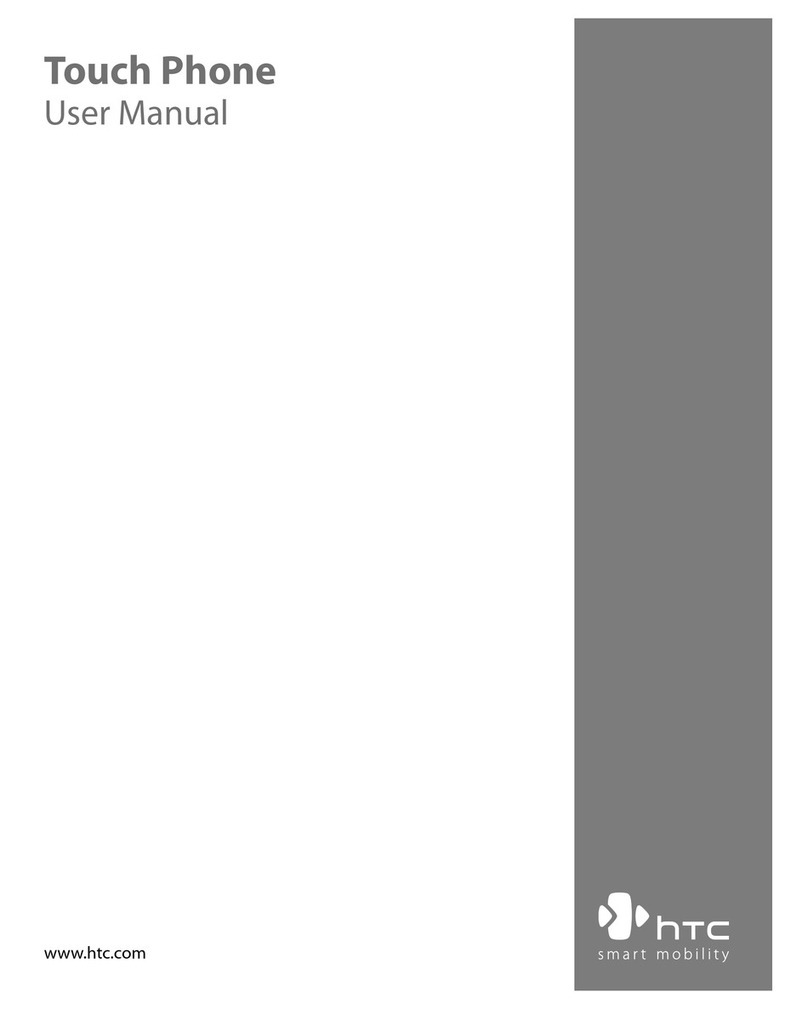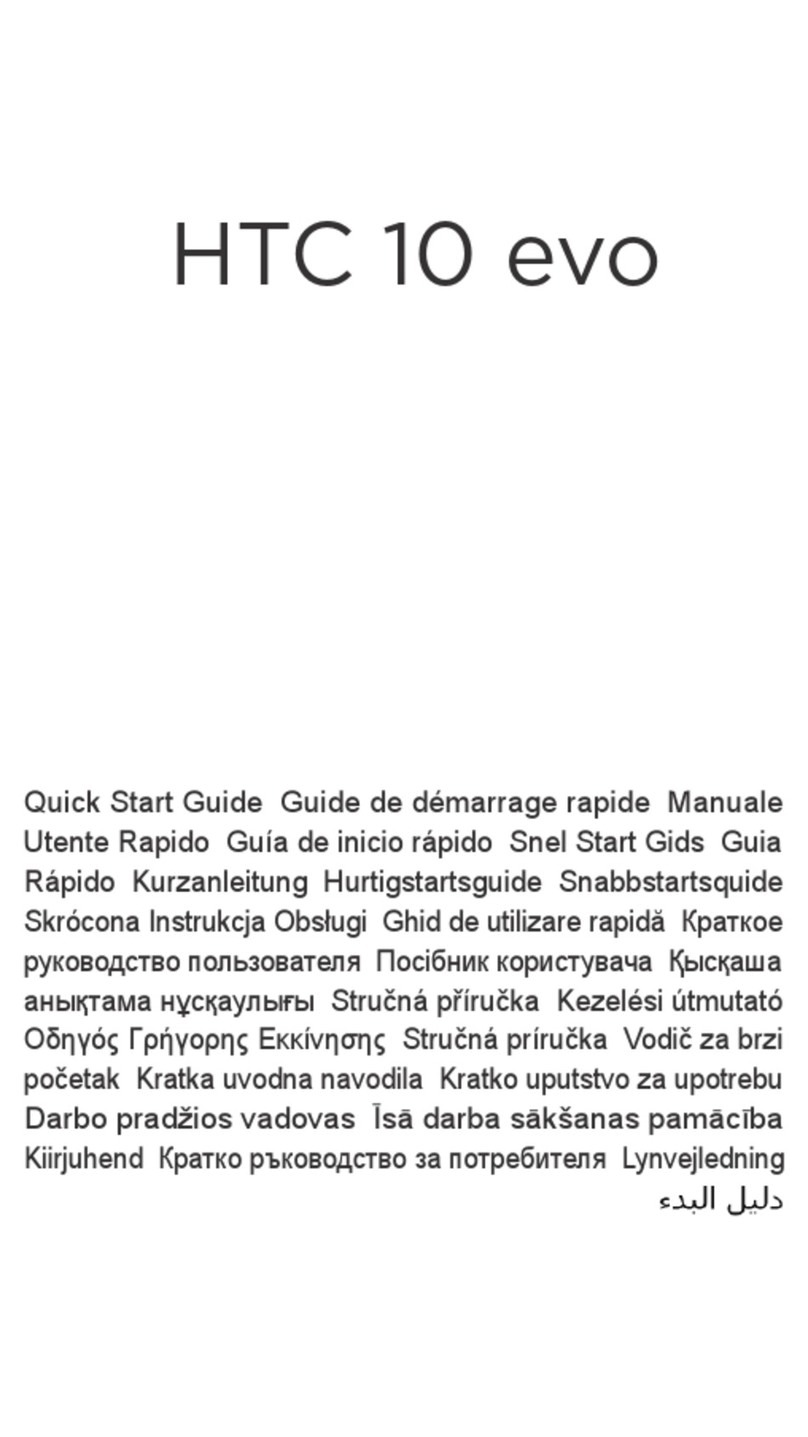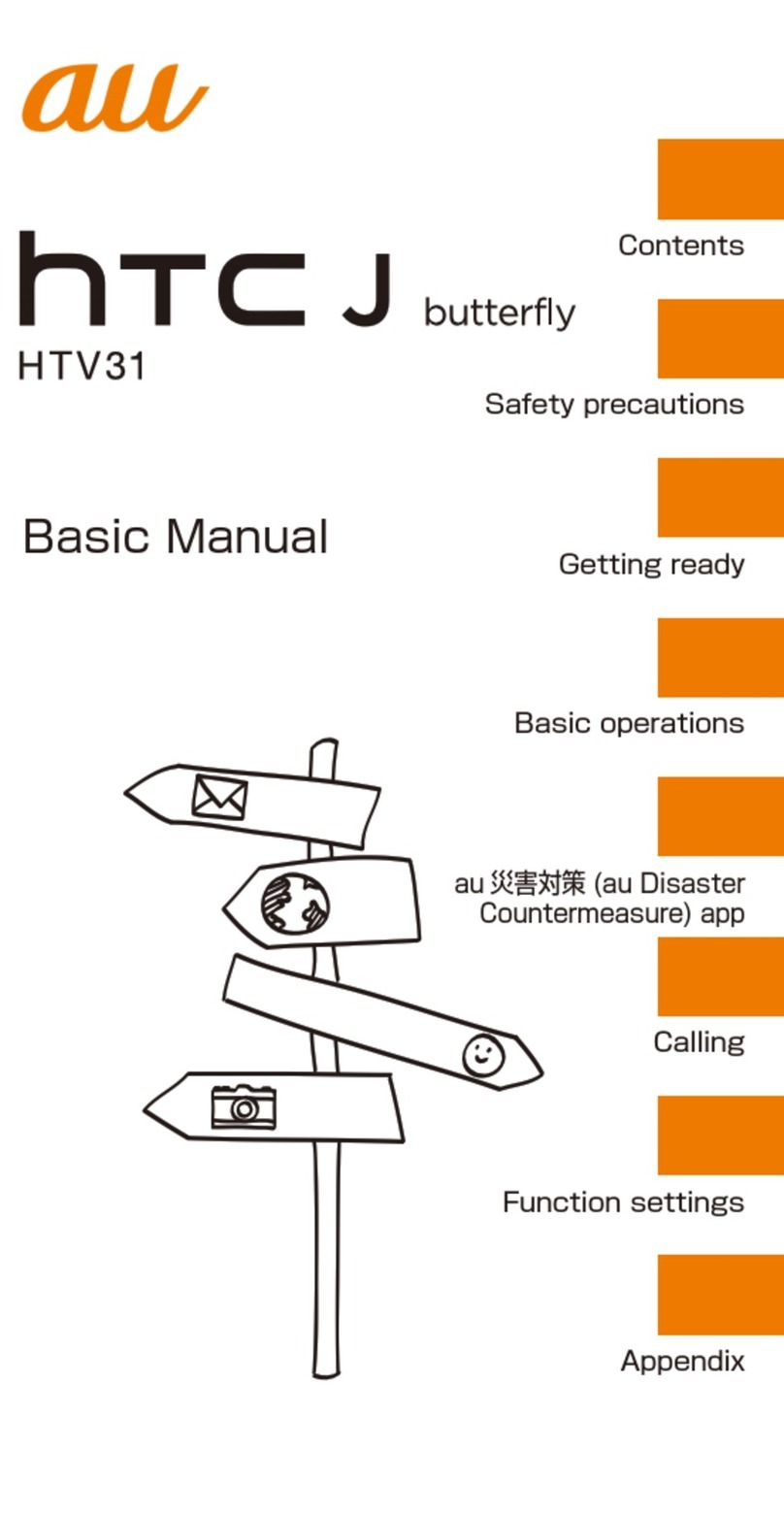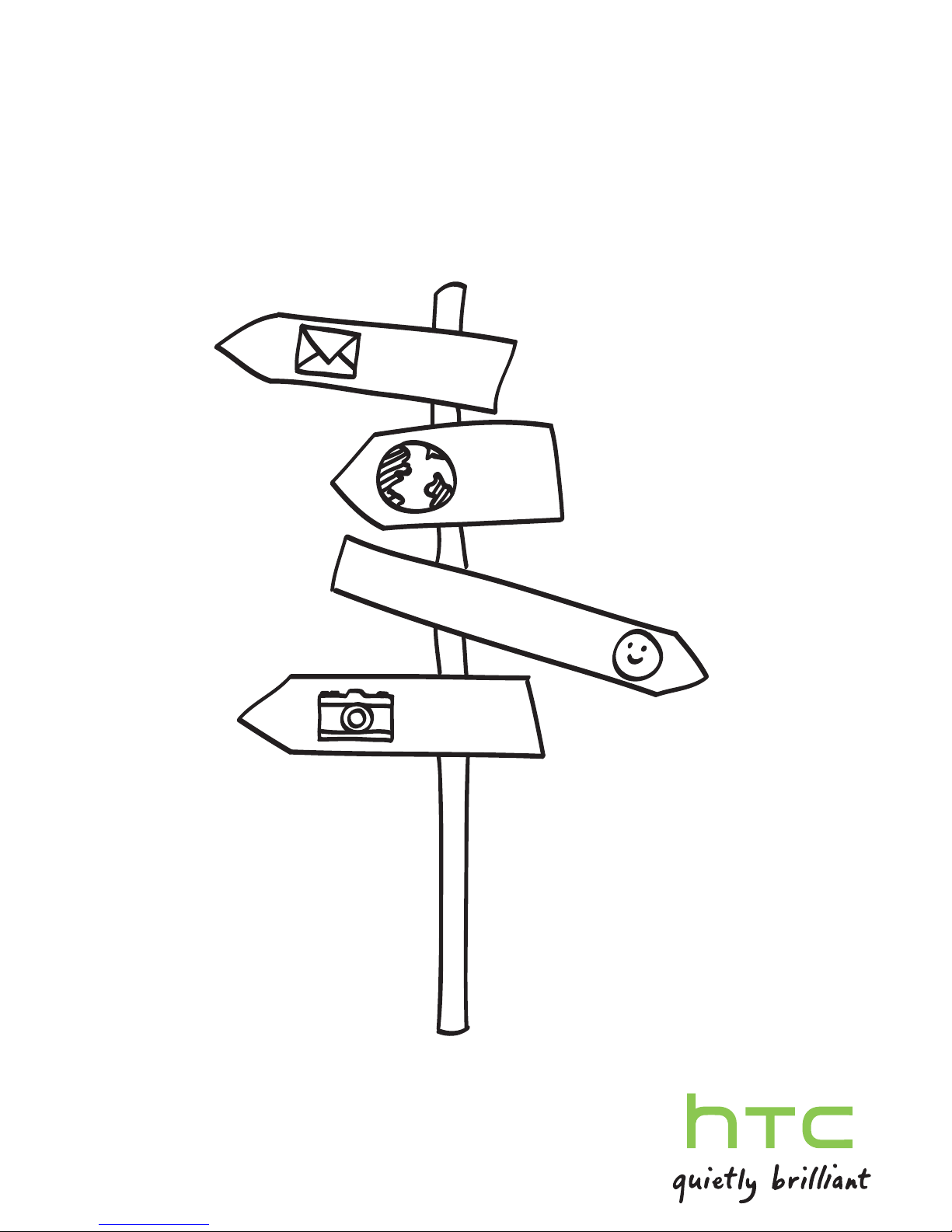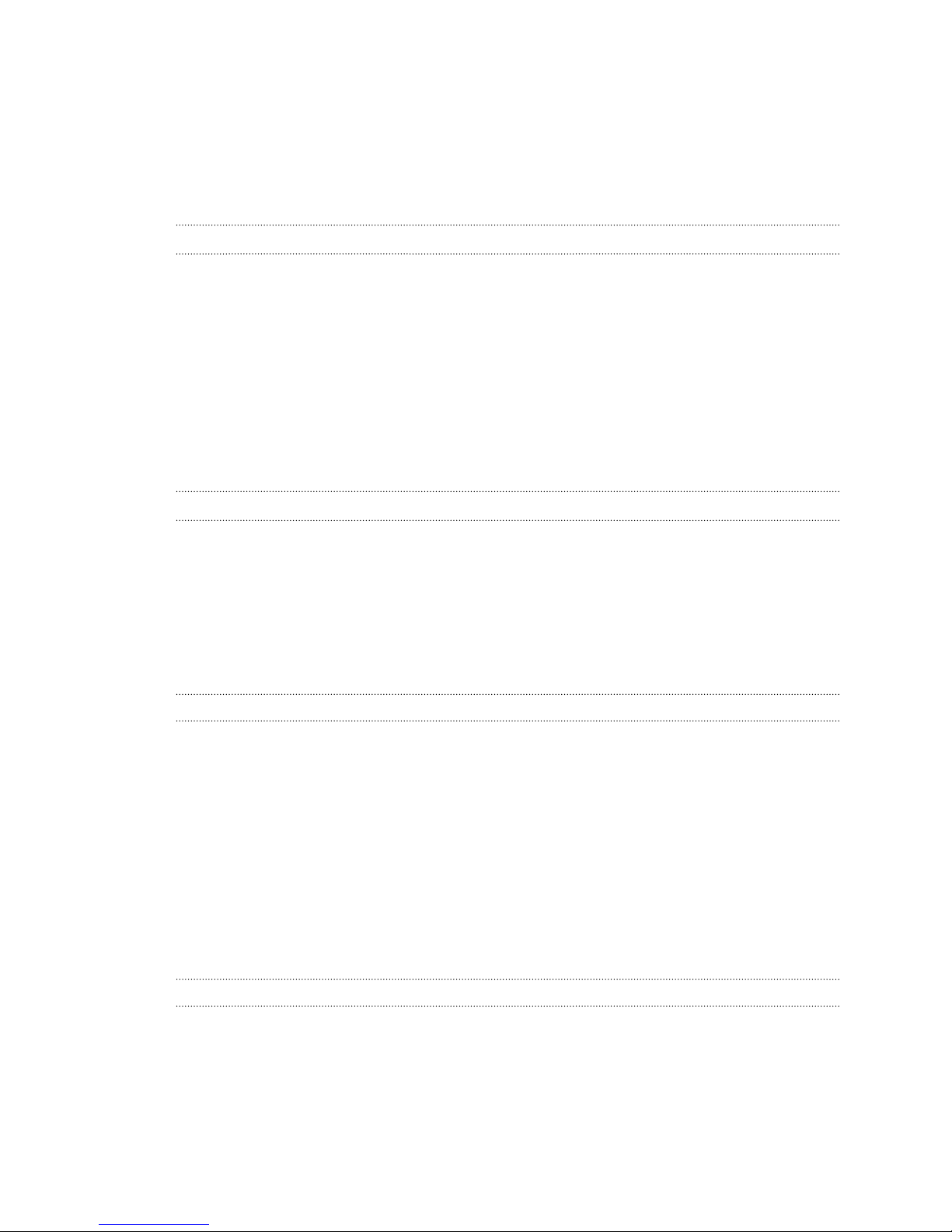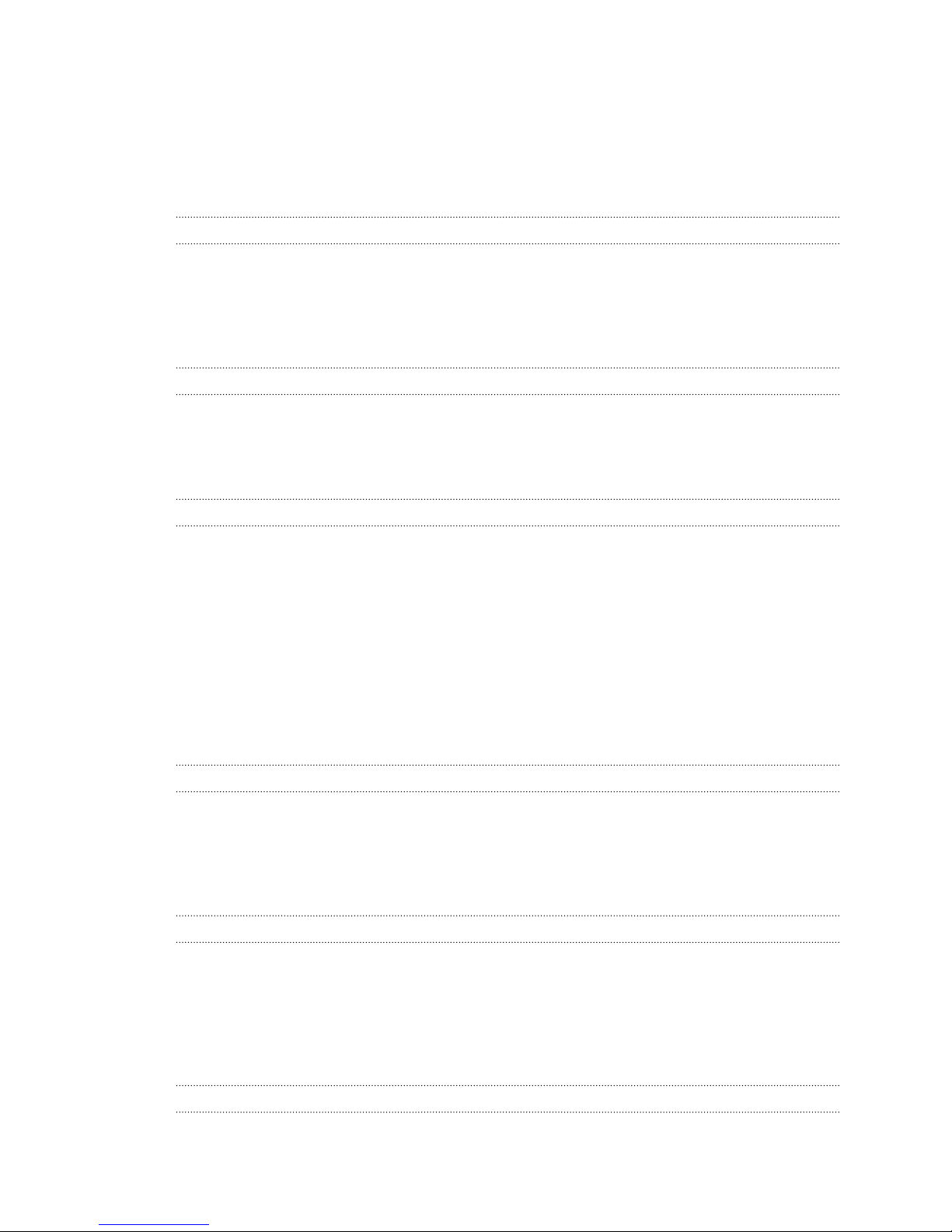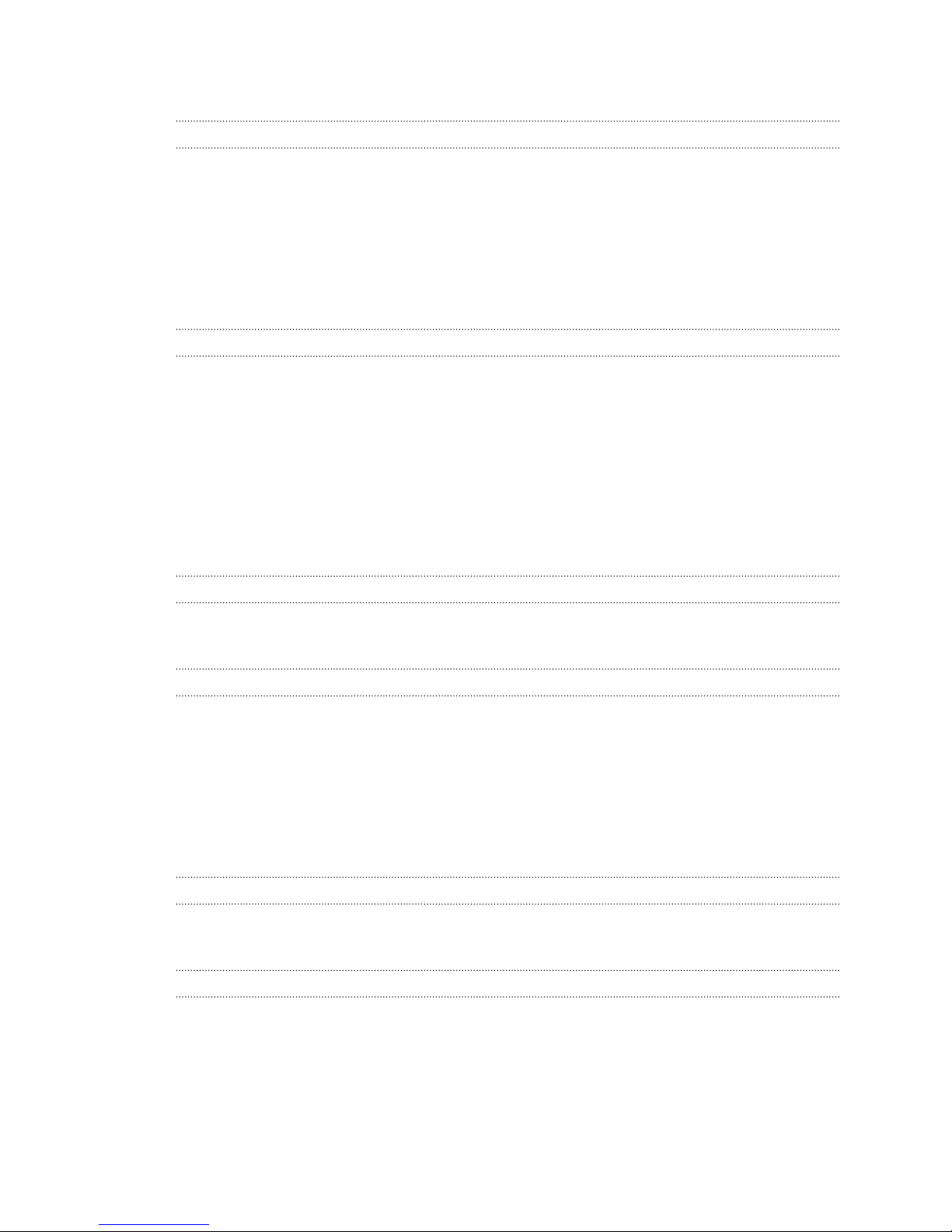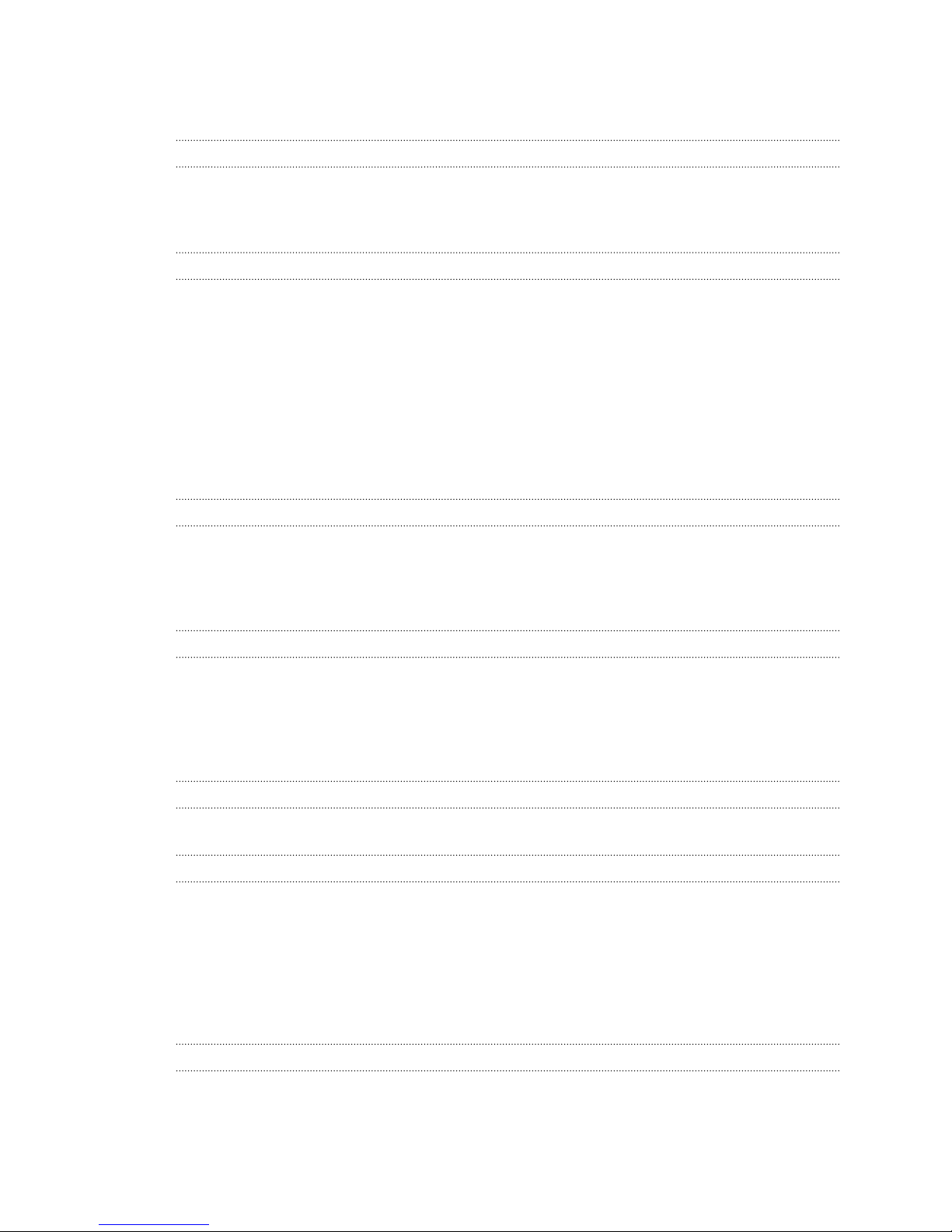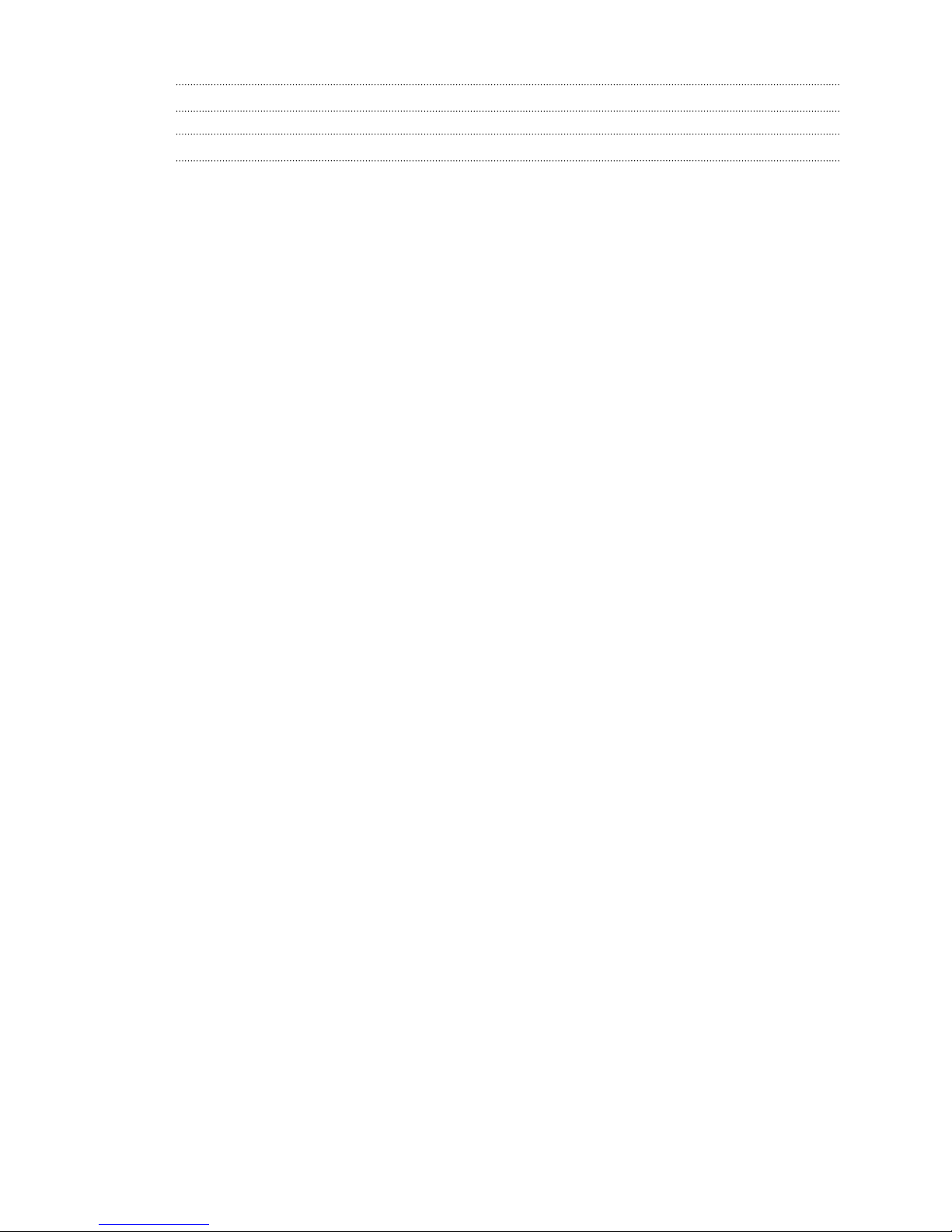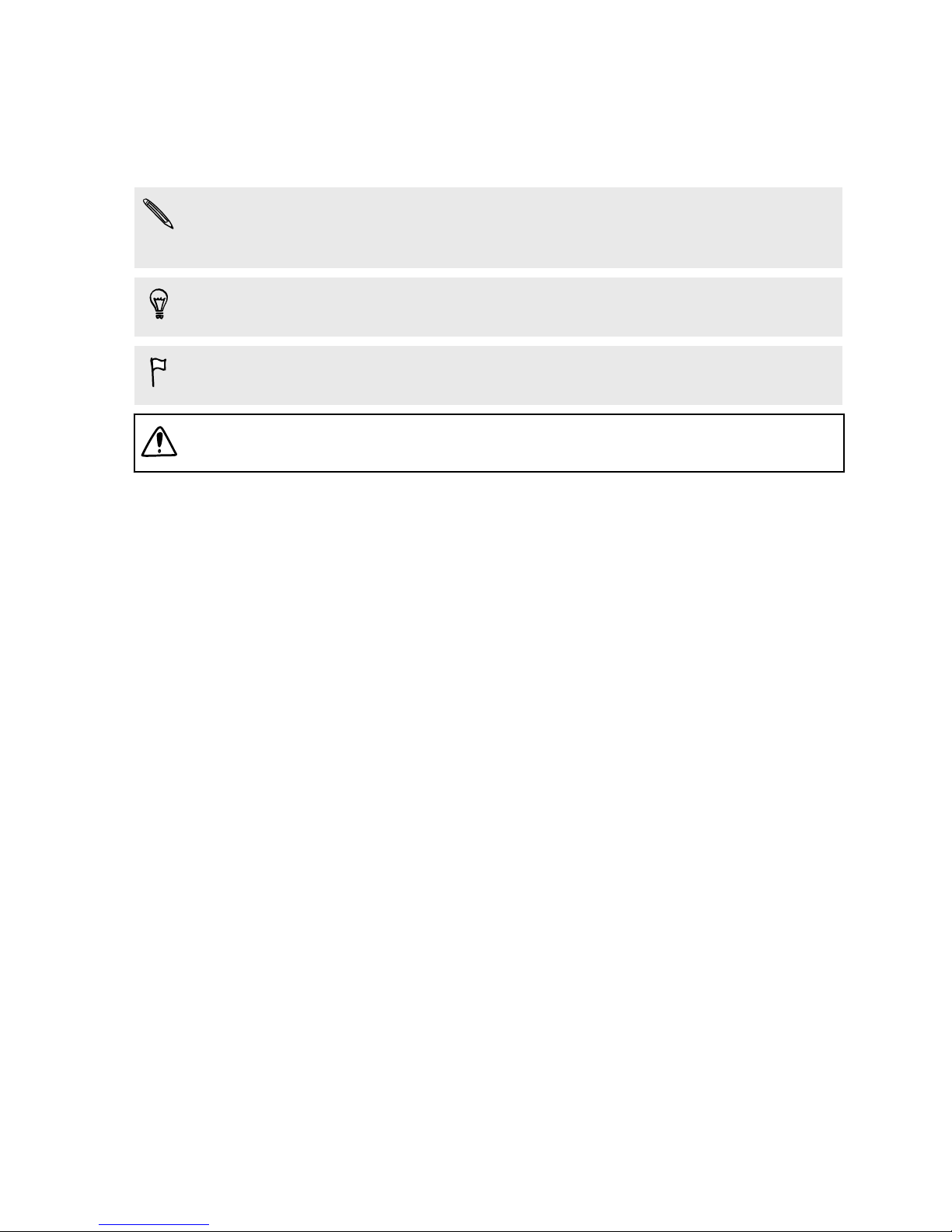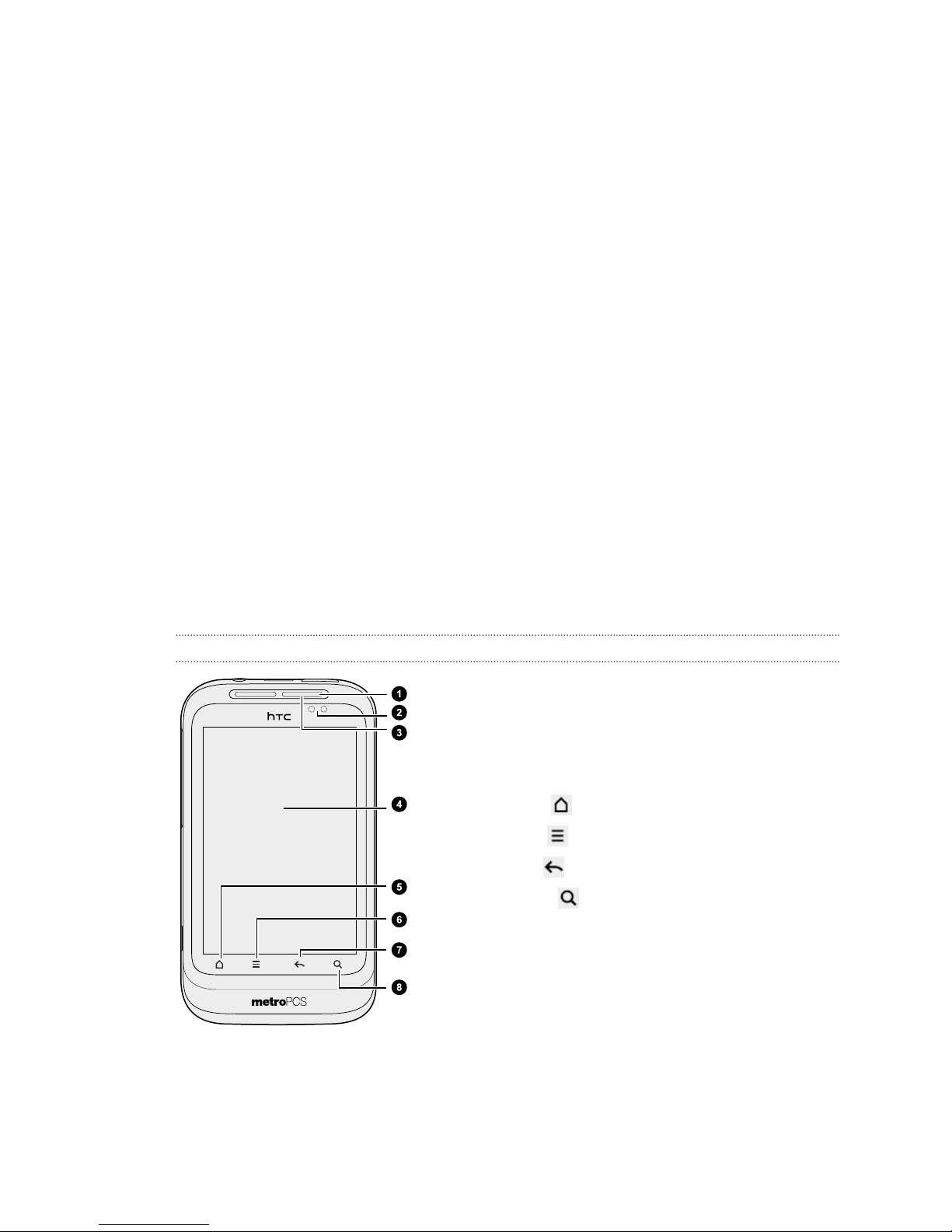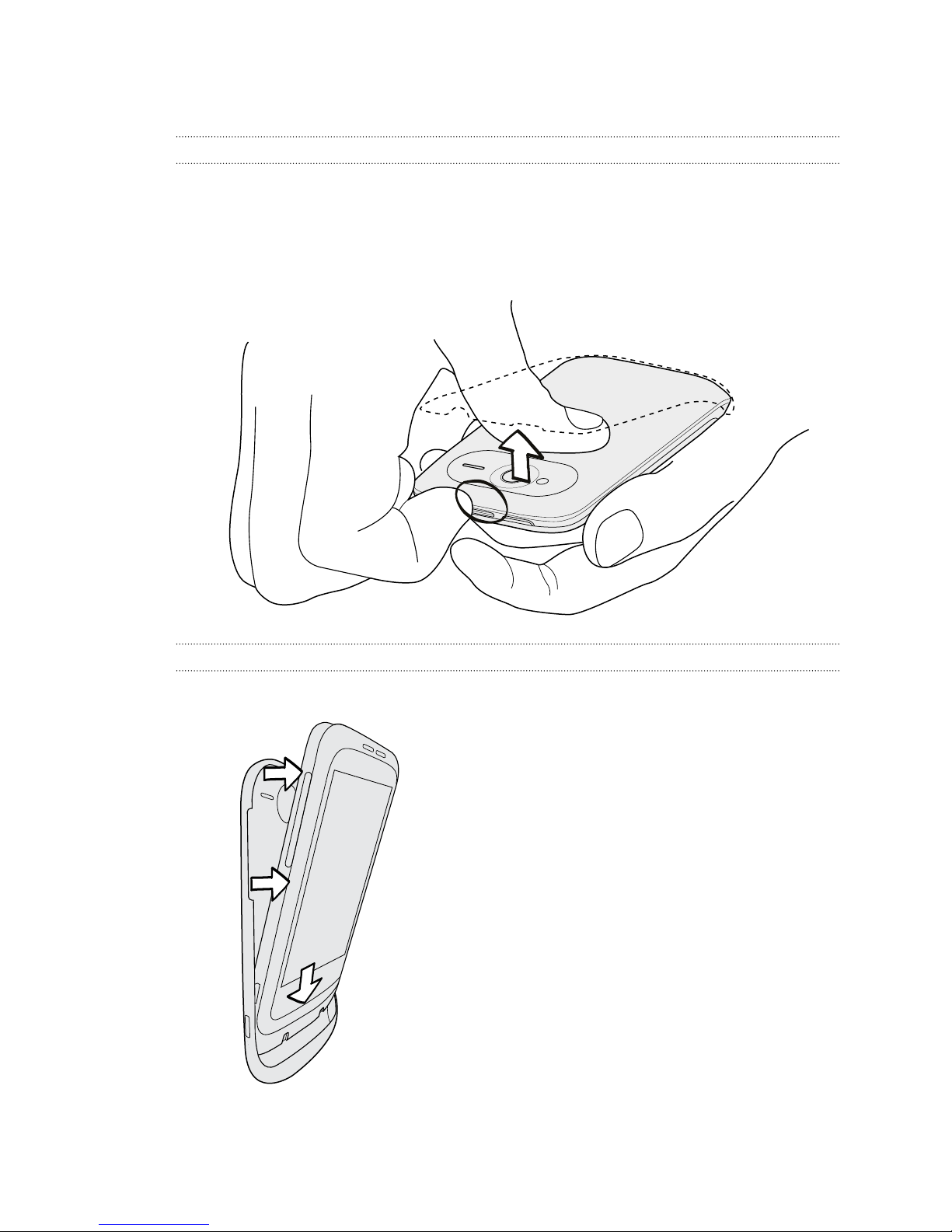Synchronizing another device with your computer 140
Downloading the latest HTC Sync upgrade 140
HTCSense.com
Signing up for your HTCSense.com account 141
Using HTCSense.com 142
Deleting your HTCSense.com account 143
Keyboard
Choosing between Swype and the Onscreen Keyboard 144
Using Swype 144
Entering text using Swype 144
Entering text by typing 145
Adjusting Swype settings 145
Using the onscreen keyboard 146
Entering words with predictive text 147
Entering text by speaking 149
Editing text 150
Adjusting input settings 151
Internet connections
Data connection 152
Wi-Fi 152
Connecting to a virtual private network (VPN) 153
Connecting HTC Wildfire S to the Internet through a computer (Internet Pass-through) 155
Bluetooth
Bluetooth basics 156
Connecting a Bluetooth headset or car kit 156
Disconnecting or unpairing from a Bluetooth device 157
Sending information using Bluetooth 158
Receiving information using Bluetooth 160
Security
Protecting HTC Wildfire S with a screen lock pattern, PIN, or password 161
Settings
Settings on your phone 163
Changing display settings 165
Changing sound settings 166
Changing the language 167
Optimizing battery life 167
Managing memory 168
Checking information about your phone 169
Update and reset
HTC Wildfire S software updates 170
Restarting HTC Wildfire S 171
Resetting HTC Wildfire S 171
5 Contents