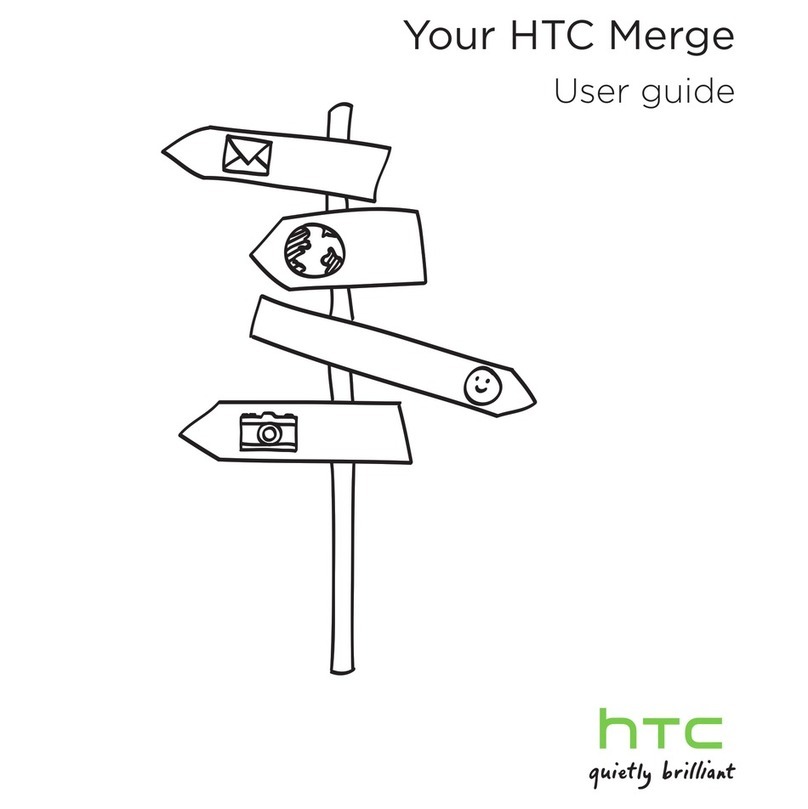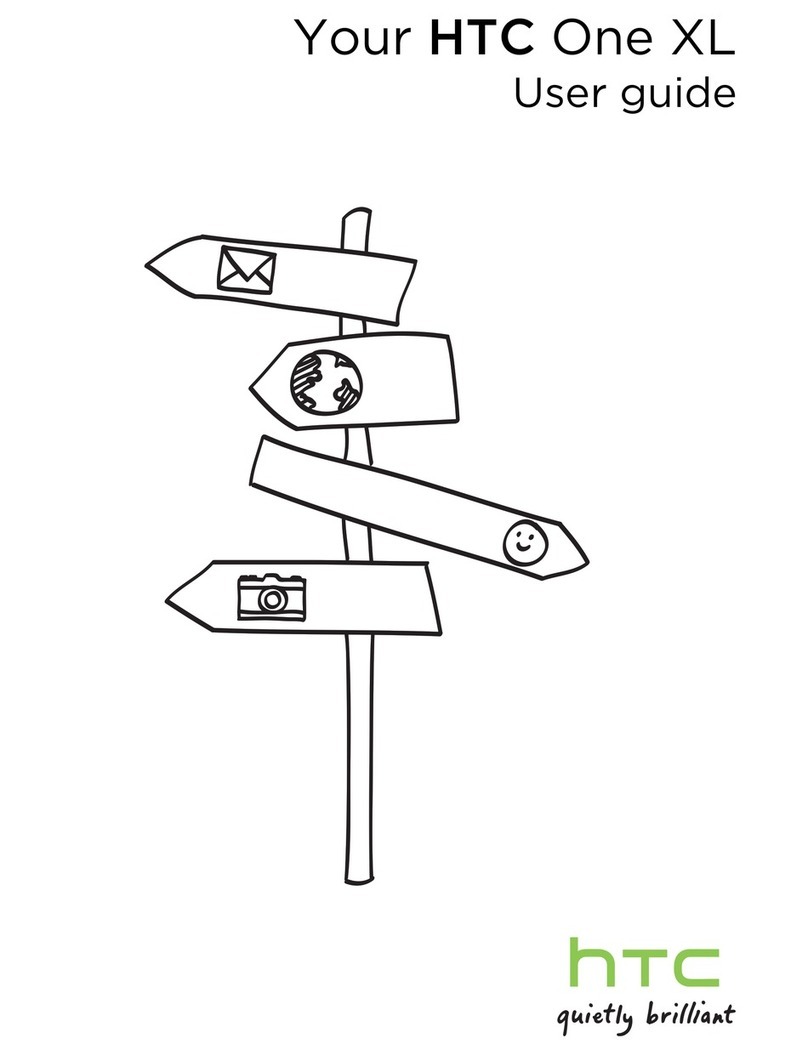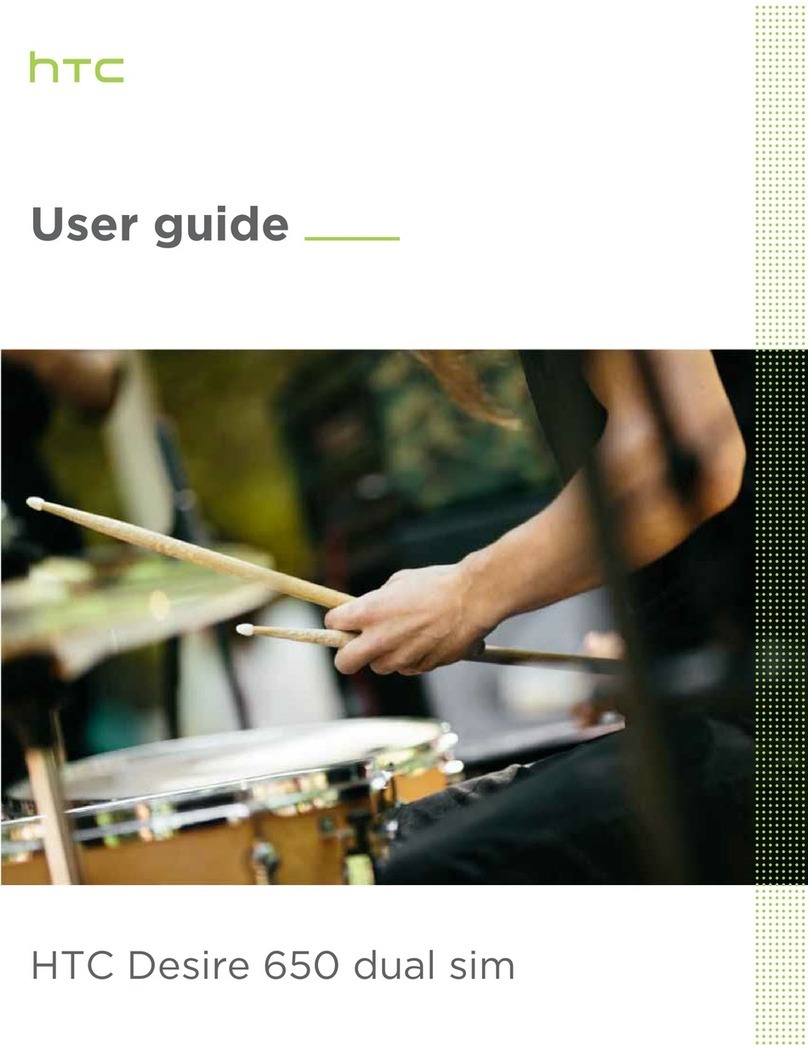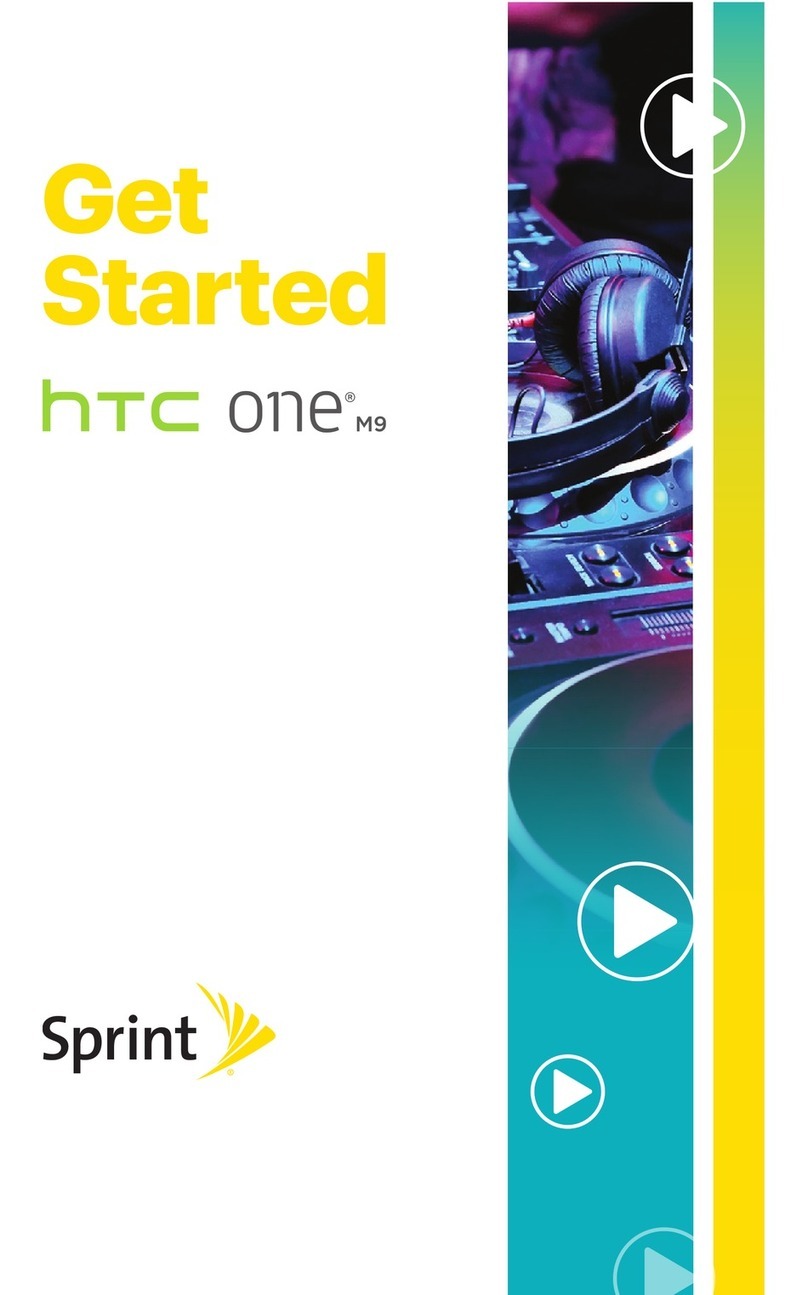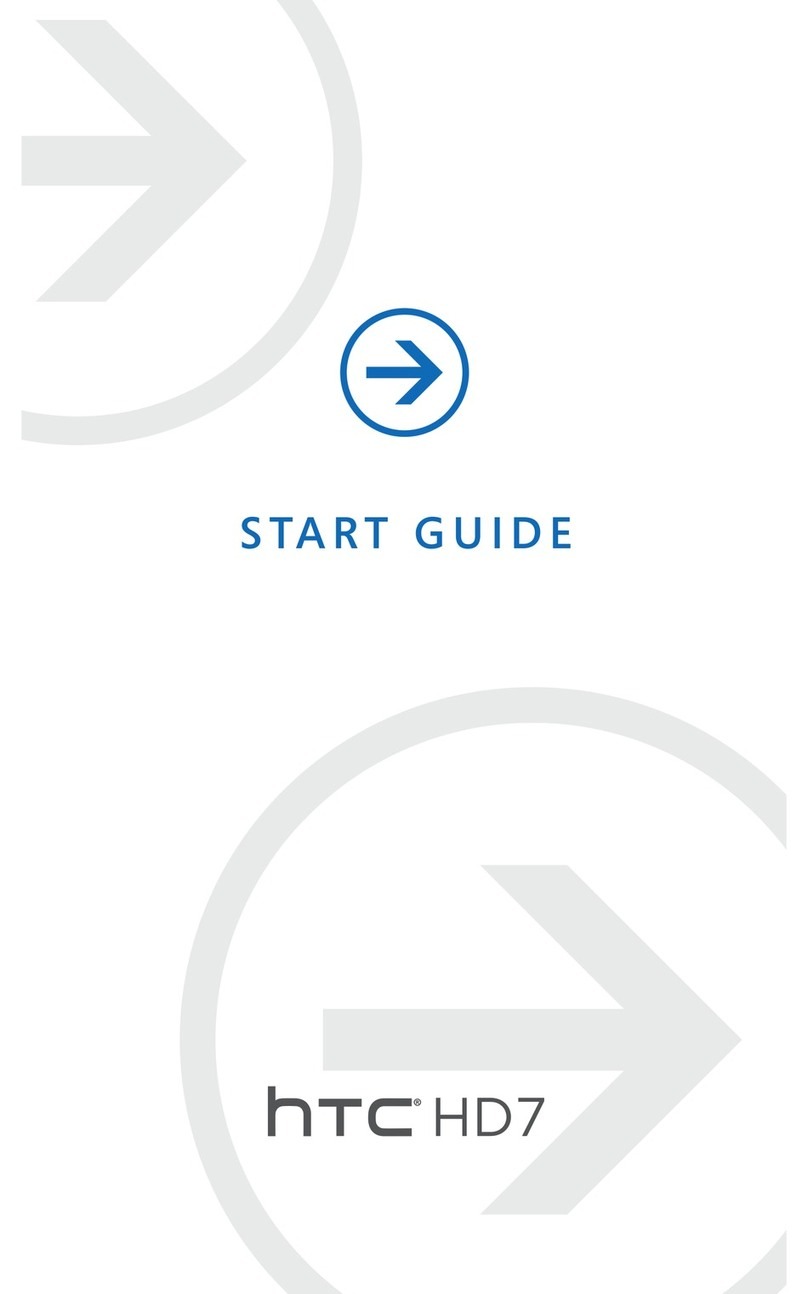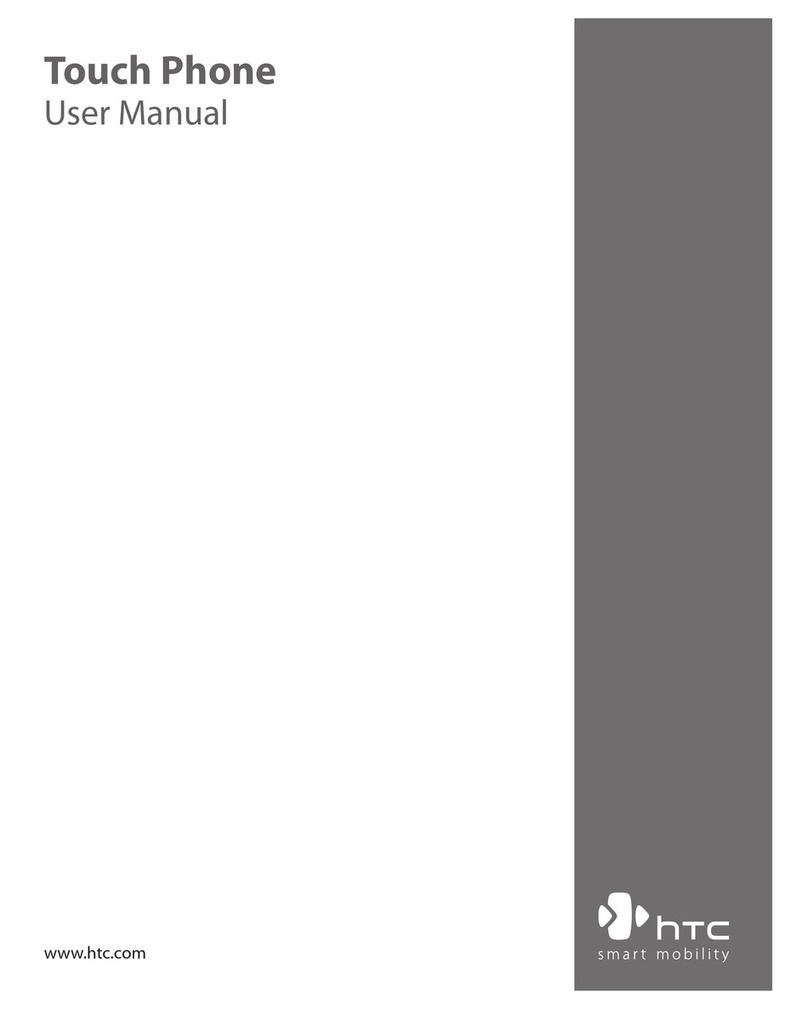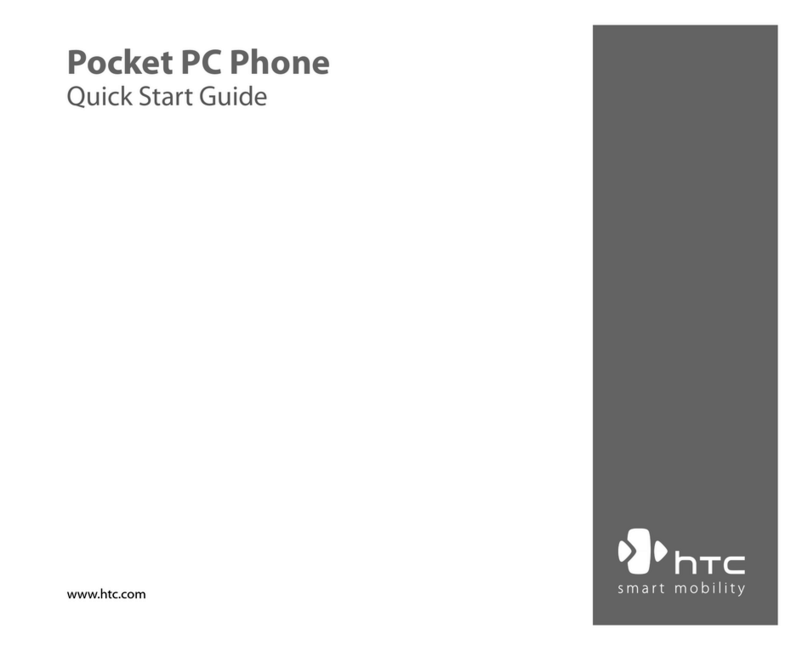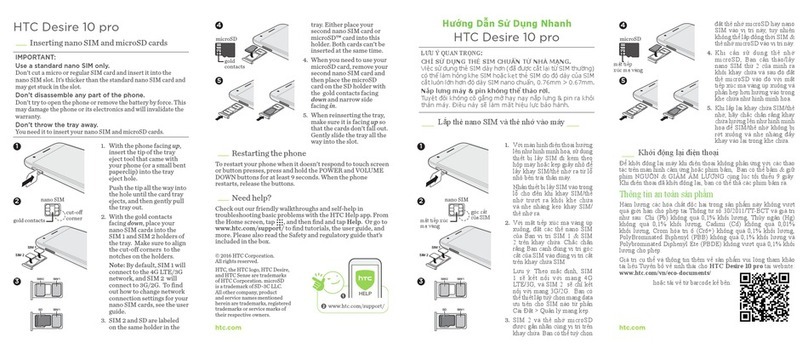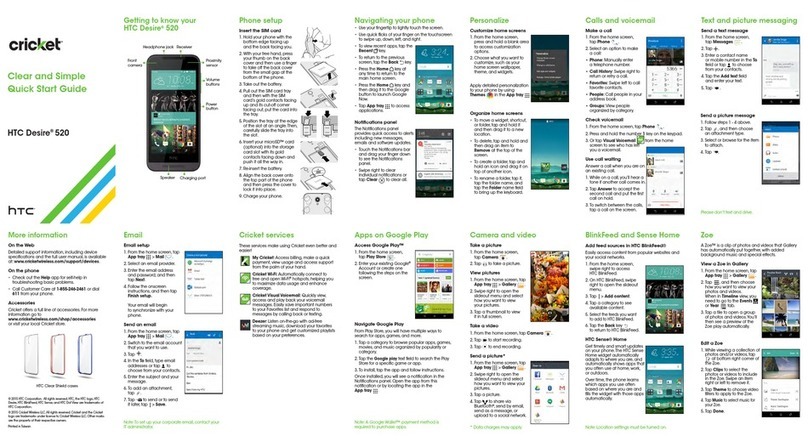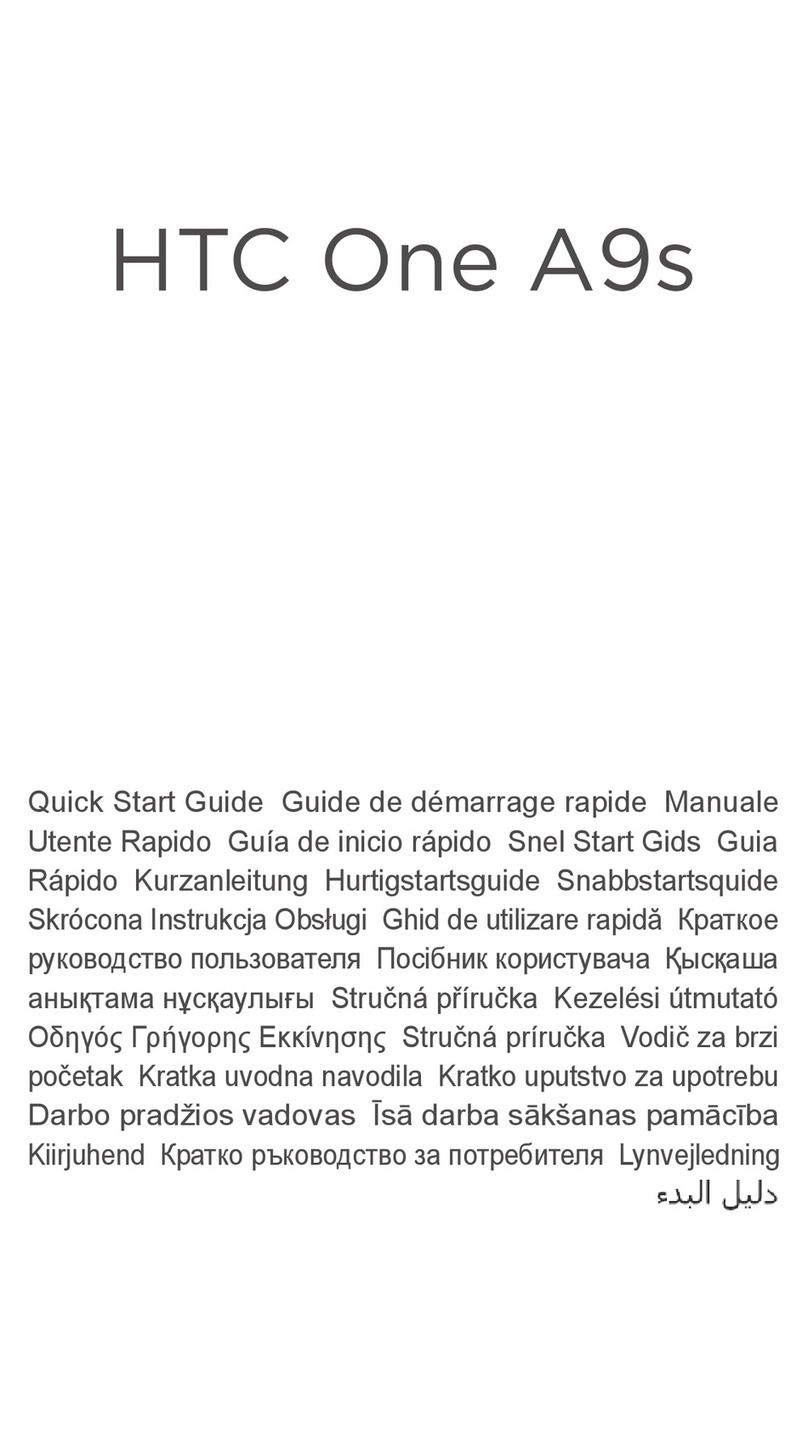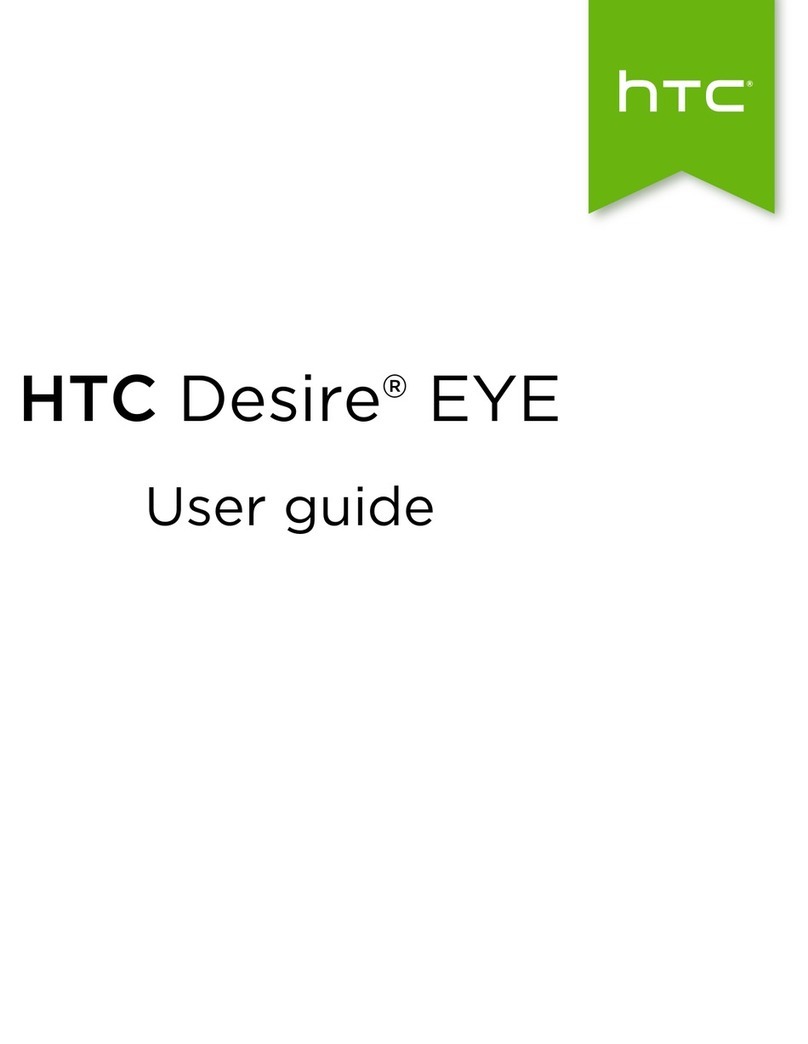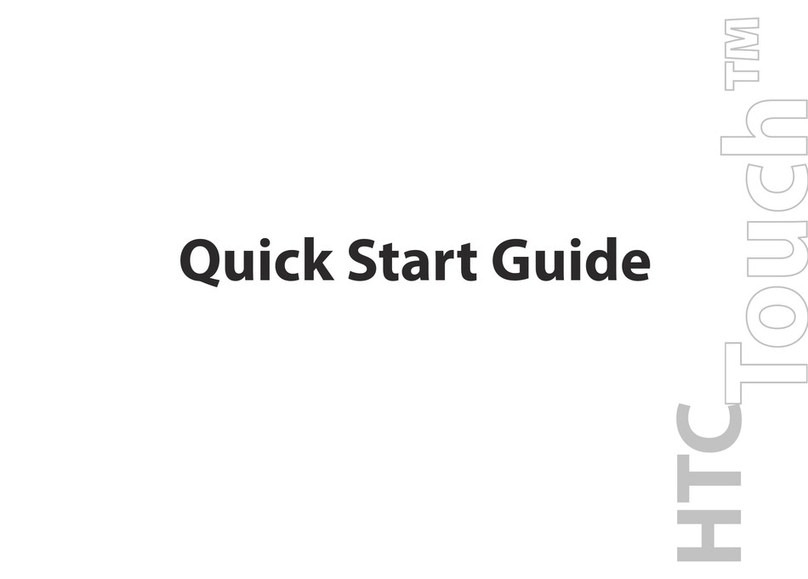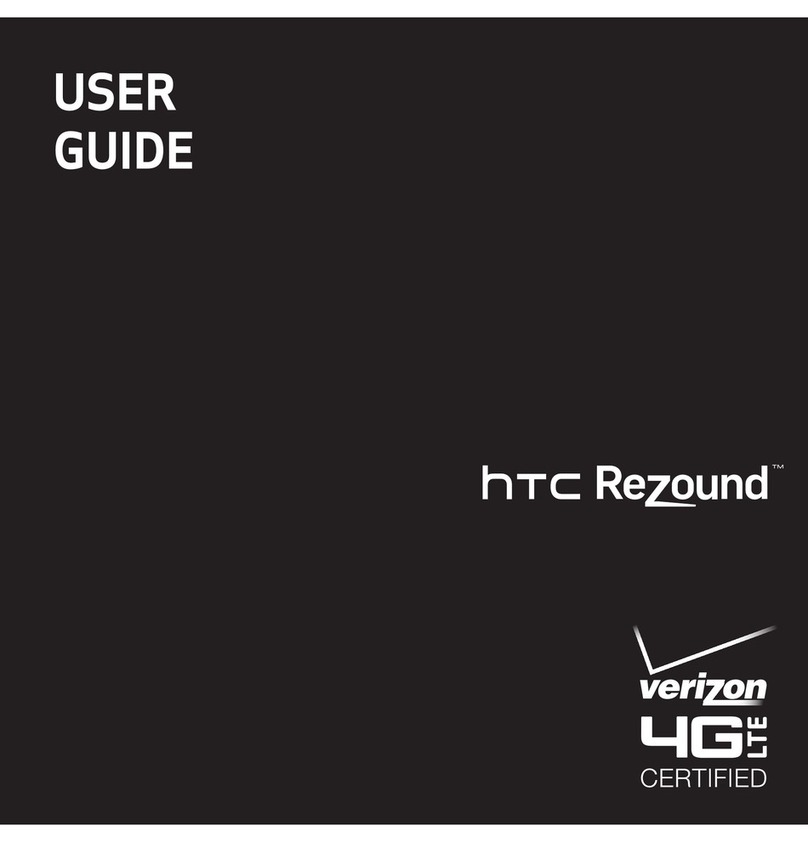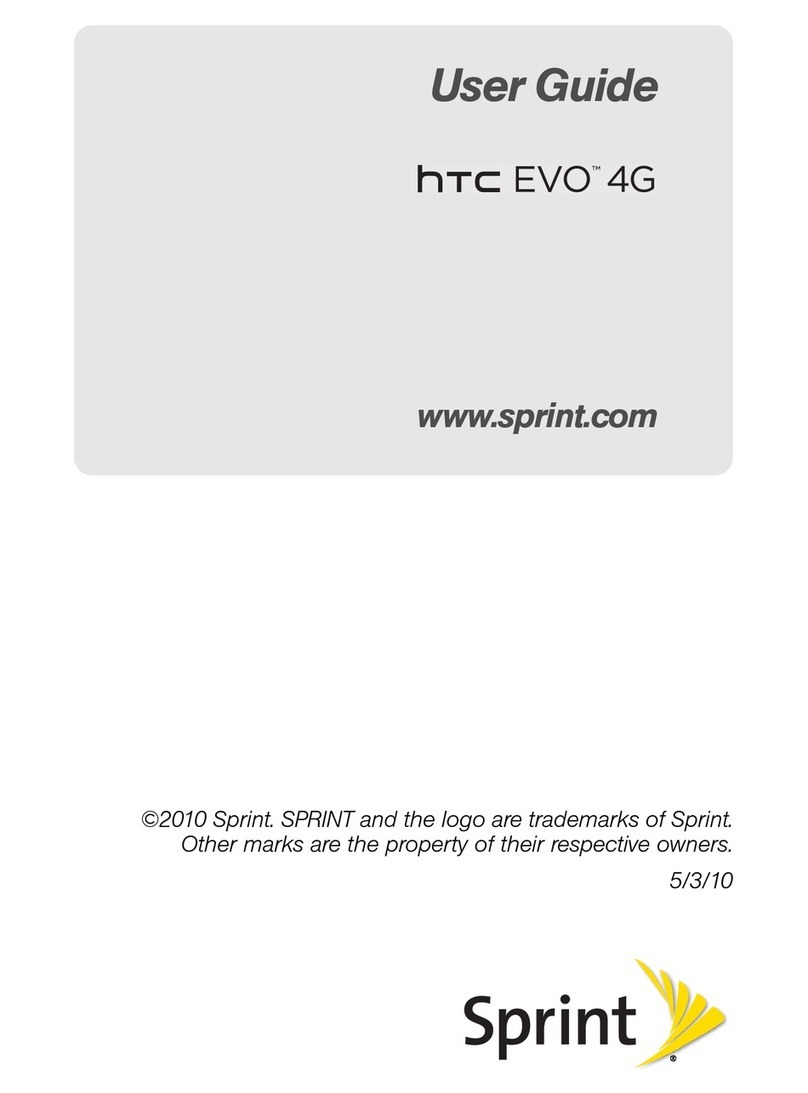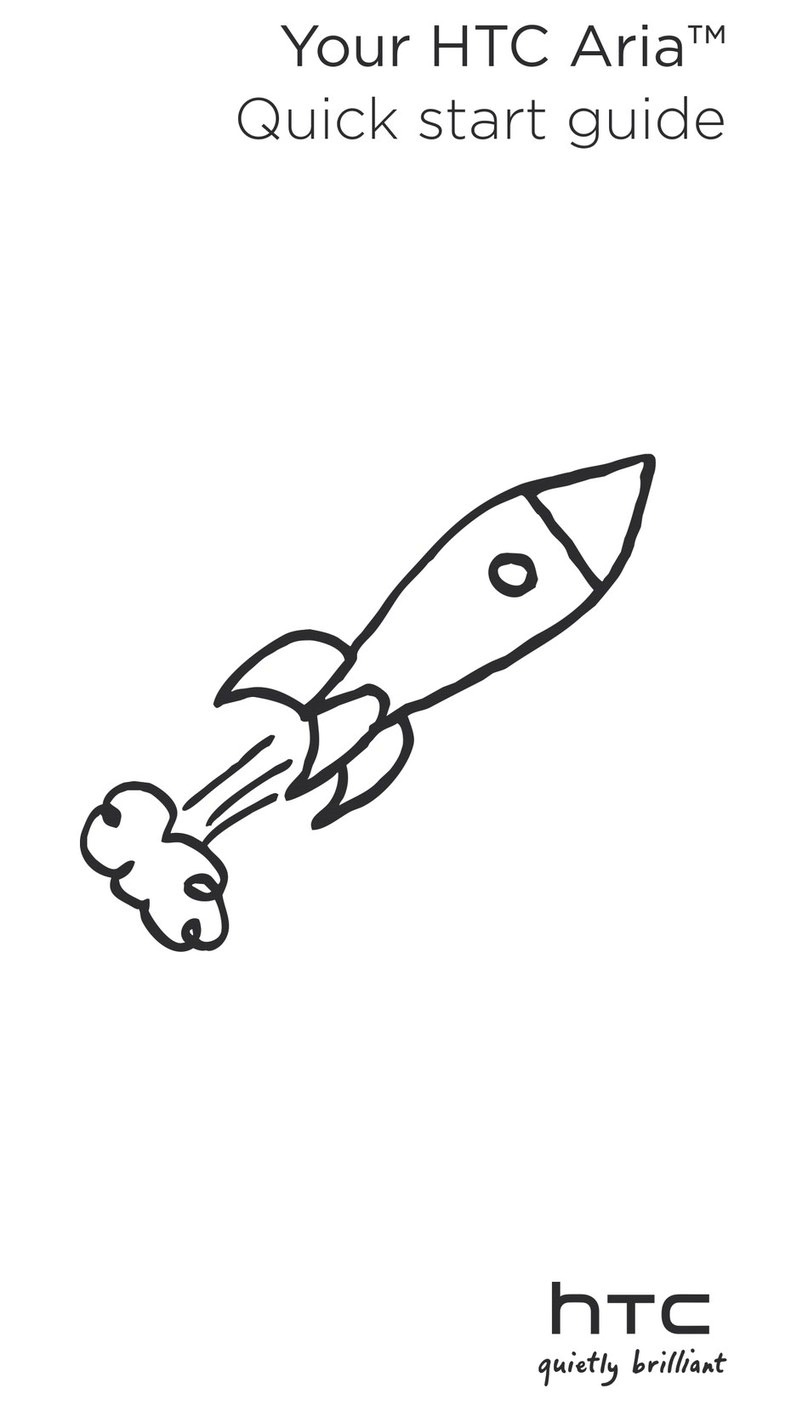Improving portrait shots 37
Taking a group shot 37
Taking a panoramic photo 37
Using HDR 38
Recording videos in slow motion 38
Improving video stability 38
Changing camera and video settings 39
Personalizing
Making HTC One VX truly yours 40
Personalizing HTC One VX with scenes 40
Changing your wallpaper 41
Applying a new skin 42
Personalizing your Home screen with widgets 42
Adding apps and other shortcuts on your Home screen 43
Rearranging or removing widgets and icons on your Home screen 44
Personalizing the launch bar 45
Grouping apps into a folder 45
Rearranging the Home screen 46
Personalizing with sound sets 47
Rearranging application tabs 48
Customizing the lock screen style 49
Hiding missed calls and messages on the lock screen 49
Securing HTC One VX with a personal touch 49
Phone calls
Making a call with Smart dial 51
Returning a missed call 51
Using Speed dial 52
Calling a phone number in a text message 52
Calling a phone number in an email 52
Calling a phone number in a Calendar event 52
Making an emergency call 53
Receiving calls 53
What can I do during a call? 54
Setting up a conference call 55
Call history 56
Home dialing 57
Call settings 58
Messages
About the Messages app 59
Sending a text message (SMS) 59
Sending a multimedia message (MMS) 60
Resuming a draft message 61
Checking your messages 61
Replying to a message 63
Forwarding a message 63
WAP push messages 64
Managing message conversations 64
Backing up your text messages 65
Setting message options 66
3 Contents