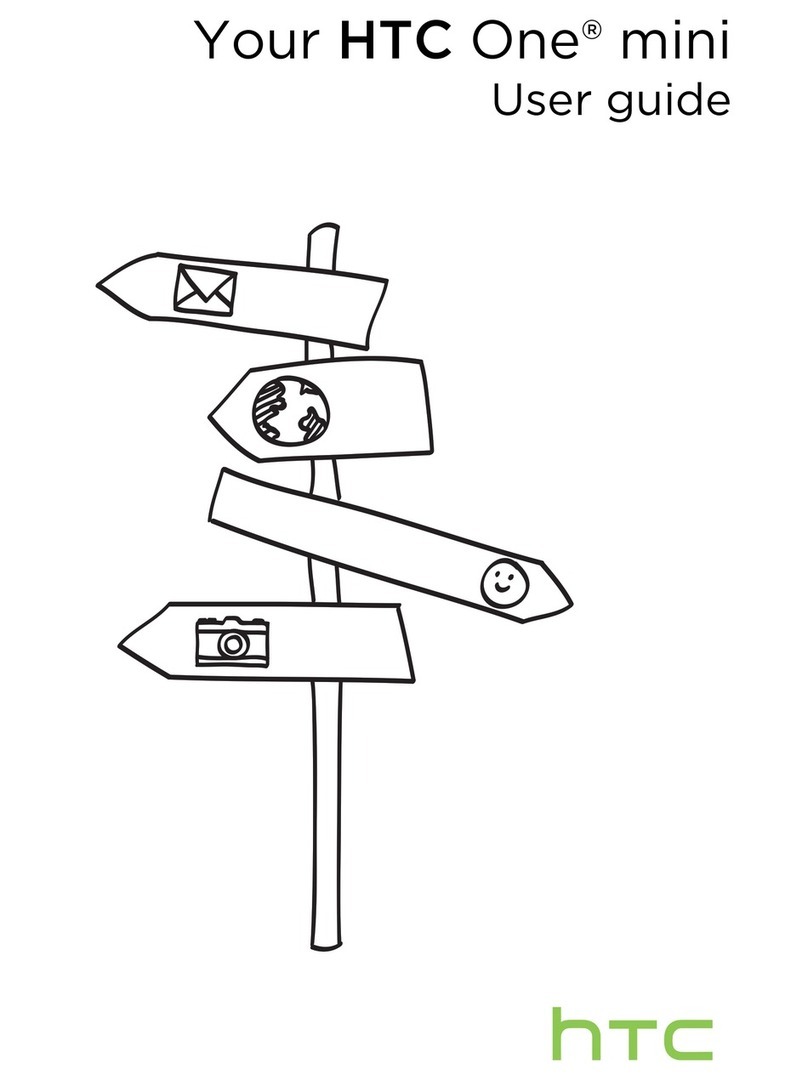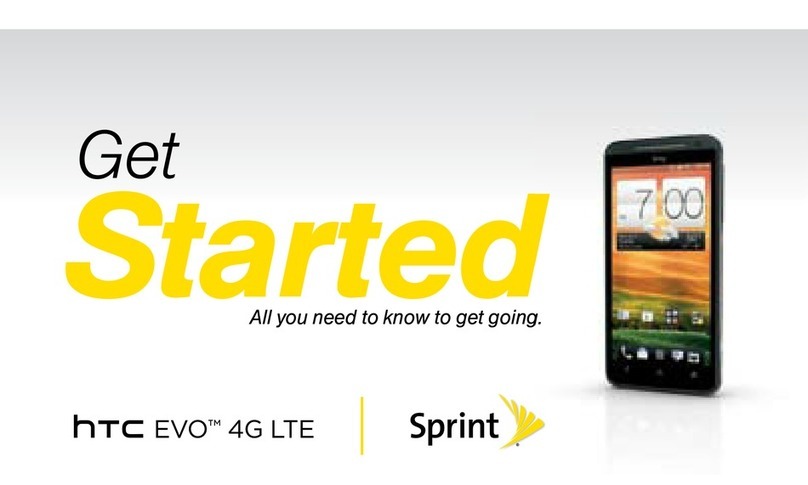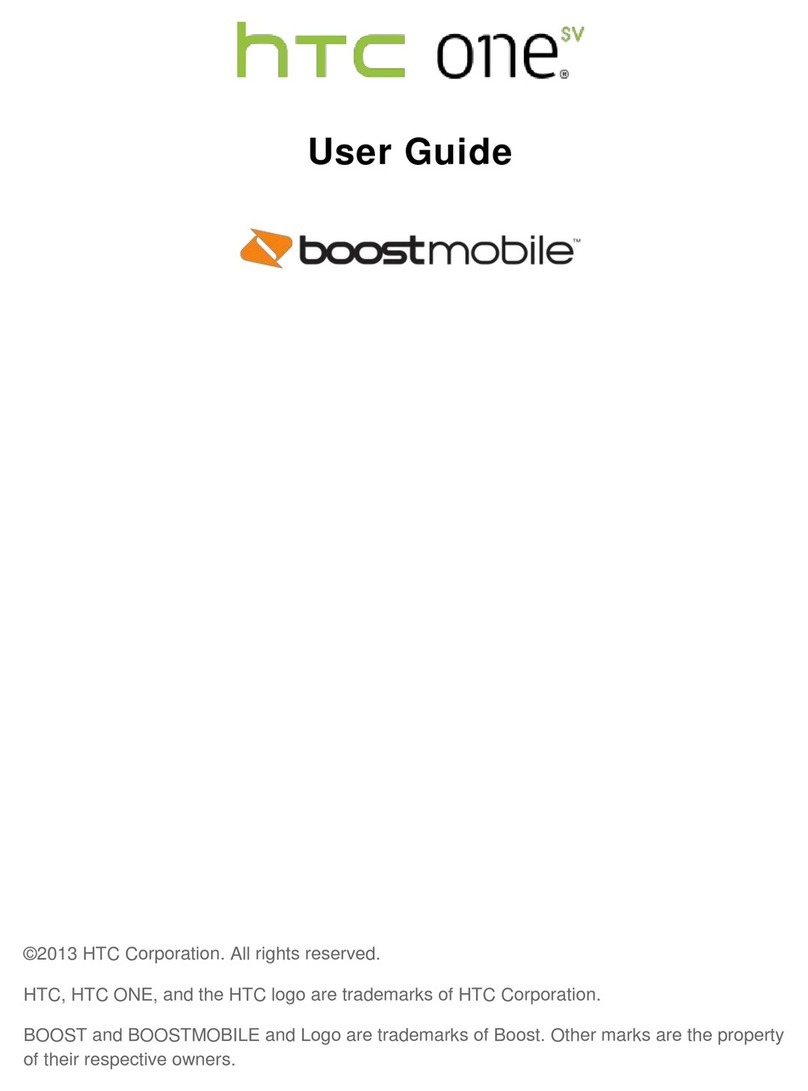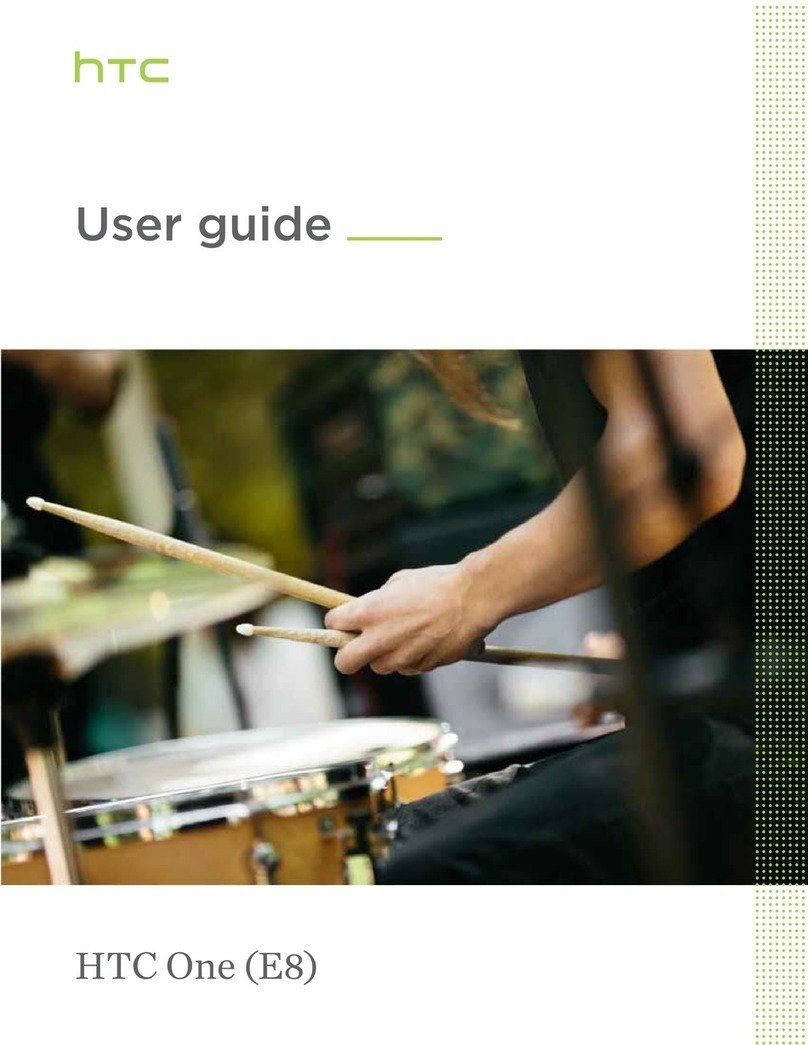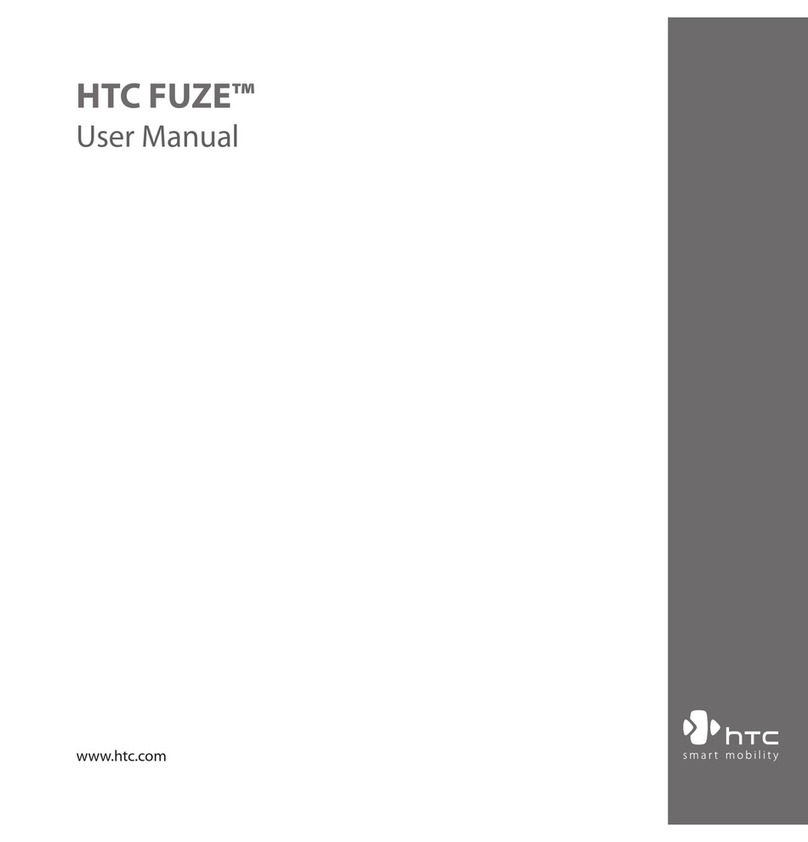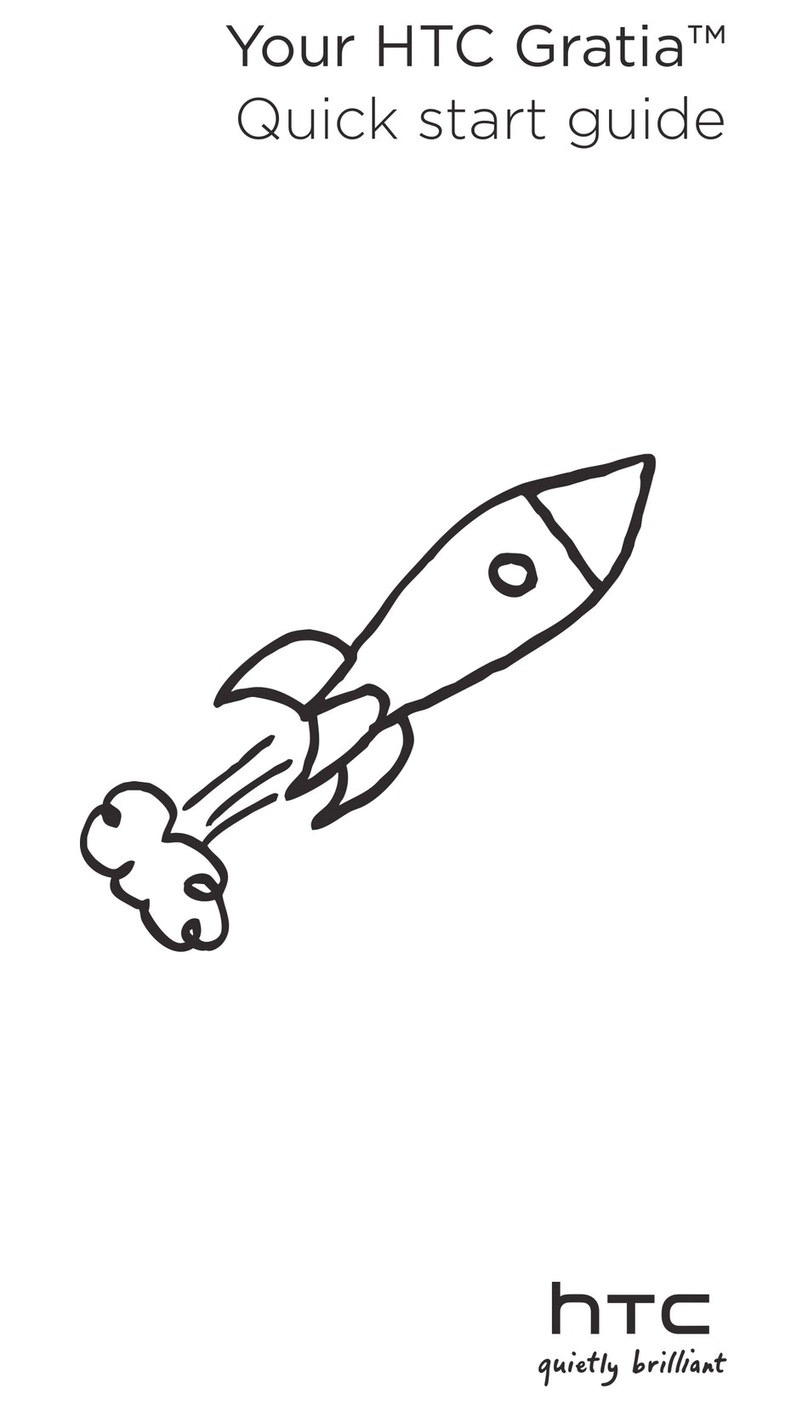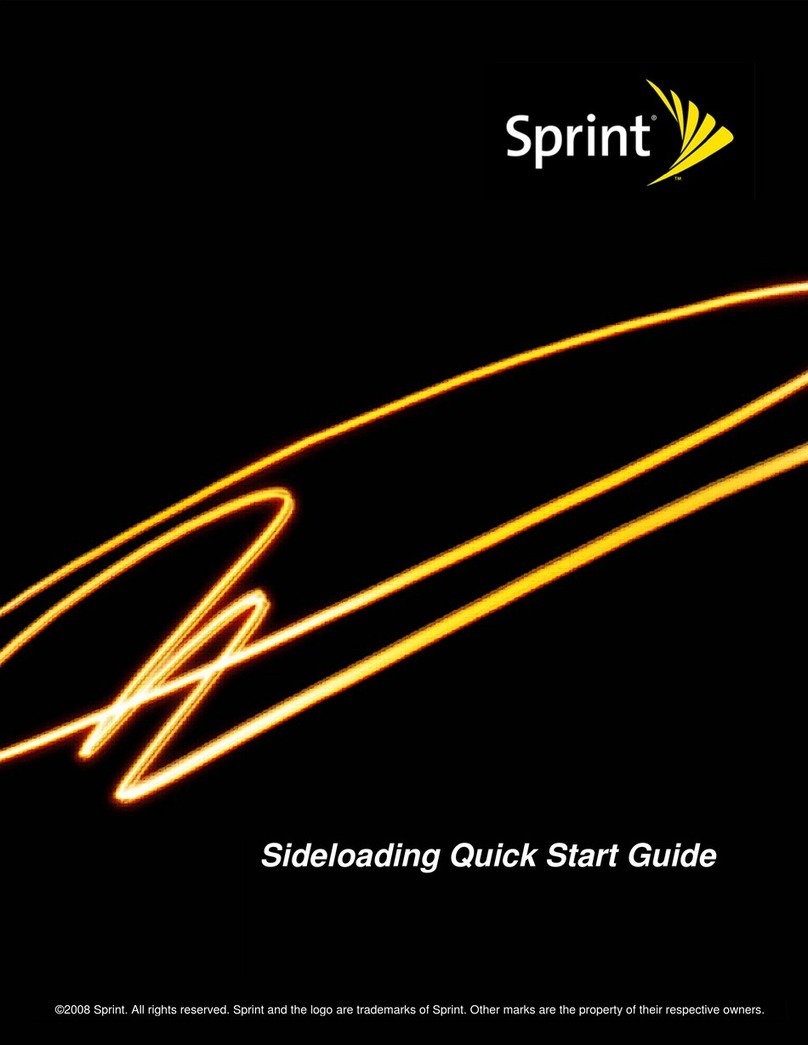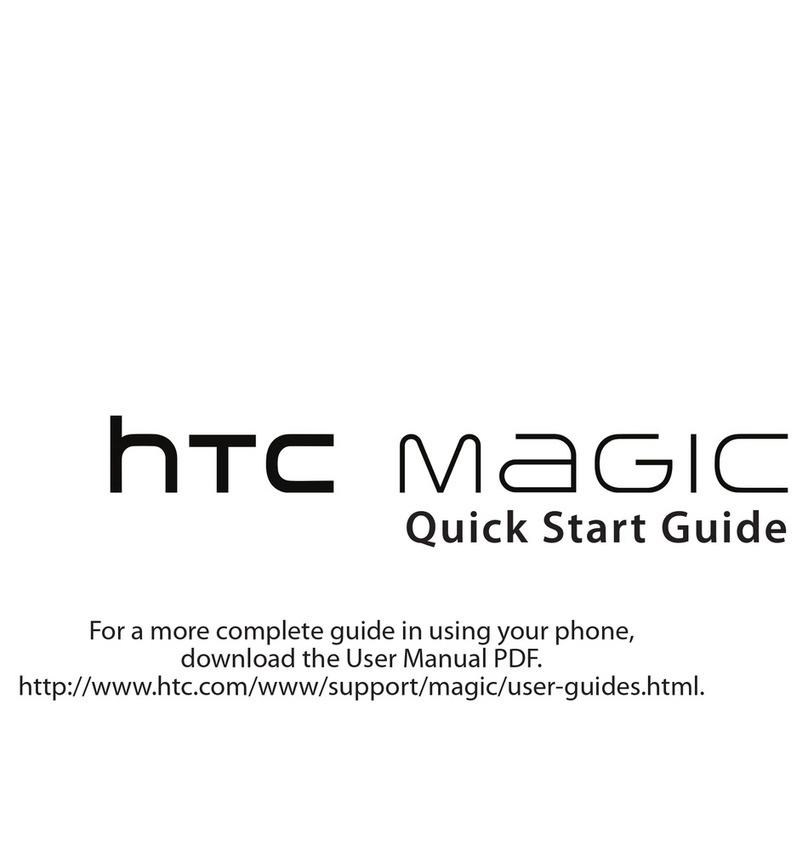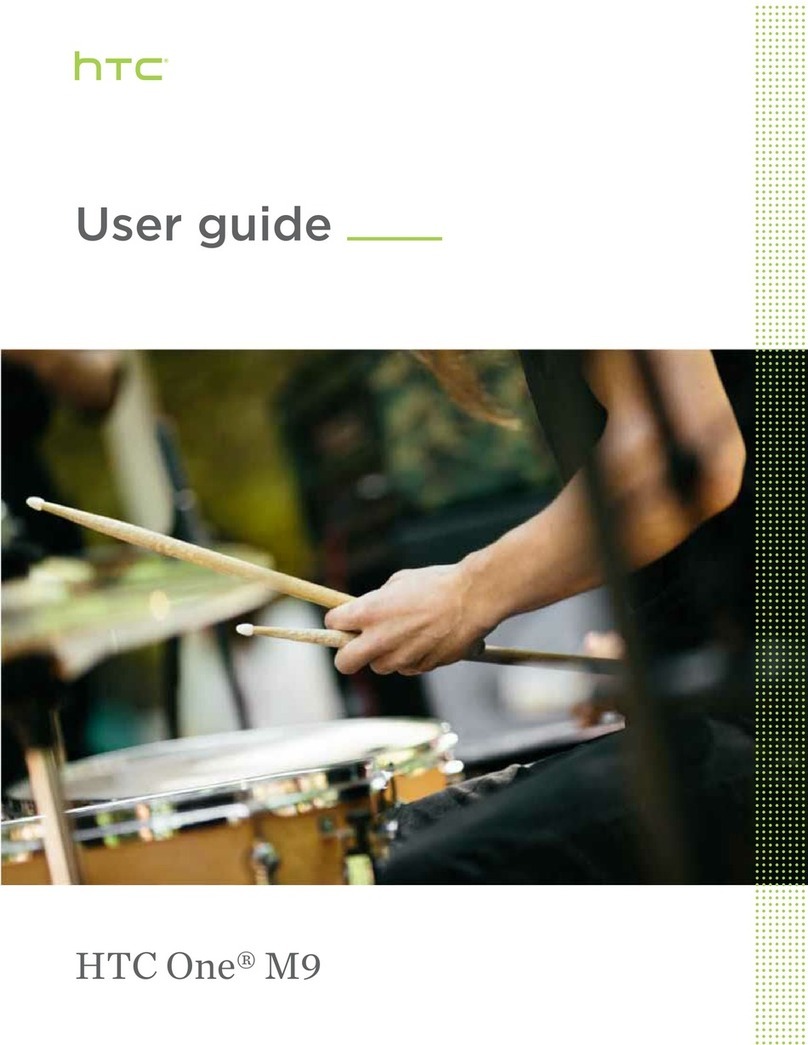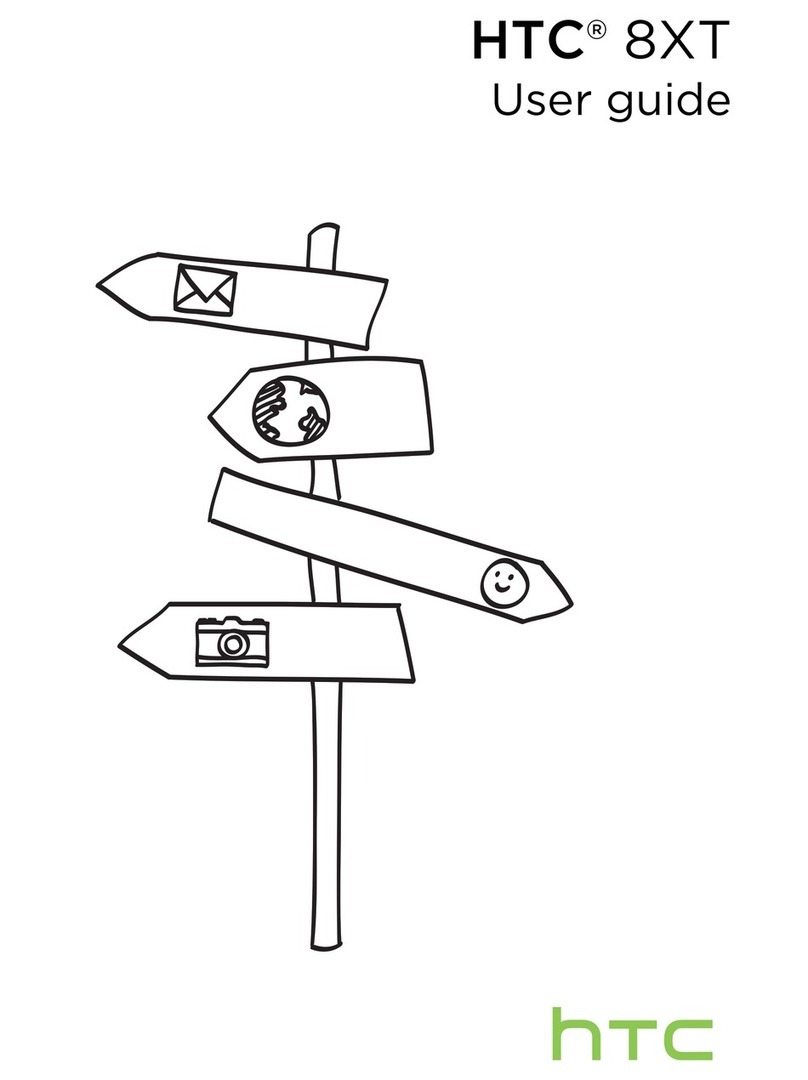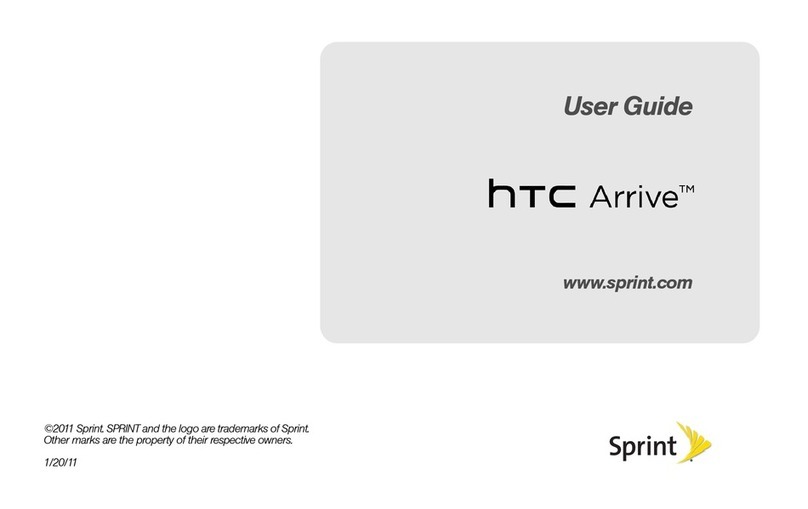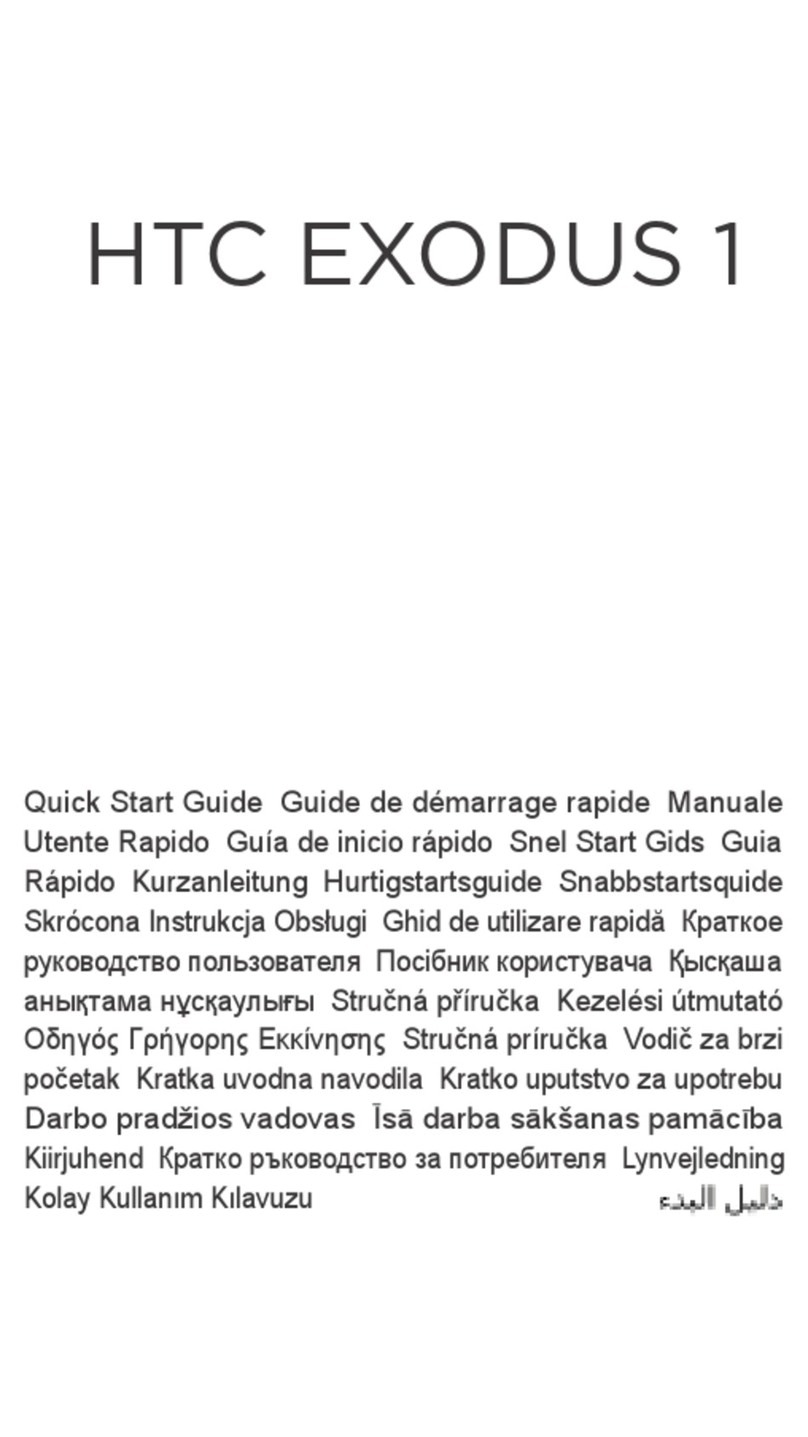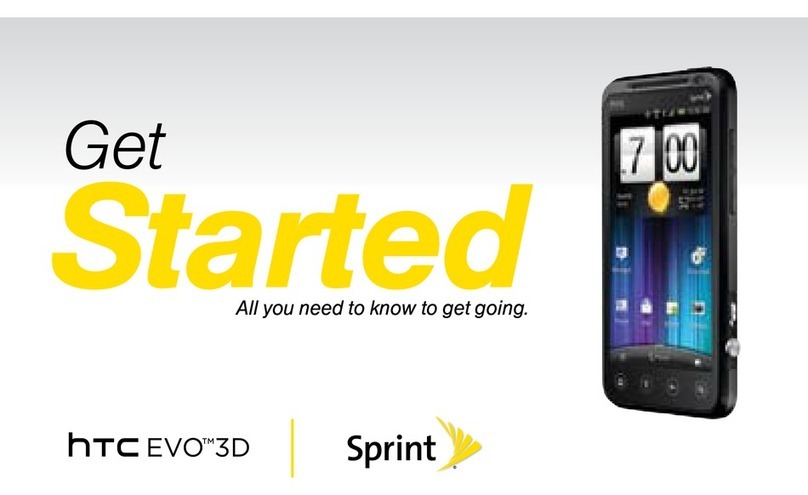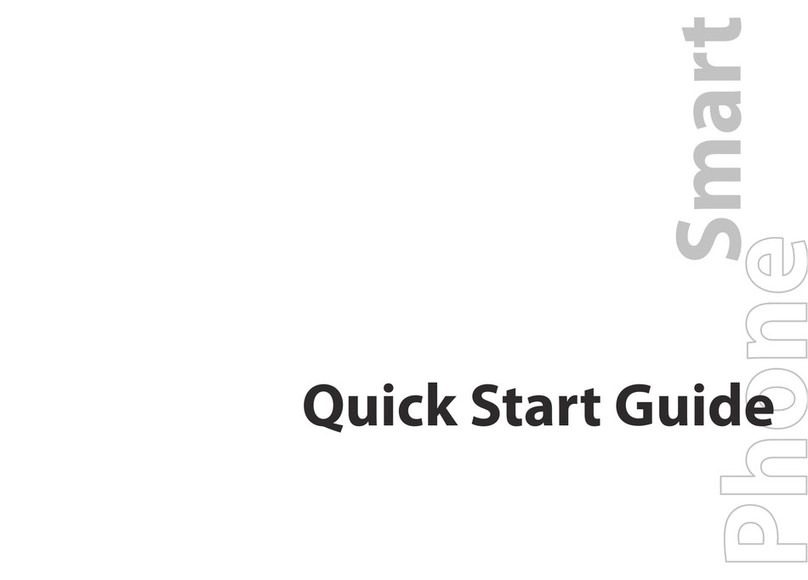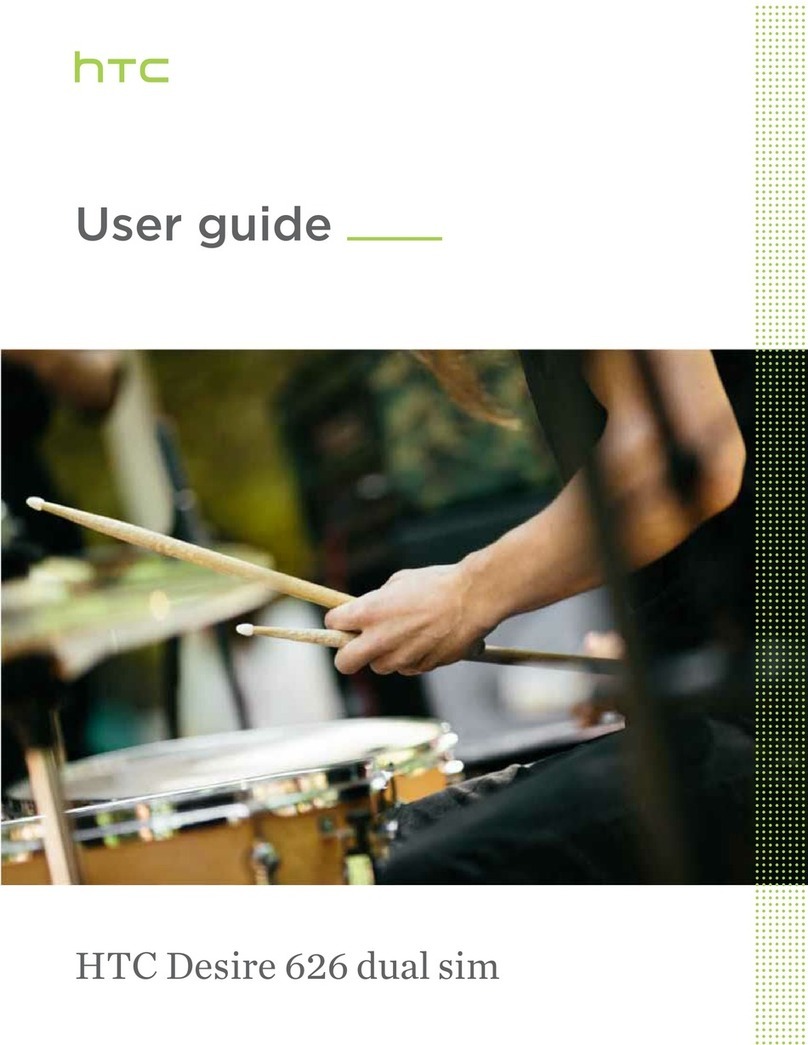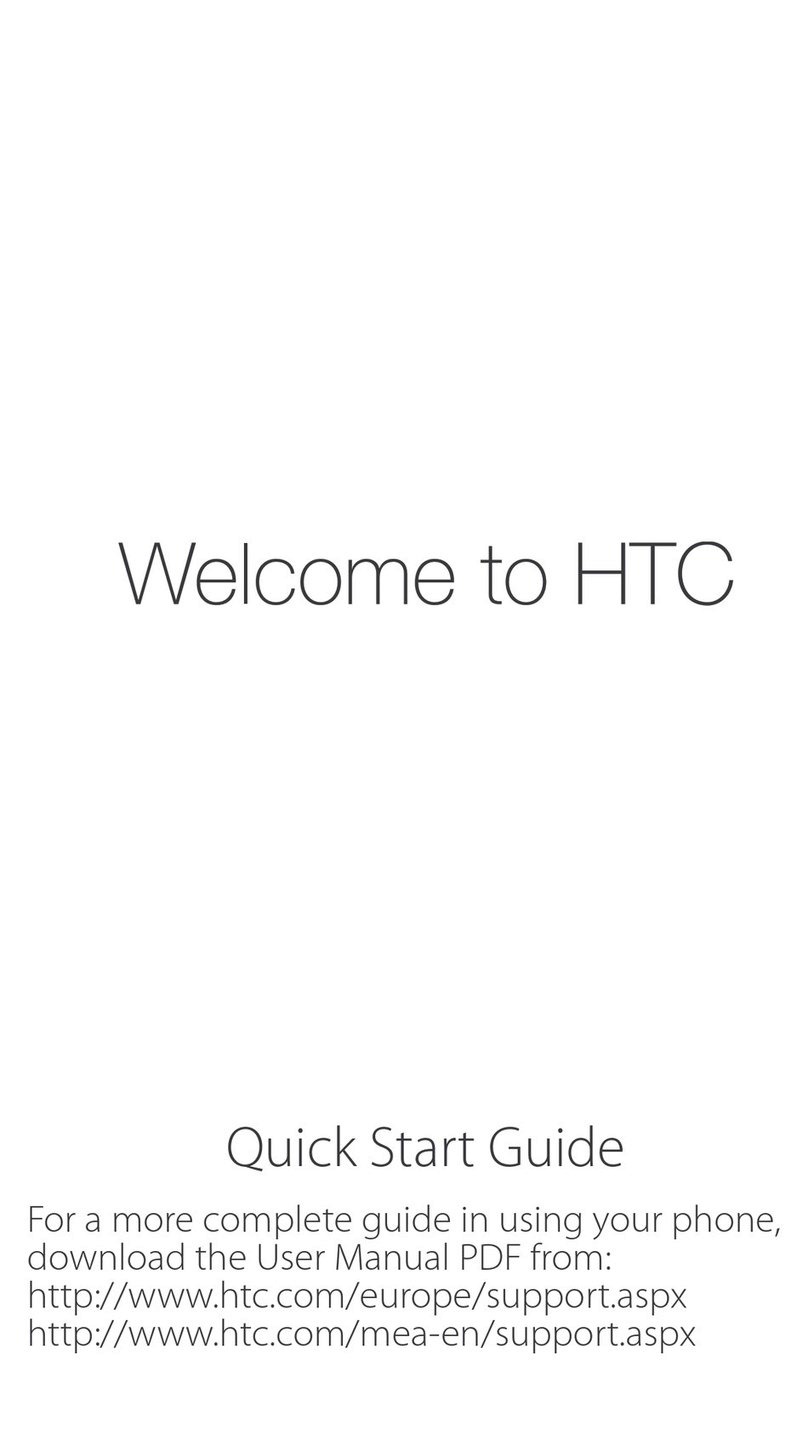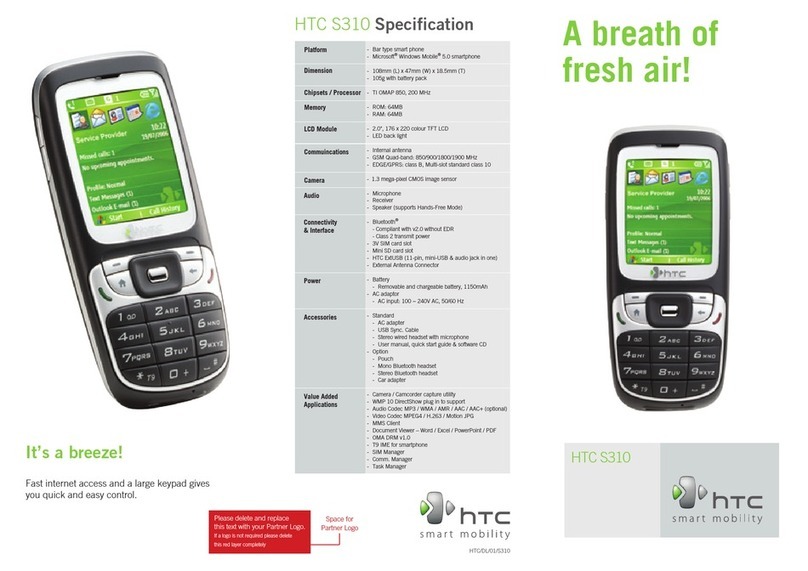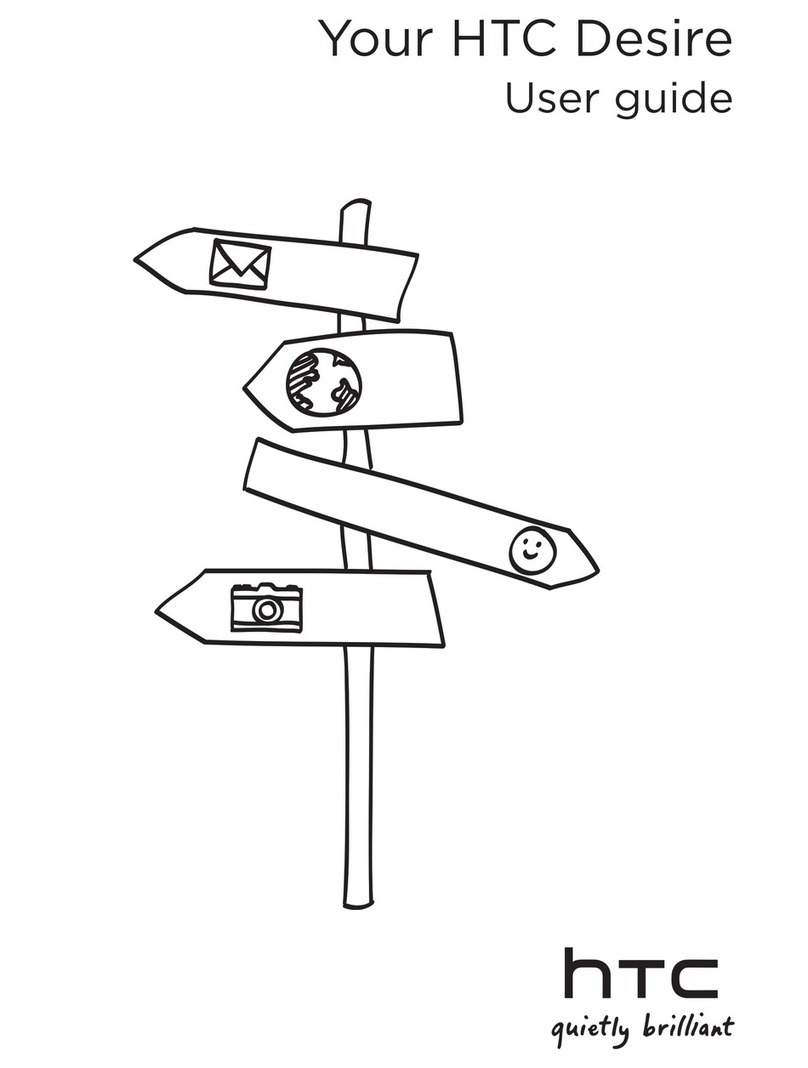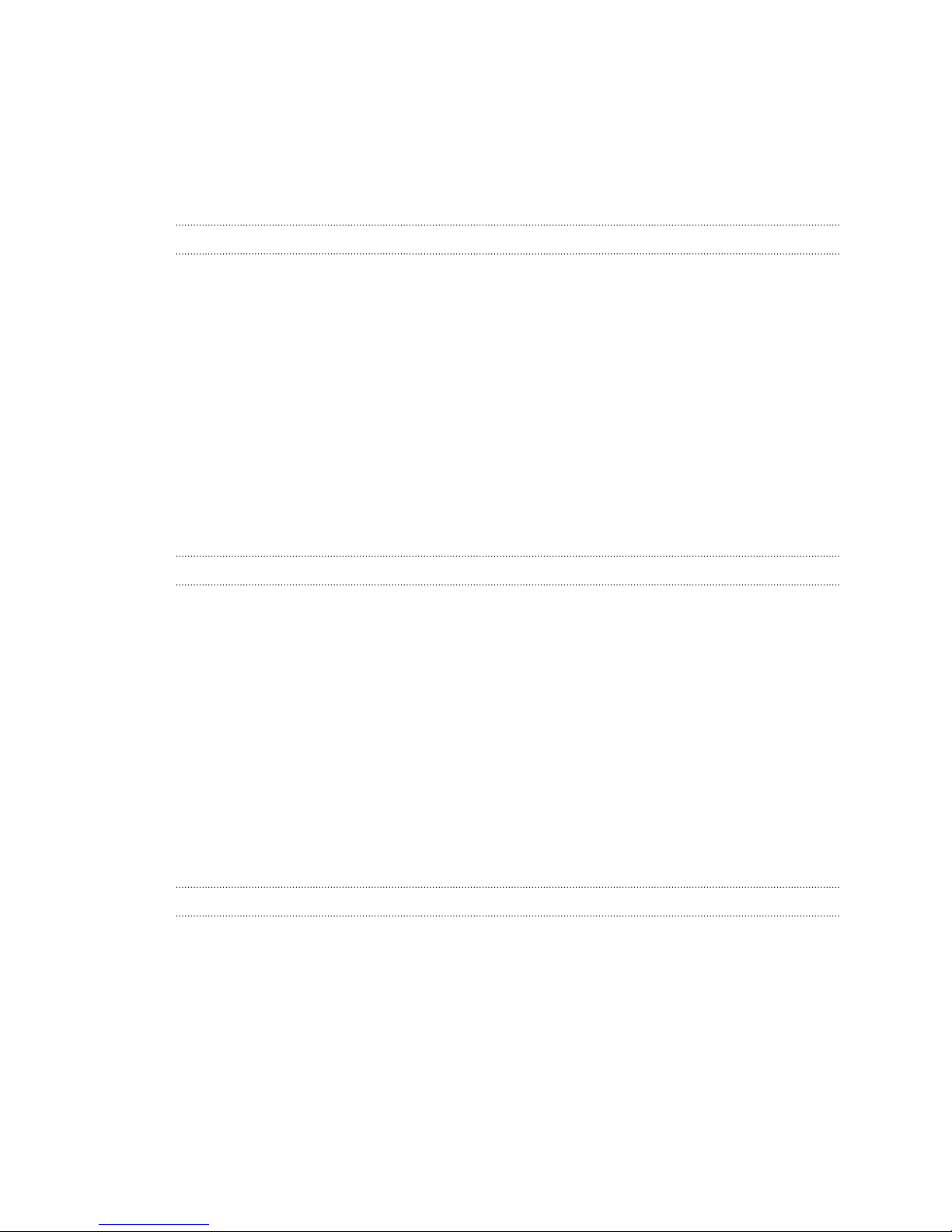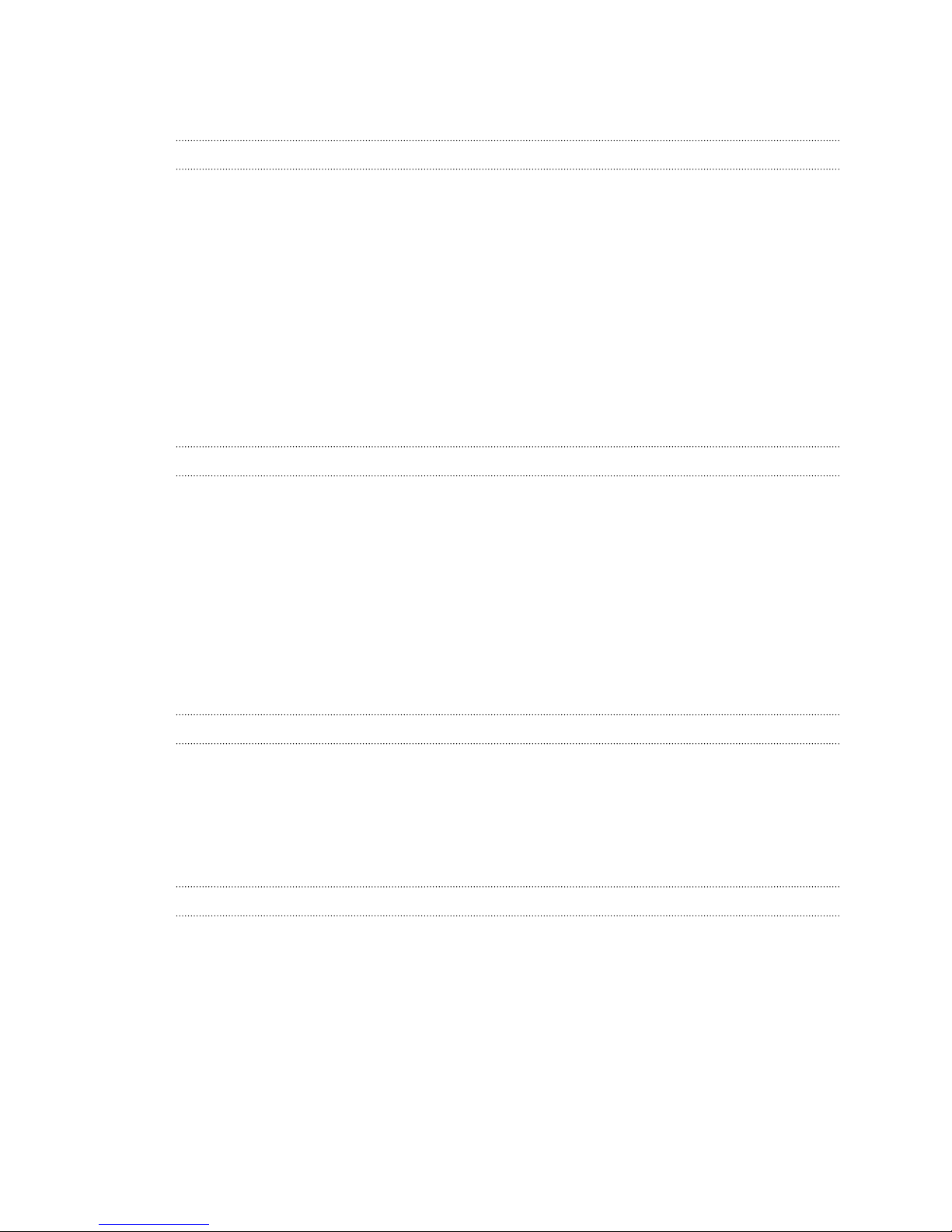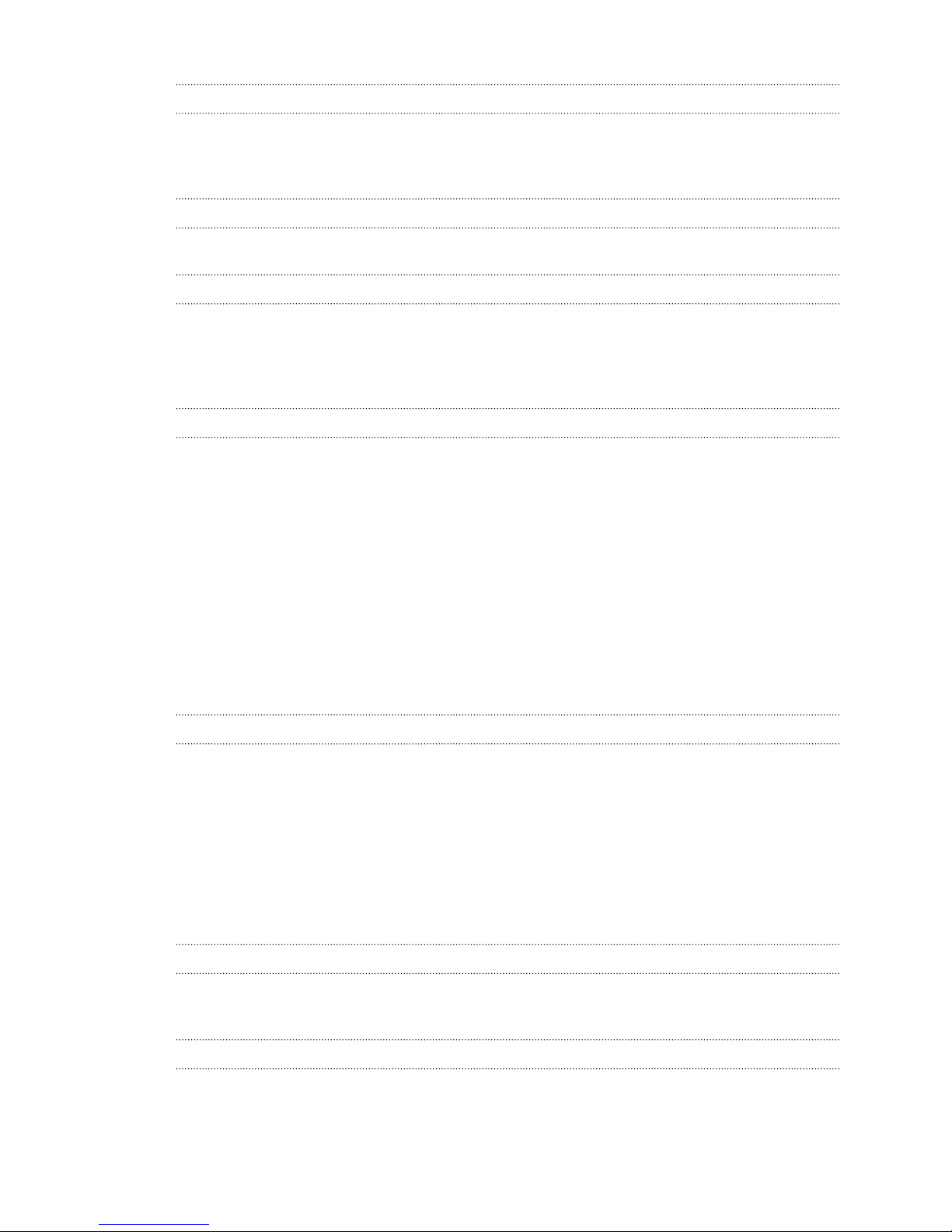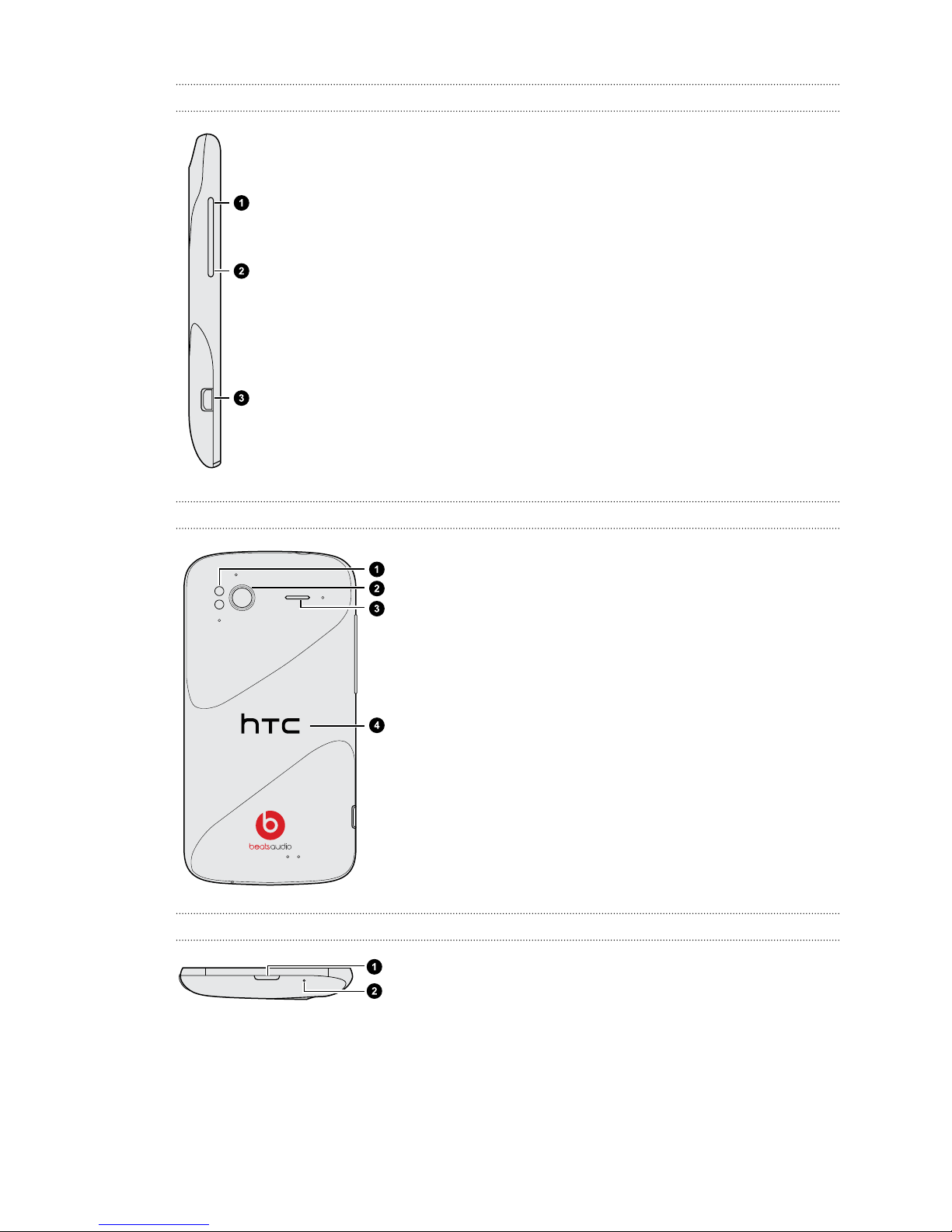Managing Calendar events 103
Accepting or declining a meeting invitation 104
Setting reminders for your events 104
Dismissing or snoozing event reminders 105
Showing or hiding calendars 105
Changing Calendar settings 105
Maps and location
Location settings 106
Locations 106
Google Maps 115
Google Play and other apps
Getting apps from Google Play 119
Using the Clock 120
Checking Weather 121
Reading eBooks 122
Reading news feeds 124
Keeping track of your stocks 125
Watching videos on YouTube 126
Listening to FM Radio 127
Sharing games and apps 127
Productivity
Working on documents 128
Uploading files to Dropbox 129
Recording your voice 129
Taking notes 130
Completing tasks 132
HTC Sync
About HTC Sync 135
Setting up HTC Sync to recognize HTC Sensation XE 136
Syncing songs and playlists 136
Syncing photos and videos 137
Syncing your calendar events 137
Syncing your contacts 138
Syncing your web bookmarks 138
Syncing documents and email attachments 139
Downloading maps or purchasing services 139
Installing an app from your computer to HTC Sensation XE 140
Syncing another device with your computer 140
Keyboard
Using the onscreen keyboard 141
Entering words with predictive text 142
Entering text by speaking 144
Entering text by tracing 144
5 Contents