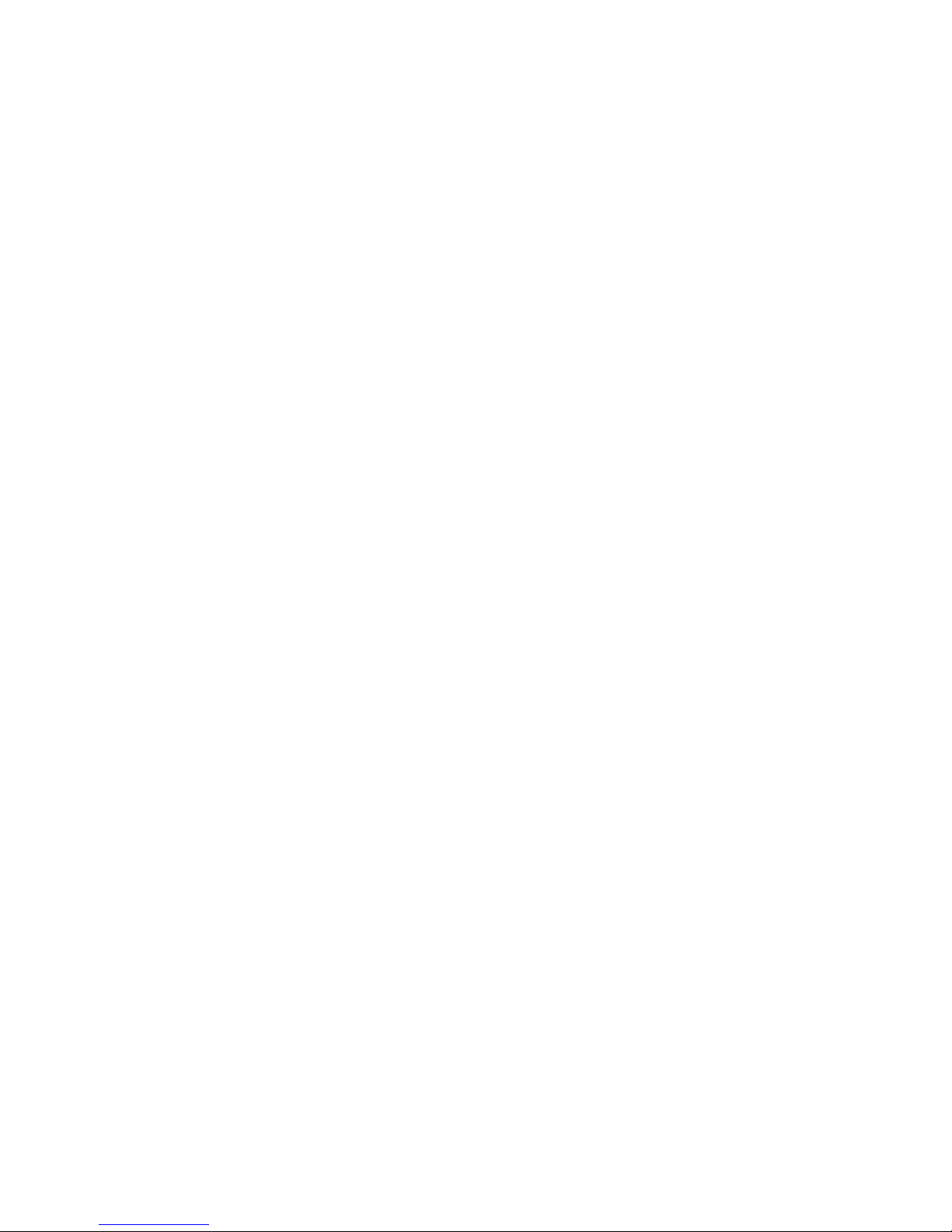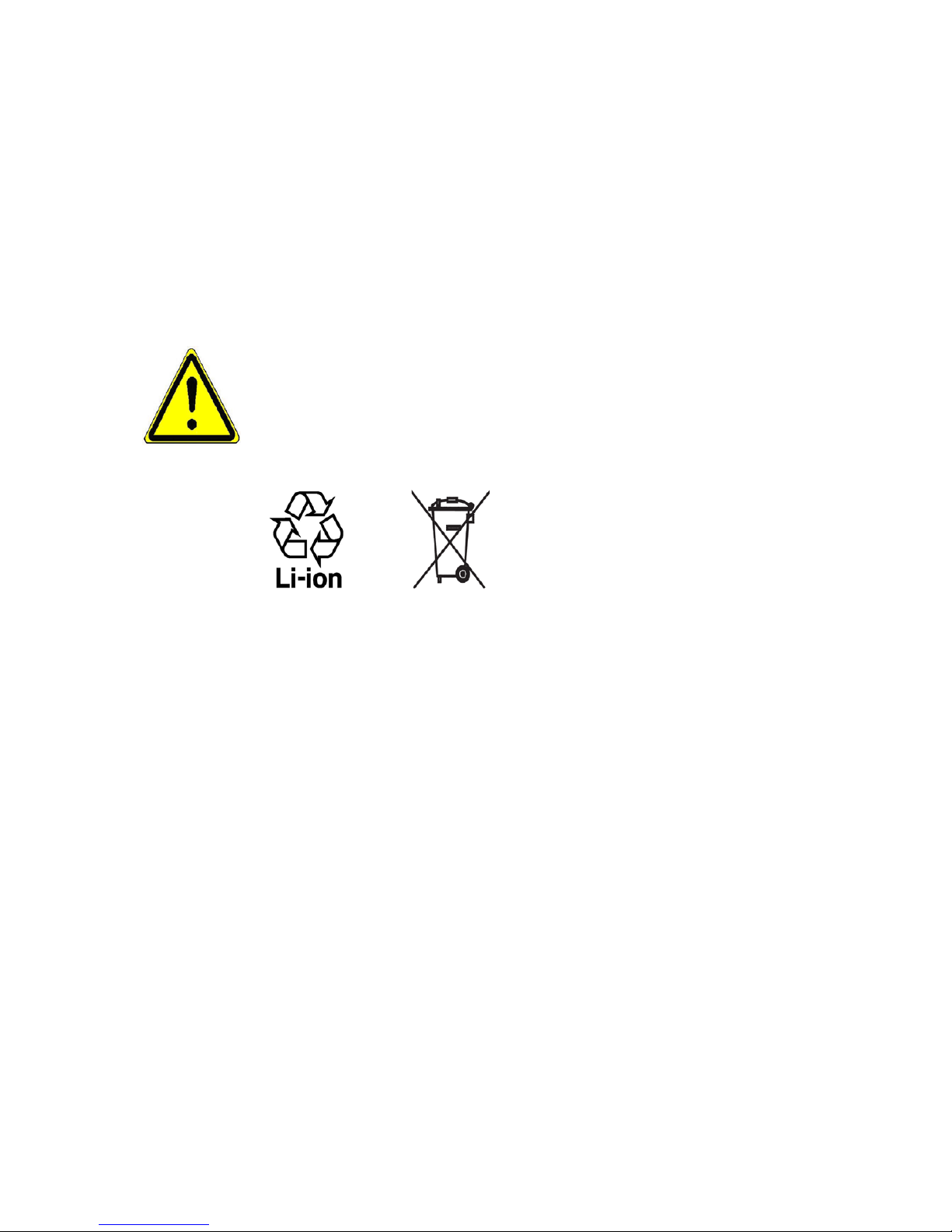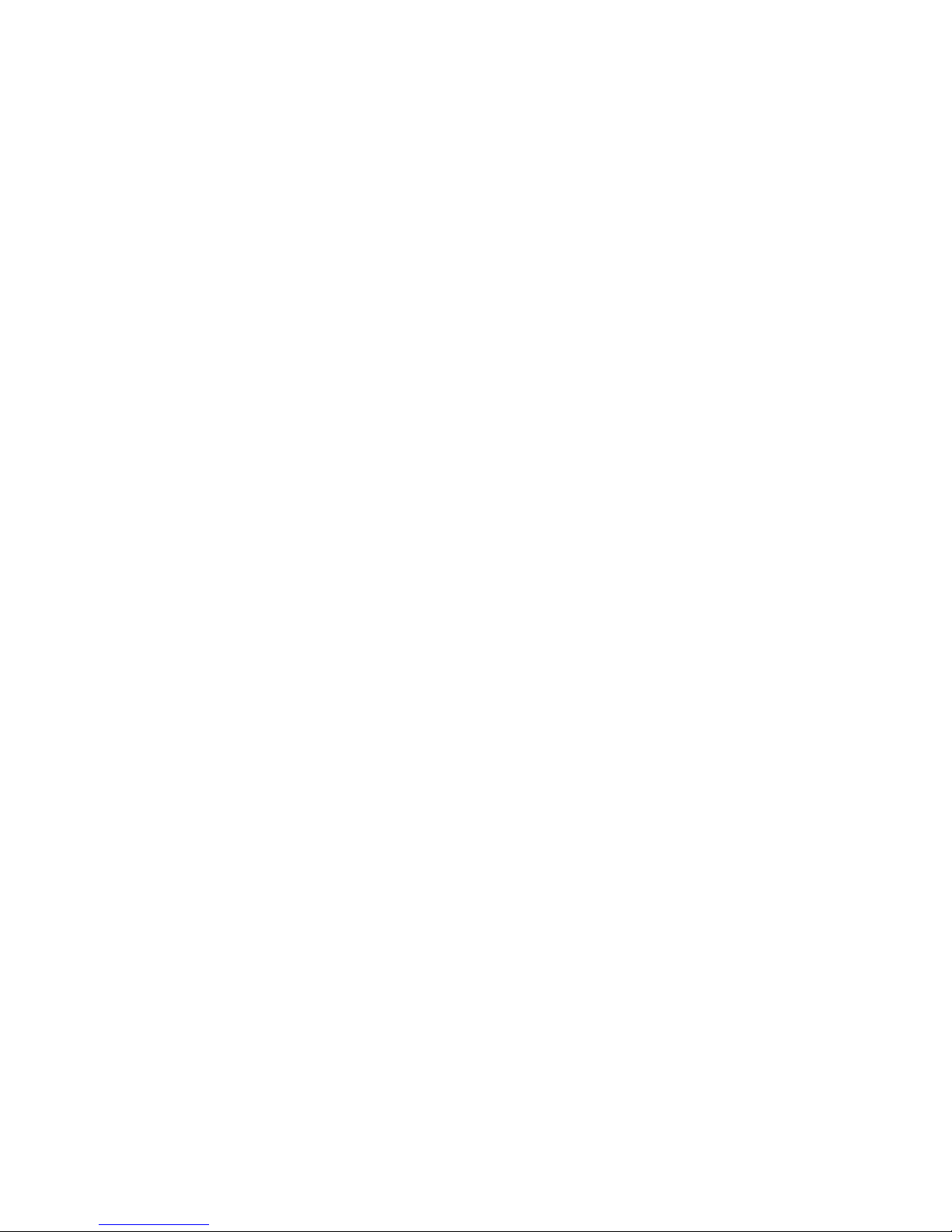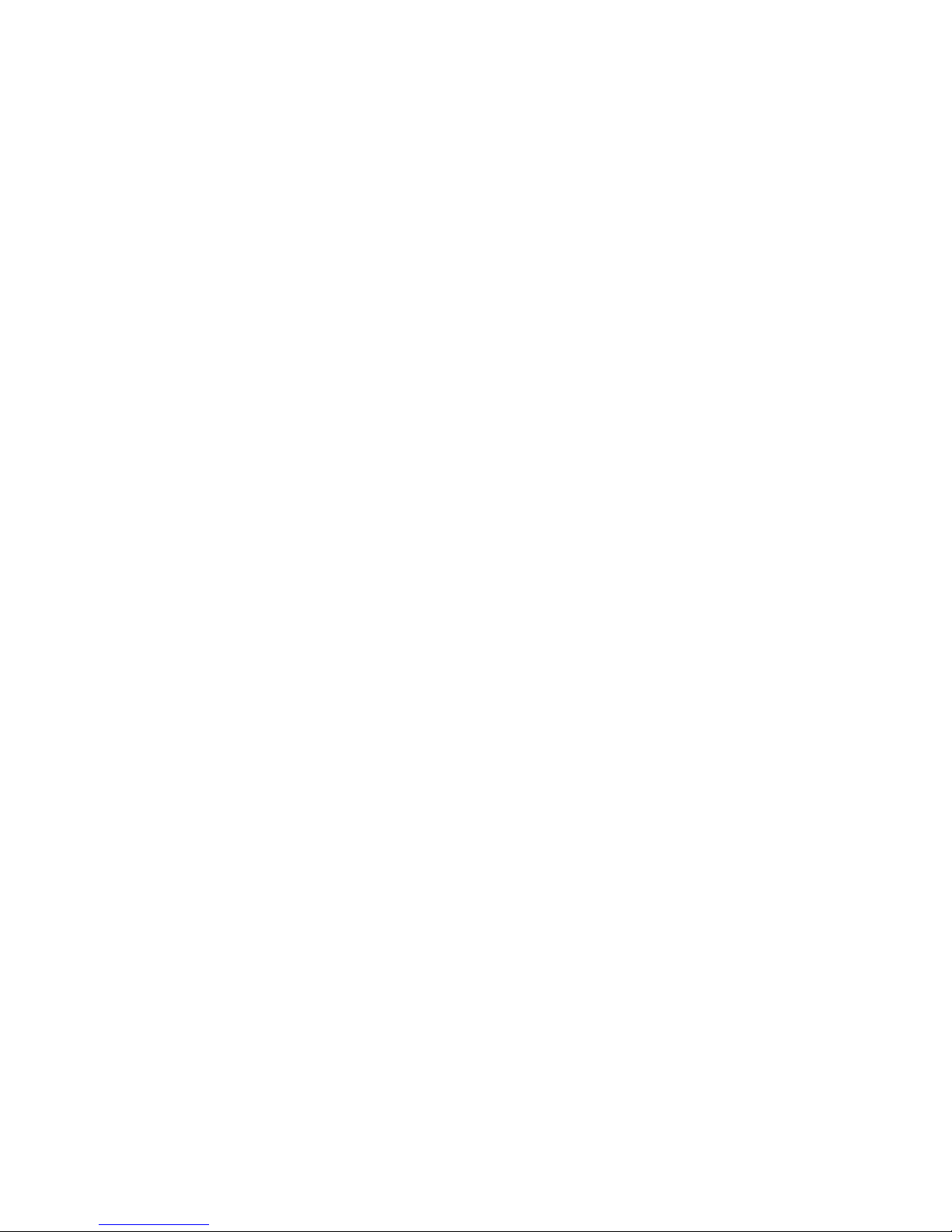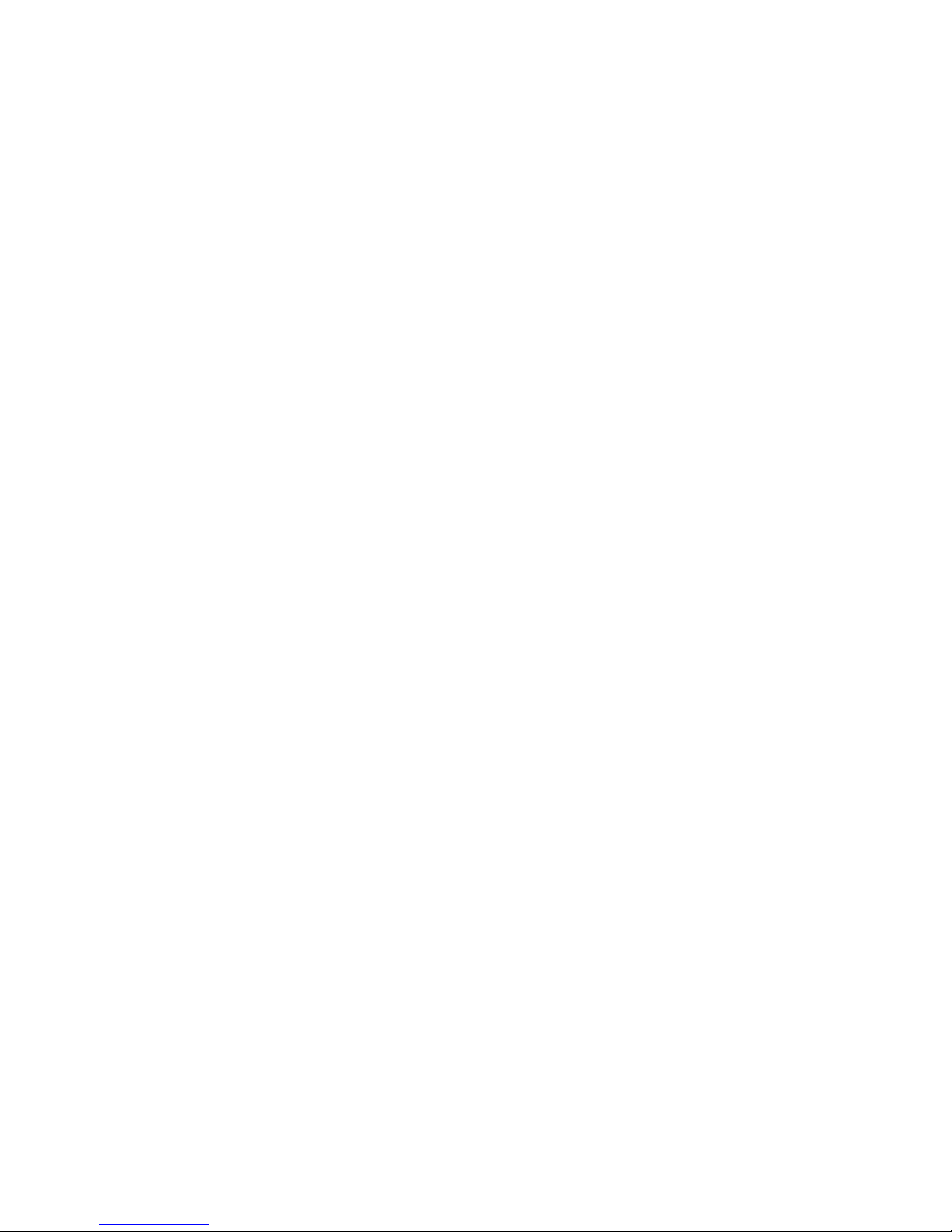3
Copyright © 2008, Macromedia Netherlands, B.V.
Macromedia, Flash, Macromedia Flash, Macromedia Flash Lite and Reader are trademarks and/or
registered trademarks of Macromedia Netherlands, B.V. or Adobe Systems Incorporated.
Copyright © 2008, JATAAYU SOFTWARE (P) LTD. All Rights Reserved.
Copyright © 2008, Dilithium Networks, Inc. All Rights Reserved.
ArcSoft MMS Composer™ Copyright © 2003-2008, ArcSoft, Inc. and its licensors. All Rights Reserved.
ArcSoft and the ArcSoft logo are registered trademarks of ArcSoft, Inc. in the United States and/or
other countries.
This device is licensed under patented keyboard technology of Research In Motion Limited including
the following US Patents and foreign counterparts: 6,278,442; 6,396,482; 6,452,588; 6,489,950;
6,611,254; 6,611,255; 6,876,763; 6,873,317; 6,891,529; 6,919,879; 7,056,043; 7,073,964; 7,106,306;
7,113,111; 7,153,049; 7,158,120; 7,227,536; 6,891,529; 7,083,342; 7,096,036; 7,106,306; 7109973; and
7,220,069.
All other company, product and service names mentioned herein are trademarks, registered
trademarks or service marks of their respective owners.
T-Mobile shall not be liable for technical or editorial errors or omissions contained herein, nor for
incidental or consequential damages resulting from furnishing this material. The information is
provided“as is” without warranty of any kind and is subject to change without notice. T-Mobile also
reserves the right to revise the content of this document at any time without prior notice.
No part of this document may be reproduced or transmitted in any form or by any means, electronic
or mechanical, including photocopying, recording or storing in a retrieval system, or translated into
any language in any form without prior written permission of T-Mobile.