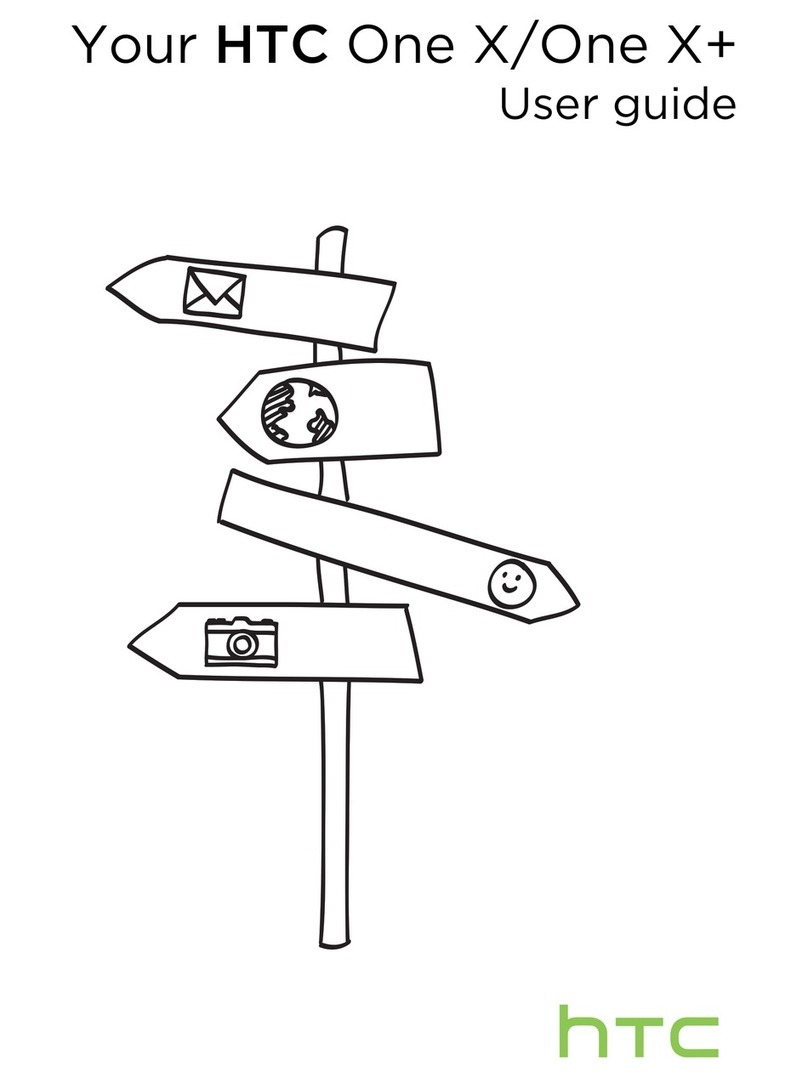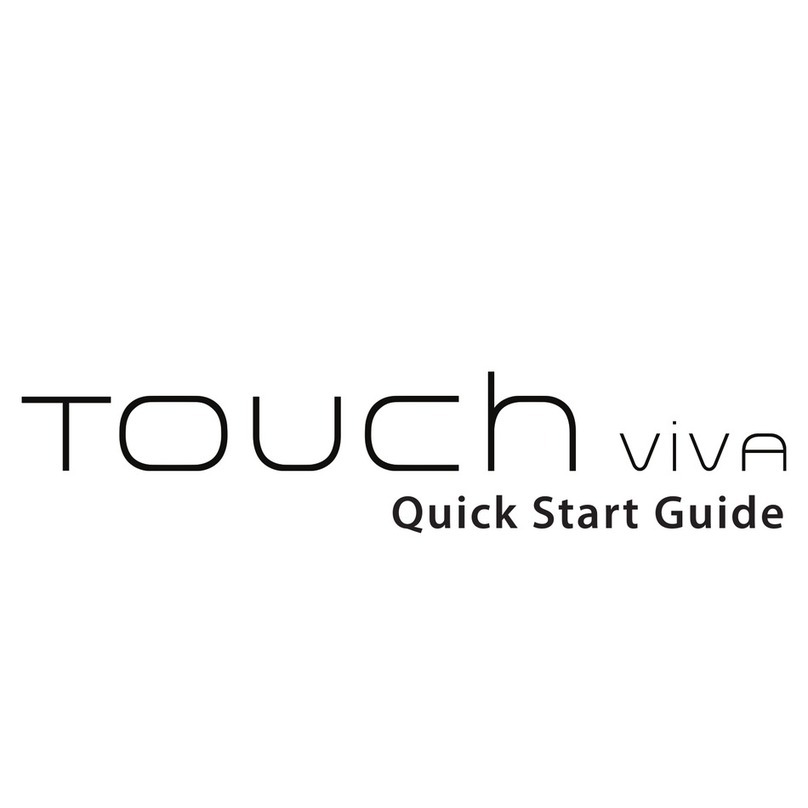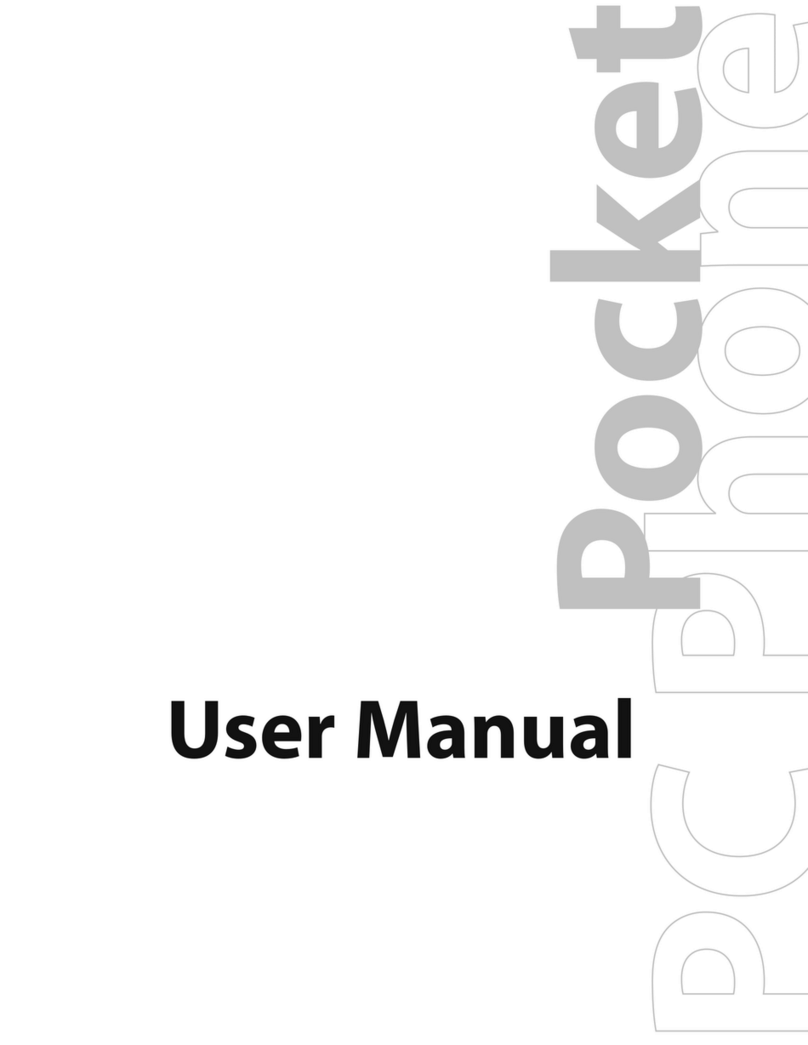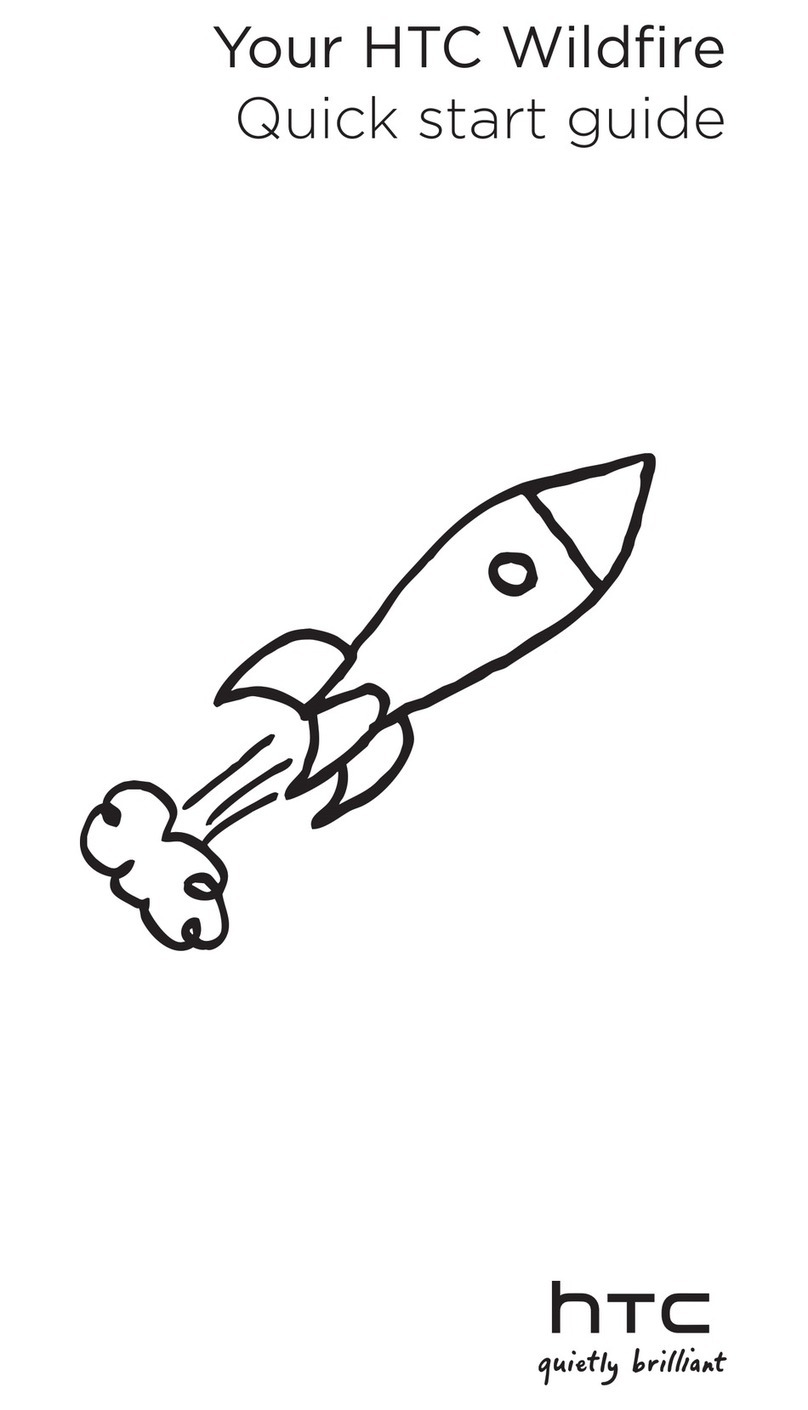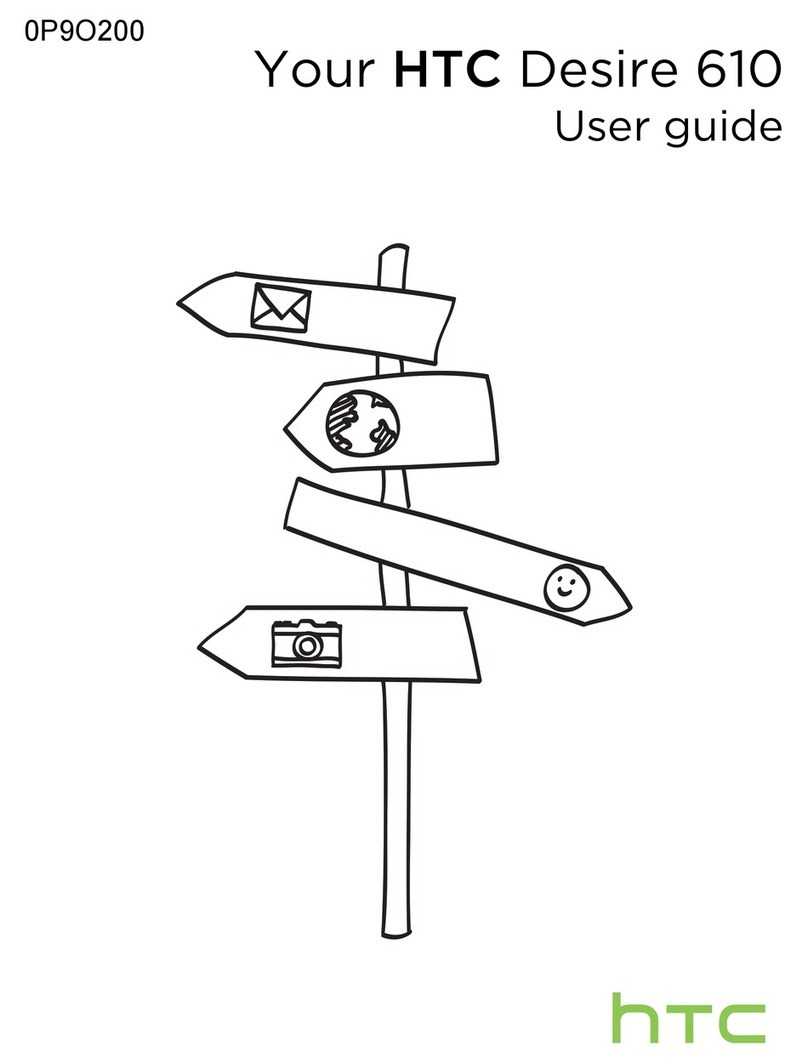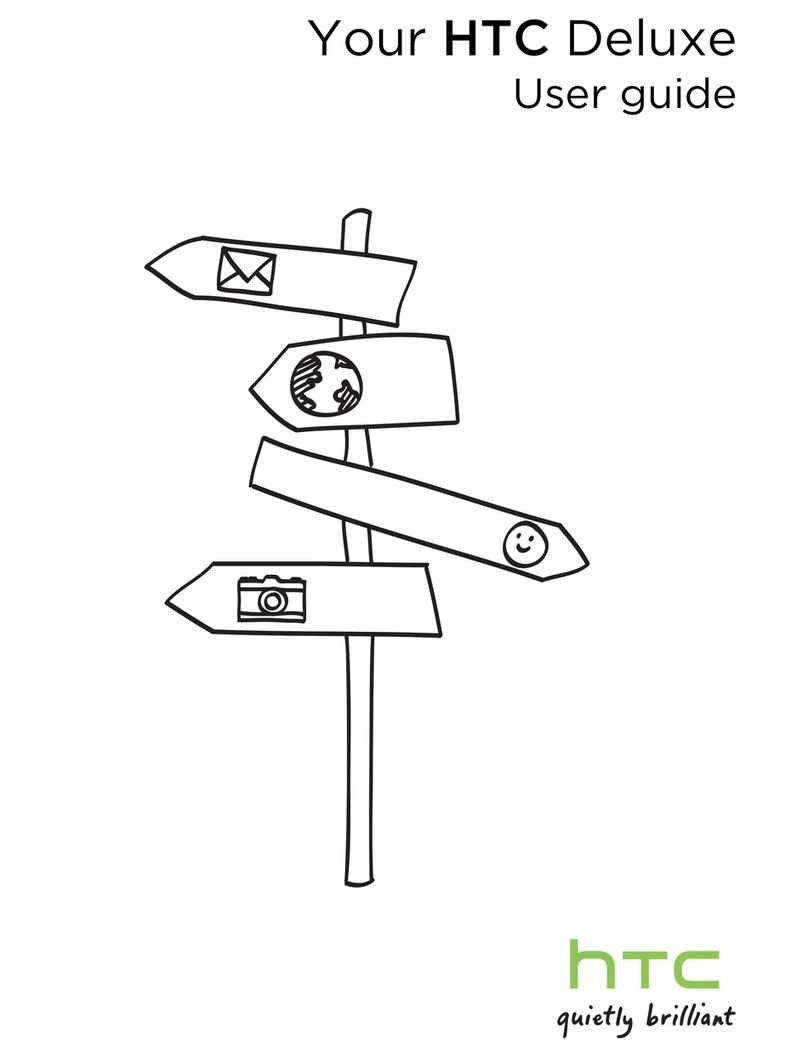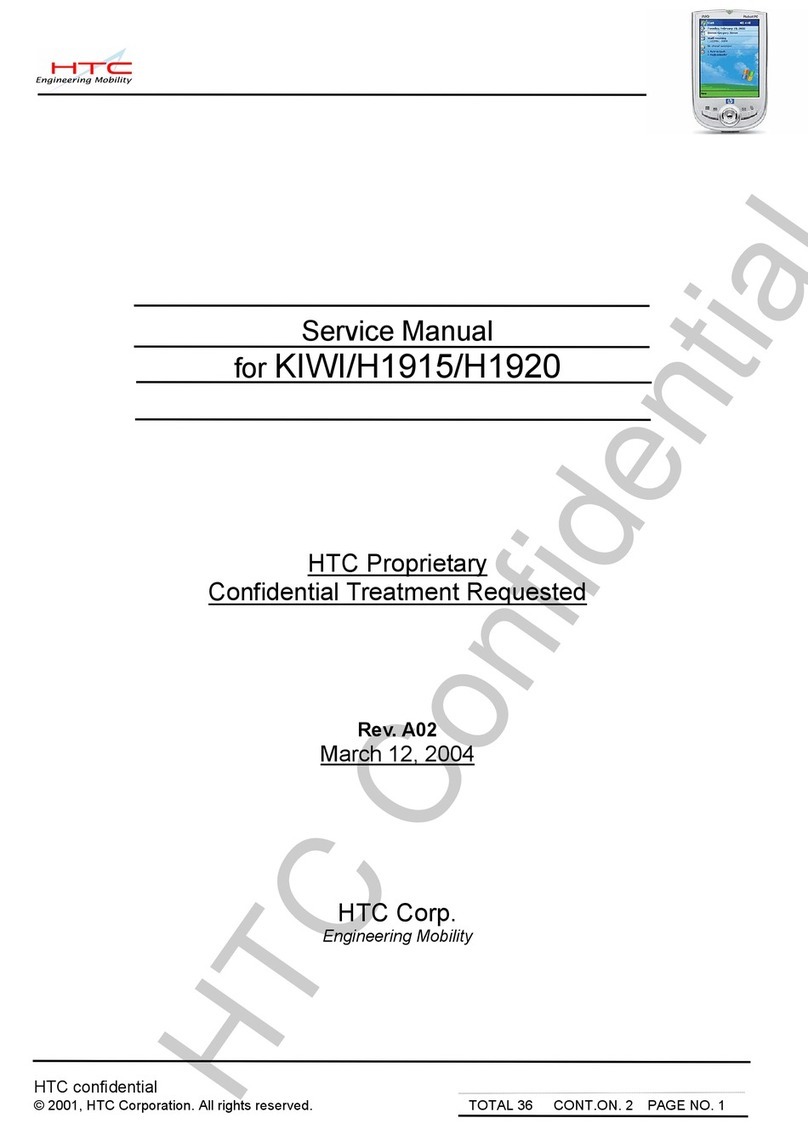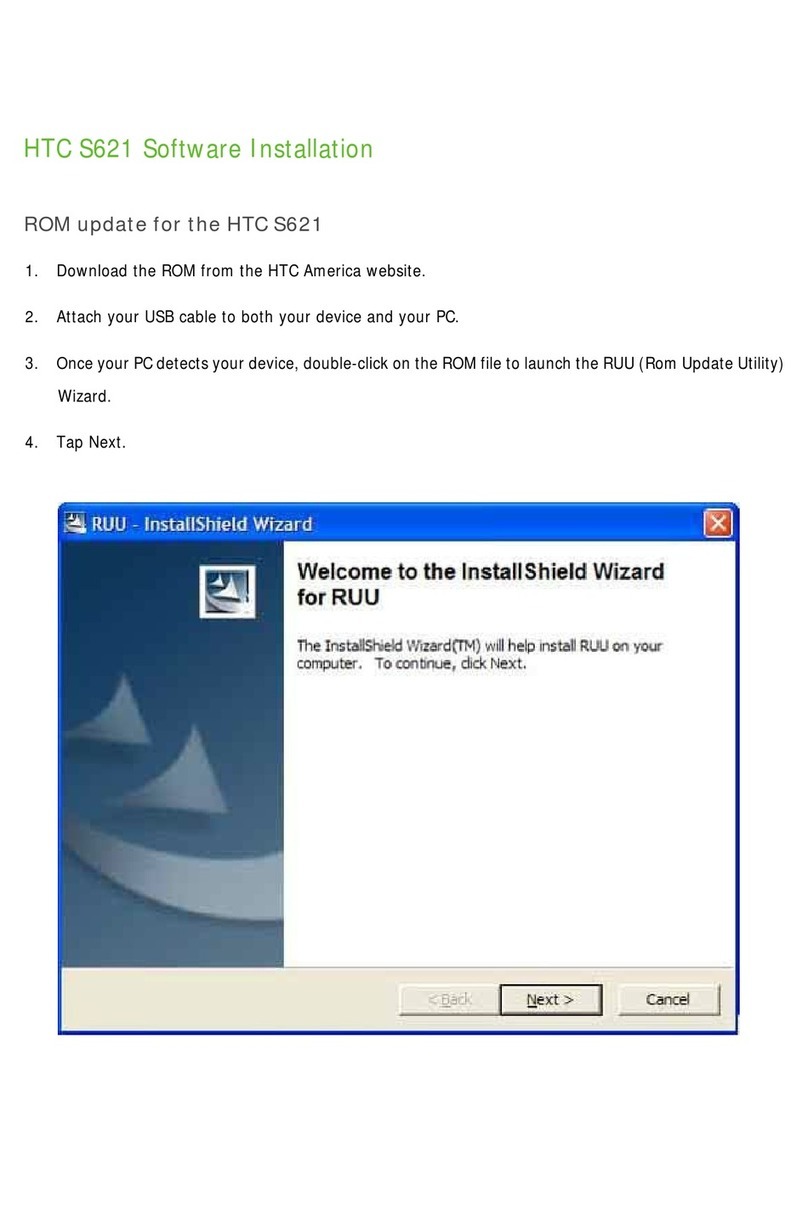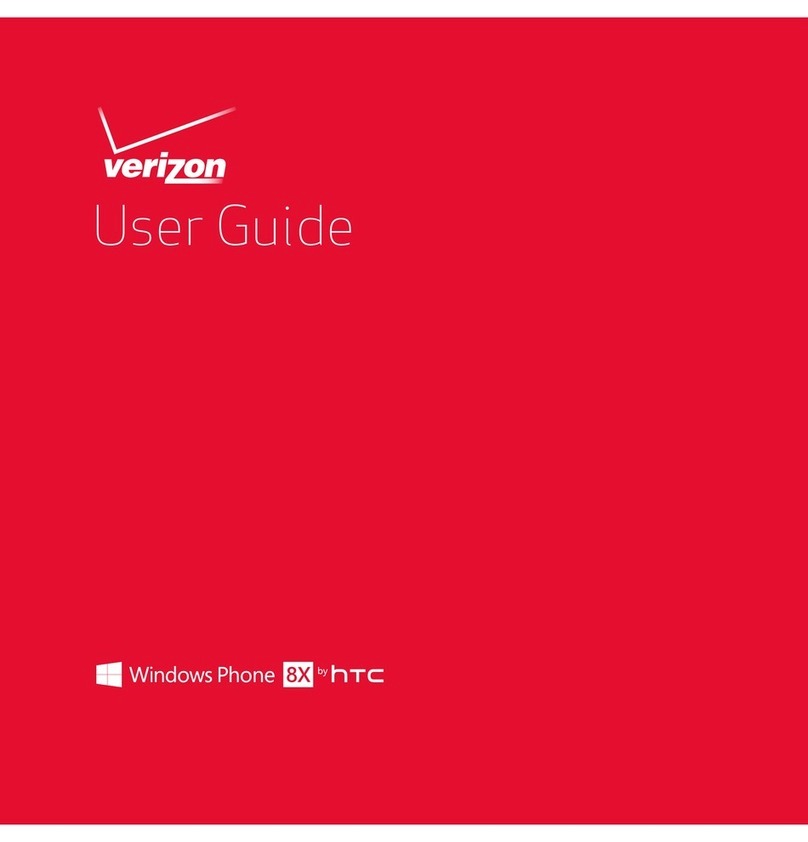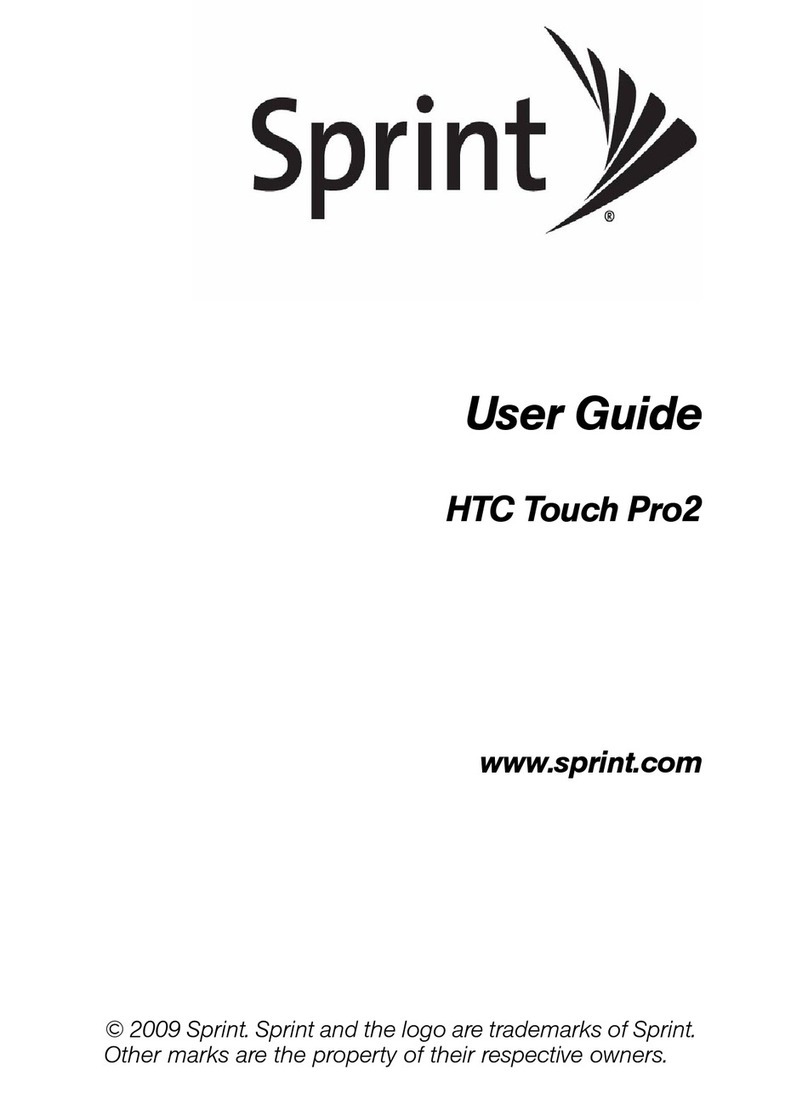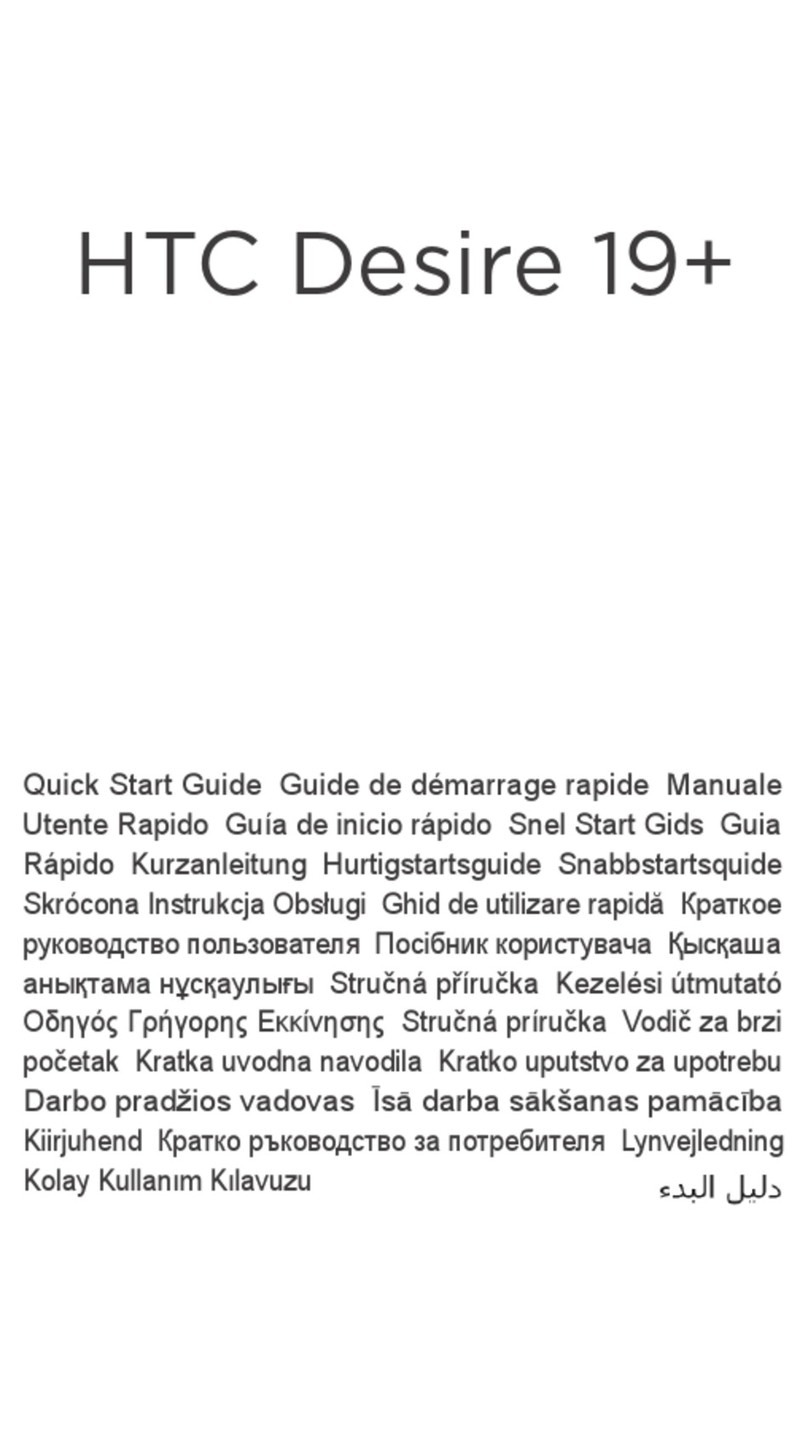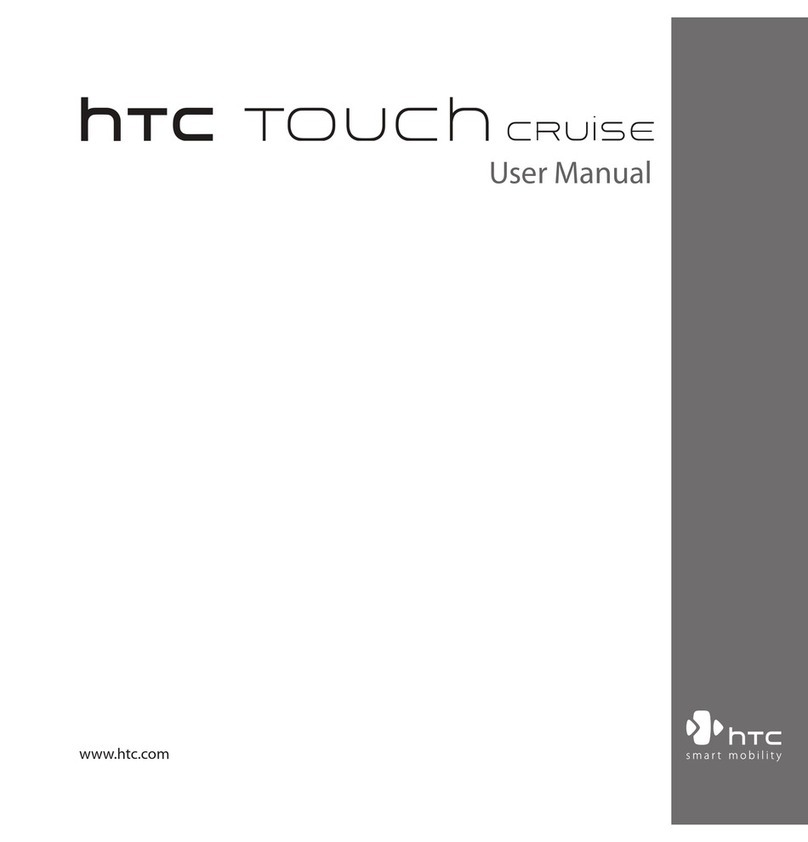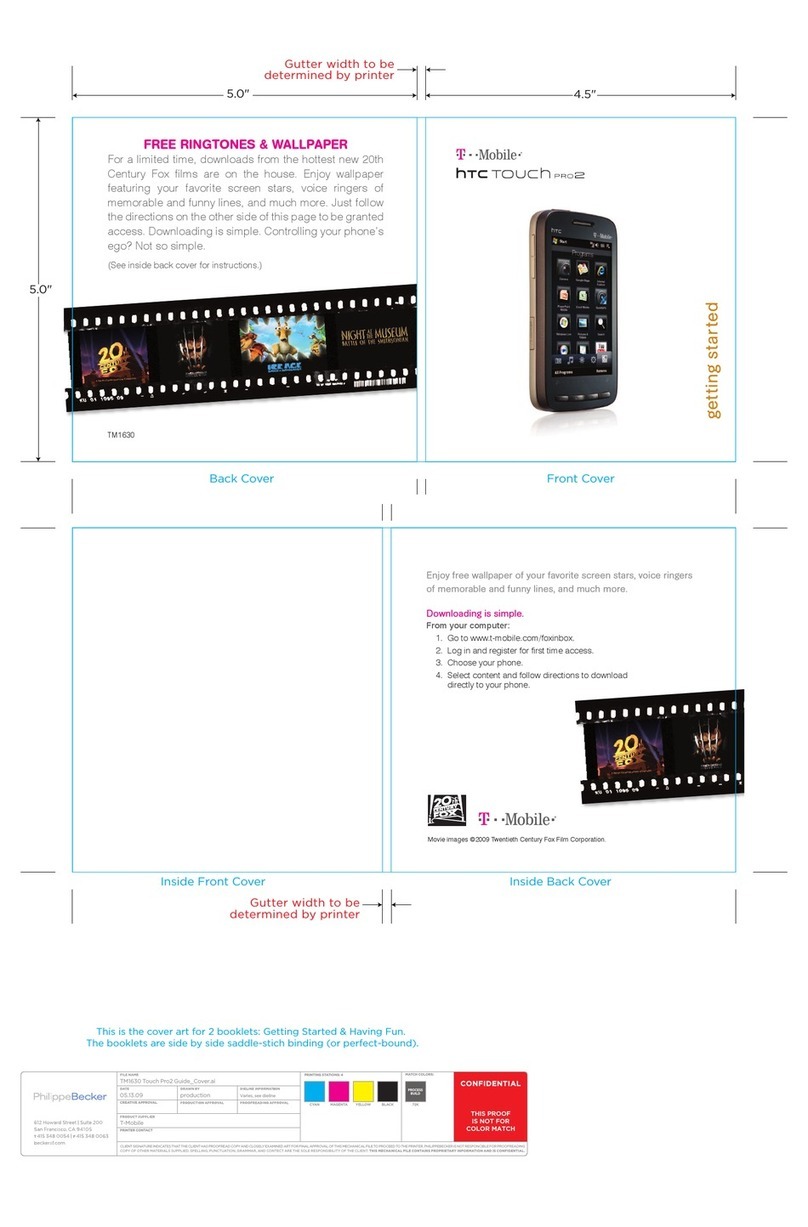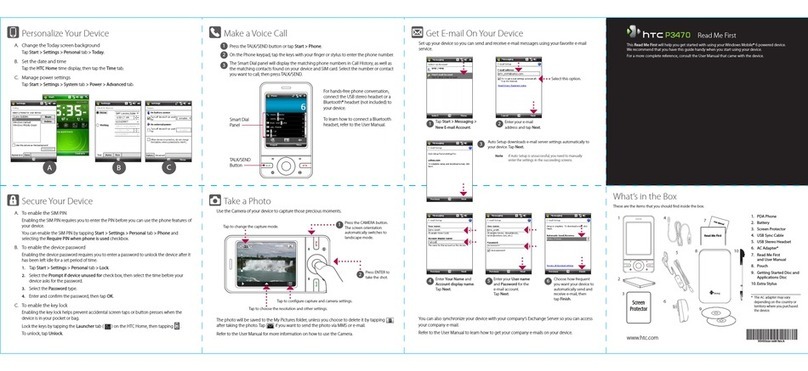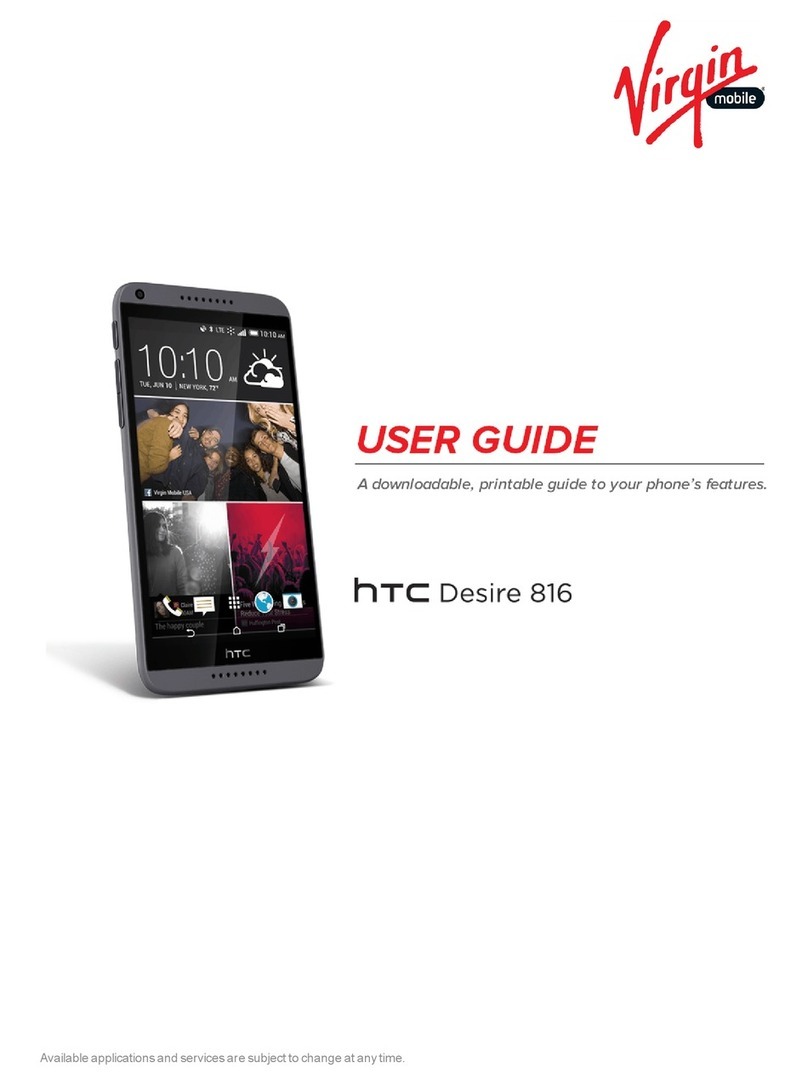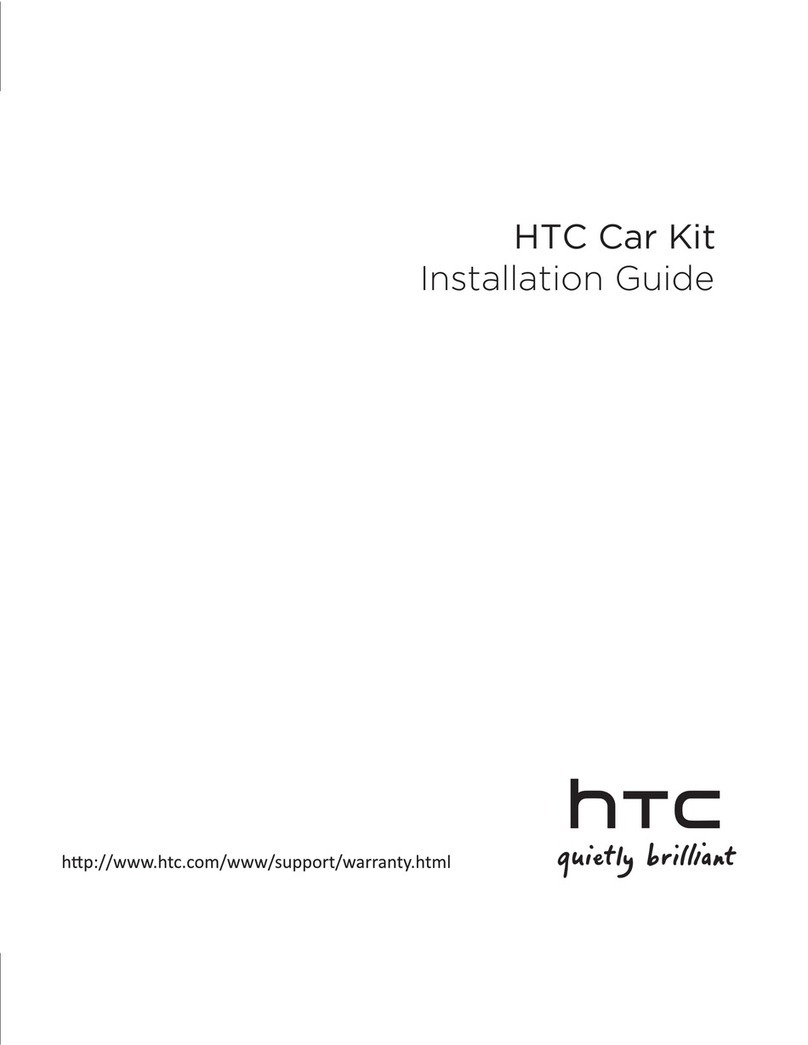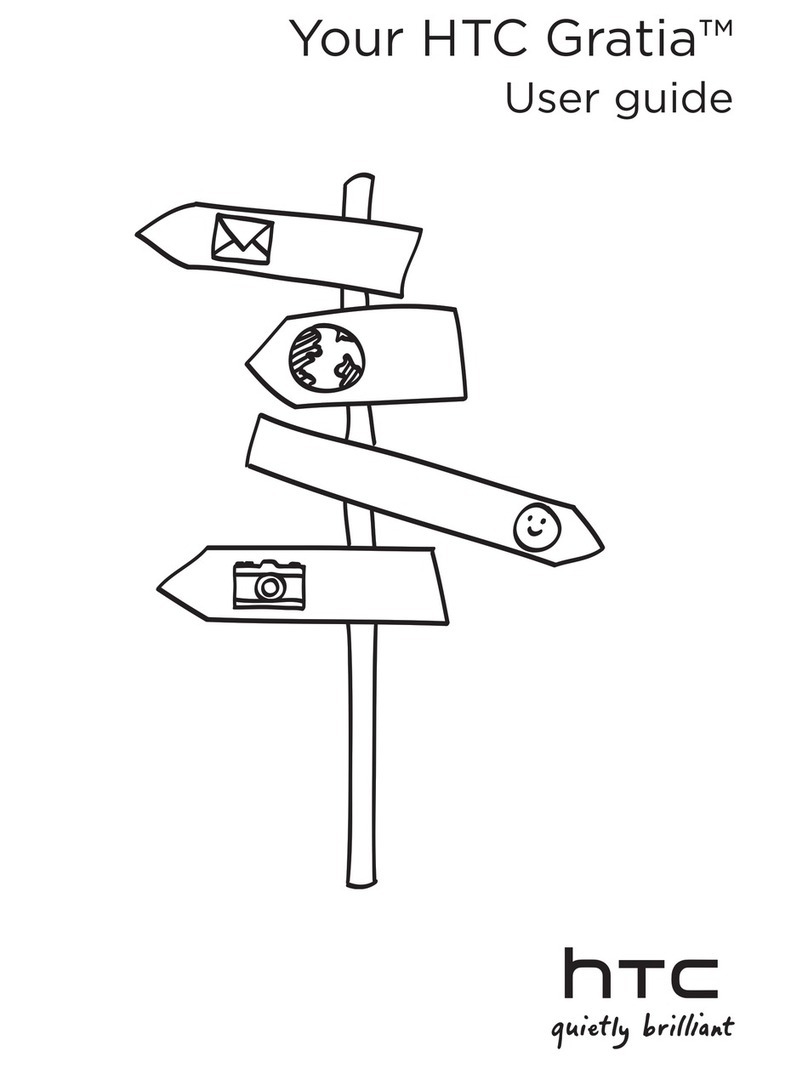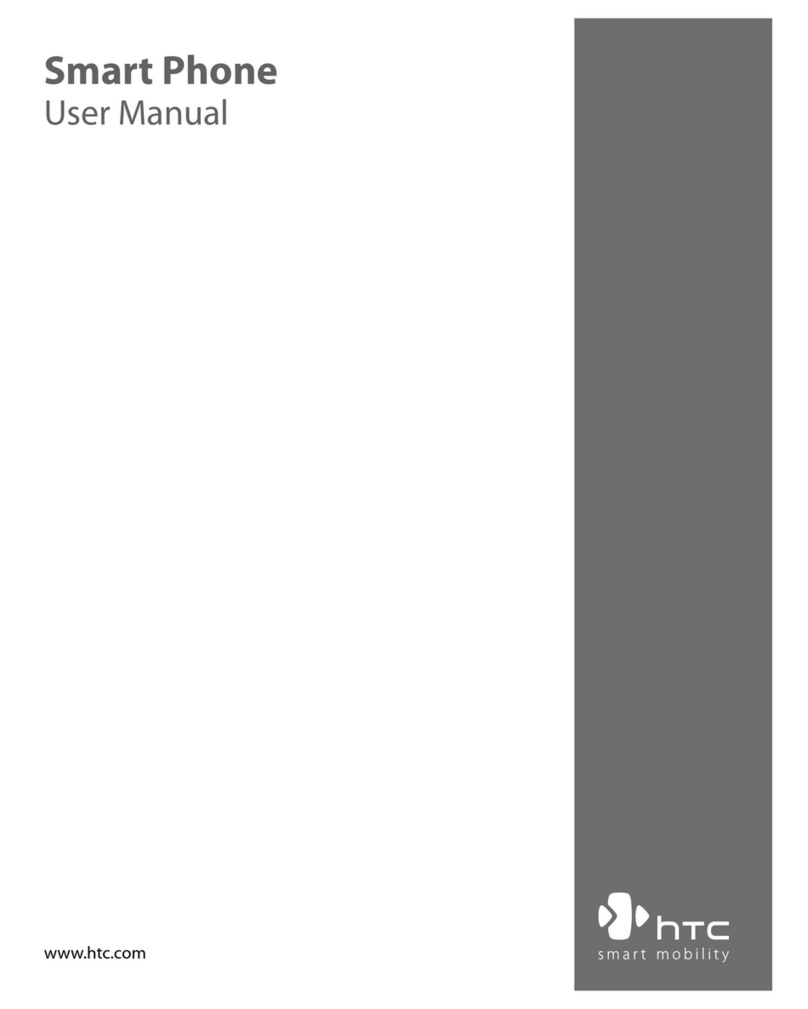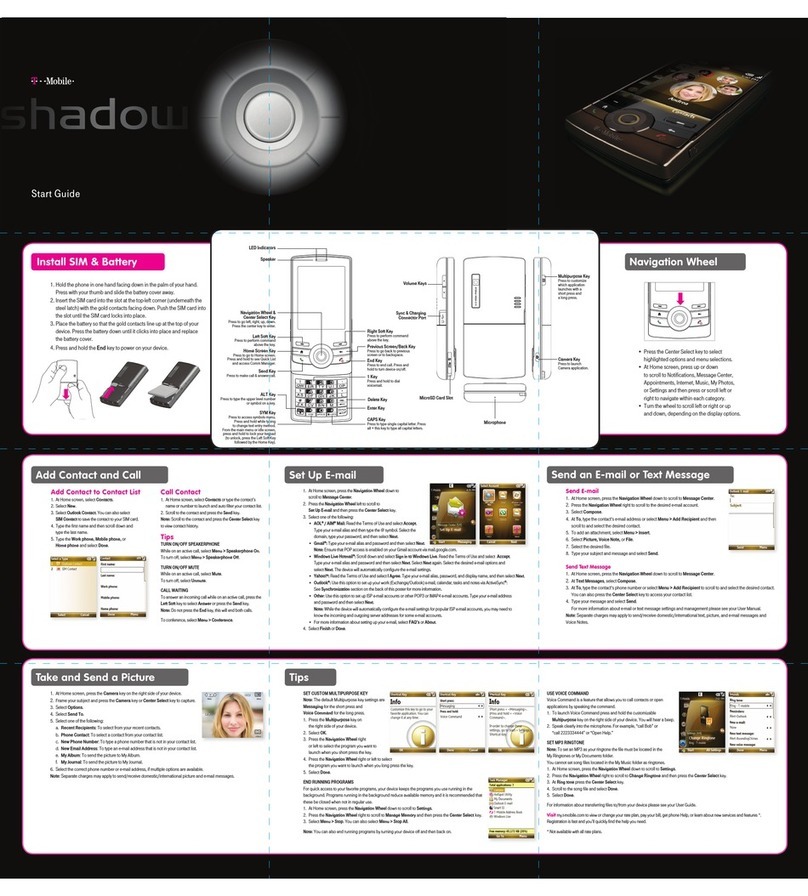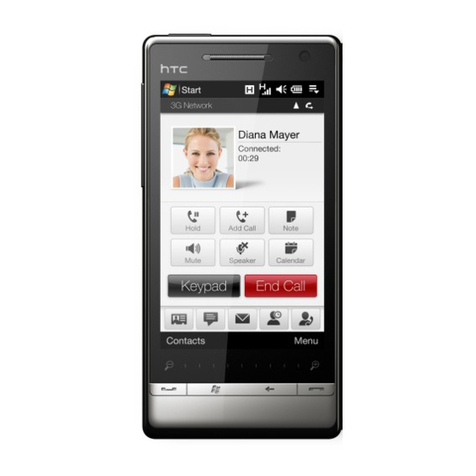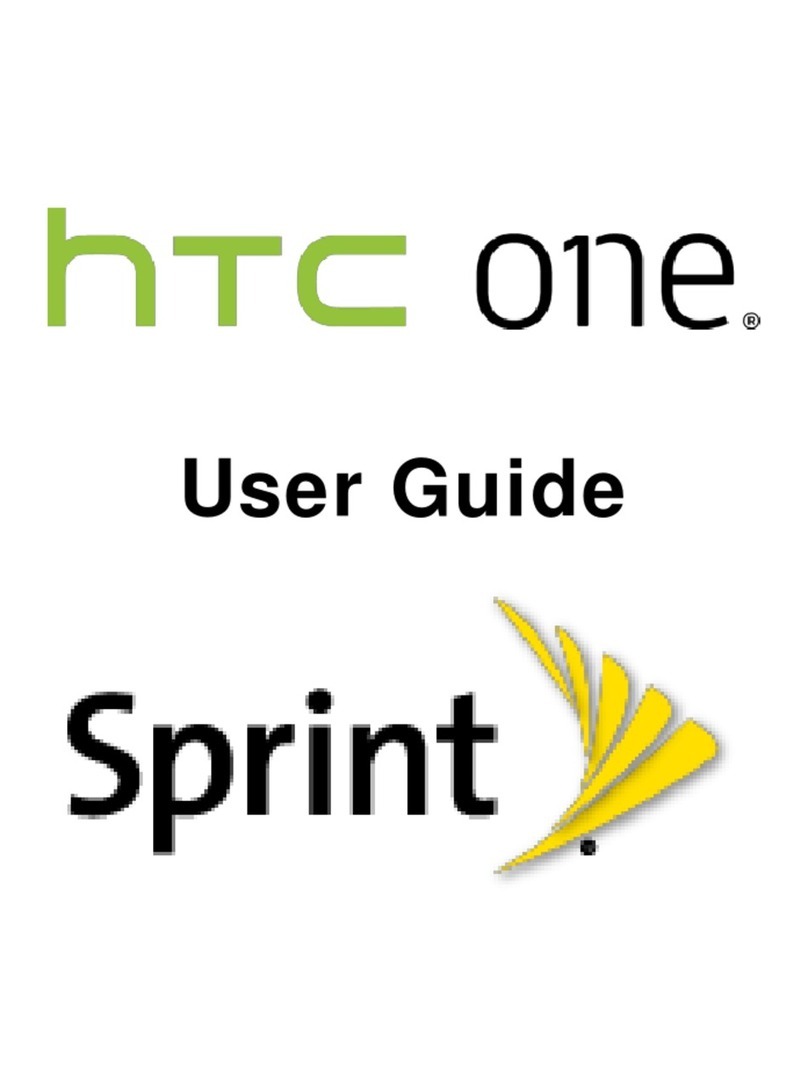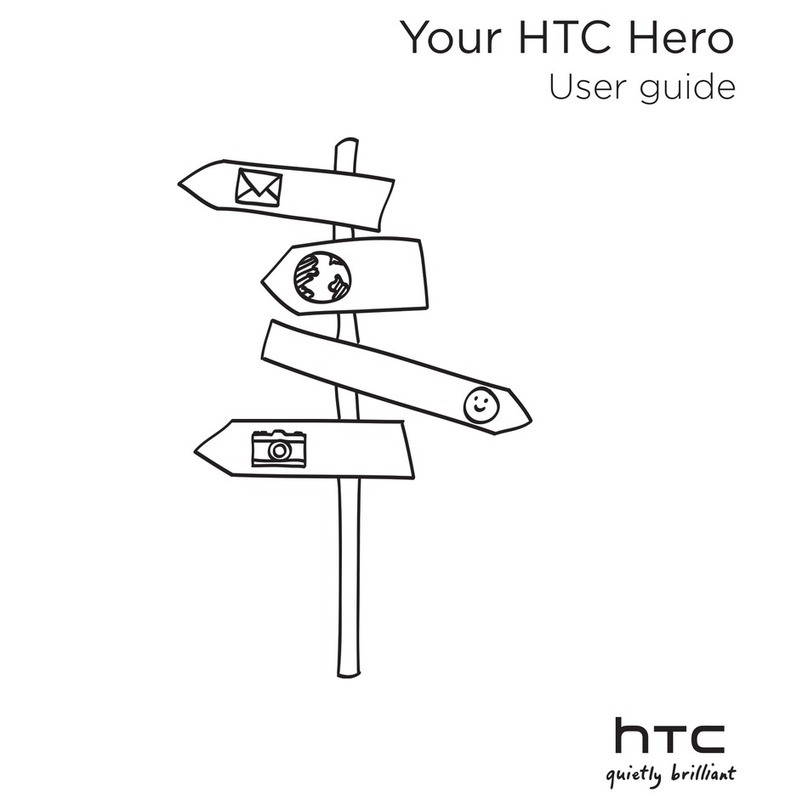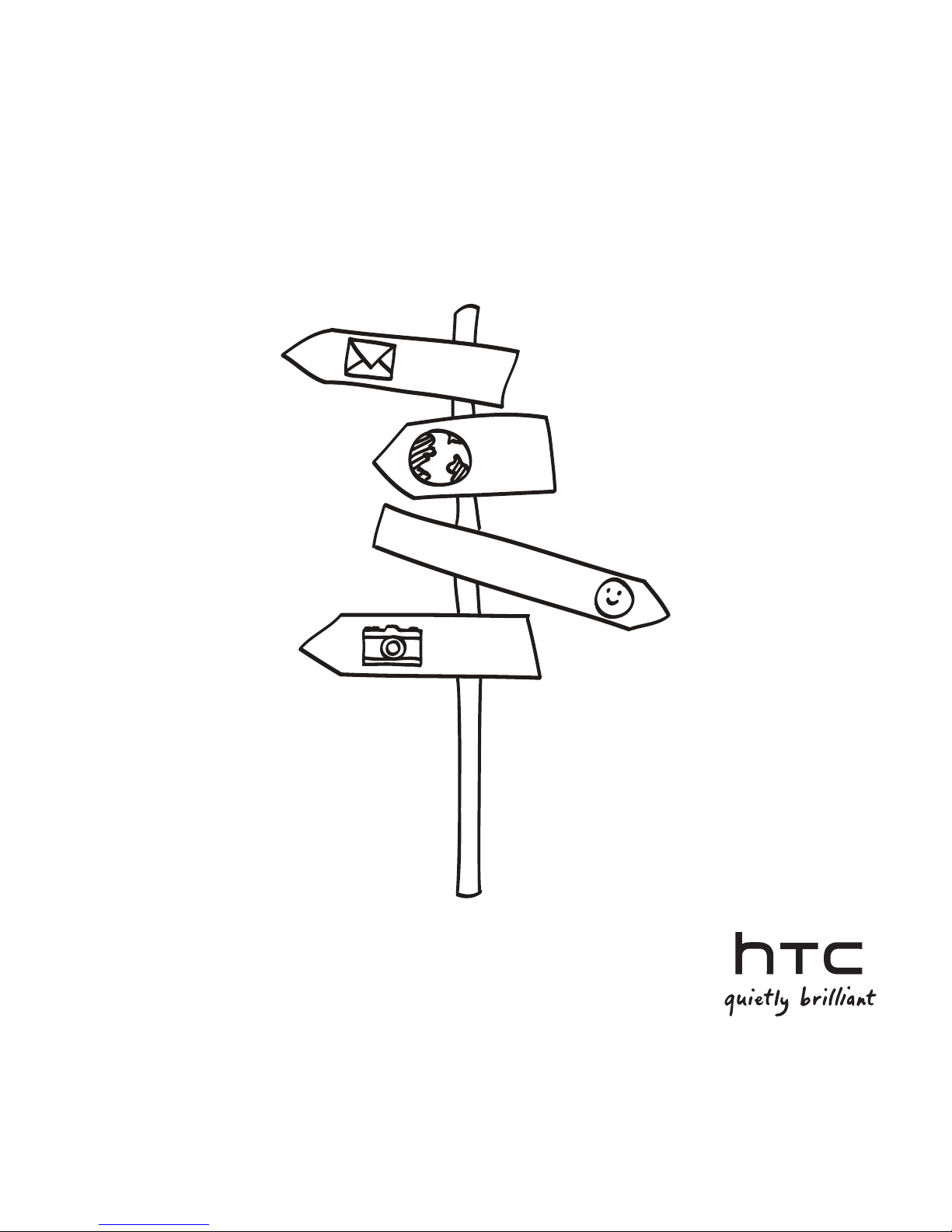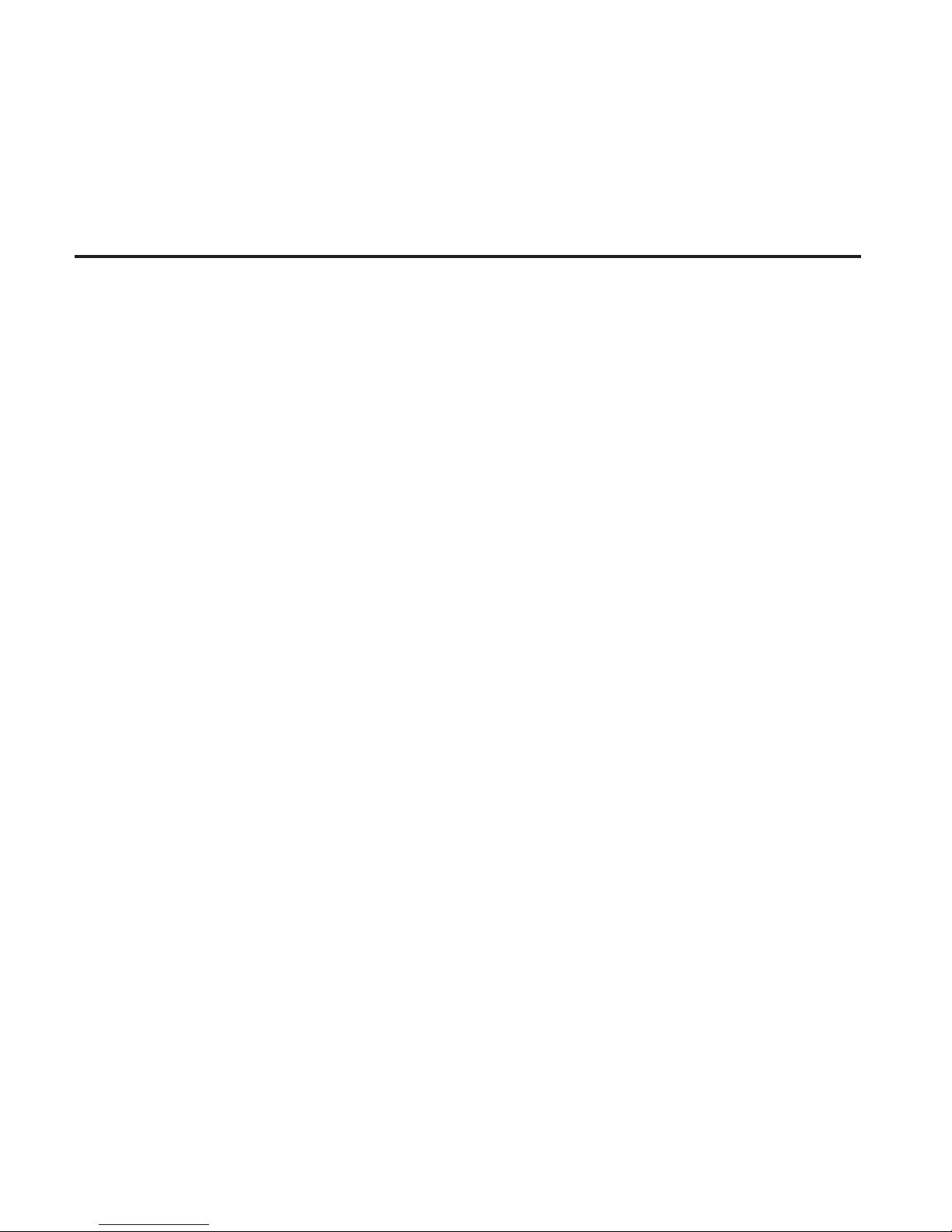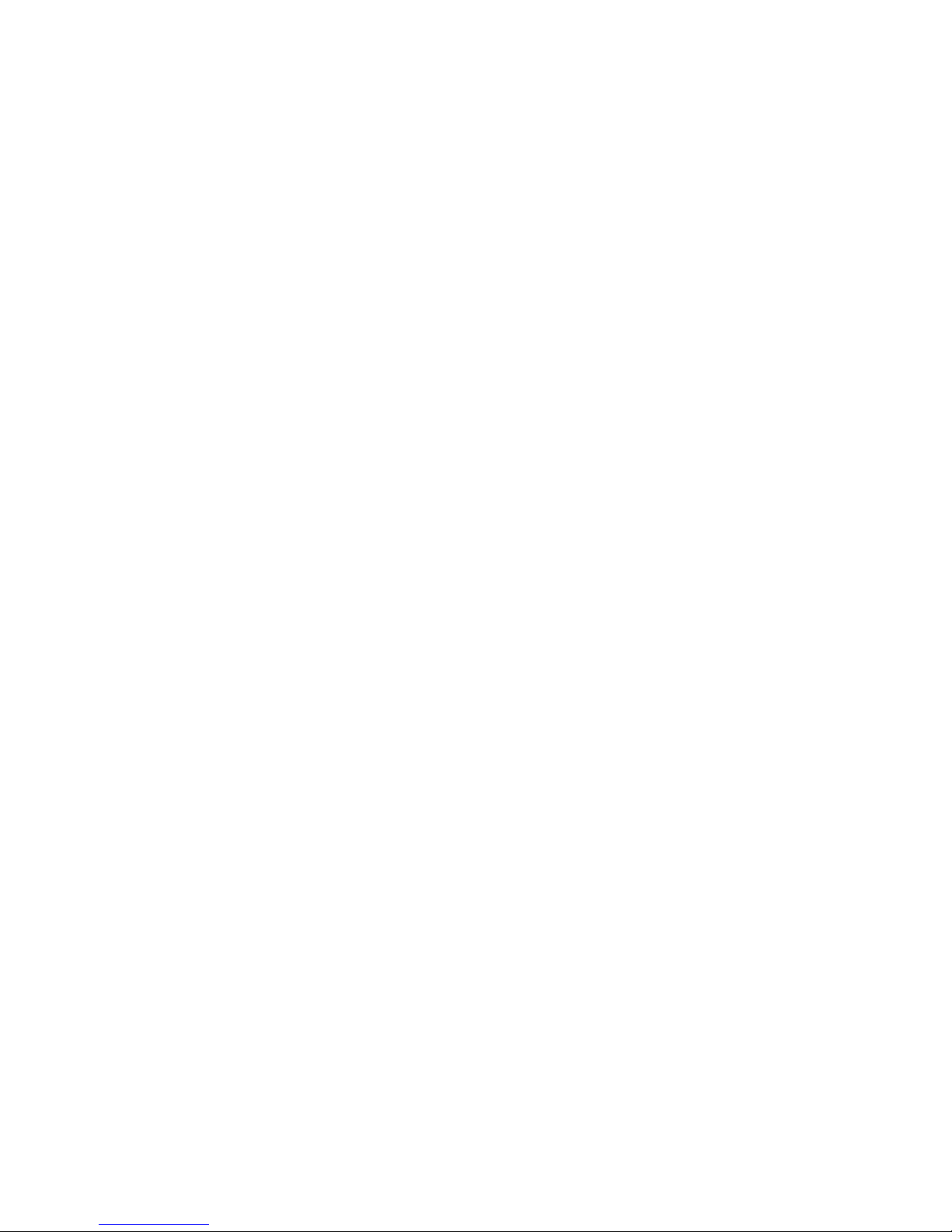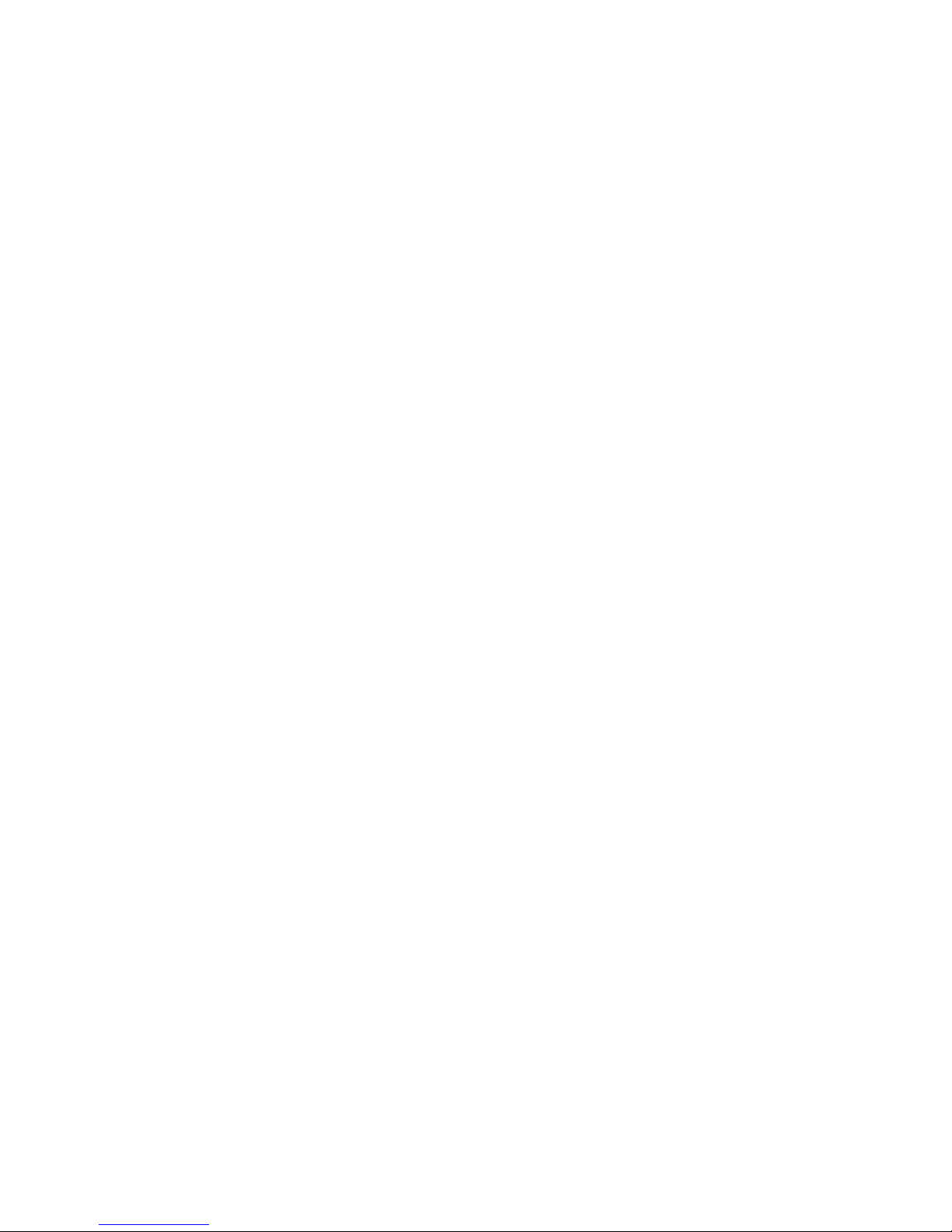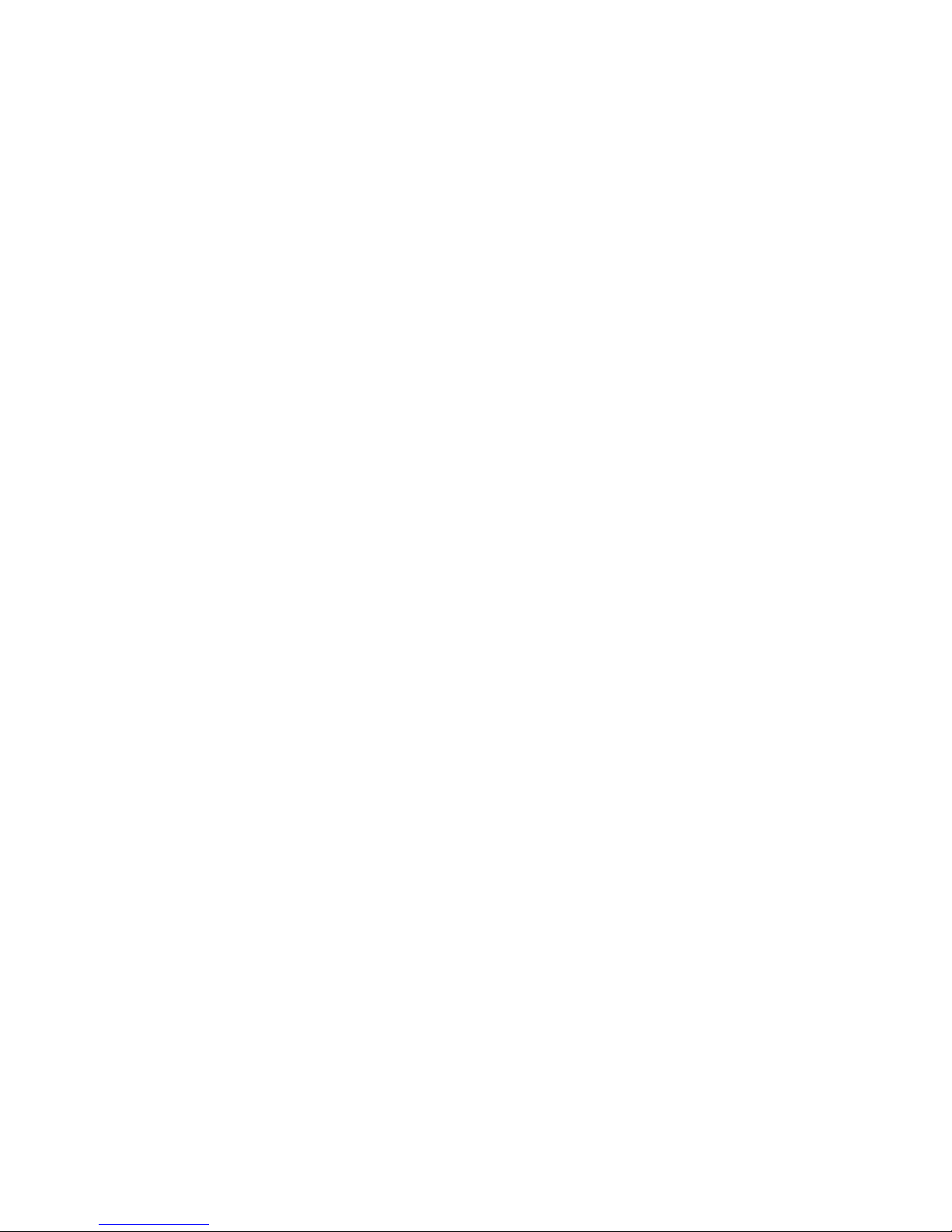4
Trademarks and copyrights
© 2010 HTC Corporation. All Rights Reserved.
HTC, the HTC logo, HTC quietly brilliant logo, HTC Detail, Footprints,
HTC Sense, and HTC Sync are trademarks or service marks of HTC
Corporation.
© 2010 Google Inc. Used with permission. Google, the Google logo,
Android, the Android logo, Android Market, the Android Market
logo, Google Apps, Google Calendar, Google Checkout, Google
Earth, Google Latitude, Google Maps, Google Talk, Gmail, Picasa, and
YouTube are trademarks of Google Inc.
Microsoft, Windows, ActiveSync, Excel, Outlook, PowerPoint, Windows
Media, Windows Vista, and Word are either registered trademarks or
trademarks of Microsoft Corporation in the United States and/or other
countries.
Wi-Fi is a registered trademark of the Wireless Fidelity Alliance, Inc.
microSD is a trademark of SD Card Association.
Bluetooth and the Bluetooth logo are trademarks owned by Bluetooth
SIG, Inc.
Facebook is a trademark of Facebook, Inc.
Twitter is a trademark of Twitter, Inc., and is used under license.
Flickr is a trademark of Yahoo! Inc.
iTunes is a trademark of Apple Inc.
This device contains Adobe® Flash® Player and Adobe® Reader® Mobile
software under license from Adobe Systems Incorporated. Copyright
©1995–2011 Adobe Systems Incorporated. All rights reserved. Adobe
and Reader are trademarks of Adobe Systems Incorporated.