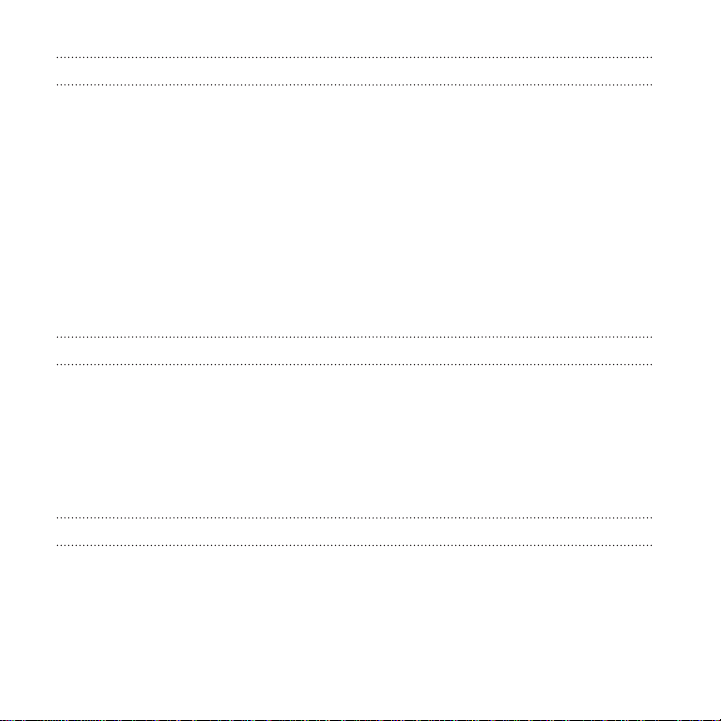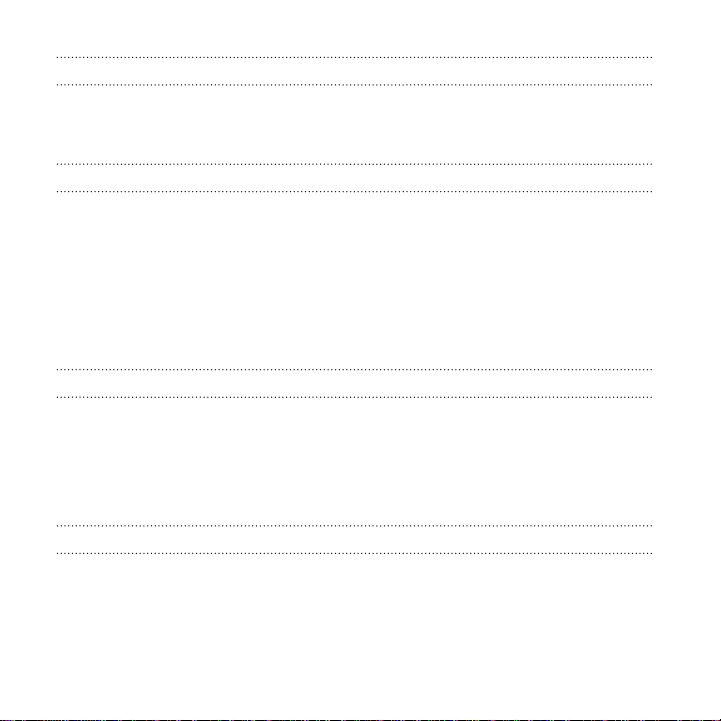Setting when to turn off the screen 269
Screen brightness 269
Changing the display font 270
Touch sounds and vibration 270
Changing the display language 271
Accessibility settings 272
Turning Magnification gestures on or off 272
Working with certificates 273
Assigning a PIN to the micro SIM card 274
Disabling an app 275
Lock screen notifications 275
Hiding the caller from the lock screen 275
Setting a screen lock 276
Setting up face unlock 276
Bypassing the lock screen 277
Navigating HTC One with TalkBack 278
Trademarks and copyrights
Index
10 Contents