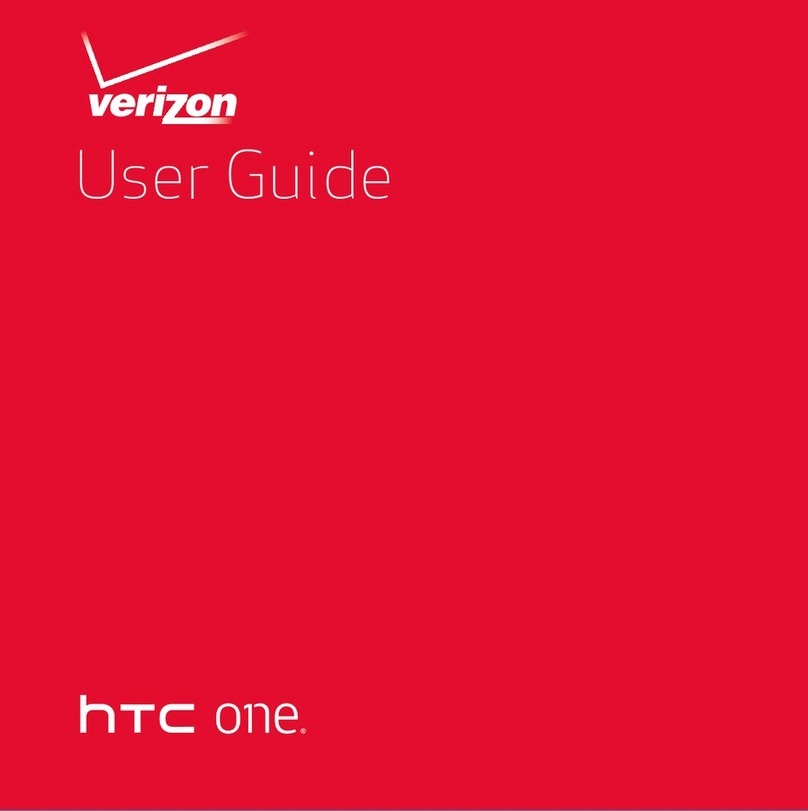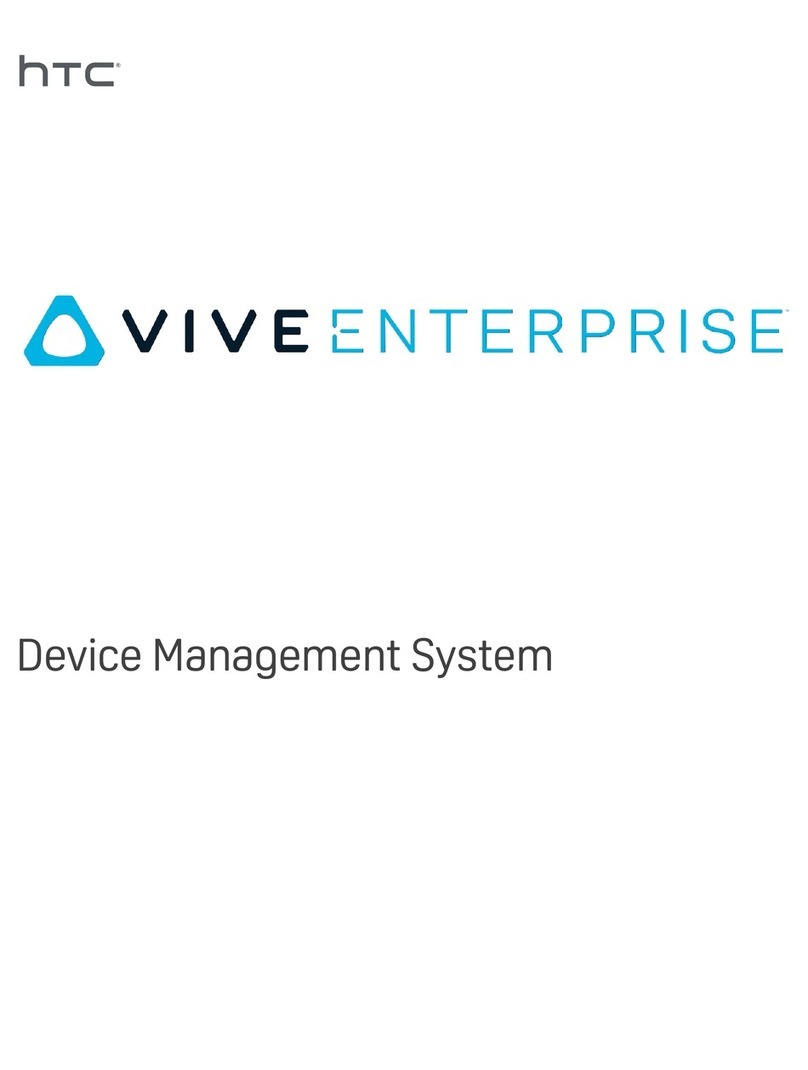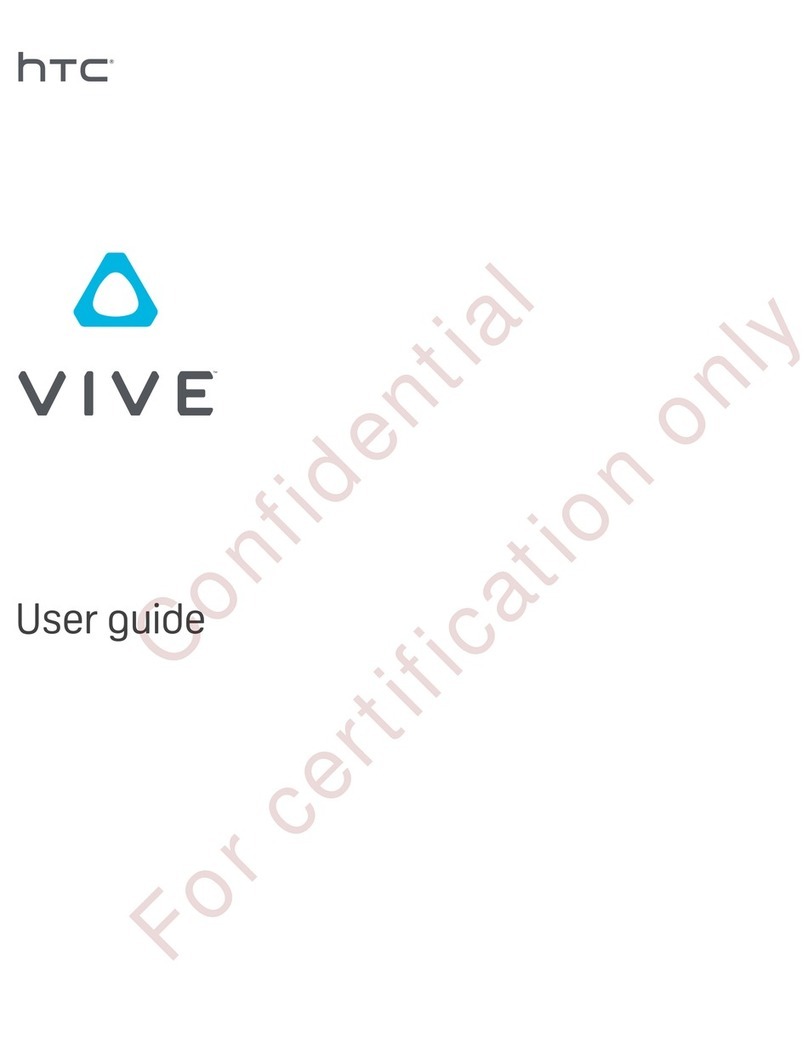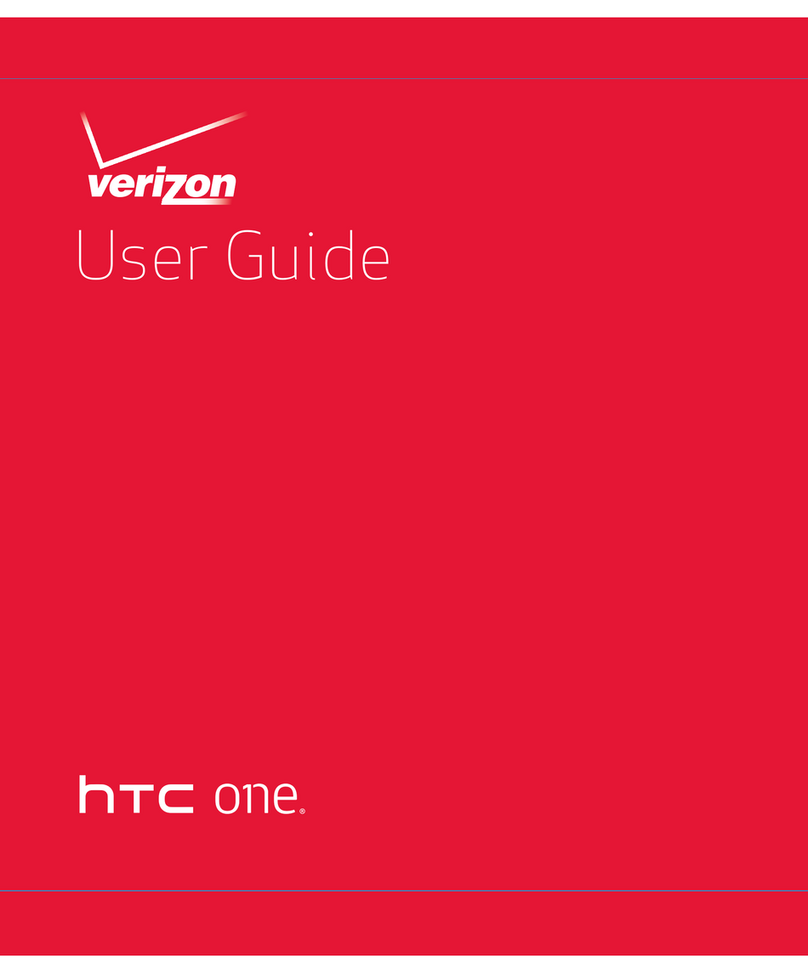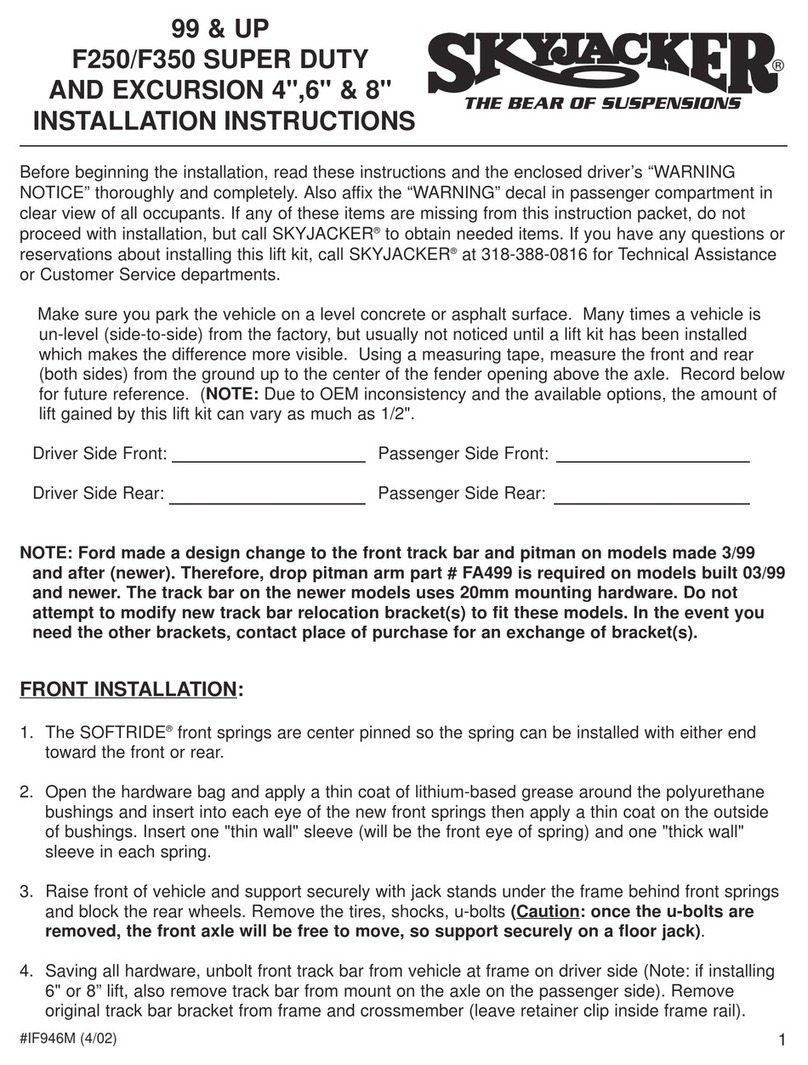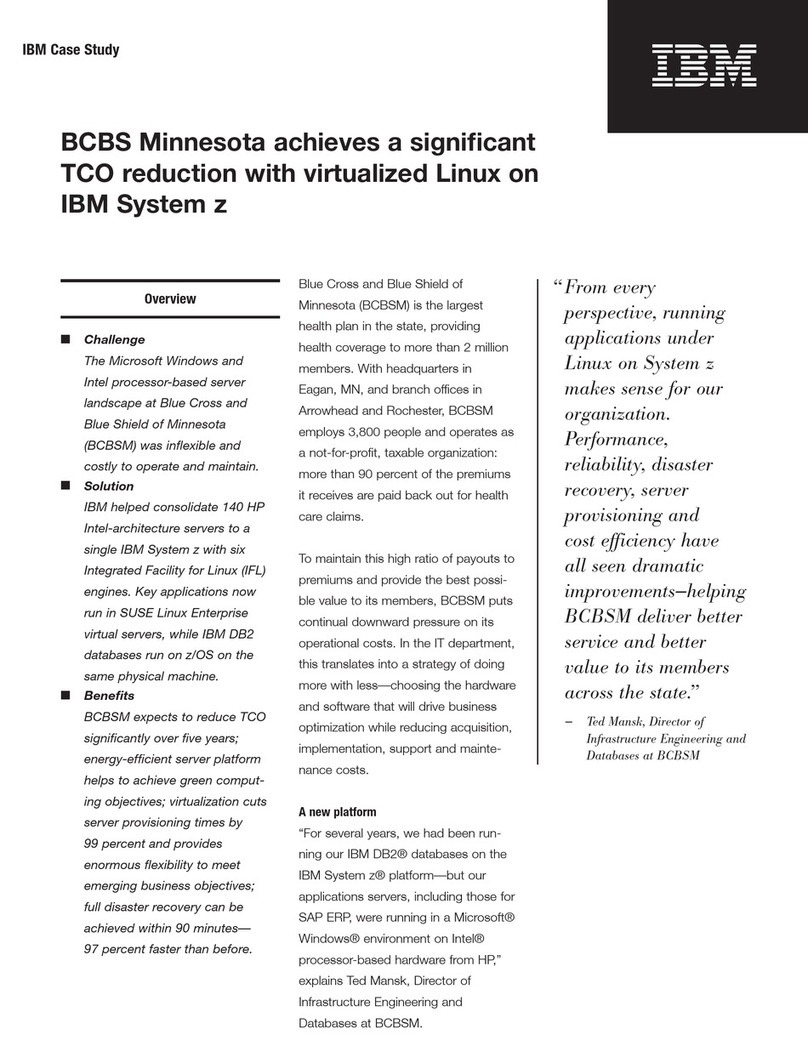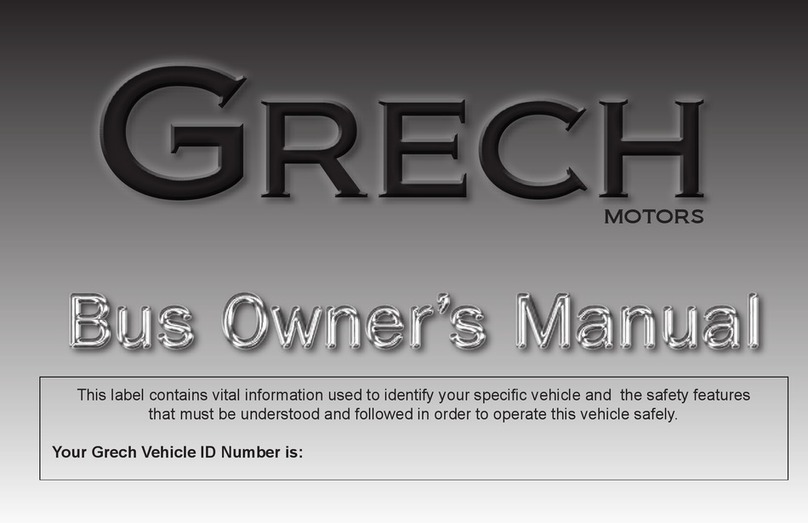Gravity Gaming Phone: 800-900-8809
Page 6 of 9
1. Get your Headset situated
oThere's an audio cable port co ing out of the back of the headset. Plug in the
included headphones here.
oWhen not using your headset, store it with the lenses pointed away fro any
source of direct sunlight. Failure to do so ay cause da age to the headset display.
Install Steam and SteamVR
*Please note if you’ve purchased a Gravity Gaming PC, the VIVE software may have already een
installed so you can skip ahead to step 4.
1. You can download and install Stea at http://store.stea powered.co /about/ . You will
need to create an account.
2. Once Stea is installed, you need to install Stea VR.
oYou can install Stea VR fro Stea > Library > Tools.
3. Once Stea VR is installed, set it to Stea VR Beta.
oTo do this, right click on Stea VR in the Library (under Tools) and click Properties.
oSelect the Betas tab.
oClick the drop down and select beta - Stea VR Beta Update. Wait for it to update.
4. Launch Stea VR.
oYou can launch Stea VR by clicking the VR button that appears in the top right
corner of the Stea client.
oIf the VR button doesn't appear, launch Stea VR fro the Library under Tools.
Then look at the Double check your headset section below.
5. The Stea VR Status window will show up. (You ay also see a Roo Setup screen pop
up)
6. Let's look at the Stea VR Status window.