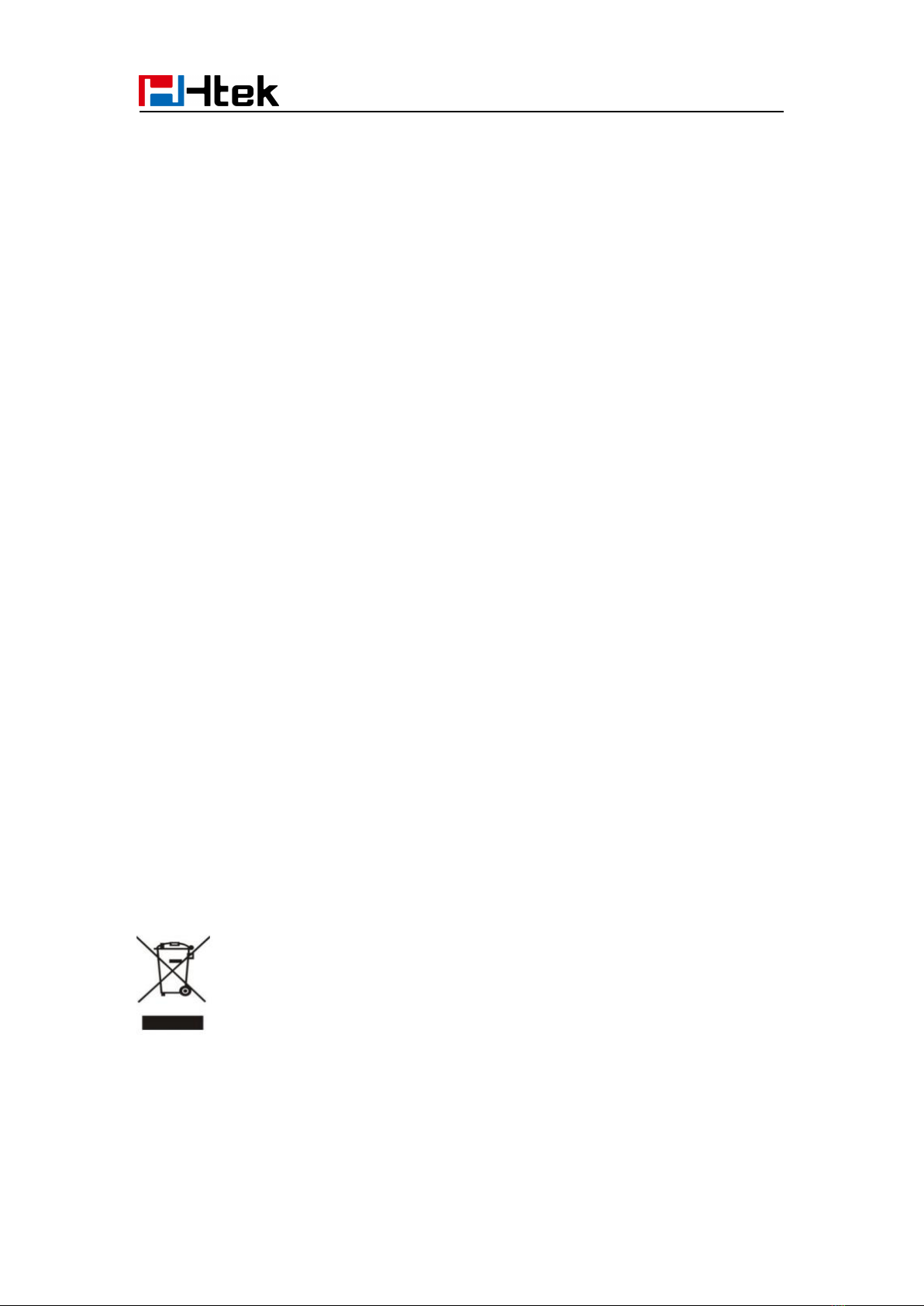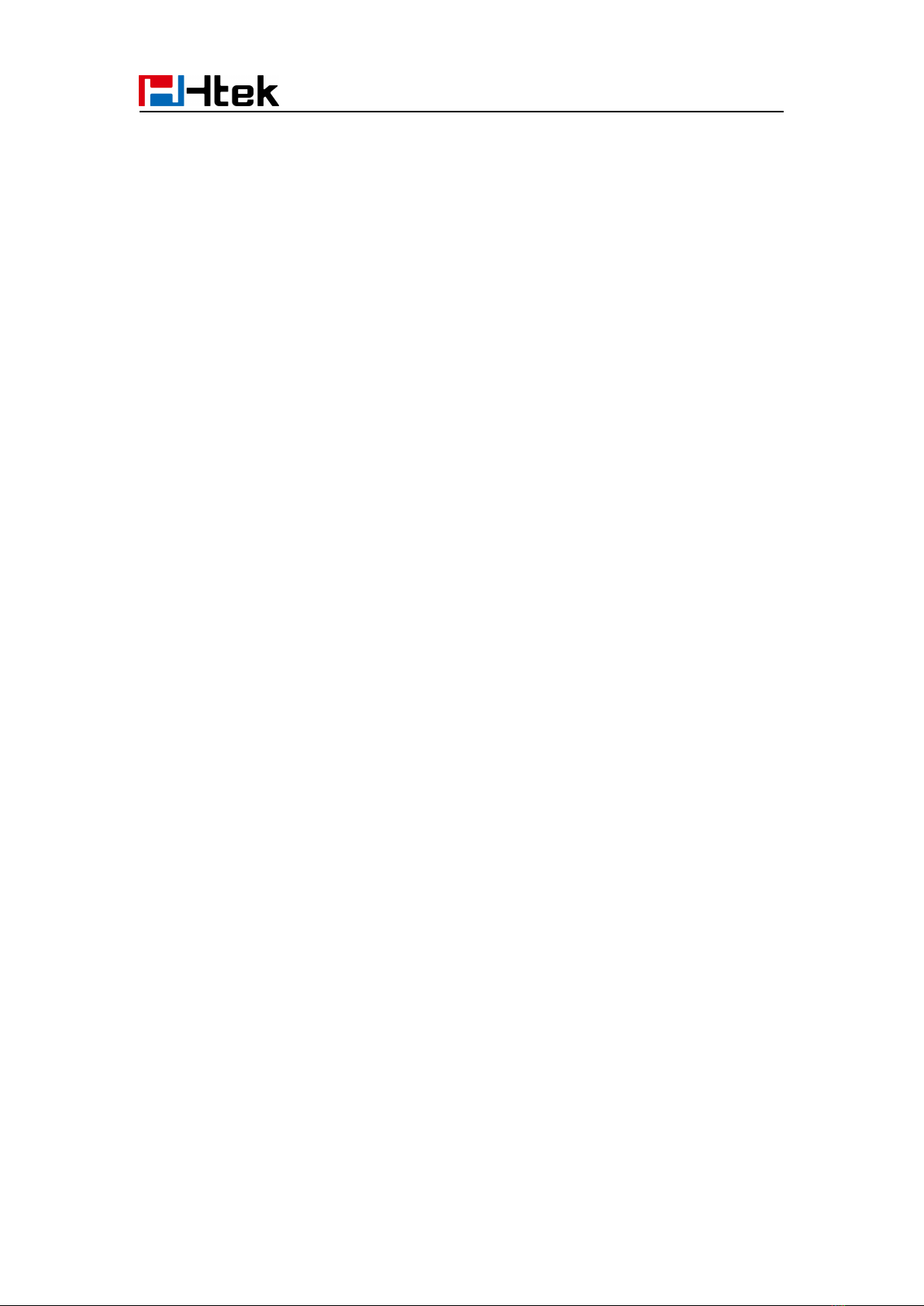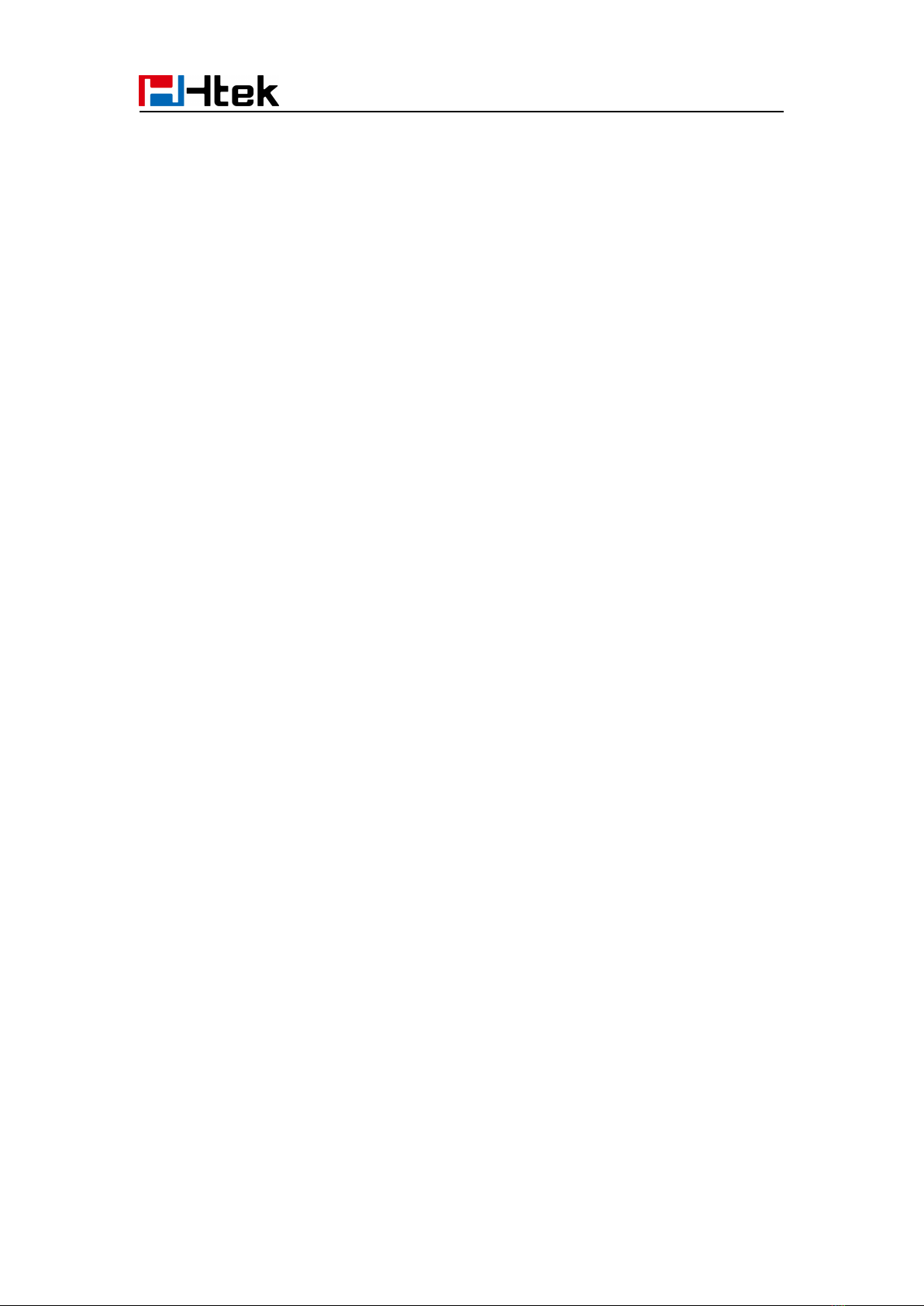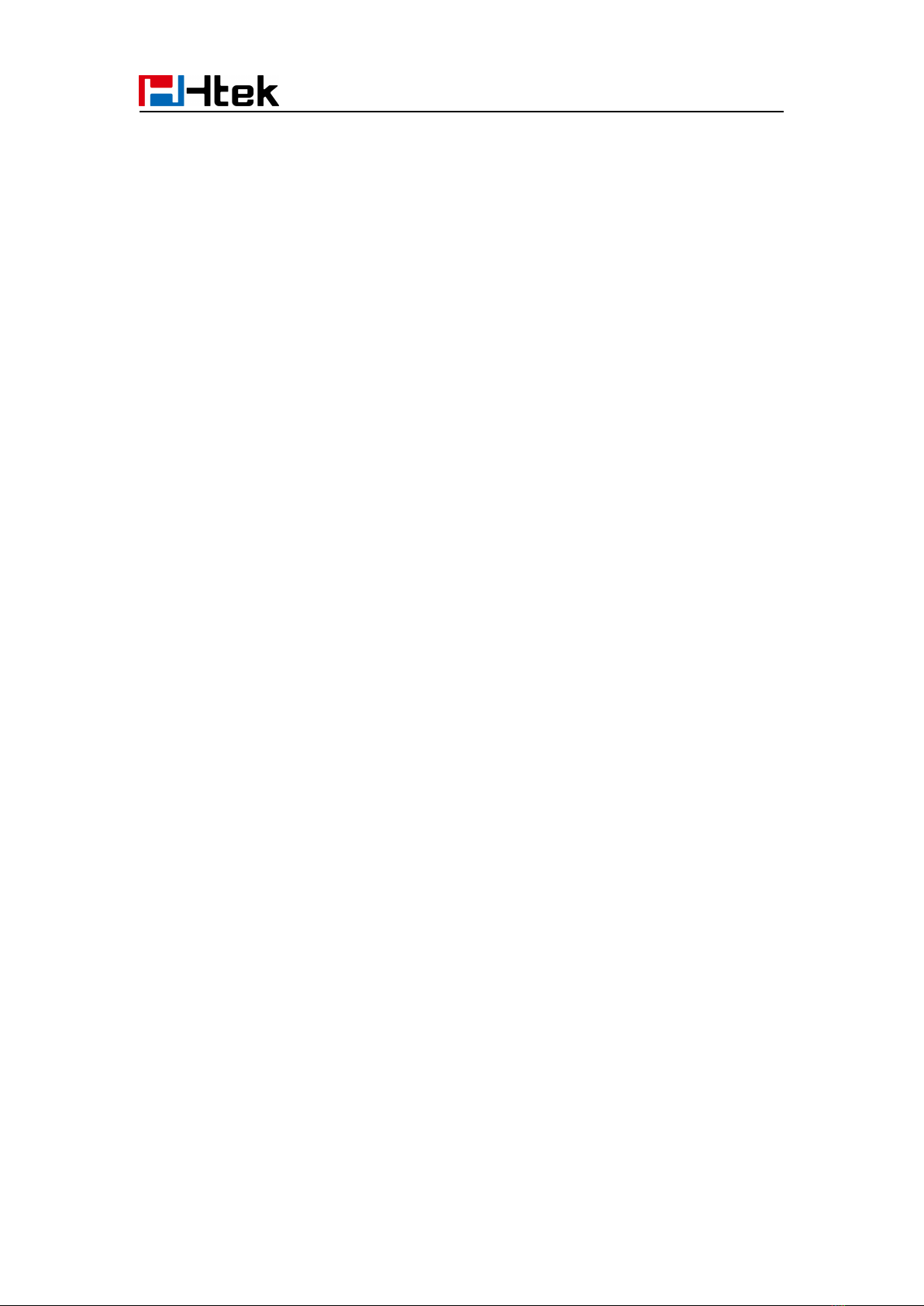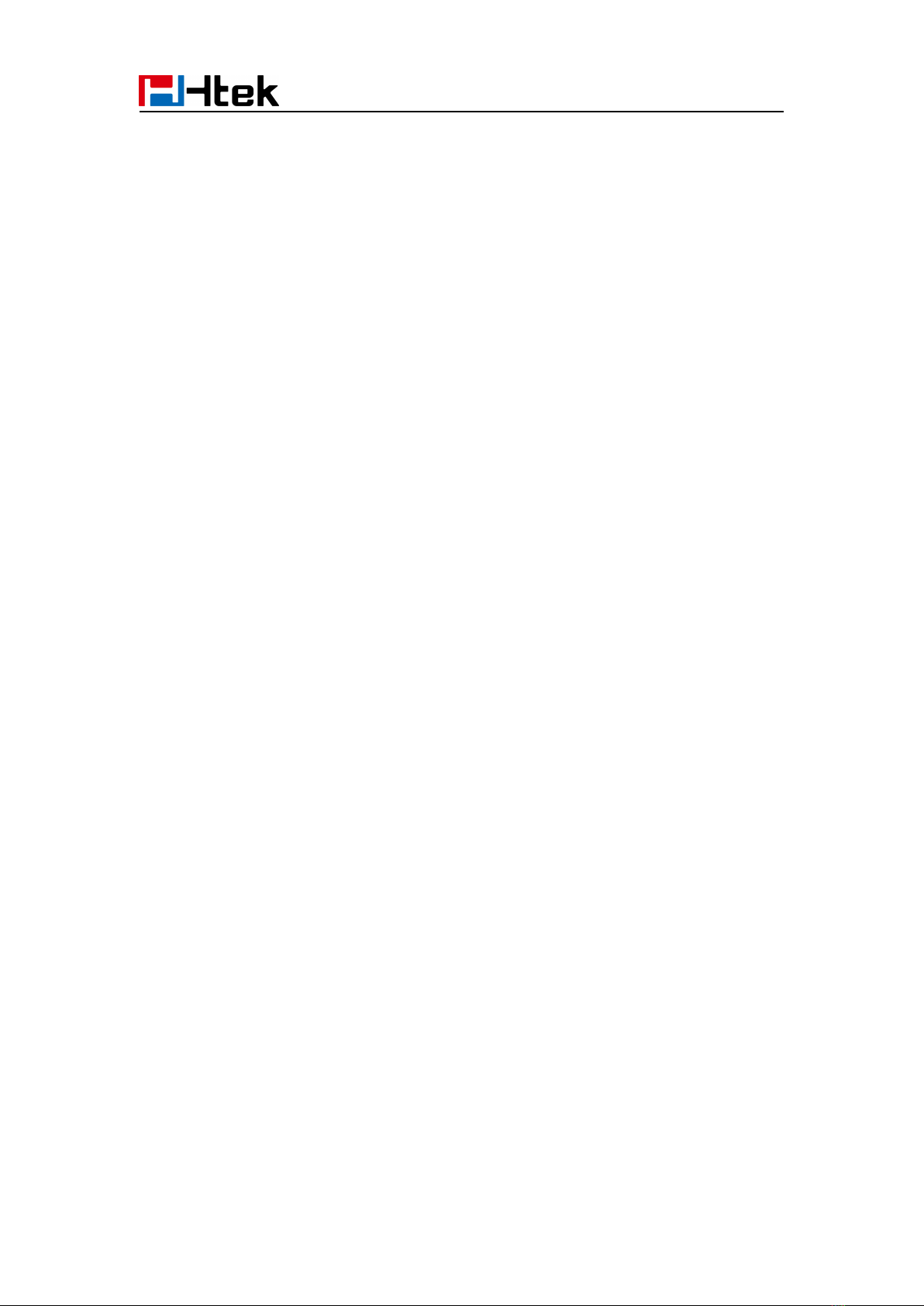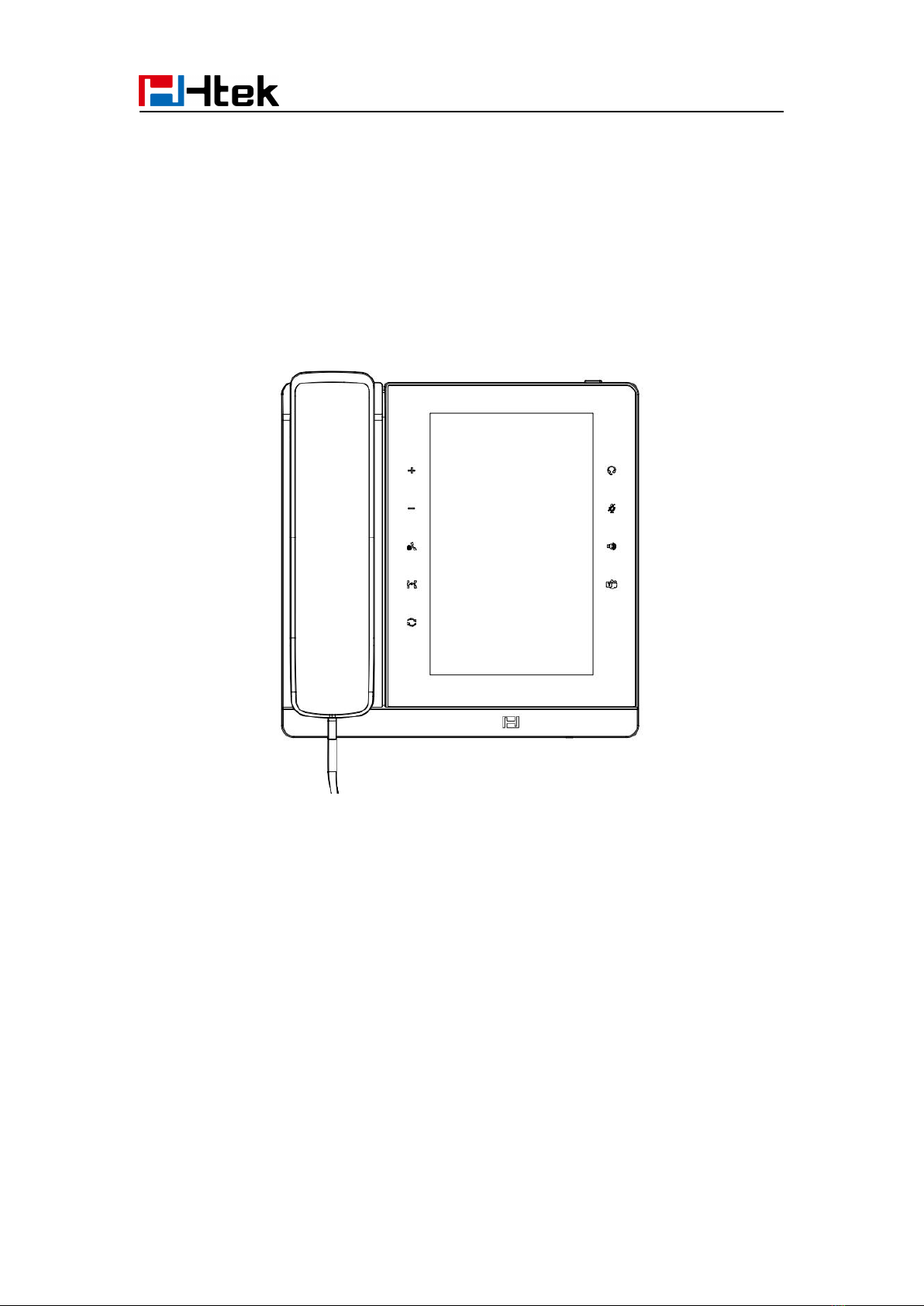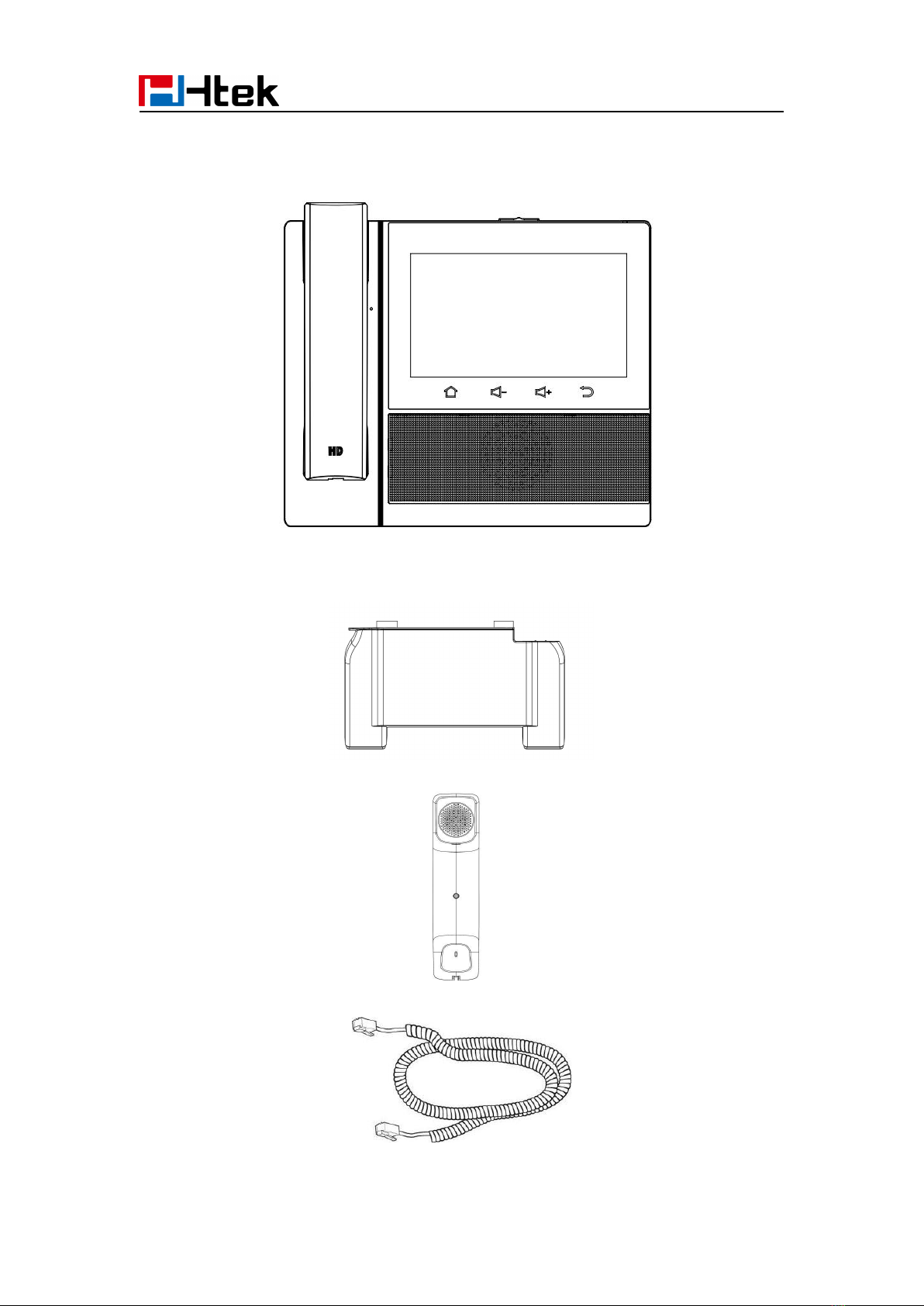Table of Content
Hot Line ................................................................................................................ 35
Auto Redial ........................................................................................................... 36
Advanced Call Features .............................................................................................. 36
Call Pickup ............................................................................................................36
Group Pickup ........................................................................................................37
Call Park ............................................................................................................... 38
Busy Lamp Field (BLF) ........................................................................................ 39
Visual Alert for BLF Pickup .................................................................................. 39
Audio Alert for BLF Pickup ................................................................................... 40
BLF List .................................................................................................................41
Shared Line .......................................................................................................... 42
Intercom ................................................................................................................43
Intercom Barge .....................................................................................................44
Voice Mail ............................................................................................................. 44
Using the Hot Desking ......................................................................................... 46
Contacts .............................................................................................................................. 47
Local Contacts ............................................................................................................. 47
Contact Groups .................................................................................................... 47
Managing the Local Contacts ............................................................................. 48
Moving a Local Contact to Blacklist ....................................................................51
Searching for Contacts .........................................................................................51
To import or export the contact list .......................................................................52
Blacklist ........................................................................................................................53
Adding a Blacklist Contact ................................................................................... 53
Viewing Blacklist Contacts ................................................................................... 53
Deleting Blacklist Contacts .................................................................................. 53
Moving a Blacklist Contact to the Local Contacts ............................................... 54
Remote Phonebook .....................................................................................................55
LDAP Phonebook ........................................................................................................ 56
Recent Calls Setting ........................................................................................................... 58
Recent Calls ................................................................................................................ 58
Audio Settings ..................................................................................................................... 61
Ring Tone .....................................................................................................................61
Volume ......................................................................................................................... 63
Voice Mail Tone ............................................................................................................63
Play Hold Tone .............................................................................................................63
Play Hold Tone Delay .................................................................................................. 63
Voice ....................................................................................................................................64
Handfree AGC ............................................................................................................. 64
Volume Amplification ................................................................................................... 65
Handset Send Volume ......................................................................................... 65
Headset Send Volume ......................................................................................... 65
Handfree Send Volume ........................................................................................66
Extra Loud ............................................................................................................ 66