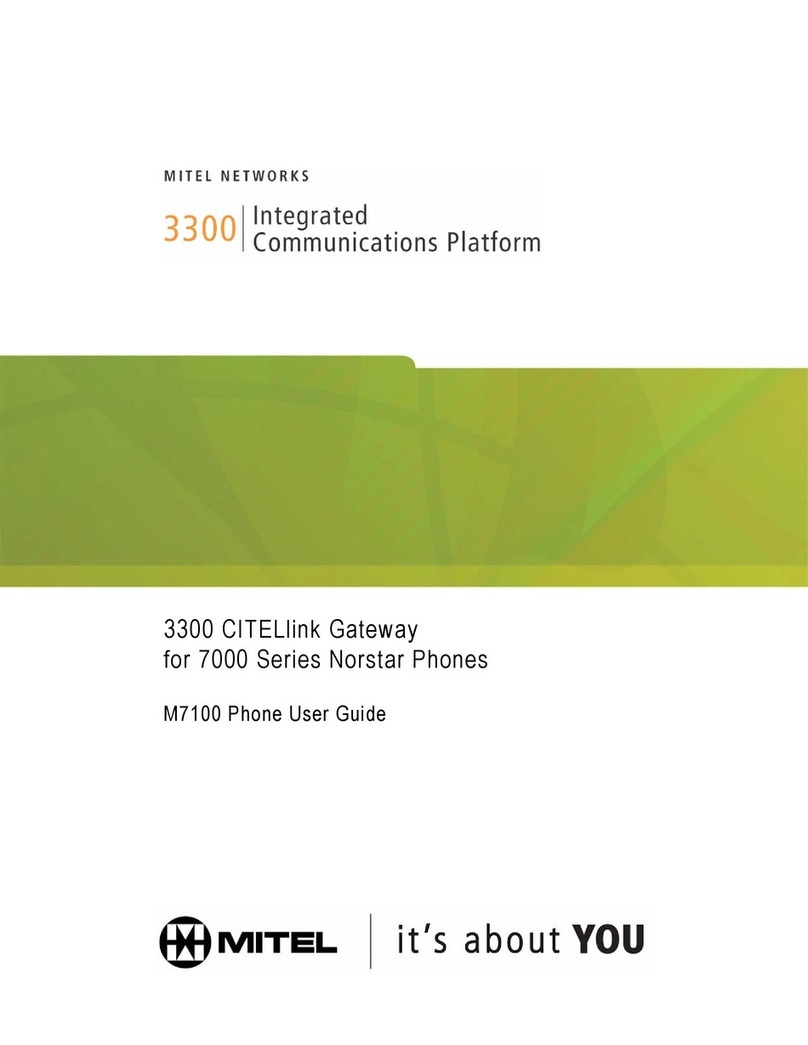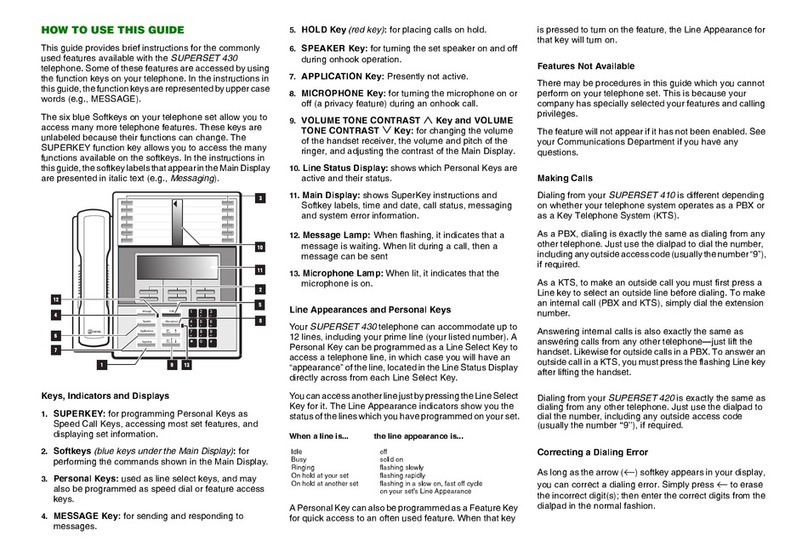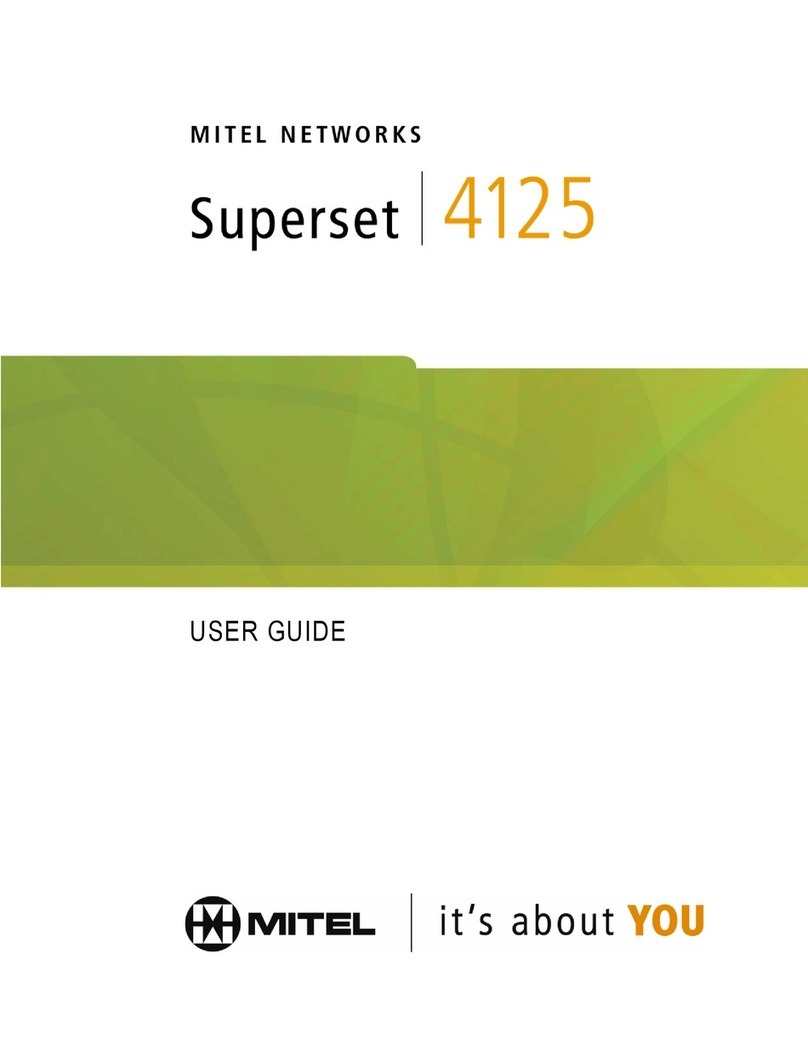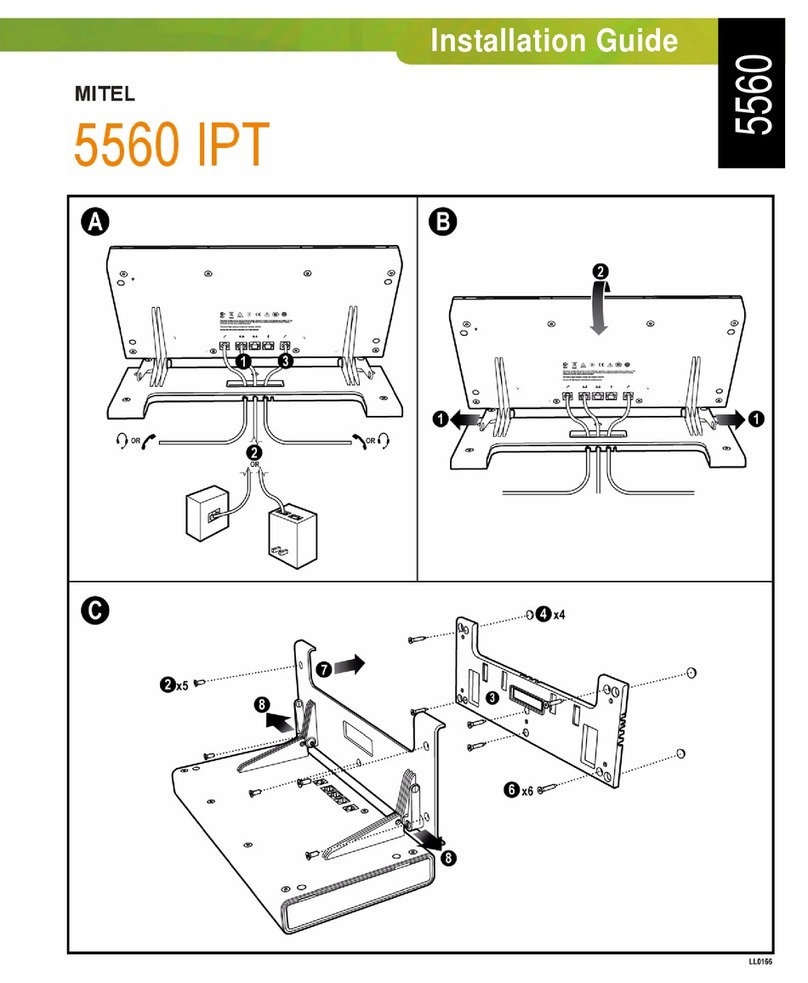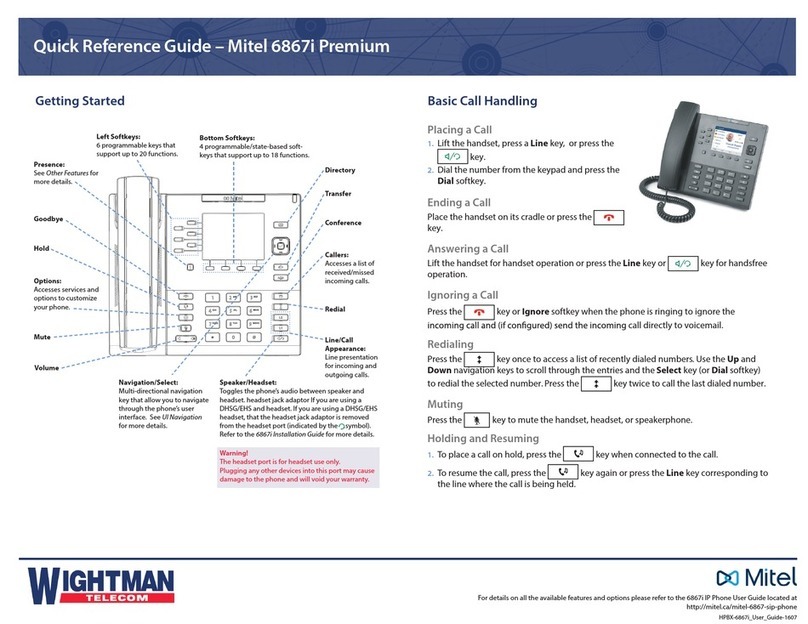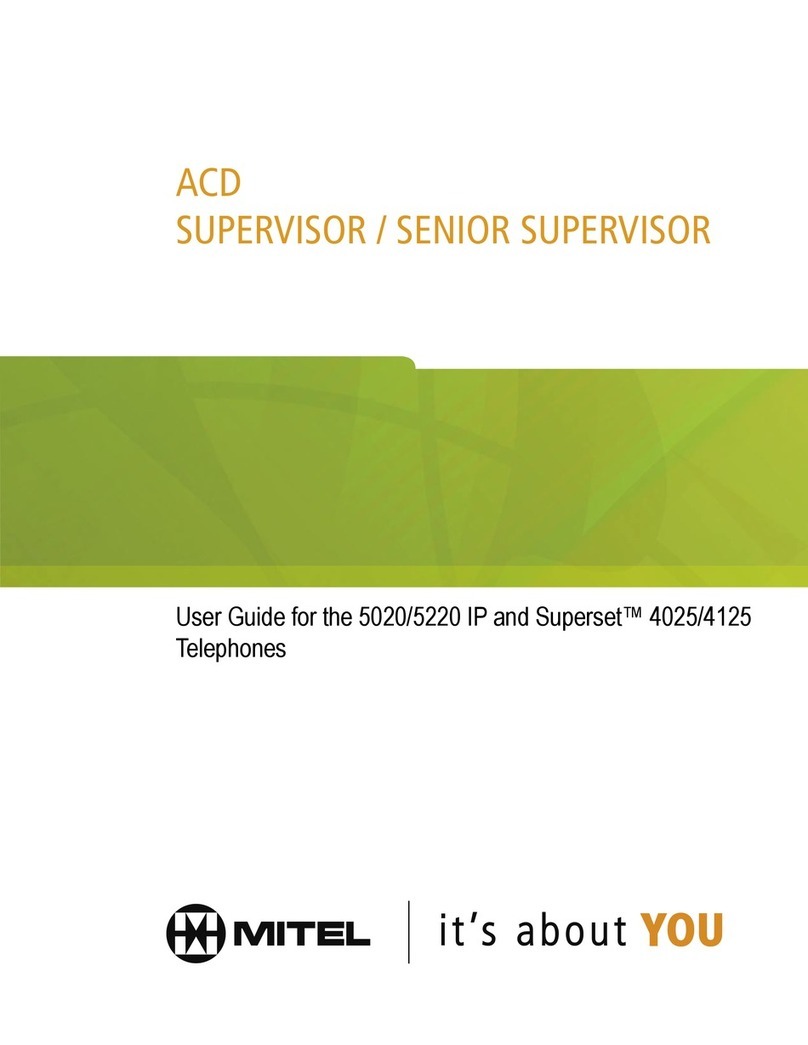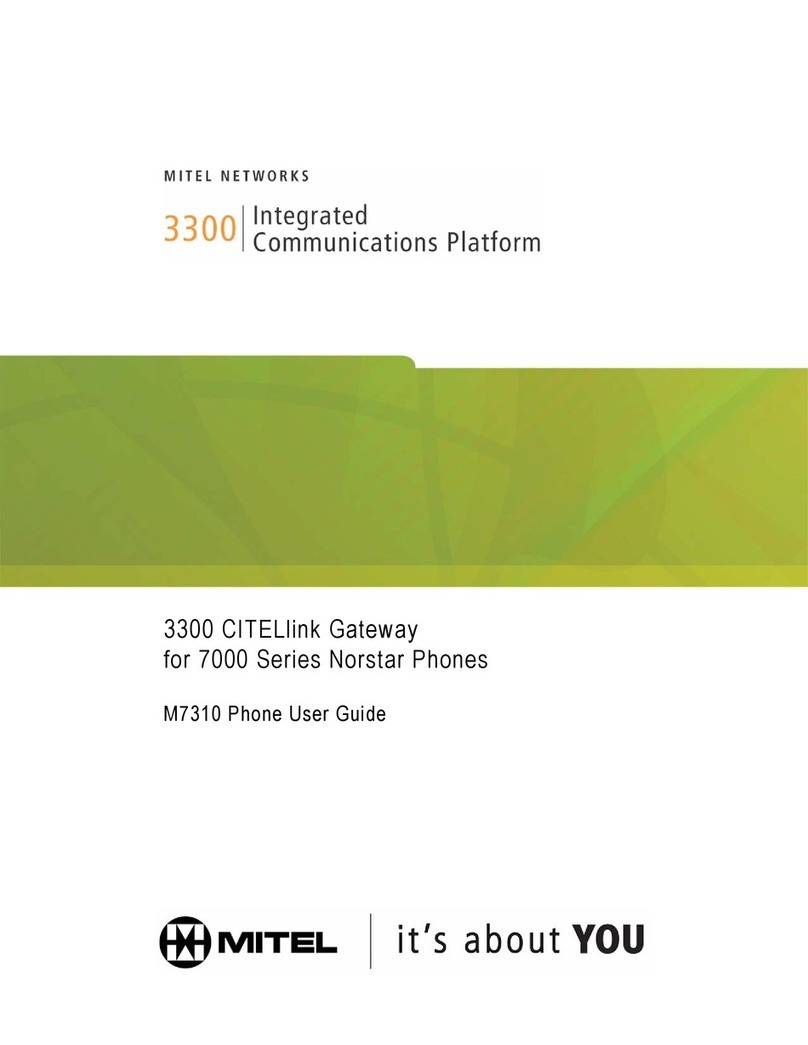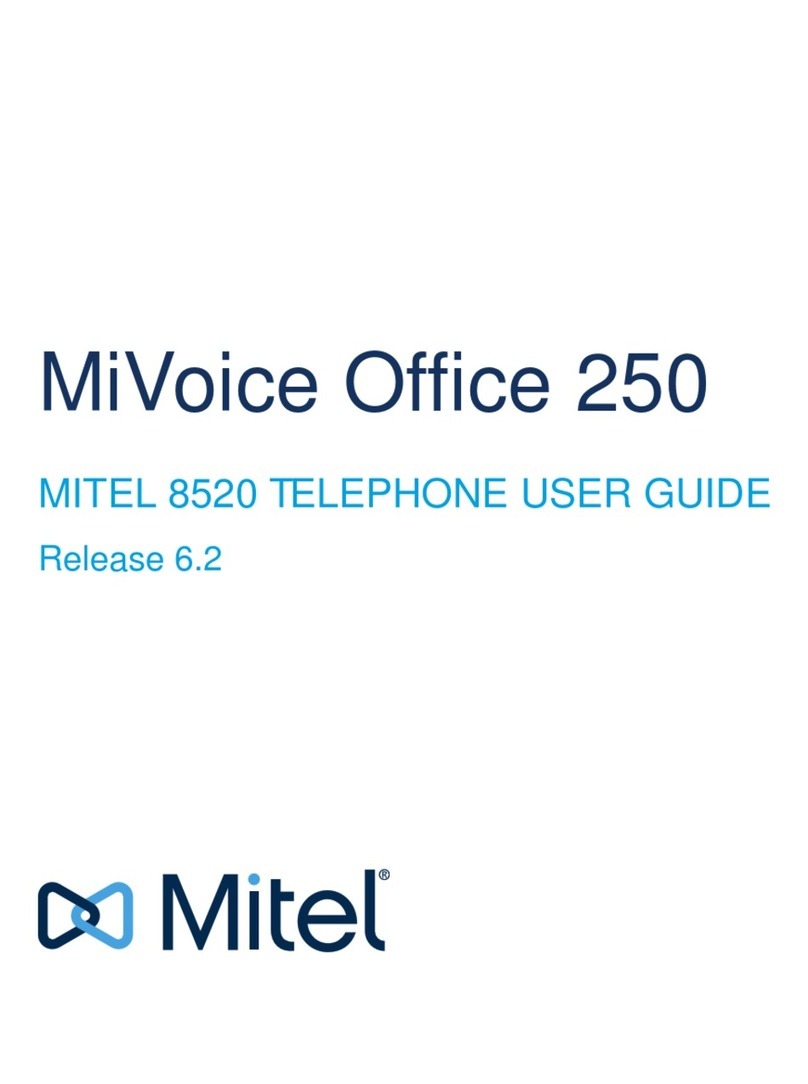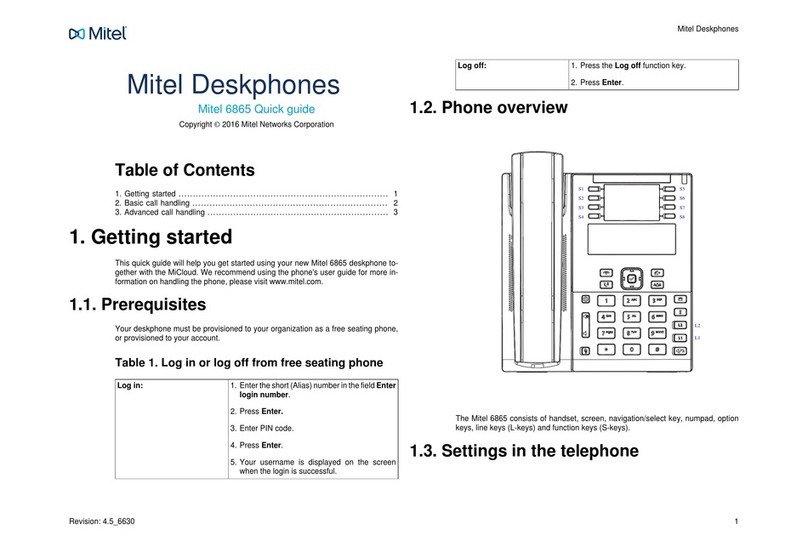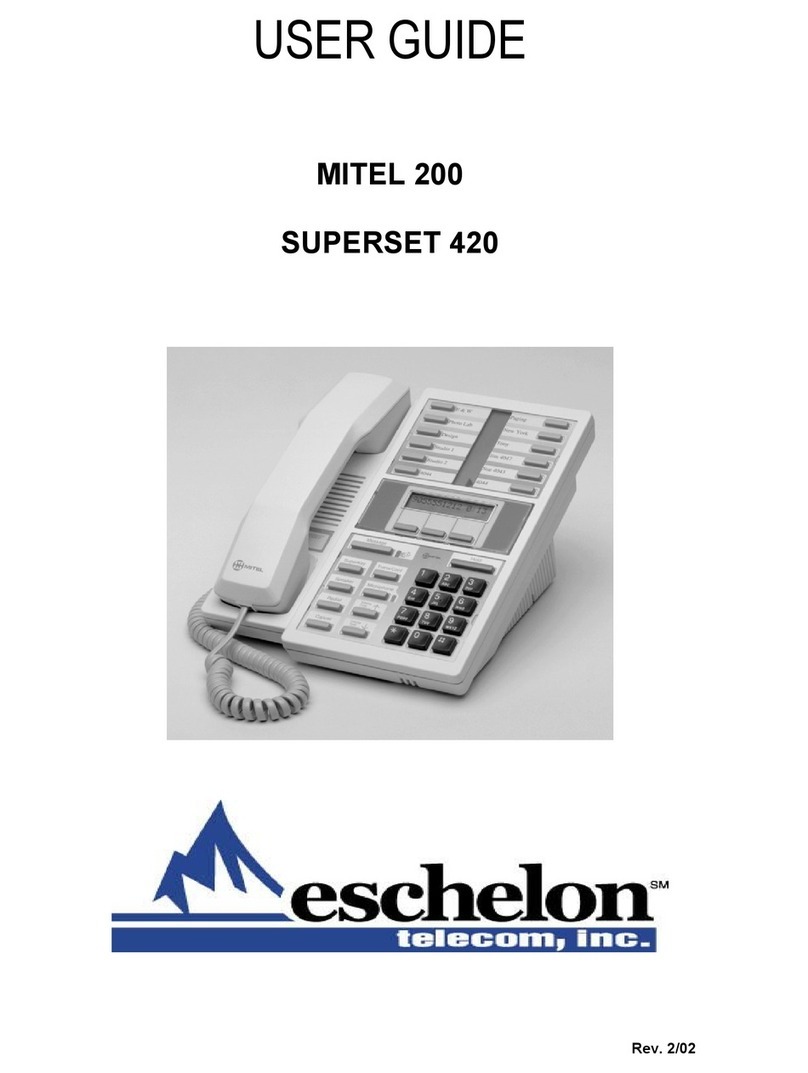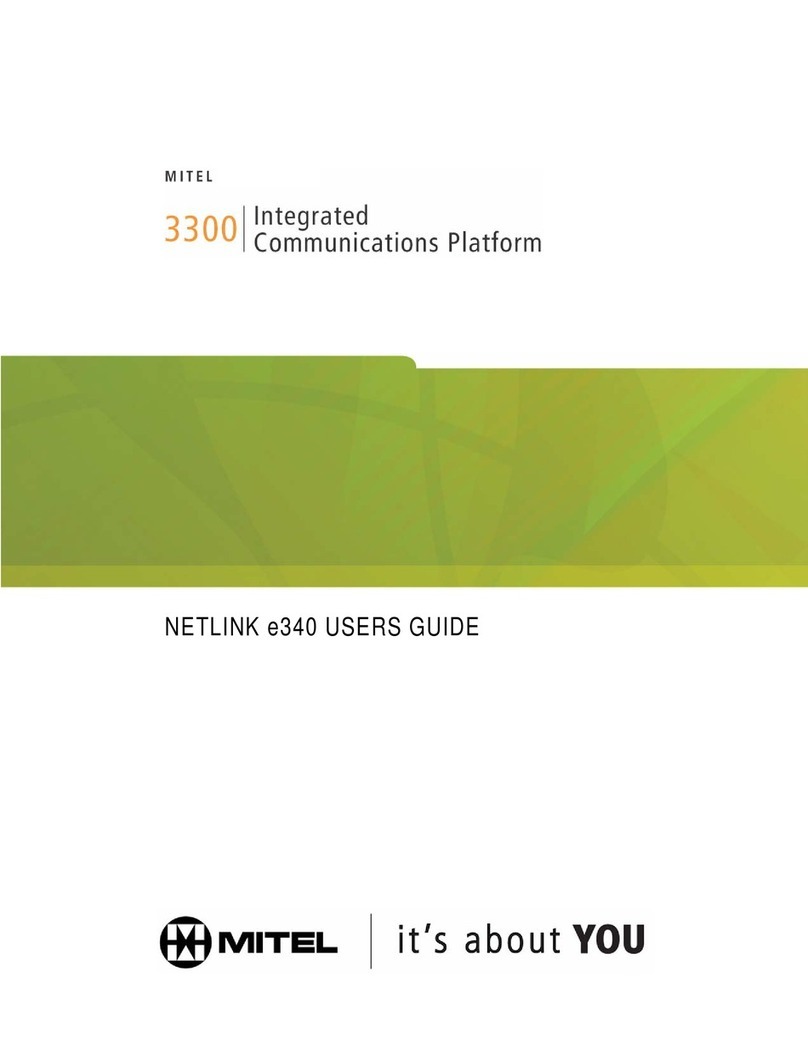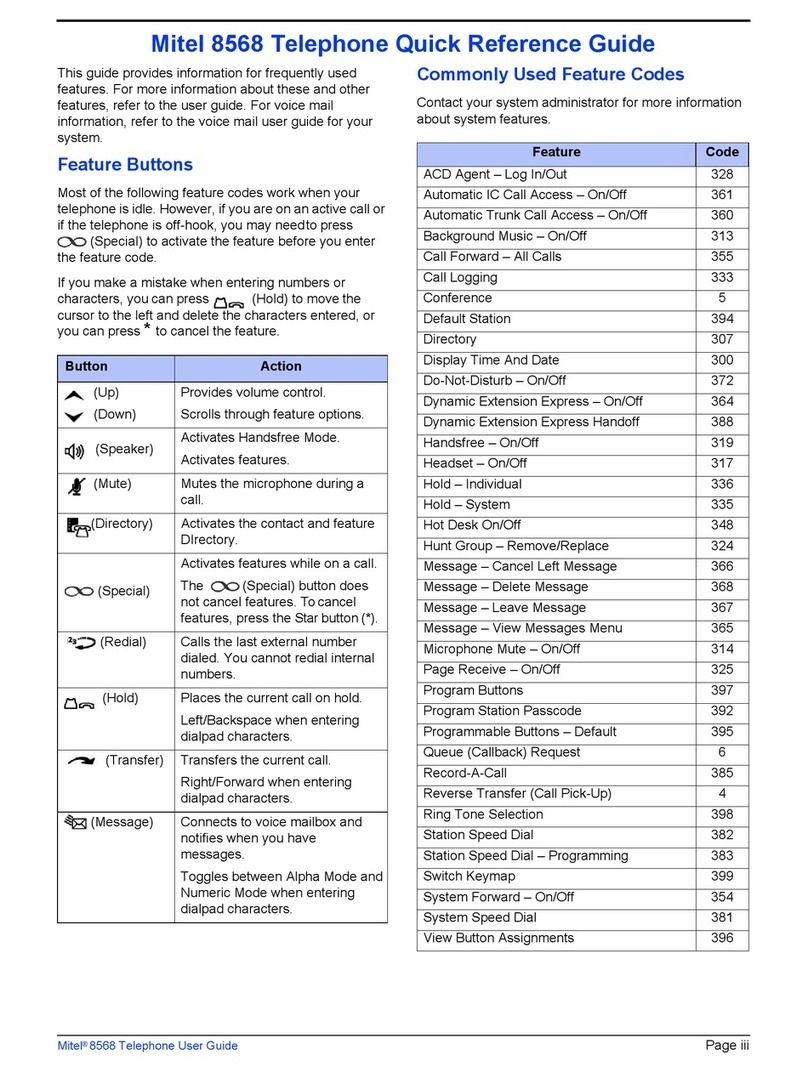Navigator User Guide
2
Elements of Your Phone
Each element is numbered according to the call-outs (e.g. ) in Figure 1 on page 1.
Element Function
Volume and
Contrast Controls (UP) and (DOWN) arrow keys control display contrast and
volume levels for the ringer, handset, and handsfree speakers.
Arrows keys also allow you to change character (letter) input from
upper or lower case and vice versa.
Fixed-Function Keys •(MESSAGE): accesses your voice mailbox.
•(TRANS/CONF): initiates a call transfer or establishes a
three-party conference call.
•(HOLD): places the current call on hold.
•(SUPERKEY): provides access to the phone's menus.
•(SPEAKER) puts the phone in Handsfree operation.
•(CANCEL): ends a call, and eliminates any input and returns
to the previous menu level during phone programming.
•(MUTE) toggles the microphone off and on. When it is ON, the
microphone is OFF and your party cannot hear you.
•(REDIAL): calls the last manually-dialed number.
Programmable
Personal Keys Provides 24 keys (8 physical phone keys that correspond to 3 pages
of eight programmable keys each on the Navigator Task Bar).
Personal keys can be programmed as speed call keys, feature keys,
or line appearance keys. They can also be programmed to launch
PC applications, open PC documents, or open your browser and
navigate to URLs. See “Using the Navigator Task Bar”
In this guide, “speed call key”, “feature key”, and “line key” refer to
either the physical Personal Key on your phone, OR the
corresponding key on the Task Bar on your PC screen.
Your Prime Line key is the first Personal Key (counting from right to
left) on Page 1 of the Task Bar.
See Personal Feature Keys on page 15 for more details on key
programming.
Keypad Used for dialing.
Speakers Transmits audio during a Handsfree call or while you are listening to
music.
Handset Used for handset calls.
Ring and Message
Indicator Flashes to signal incoming calls and to indicate a message waiting in
your voice mailbox.
Softkeys Context-sensitive softkeys enable you to easily view and select
features.
Display Provides a two-line, 20-character liquid crystal display (LCD) viewing
area that assists you in selecting and using phone features,
accessing your voice mail, and identifying callers.
When you are using the Superkey menu interface, prompts and
feature information appear on the display screen.
The face of the phone adjusts to give you a better view of the
display. To adjust the height of the phone, refer to the Installation
Guide shipped with your phone.