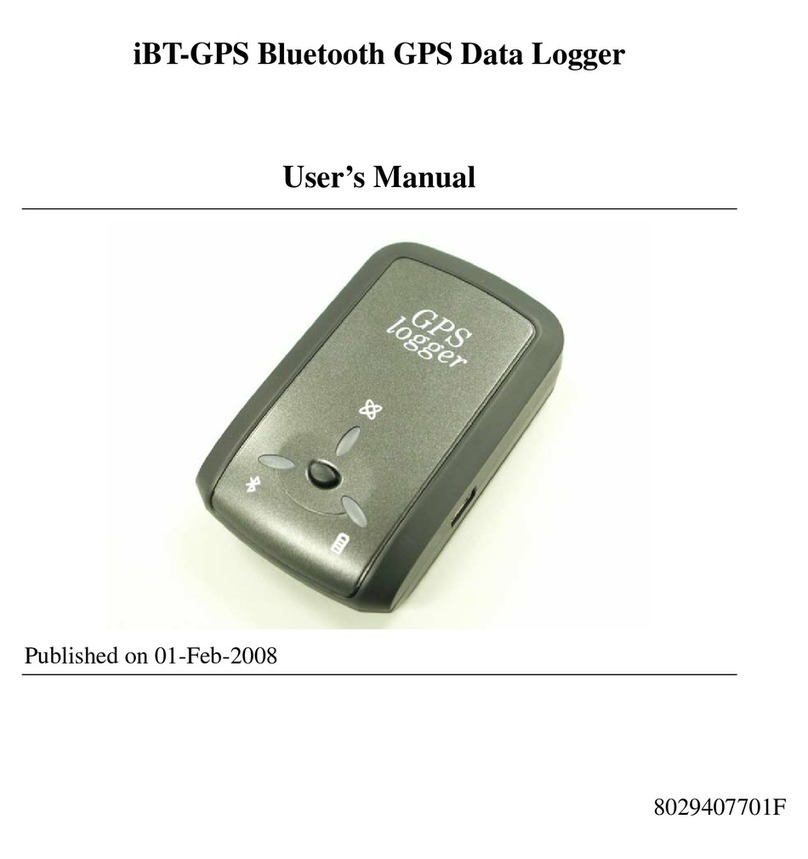Huato S1500 Series Quick start guide

User’s Guide
S1500 Portable Multi-Channel Thermocouple
Data Logger Operational Instructions

Copyright
About the Instructions
Statement of responsibility
Any part of this instruction, including words, pictures and graphics, belongs to Shenzhen
HUATO Electric Co., Ltd. or its subsidiary (hereinafter referred to as "the company" or
"HUATO"). Without written permission, no unit or individual is allowed to extract, copy, trans-
late or modify all or part of the instructions in any way. In terms of this statement, without
other agreement, the company does not provide any express or implied representation or
warranty.
The products described in the Instructions are for sale and use worldwide.
The Instruction are used as guideline. The photos, figures, charts and illustrations provided
in the description are only for the purpose of explanation and illustration. There may be
differences between the description and the real product, please refer to the real product.
Due to product version upgrade or other requirements, the company may update the Instruc-
tions. If you need the latest version of the Instructions, please visit the company's official
website( www.huato.cn )。
HUATO recommends that you use the Instructions under the guidance of professionals.
To the maximum extent permitted by law, the products described in the instructions (includ-
ing hardware, software, firmware, etc.) are provided "according to the status quo" and may
have defects, errors or faults. The company does not provide any express or implied warran-
ty, including but not limited to the warranty of merchantability, quality satisfaction, adapt-
ability for a specific purpose, non infringement of the rights of a third party, etc.; nor does the
company guarantee Any special, incidental, incidental or indirect damages caused by the
use of this instruction or the company's products, including but not limited to the loss of busi-
ness profits, data or documents.
If you connect the products to the Internet, you need to bear your own risks, including but not
limited to network attack, hacker attack, virus infection, etc. the company will not be respon-
sible for the abnormal work of the products, information leakage and other problems caused
by the products, but the company will provide you with product related technical support in
a timely manner.
When using this product, please strictly follow the applicable laws. If this product is used to
infringe the rights of a third party or other improper use, the company will not take any
responsibility.
In case of any conflict between the contents of this statement and the applicable law, the
provisions of the law shall prevail.
Introduction

Attentions
1) The waterproof grade of the product is IP34. If there is moisture on the shell, do not
connect the logger with USB in order to prevent from short circuit. Short circuit may
cause damage to the instrument.
2)The logger adopts ABS engineering fireproof plastic shell to prevent from the corro-
sion of acid, alkali and other chemicals. In case of failure, it must be repaired by
authorized professionals and please do not repair or refit by yourself. One 9V alkaline
battery equipped within this instrument cannot be charged and short circuit is not
allowed, otherwise danger may occur. Please properly dispose of the waste battery
to protect the environment.
Serial number Version number Document number Revision date
Introduction

Table of Contents
1.1 Introductions.............................................................................................1
1.2 Appearance..............................................................................................1
1.3 Features...................................................................................................1
1.4 Models.....................................................................................................2
1.5 Applications.............................................................................................2
1.6 Buttons and Ports.....................................................................................3
1.7 Operational Steps.....................................................................................4
1.8 Technical Specifications.............................................................................5
1.8.1 General Specifications.............................................................................5
1.8.2 Input Specifications................................................................................6
3.1 Connection mode......................................................................................8
4.1 Prompt Bar..............................................................................................10
4.2 Home Page.............................................................................................10
4.3 Digital Display.........................................................................................10
4.4 Bar Chart Display.....................................................................................11
4.5 Real Time Curve.......................................................................................12
4.6 Historical Curve.......................................................................................13
4.7 Start / Stop Recording..............................................................................14
4.8 Data Storage...........................................................................................15
4.8.1 Recording File.......................................................................................15
4.8.3 Operational Log....................................................................................15
4.8.3 Alarm Log............................................................................................15
4.9 Channel Settings......................................................................................15
4.9.1 Channel Settings....................................................................................16
4.9.2 Alarm Settings.......................................................................................16
4.9.3 Calibration Settings...............................................................................17
4.10 System Settings......................................................................................18
4.10.1 System Information and Program Upgrade.............................................18
4.10.2 Systems Display...................................................................................19
4.10.3 Sampling and Storage..........................................................................19
4.10.4 Network Settings..................................................................................19
4.11 Web settings..........................................................................................20
S1500 Series
Table of
Contents
Section 1 Product Introductions...............................................................................1
Section 2 Attentions...............................................................................................7
Section 3 Wiring Instructions..................................................................................8
Section 4 Interface and function description............................................................9

1.1 Introductions
1.3 Features
1
Supportup to 16 channel thermocouple input with the graphical touch screen.
Support multiple types of Thermocouple Input: K / J / E / T / R / S / N / B / C; Wide
temperature detection range : - 270 ~ 1820 ℃.
The fastest sampling frequency can reach 1s.
It has the function of viewing real-time data curve and historical data curve.
Large data storage capacity, 8-Channel storage capacity of 10 million records,12-chan-
nel storage capacity of 6.7 million records, 16-channel storage capacity of 5 million
records.(Calculated according to the standard 32g built-in TF Card)
A variety of external interfaces,support U disk and SD card to export the historical data.
S1500 Series portable multi-channel thermocouple data logger with Graphical touch screen,
supports up to 16 channels input and multiple thermocouple types working simultaneous-
ly. This logger enables real-time data viewing of multi-channels on device and web page
through RJ45 LAN synchronously. It is an integrated and intelligent recorder. It also has the
functions of external data transfer, web page viewing, WiFi Feature and so on.
Section 1 Product Introductions
S1500 Series
1
1.2 Appearance

1.4 Models
1.5 Applications
Models Function description
S1508T
S1512T
8 Channels thermocouple Logger
12 Channels thermocouple Logger
S1516T 16 Channels thermocouple Logger
Handheld Mode
Note:Don’t block the cold junction compensation holes, which may affect the
accuracy of data acquisition.
Wall Hanging Mode
The device is suspended on the wall by two hanging holes on the back of the device.
2
S1500 Series
1
Mounting Hole Mounting Hole
Exhausting
Holes
ResetTabletop
Kickstand
RJ45 Port
Alarm Output Port
Compensation Holes

1.6 Buttons and Ports
Tabletop Kickstand
Use the supporting plate on the back to make the device stand on the desktop
3
S1500 Series
1
SD Card
USB Card
Type-C
Home
Power On/Of

1.7 Operational Steps
1. Power on: Press and hold the power button for 3s to power on.
2. Insert the sensor.
3. Channel configuration: select the corresponding thermocouple type in the
"Measurement" column, and click"Apply"→"Update"→"OK" (you can
select ℃ / ℉ in the "Unit" column as required).
4. Start recording → you can enter the digital interface / bar graph interface / real-time
curve interface to view the data information → recording is completed (stop recording)
→ you can export the data to USB flash disk or SD card in the data storage interface
(you can view the historical data in the historical curve interface). For detailed usage,
please refer to the detailed description of each interface.
Button/Ports Details
HOME button
Power button
TYPE-C port
USB 2.0 port
SD card port
RJ45 port
Alarm output port
1、The Home button will return the user to the home screen
1、To power on and power off the device, hold down the
Powerbutton for a few seconds.
1、 Support 2-way optocoupler open-drain alarm output
1、To charge the internal rechargeable lithium battery
1、 To transfer the internal data to the U disk. The format
of transfer file is CSV.
2、 The main board can be upgraded through U disk.
3、 The USB2.0 interface can be used as the connection port
with external communication modules including 4G / 5G / Lora.
1、 Internal data can be transferred to SD card.
2、 The main board can be upgraded through SD card.
1、 The device can be used as a web server and the properties can
be read and configured through the web page.
2、 The device can be used as a web server and the real-time data
can be viewed through the web page.
3、 The device can be used as FTP server and the historical data file
can be downloaded through the web page.
4、 The device can be used as FTP server and the main board can
be upgraded through web page.
2、To serve as power supply to the device and save its
battery’s power.
4
S1500 Series
1
(It can only be used for charging, not transmitting data)

1.8 Technical Specifications
1.8.1 General Specifications
Main parameters
Dimensions
Display
Number of channels
Storage capacity
Internal storage
External transfer
Ethernet
Battery capacity
Battery life
Sampling frequency
Recording frequency
Data format
Working temperature
Storage temperature
Relative temperature
Shell material
Calibration
189.3*103.5*39mm(With Protection)
5 inch capacitive touch screen, resolution 800 * 480
16 channels, Thermocouple Input
U disk (standard USB2.0 communication interface), SD card
Transmission rate: 10m / 100M bit / s , full duplex and half duplex
5000mAh
One quick charge per day, 3-5 years life time
Fastest 1s
Fastest 1s
CSV file format
-10-50℃
-20-60℃
5% - 95% RH, no condensation
PC / ABS material and TPE environmental material are used
for protective sleeve
Calibration is recommended once every 12 months
32GB
16 channel storage capacity of 5Million lines
5
S1500 Series
1

1.8.21.Input Signal
±1℃
±1℃
±1℃
±1℃
±0.5℃
±2℃
±2℃
±2℃
<425℃ : ±4.5℃,
425-2320℃ :1.0%
0.1
0.1
0.1
0.1
0.5
0.5
0.5
0.5
0.5
-270-1370℃
-50-1760℃
-50-1760℃
-200-760℃
-270-980℃
-270-400℃
-270-1300℃
50-1820℃
0-2320℃
K
J
E
T
R
S
N
B
C
Thermocouple input (excluding cold end error), accuracy excluding cold end compensation error,
cold end compensation error: ± 1.5 ℃
Type Measuring range(℃) Resolution(℃) Maximum allowable
error(℃)
6
S1500 Series
1

Section 2. Attentions
7
S1500 Series
2
1. The system time cannot be changed during recording.
2. After the data is transferred, the internal stored data will not be deleted
automatically and needs to be deleted manually.
3. Please turn off the equipment when it is not used for a long time.
4. When the power is lower than 10%, a red light is displayed to prompt the
user to charge; When the power is lower than 1%, it will automatically
shut down after a countdown of 20 seconds.
5. Do not block the cooling hole when using, so as not to affect the
performance of the equipment.
6. Do not directly clean the equipment with water to prevent water droplets from
entering the equipment and causing damage to the equipment.
7. When the internal storage prompt is insufficient, please clean up the internal
storage data in time. If the storage is full, the first recorded data will be
overwritten by the later recorded data.
8. Do not cover the cold end compensation hole when in use (especially when
holding, do not cover the cold end compensation hole with your fingers),
otherwise the accuracy of measurement data will be affected.

3.1 Connection Mode
The following picture shows the input port of the thermocouple,the insertion
mode is shown in the interface diagram.
Section 3 Thermocouple input port
8
S1500 Series
3

4.1 Prompt Bar
Section 4 Interface and function description
9
(1) Device Name:
User defined, 24 characters, LOGGER by default.
(2) Recording status indicator
Standby: gray;
recording / auto stop: green flashing;
delay recording: yellow flashing.
(3)Alarm prompt:
This icon appears when there is alarm information; when the device becomes normal
or after entering the alarm interface to view the alarm information, the alarm prompt
icon disappears.
(4)U disk prompt:
The icon will be displayed after the U disk is inserted and successfully identified. The
icon will disappear after the U disk is pulled out.
(5)SD card prompt:
After the SD card is inserted and successfully identified, the icon will be displayed.
After the SD card is pulled out, the icon will disappear.
(6)Storage status prompt:
When the percentage of internal storage reaches 90%, the storage icon becomes
yellow. The percentage reaches 100%, the icon becomes red. The icon does not dis-
play unless the percentage of storage >90%.
(7)Power prompt:
The current battery power is displayed in real time. The symbol is green when normal;
yellow when the power is less than 20% and more than 10%, to remind the user to
charge; red when the power is less than 10%, and there is a charging symbol when
charging.
(8)System time indication:
In the format of hour and minute. Seconds are prompted by colon flashing.
S1500 Series
4

4.2 Main interface
4.3 Digital Display
Click digital display in the main interface to enter the digital display interface.
The digital display interface displays each channel number (CH1~CH16),corre-
sponding value (up to 6 digits), unit (° F, ° C) and alarm status (HH/HI/LO/LL).
For over limit alarm, the font display is marked in red. The red color of HI and
LO alarm status does not flash, and the red color of HH and LL alarm status
flashes.
Click the corresponding channel to view the detailed information of the chan-
nel. The detailed information of the instrument panel includes the upper and
lower limits of the range, the real-time value, the unit and the channel number.
The information on the right side of the instrument panel includes the channel
type, the upper and lower limits of the range, the maximum value, the mini-
mum value, the average value and the corresponding value of each alarm
type. Click "scale" to clear the value (click carefully),and click the arrow icon in
the upper left corner to return to the digital display interface.
When the channel is disconnected, it is indicated by "------". When the channel
is not configured, the background is displayed in gray. In these two cases, the
channel cannot view the details.
The main interface displays 8 function icons: digital display, bar chart screen,
real-time curve, historical curve, start / stop recording, data storage, channel
setting and system setting.
10
S1500 Series
4

4.4 Bar Chart Screen
Click the bar graph screen in the main interface to enter the bar graph display
interface. The bar graph display interface has two arrangement modes: 1 * 8
and 1 * 6. The arrangement mode is automatically switched according to the
number of channels of the equipment.
The channel number (ch1 ~ ch16), real-time value, unit, upper and lower limits
of signal and alarm status of analog input are displayed. When the value is
normal, it will be blue, and when the value exceeds the limit, it will be red.
When there are two pages displayed, there are two small circles at the bottom,
and the small circle filled represents the current page. Click the arrow on the
right side of the interface to turn the page.
Bar chart screen
11
Digital display detailed information
S1500 Series
4
TC-K
TC-K
TC-K
TC-K
TC-K
TC-K
TC-K
TC-K
TC-K
TC-K
TC-K
TC-K
TC-K
TC-K
TC-K
TC-K
(Turn pages)
(Current page)

4.5 Real Time Curve
As shown in the figure below, from left to right at the top of the interface are: unit
selection, channel selection, start / pause icon. The bottom is the channel number
and the latest real-time value. The color of the channel number is the same as that
of the corresponding channel curve, and the bottom channel unit is corresponding
to the left and right ordinates.
Unit selection:
click the type selection drop-down arrow to open the type selec-
tion interface. Click the box in front of the type to check the type to be displayed,
and then click apply. At most, two different type can be checked to display at the
same time.
Channel selection:
click the channel selection drop-down arrow to open the
channel selection interface. Click the box in front of the channel to check the chan-
nel to be displayed, and then click apply. You can only check 6 corresponding
channels at most.
Start / pause:
click the start / pause icon. At the beginning, the real-time curve
will be updated in real time. When pausing, the real-time curve will stop on the
current page and will not be updated.
Real time curve Unit selection
Channel selection
12
S1500 Series
4

4.6 Historical Curve
As shown in the figure below, from left to right at the top of the interface are: record file selec-
tion, unit selection, channel selection; channel number and maximum / minimum value are
displayed at the bottom (click the channel box to switch the maximum and minimum values),
the digits’ color of channel in box is consistent with the curve’s color of corresponding channel,
and the unit at the bottom is consistent with the left and right ordinate unit.
Click the right arrow in the upper right corner to set the start and end time of data query, click
the refresh symbol to refresh the data, and click search to search the historical data.
The mode of unit and channel selection is the same as that of real-time curve.
File selection is shown in the figure below, slide up and down the right slider to view the file,
click the file you want to select, and then click apply.
Time selection is shown in the figure below. Click the up and down arrows to set the time. Click
apply to confirm the set time.
File selection
Historical curve 1 Historical curve 2
Time selection
13
S1500 Series
4

4.7 Start / stop recording
Start recording stop recording
After setting the corresponding information, click apply to start recording, click Cancel to
cancel the operation, and then return to the main interface.
After starting recording, if return to the main interface, the start recording icon will becomes the
stop recording icon. Click the stop recording icon to pop up the stop recording pop-up window.
Set record
(1) Record file name: customizable, up to 24 bytes. The default is Log1, log2 .
(2) Record interval: customizable, the shortest is 1 second, the longest is 86400 seconds (24h),
only integer can be input.
(3) Delayed start: click the on / off icon to turn on / off the delayed start. The delayed start time
can be set when it is turned on.
(4) Auto stop: click the on / off icon to turn on / off auto stop. When it is turned on, you can set
the time of auto stop.
14
S1500 Series
4

4.8.1 Record documents
4.8.2 Operation log
4.8.3 Alarm log
4.8 Data Storage
Record file
Operation log
Alarm log
Click the box in front of the file to check the corresponding file. Click
the top box to check all the files on the current page.Record the
corresponding information at the bottom of the file interface
(1) Page forward
(2) Current page number: Click to enter the page number you want to jump to.
(3) Total pages
(4) Page back
(5) Transfer (export): click this icon to pop up the transfer mode
(USB, SD card) pop-up
(6) Delete: click Delete to pop up a confirmation pop-up window to
confirm whether to delete.
Information at the bottom of the operation log interface:
(1) Page forward
(2) Current page number: Click to enter the page number you want
to jump to.
(3) Total pages
(4) Page back
(5) Transfer (export): click this icon to export the records of all historical
operationlogs to U disk or SD card in CSV format. The transfer mode
(USB, SD card) pop-up window will pop up. Select the corresponding mode.
Information at the bottom of the alarm log port:
(1) Page forward
(2) Current page number: Click to enter the page number you want to
jump to.
(3) Total pages
(4) Page back
(5) Transfer (export): click this icon to save all the historical alarm days
When the log file is exported to U disk or SD card in CSV file format,
it will pop up
15
S1500 Series
4
(export will not be displayed until the transfer card is inserted)
(export will not be displayed until the transfer card is inserted)
(export will not be displayed until the transfer card is inserted)

4.9.1 Channel setting
4.9.2 Alarm setting
Alarm types Alarm value range
HH
HI
LO
LL
Alarm Return
-999999~999999
-999999~999999
-999999~999999
-999999~999999
-999999~999999
4.9 Channel Setting
16
The numbers on the left side of the channel setting ports are ch1 ~ ch16, Channel disabled / channel
not configured: Ring gray; Channel configured successfully: Ring Blue; Currently selected channel:
Green filling.
The icon on the top of the interface is signal type, which indicates from left to right: Disabled (chan-
nel not used), TC (thermocouple).
The four icons at the bottom of the interface from left to right are alarm, calibration, update and
synchronization.
Click the alarm to enter the alarm interface, and click the alarm on / off button (green means open,
gray means close). If the alarm is opened, the alarm value and return value can be set. Click apply to
set successfully.
Note: alarm settings can only be set for the current channel. If you want to set alarms for all chan-
nels, you need to click each channel to set. (when synchronizing all, the alarm settings are not
synchronized)
Steps: click the corresponding channel → select the corresponding signal type → set the signal mea-
surement type → set alarm and calibration (this item is set according to personal needs) → click
Update (complete the channel configuration, if you want all channels to be the same, click sync all,
and then click Update to set successfully).
Note: the pulse / frequency signal is only available on channel 1.
S1500 Series
4
Other manuals for S1500 Series
1
Table of contents
Other Huato Data Logger manuals

Huato
Huato S500 Series User manual

Huato
Huato S400W Series User manual

Huato
Huato S300-E User manual

Huato
Huato S500 Series User manual

Huato
Huato S100 Series User manual

Huato
Huato HE173 User manual

Huato
Huato S1500 Series User manual

Huato
Huato HE17 Series User manual

Huato
Huato S220-T8 Series User manual
Popular Data Logger manuals by other brands
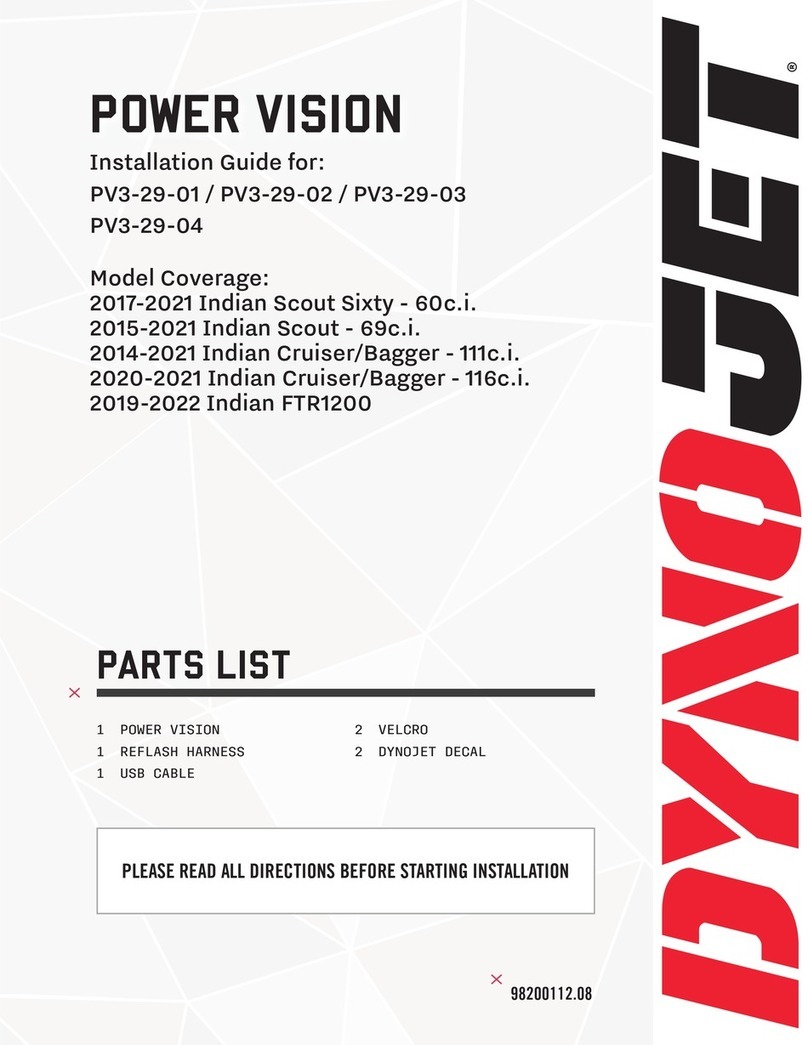
Dynojet
Dynojet POWER VISION PV3-29-01 installation guide
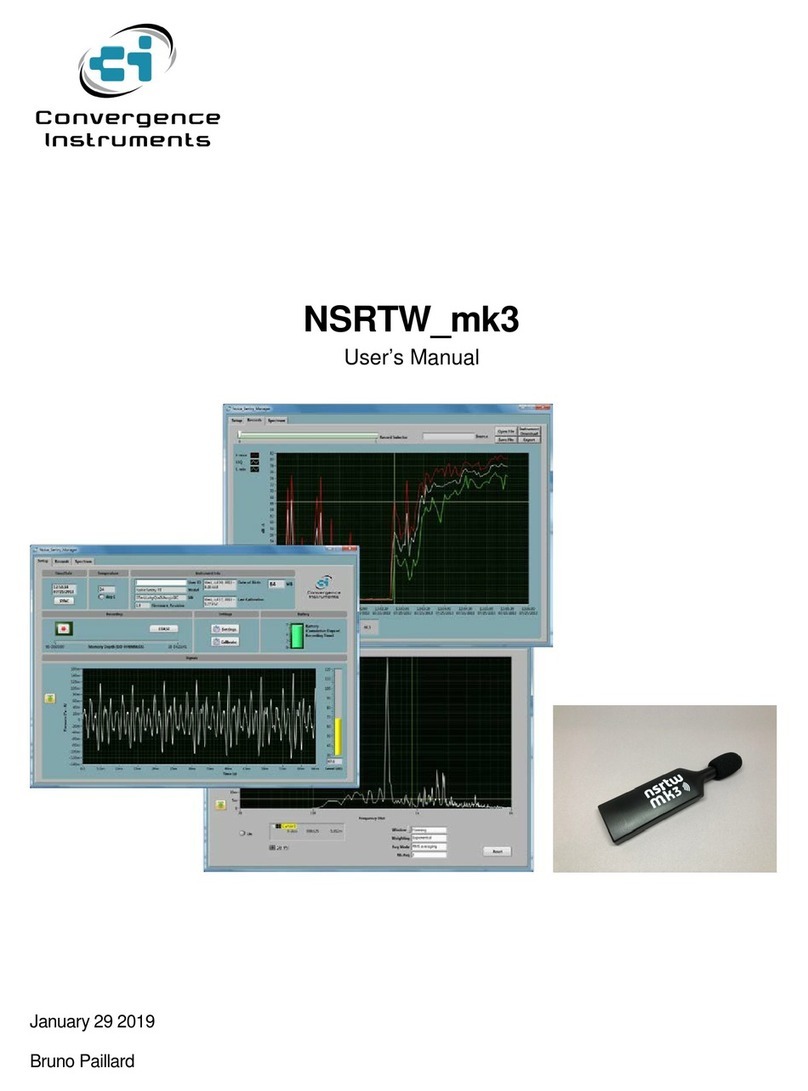
Convergence Instruments
Convergence Instruments NSRTW mk3 user manual
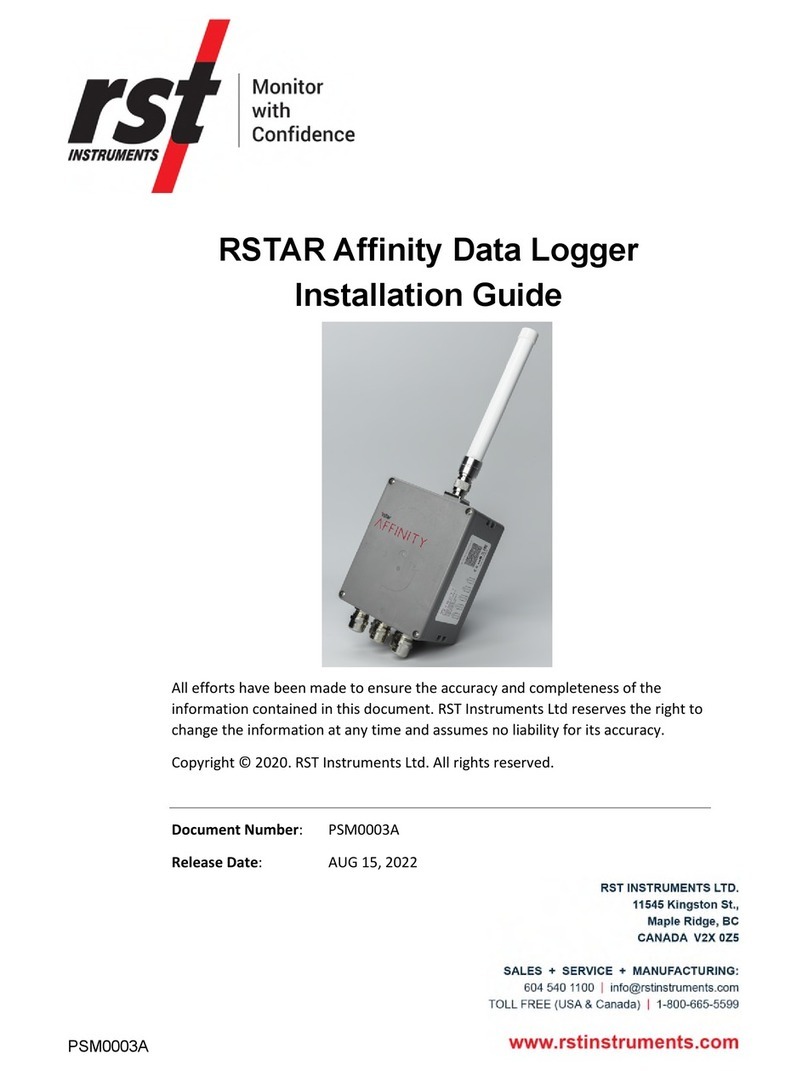
RST Instruments
RST Instruments RSTAR Affinity Gateway installation guide
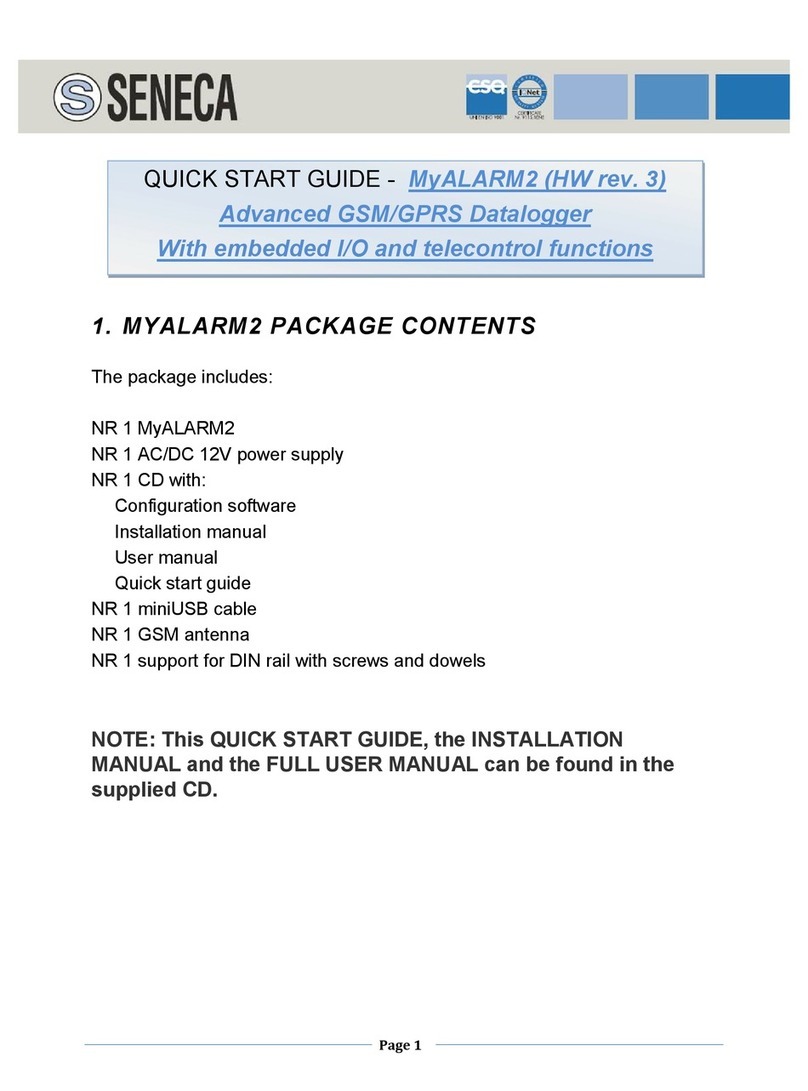
Seneca
Seneca MyALARM2 quick start guide

Dostmann Electronic
Dostmann Electronic LOG40 operating instructions
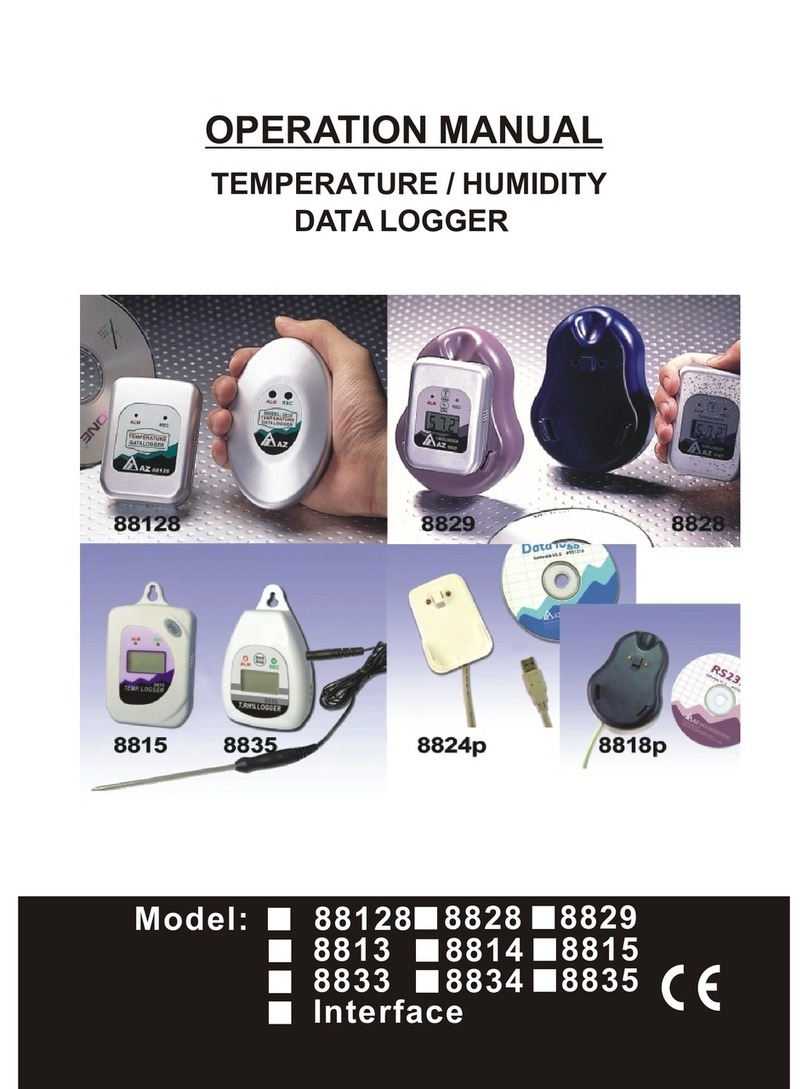
az-instrument
az-instrument 88128 Operation manual