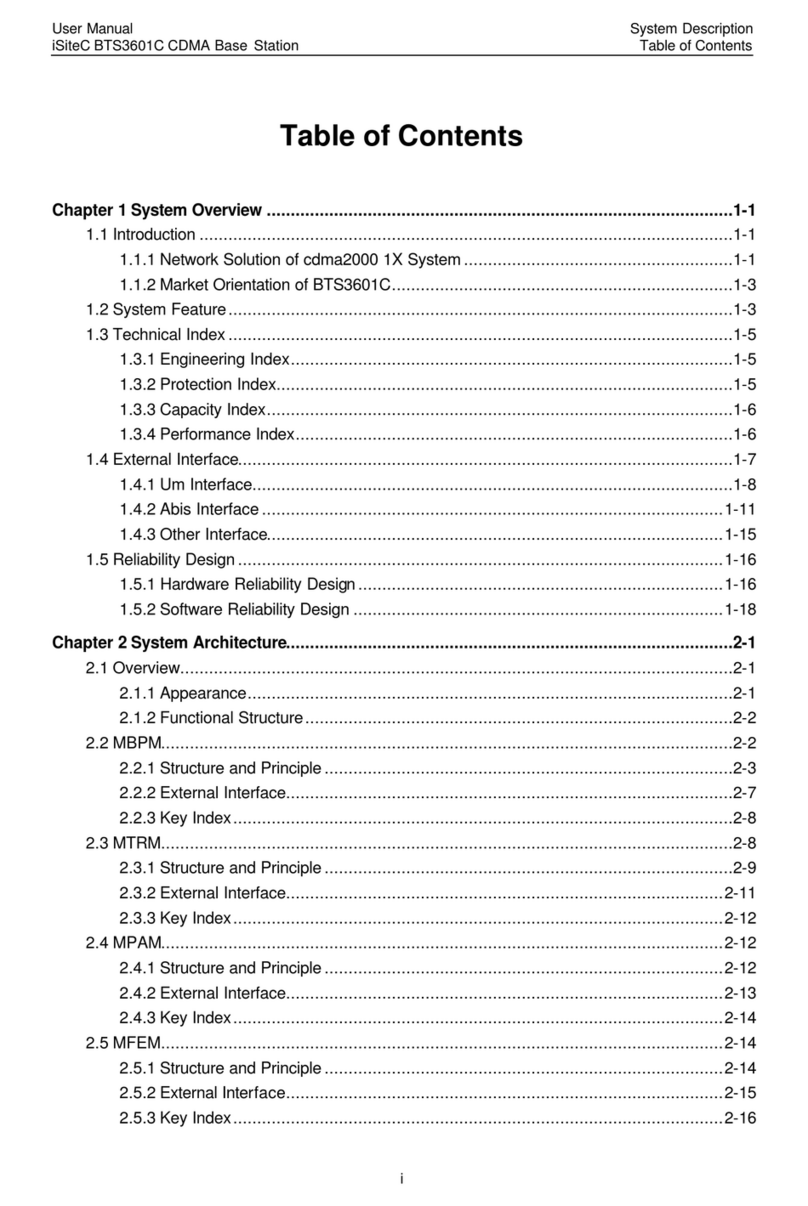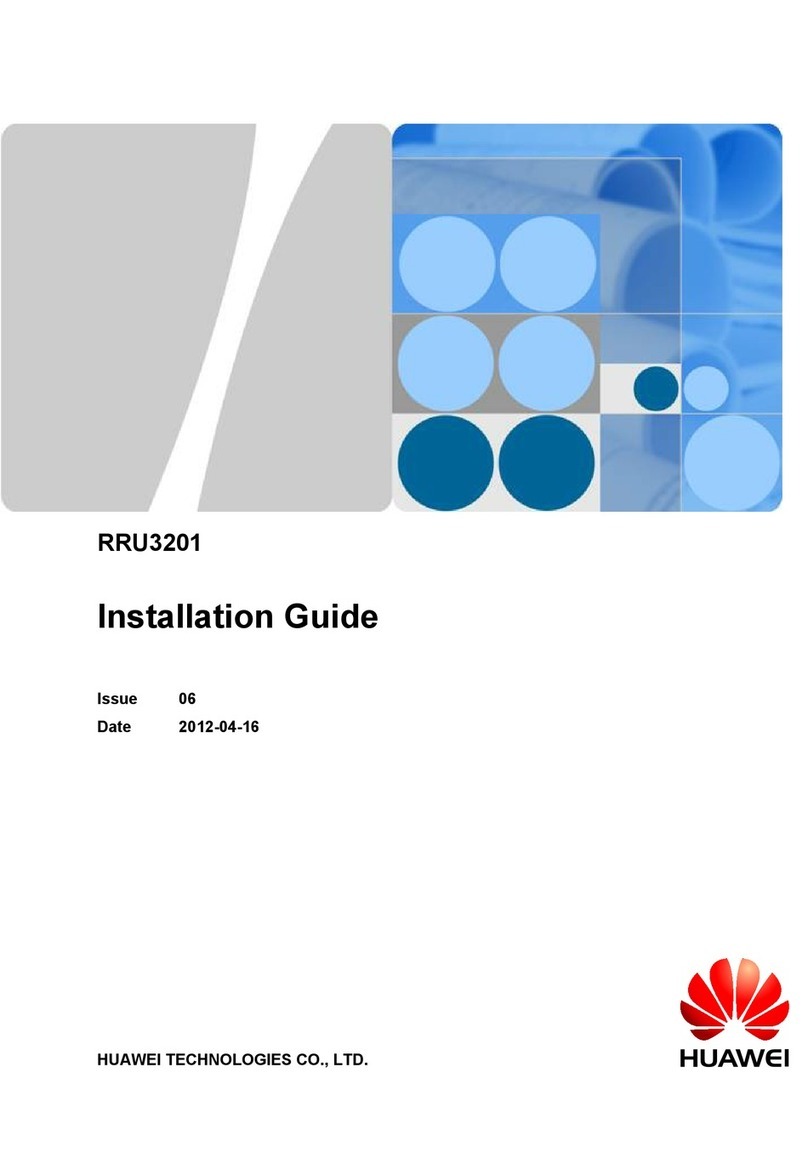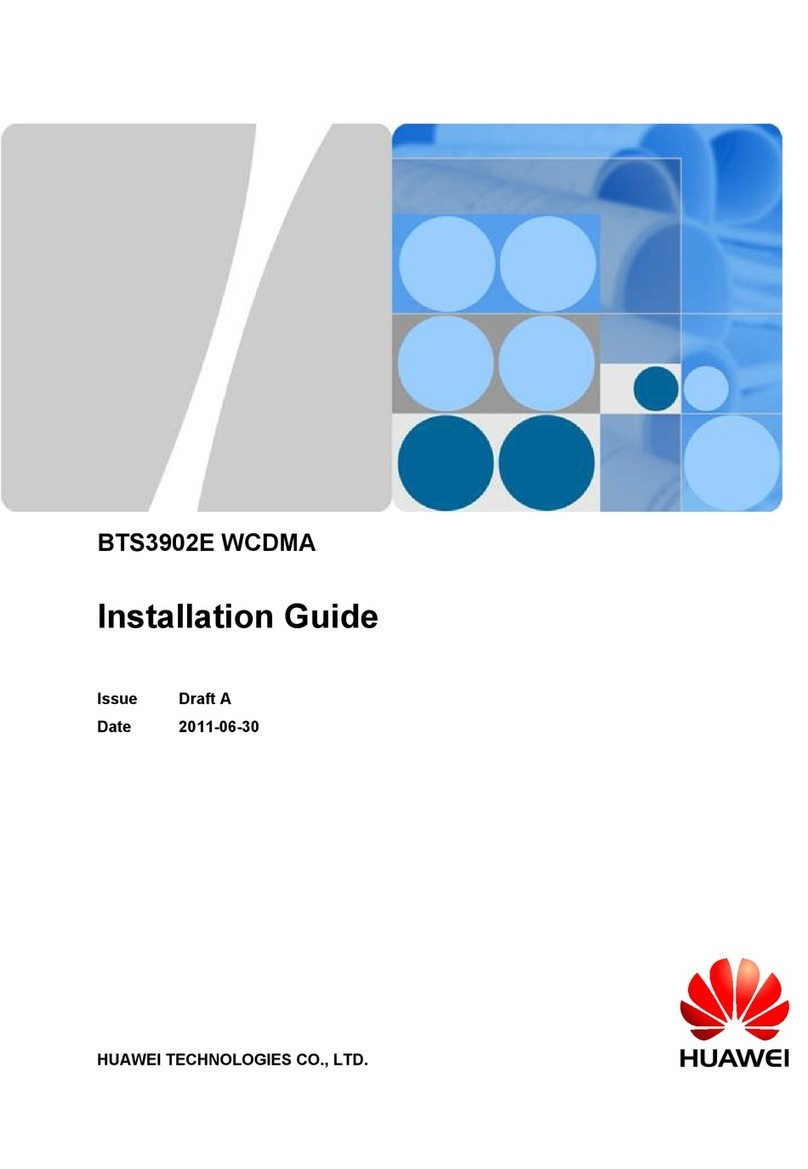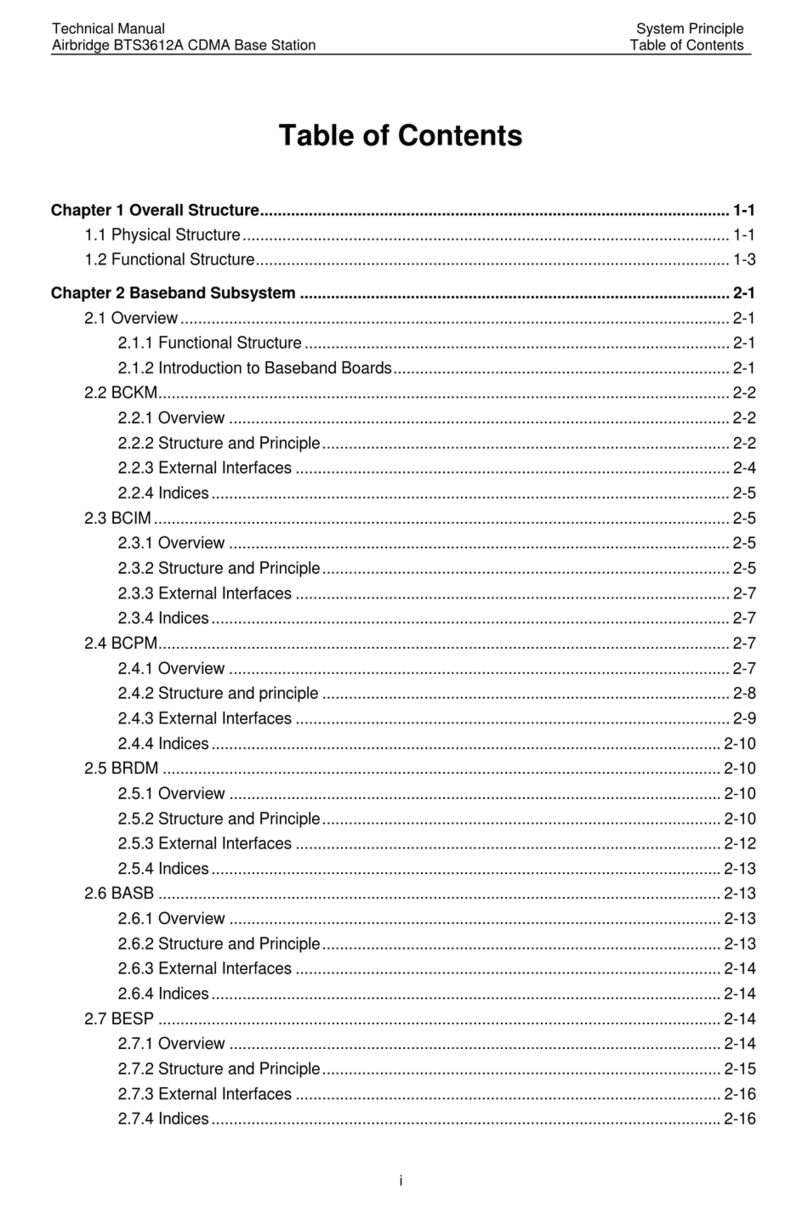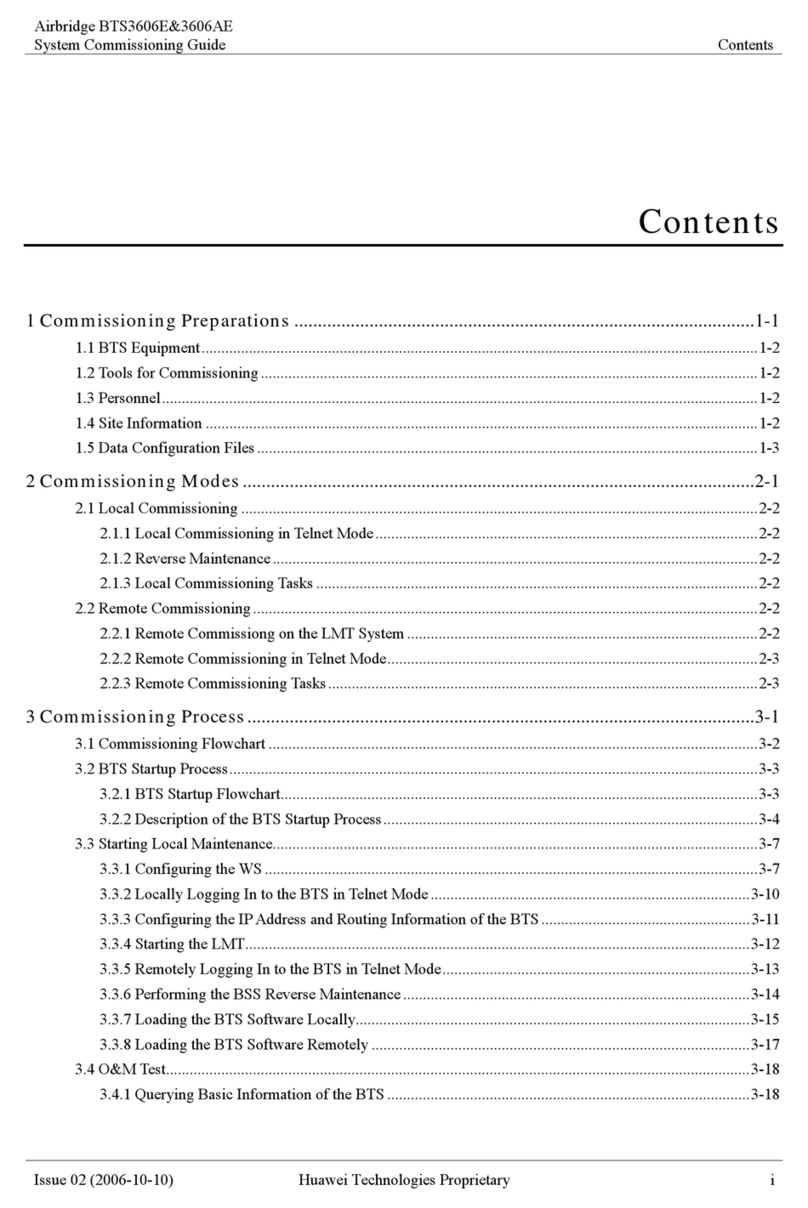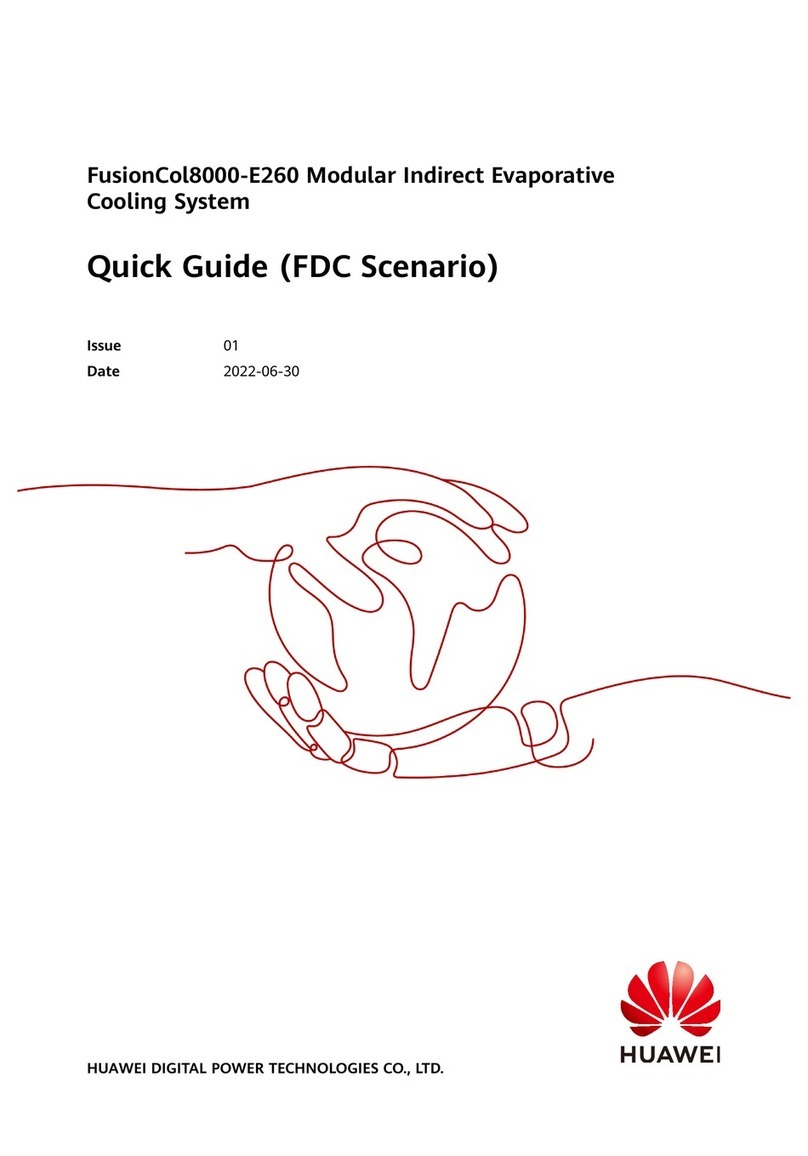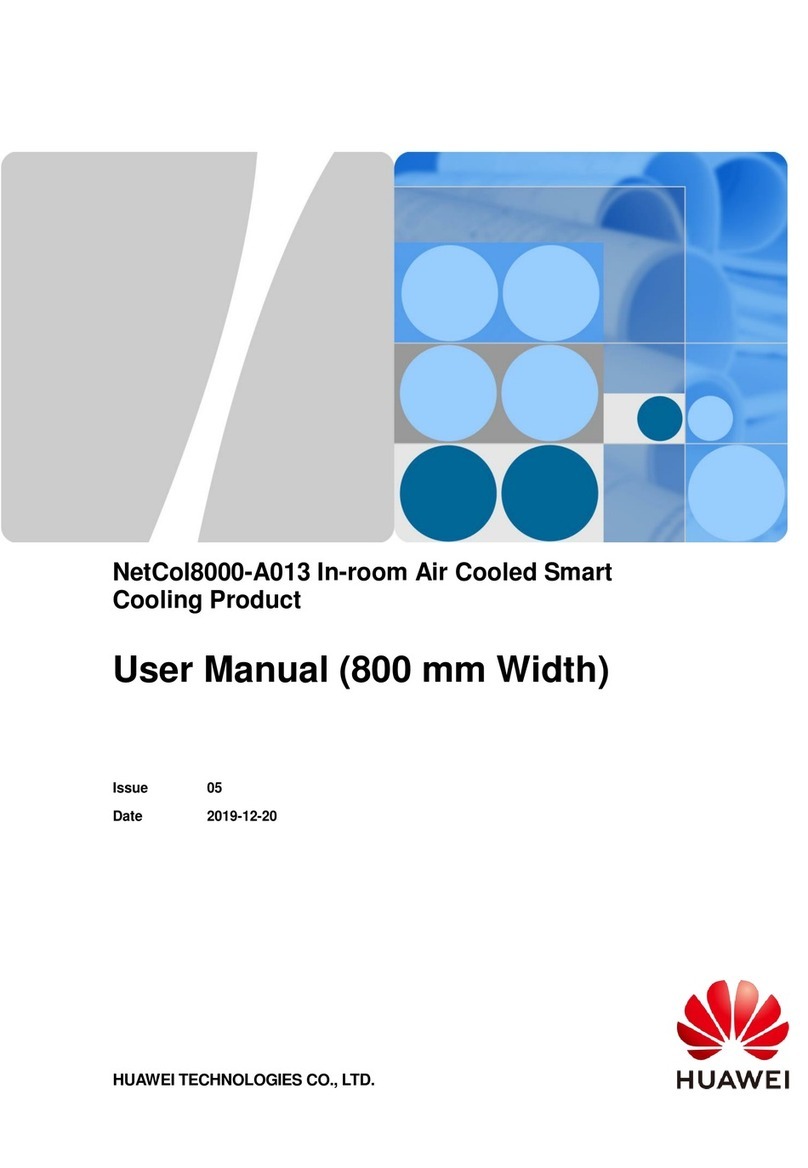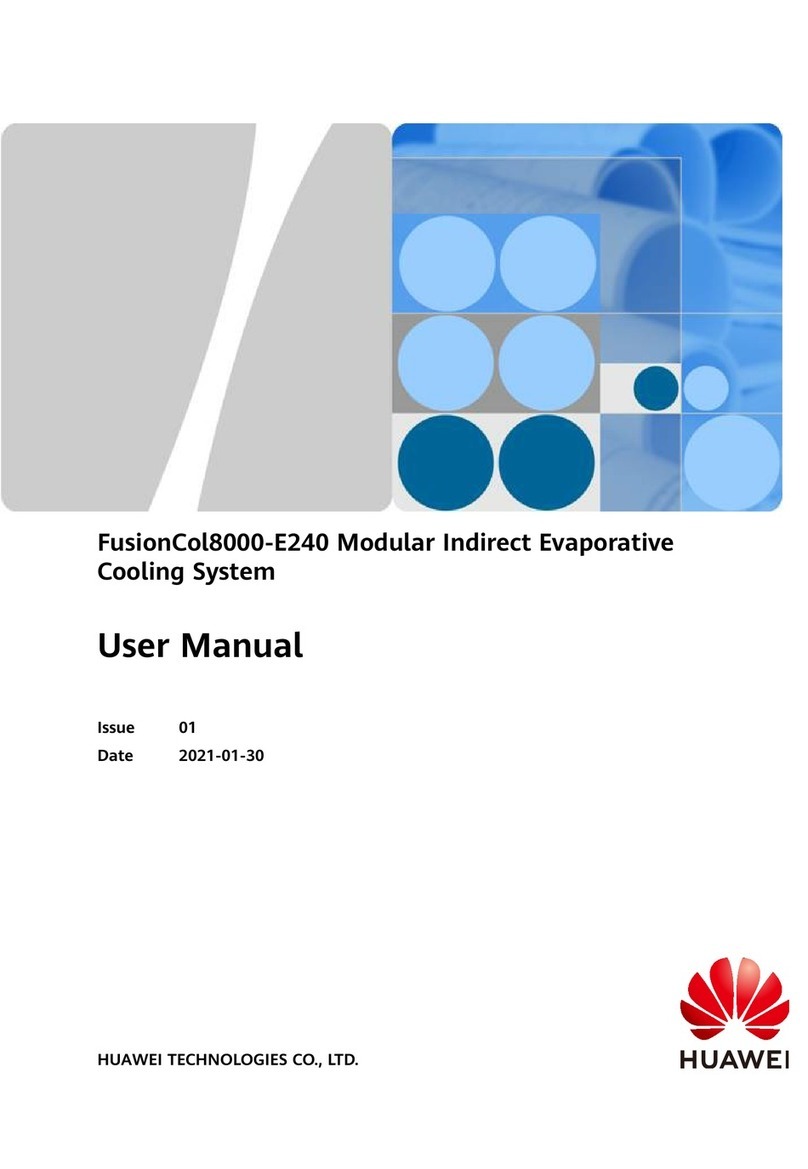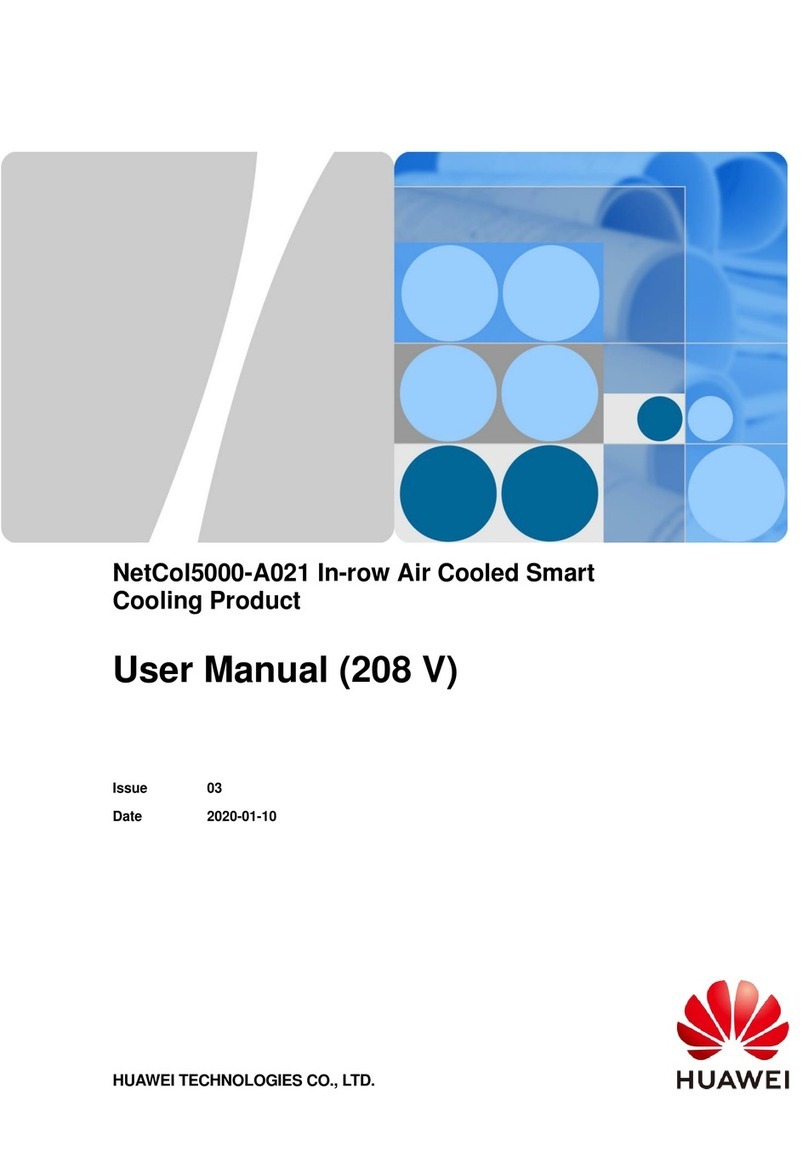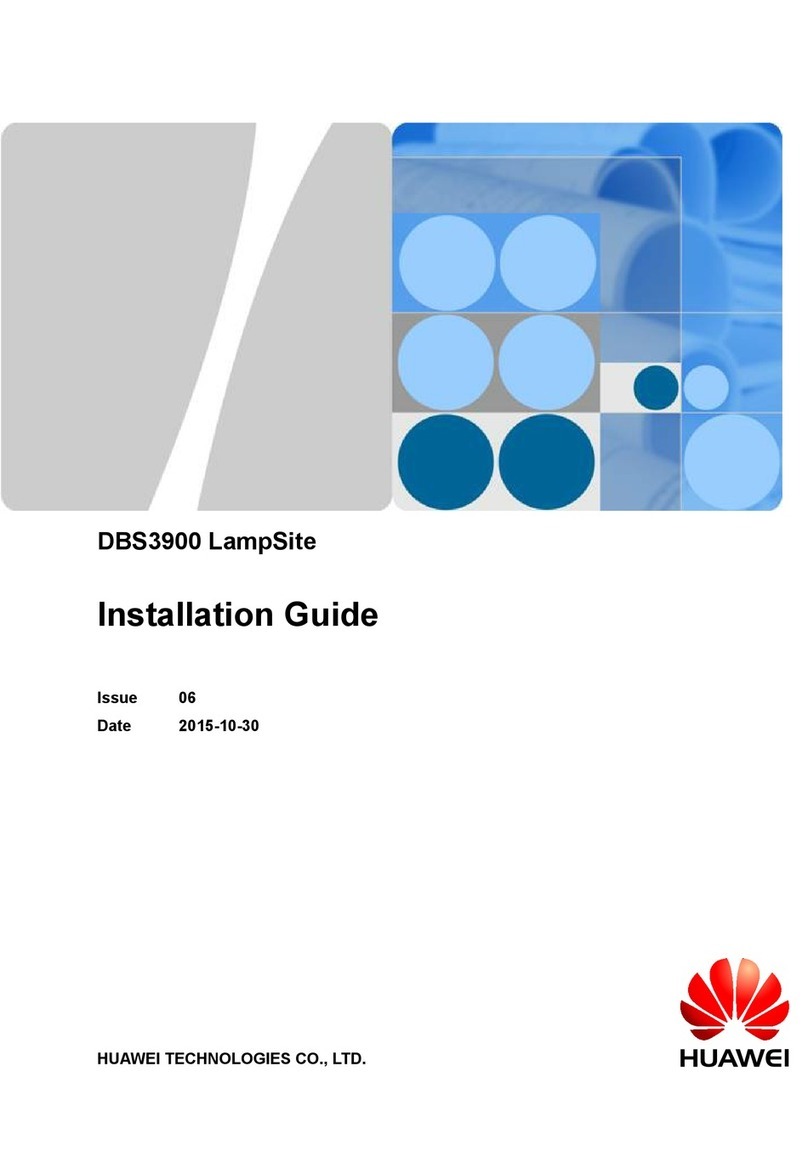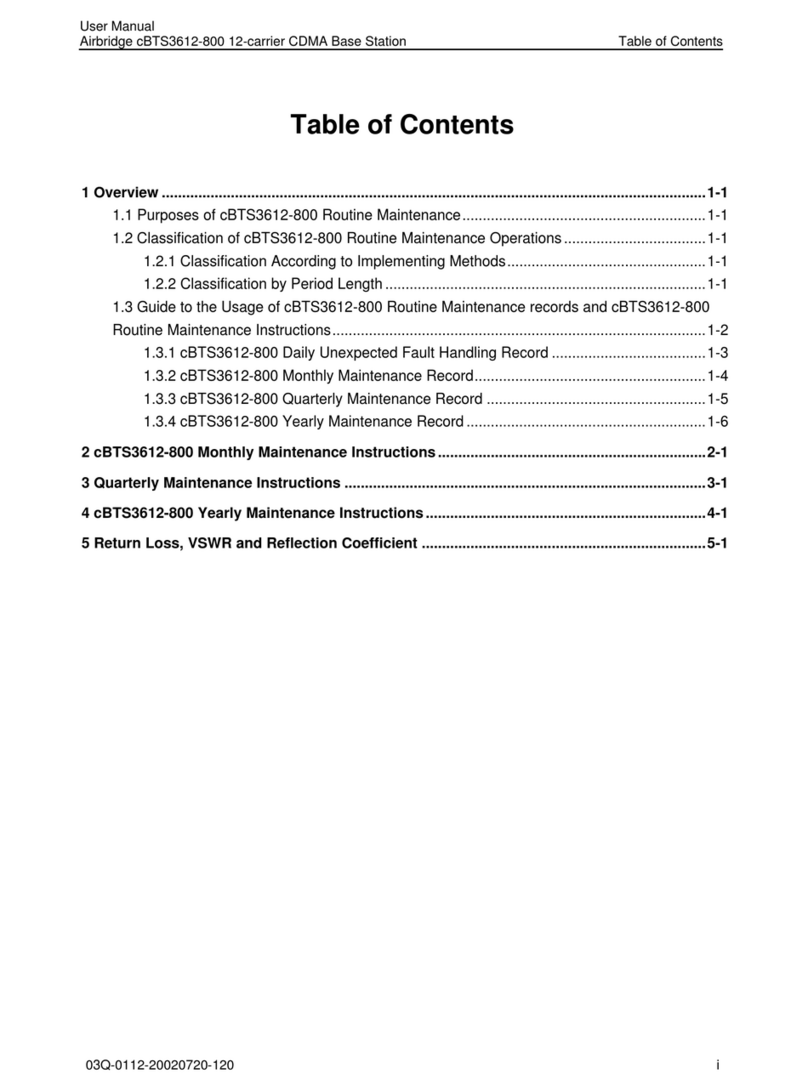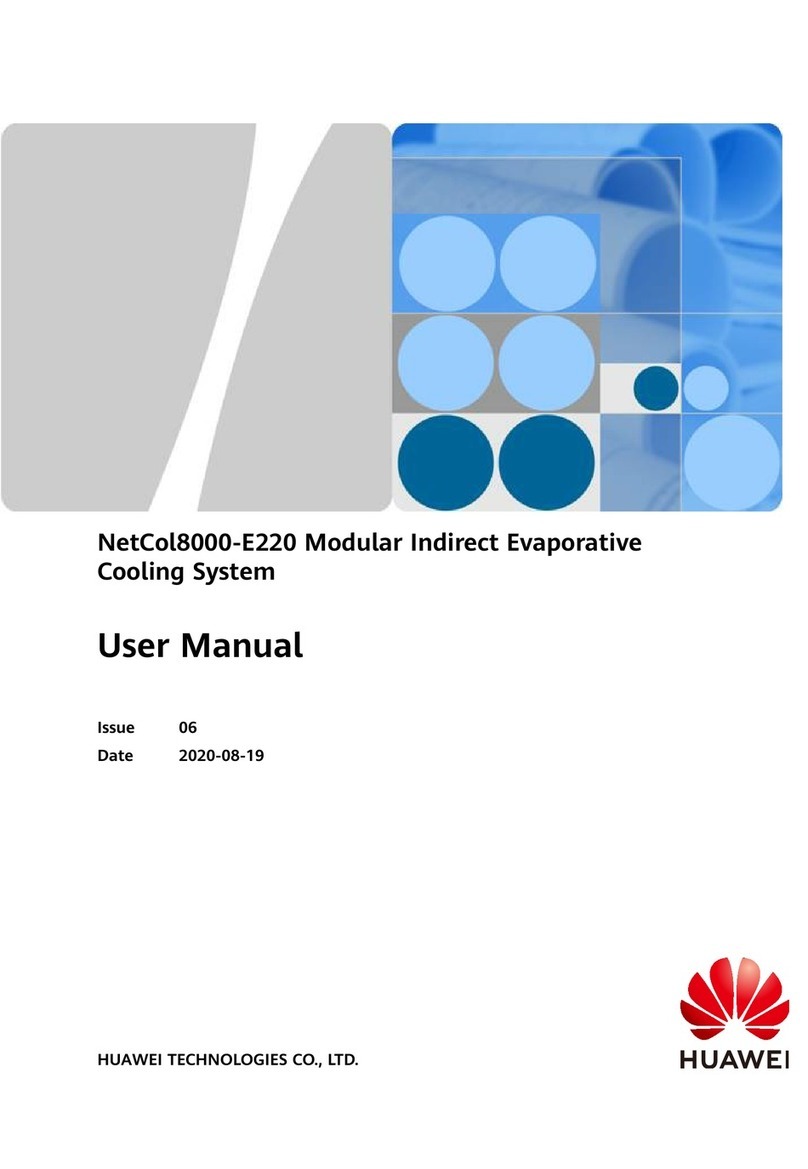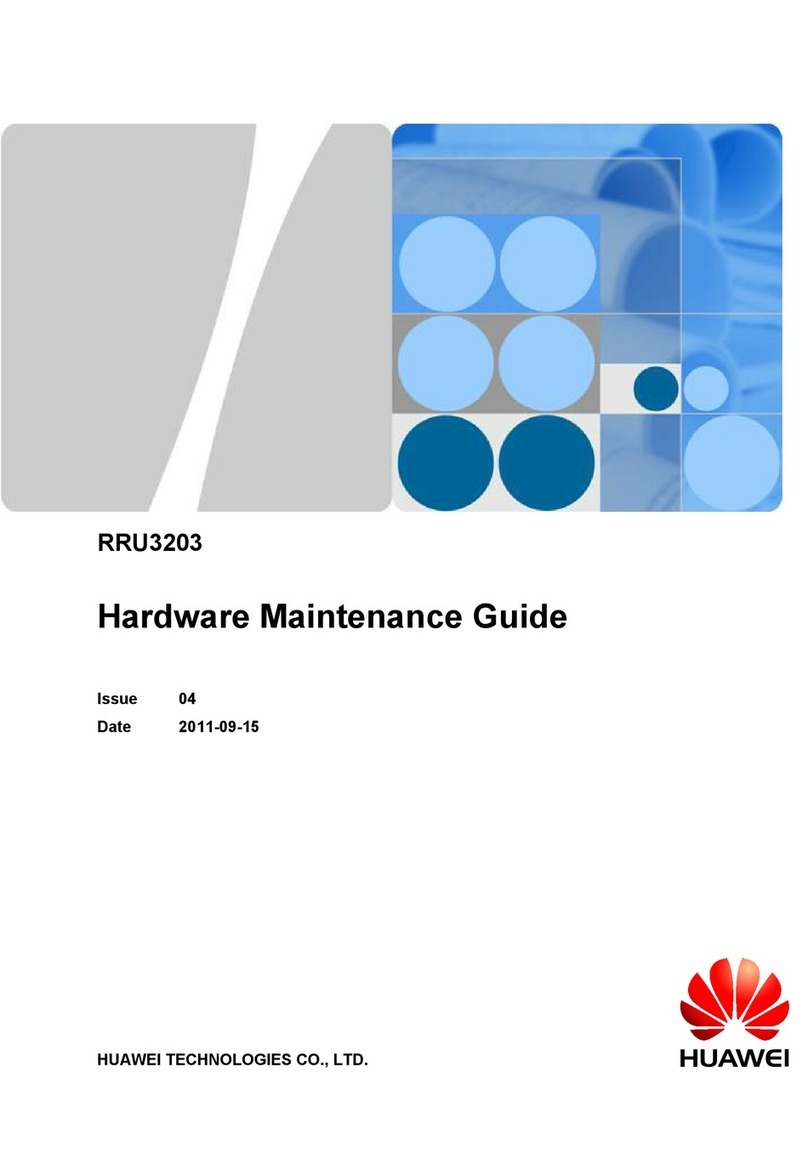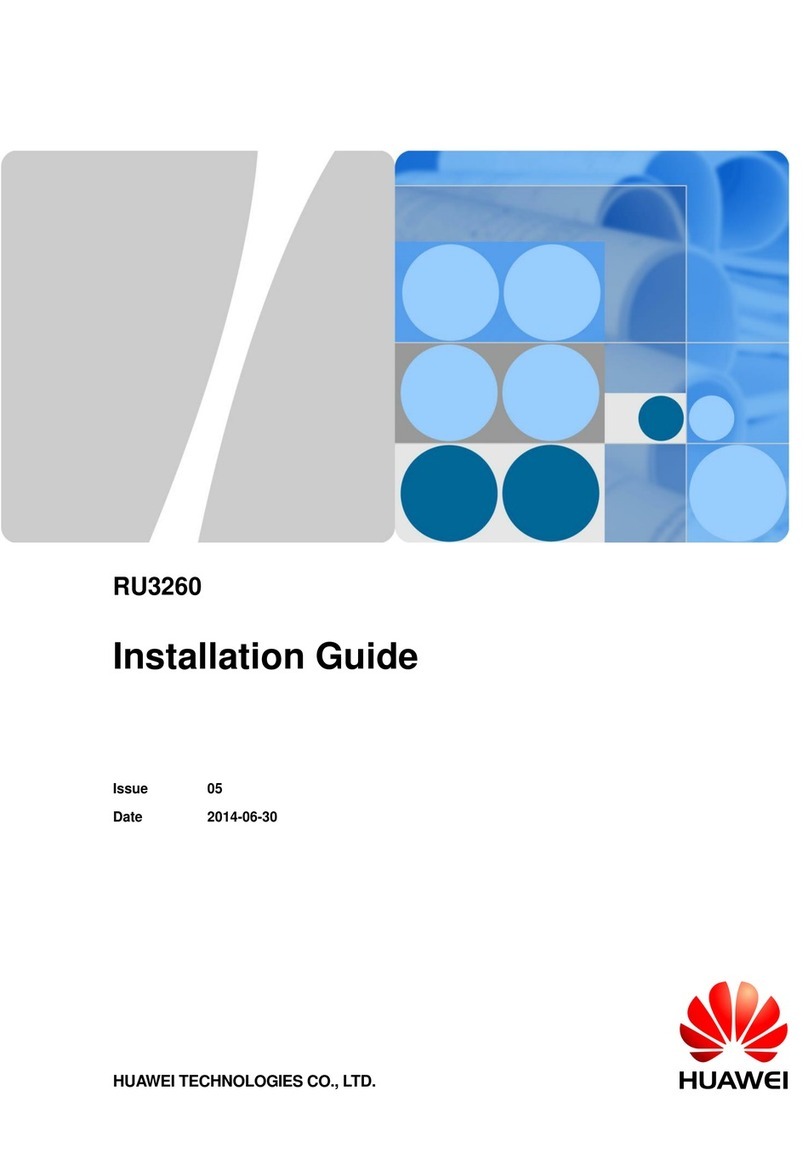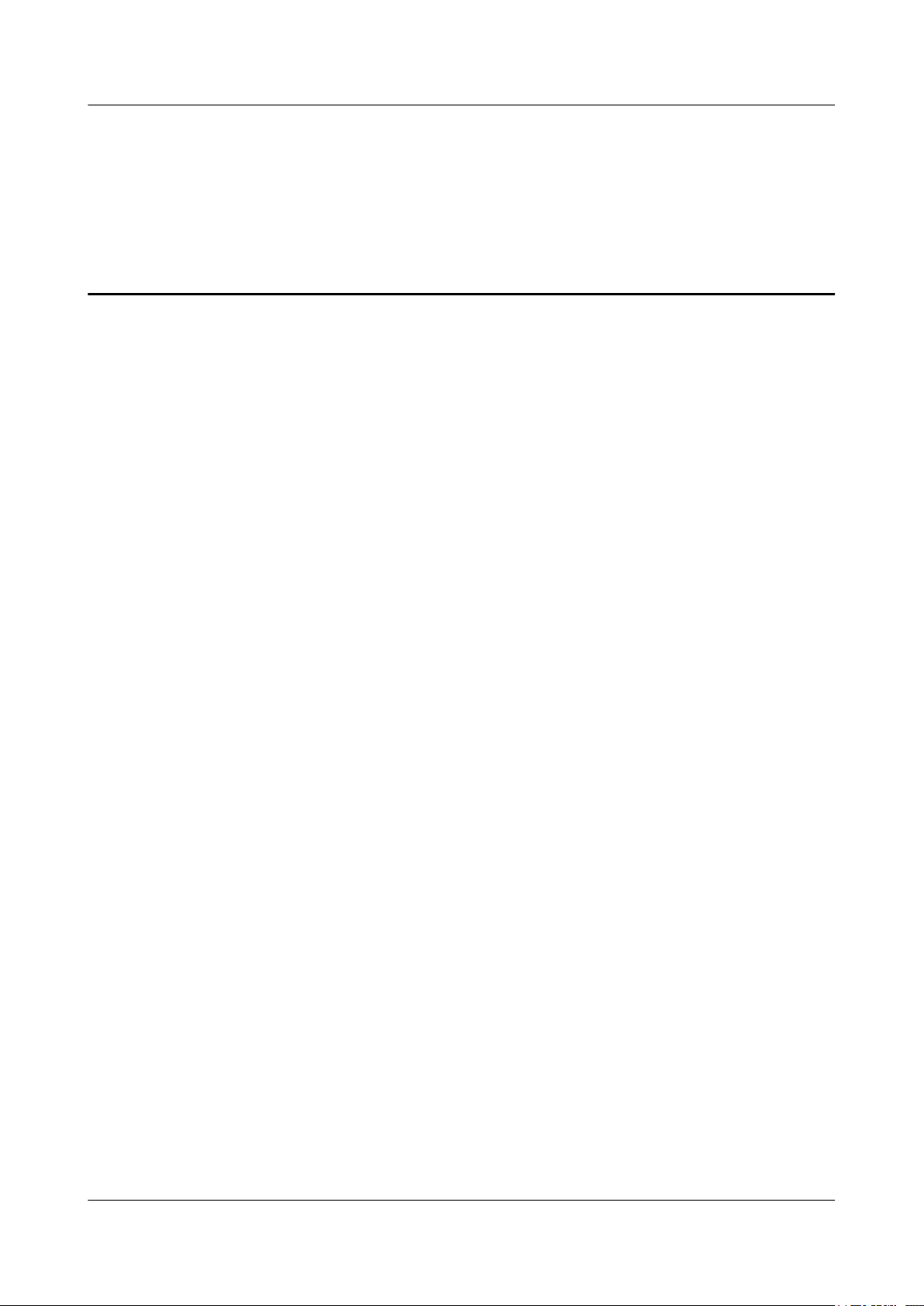Figures
Figure 1-1 Wearing an ESD wrist strap...............................................................................................................1-5
Figure 1-2 Lifting a weight................................................................................................................................1-10
Figure 1-3 Slant angle........................................................................................................................................1-11
Figure 1-4 One meter higher than the eave........................................................................................................1-11
Figure 4-1 Communication failed dialog box......................................................................................................4-4
Figure 4-2 Site Maintenance Terminal System window......................................................................................4-4
Figure 4-3 Set Communication Port Parameter dialog box.................................................................................4-5
Figure 5-1 Site Management Right dialog box....................................................................................................5-2
Figure 5-2 Board Operation window....................................................................................................................5-3
Figure 5-3 Topology Management dialog box...................................................................................................5-4
Figure 5-4 Board Information dialog box..........................................................................................................5-4
Figure 5-5 Software Download dialog box..........................................................................................................5-6
Figure 5-6 Software Activation dialog box..........................................................................................................5-8
Figure 5-7 Software Activation dialog box..........................................................................................................5-8
Figure 6-1 Physical loopback of E1/T1 at the DDF.............................................................................................6-4
Figure 6-2 Slots for boards or modules shown in the window.............................................................................6-6
Figure 6-3 Star topology between the DRFUs and the BBU...............................................................................6-7
Figure 6-4 Topology Management window (star topology)..............................................................................6-8
Figure 6-5 Board Operation window....................................................................................................................6-8
Figure 6-6 Parameter Management dialog box.................................................................................................6-9
Figure 8-1 Board Management window............................................................................................................8-4
Figure 8-2 Topology Management window.......................................................................................................8-5
Figure 8-3 Board Alarm Informationdialog box...............................................................................................8-6
Figure 8-4 Board Operation window.................................................................................................................8-7
Figure 8-5 Loop Test dialog box..........................................................................................................................8-8
Figure 8-6 Topology Management dialog box...................................................................................................8-8
Figure 9-1 BT Loop Test dialog box....................................................................................................................9-3
Figure 9-2 Channel Loop Test window................................................................................................................9-4
Figure 10-1 Environment Monitor dialog box...................................................................................................10-4
Figure 11-1 Checking the IP address of the board.............................................................................................11-3
Figure 11-2 Physical loopback of the E1/T1 cable on the BTS side..................................................................11-4
BTS3900A GSM
Commissioning Guide Figures
Issue 04 (2008-11-20) Huawei Proprietary and Confidential
Copyright © Huawei Technologies Co., Ltd
iii