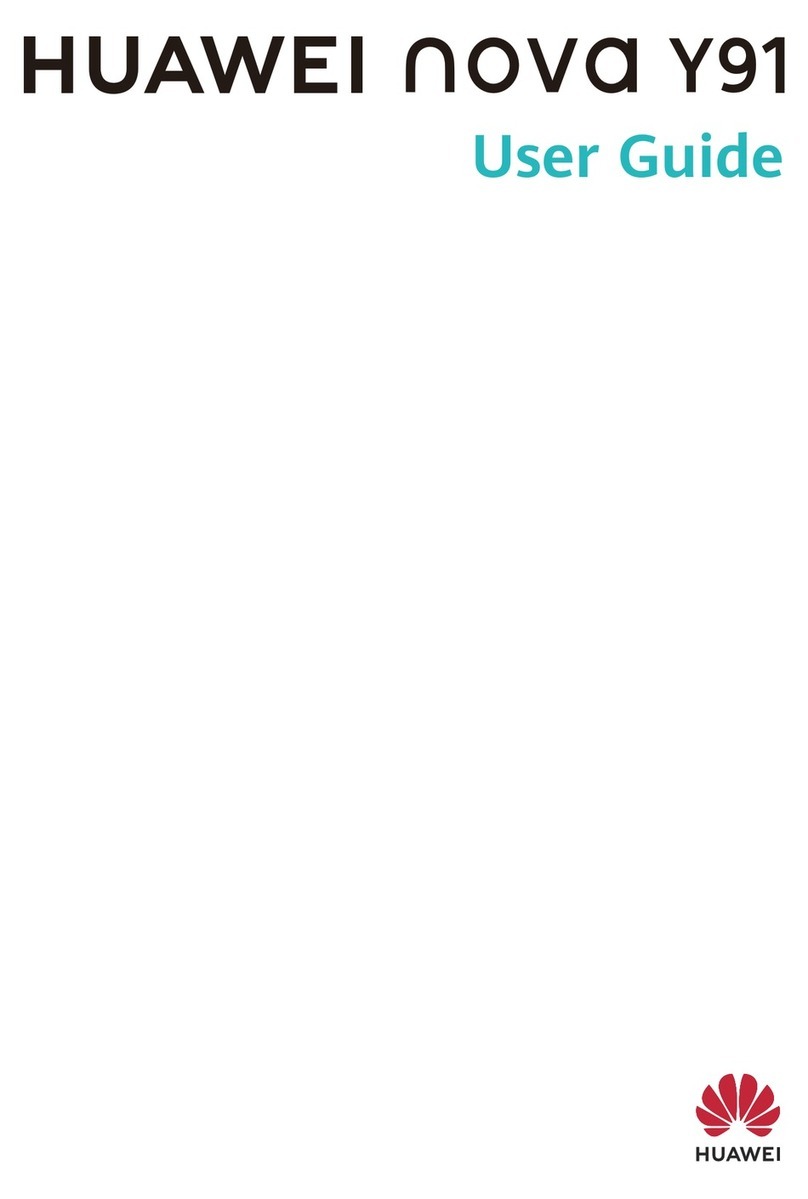Huawei Ascend W1 User manual
Other Huawei Cell Phone manuals

Huawei
Huawei Ascend G600 Technical specifications

Huawei
Huawei RIO-L02 User manual

Huawei
Huawei Vision 2 User manual

Huawei
Huawei RNE-L03 User manual
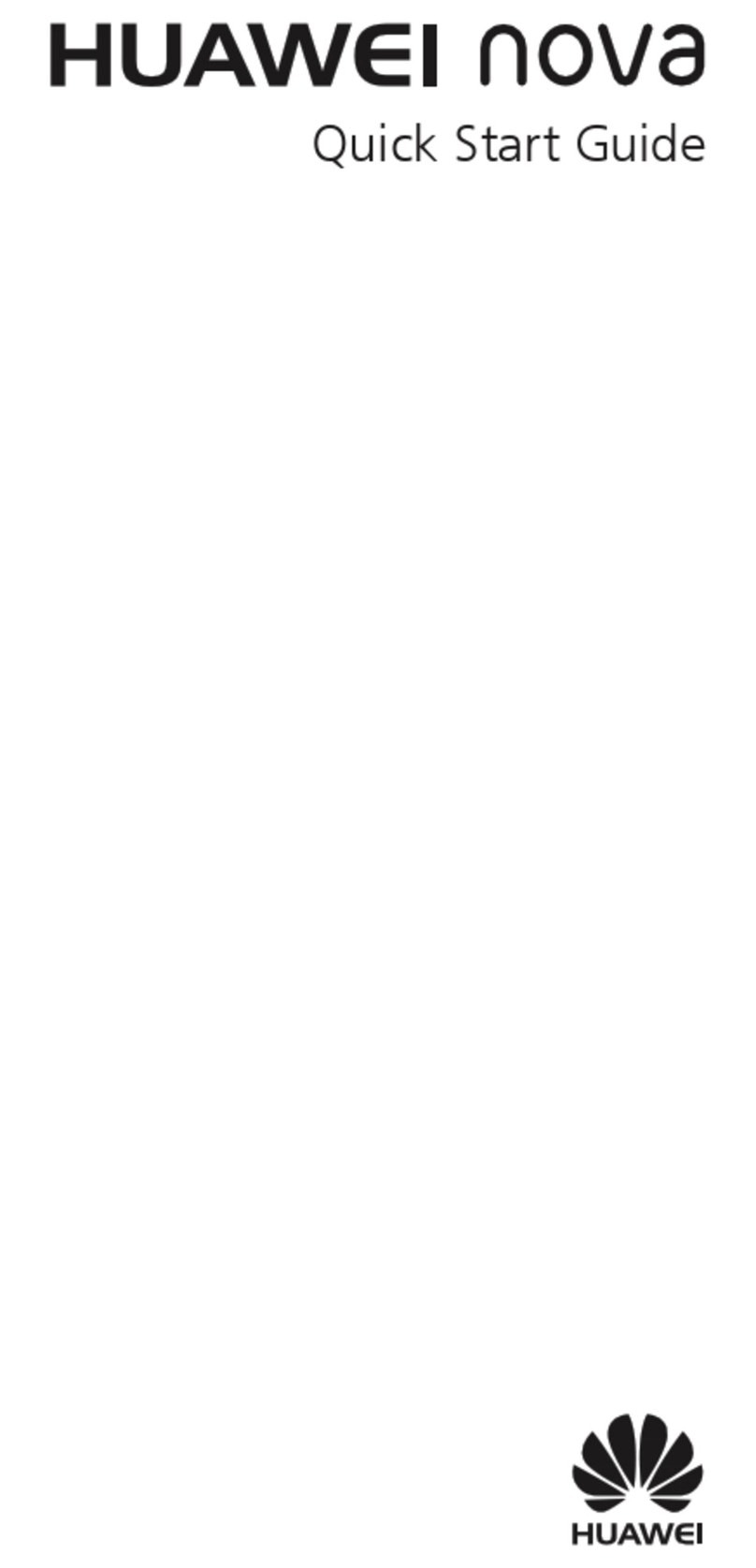
Huawei
Huawei CAN-L12 User manual

Huawei
Huawei U3317 User manual

Huawei
Huawei Honor 6 Pro User manual

Huawei
Huawei ATU-L21 User manual

Huawei
Huawei U3900 User manual

Huawei
Huawei STK-LX3 User manual

Huawei
Huawei T211 User manual
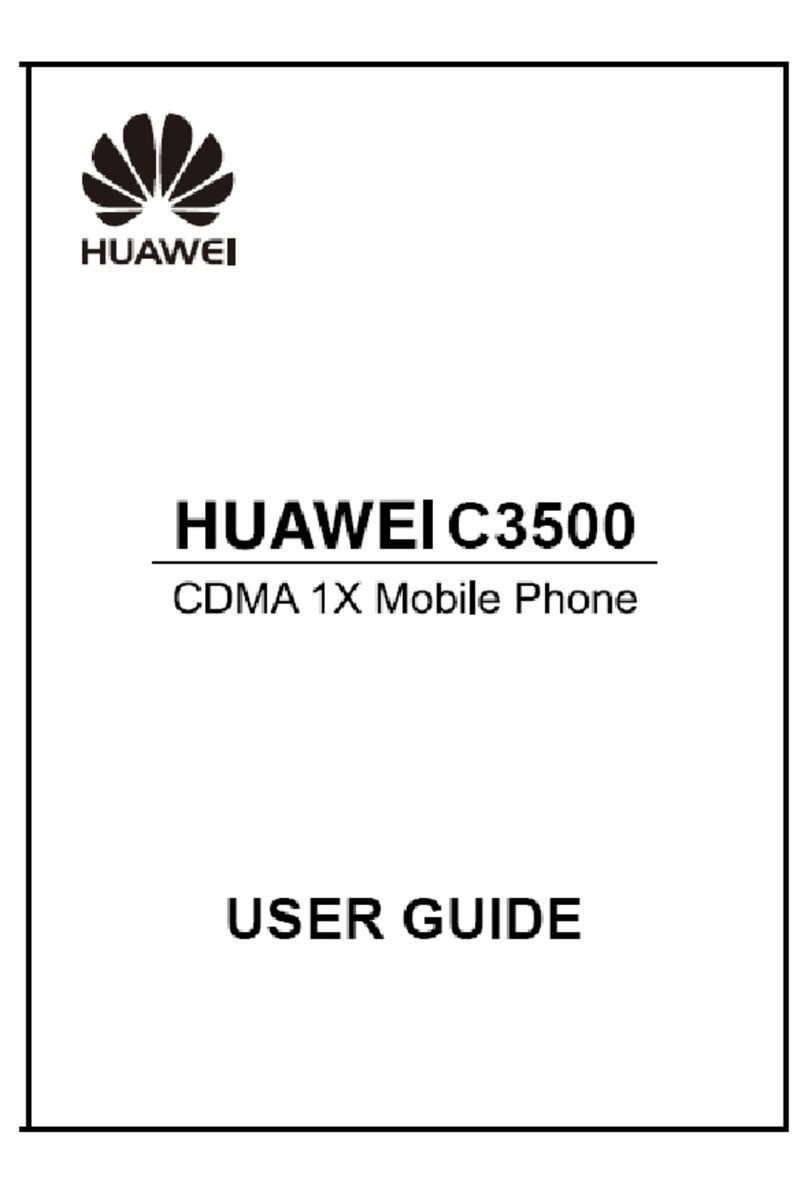
Huawei
Huawei C3500 User manual
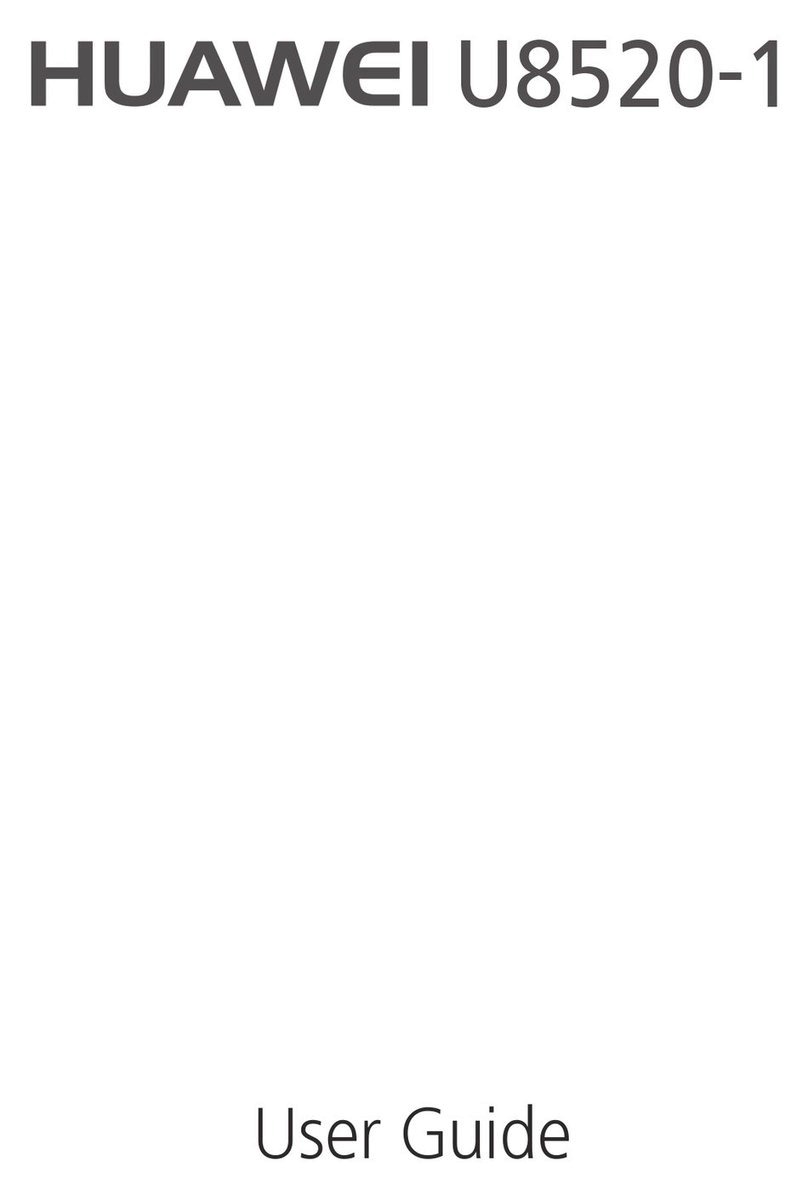
Huawei
Huawei U8520-1 User manual

Huawei
Huawei c3308 User manual

Huawei
Huawei MATE RS User manual

Huawei
Huawei HONOR JSN-L21 User manual

Huawei
Huawei MATE 9 PRO User manual

Huawei
Huawei STK-L22 User manual

Huawei
Huawei Mobile Phones User manual
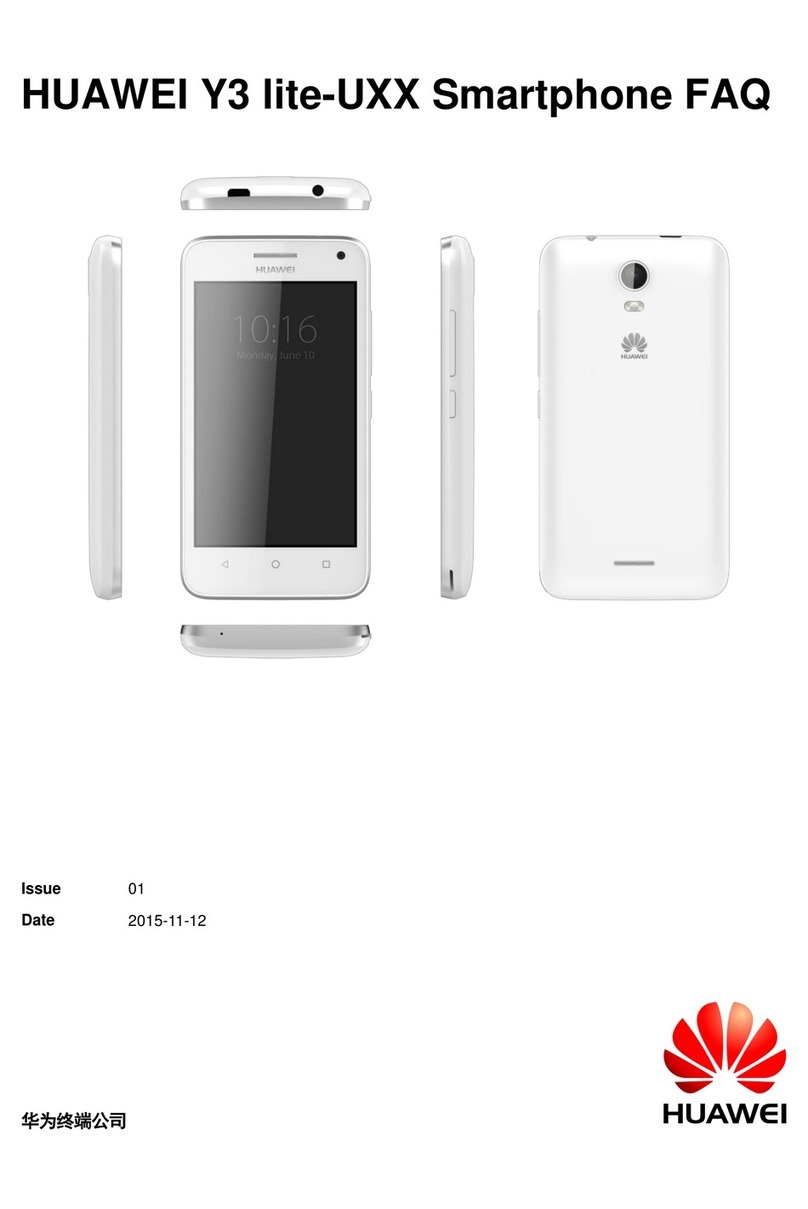
Huawei
Huawei Y3 lite-UXX User manual