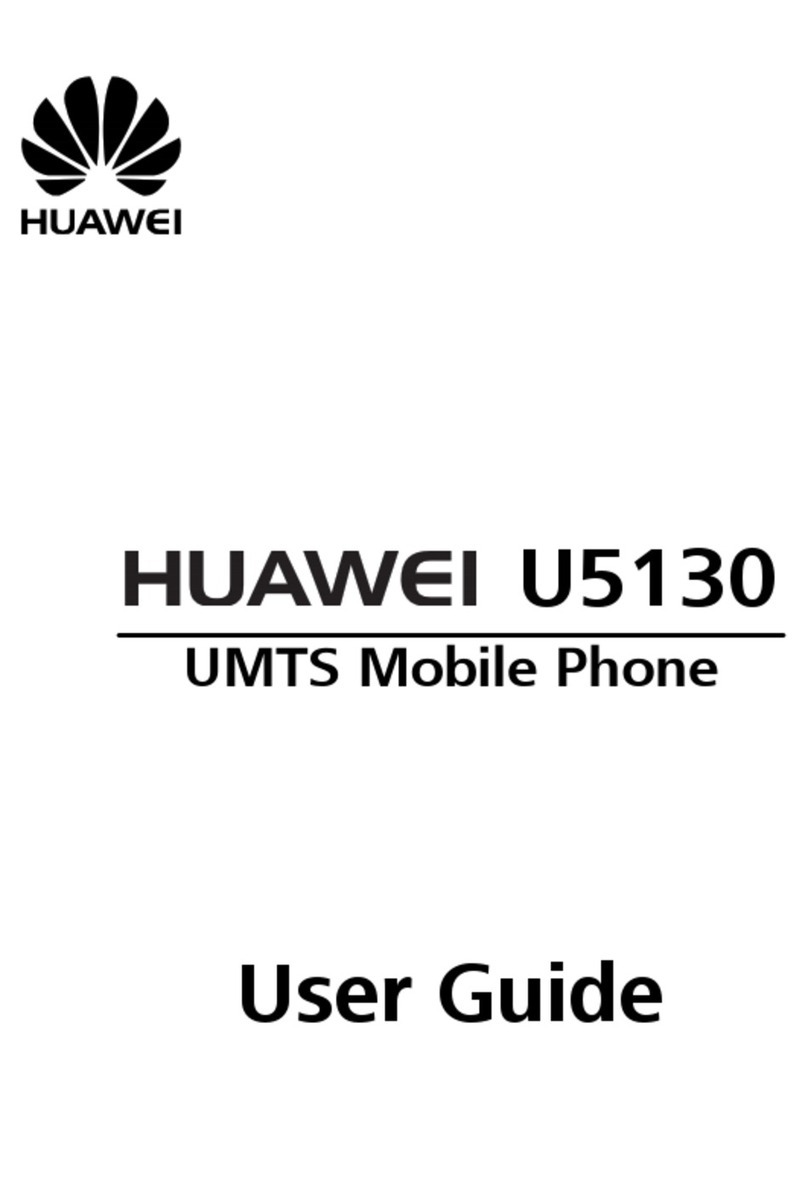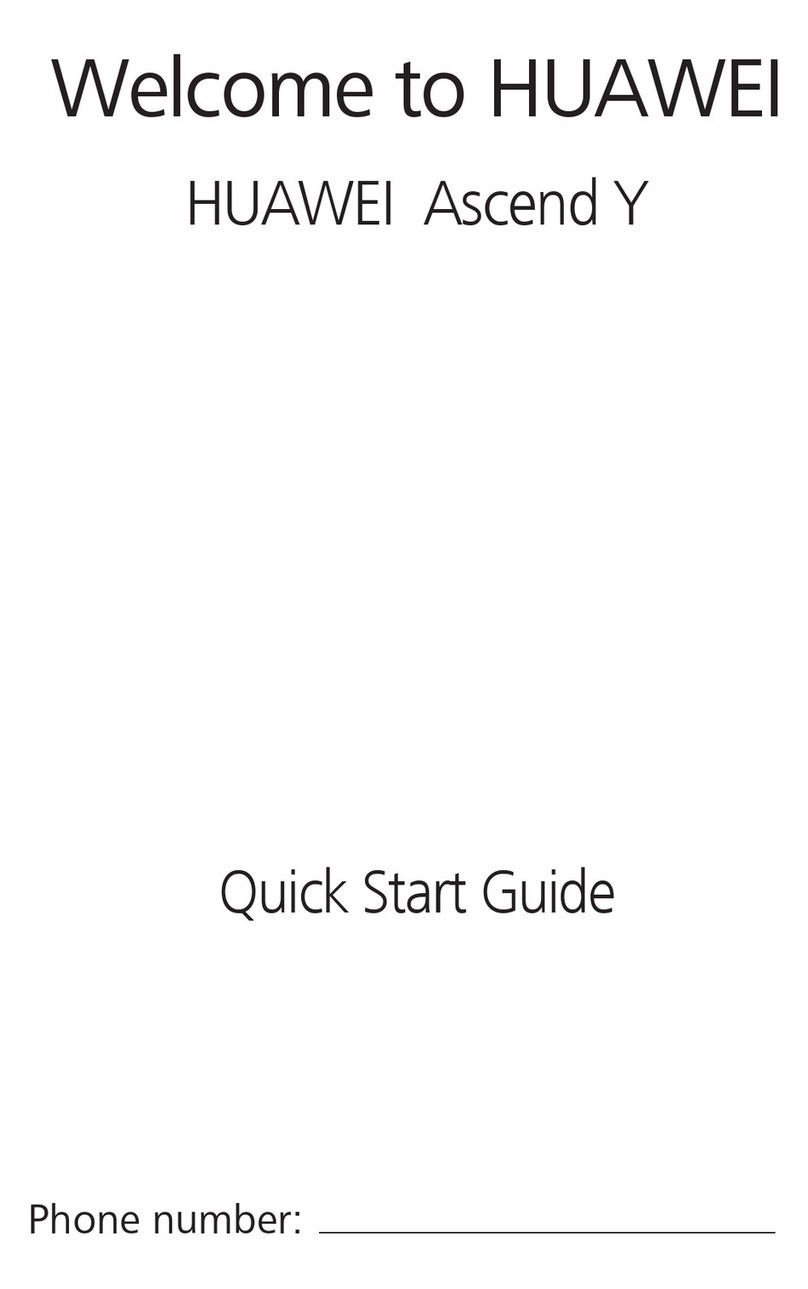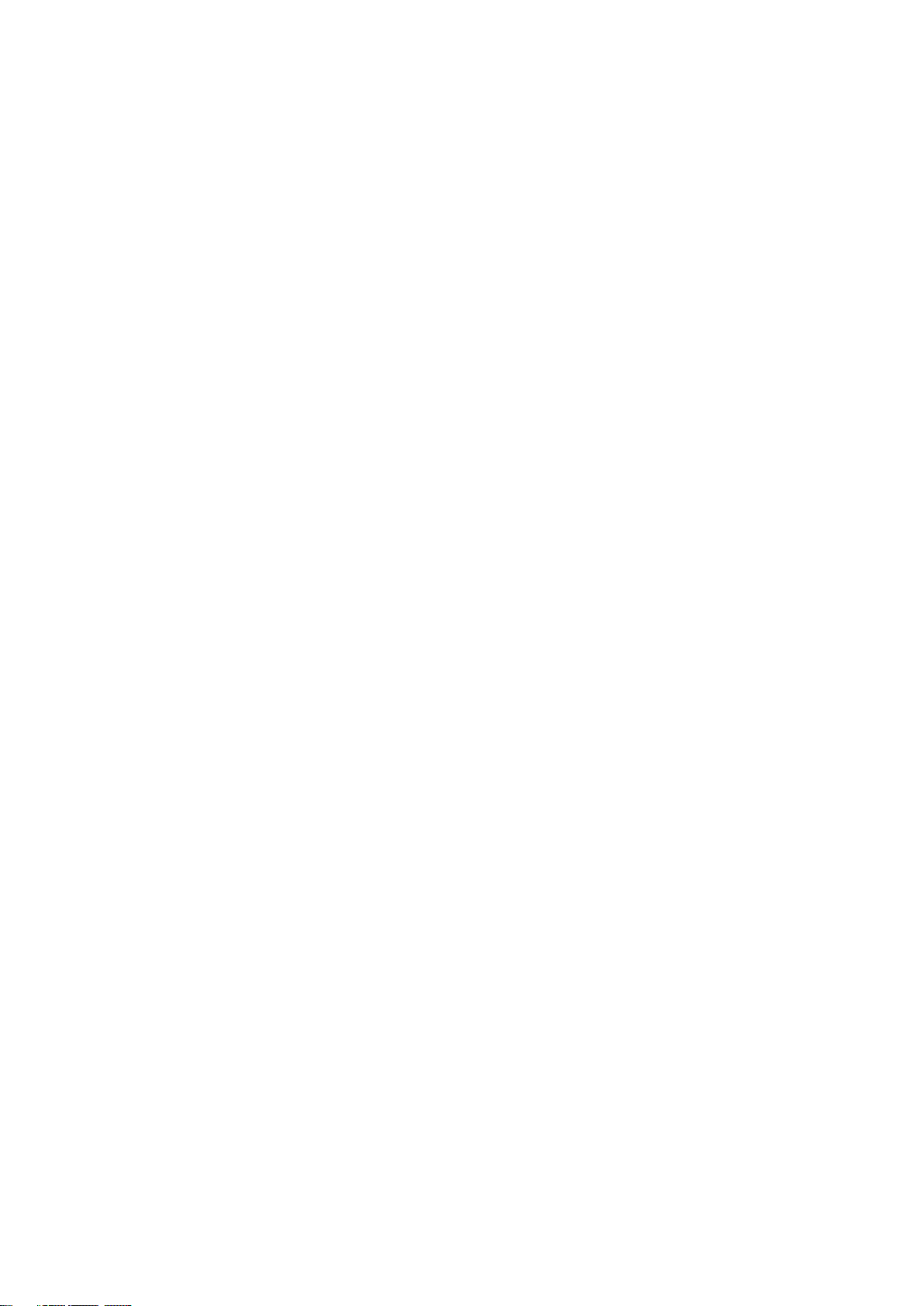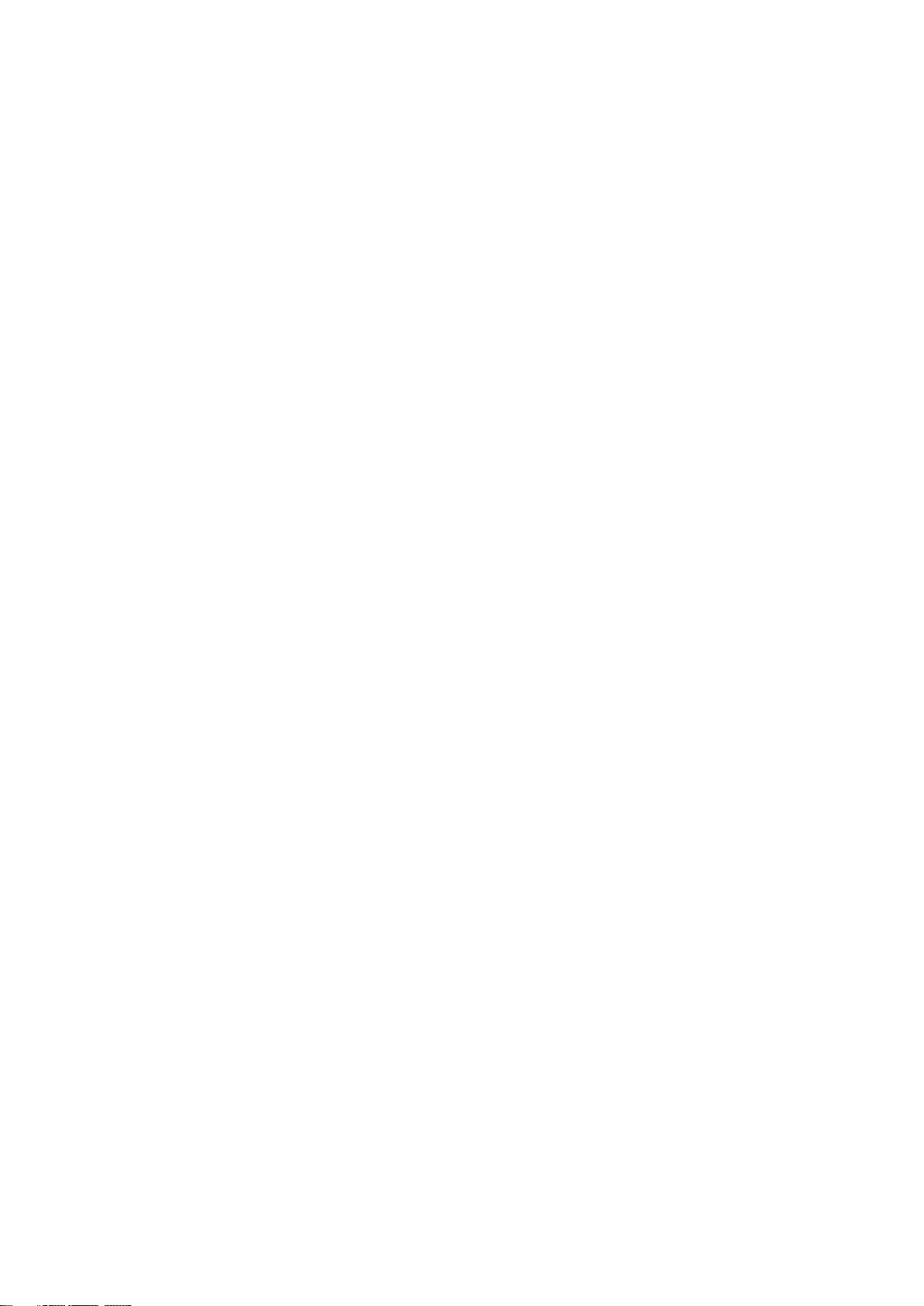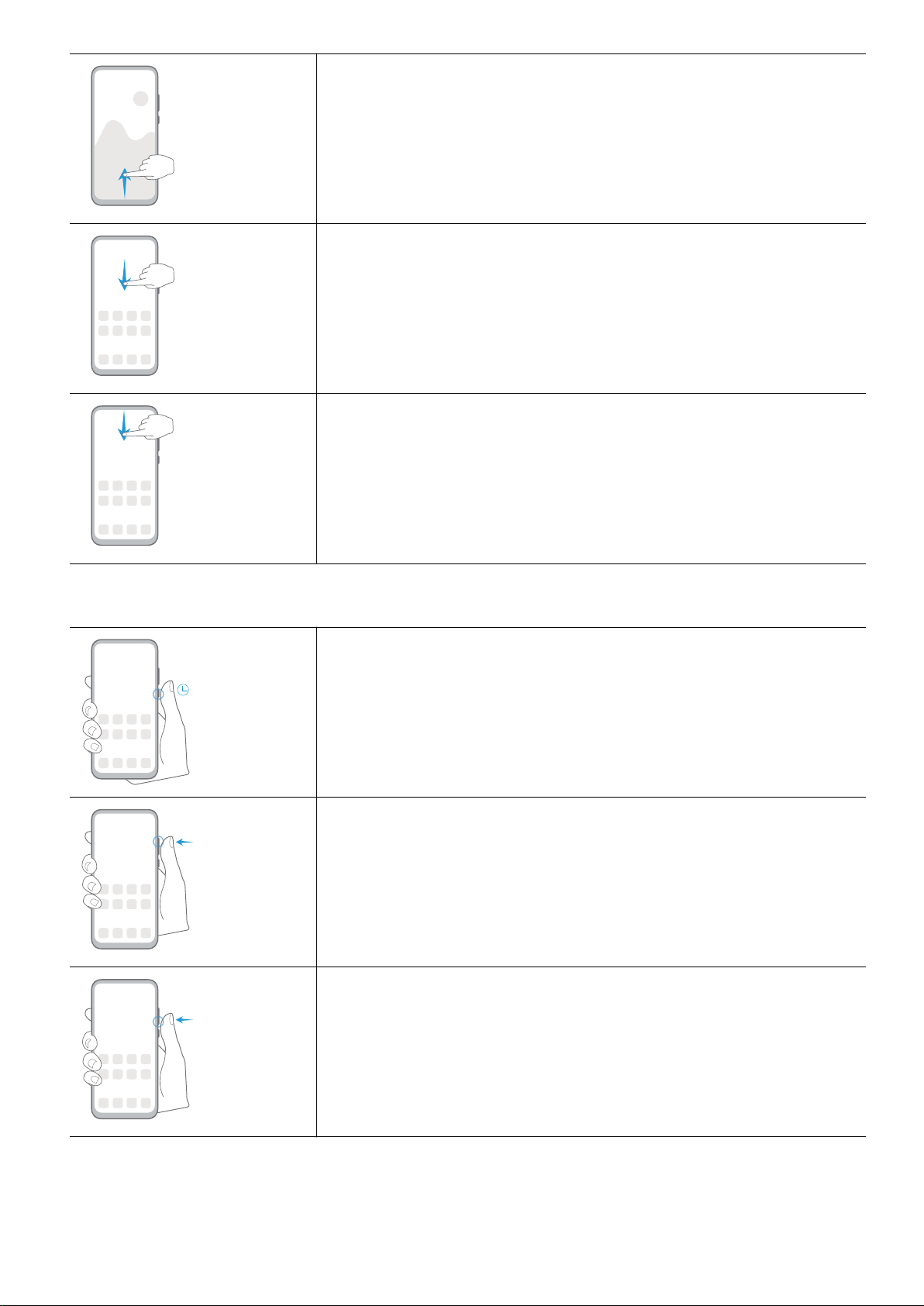Huawei P40 lite E User manual
Other Huawei Cell Phone manuals

Huawei
Huawei nova Y70 User manual
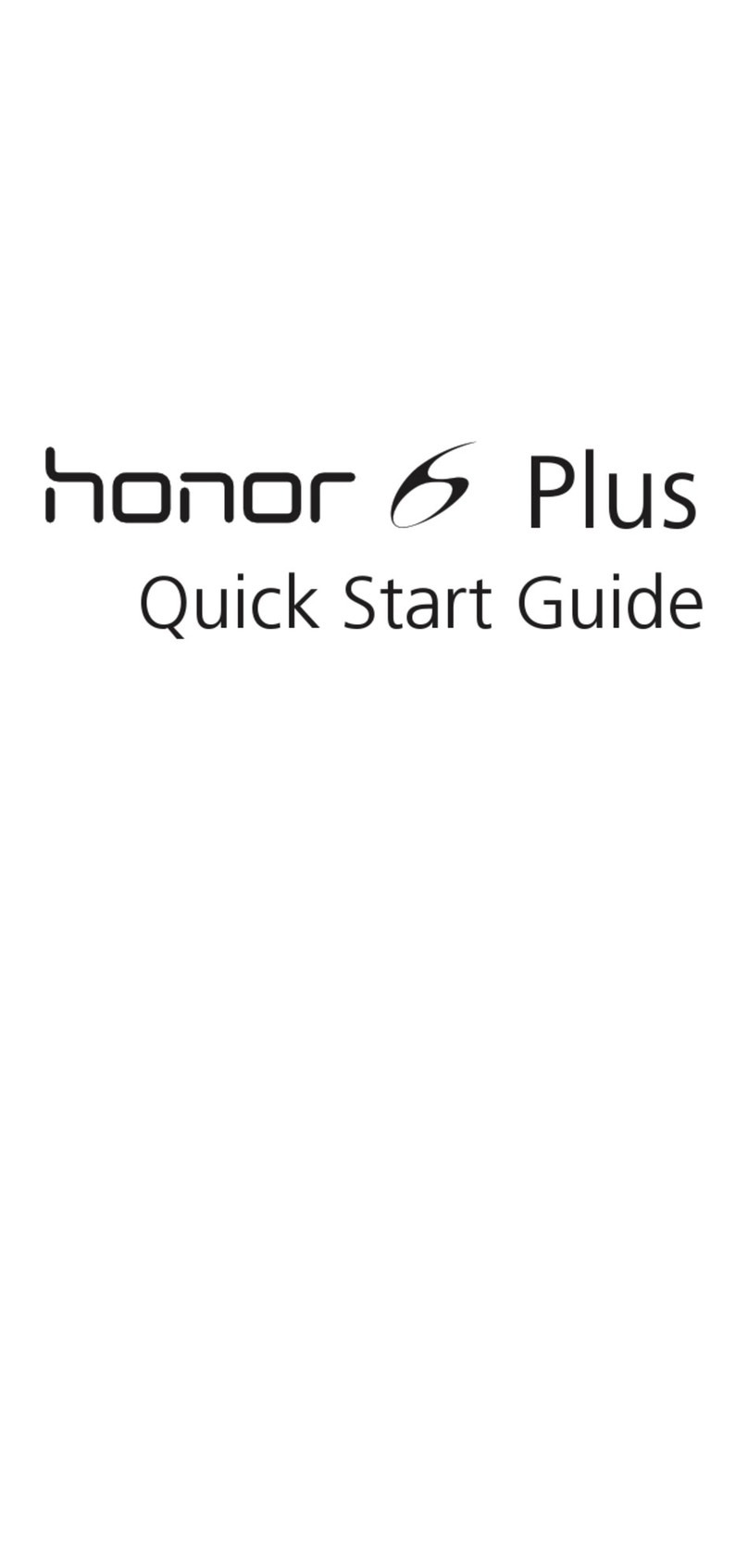
Huawei
Huawei Honor 6 Plus User manual
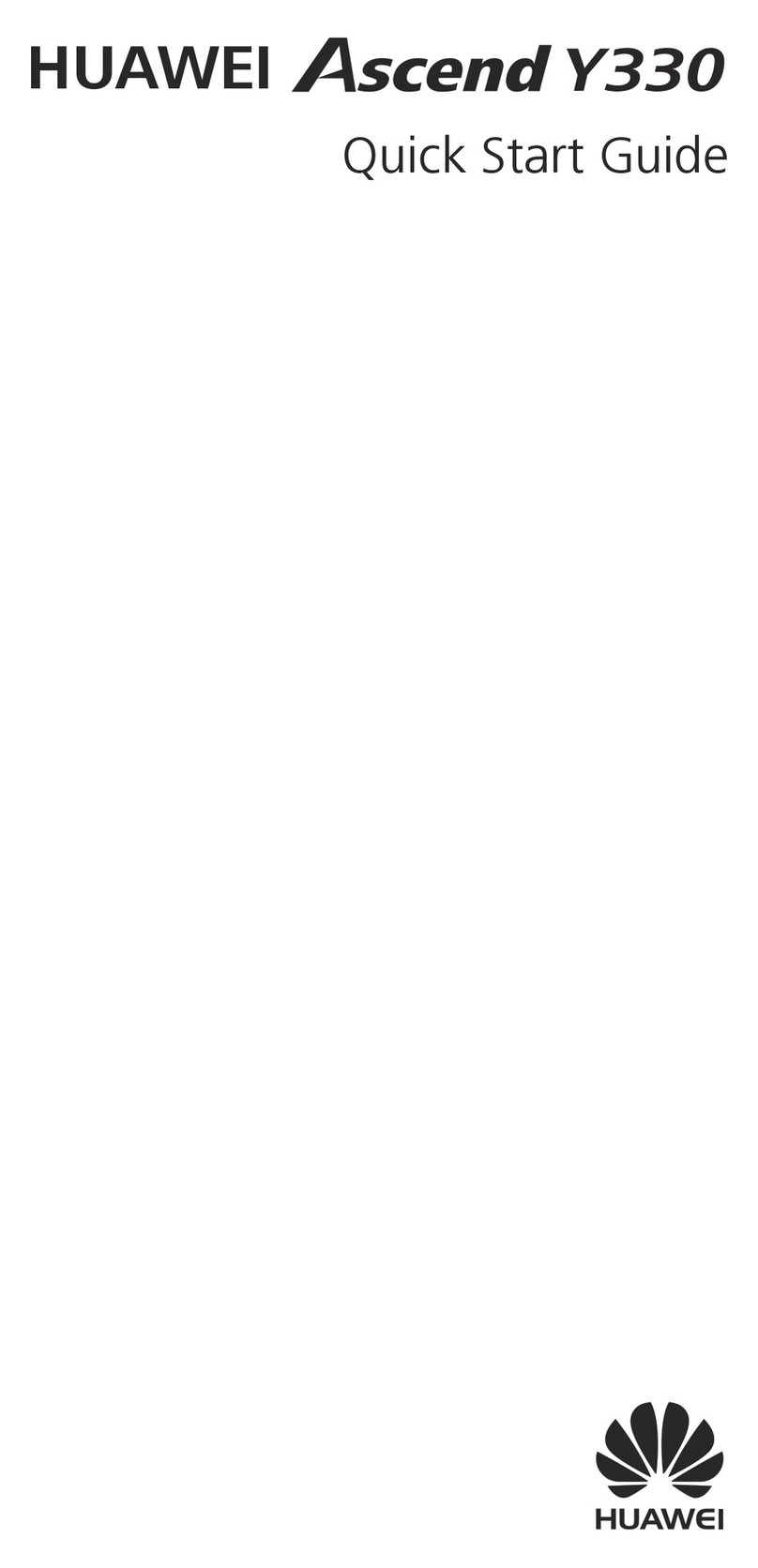
Huawei
Huawei Ascend Y330 User manual

Huawei
Huawei ATU-L21 User manual
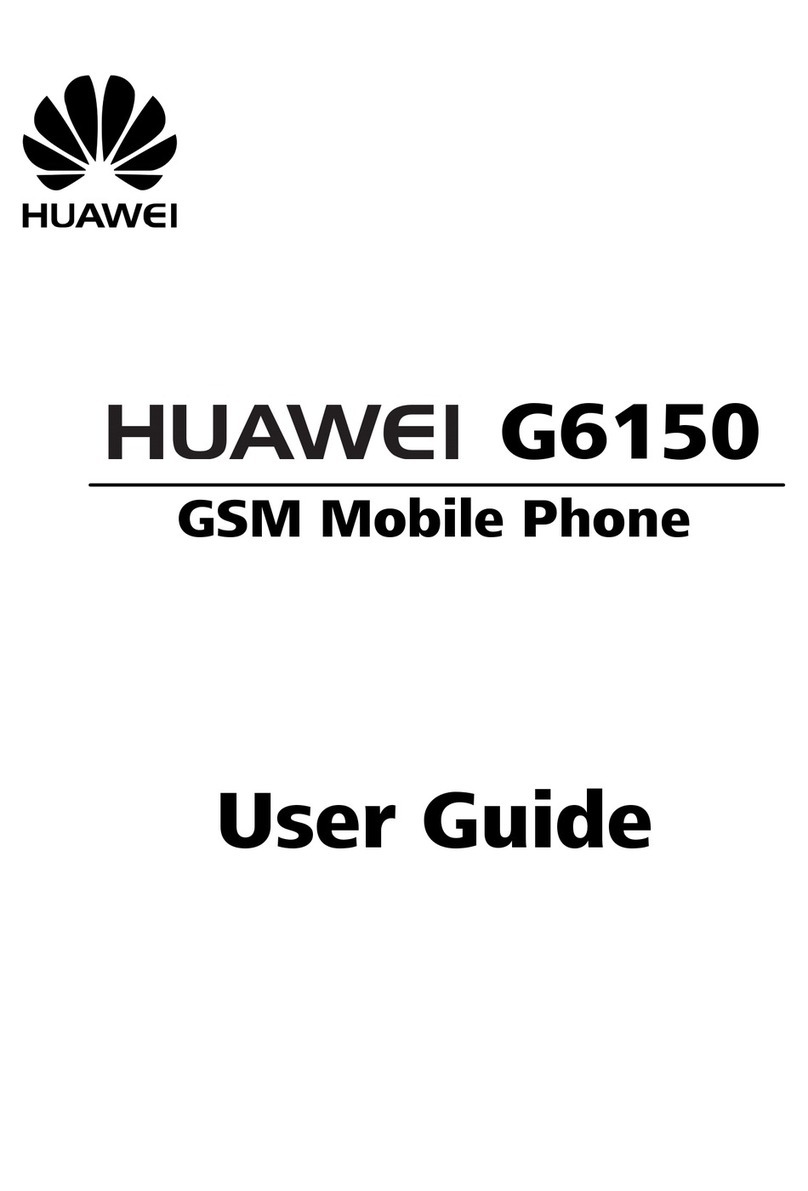
Huawei
Huawei G6150 User manual
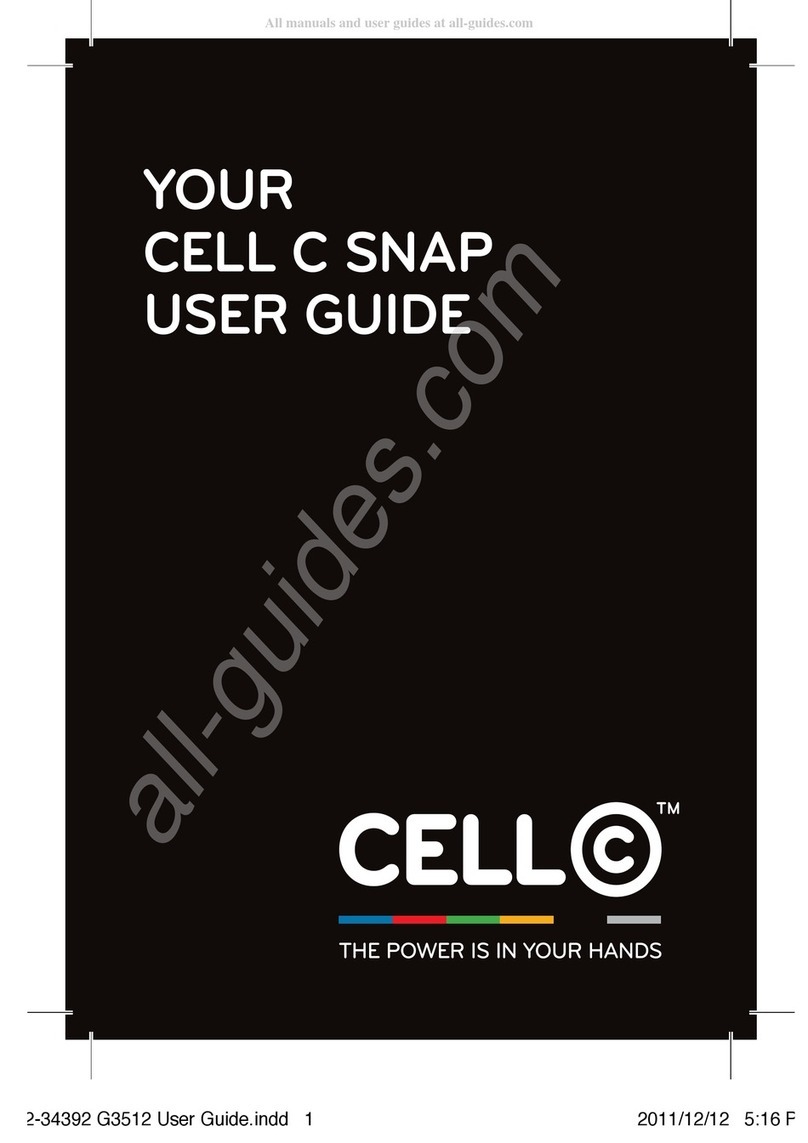
Huawei
Huawei C SNAP User manual
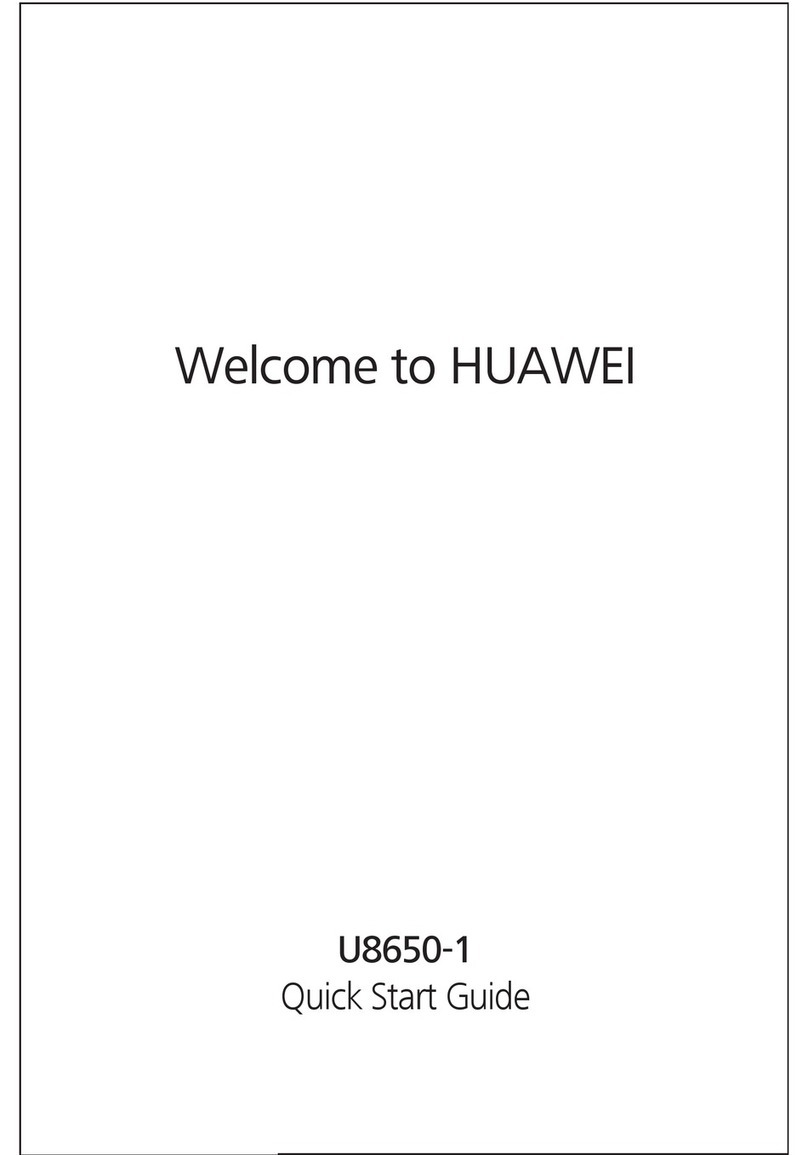
Huawei
Huawei Sonic User manual
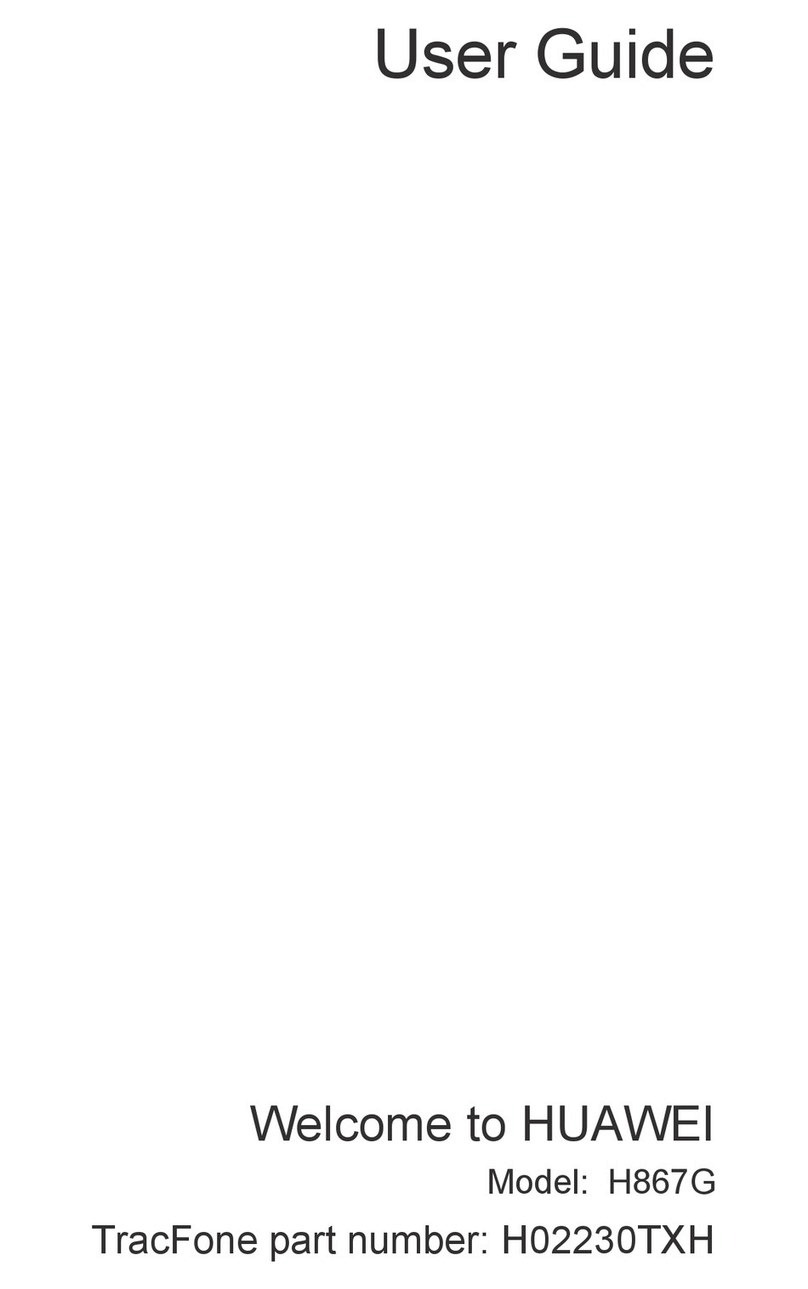
Huawei
Huawei H867G User manual
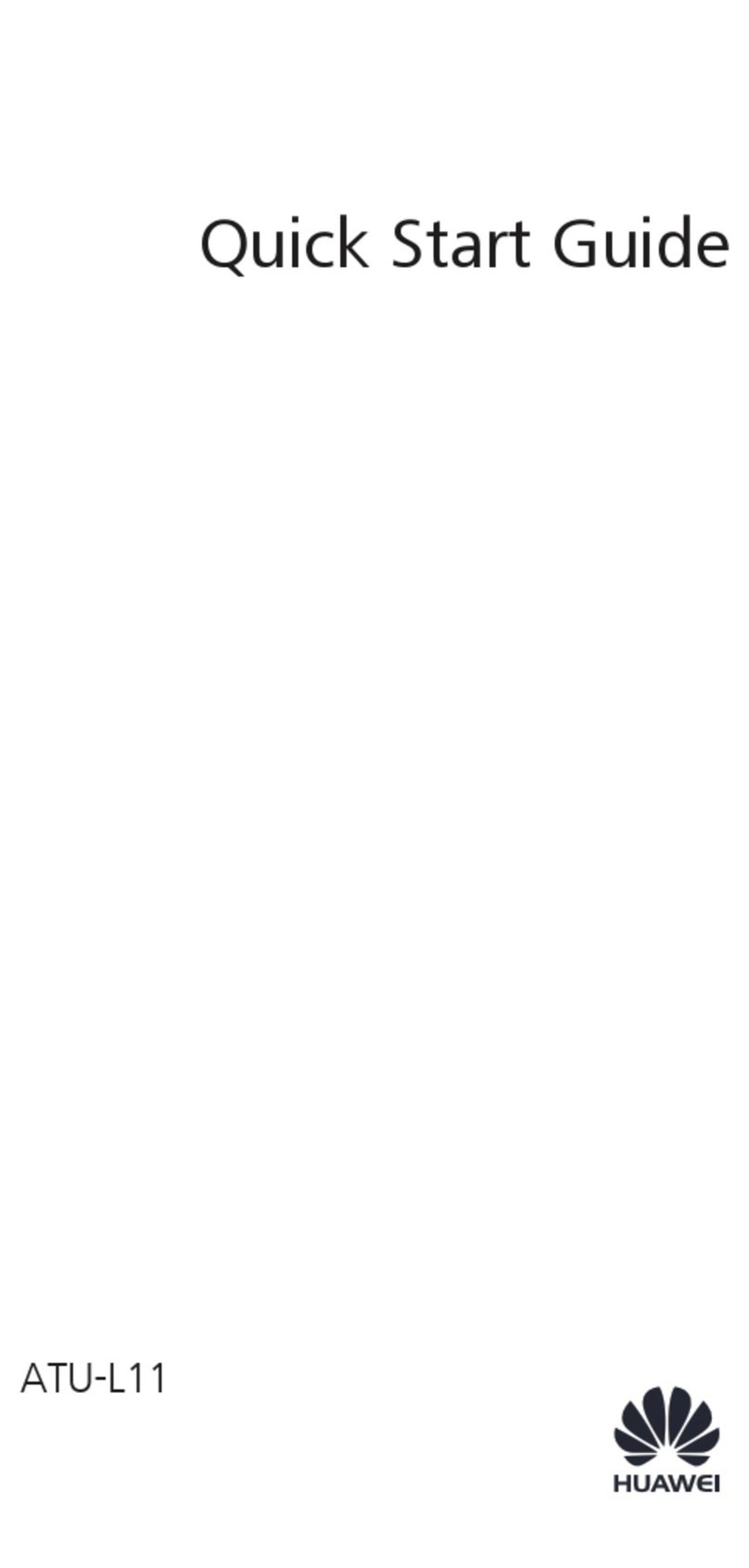
Huawei
Huawei ATU-L11 User manual

Huawei
Huawei HMA-L09 User manual

Huawei
Huawei Nova 5T User manual

Huawei
Huawei PRONTO LTE User manual
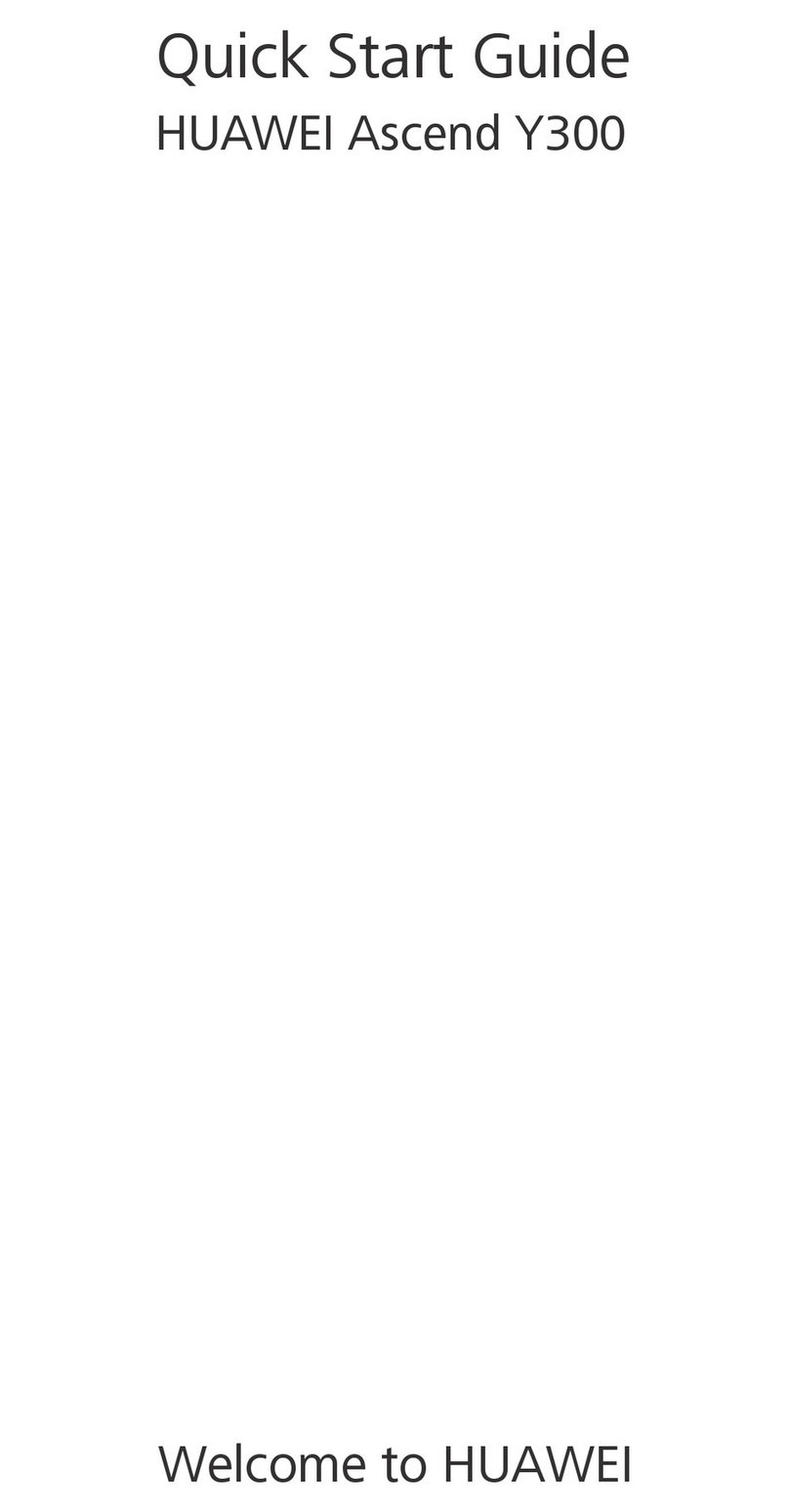
Huawei
Huawei Ascend Y300 User manual

Huawei
Huawei Ascend Y 101 User manual
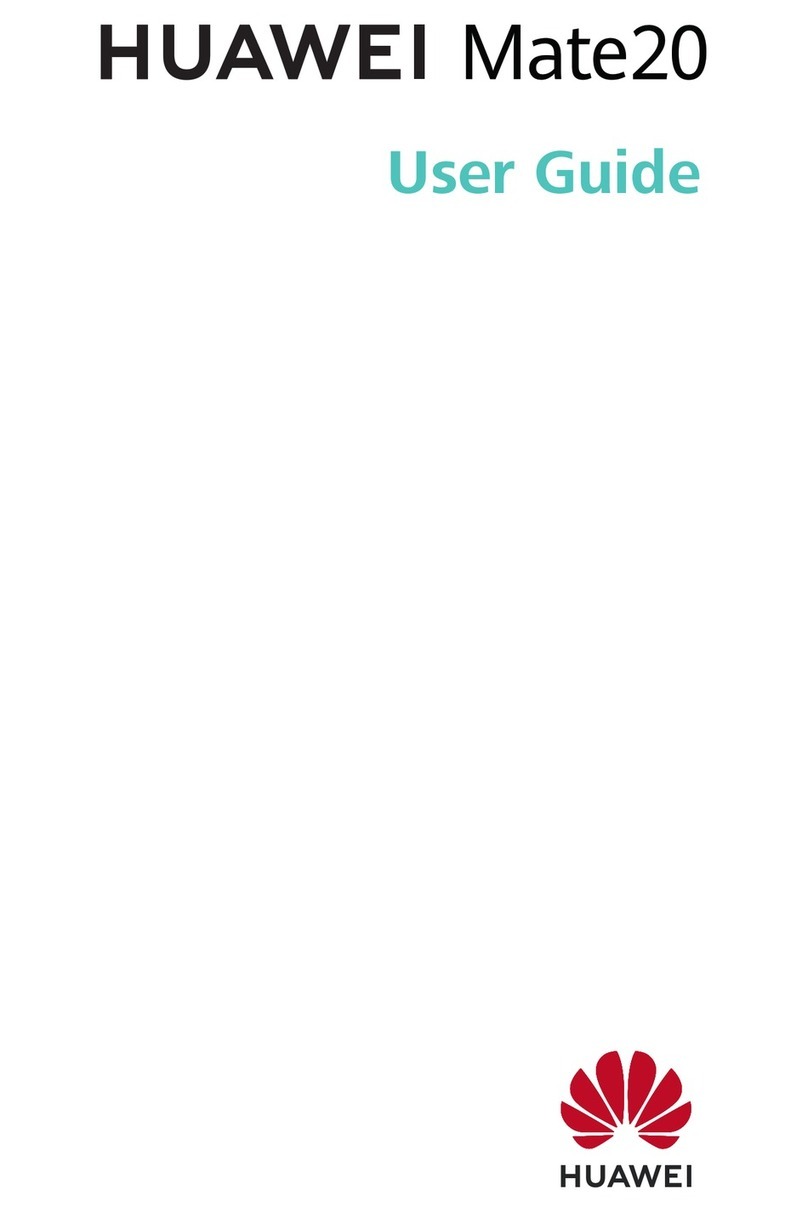
Huawei
Huawei Mate20 Pro User manual

Huawei
Huawei Ascend P7 User manual
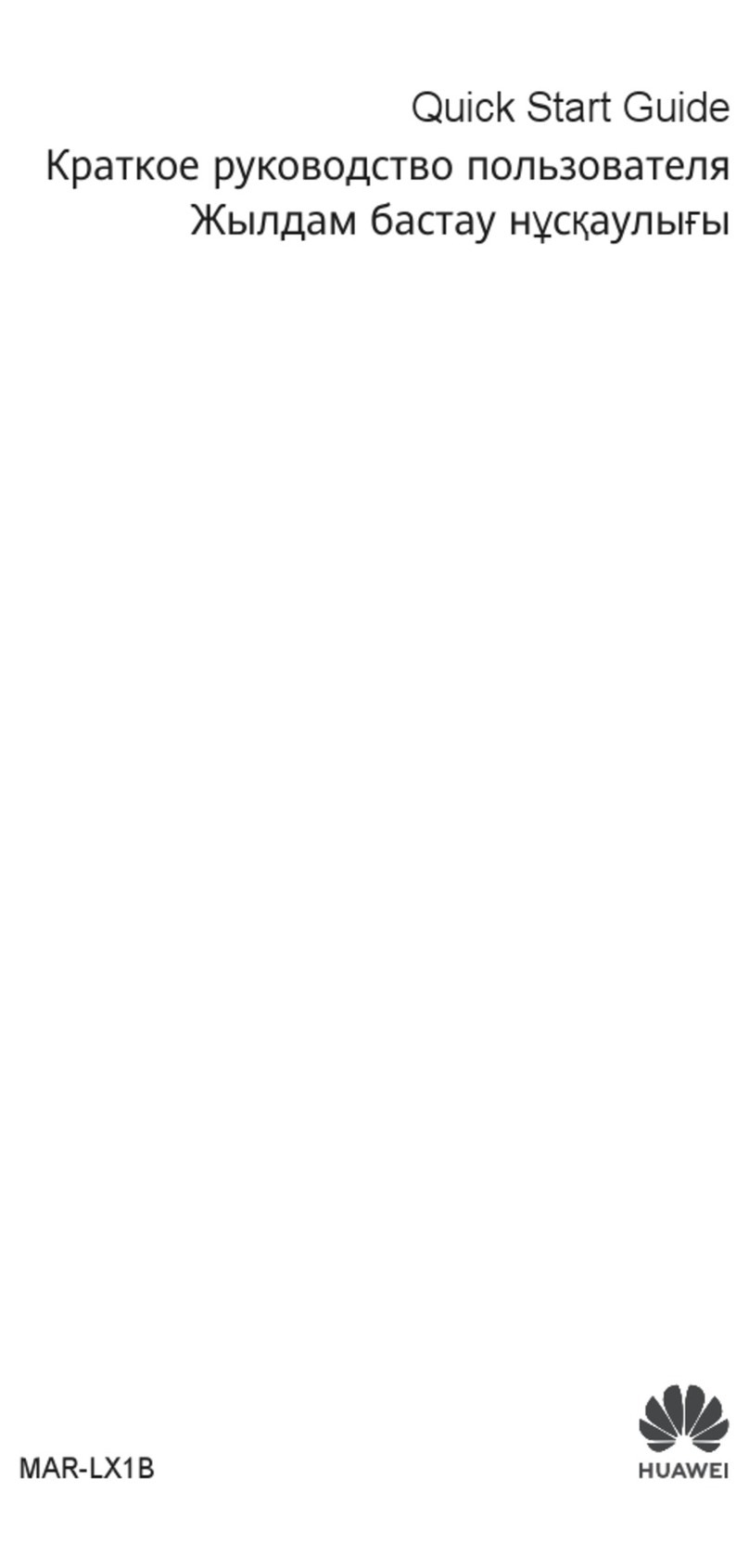
Huawei
Huawei MAR-LX1B User manual

Huawei
Huawei U120e User manual

Huawei
Huawei G7000 User manual
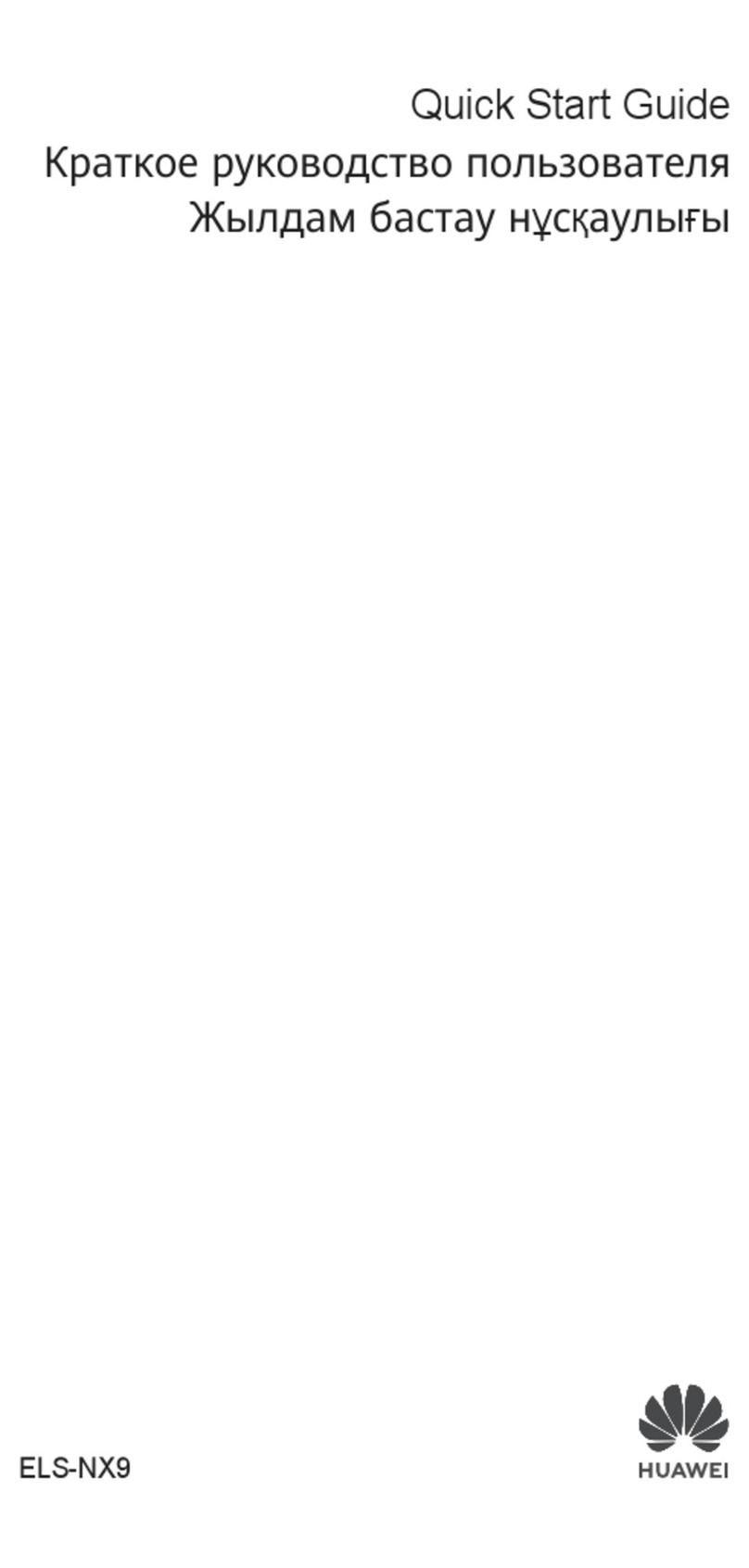
Huawei
Huawei ELS-NX9 User manual