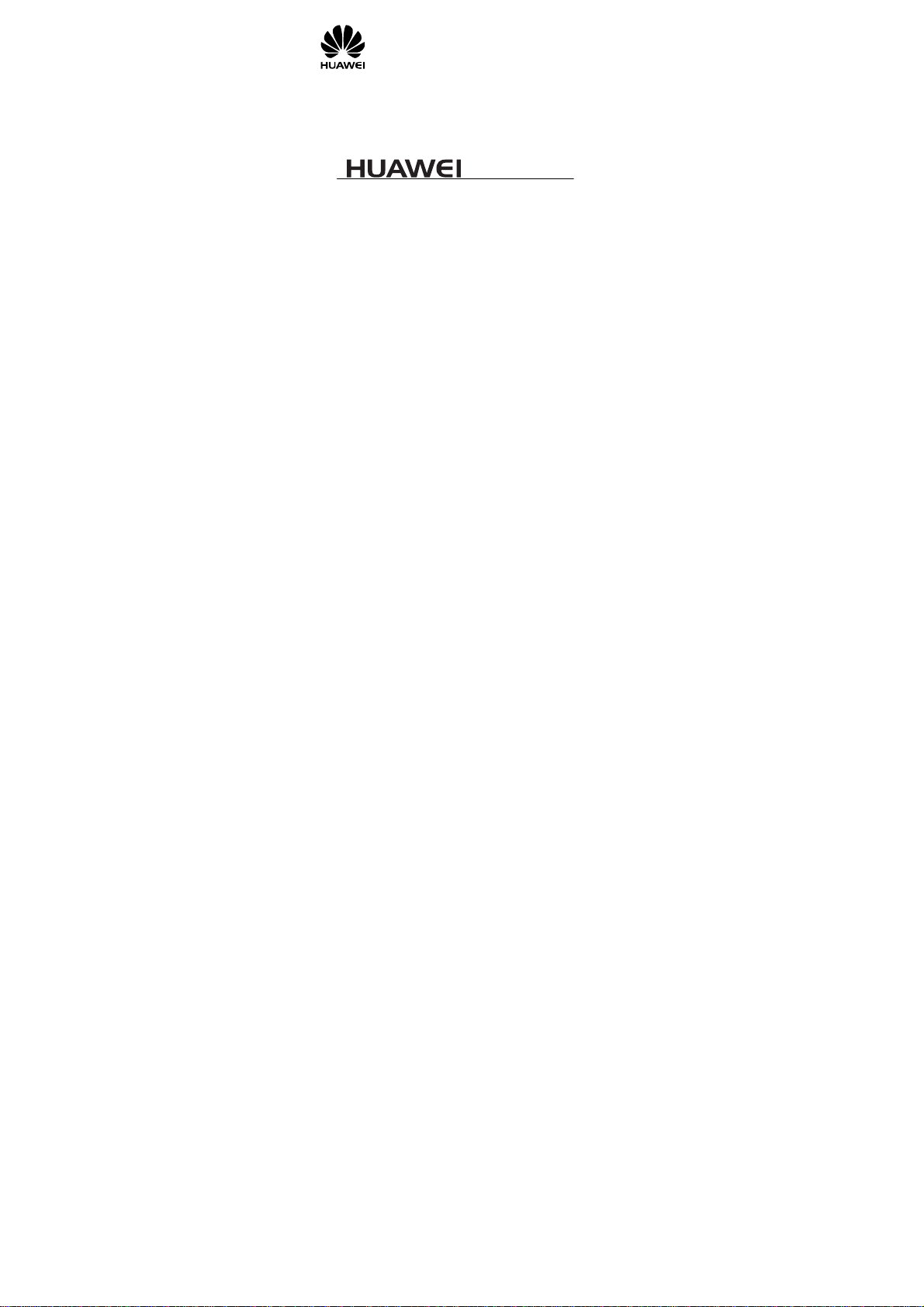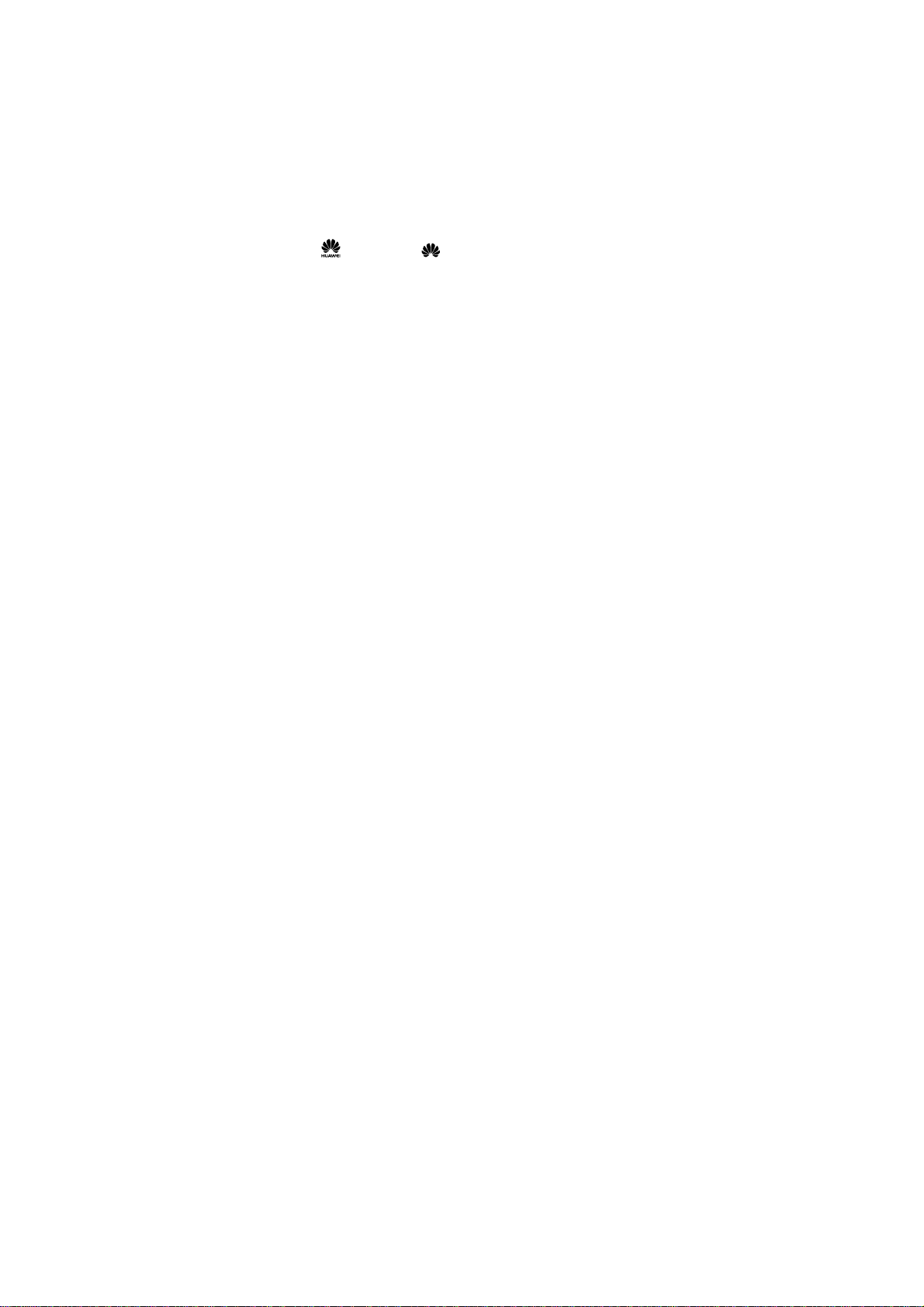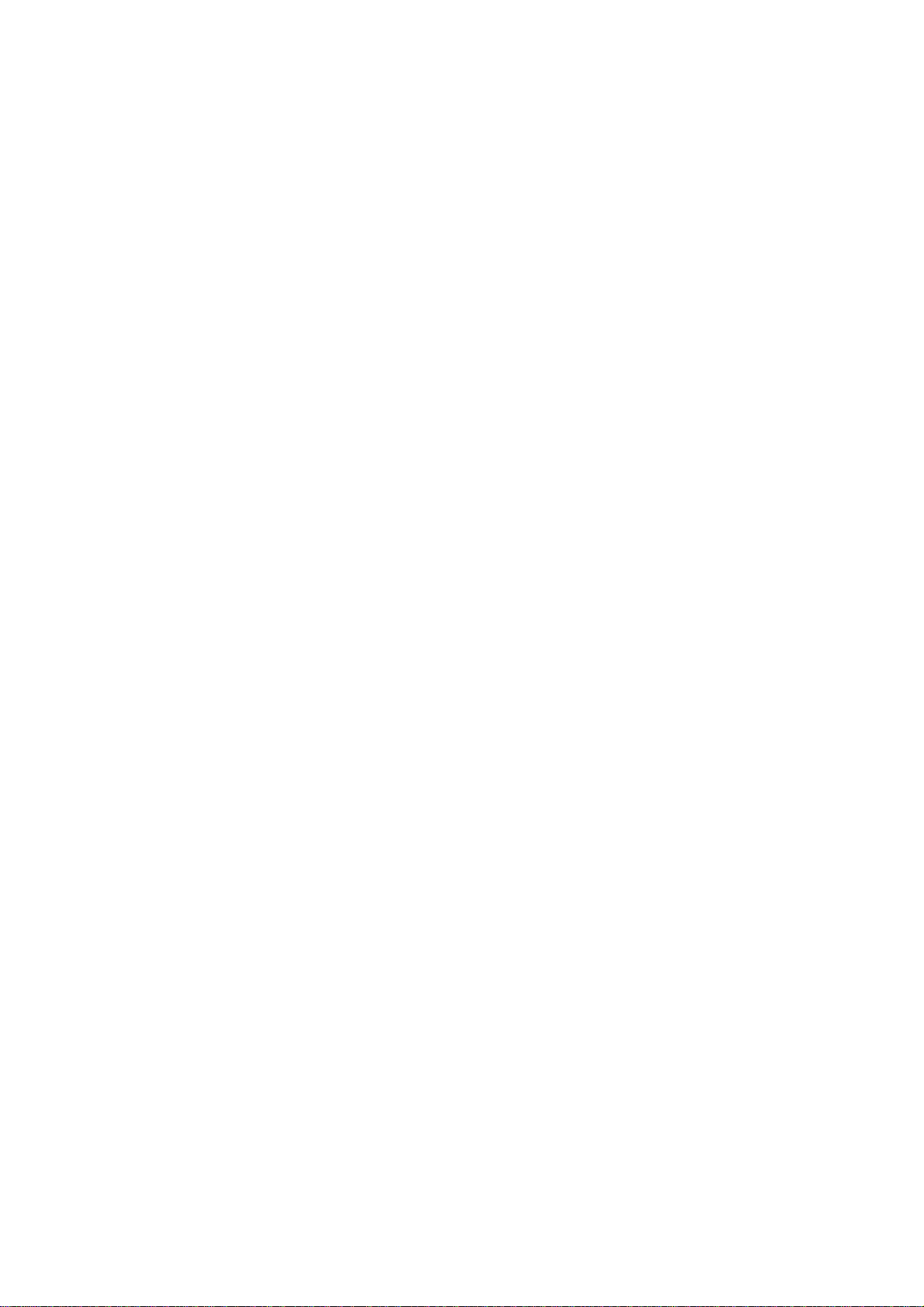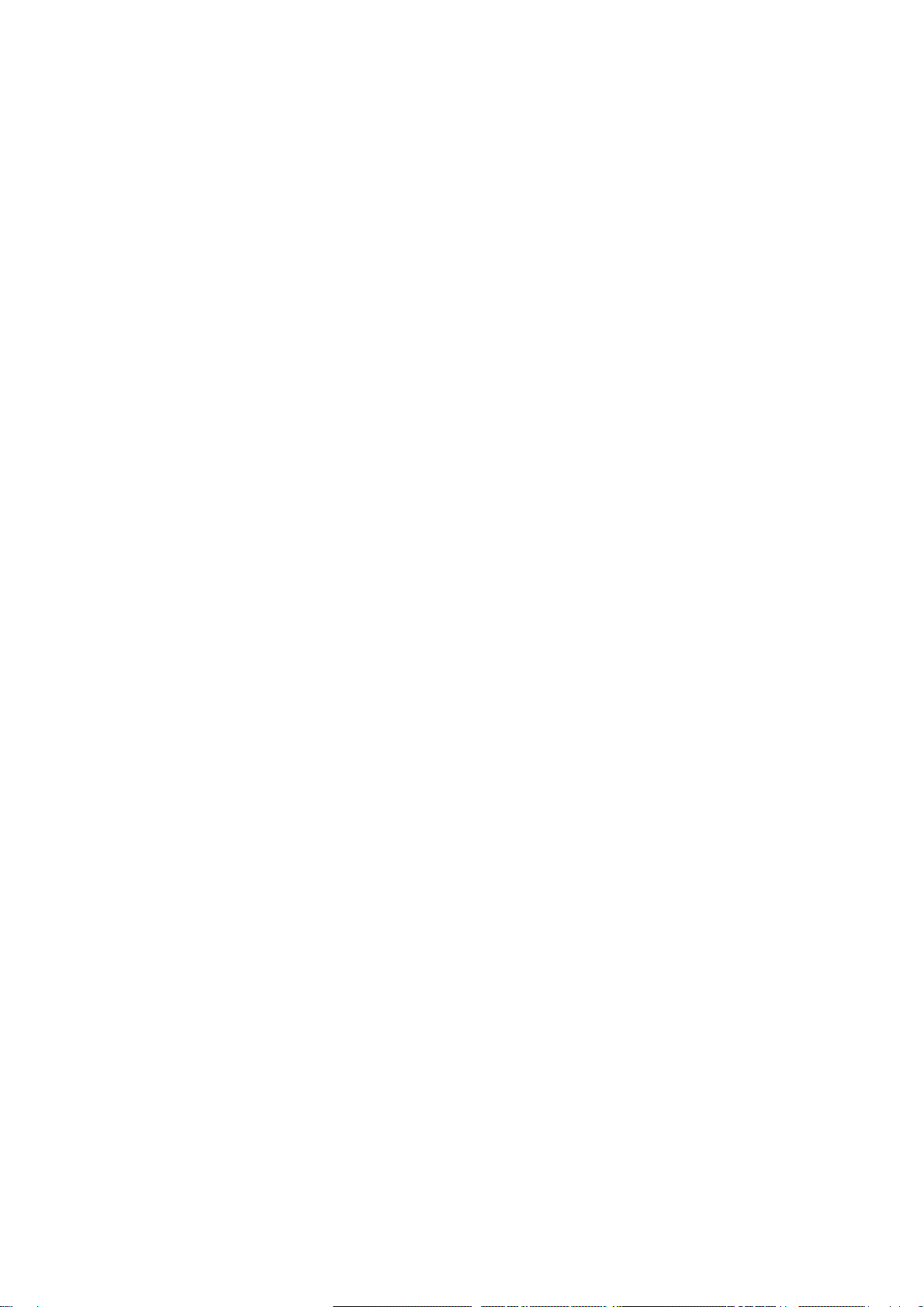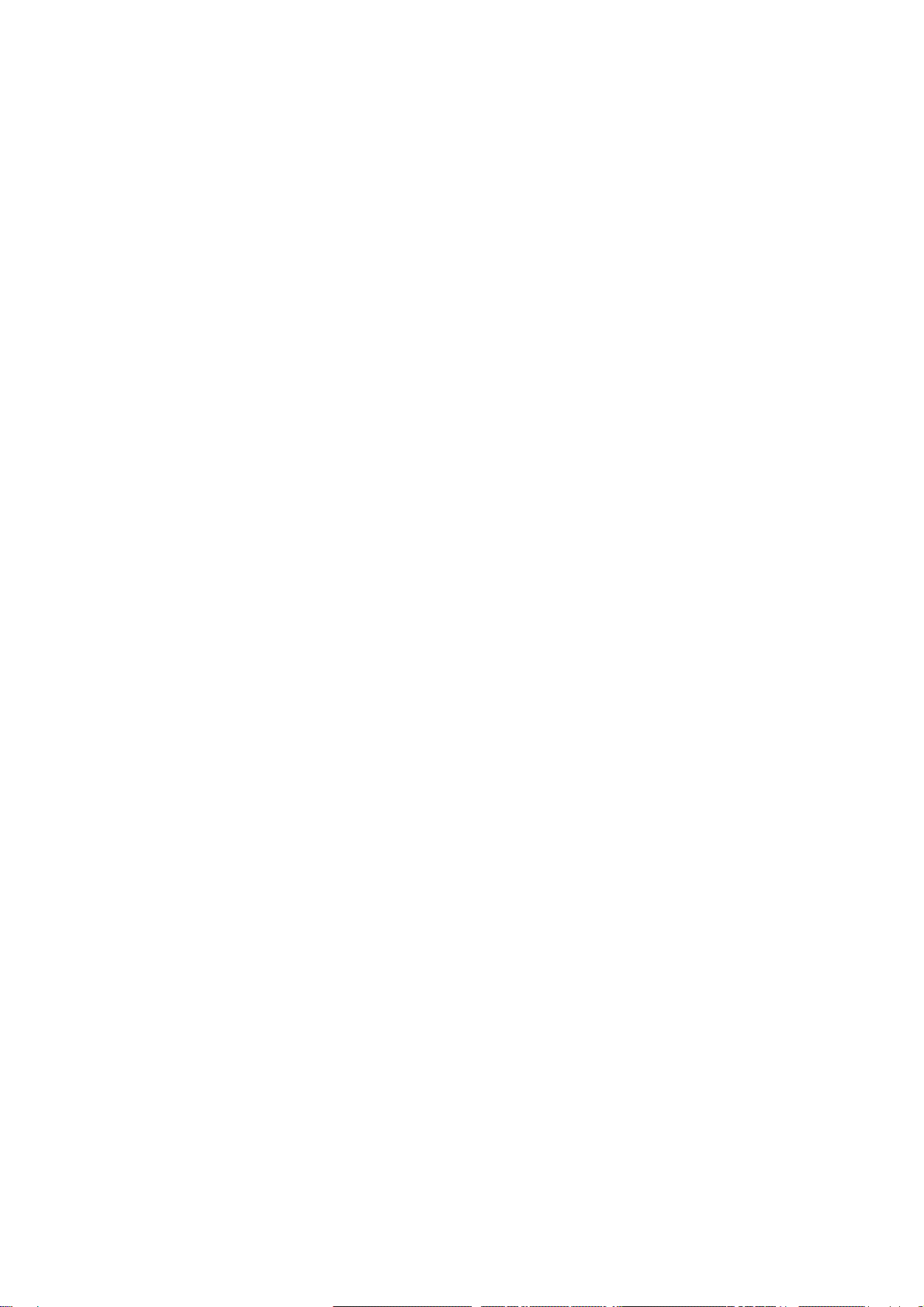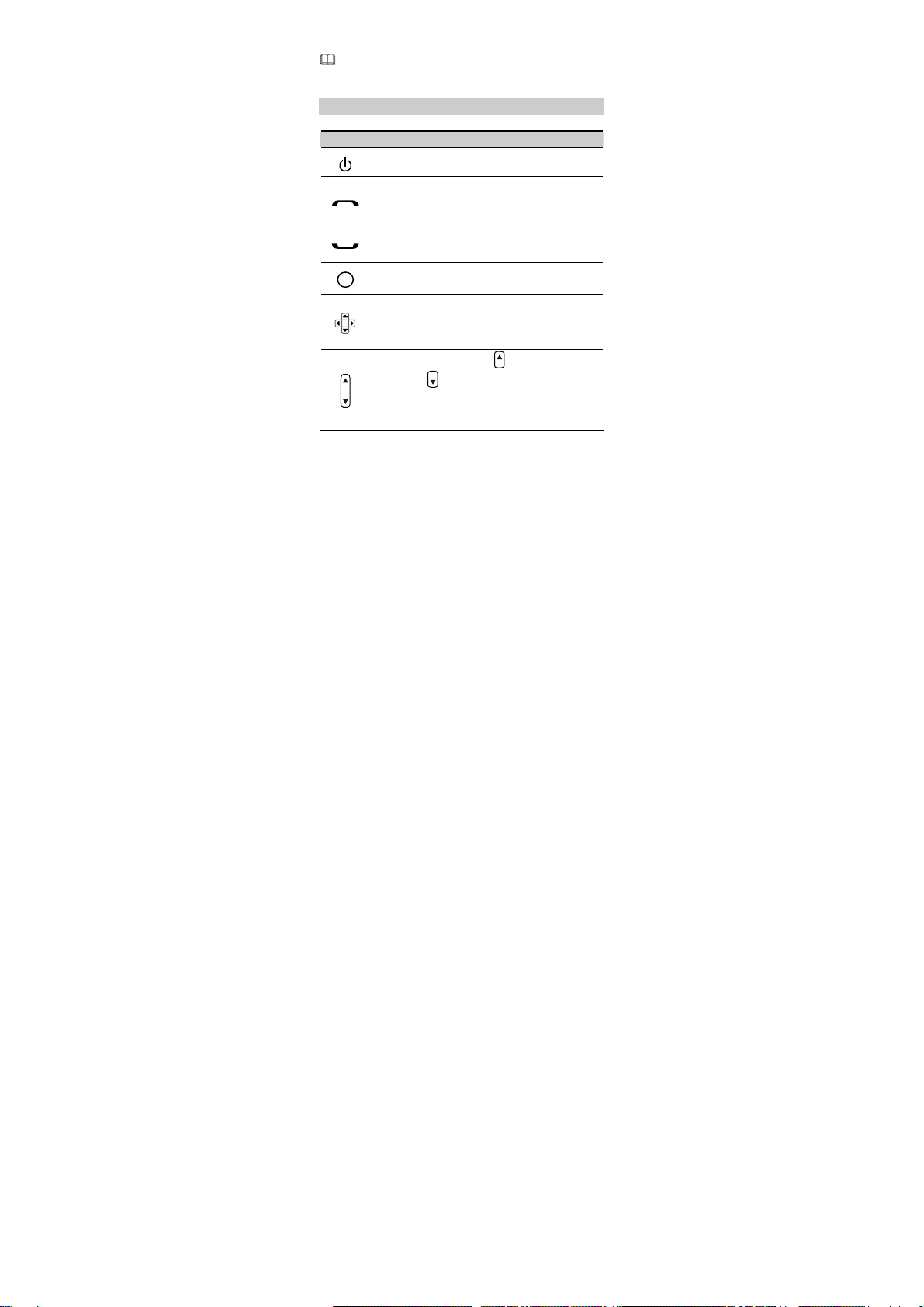Huawei G7007 User manual
Other Huawei Cell Phone manuals
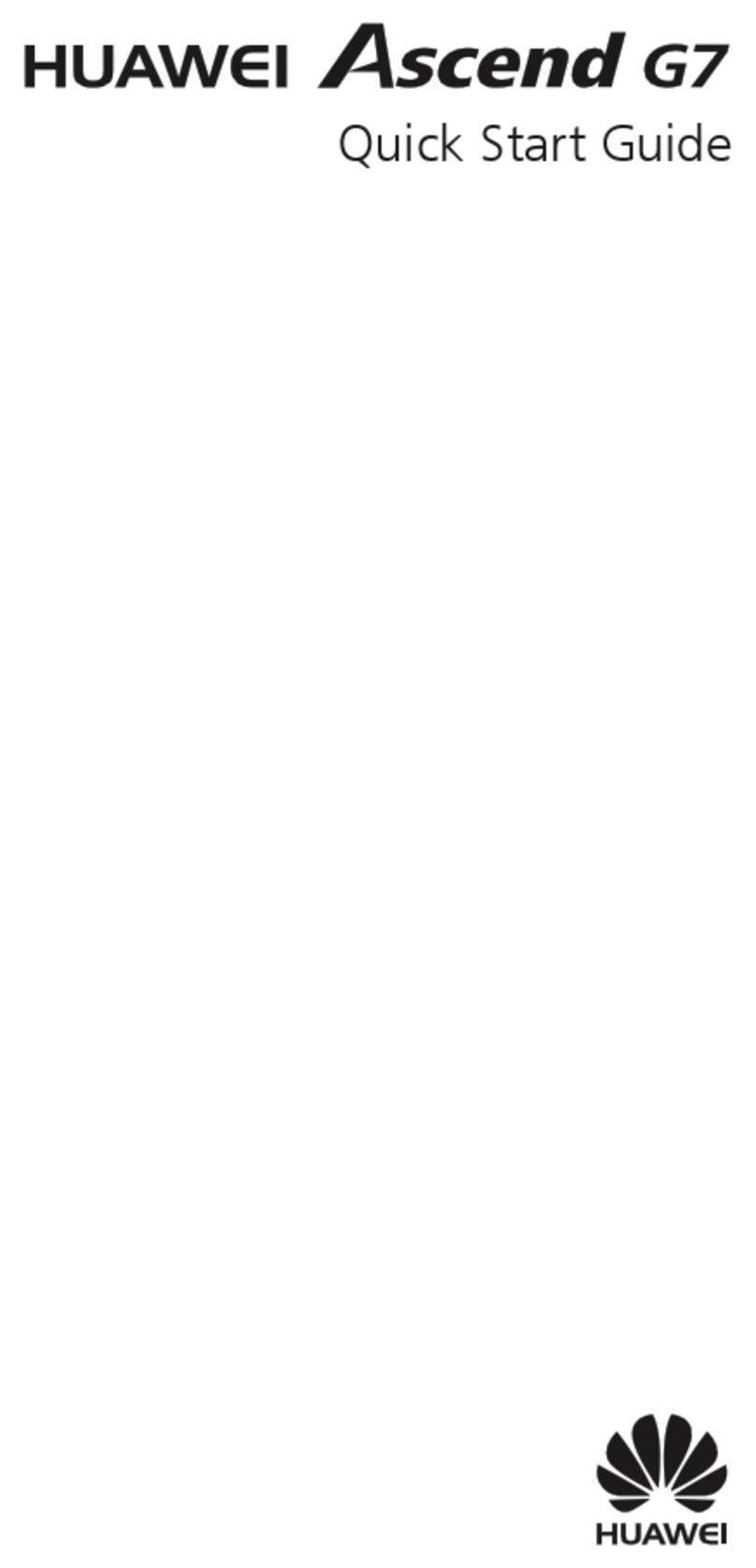
Huawei
Huawei Ascend G7 User manual
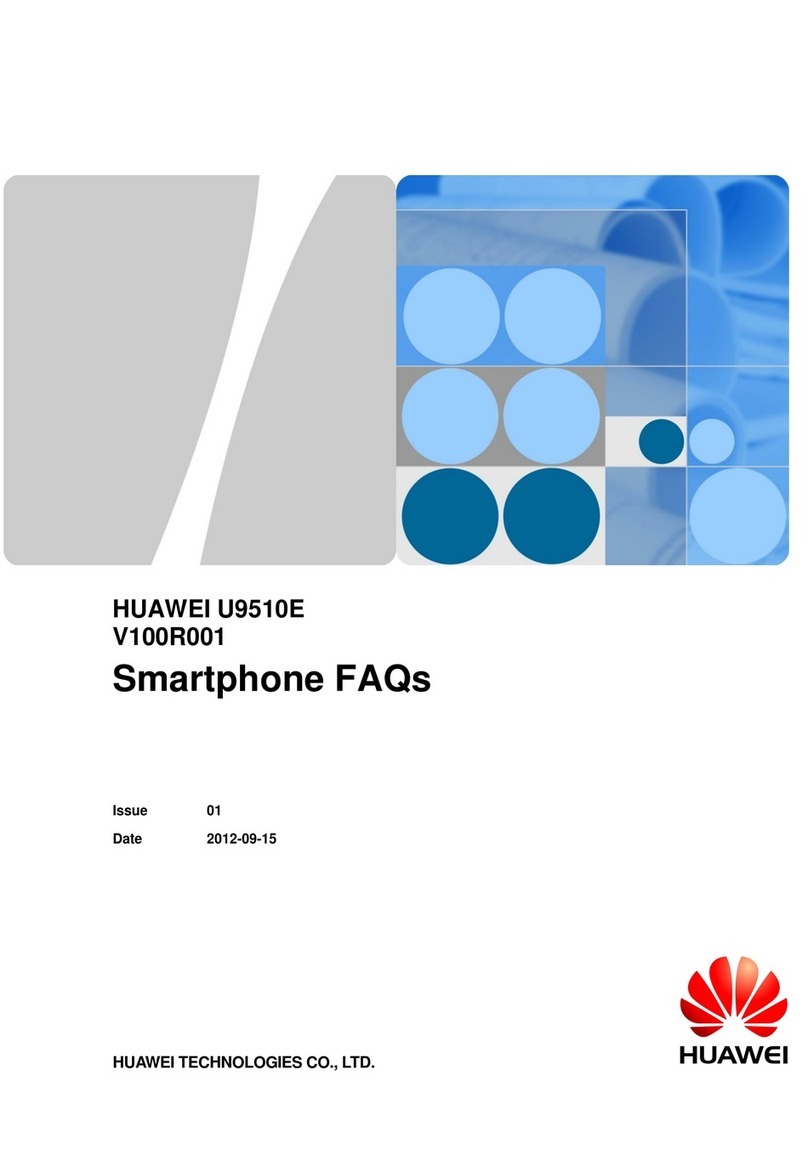
Huawei
Huawei U9510E Dimensions

Huawei
Huawei ANE-LX1 User manual

Huawei
Huawei Nova 8i User manual
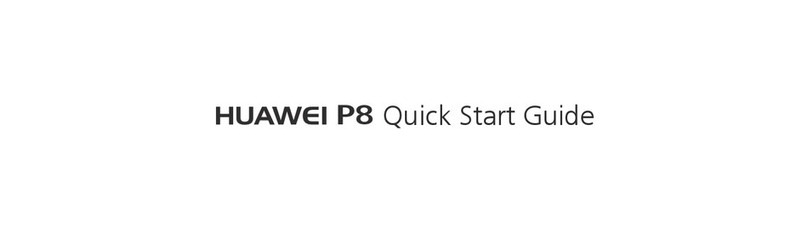
Huawei
Huawei P8 lite User manual
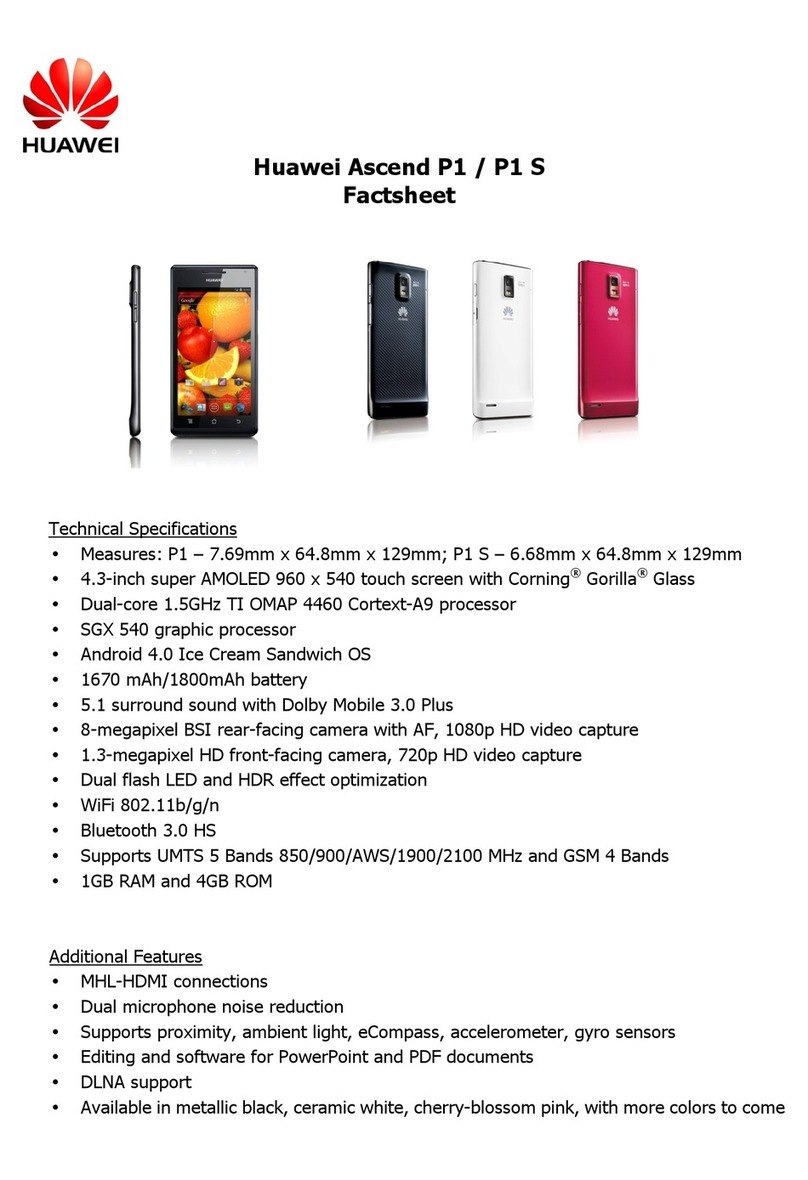
Huawei
Huawei Ascend P1s User manual

Huawei
Huawei C5330 User manual
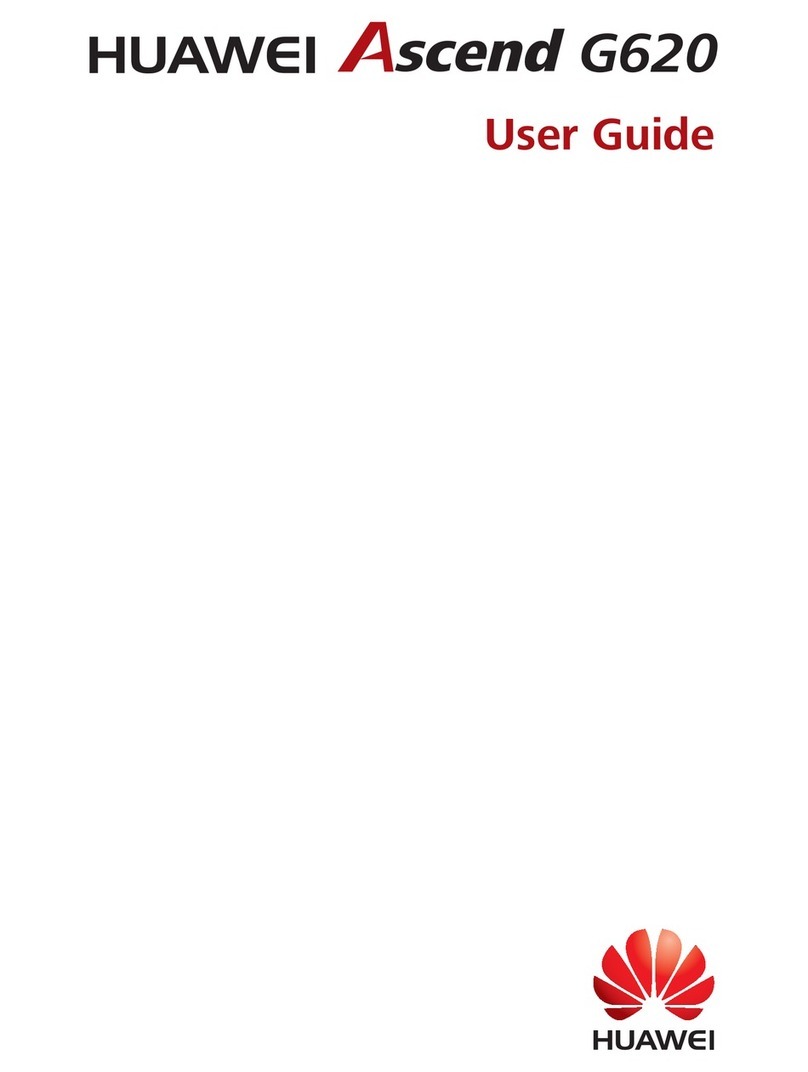
Huawei
Huawei ASCEND G620 User manual

Huawei
Huawei Ascend Y330-U17 User manual

Huawei
Huawei honor 5x User manual

Huawei
Huawei G525-U00 Dimensions
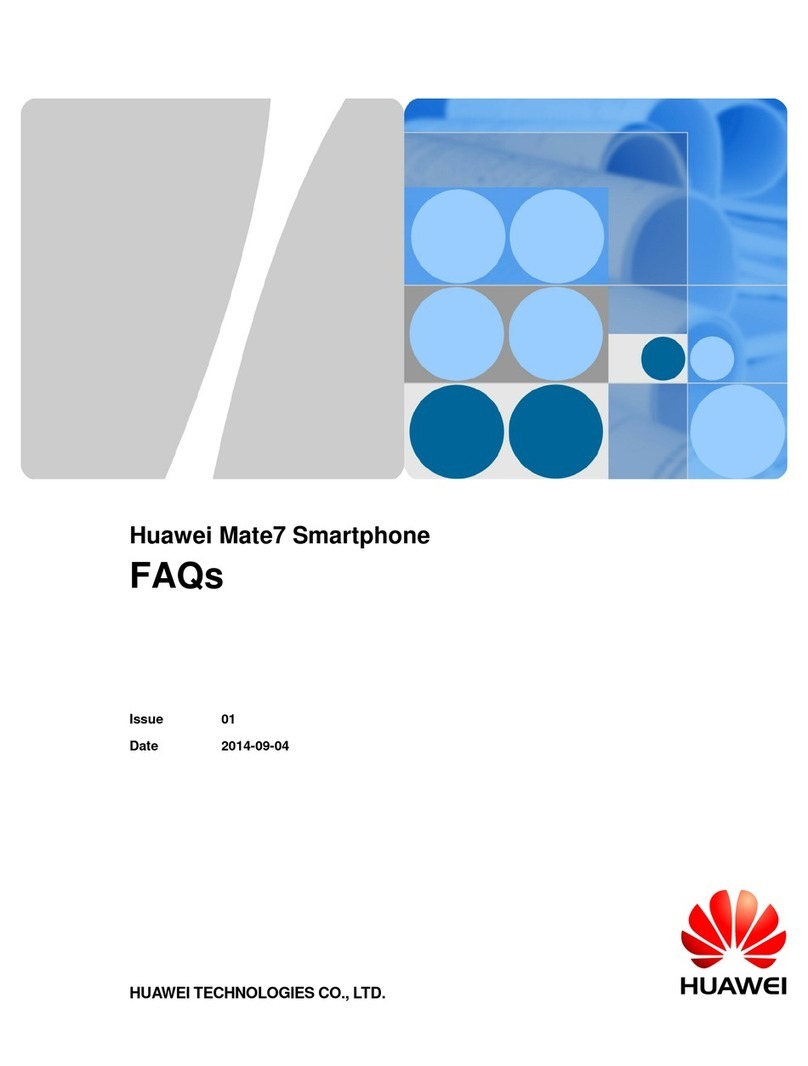
Huawei
Huawei Ascend Mate 7 Installation guide

Huawei
Huawei U7519 User manual

Huawei
Huawei Honor 6 Plus User manual
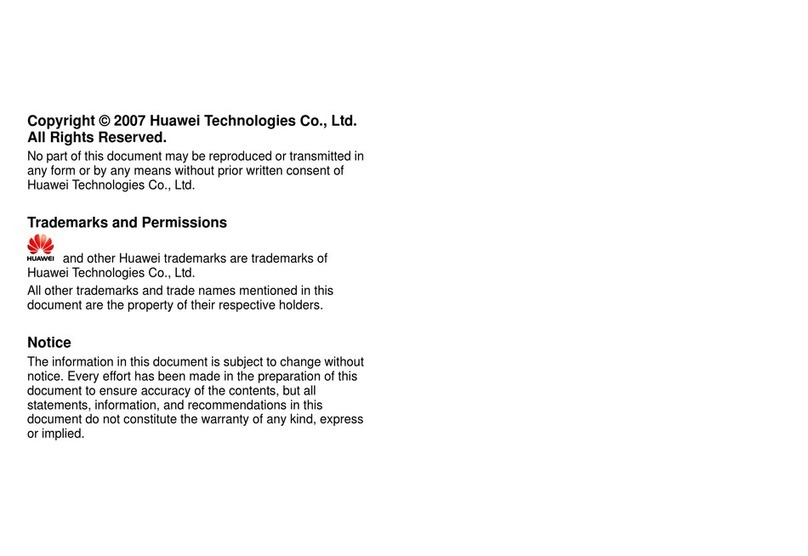
Huawei
Huawei C228s User manual

Huawei
Huawei B503B2 User manual

Huawei
Huawei P20 Pro User manual

Huawei
Huawei U1005 User manual

Huawei
Huawei ATU-L21 User manual

Huawei
Huawei EML-L09 User manual