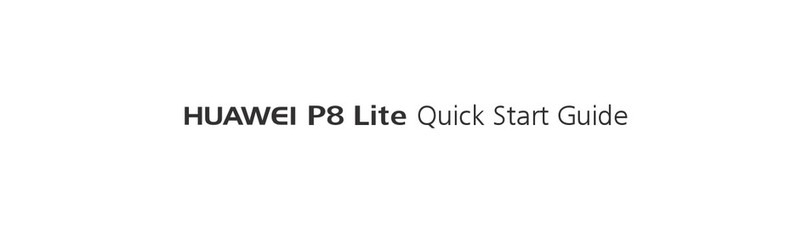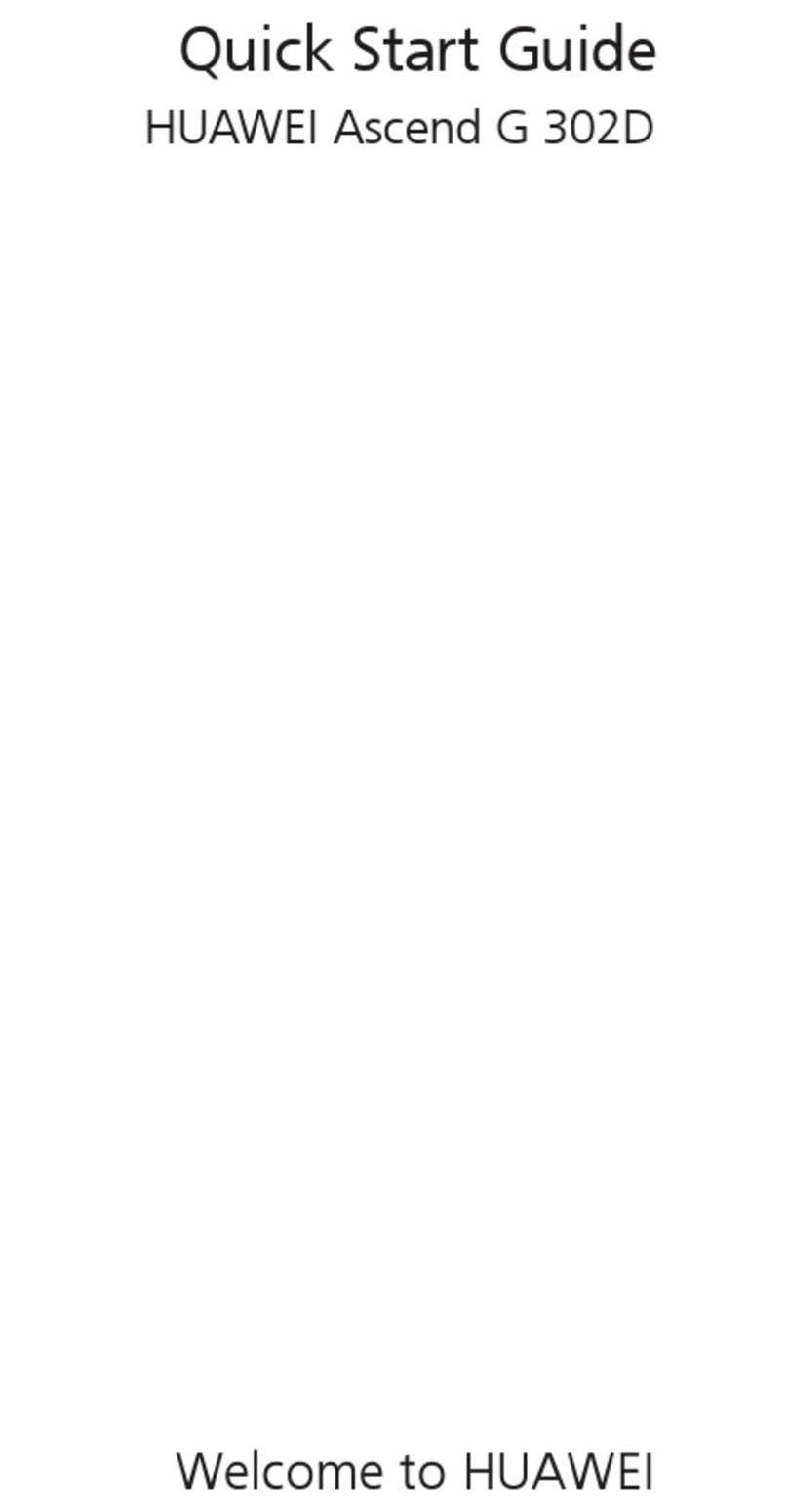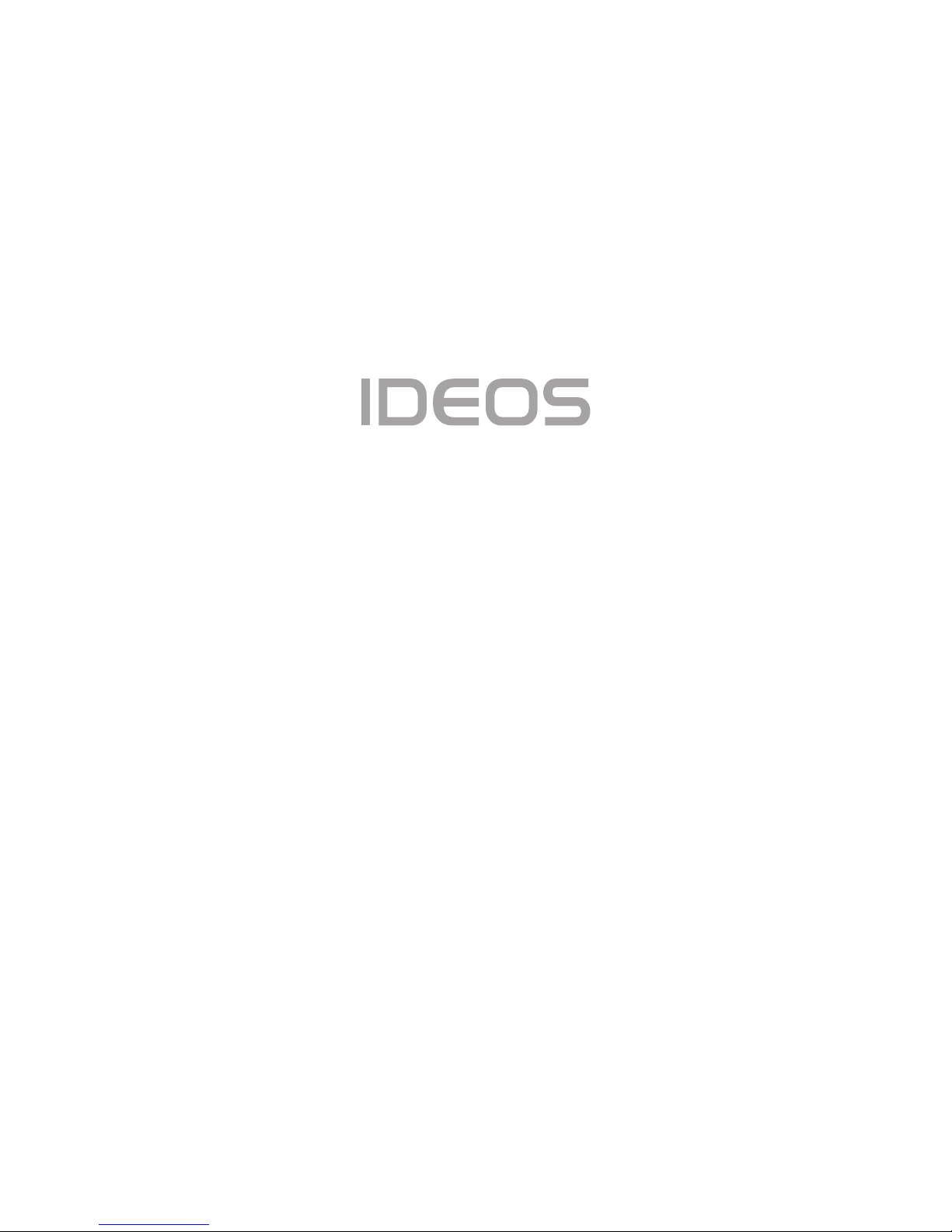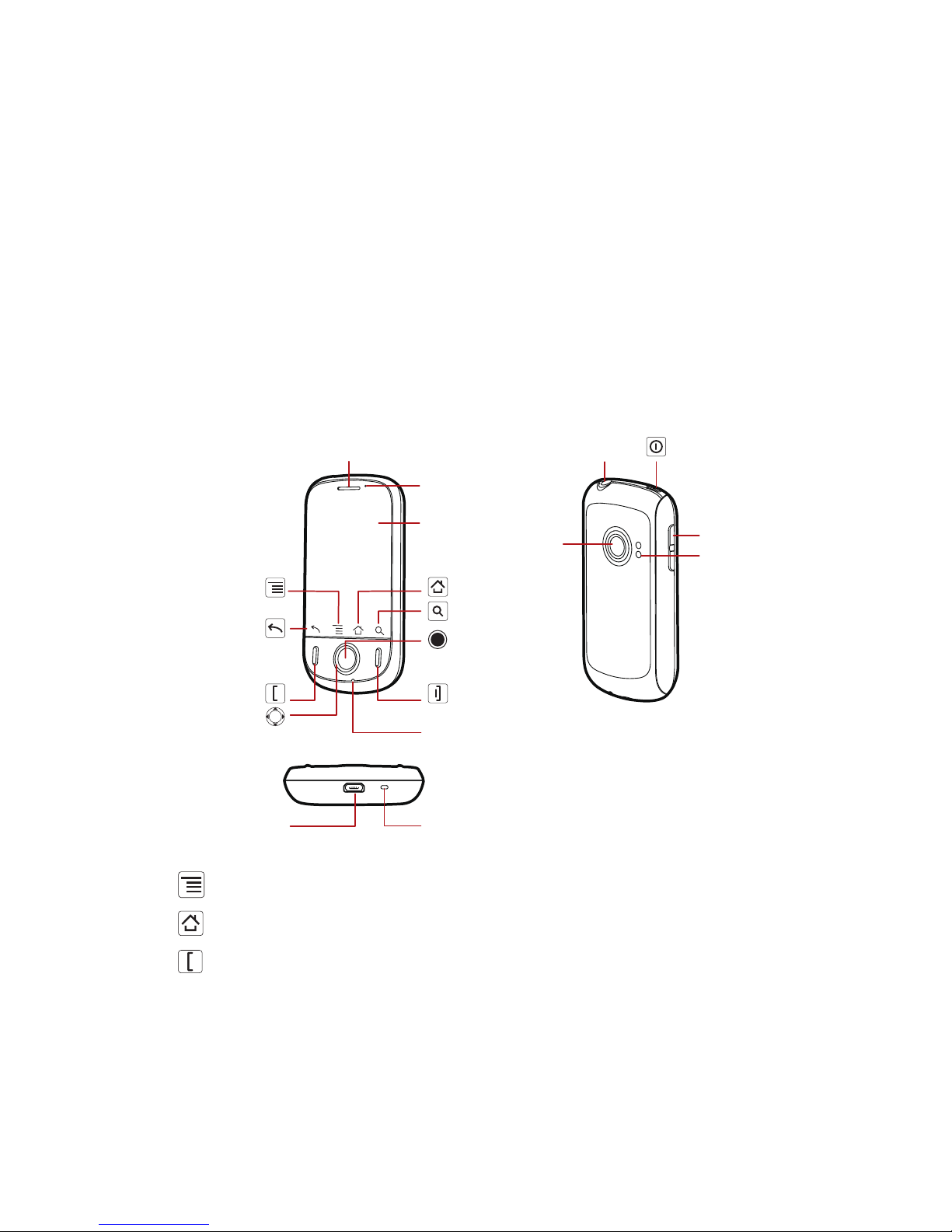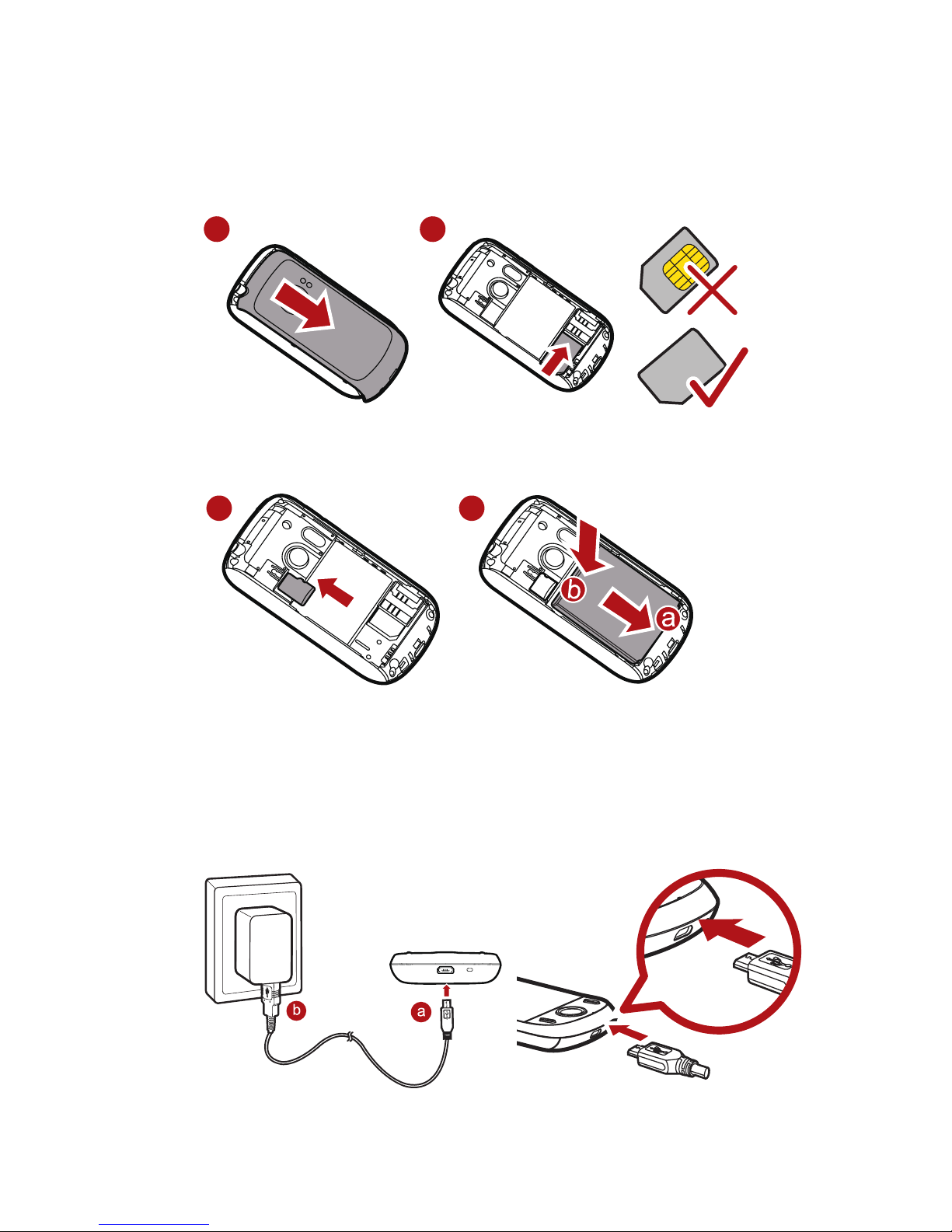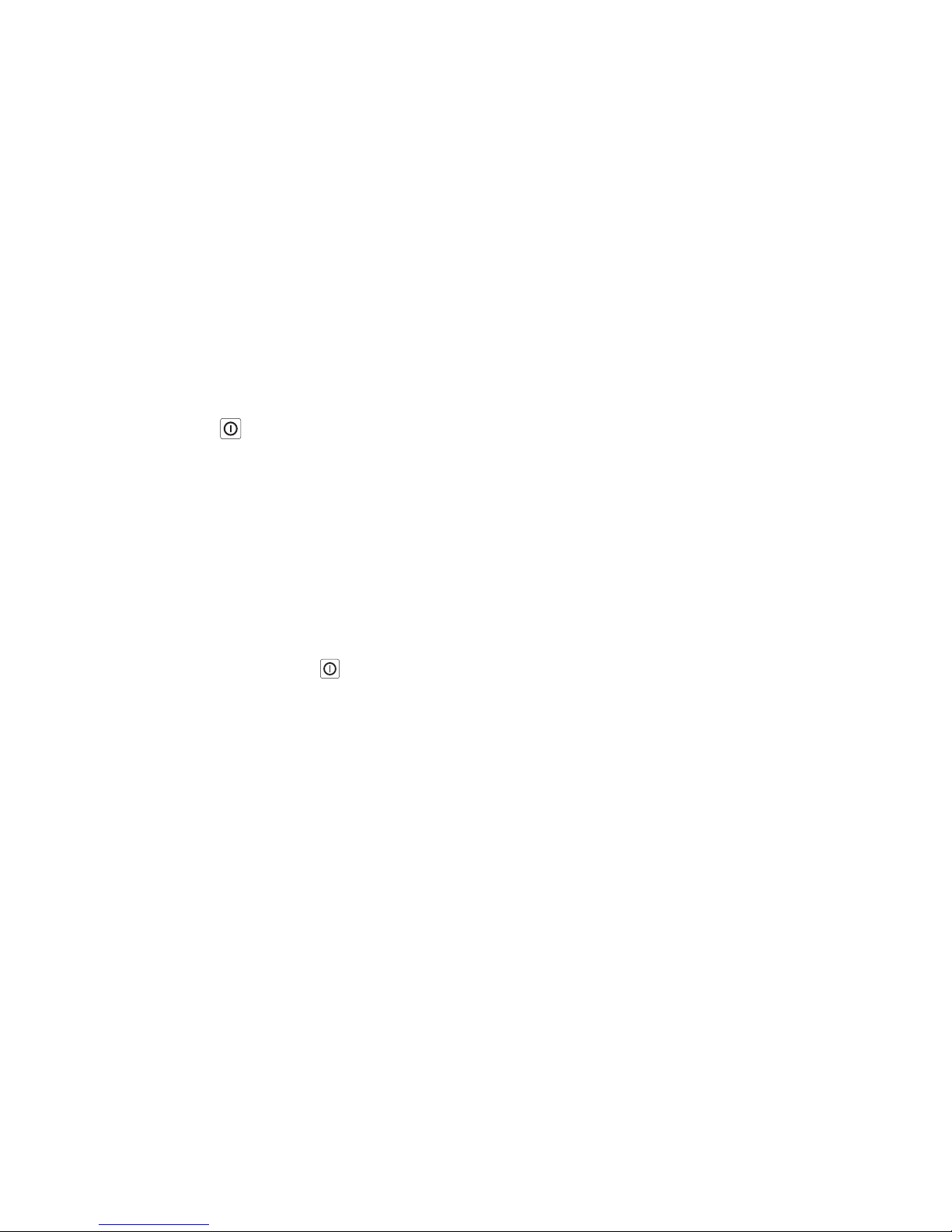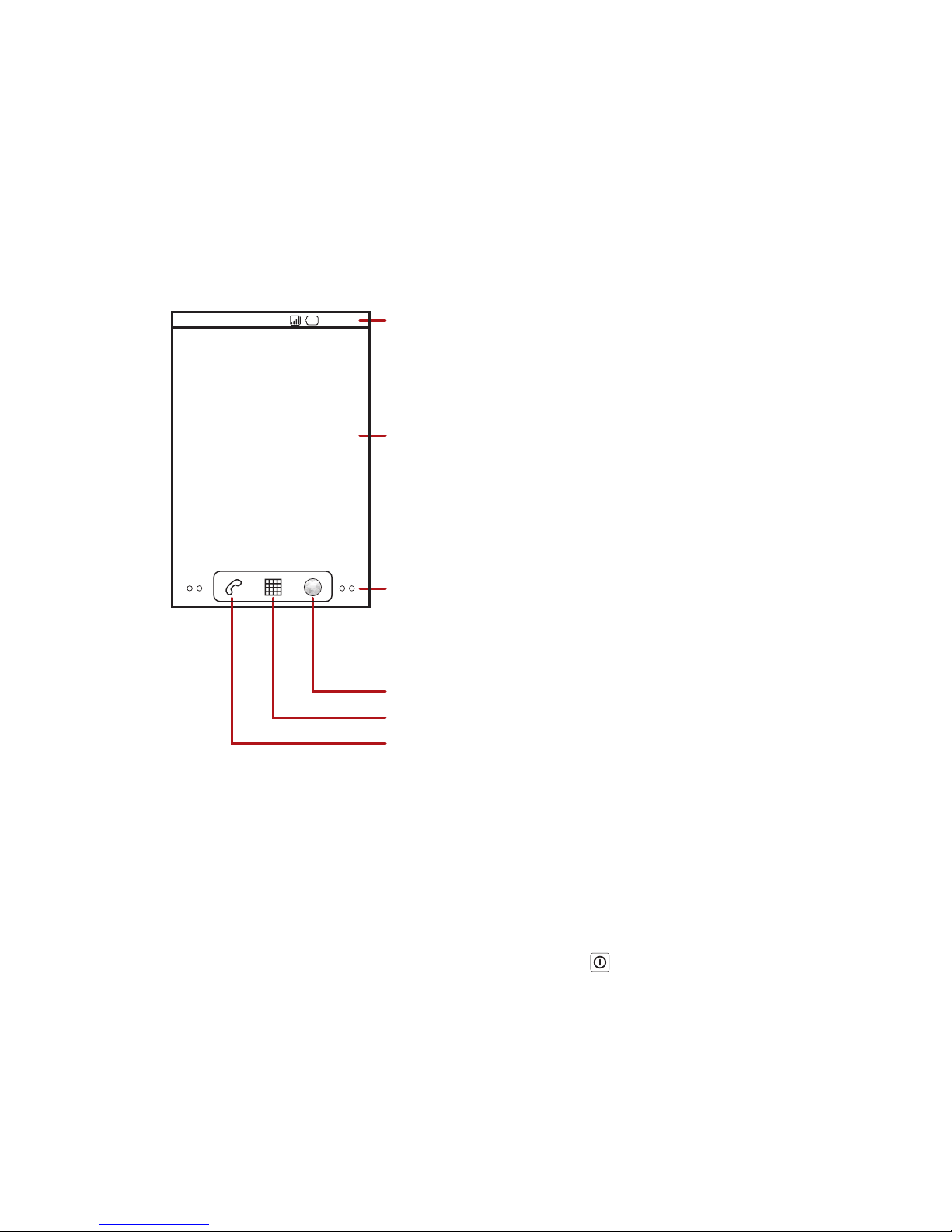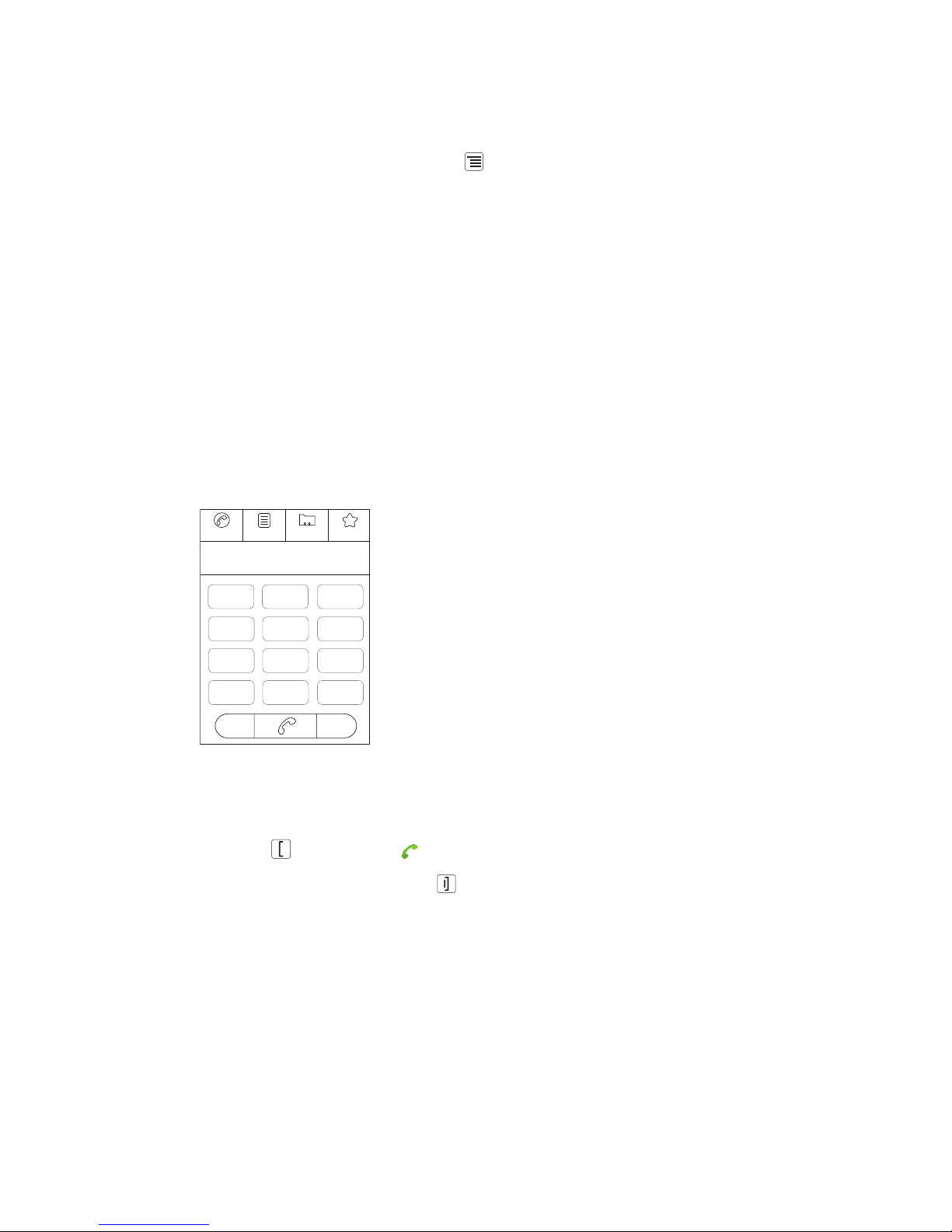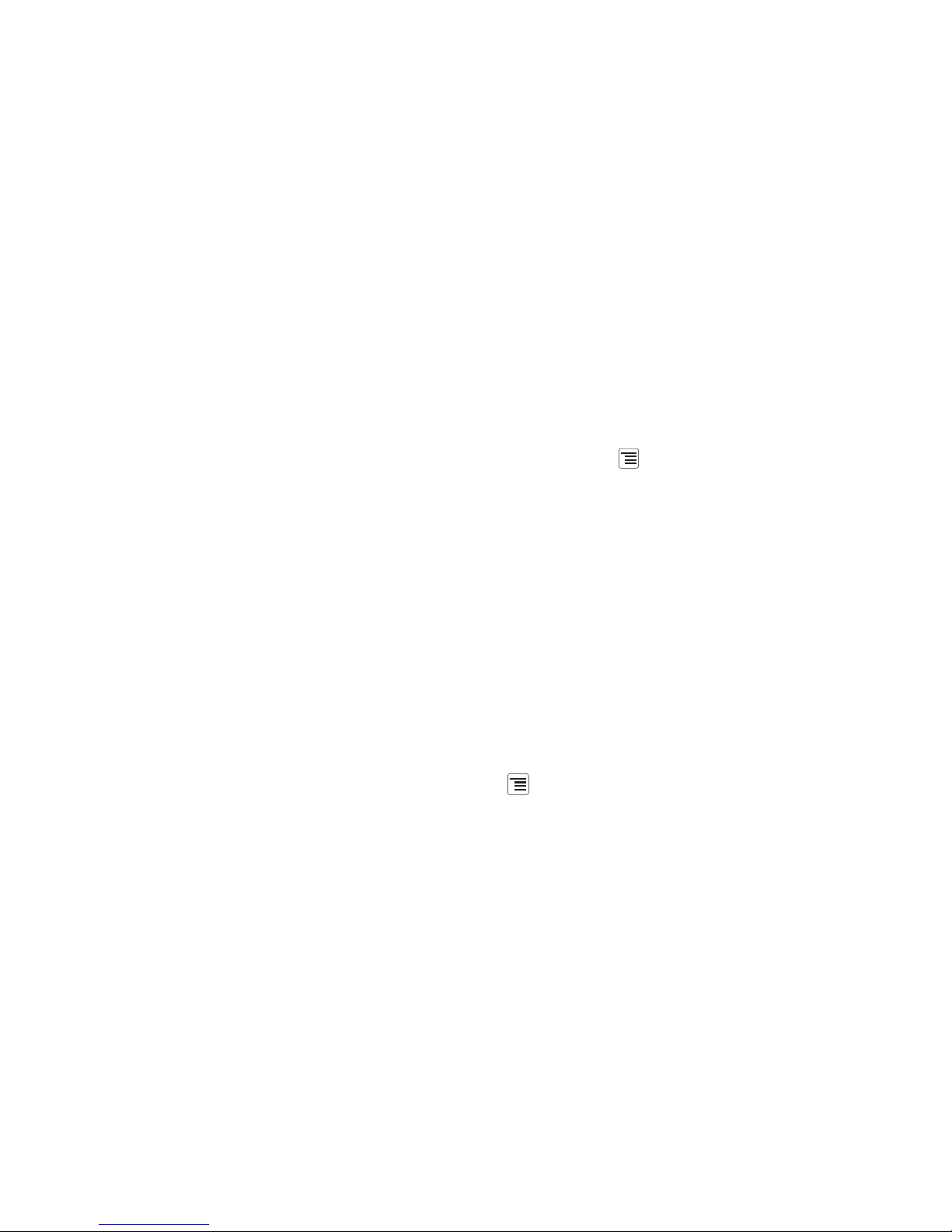Huawei IDEOS User manual
Other Huawei Cell Phone manuals
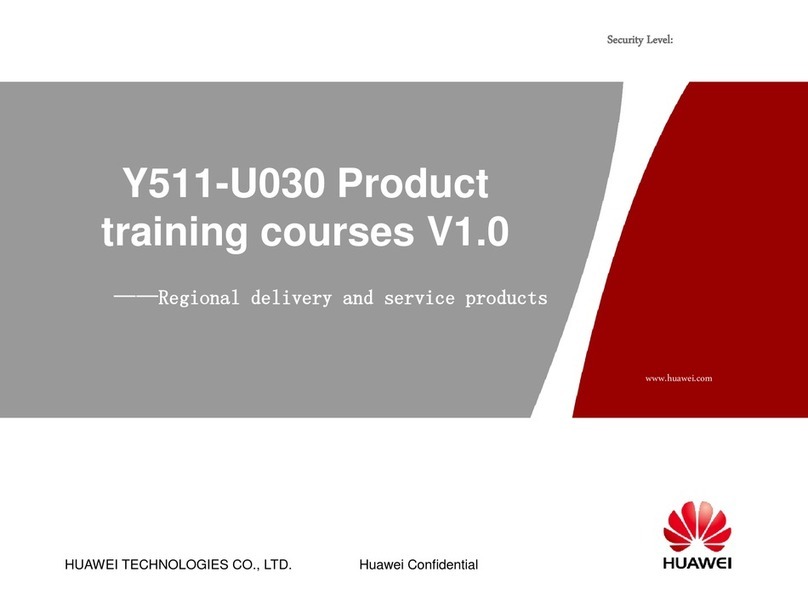
Huawei
Huawei Y511-U00 Installation guide
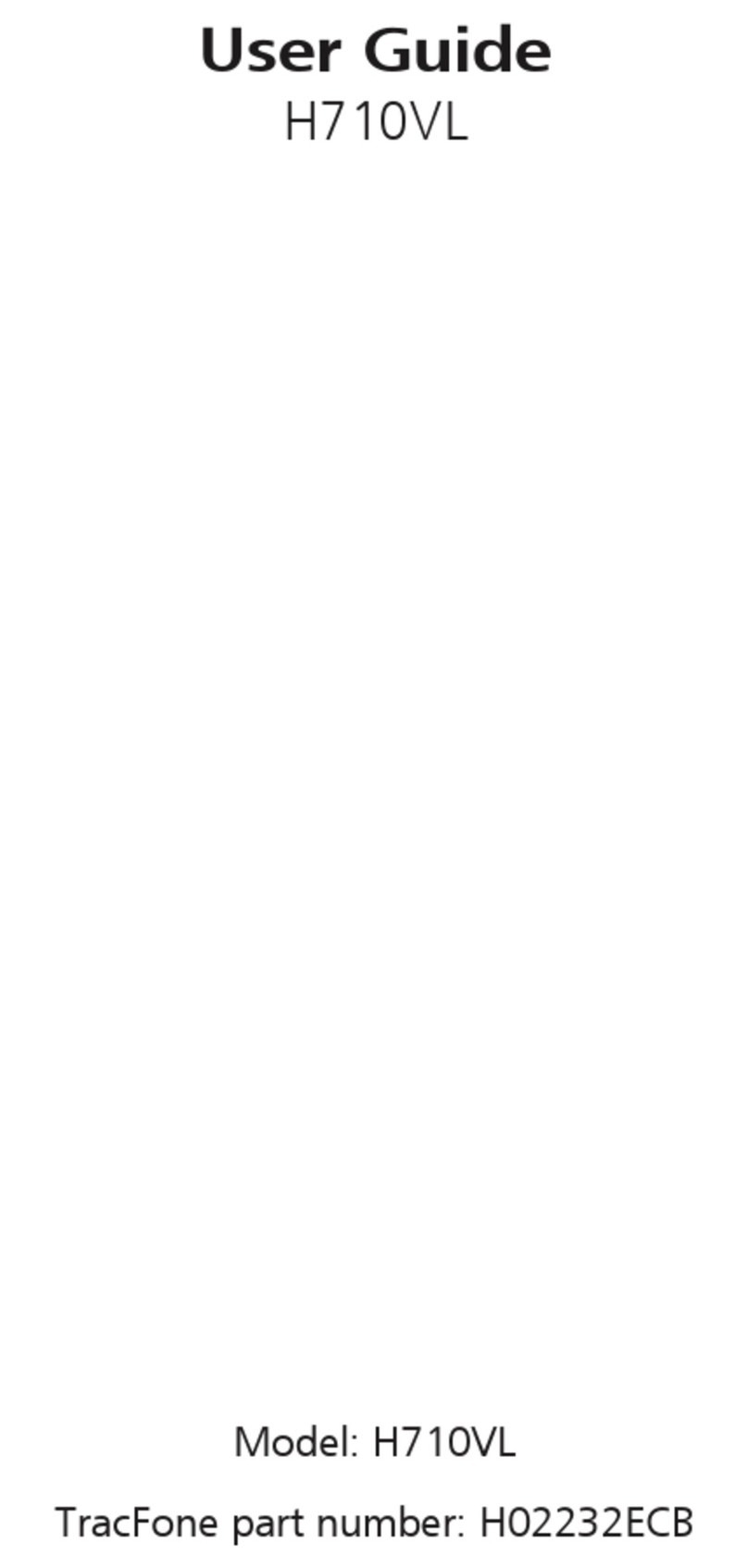
Huawei
Huawei H710VL User manual

Huawei
Huawei Ascend G510 User manual

Huawei
Huawei MAR-LX1A User manual

Huawei
Huawei Ascend Y 201 Pro User manual

Huawei
Huawei Acsend G600 User manual

Huawei
Huawei U3315h User manual
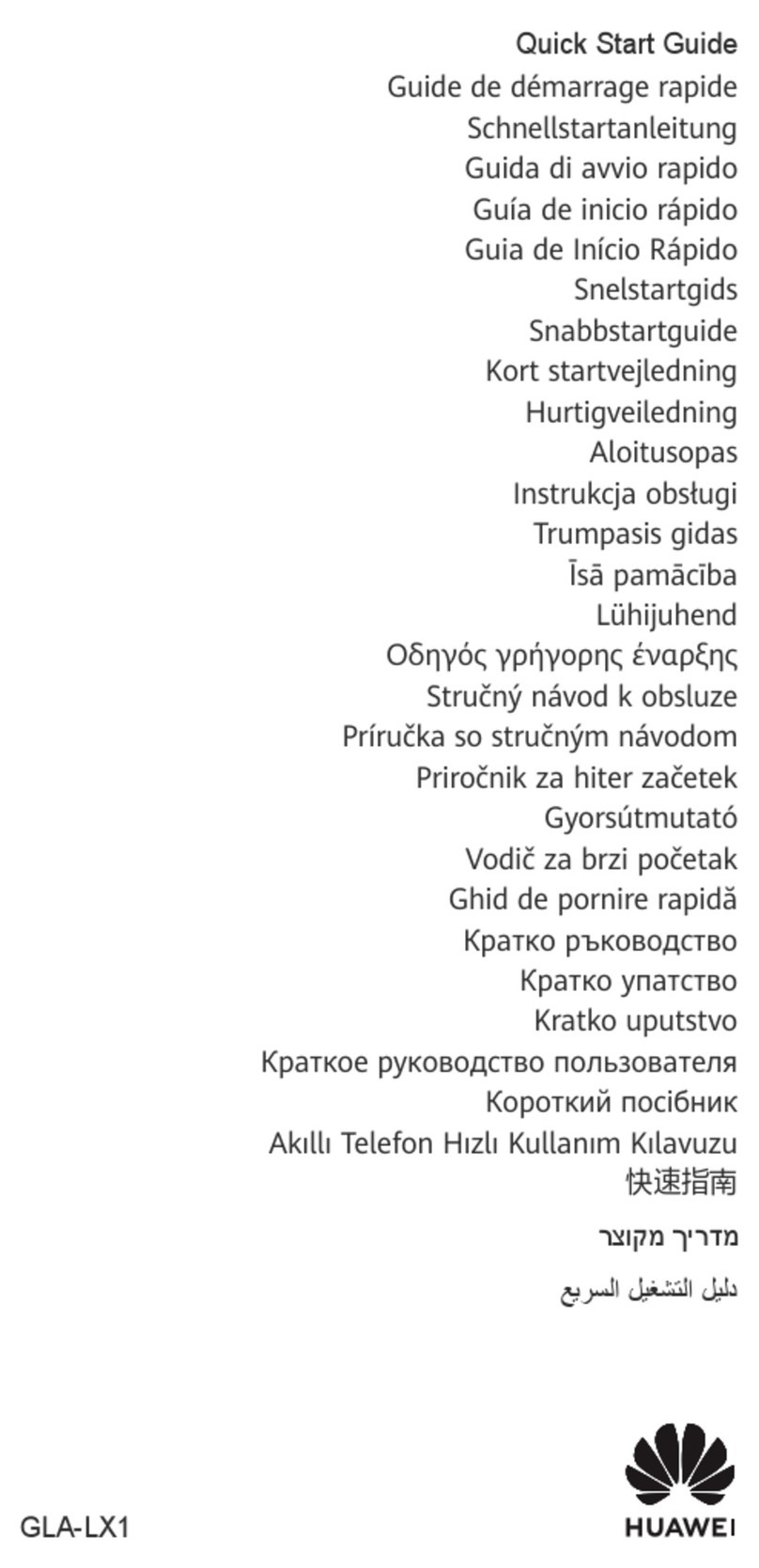
Huawei
Huawei GLA-LX1 User manual
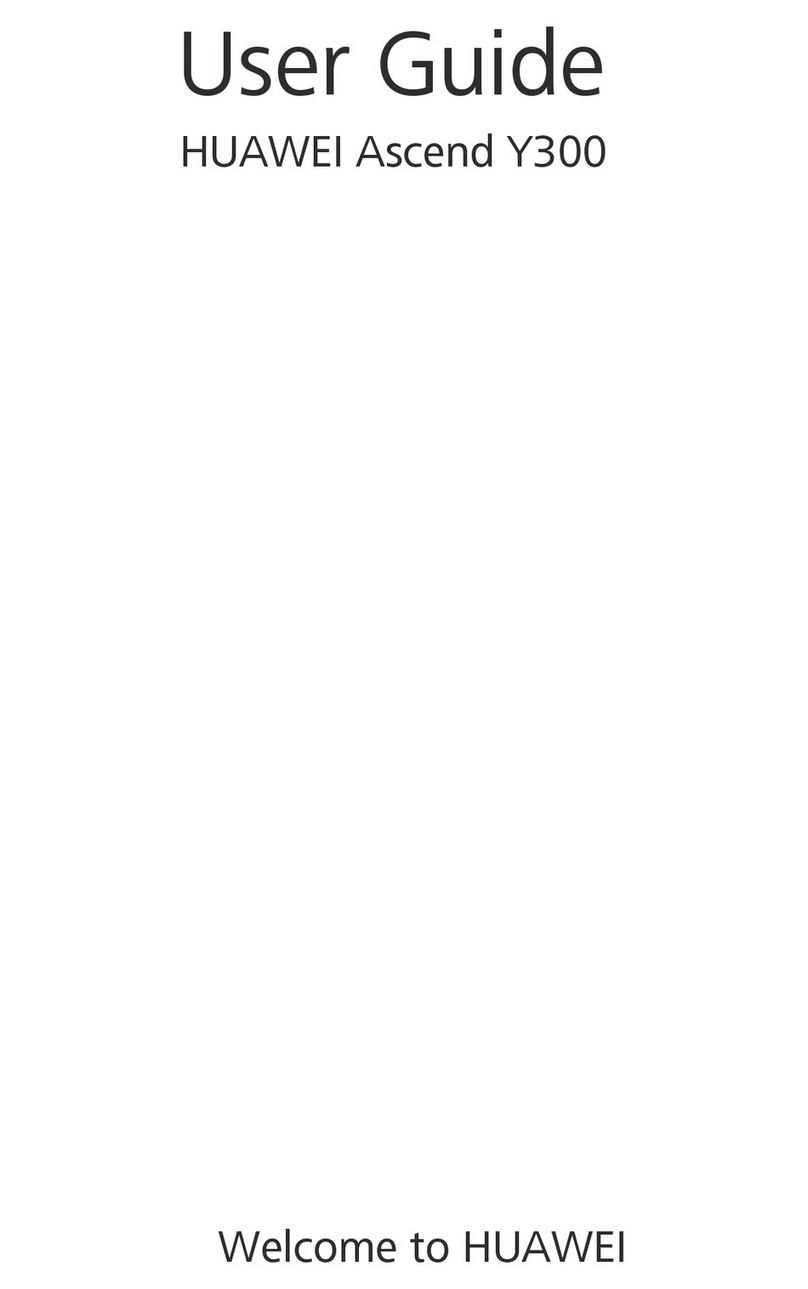
Huawei
Huawei Ascend Y300 User manual

Huawei
Huawei P8 lite User manual

Huawei
Huawei Mate40 Pro User manual

Huawei
Huawei U8815N User manual
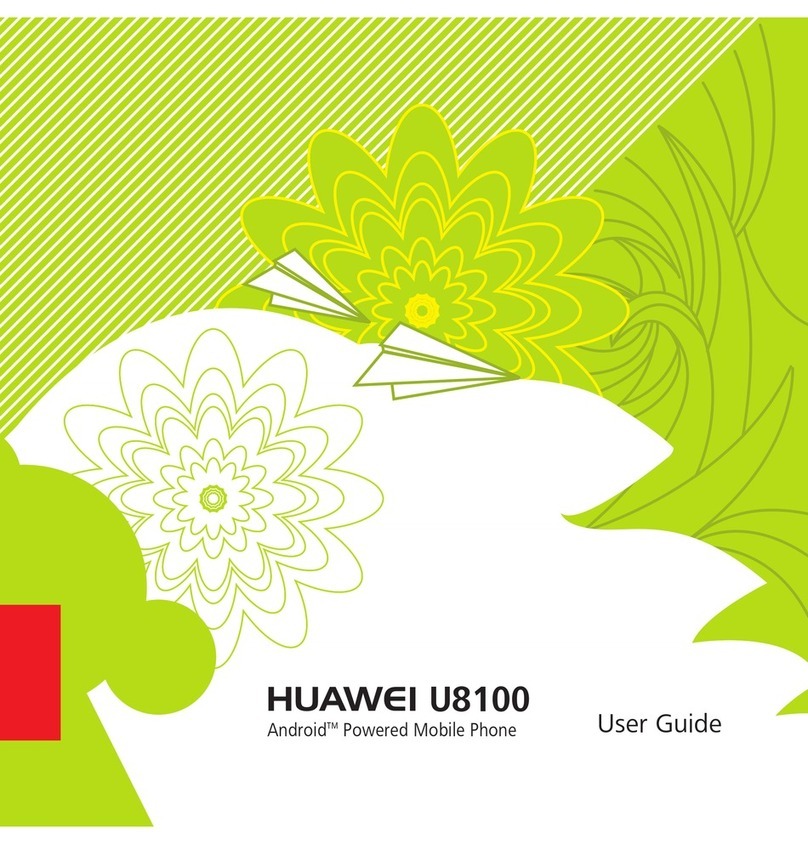
Huawei
Huawei U8100 User manual

Huawei
Huawei Y320U User manual
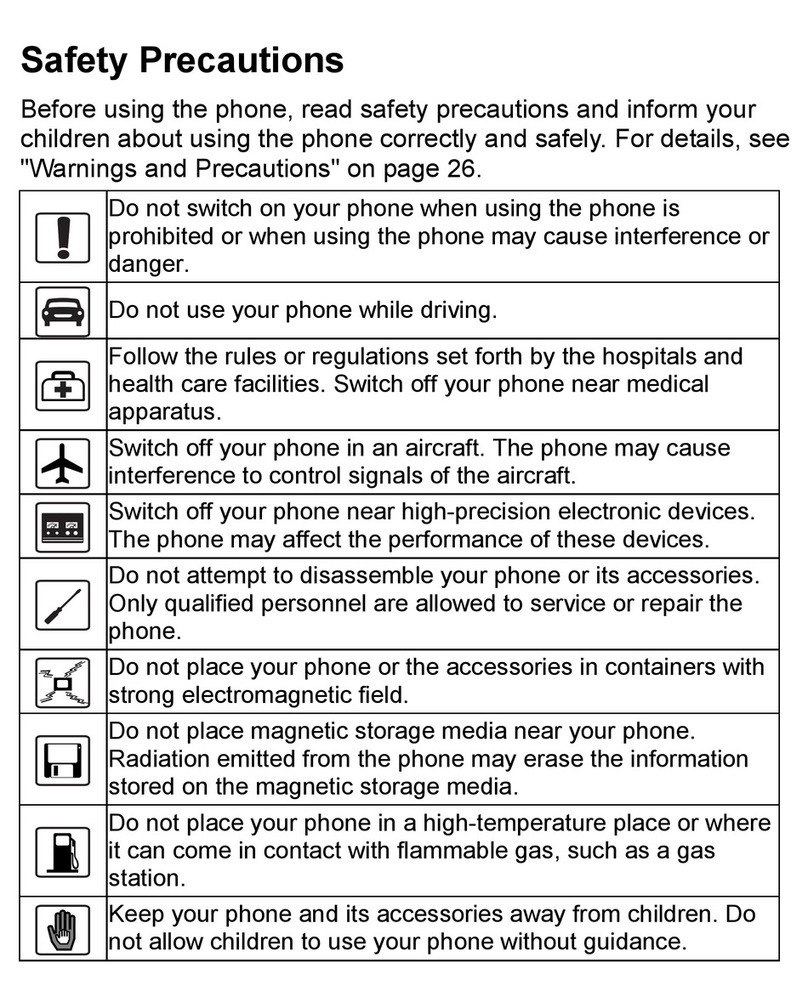
Huawei
Huawei M228 User manual

Huawei
Huawei DUB-LX3 User manual
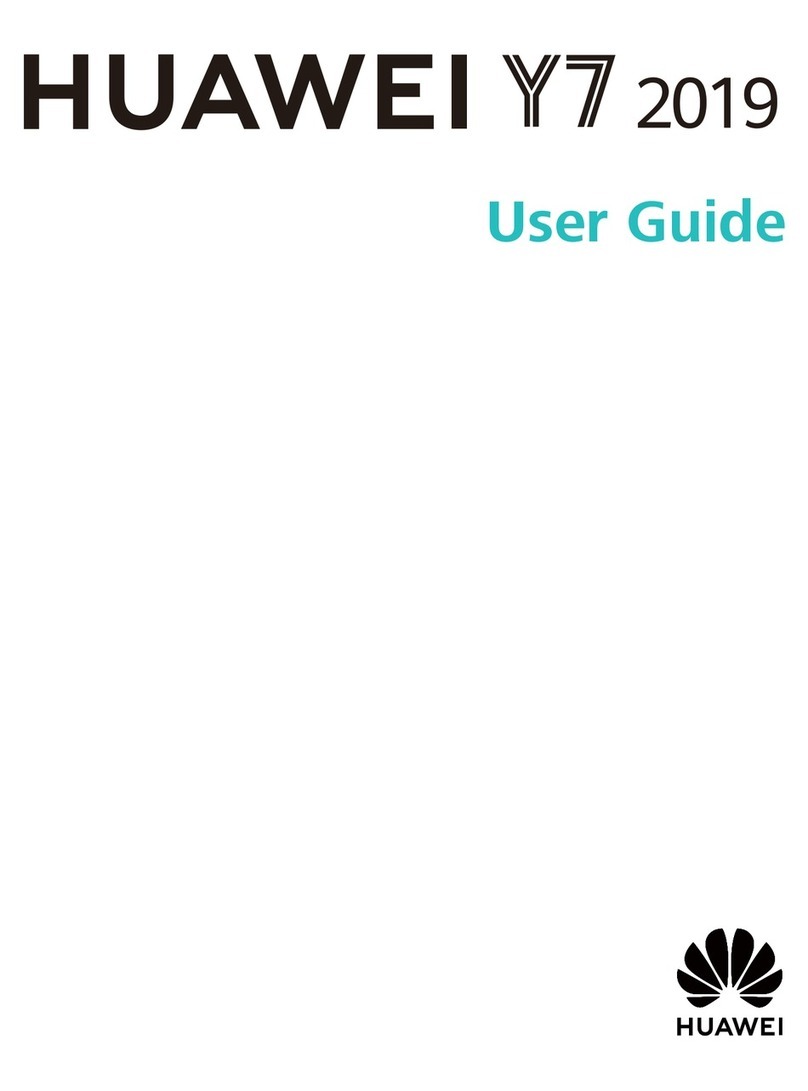
Huawei
Huawei Y7 User manual

Huawei
Huawei MRD-LX1N User manual

Huawei
Huawei Ascend Mate7 User manual
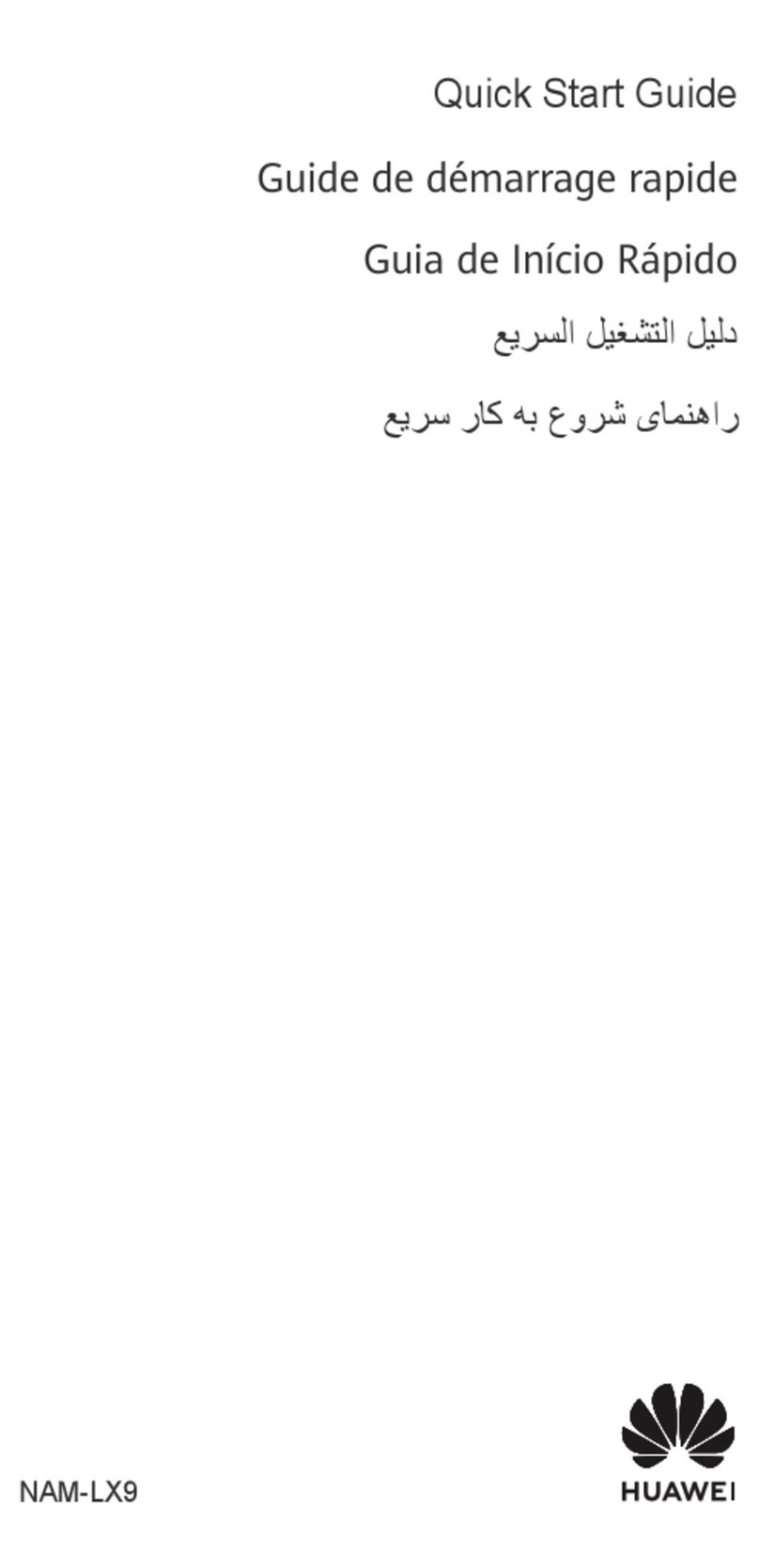
Huawei
Huawei nova 9 User manual