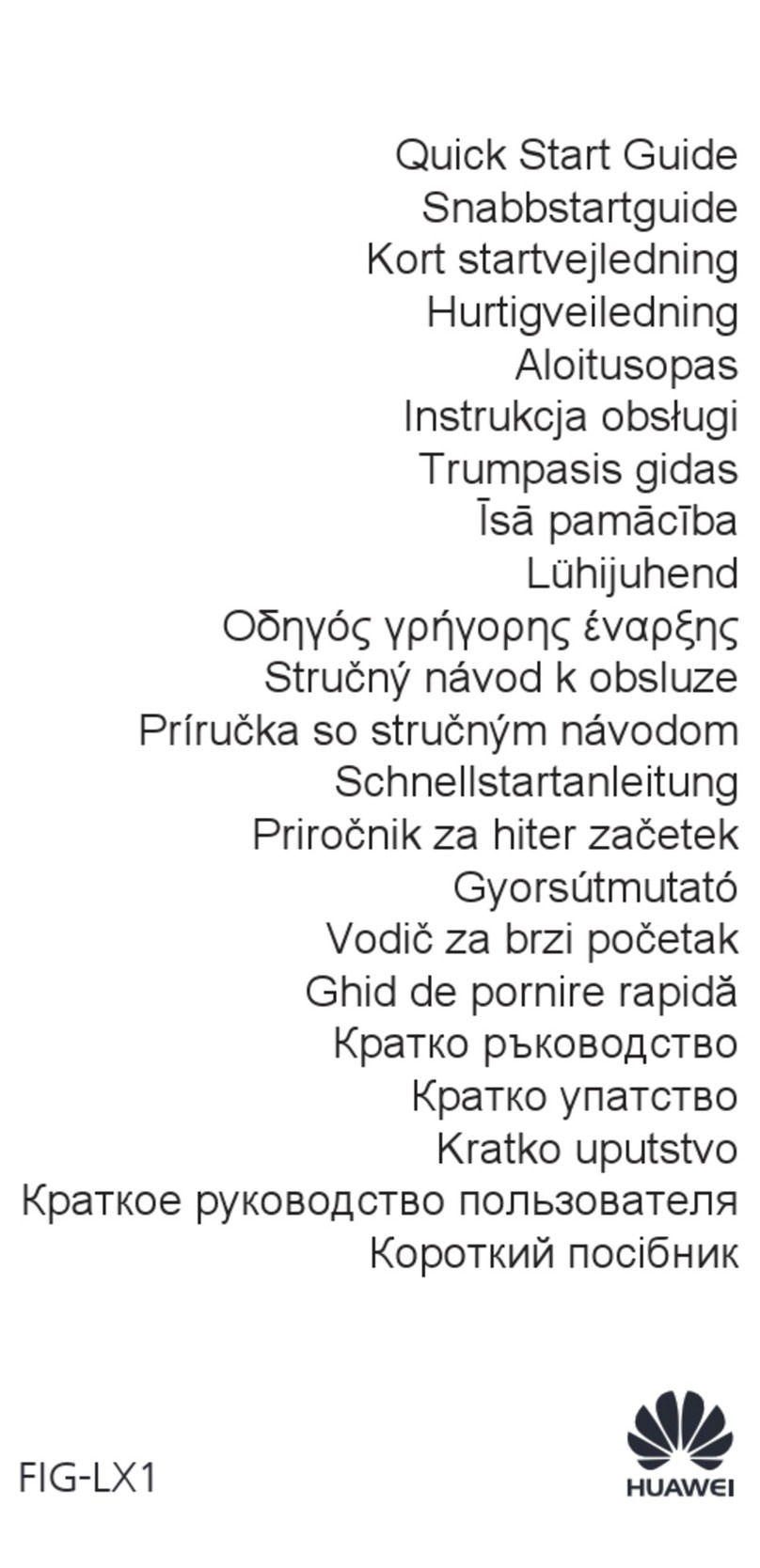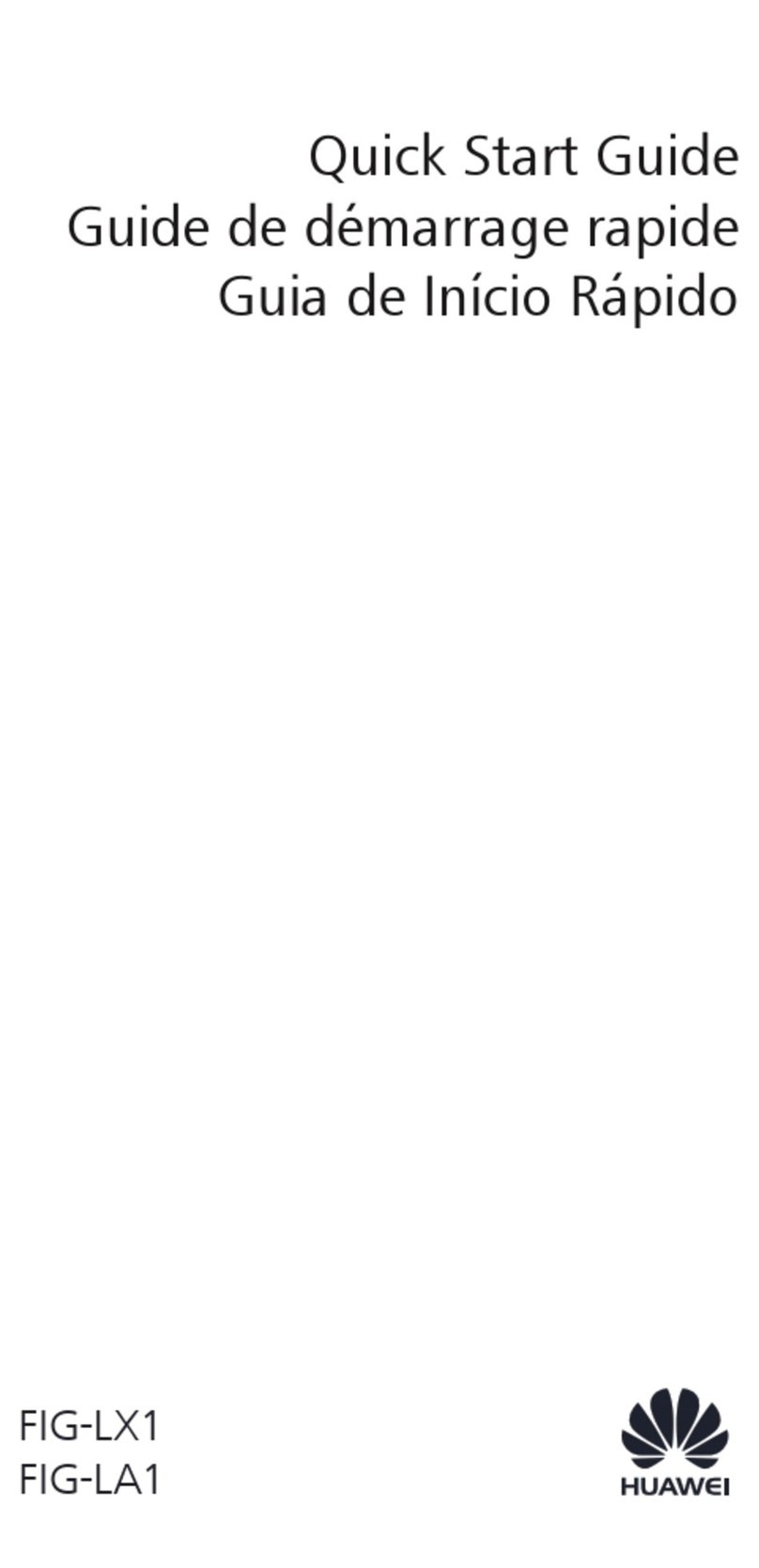Huawei U8815N User manual
Other Huawei Cell Phone manuals
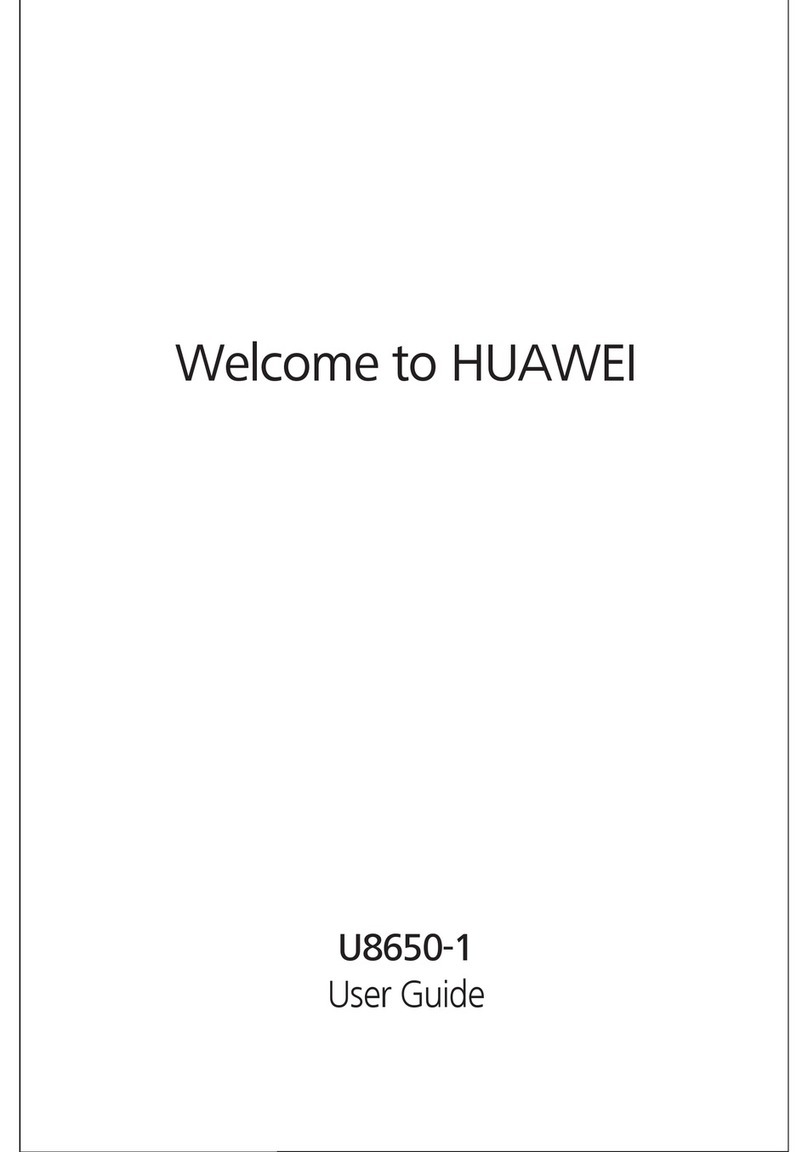
Huawei
Huawei Sonic User manual
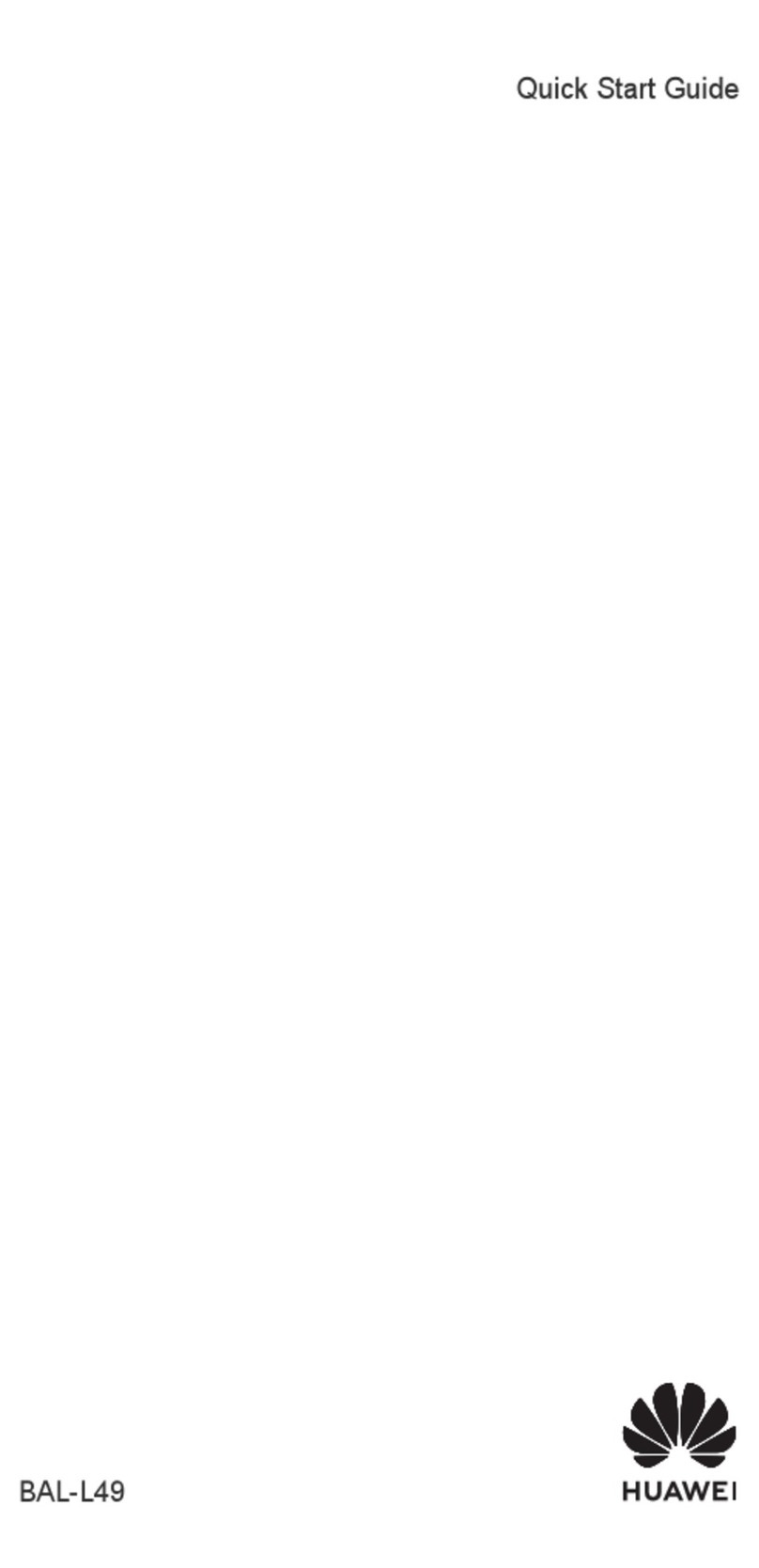
Huawei
Huawei BAL-L49 User manual

Huawei
Huawei F361 User manual
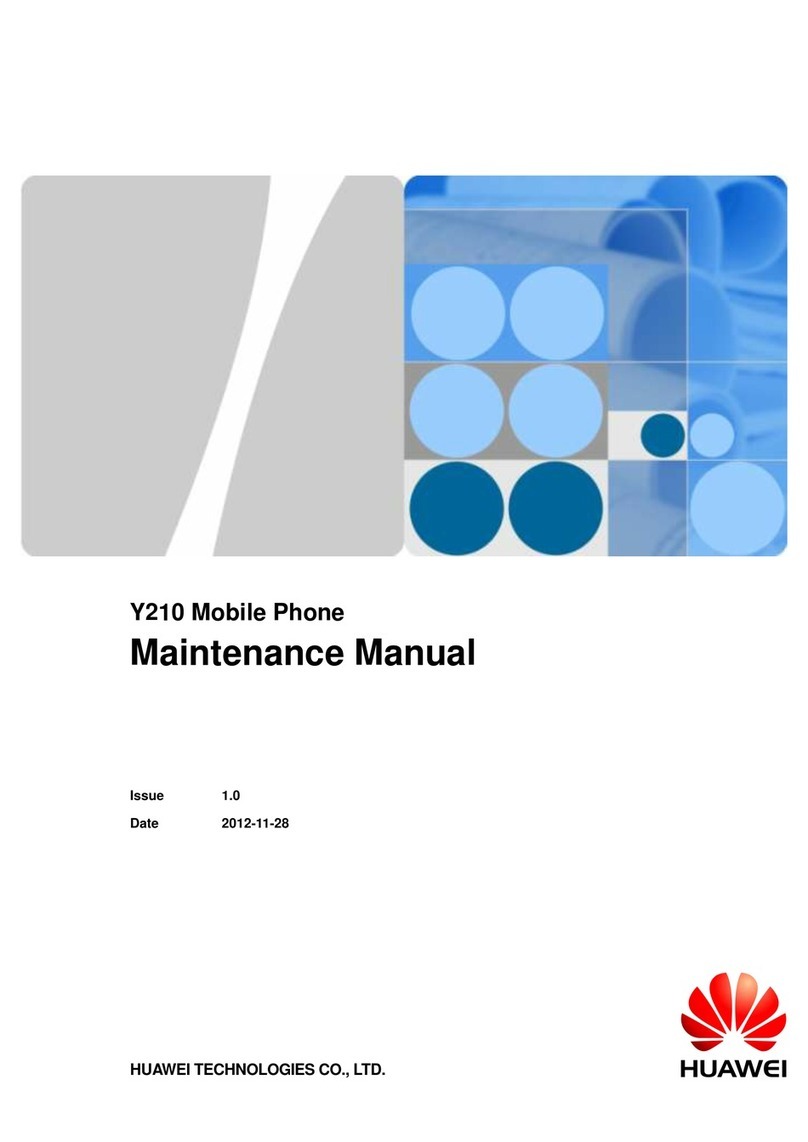
Huawei
Huawei Ascend Y User manual
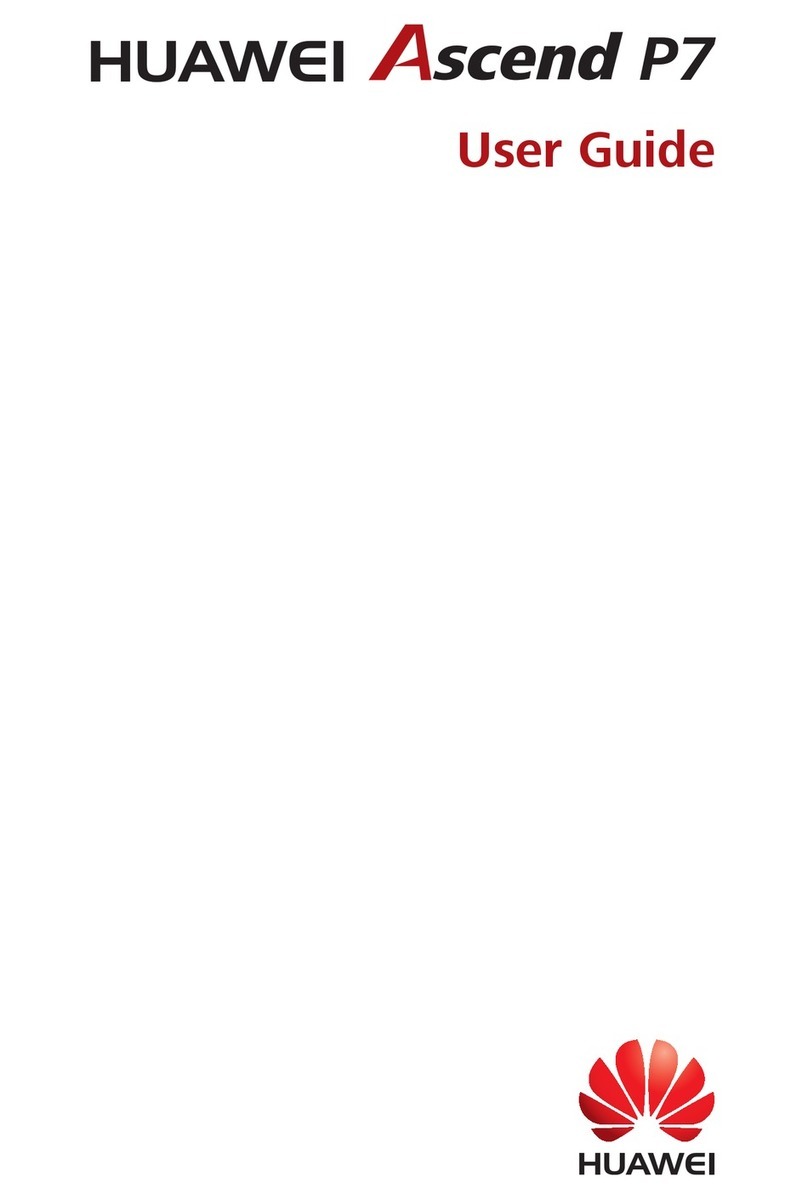
Huawei
Huawei Ascend P7 User manual

Huawei
Huawei T211 User manual

Huawei
Huawei U1215 User manual

Huawei
Huawei P40 Lite User manual
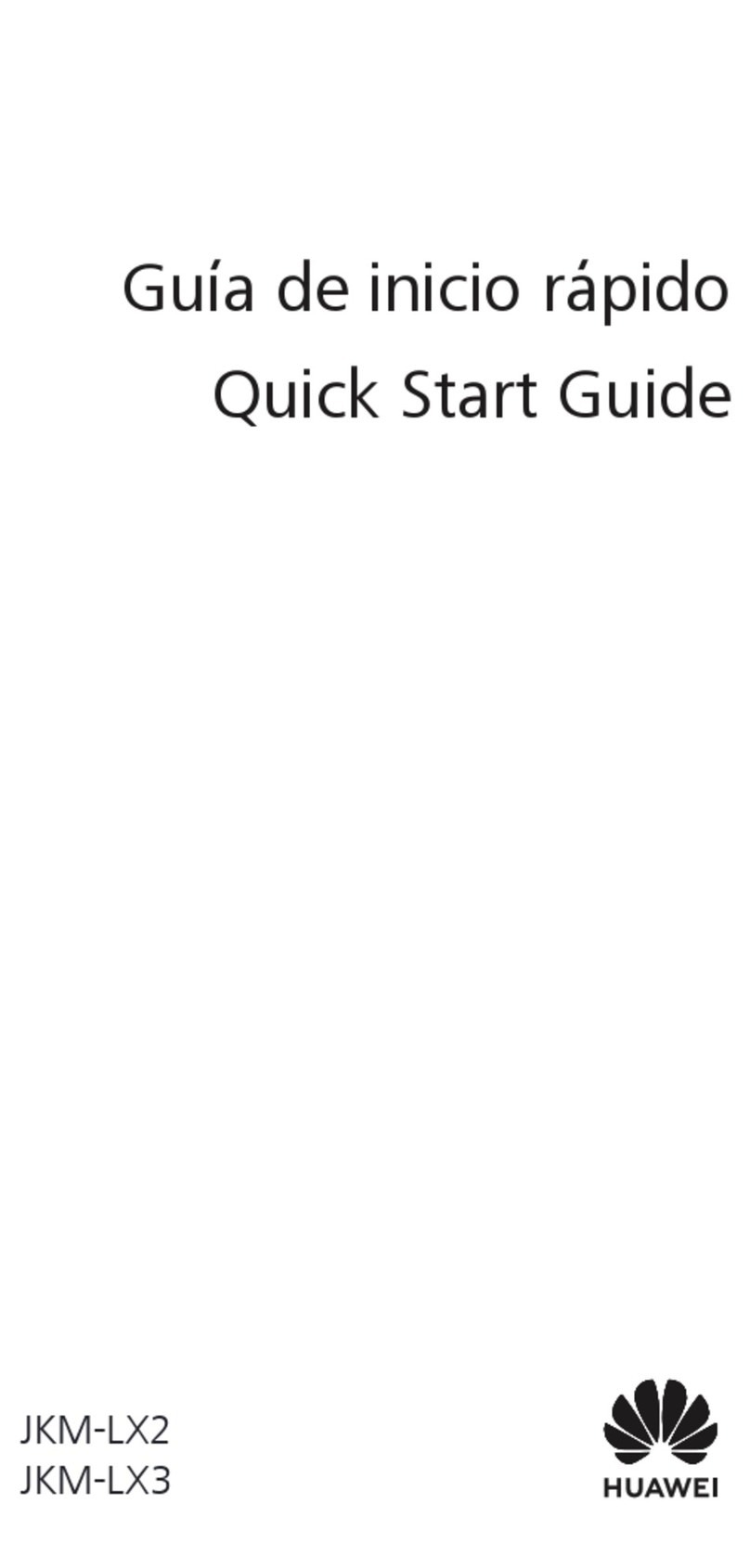
Huawei
Huawei JKM-LX2 User manual

Huawei
Huawei GR3 2017 User manual

Huawei
Huawei Magna H871G User manual
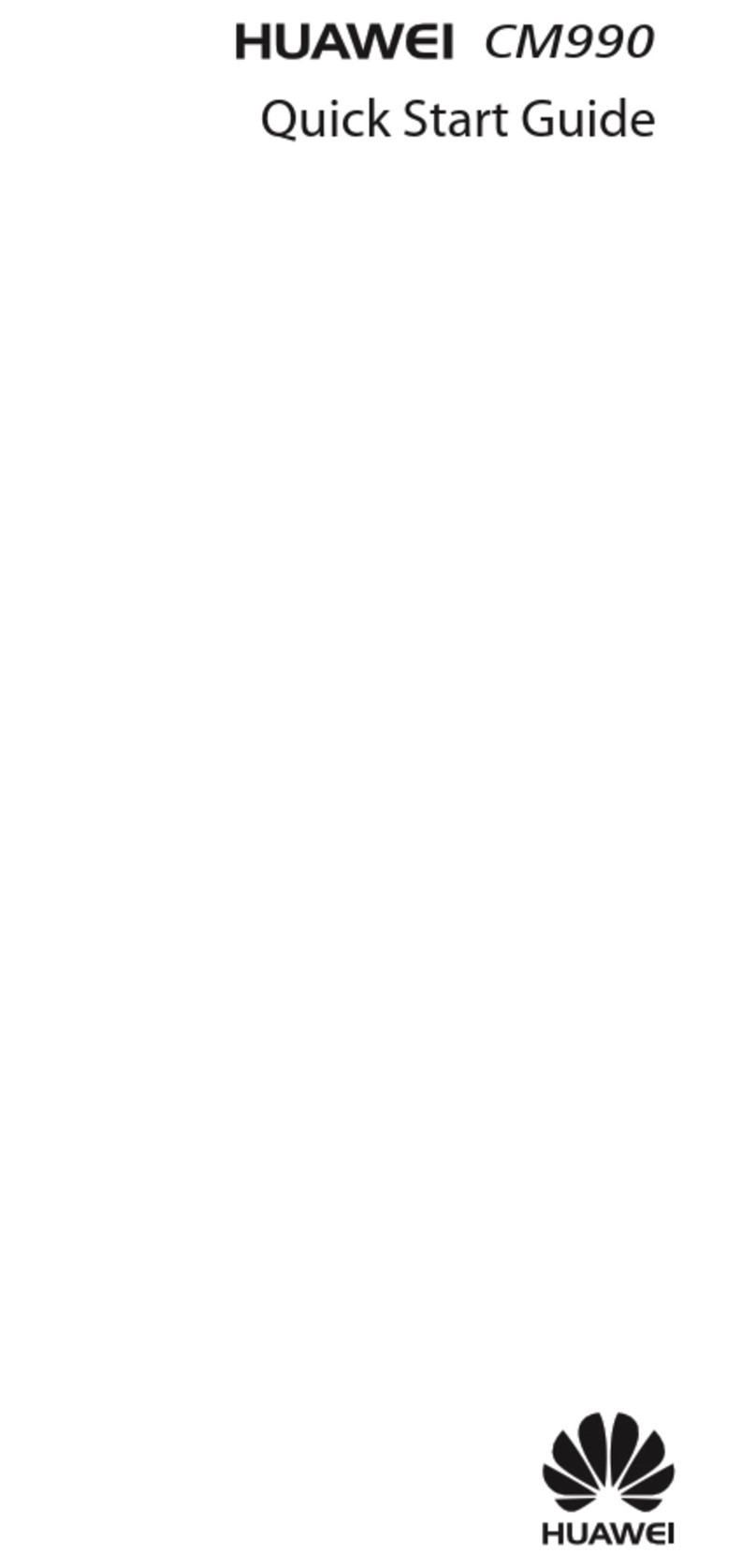
Huawei
Huawei CM990 User manual

Huawei
Huawei P10 LITE User manual
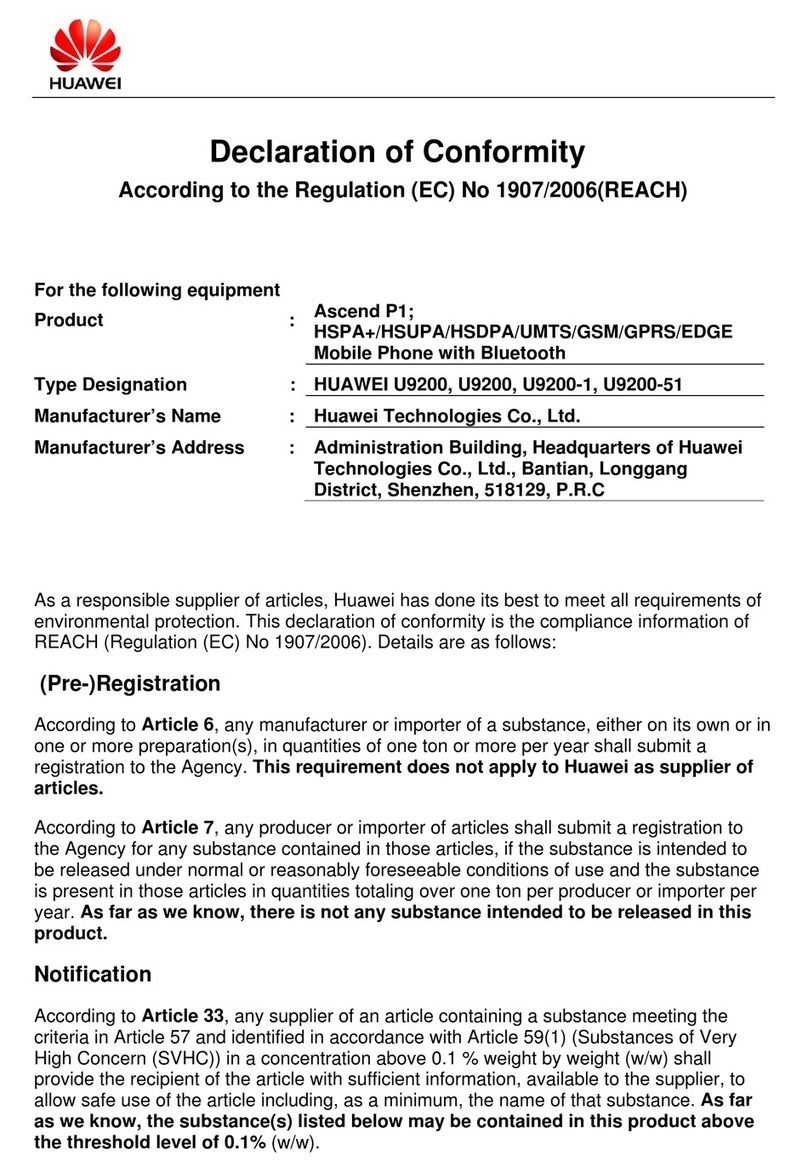
Huawei
Huawei U9200 Reference guide
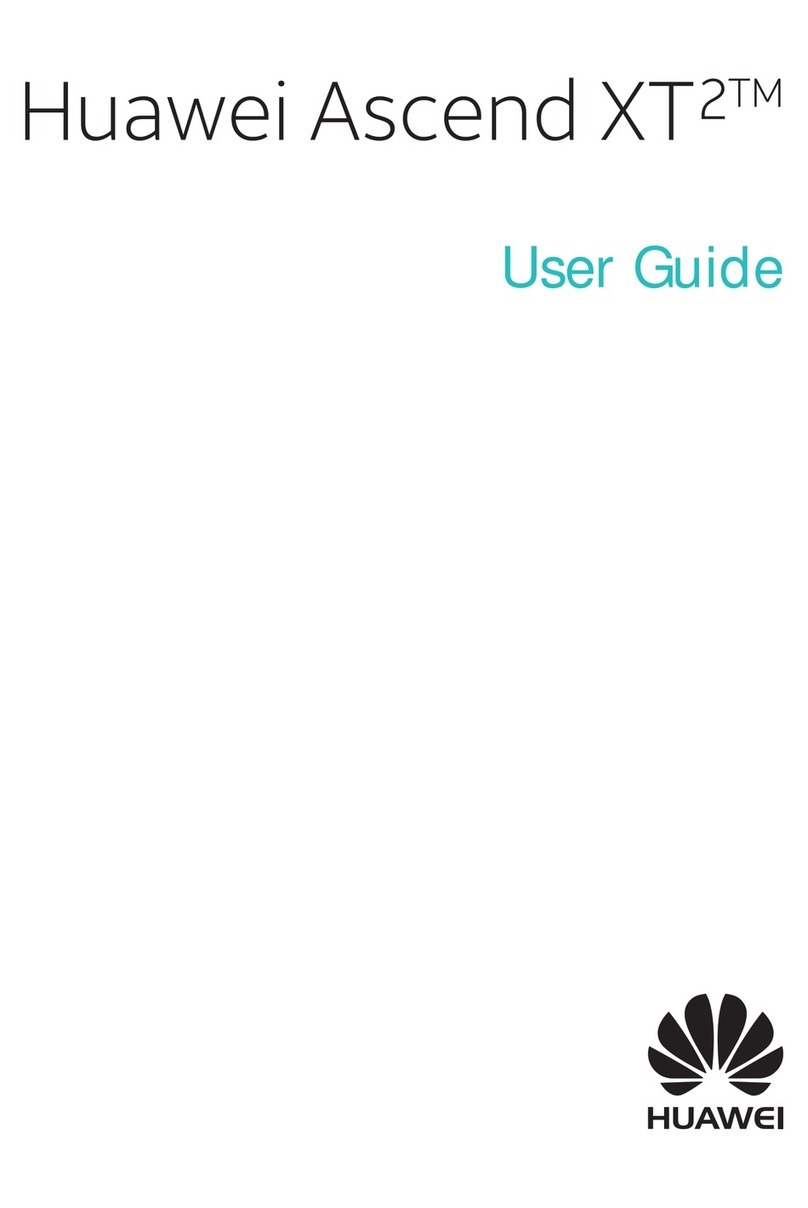
Huawei
Huawei Ascend XT2 User manual

Huawei
Huawei MTC965 Dimensions
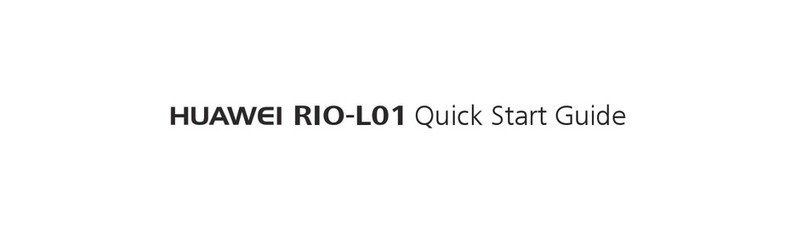
Huawei
Huawei RIO-L01 User manual
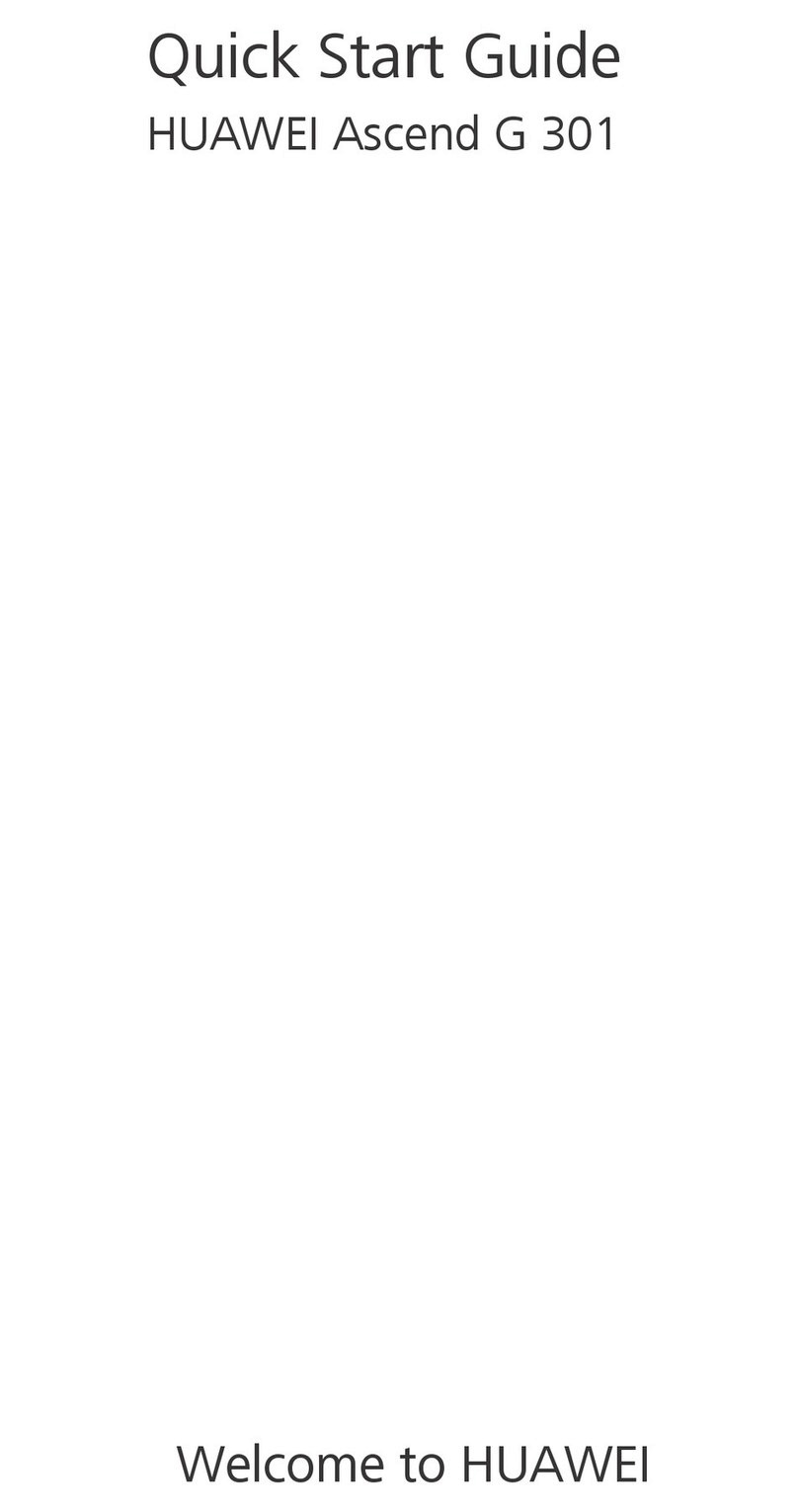
Huawei
Huawei Ascend G 301 User manual

Huawei
Huawei M328 User manual

Huawei
Huawei P20 Lite 2019 User manual