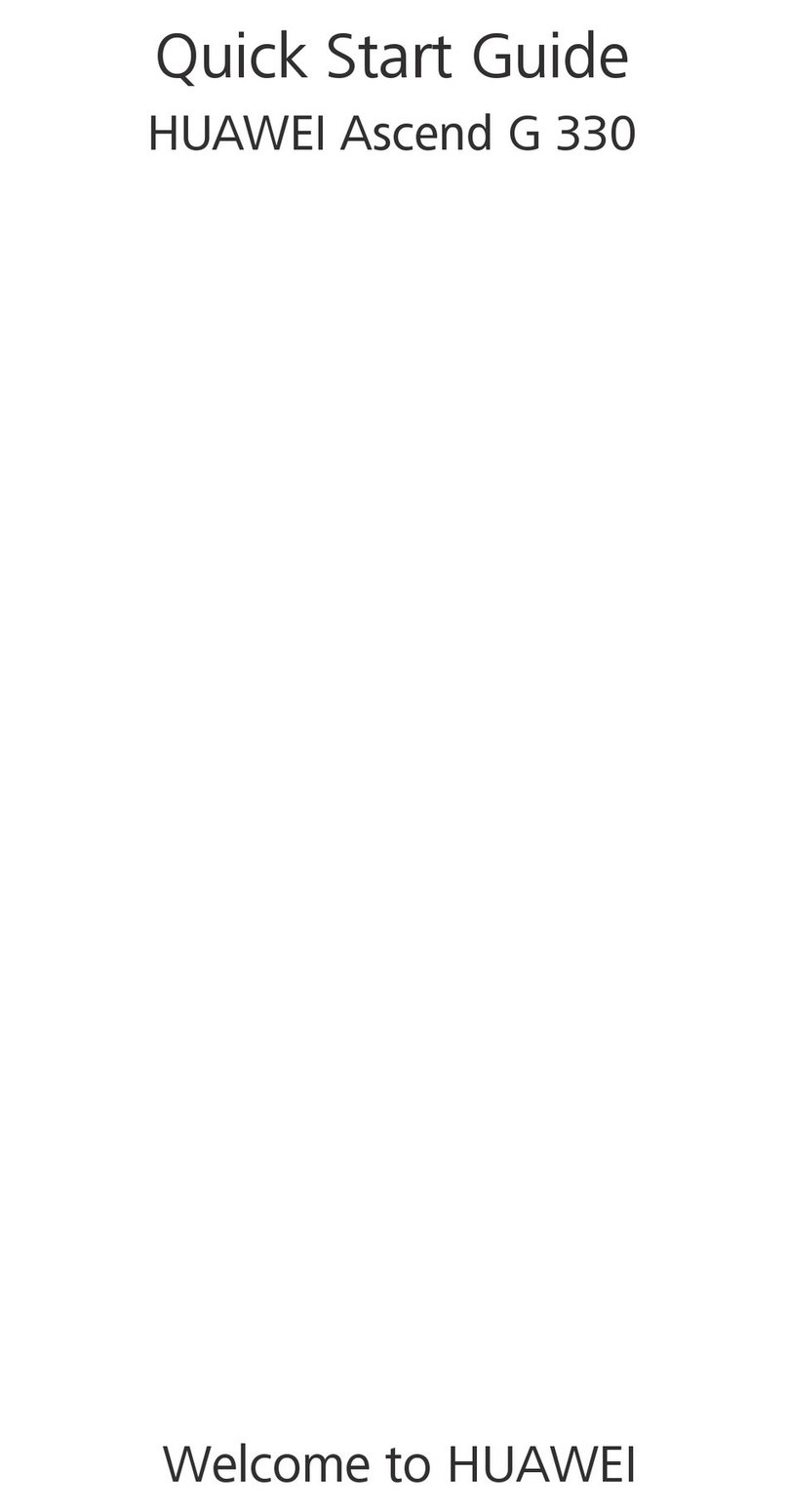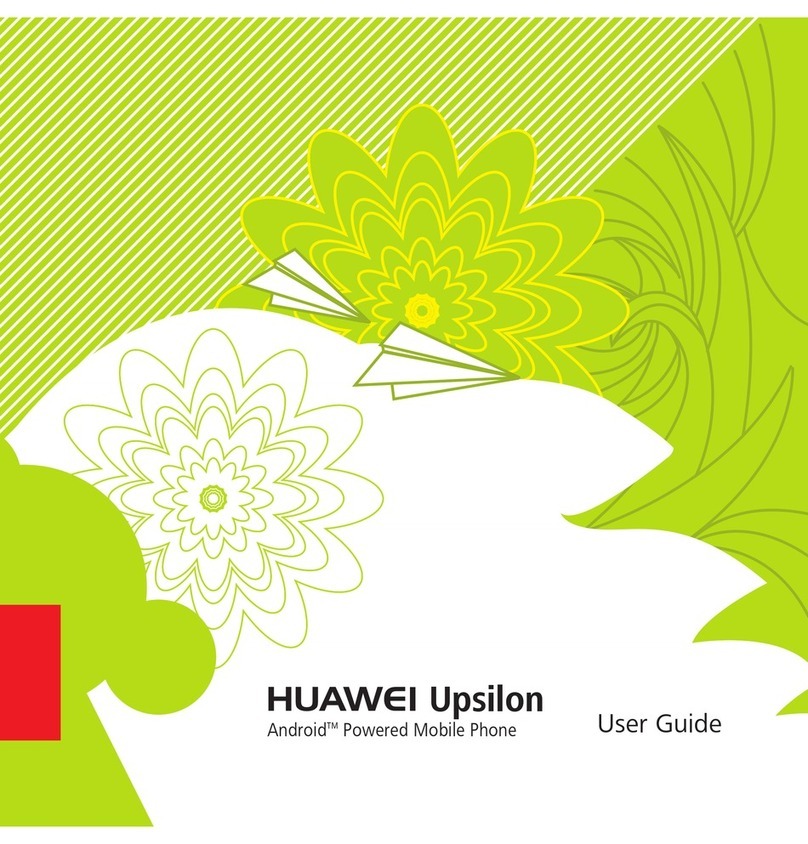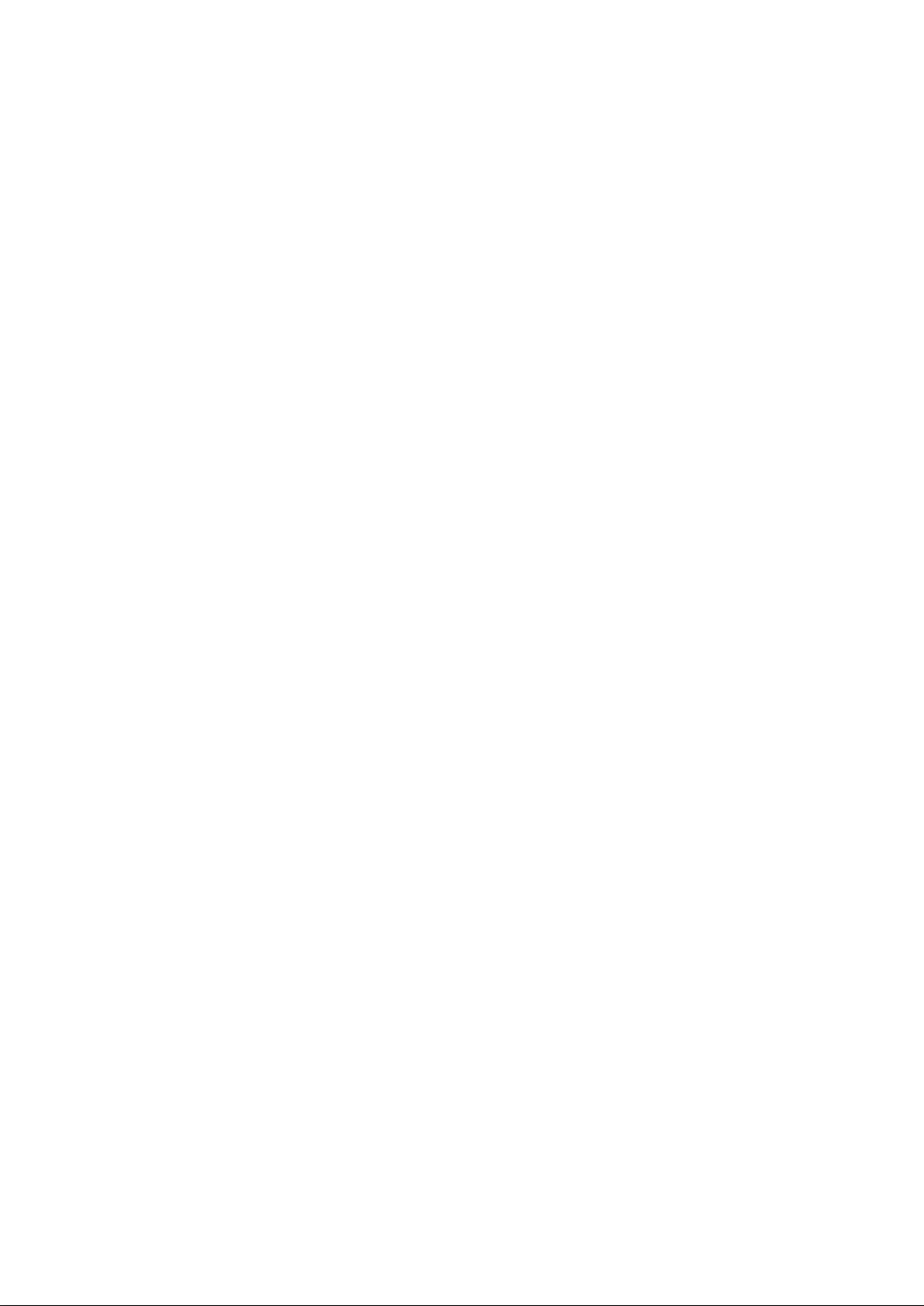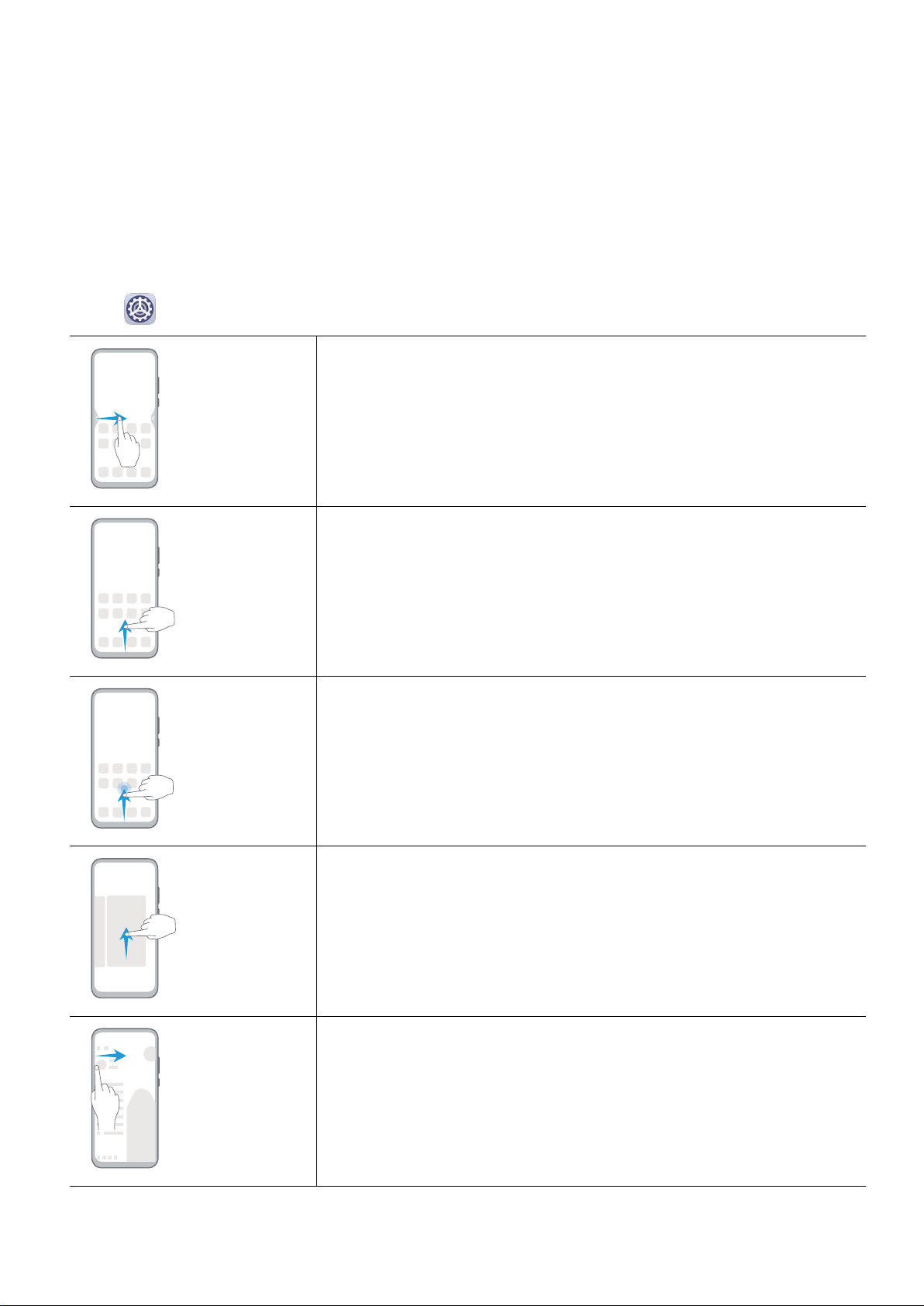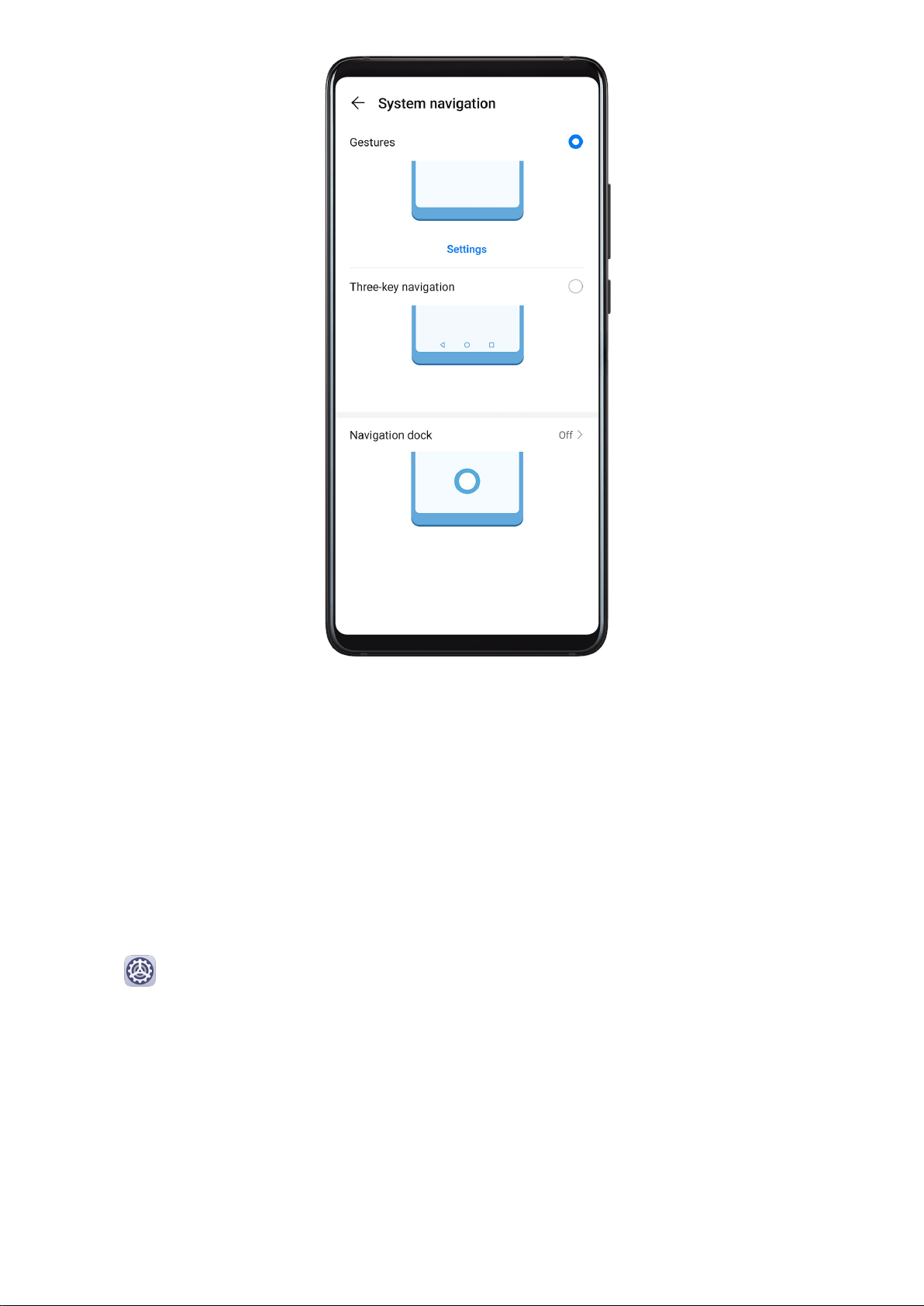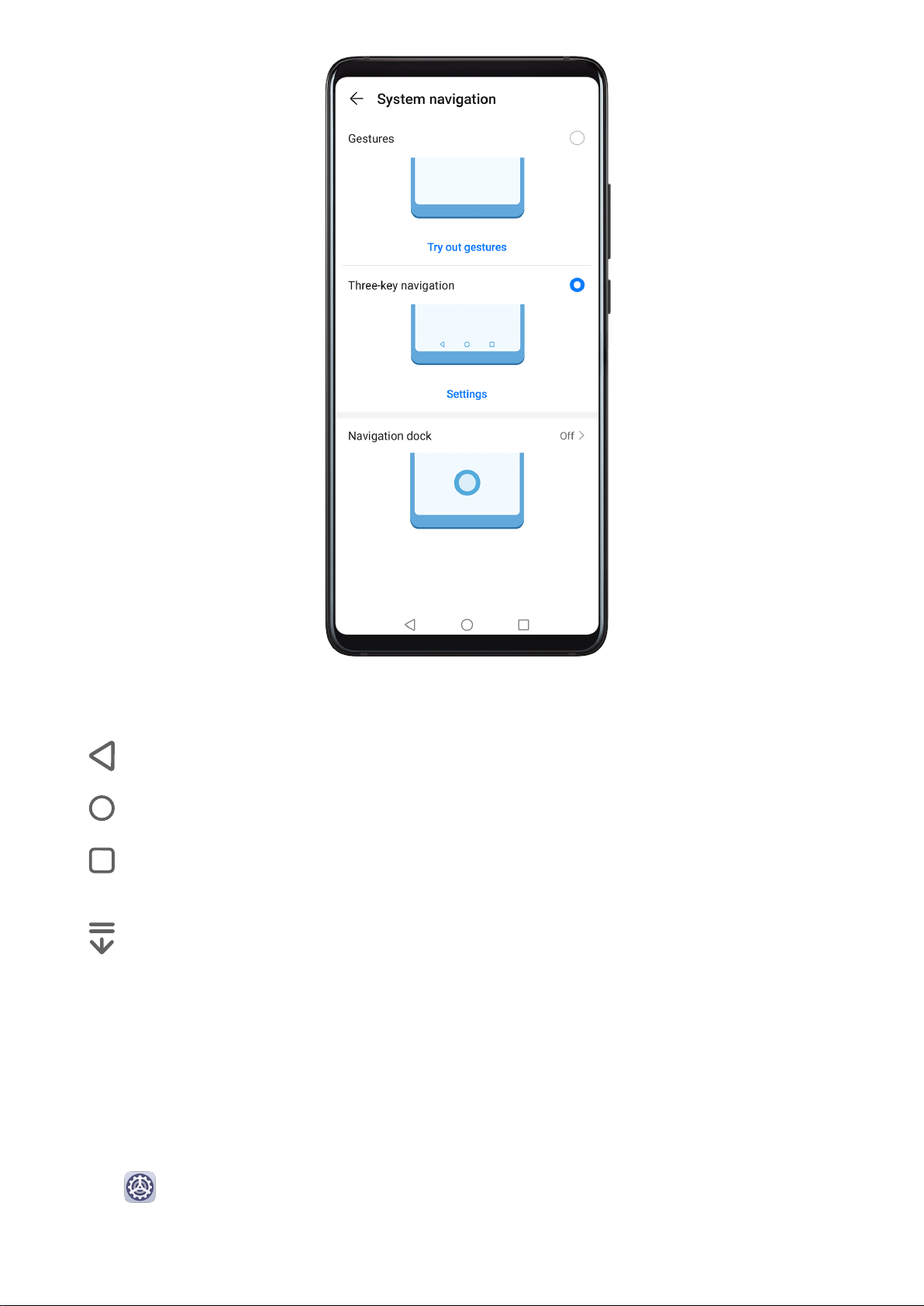Huawei P30 Pro User manual
Other Huawei Cell Phone manuals

Huawei
Huawei P9 LITE User manual

Huawei
Huawei G5010 User manual
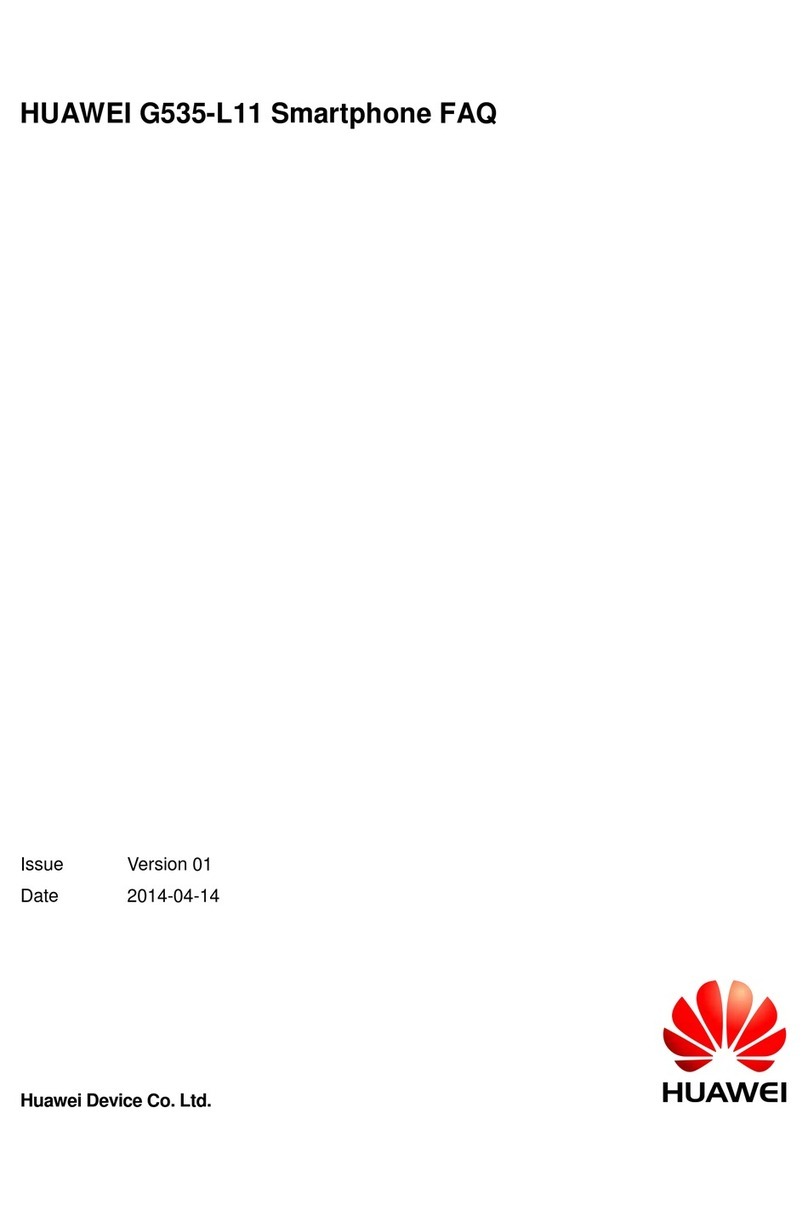
Huawei
Huawei G535-L11 Dimensions
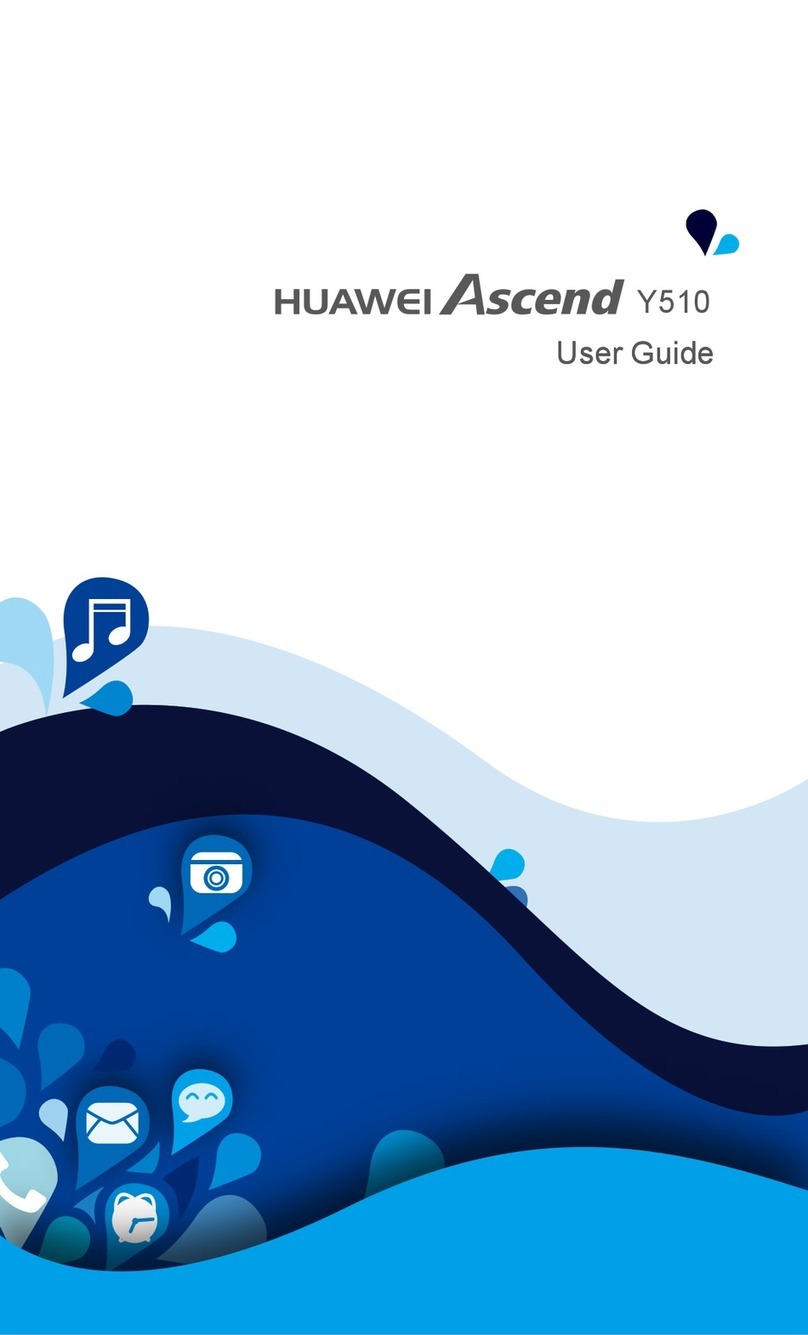
Huawei
Huawei Ascend Y510 User manual

Huawei
Huawei Ascend Y550 User manual
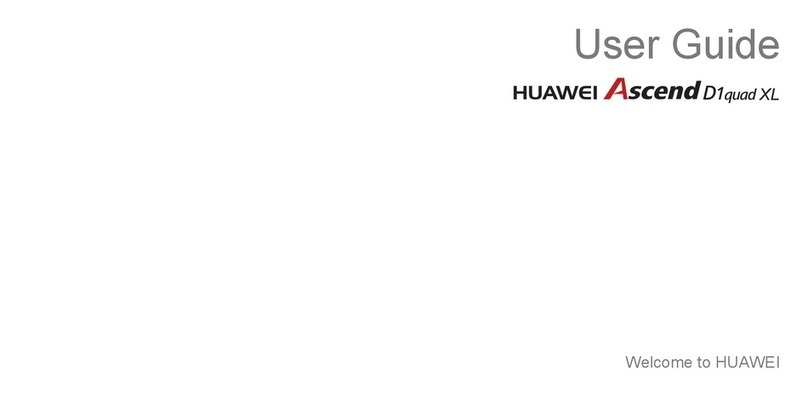
Huawei
Huawei Ascend D1 quad XL User manual

Huawei
Huawei P10 LITE User manual

Huawei
Huawei BLA-L29 User manual

Huawei
Huawei Y9 2018 User manual

Huawei
Huawei Y330-U07 User manual
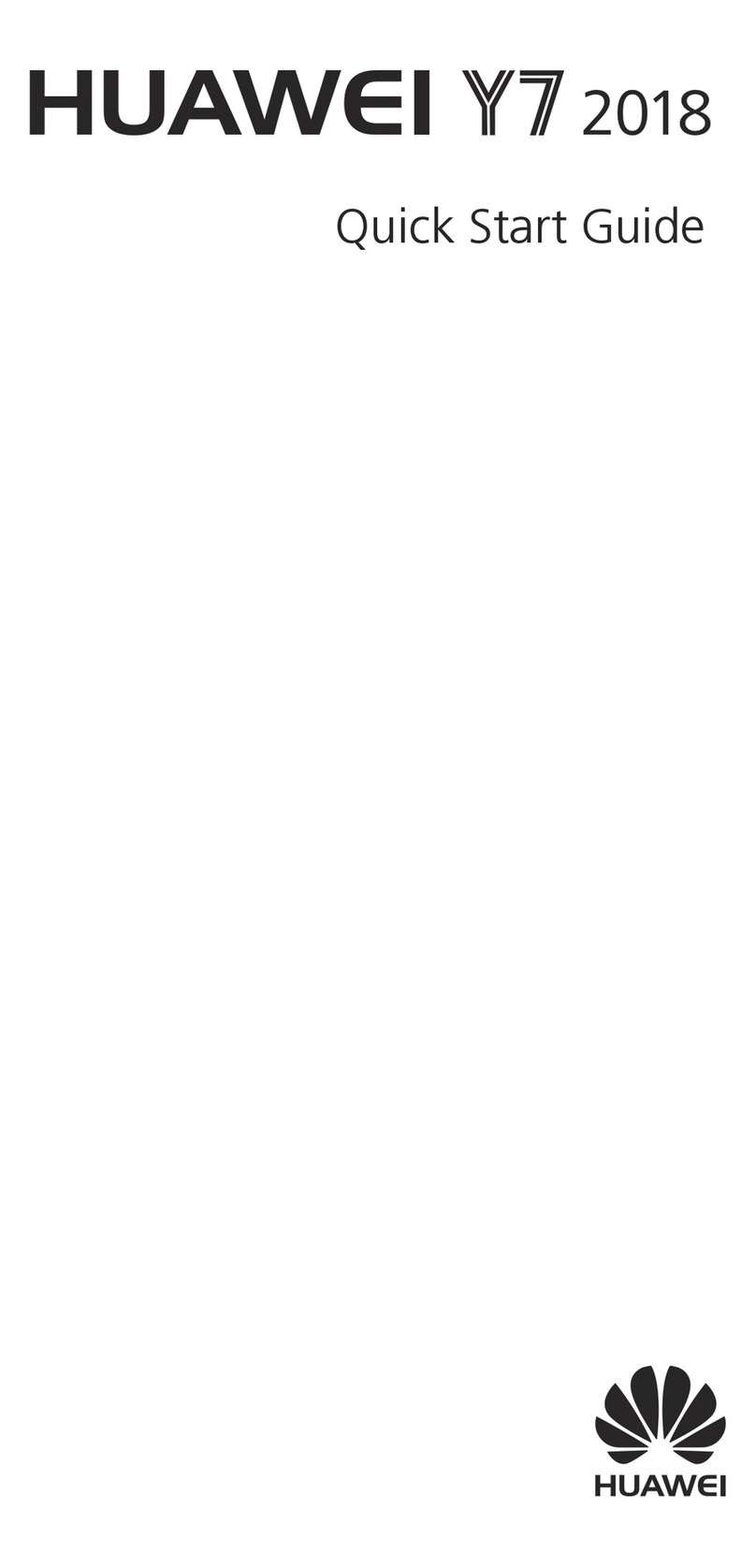
Huawei
Huawei Y7 User manual

Huawei
Huawei Vodafone 710 User manual

Huawei
Huawei Ascend G510 User manual

Huawei
Huawei Mate 20 lite User manual
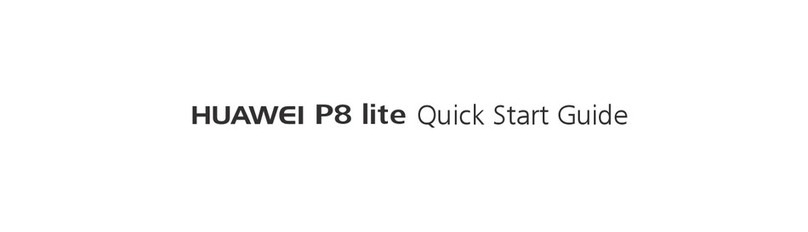
Huawei
Huawei P8 lite User manual

Huawei
Huawei P40 Lite User manual

Huawei
Huawei FIG-LX3 User manual

Huawei
Huawei Ascend XT Original instructions

Huawei
Huawei SLA-L22 User manual

Huawei
Huawei M886 User manual