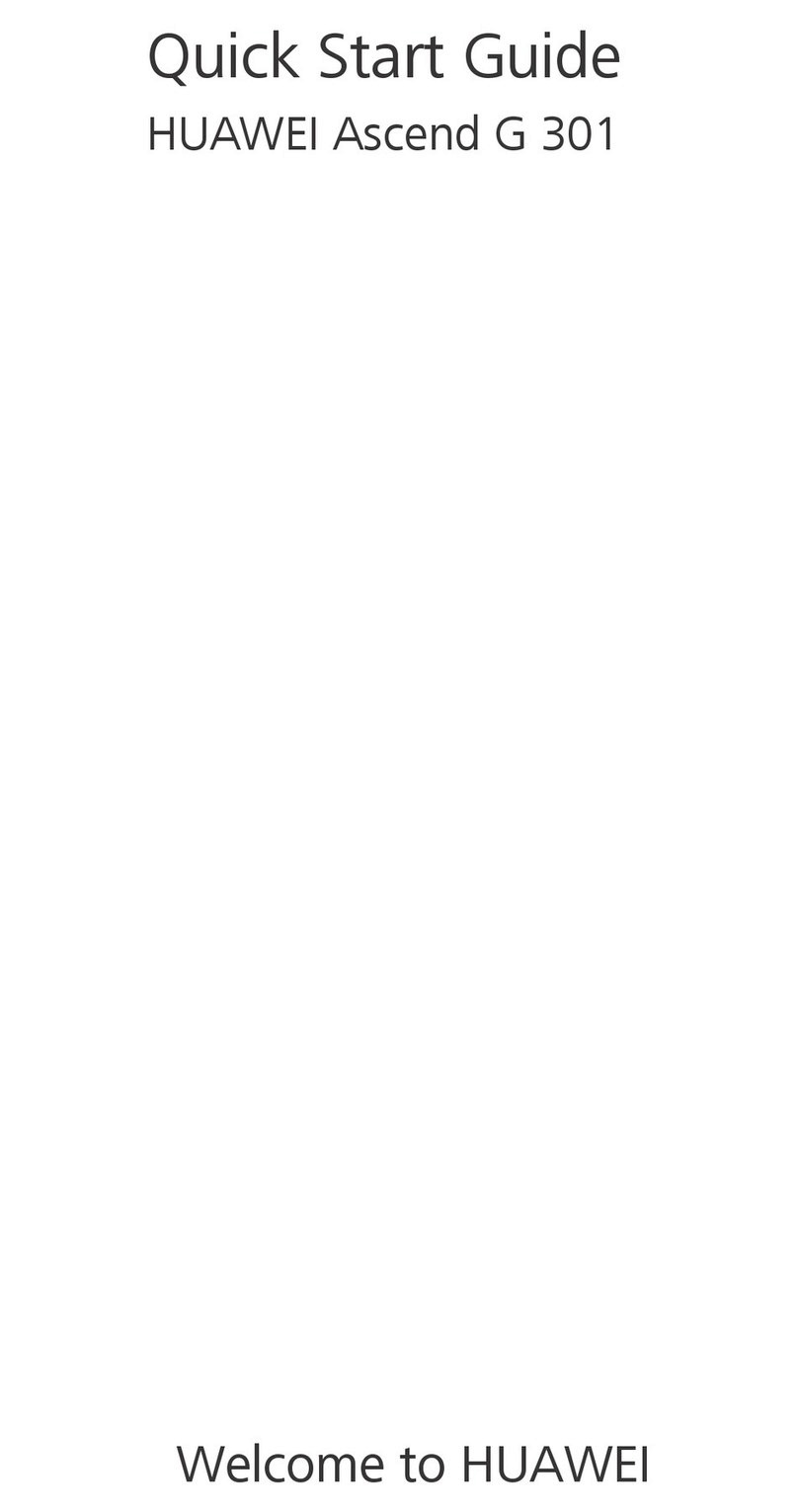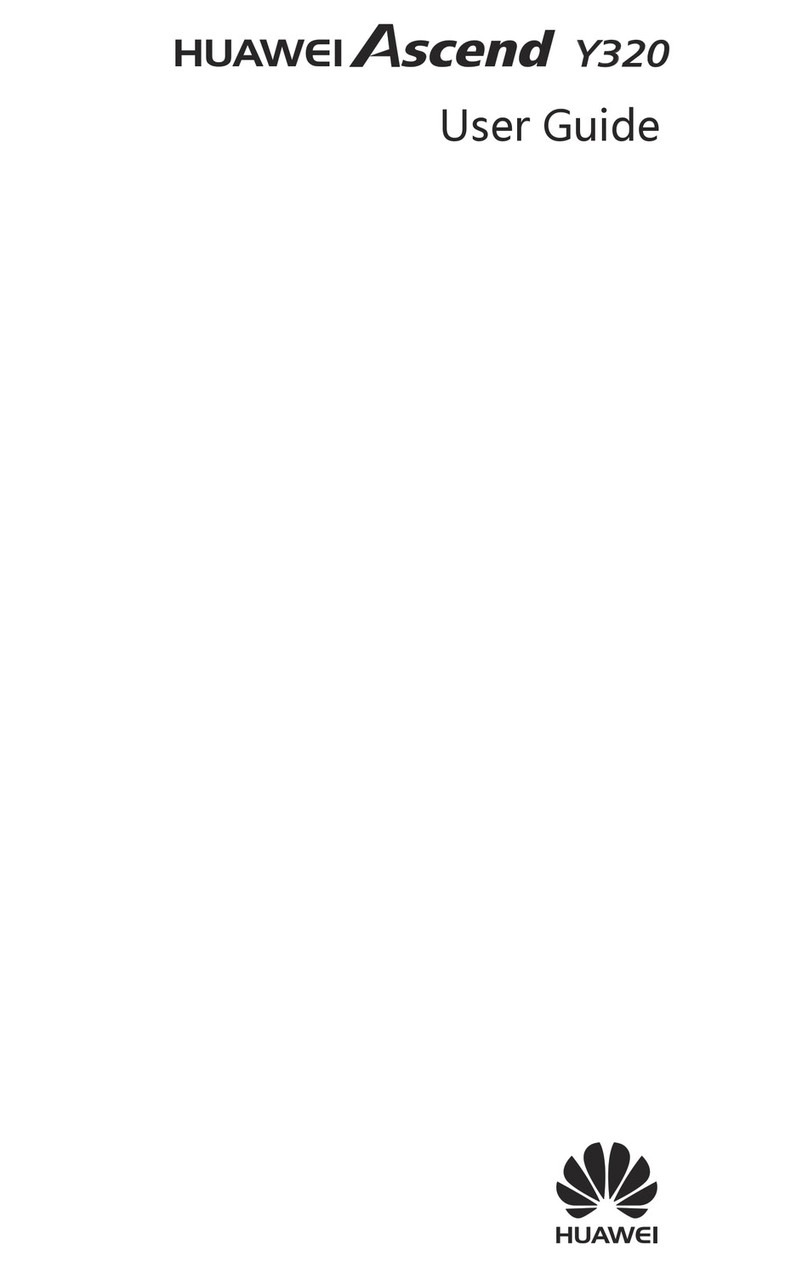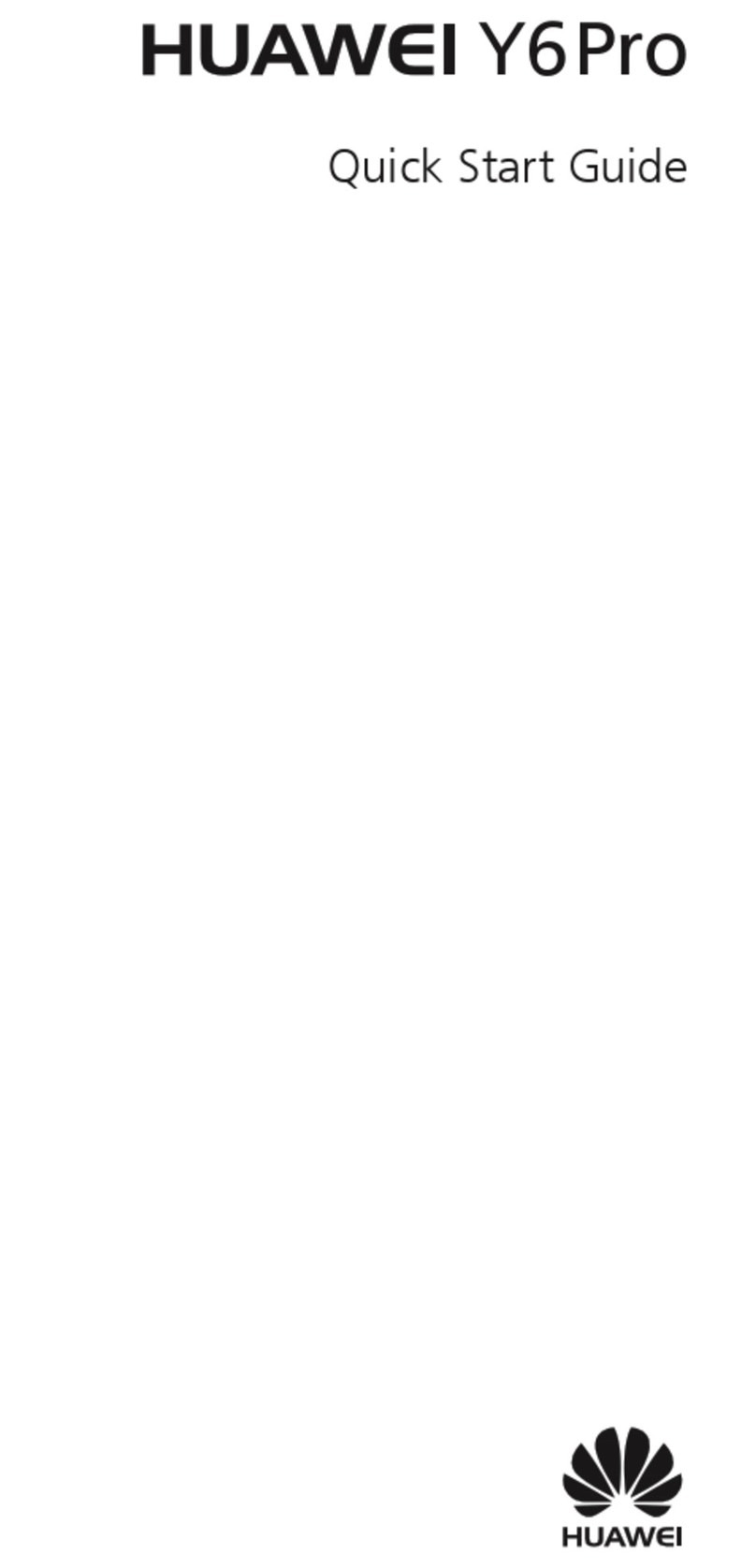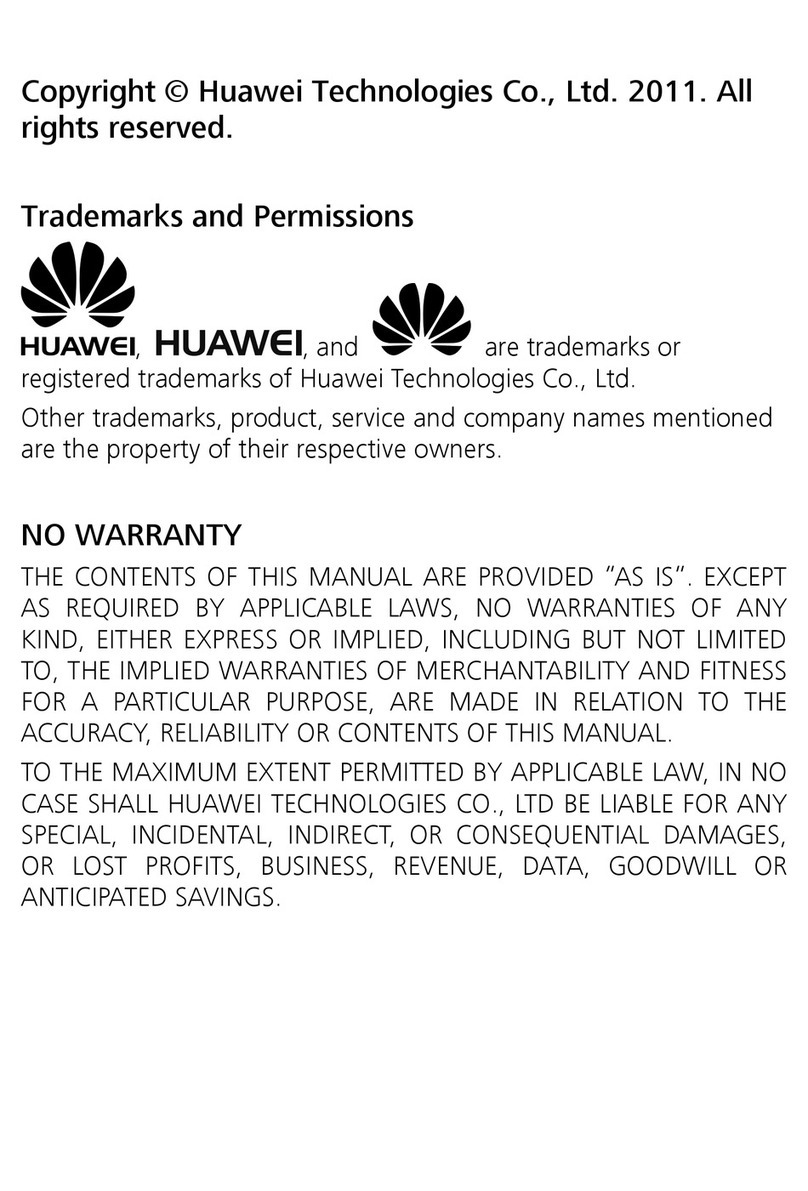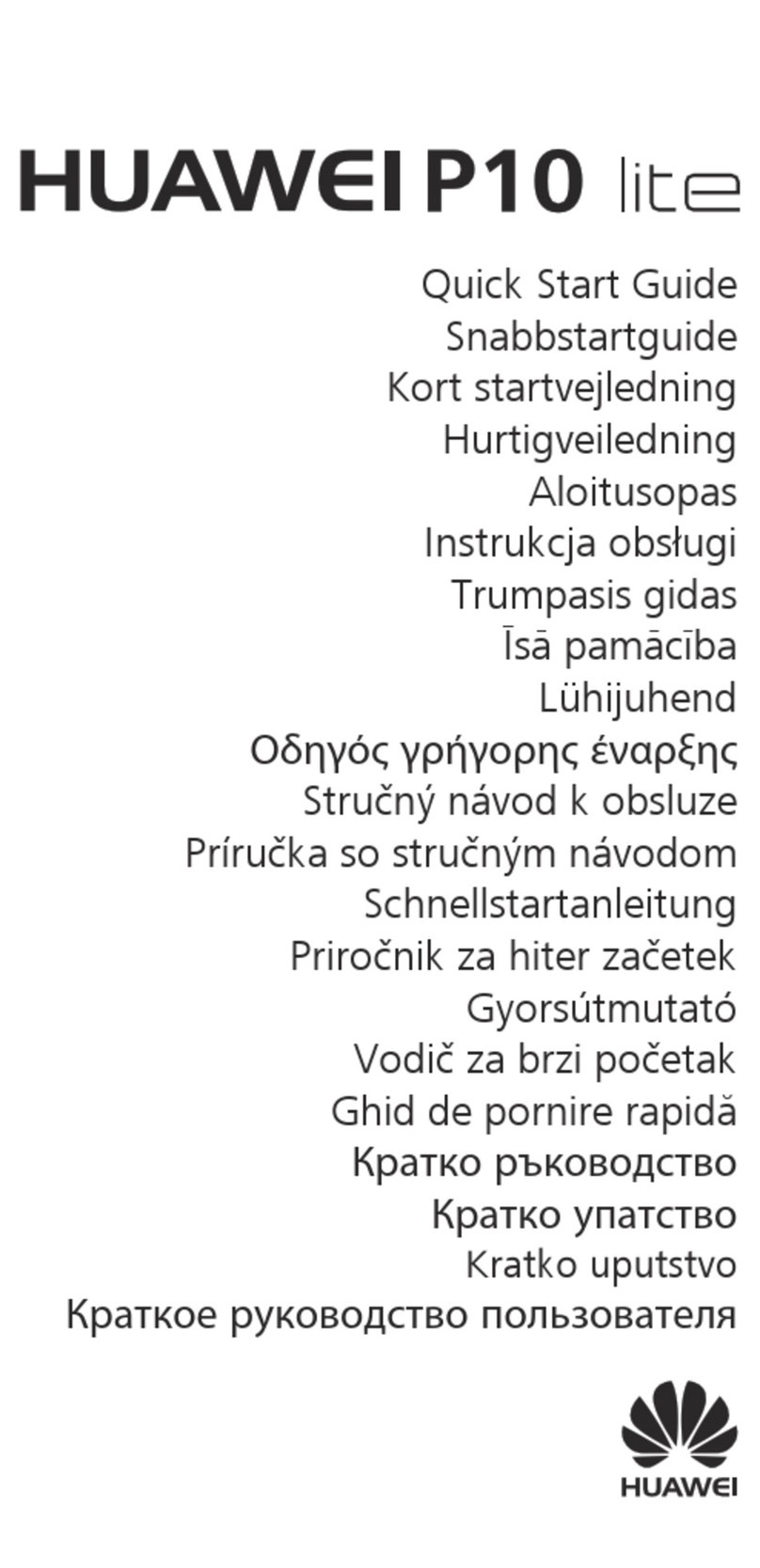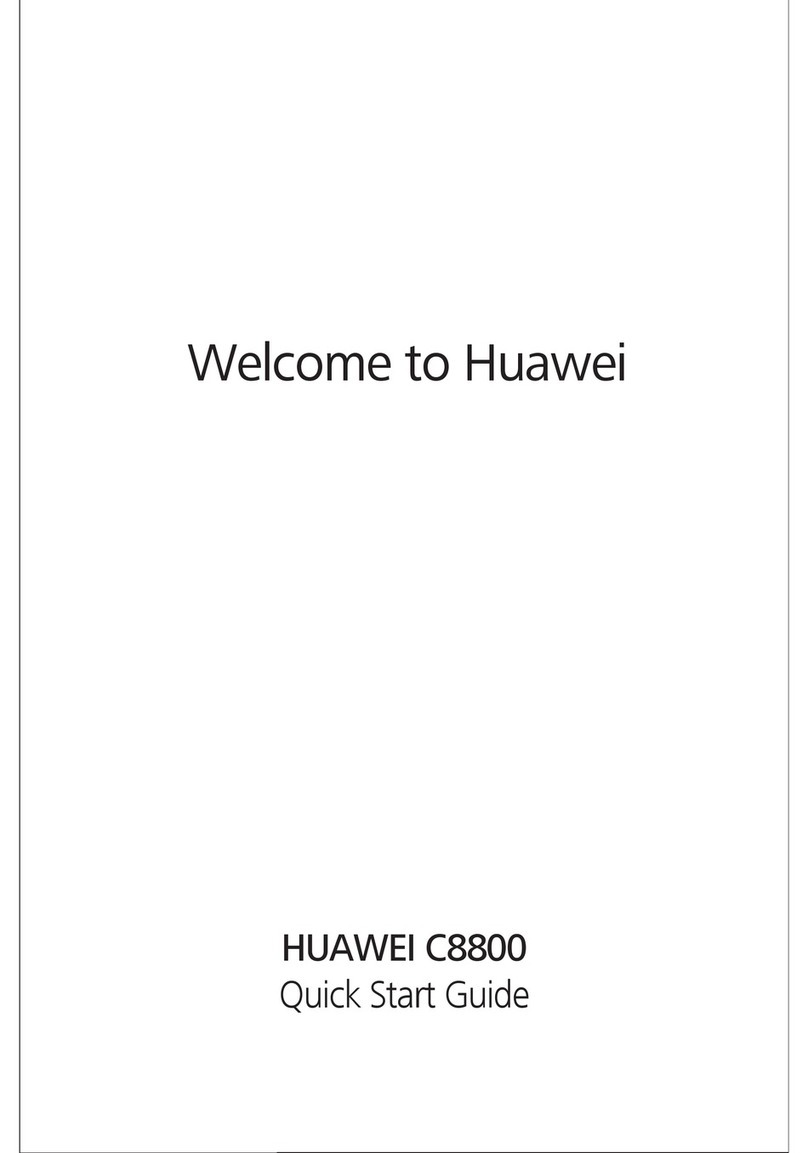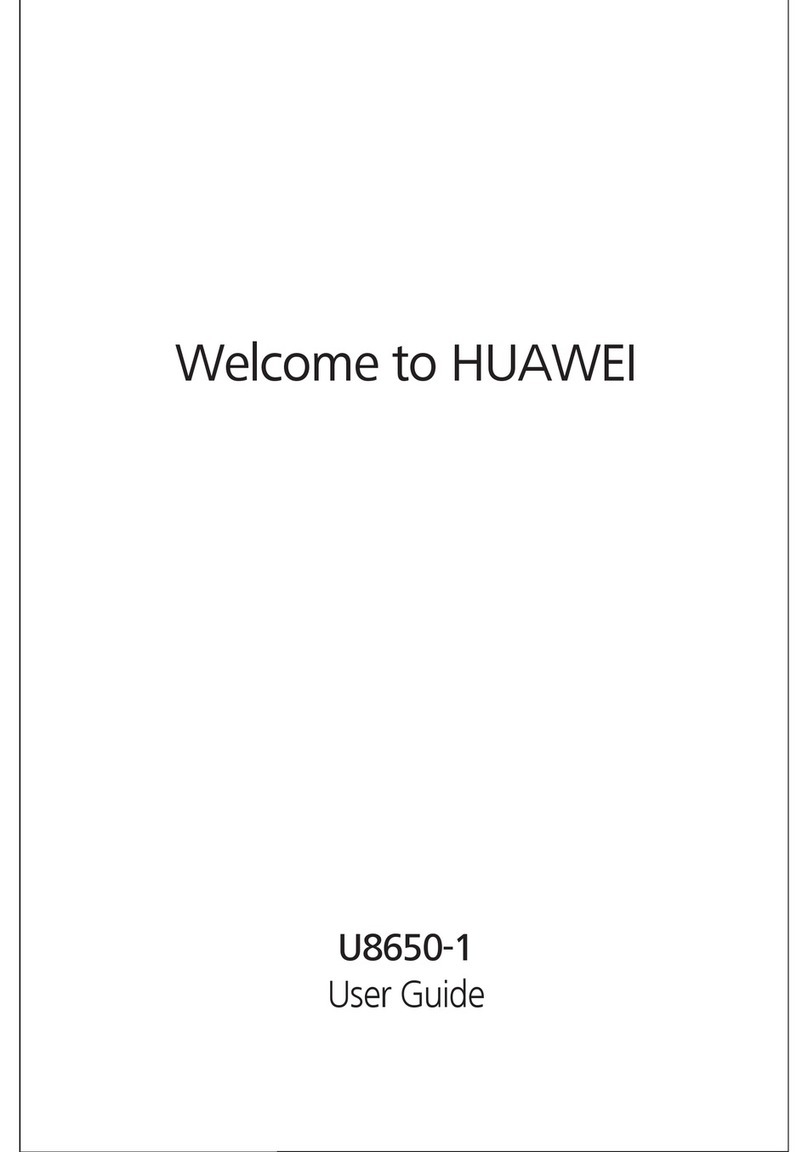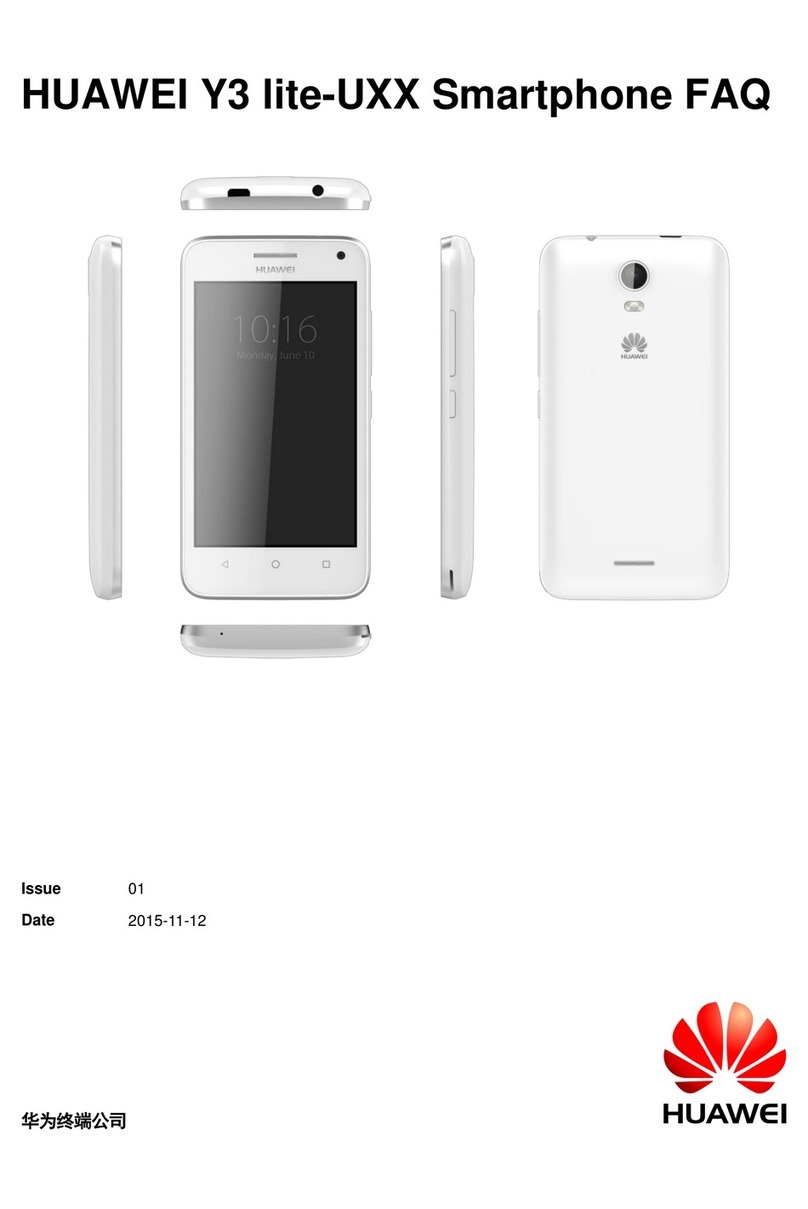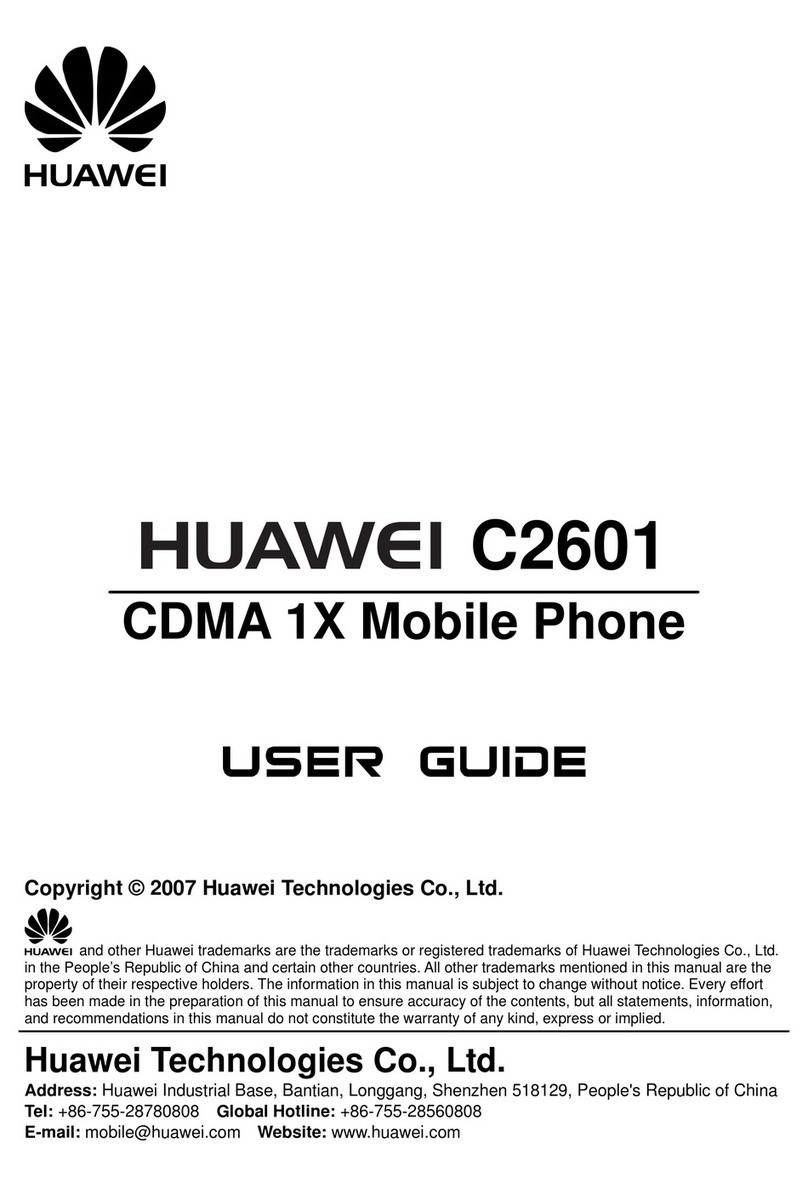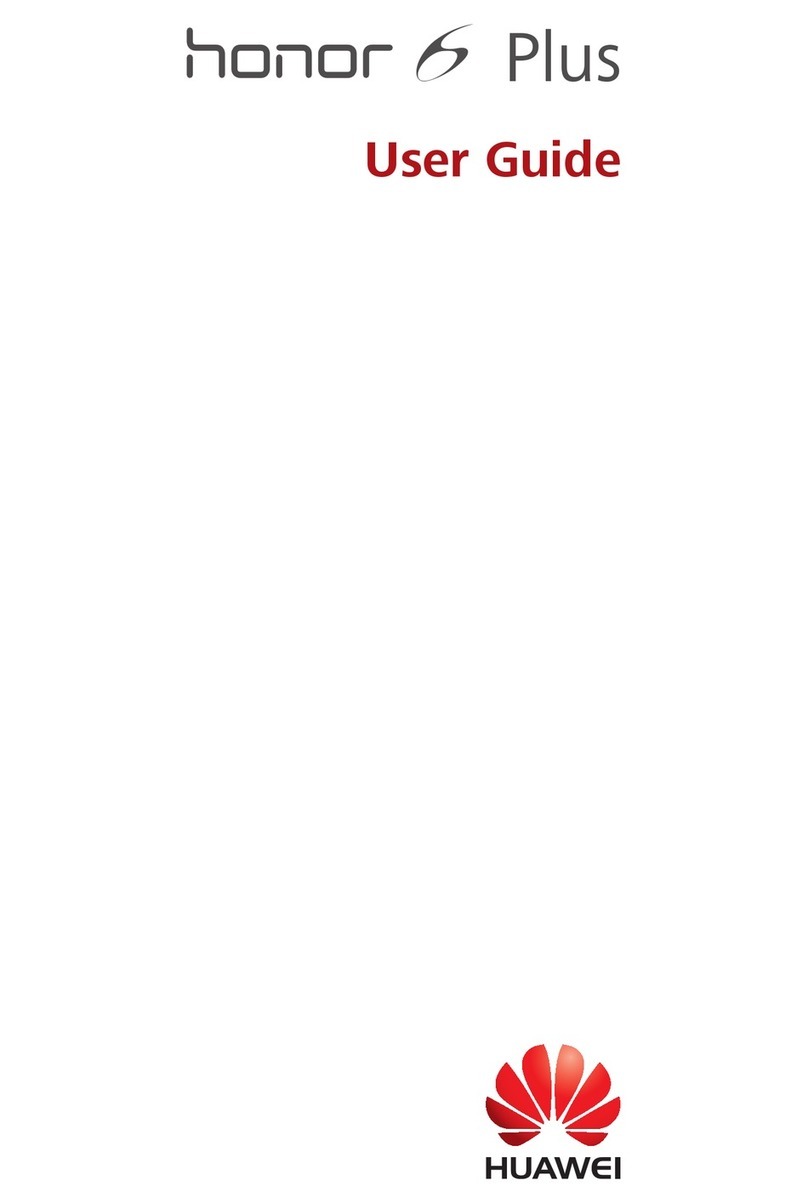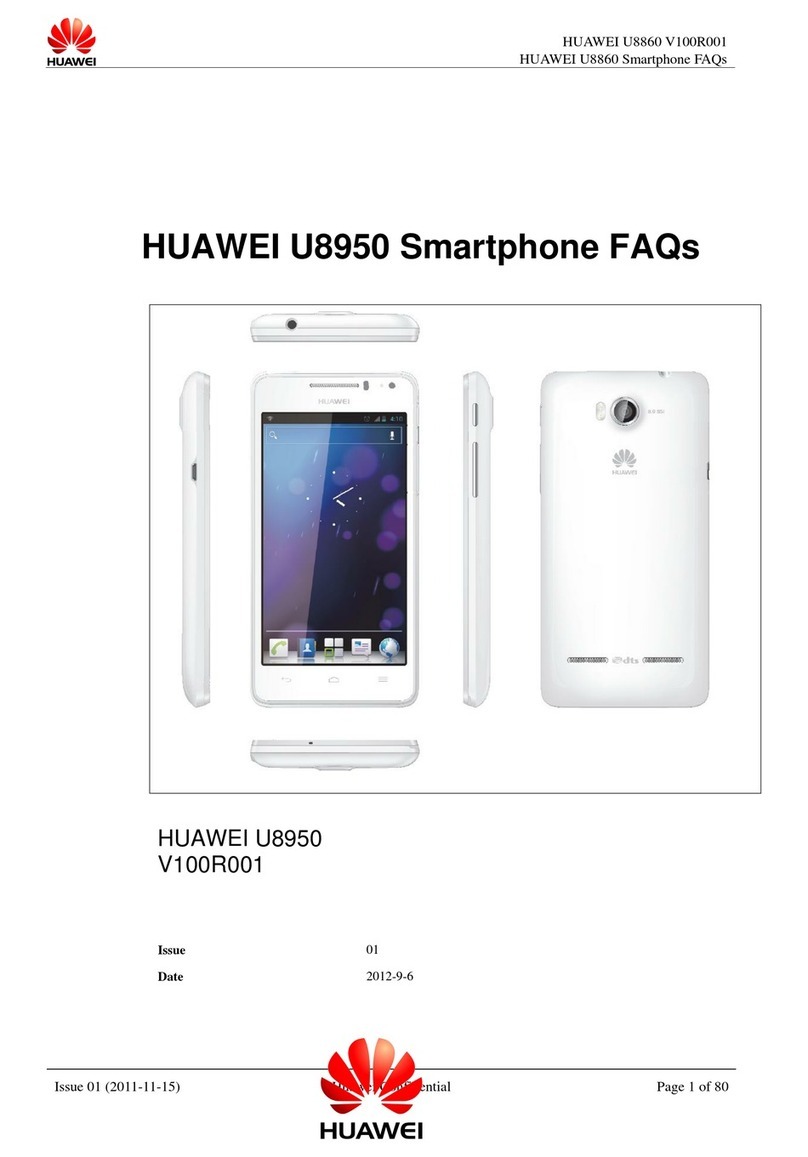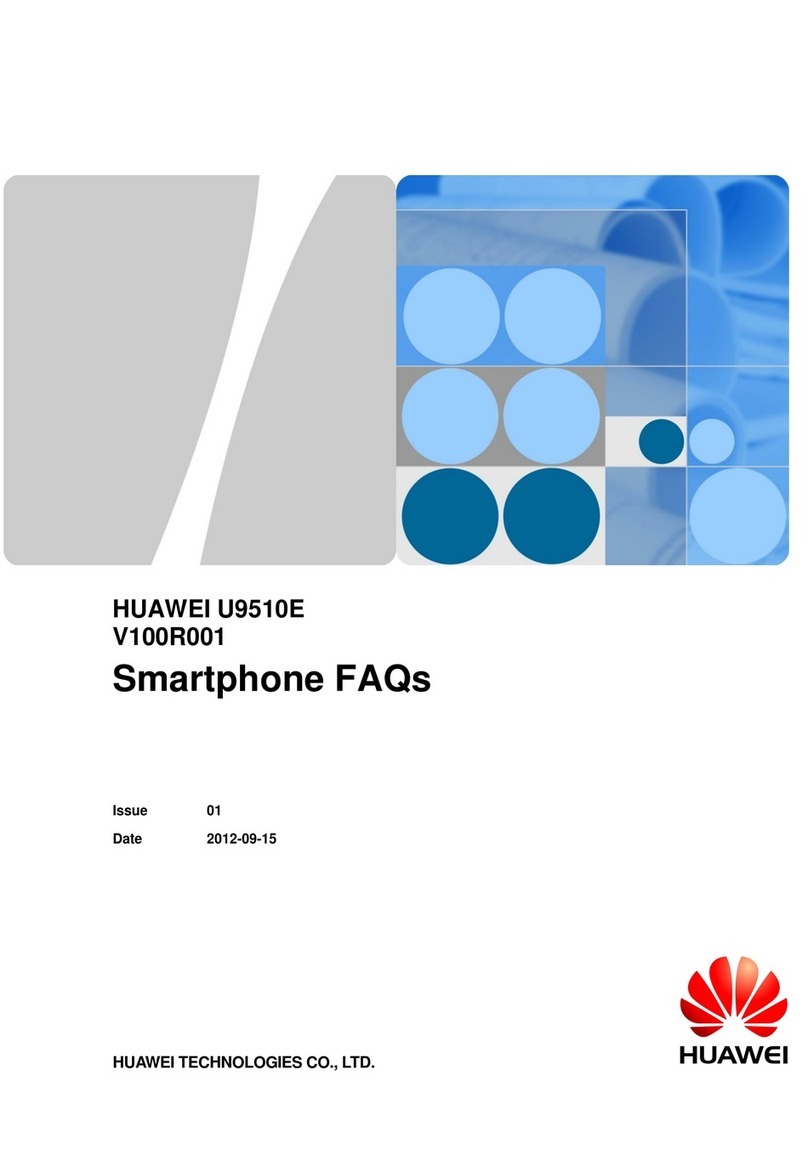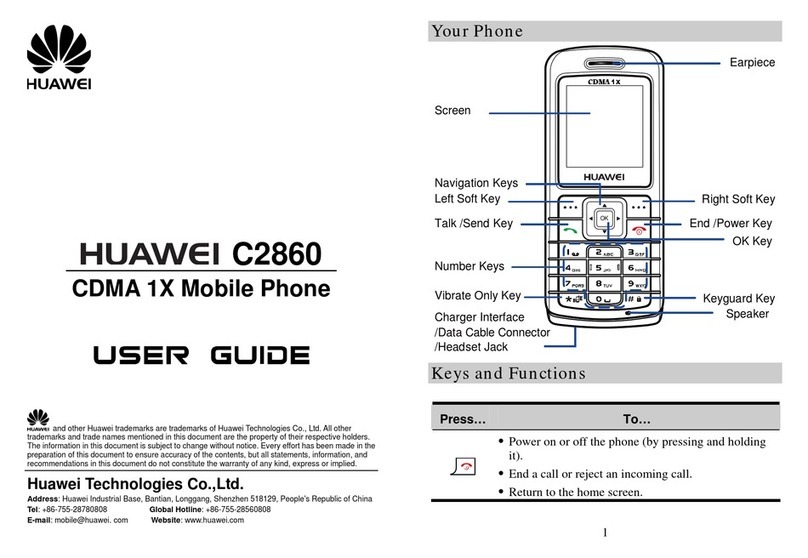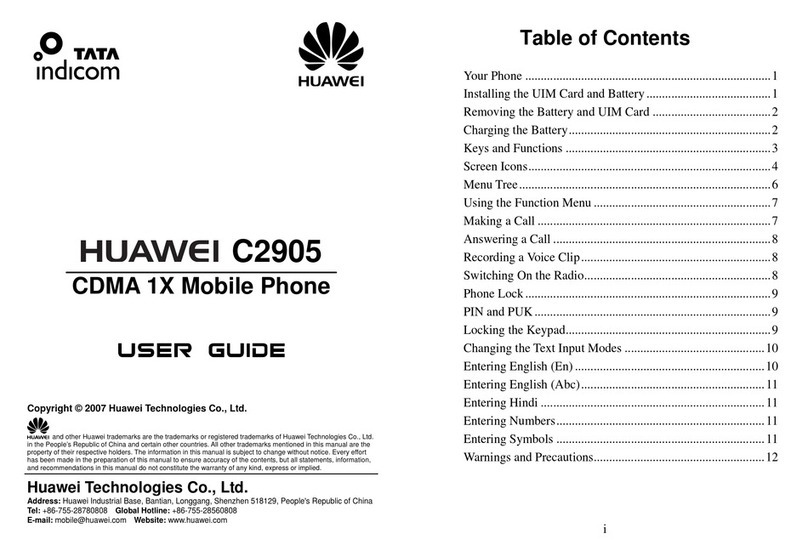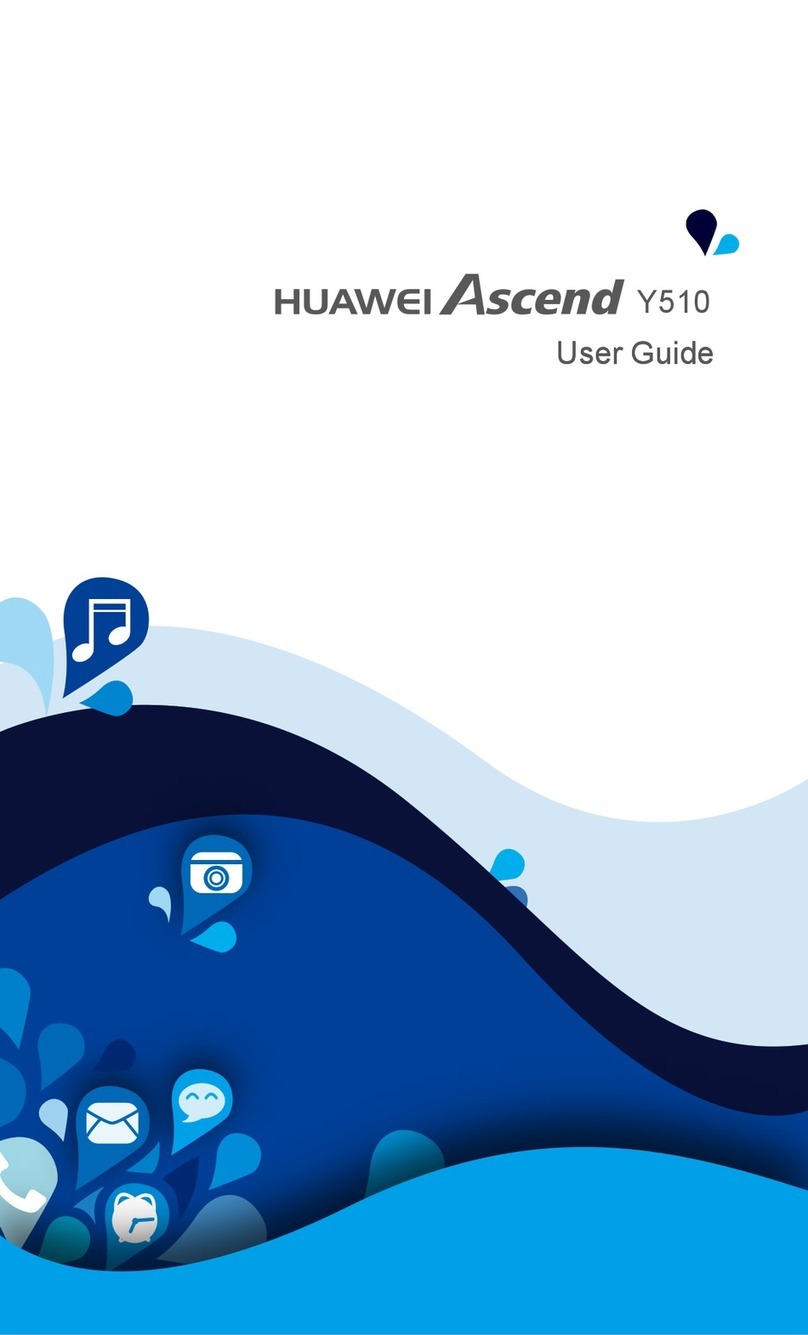3
1.2 Legal Notice
Copyright © Huawei Technologies Co., Ltd. 2011. All rights reserved.
No part of this document maybe reproduced or transmitted in any form or by any means without
prior written consent of Huawei Technologies Co., Ltd.
The product described in this manual may include copyrighted software of Huawei Technologies
Co., Ltd. andpossible licensors. Customers shall not in anymanner reproduce, distribute, modify,
decompile, disassemble, decrypt, extract, reverse engineer, lease, assign, or sublicense the said
software, unless such restrictions are prohibited by applicable laws or such actions are approved
by respective copyright holders under licenses.
Trademarks and Permissions
, , and are trademarks or registered trademarks of Huawei Technologies
Co., Ltd.
Other trademarks and product, service and company names mentioned are the property of their
respective owners.
WOW HD, SRS and the symbol are trademarks of SRS Labs, Inc. WOW HD technology is
incorporated under license from SRS Labs, Inc.
WOW HD™ significantly improves the playback quality of audio, delivering a dynamic 3D
entertainment experience with deep, rich bass and high frequency clarity for crisp detail.
Notice
Some features of the product and itsaccessories described herein rely on the software installed,
capacities and settings of local network, and may not be activated or may be limited by local
network operators or network service providers. Thus the descriptions herein may not exactly
match the product or its accessories you purchase.
Huawei Technologies Co., Ltd. reserves the right to change or modify any information or
specifications contained in this manual without prior notice or obligation.
Huawei Technologies Co., Ltd. is not responsible for the legitimacy and quality of any products
that you upload or download through this phone, including but not limited to the text, pictures,
Use only approved batteries and chargers to avoid the risk of explosions.
Observe any laws or regulations on the use of wireless devices. Respect other’s
privacy and legal rights when using your wireless device.
Strictly follow the relevant instructions of this manual while using the USB cable.
Otherwise, your phone or PC may be damaged.
U9000 UM-NA.fm Page 3 Friday, May 27, 2011 12:16 PM