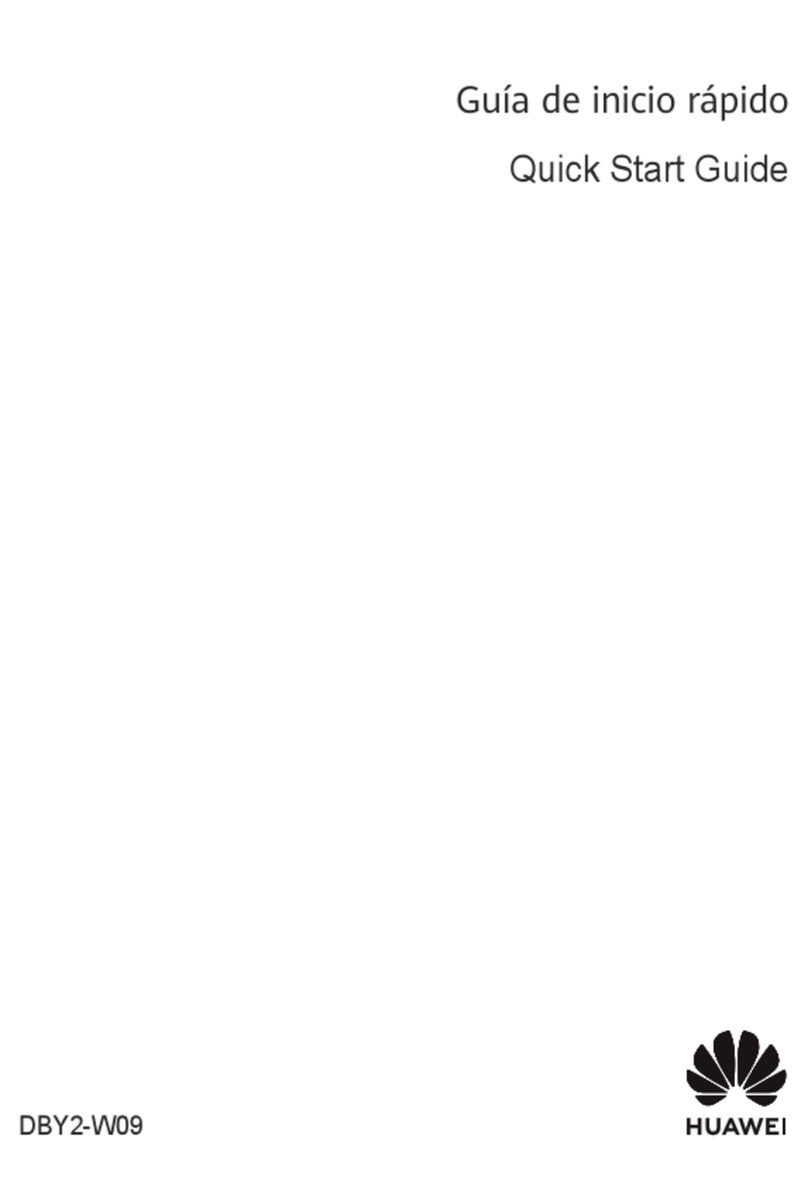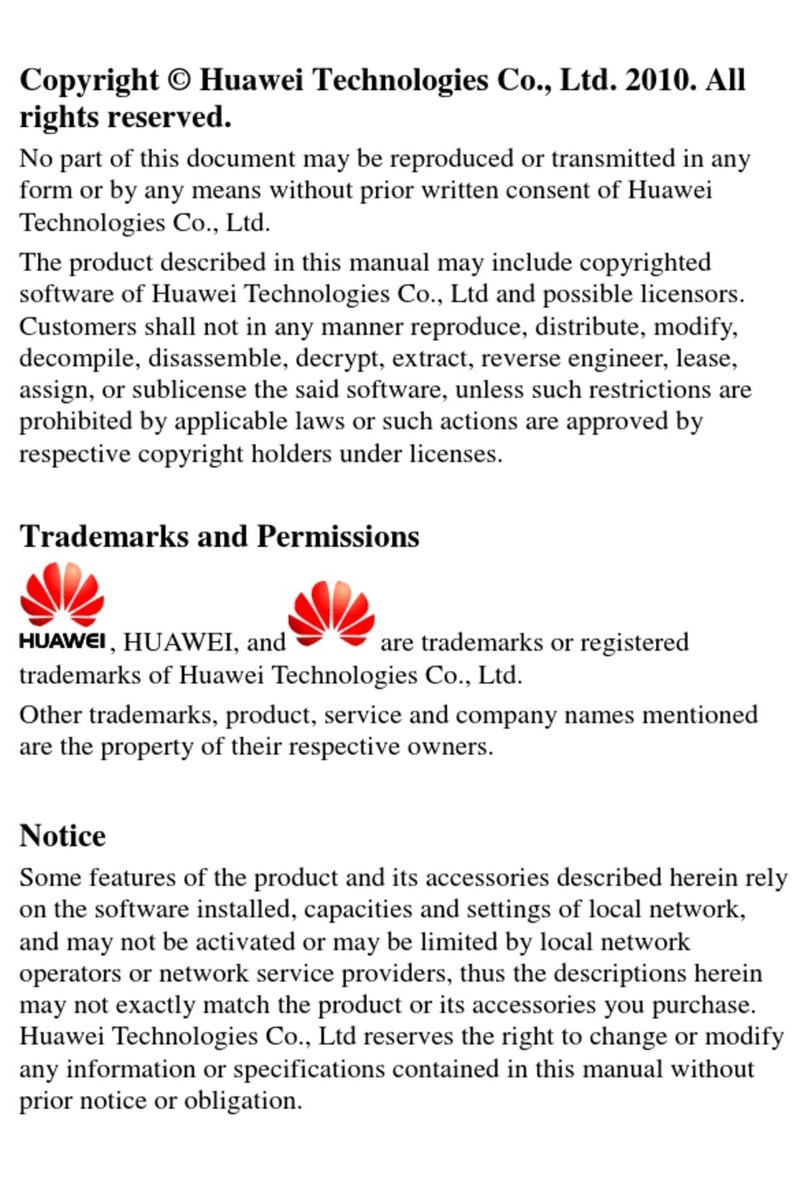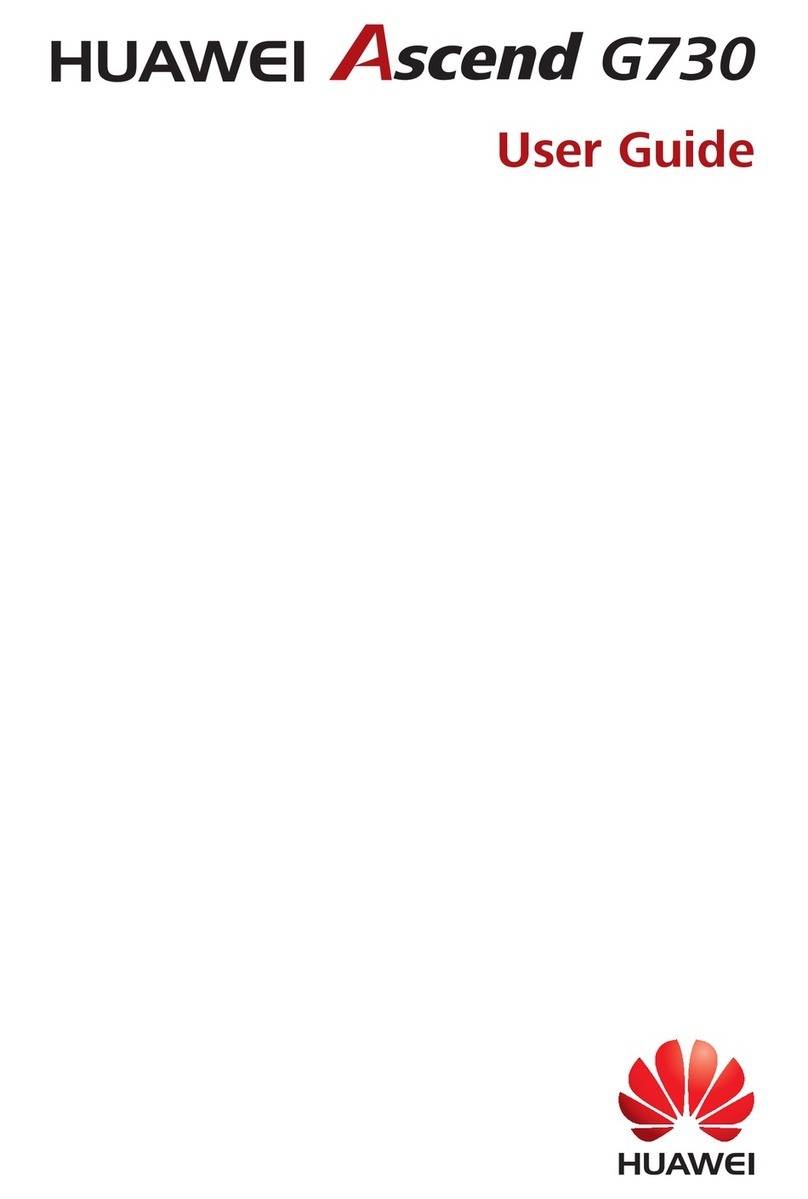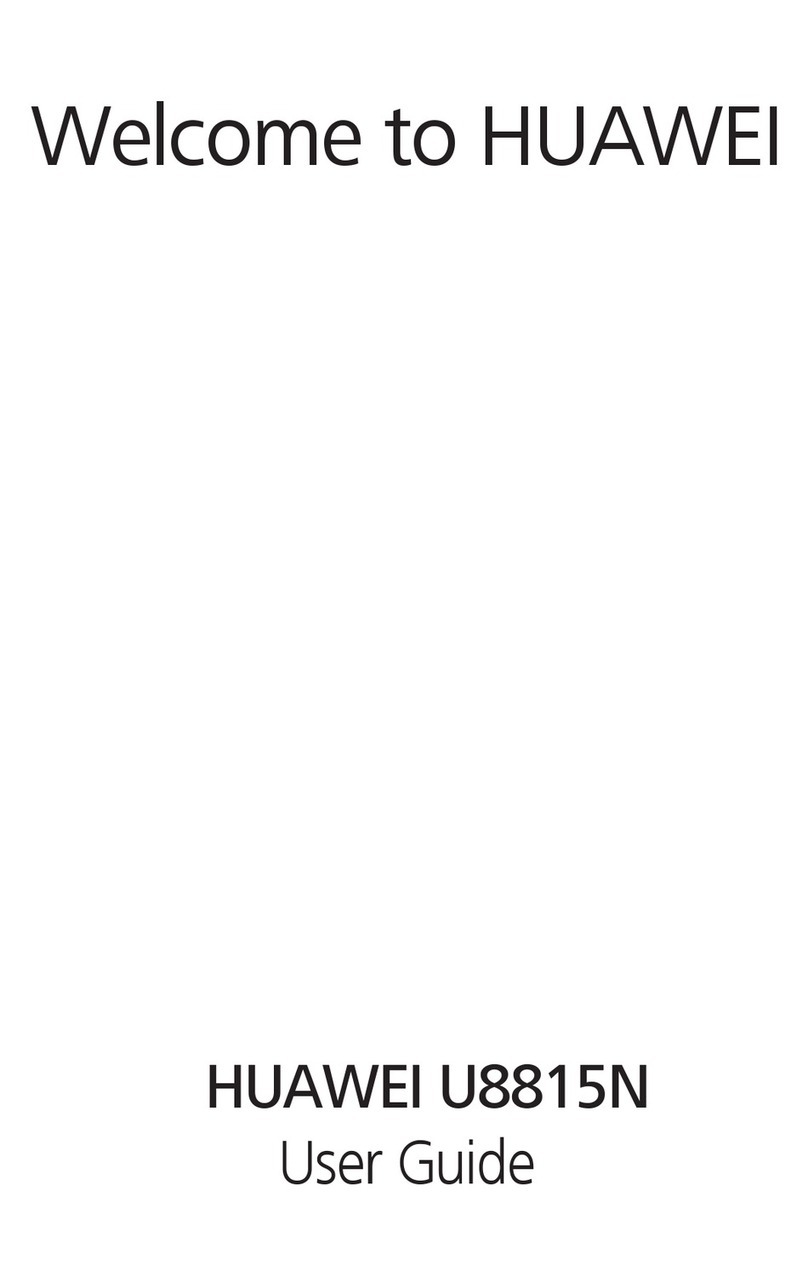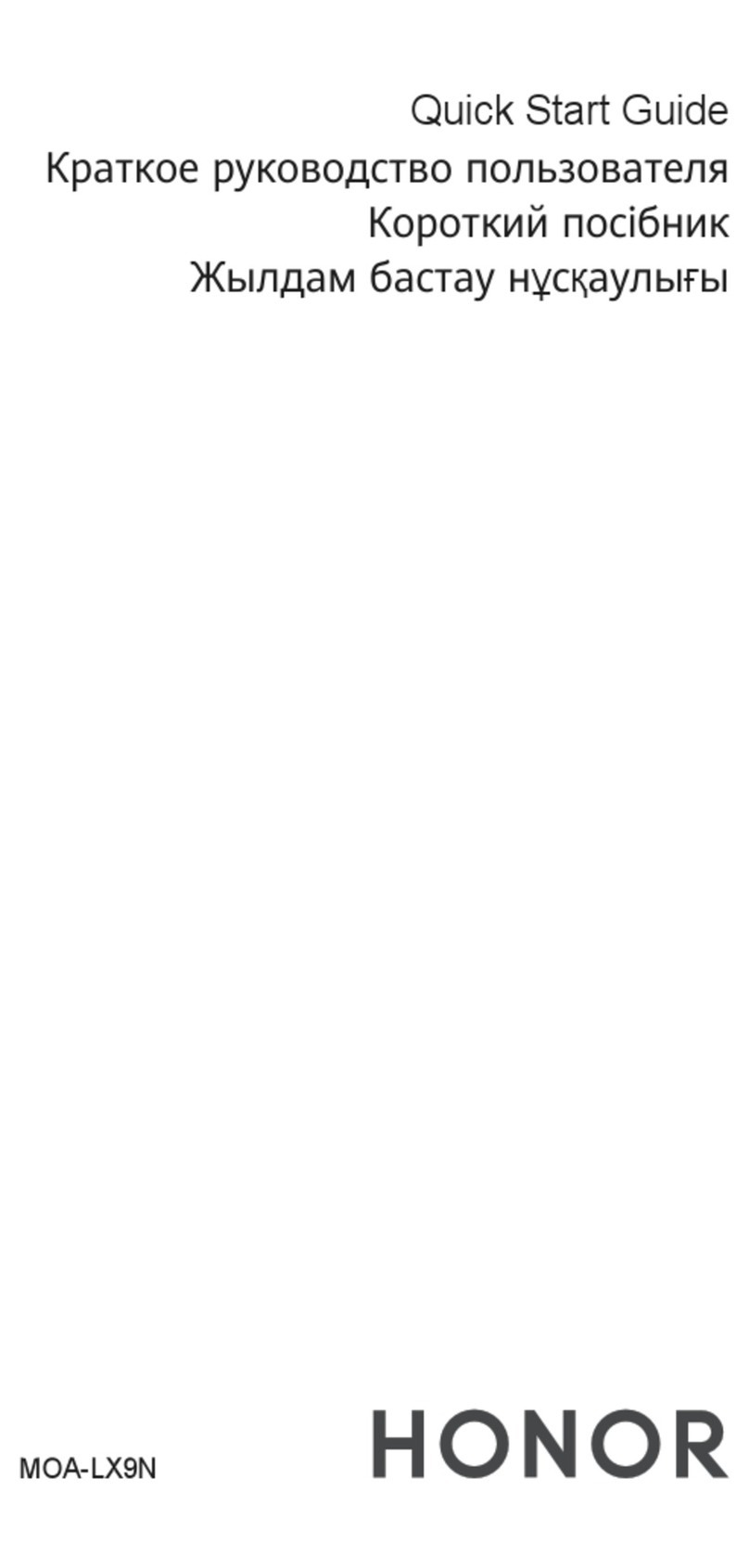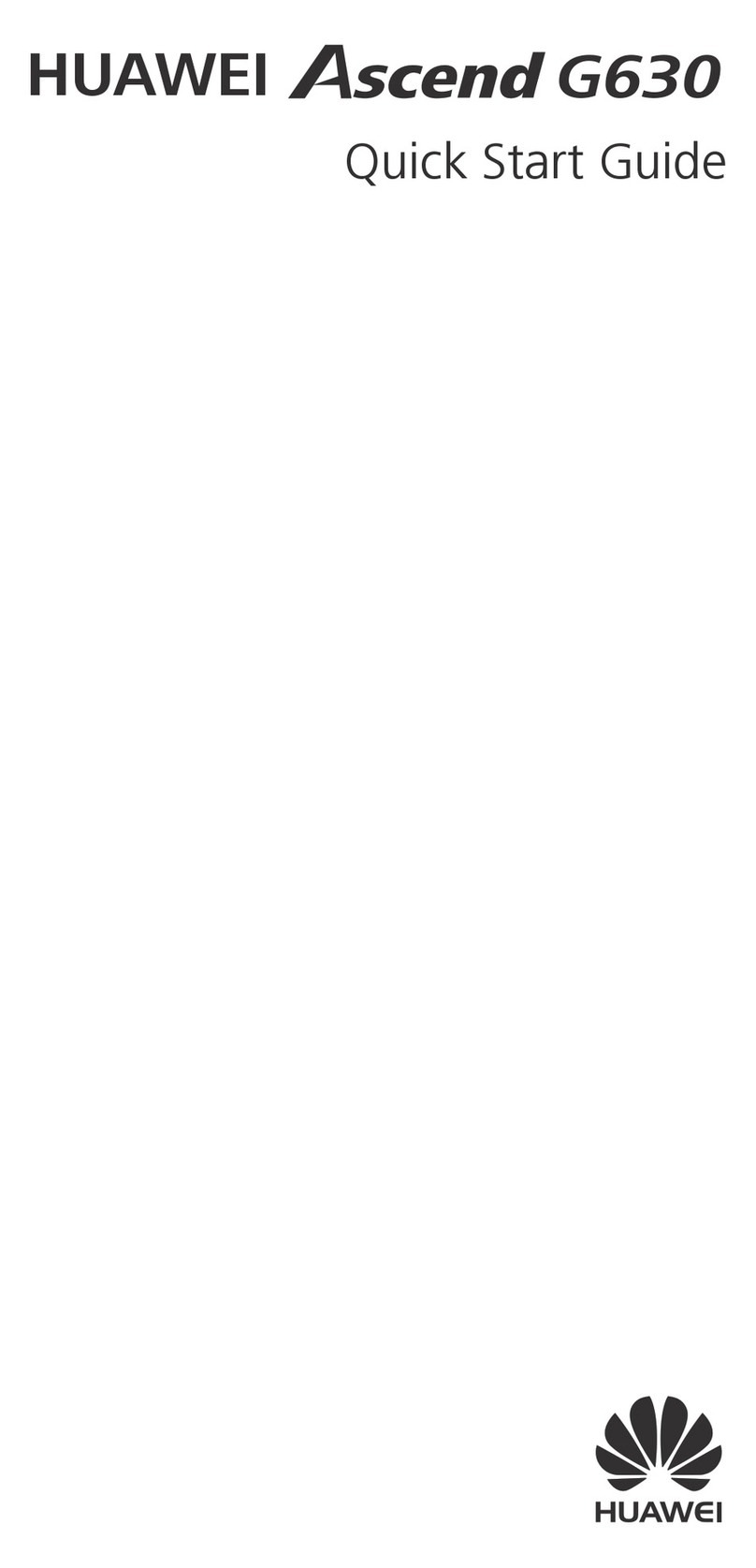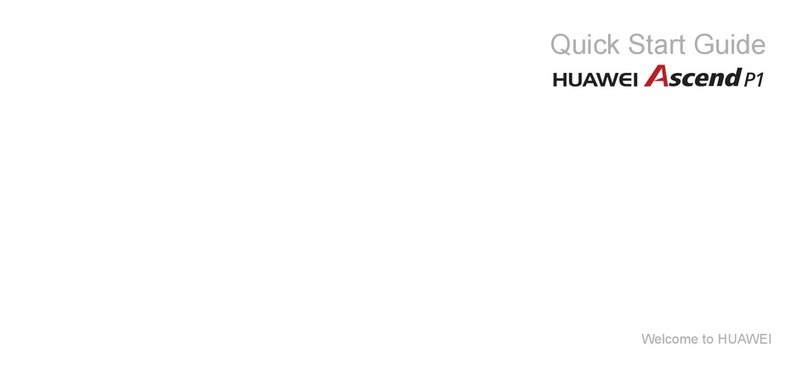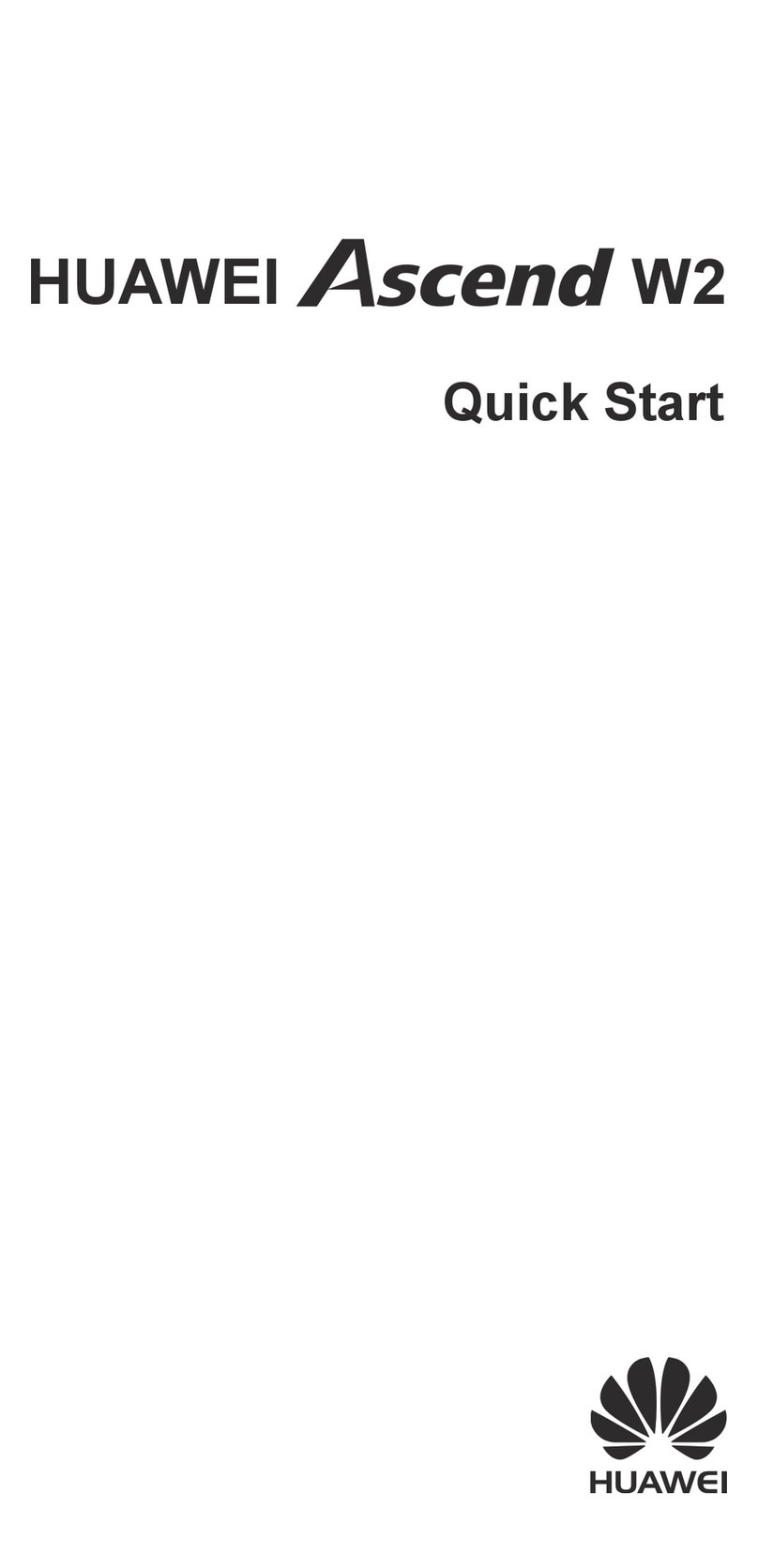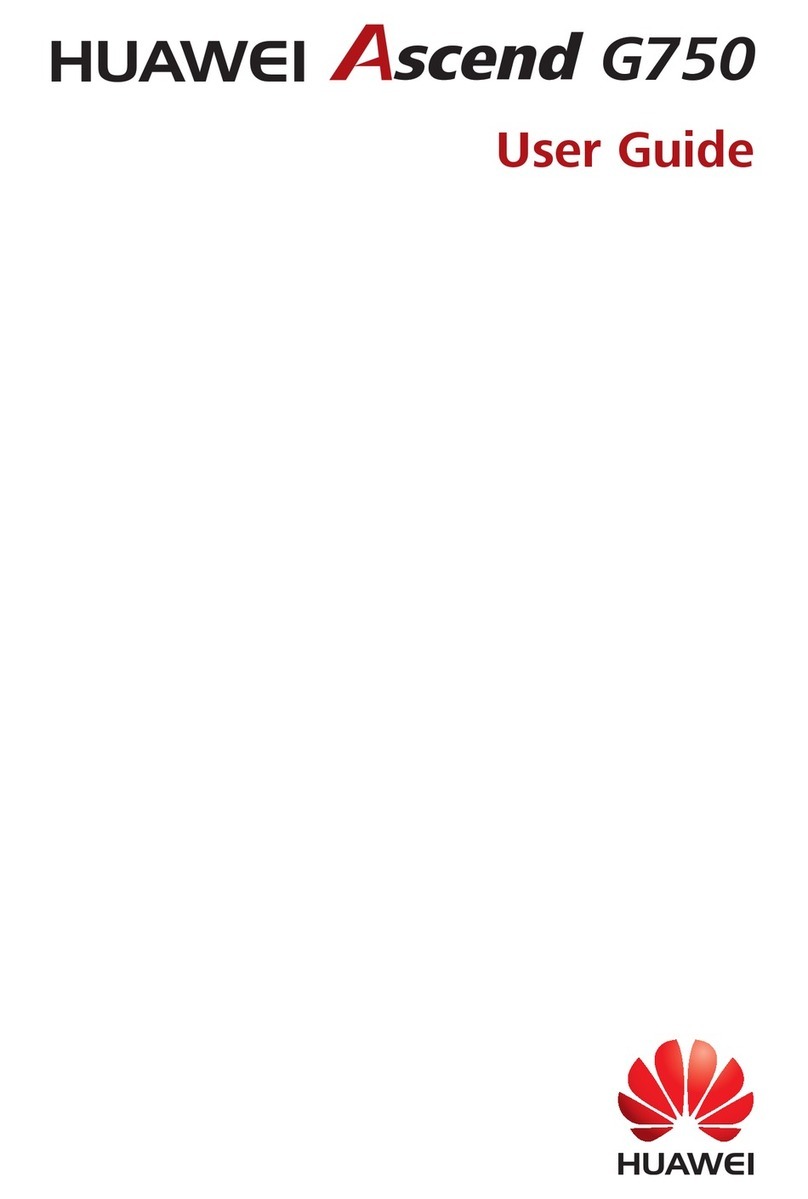1
1Table of Contents
Table of Contents 1
Getting to Know Your Phone 1
Packing List................................................1
Your Phone ................................................2
Getting Started 6
Loading the SIM Card ................................6
Unloading the SIM Card.............................7
Charging the Battery ..................................7
Loading/Removing a Memory Card............8
Powering On/Off.........................................9
Call Service 11
Making or Answering Calls.......................11
Operations During a Voice Call................12
Operations During a Video Call...............13
Calls .........................................................14
Text Input 15
T9®Input Method ....................................15
Traditional Input Method ..........................15
"123" Numeric Input Method ....................16
Symbol Input Method ...............................16
Input Different Languages........................16
Contacts 17
Making Calls from the Contacts ...............17
Searching for a Contact............................17
Viewing Contacts in Phone/SIM...............17
Other Operations......................................17
Groups......................................................18
Messaging 20
Messages.................................................20
Email........................................................22
Broadcast Inbox.......................................25
Templates................................................25
Music 26
Music Library............................................26
Playlists....................................................27
Vodafone Radio DJ..................................27
Music Store..............................................27
My Wishlist...............................................27
Radio DJ Settings....................................27
Organiser & Tools 28
Alarms......................................................28
Calendar ..................................................28
Task.........................................................29
Memo.......................................................30
Synchronise.............................................30
Calculator.................................................31
Unit converter...........................................31
Currency converter ..................................32
Voice recorder..........................................32
World Time...............................................33
Stopwatch................................................33
Timer........................................................33
Service dial number.................................33
My Files 34
Vodafone live! 35
V725.book Page 1 Friday, March 28, 2008 10:00 PM