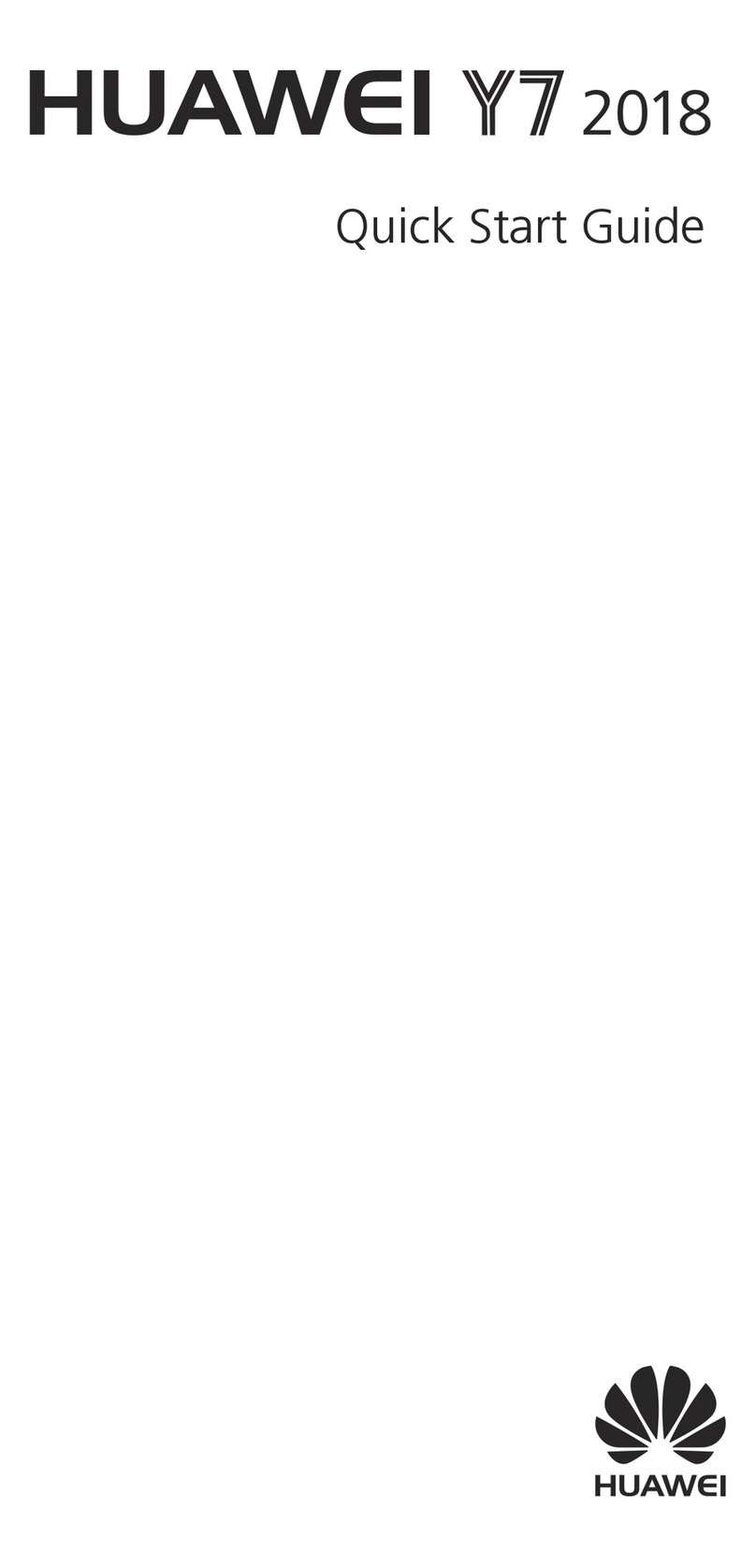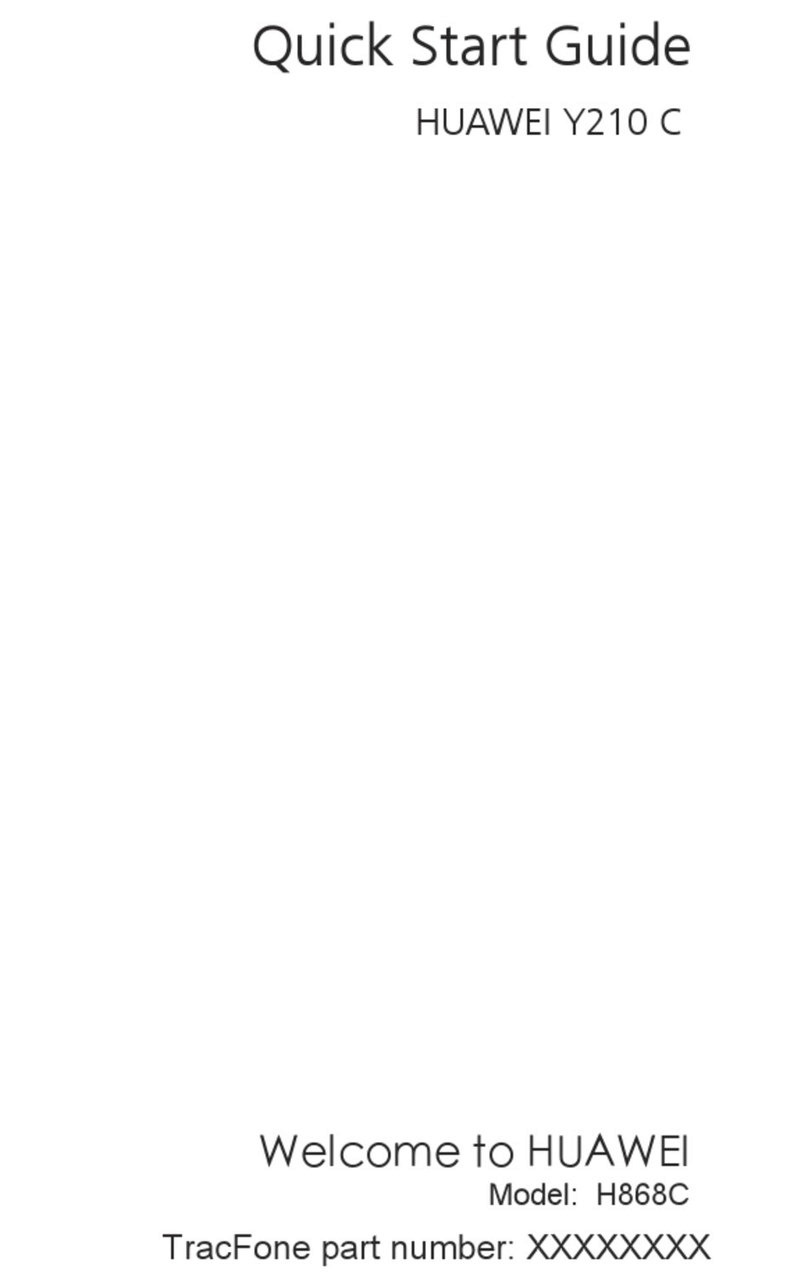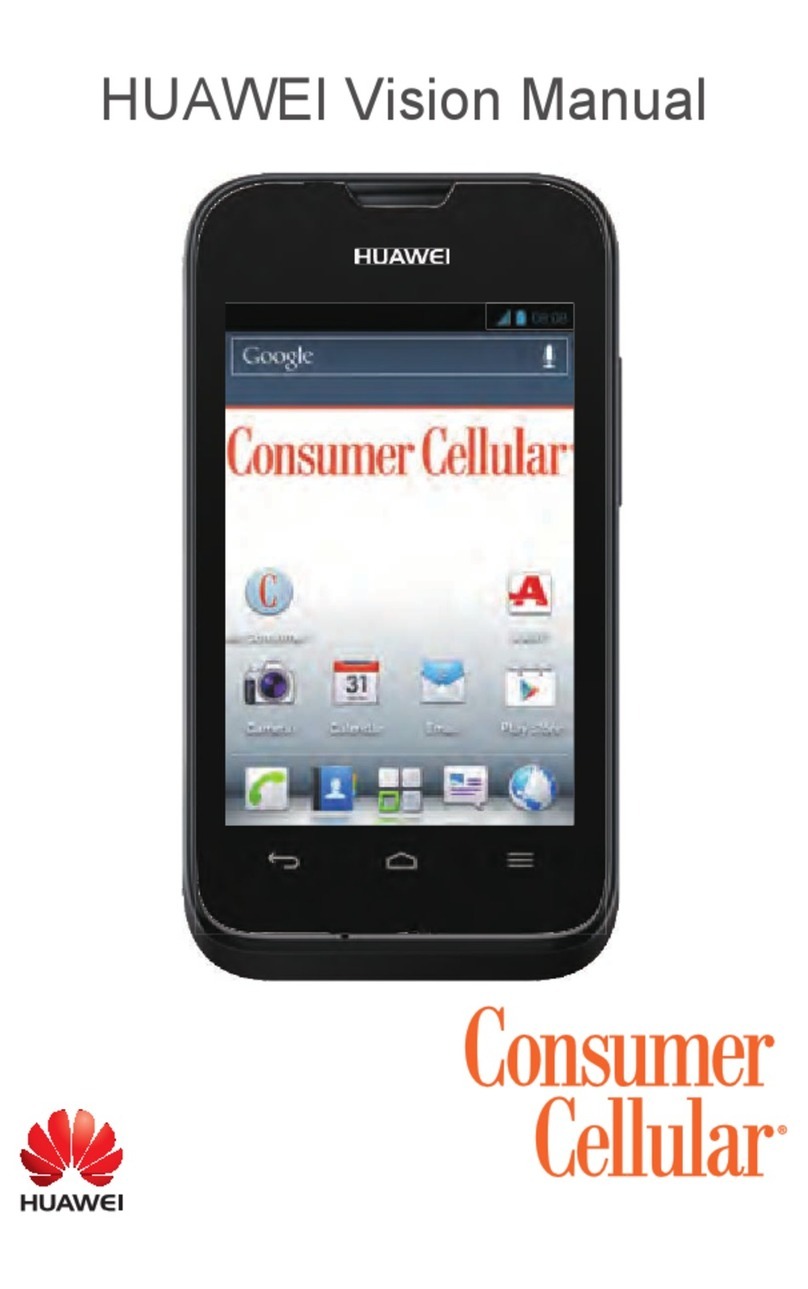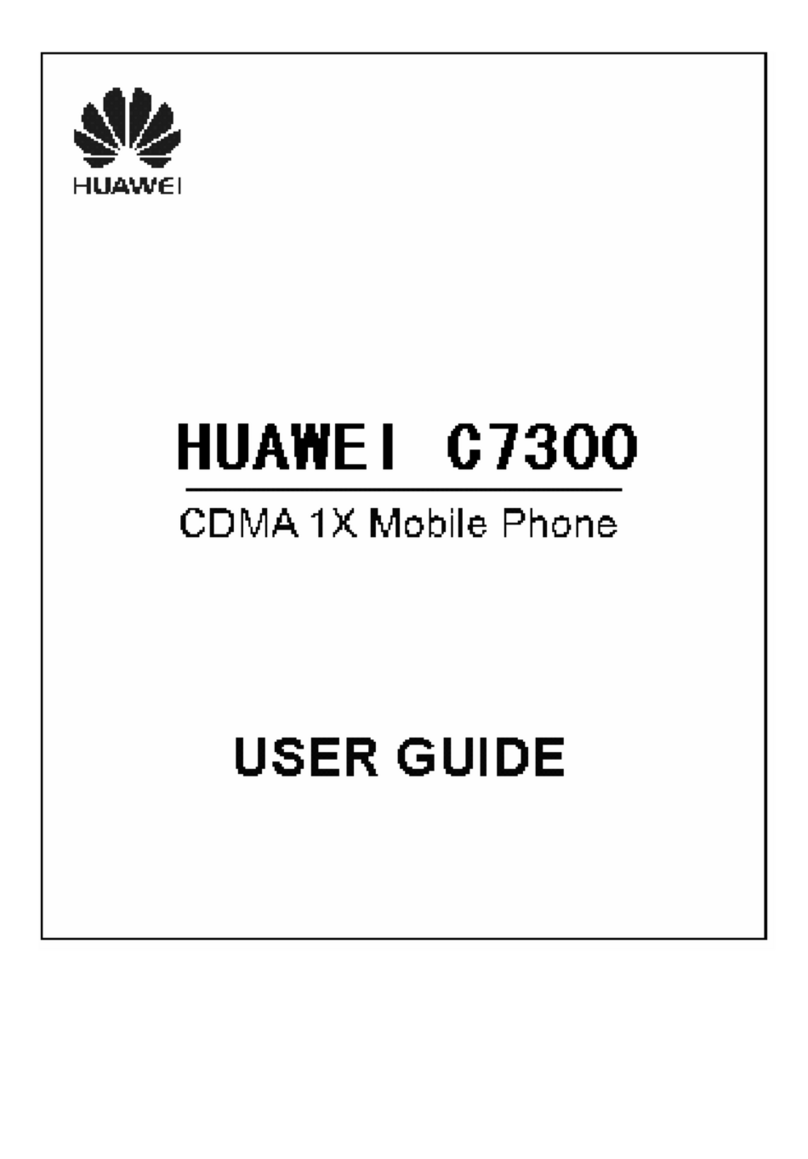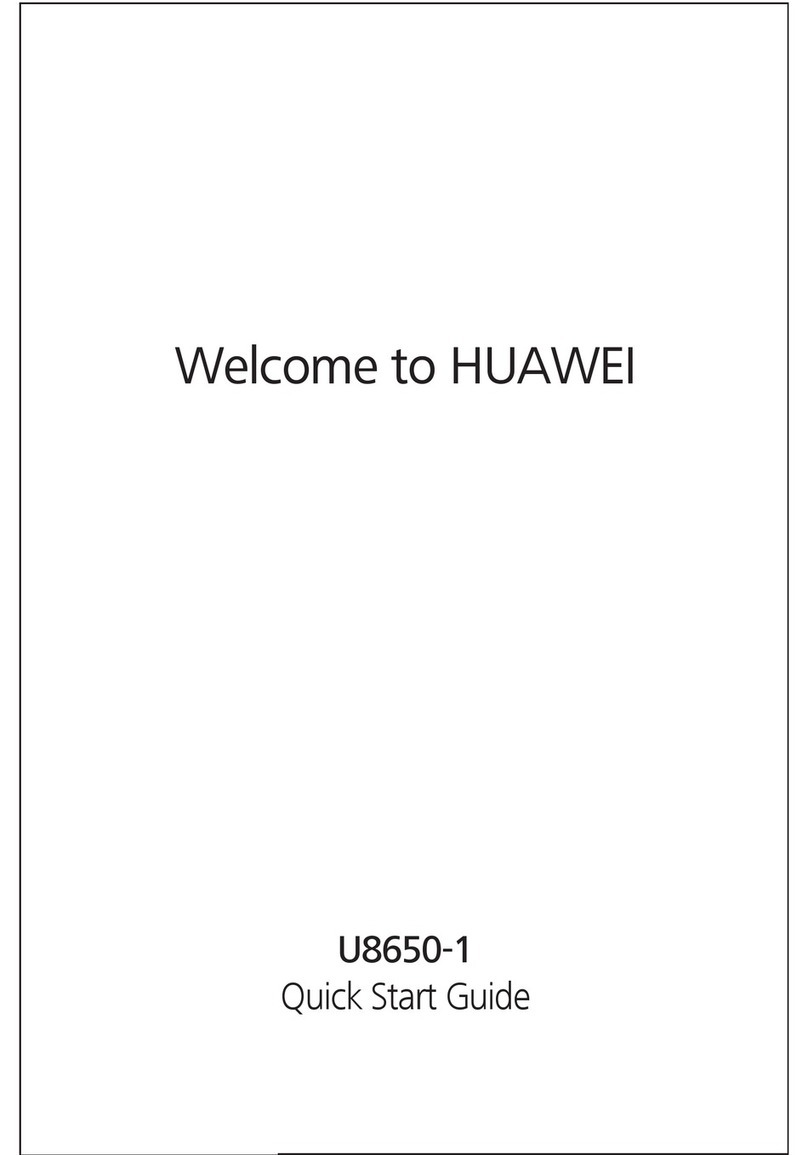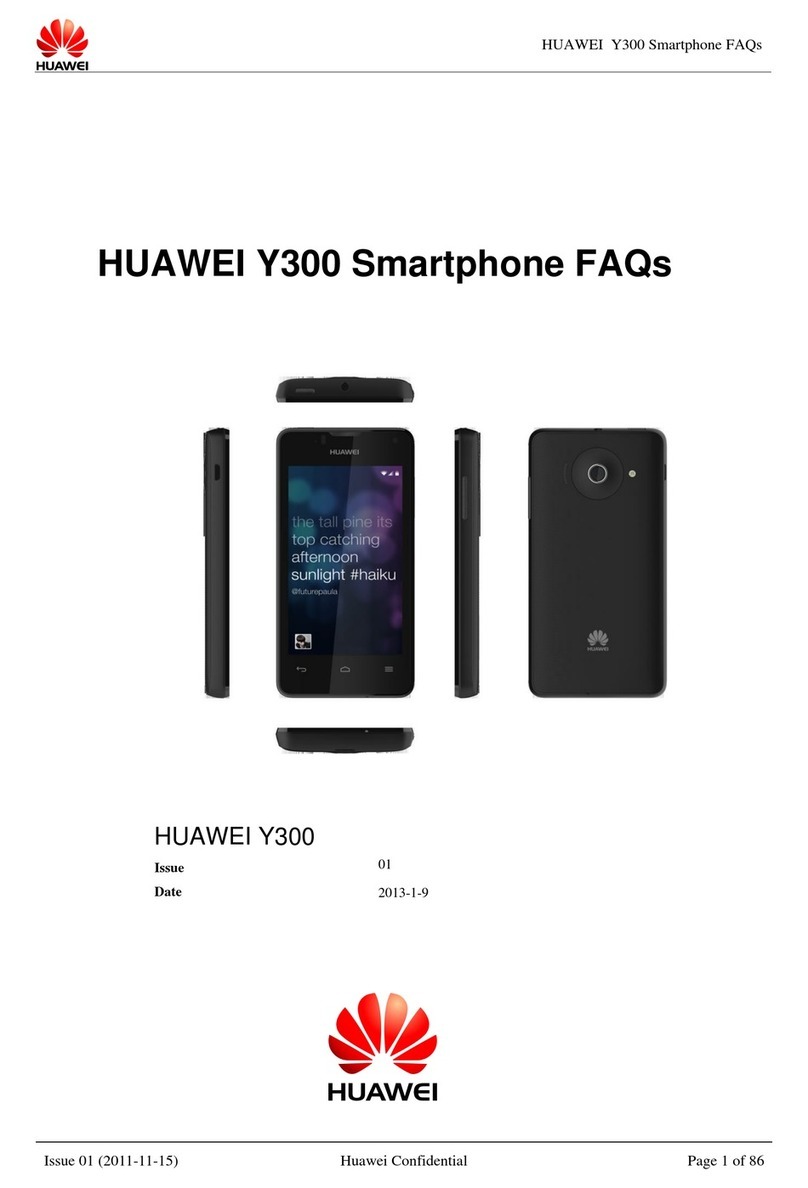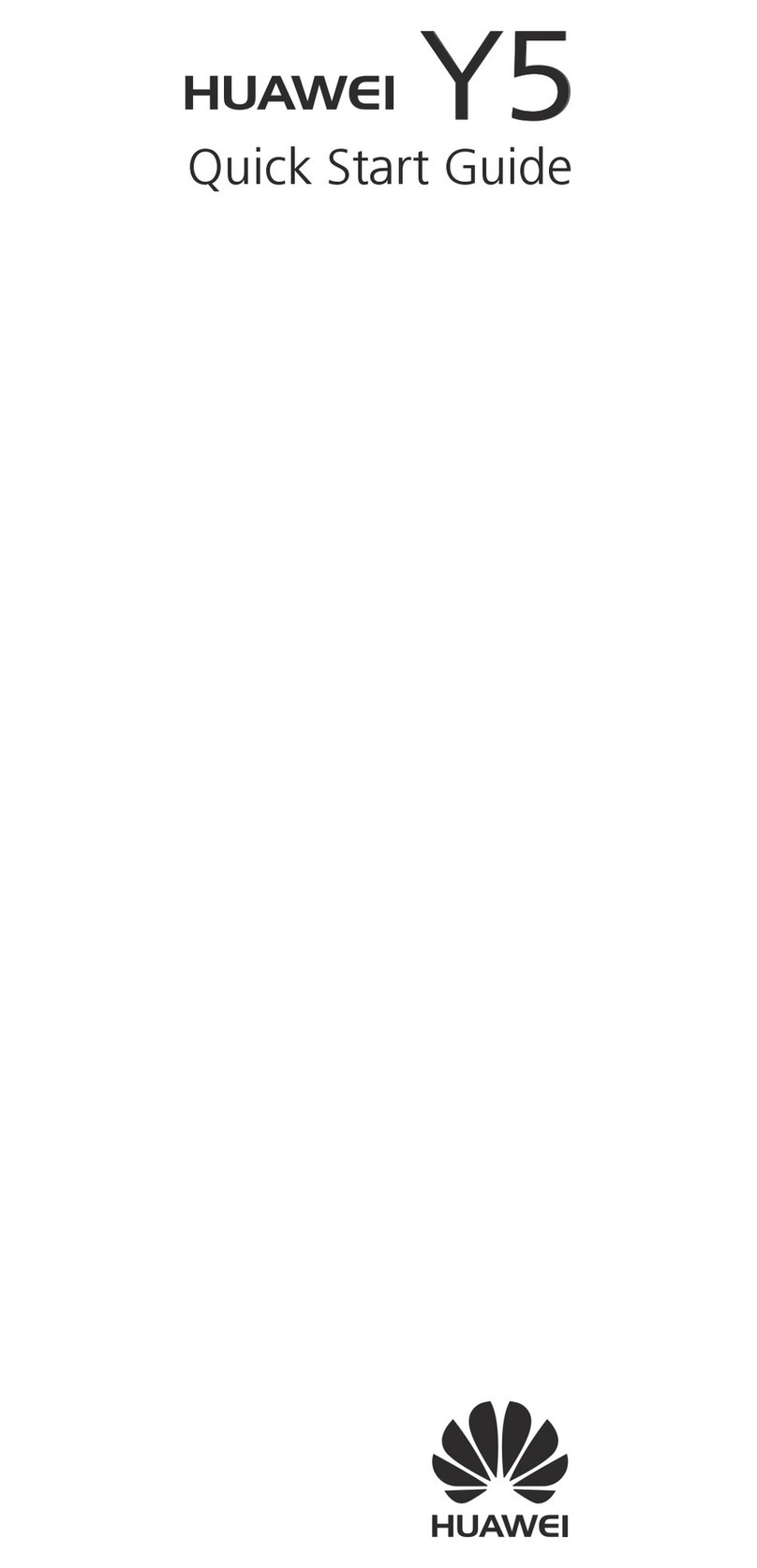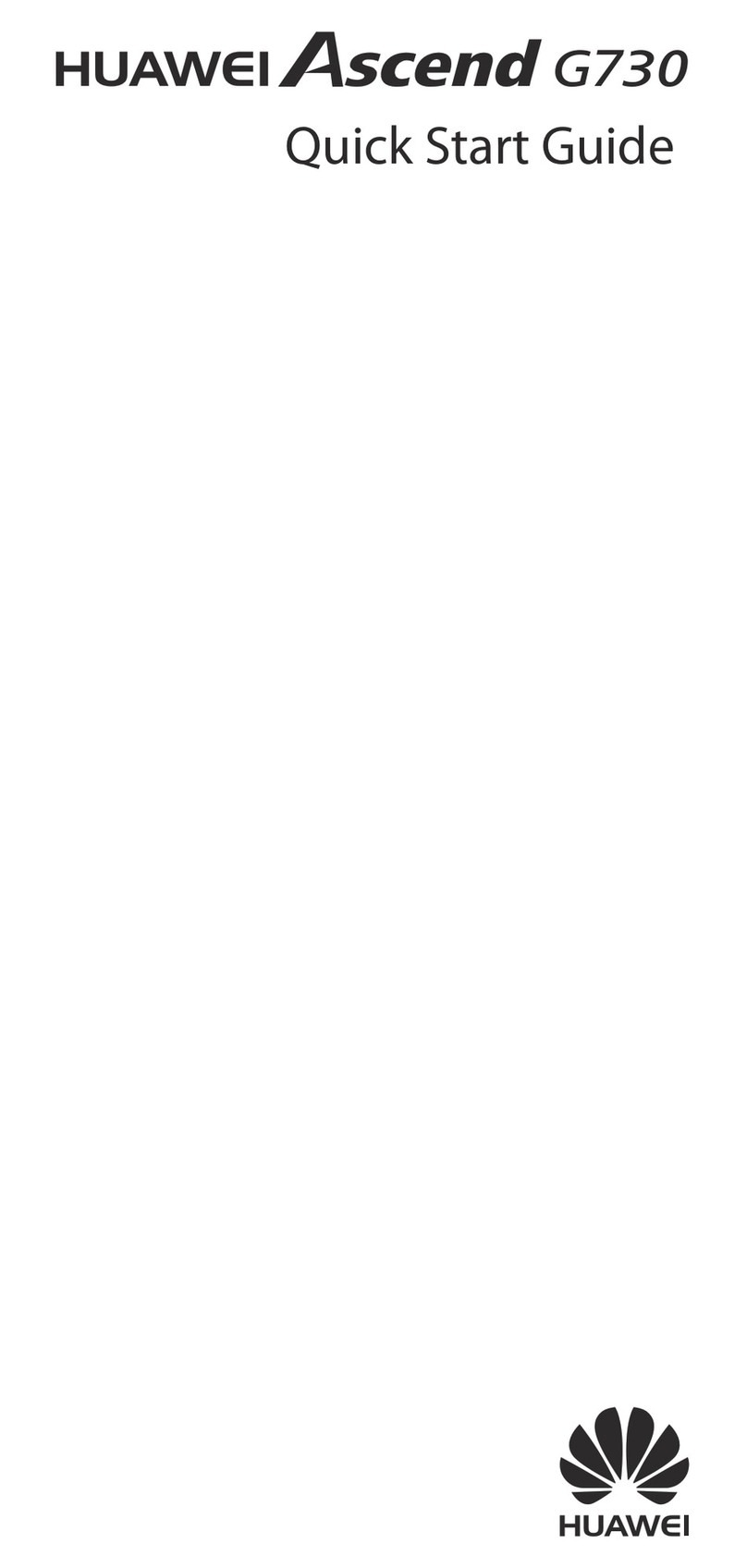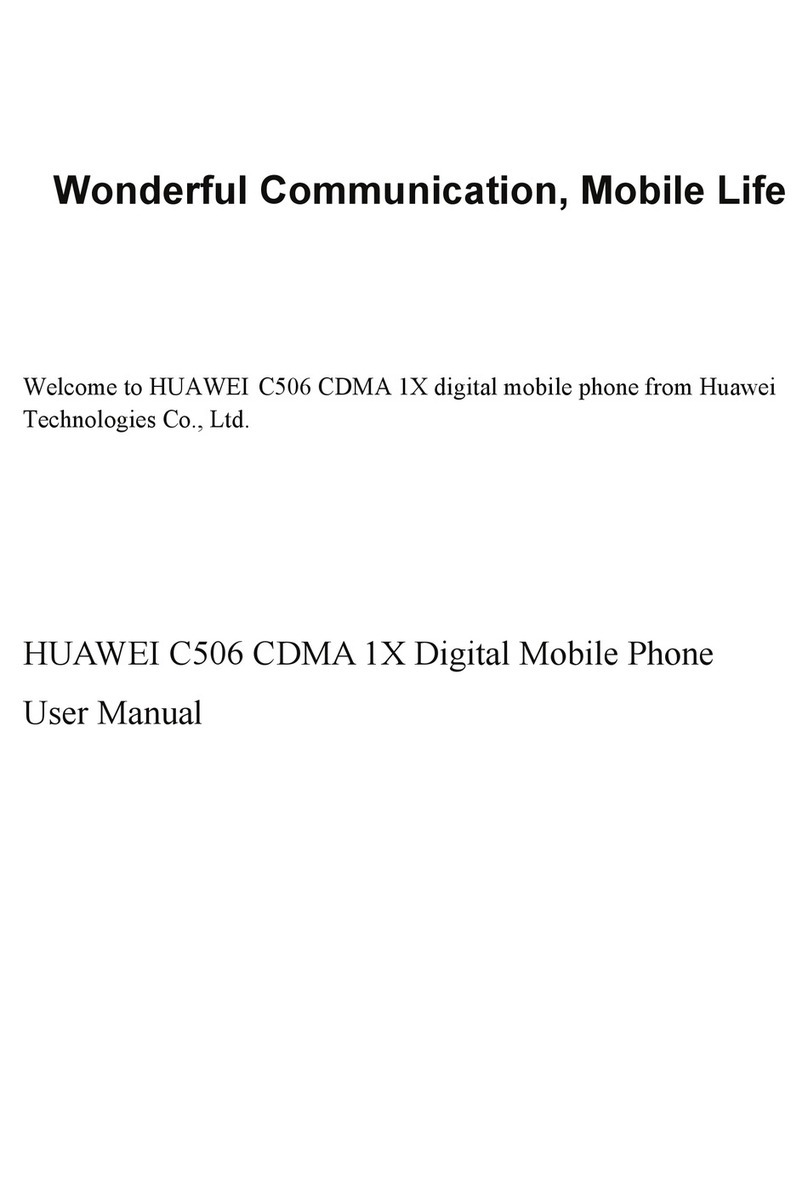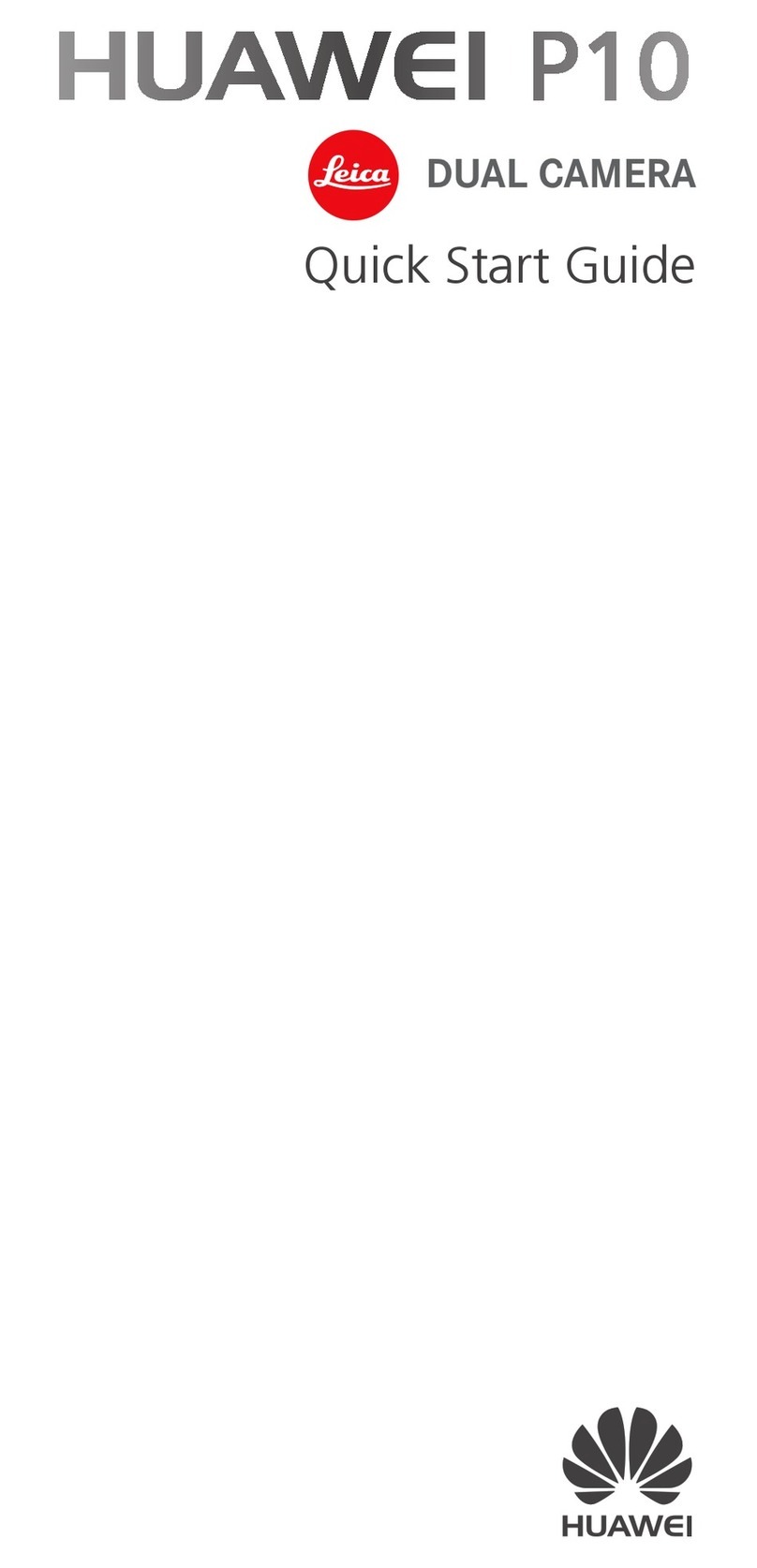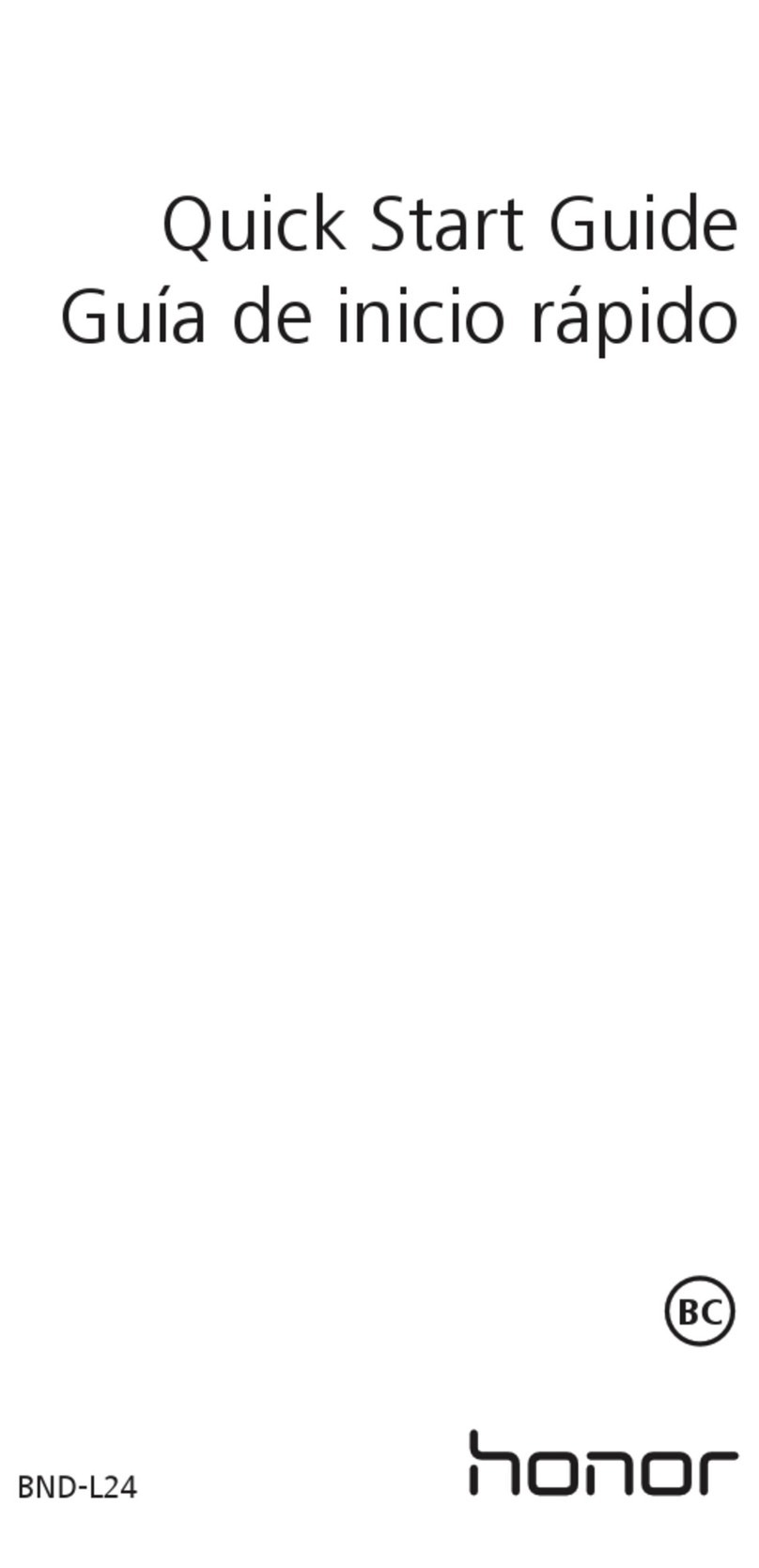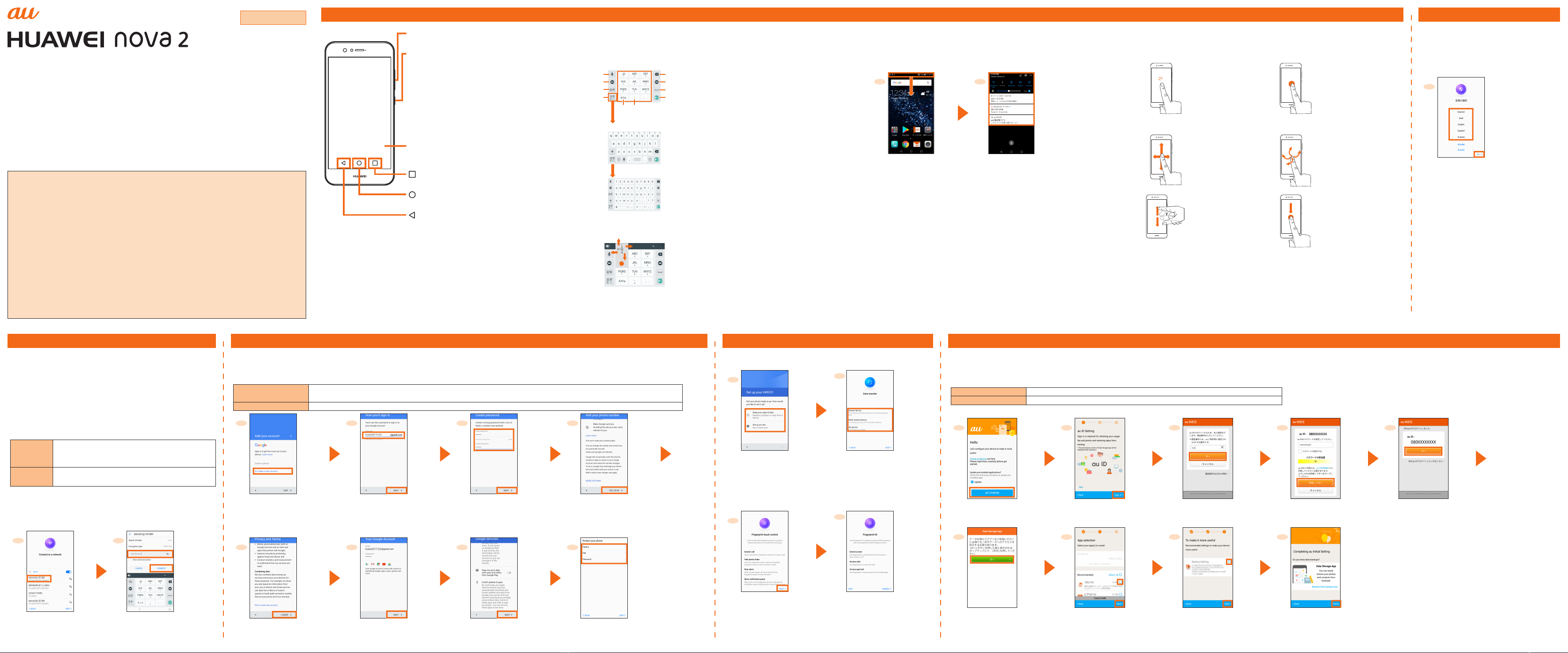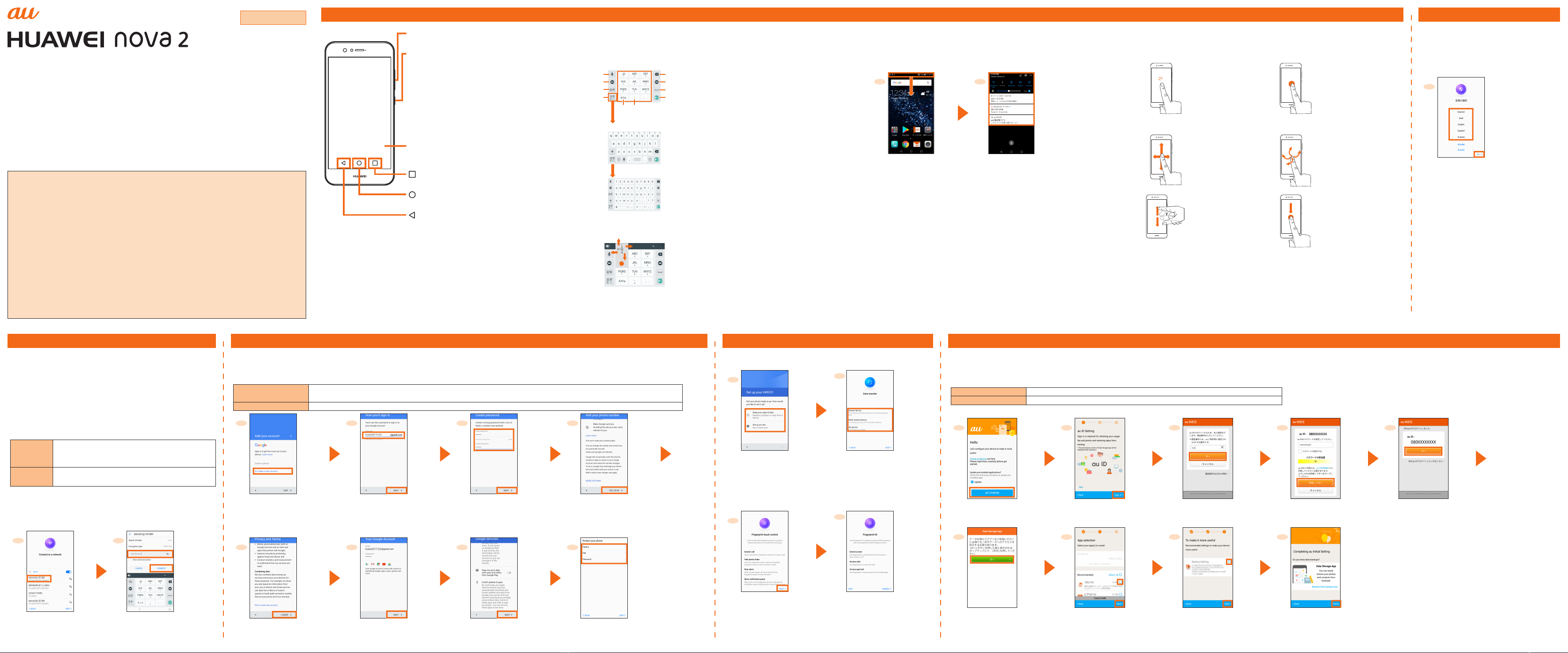
All other company names and product names are registered trademarks or trademarks of respective
companies referred to in this manual.
The ® marks and TM marks may be omitted in this manual.
Sold by: KDDI CORPORATION, OKINAWA CELLULAR TELEPHONE COMPANY
Imported by: HUAWEI TECHNOLOGIES JAPAN K.K.
Manufactured by: HUAWEI TECHNOLOGIES CO., LTD.
February 2018, 1st Edition
Introduction
HWV31Setting Guide
■
1 2
Slide down the status bar
■
Volumekey(side)
Powerkey(side)
Display(Touchpanel)
Taskbutton
Homebutton
Backbutton
●
●
●
●
●
●
●
●
●
●
BasicOperation
auInitialSettings
■
1 2 3 4 5
[GET
STARTED]
[Sign in] Enter a security code*1 →
[次へ] (Next)*2
Enter a password→
[同意して次へ] (Agree and
Next)*2
[次へ] (Next)
6 7 8 9
[次へ] (Next) → [ALLOW]*3 Place checkmarks on the
application to be installed
→ [Next]
Place checkmarks on the
item to be set → [Next]
[Finish]
InitialSettings:STEP1
■
●
1
[English] (and select the
country) → [NEXT] →
[AGREE] → [AGREE] →
[AGREE TO ALL]
InitialSettings:STEP4
■
12
[Setup as new]
Select the device type
→ Follow the on-screen
instructions.
■
12
Check the contents →
[NEXT]
Follow the on-screen
instructions →
[GET STARTED]
InitialSettings:STEP3
■
12 3 4
[Or create a new account]
Enter your first and last names → [NEXT]
→ Enter the date of birth and gender →
[NEXT] → Enter your user name → [NEXT]
Enter the password → [NEXT] Check the contents →
[YES, I’M IN]
5 6 7 8
Check the contents →
[I AGREE]
[NEXT] Check the details of Google
services → [NEXT]
[SET SCREEN LOCK STYLE] →
Set whether to protect smartphone →
Follow the on-screen instructions.
InitialSettings:STEP2
■
1 2
Tap the network to connect
Enter Password → [CONNECT] →
conrm the connection → [NEXT]
■
Tap/Double-tap
Long-touch
Slide
Flick
(Swipe)
Pinch
Drag
■
e f
《10-key》
《QWERTY》
a Switches to voice typing.
b Moves the cursor to the right/left and changes the
range of characters when converting characters.
c Enters pictograms/symbols/emoticons.
d Switches the Input Mode.
e Switches upper case/lower case of entering
character.
f Inputs the characters of each key.
g Deletes the character to the left of the cursor.
h Inputs a space and converts characters in
Hiragana-Kanji input mode.
i Start a new line/conrm the characters input.
Flick input