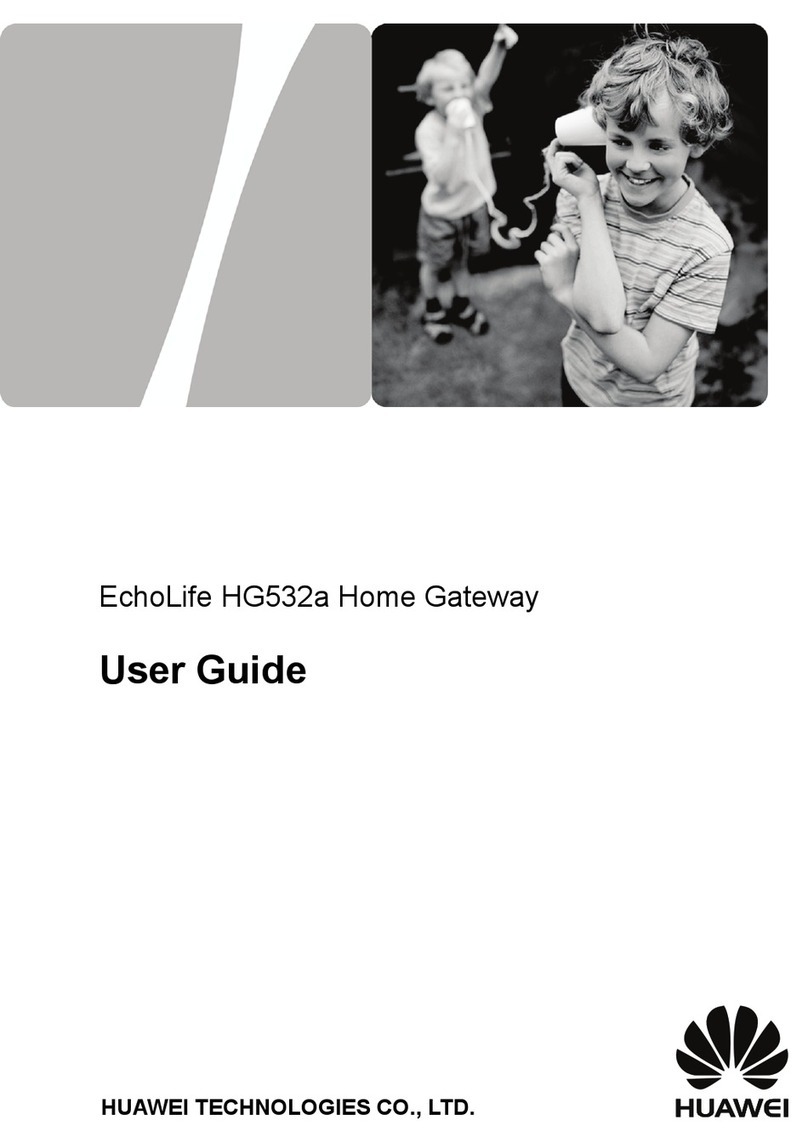Huawei HG256 User manual
Other Huawei Gateway manuals

Huawei
Huawei B683 Technical specifications

Huawei
Huawei eA380-135 Technical specifications

Huawei
Huawei HG655b User manual
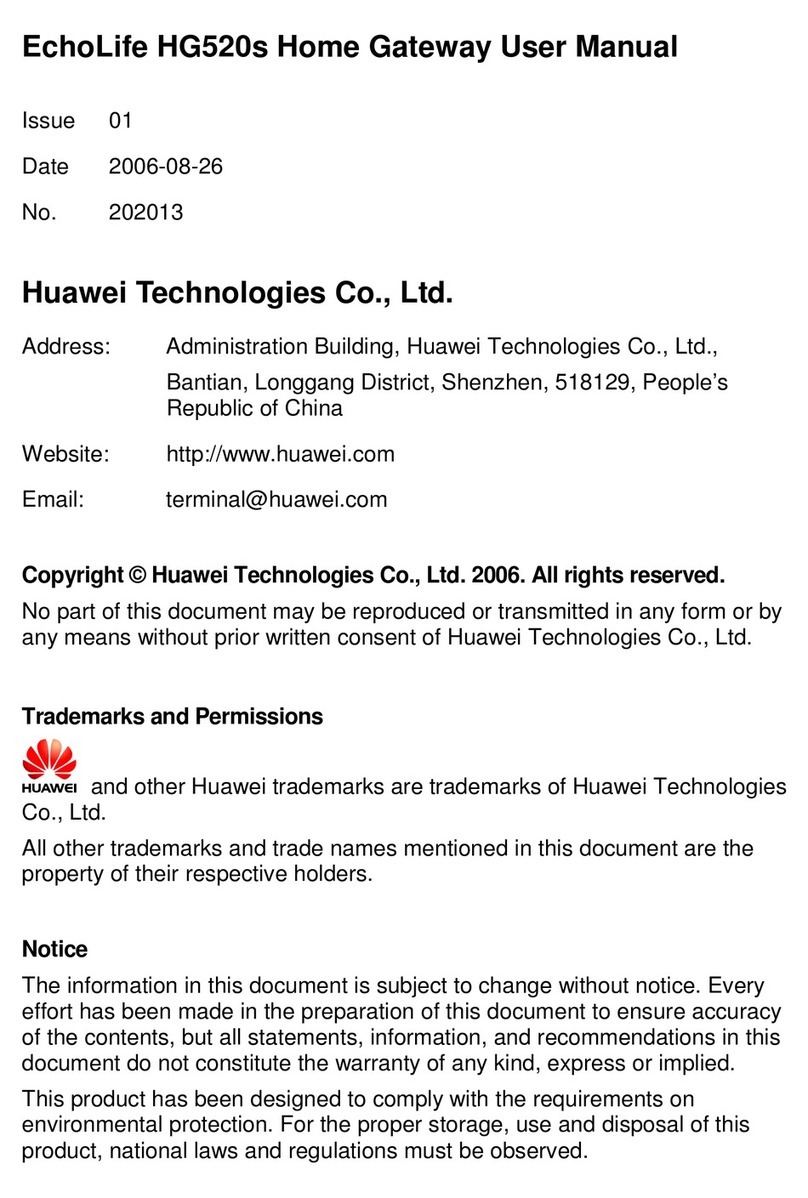
Huawei
Huawei EchoLife HG520s User manual
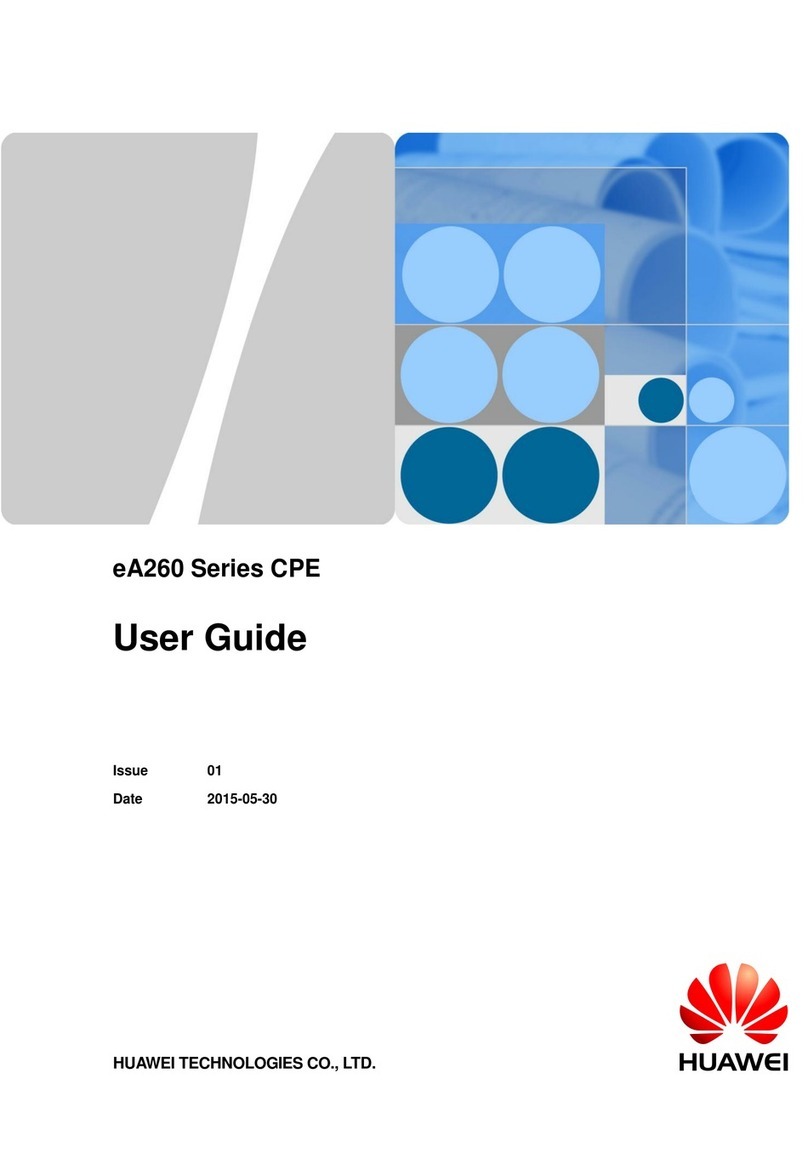
Huawei
Huawei eA260 Series User manual
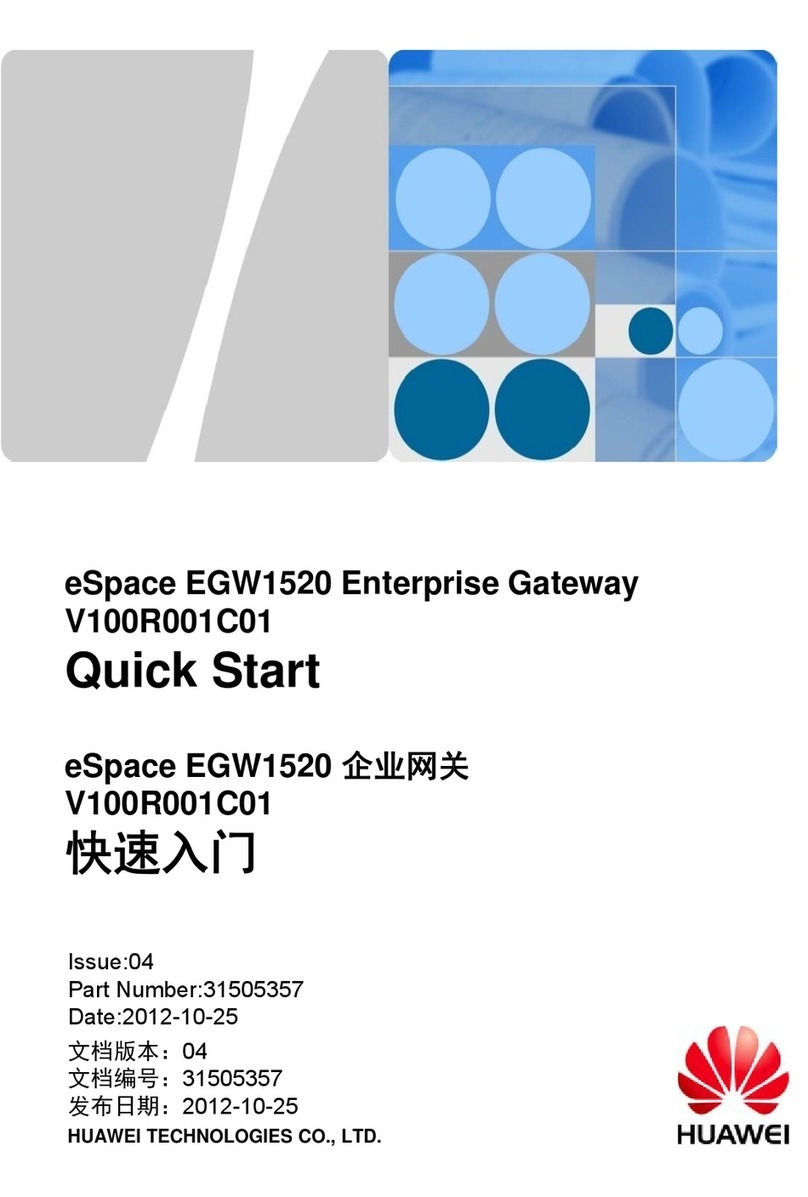
Huawei
Huawei eSpace EGW1520A User manual

Huawei
Huawei EchoLife HG556a Manual
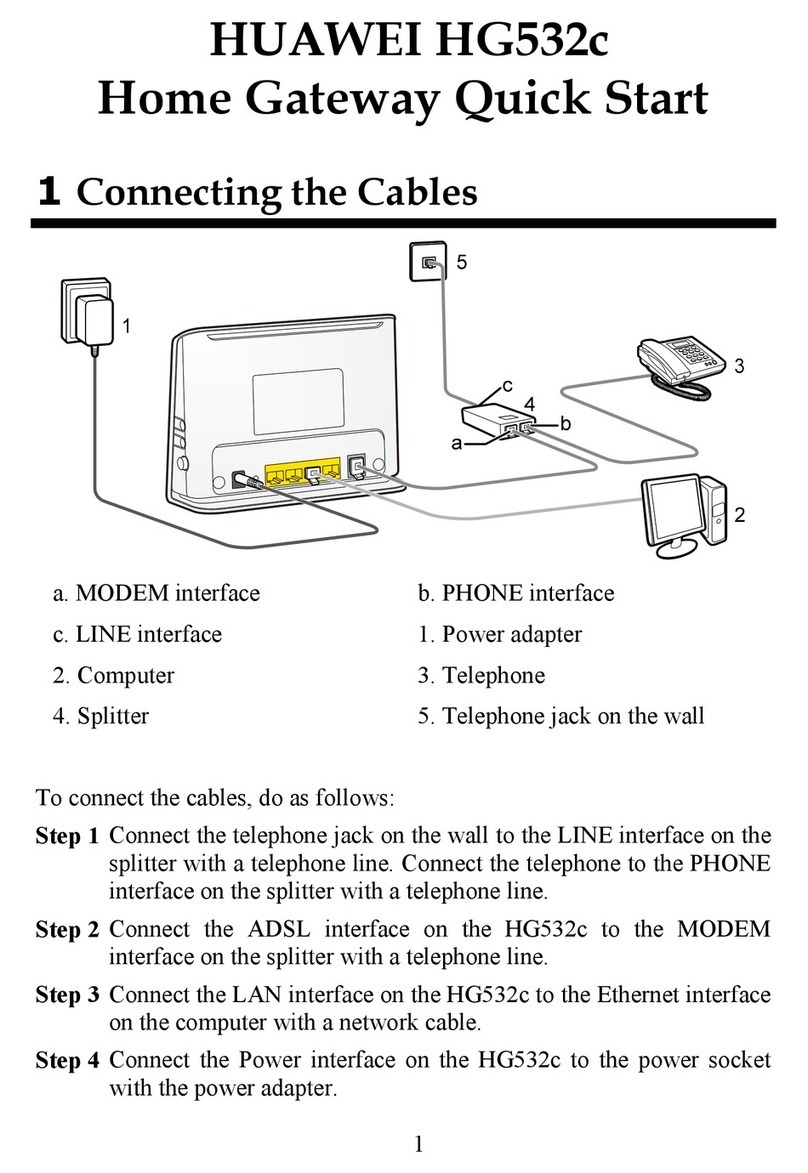
Huawei
Huawei HG532c User manual

Huawei
Huawei B890 User manual
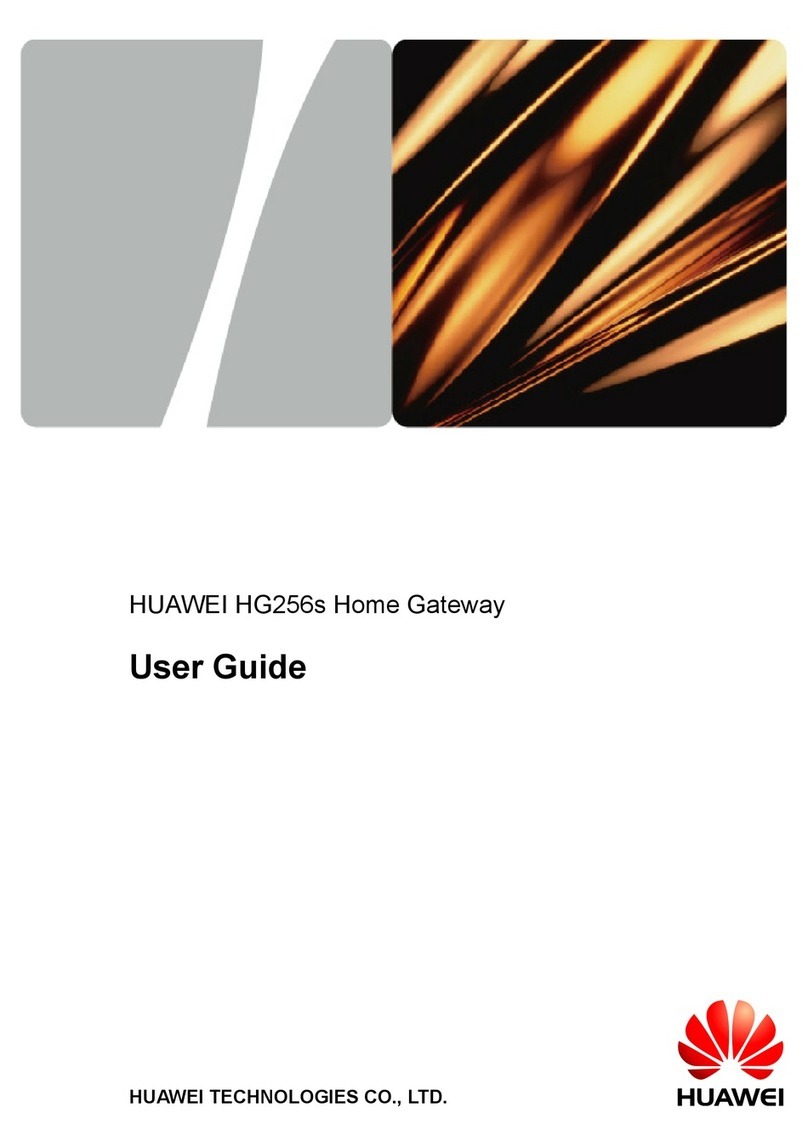
Huawei
Huawei HG256s User manual
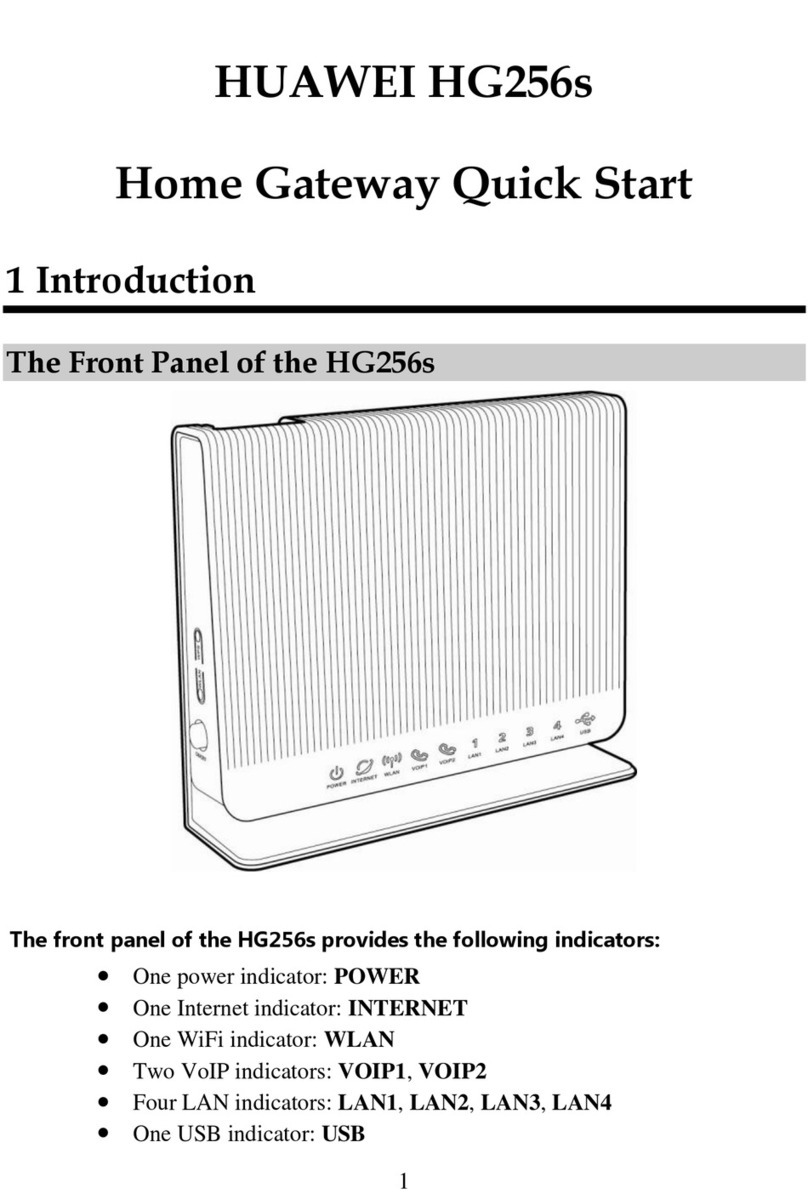
Huawei
Huawei HG256s User manual

Huawei
Huawei B68A User manual

Huawei
Huawei EchoLife HG8245A Technical specifications

Huawei
Huawei HG659 User manual
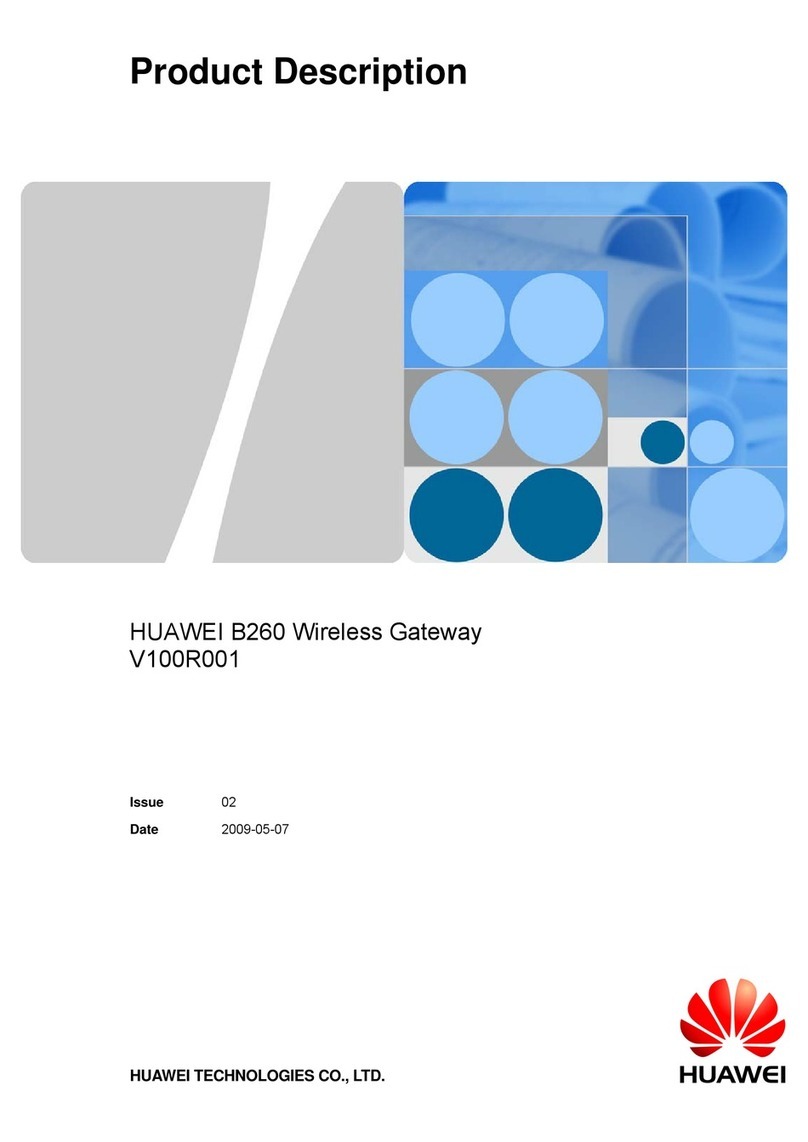
Huawei
Huawei B260 Technical specifications

Huawei
Huawei HG658c User manual

Huawei
Huawei HG630B User manual
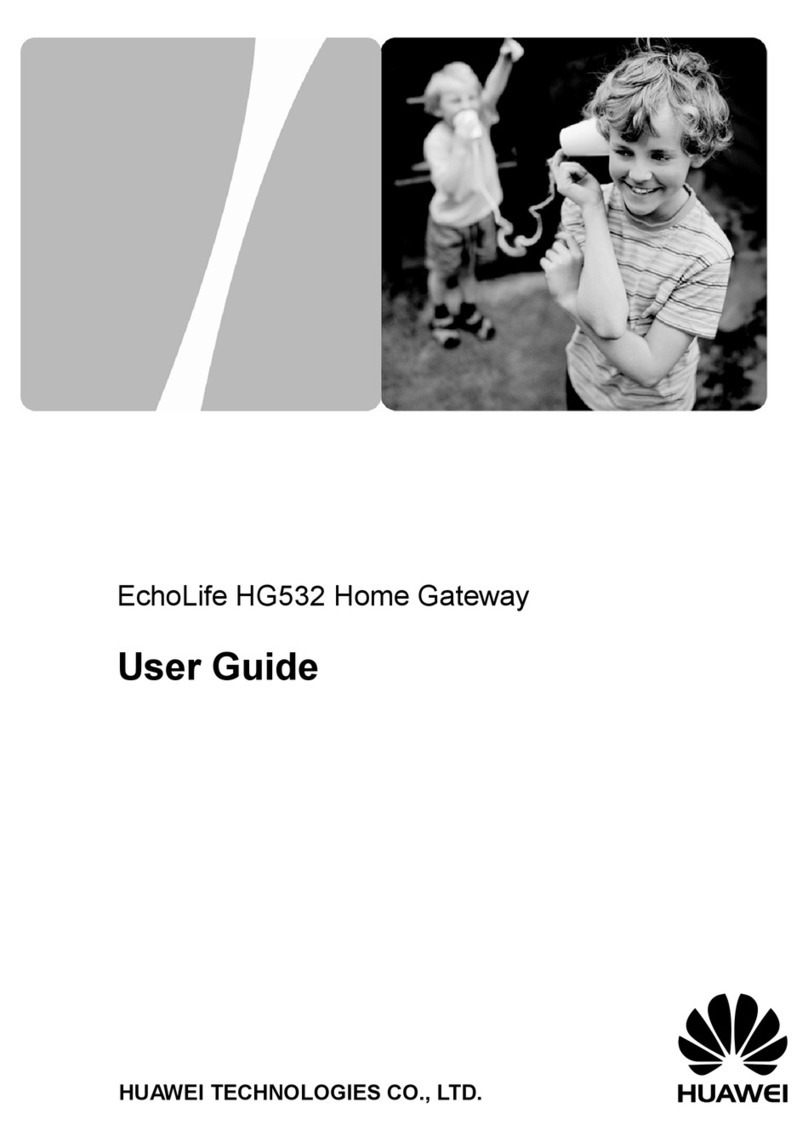
Huawei
Huawei EchoLife HG532 User manual

Huawei
Huawei B686 User manual

Huawei
Huawei B2268H User manual
Popular Gateway manuals by other brands

LST
LST M500RFE-AS Specification sheet

Kinnex
Kinnex Media Gateway quick start guide

2N Telekomunikace
2N Telekomunikace 2N StarGate user manual

Mitsubishi Heavy Industries
Mitsubishi Heavy Industries Superlink SC-WBGW256 Original instructions

ZyXEL Communications
ZyXEL Communications ZYWALL2 ET 2WE user guide

Telsey
Telsey CPVA 500 - SIP Technical manual