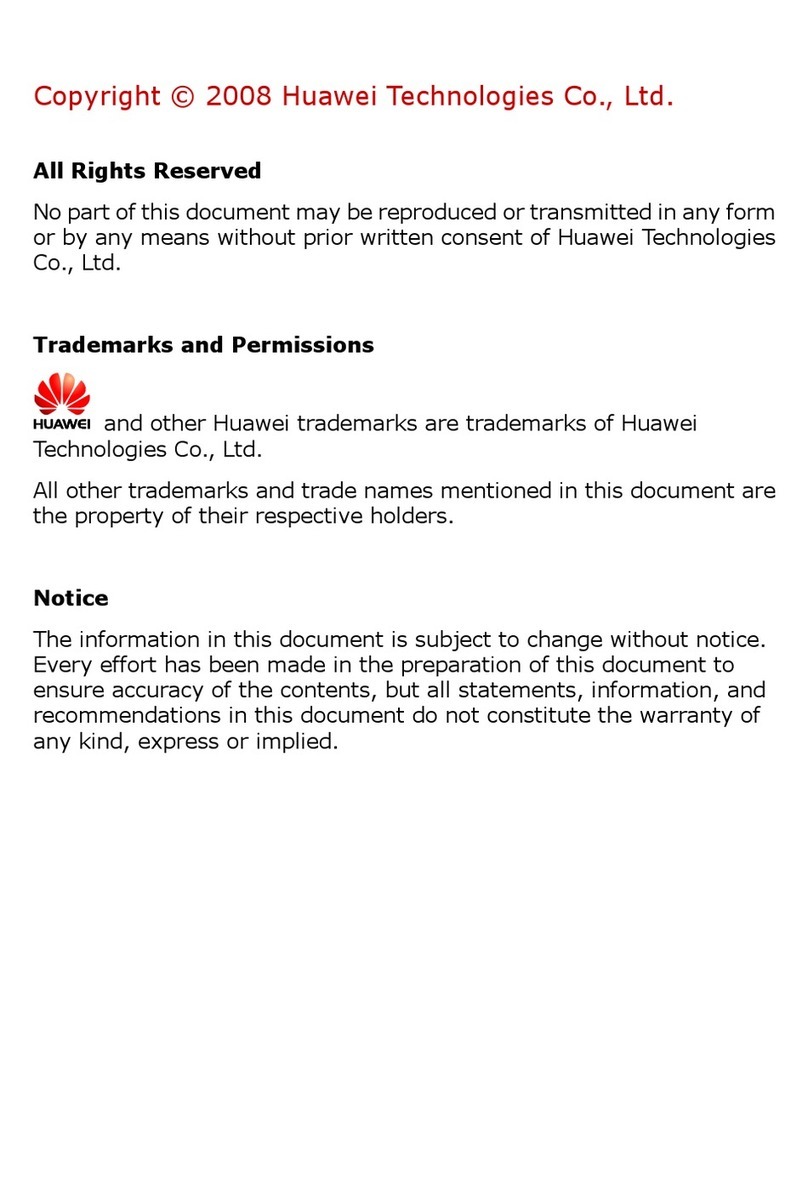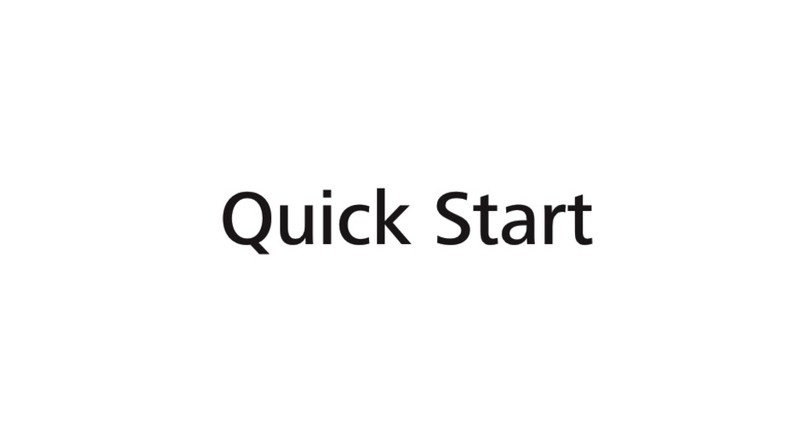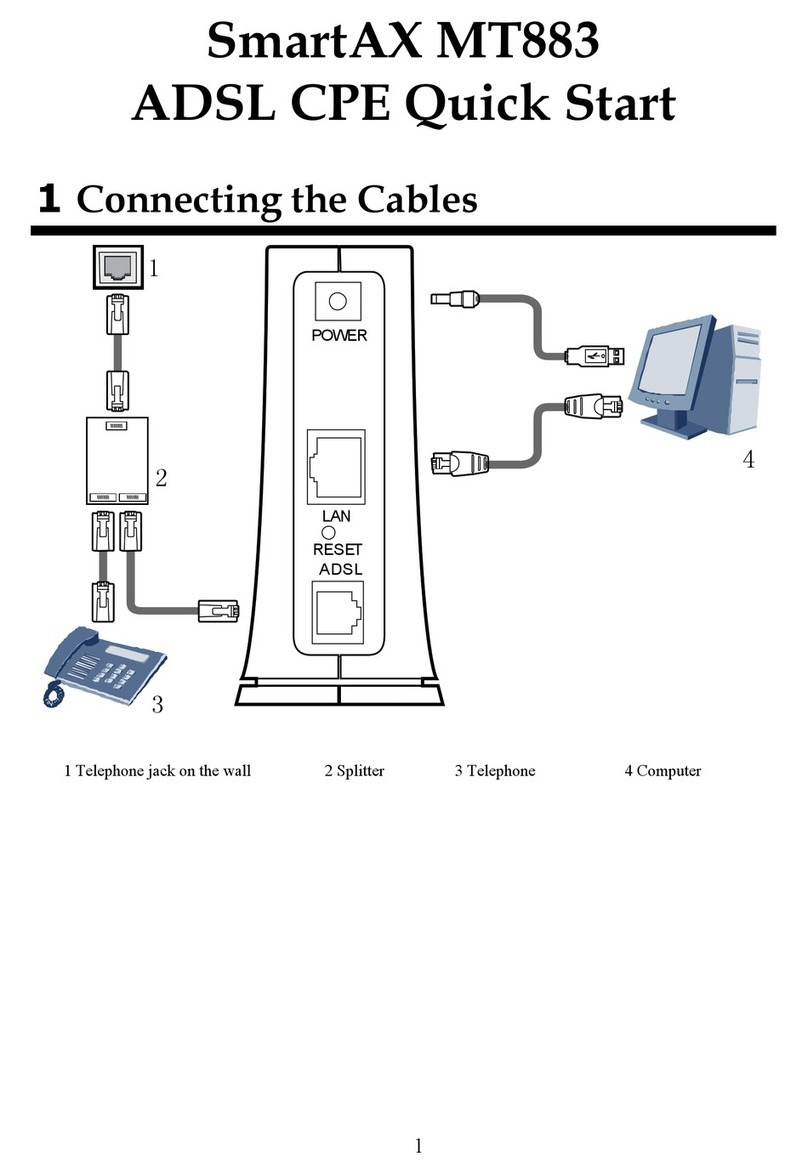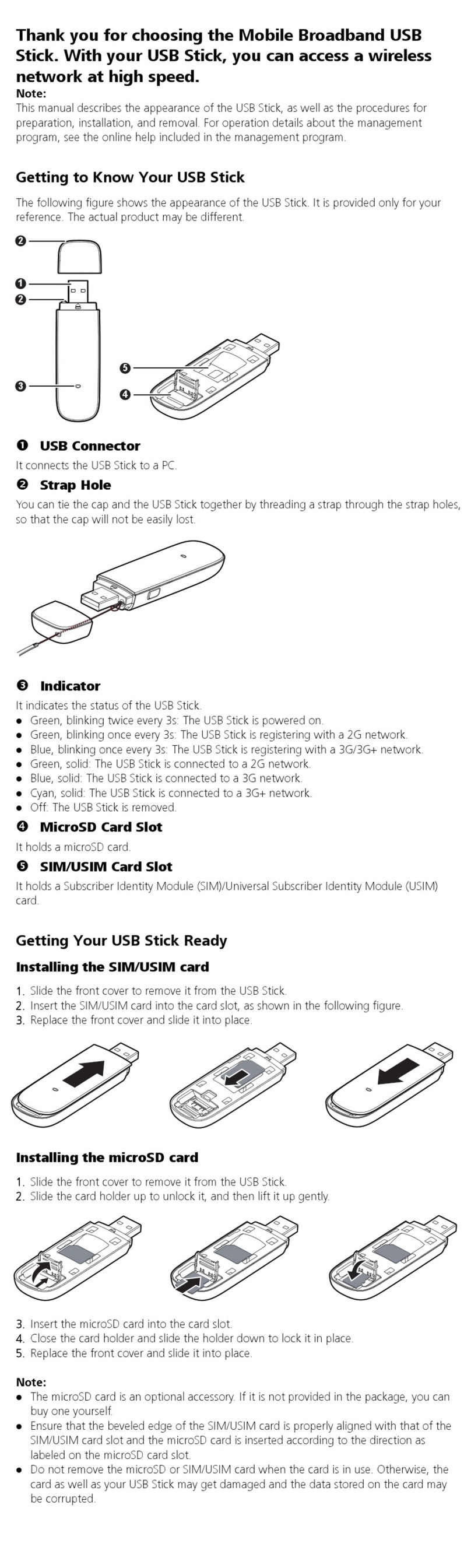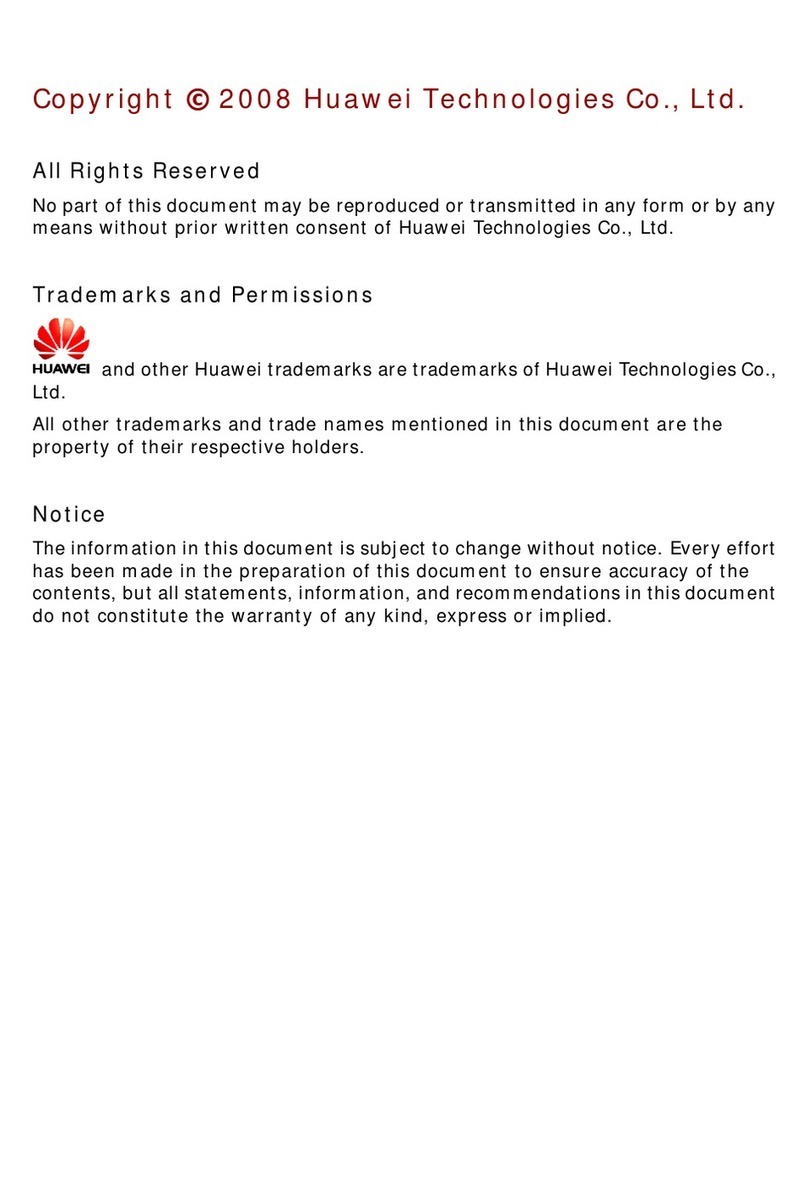Note:
If the driver does not run automatically, double-click My Computer. Then double-click
Tata Photon Whiz CD-ROM to install the driver. Alternatively, open My Computer >
Tata Photon Whiz. Then double-click Autorun.exe to install it.
If there is more than one language, the Installer Language interface is displayed. Select a
language and click OK.
Click Next. The License Agreement interface is displayed.
Read the license agreement carefully. If you agree with the license agreement, select I agree
The Choose Install Location interface is displayed.
Choose the install directory and click Next.
Click Install. The Tata Photon Whiz is installed.
Click Finish to complete the installation.
Launching the Tata Photon Whiz
After the EC121 is installed, the Tata Photon Whiz is launched automatically. Then every
time the EC121 is connected to the computer, the Tata Photon Whiz is launched
automatically.
You can double-click the shortcut icon of the Tata Photon Whiz to launch it.
Removing the EC121
1. Log out of the Tata Photon Whiz.
2. Remove the EC121.
Uninstalling the Tata Photon Whiz
1. Click Start Menu.
2. Click Control Panel.
3. Find the management program, and click Add/Remove Program to uninstall it.
Note:
It is recommended to restart the PC after the un-installation to ensure that Tata Photon
Whiz is completely removed.
Activation Process
1. The production samples should be delivered to the customer with the default MIN.
After the software is installed, the Phone locked dialog box is displayed, prompting
you to perform OTAF dialing.
See the following figure.