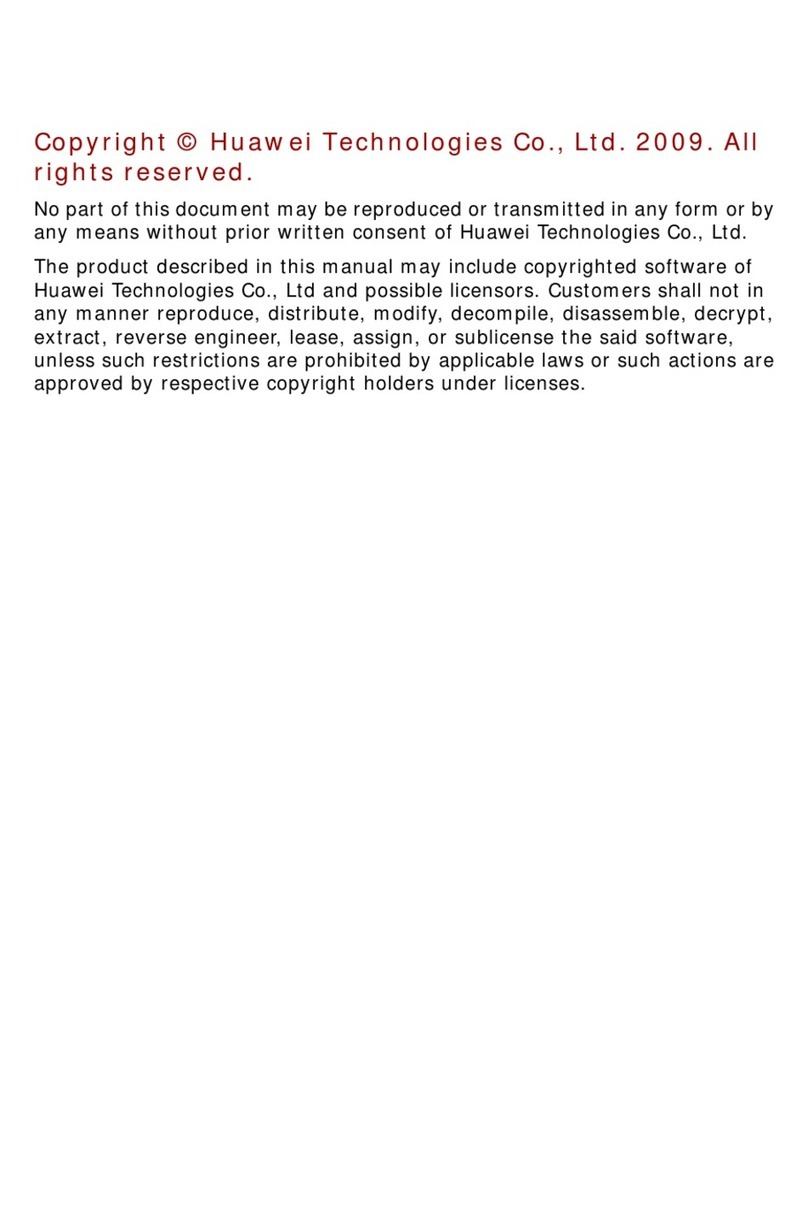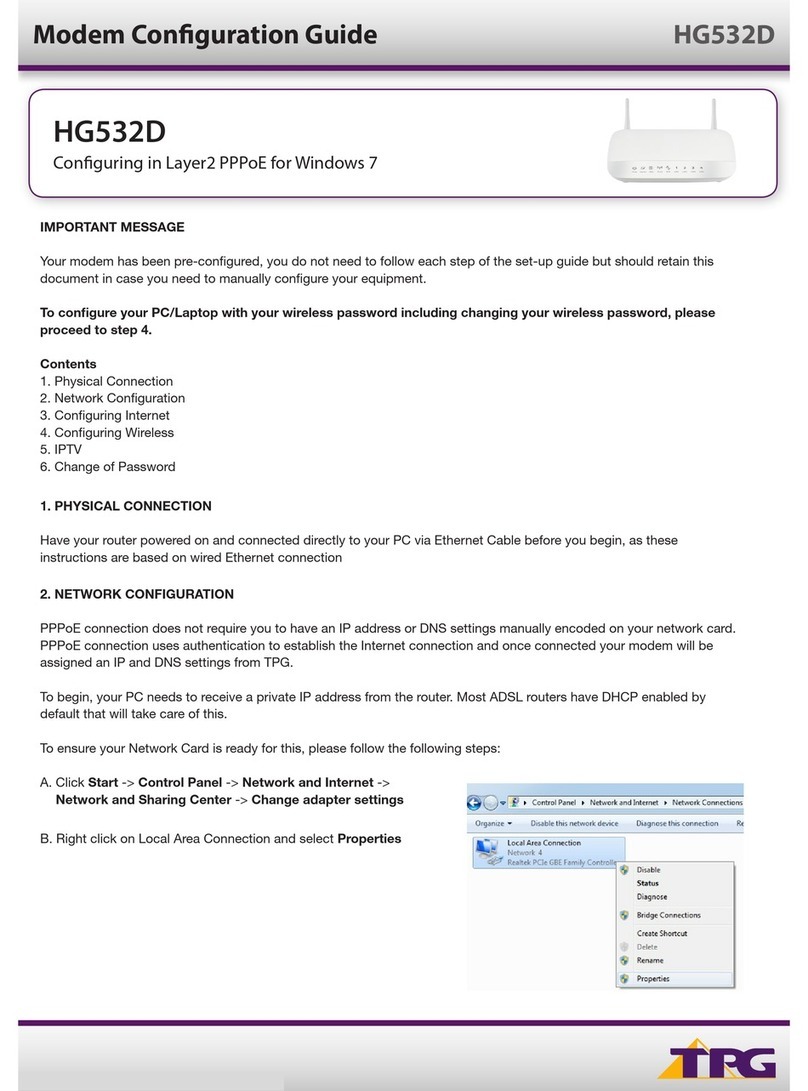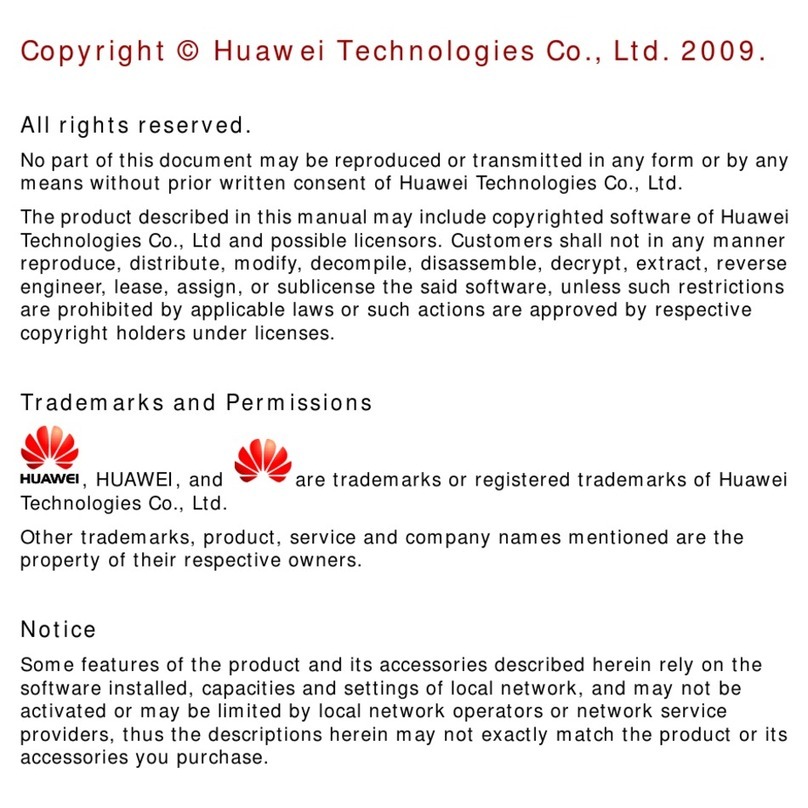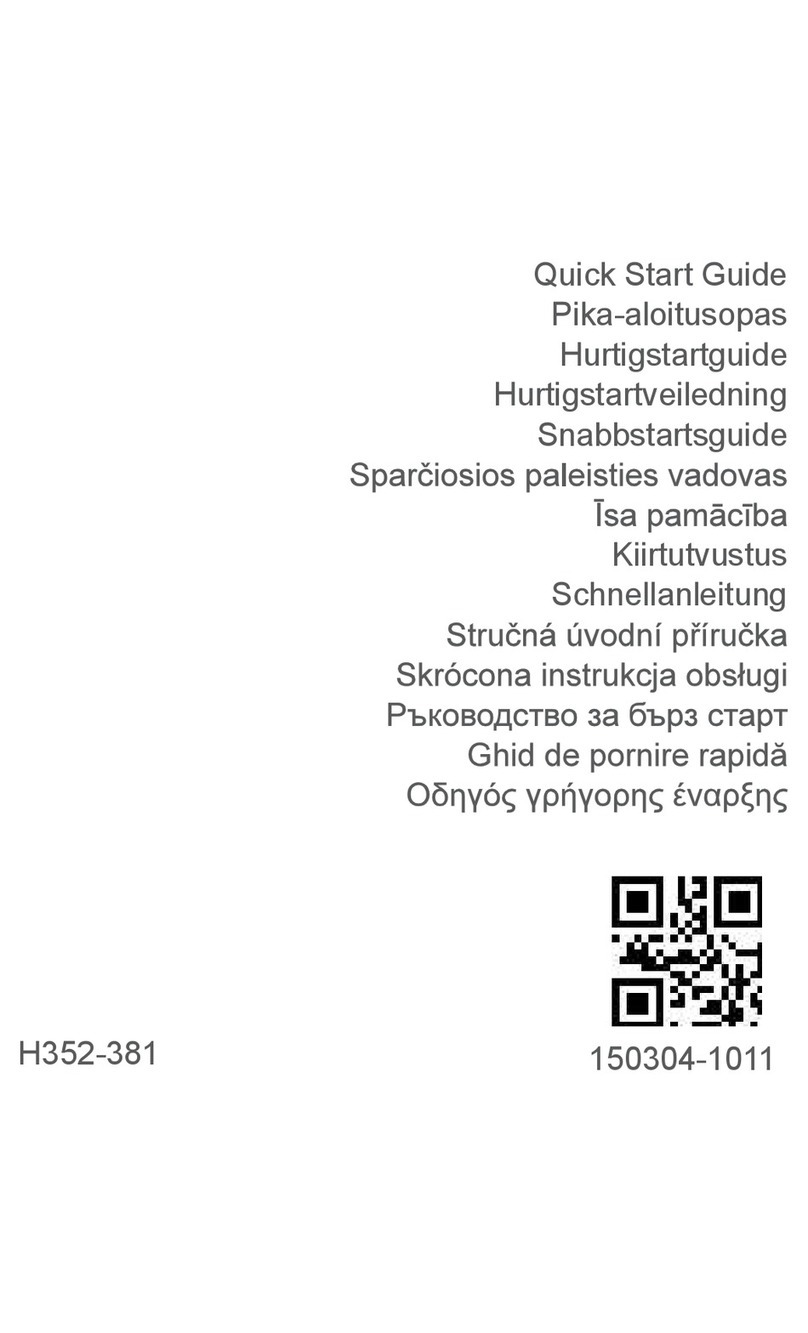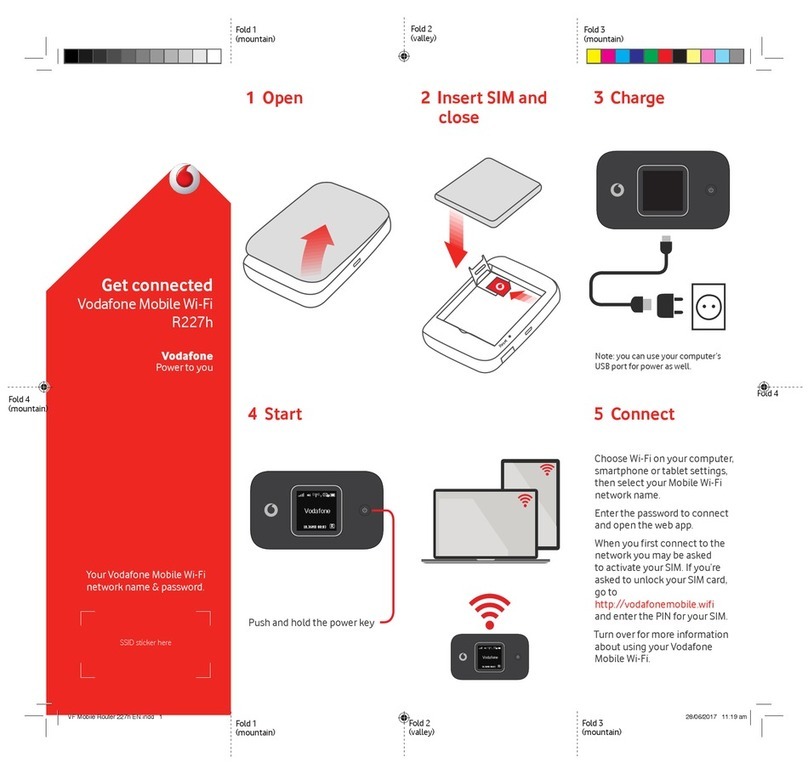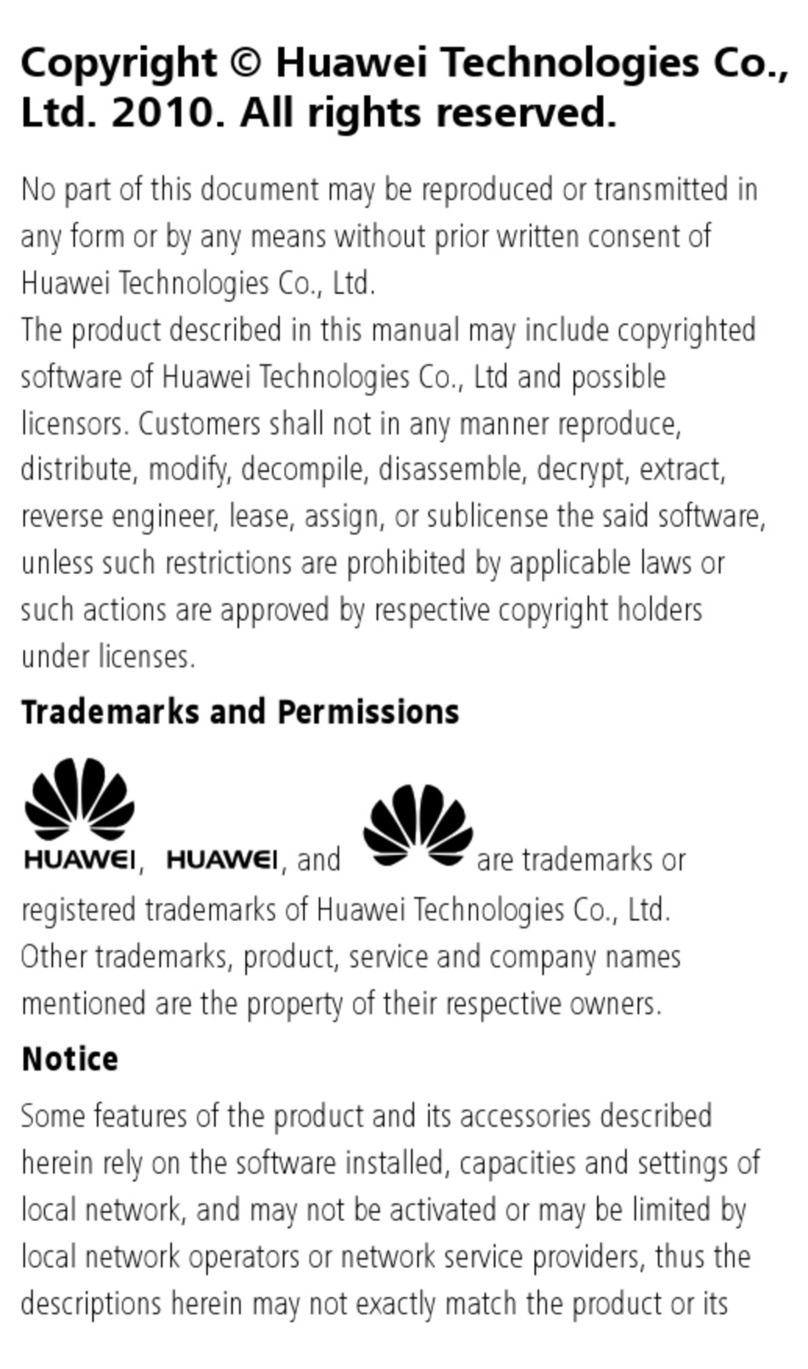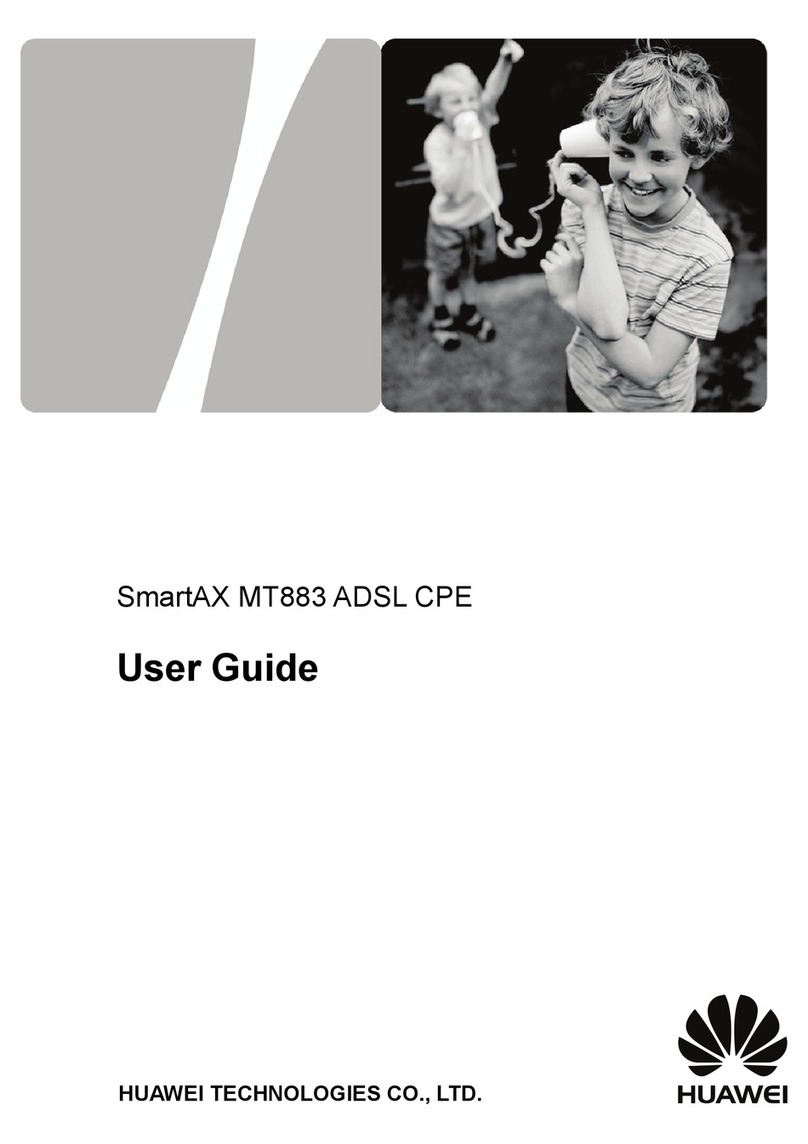HUA WEI
i
Contents
1 Overview ...............................................................................................................................1
2 What Is in Your Packing Box................................................................................................3
3 Getting to Know Your EC325 Data Modem.........................................................................5
4 Getting Started.......................................................................................................................7
Computer Configuration Requirements ........................................................................7
Preparing the EC325......................................................................................................7
5 Installation Guide ..................................................................................................................9
Installing the EC325 Manager.......................................................................................9
Installing the EC325 Hardware Driver..........................................................................9
Uninstalling the EC325 Manager................................................................................10
6 The EC325 Manager GUI Description ...............................................................................11
Accessing the EC325 Manager GUI ...........................................................................11
Exiting the EC325 Manager ........................................................................................11
Introduction to the Main Interface ..............................................................................12
7 Menu....................................................................................................................................15
8 Internet Service ...................................................................................................................17
Network Connection Settings......................................................................................17
Accessing the Internet .................................................................................................18
Volume Statistic ...........................................................................................................18
9 Call Service .........................................................................................................................21
Making a Call ..............................................................................................................21
Answering a Call .........................................................................................................23
Supplementary Services ..............................................................................................23
Volume Adjustment and Mute .....................................................................................24
Shortcut Keys for Call Service....................................................................................24
10 SMS...................................................................................................................................25
Sending and Receiving a Message ..............................................................................25
Message Storage Management ....................................................................................33
SMS Settings ...............................................................................................................34