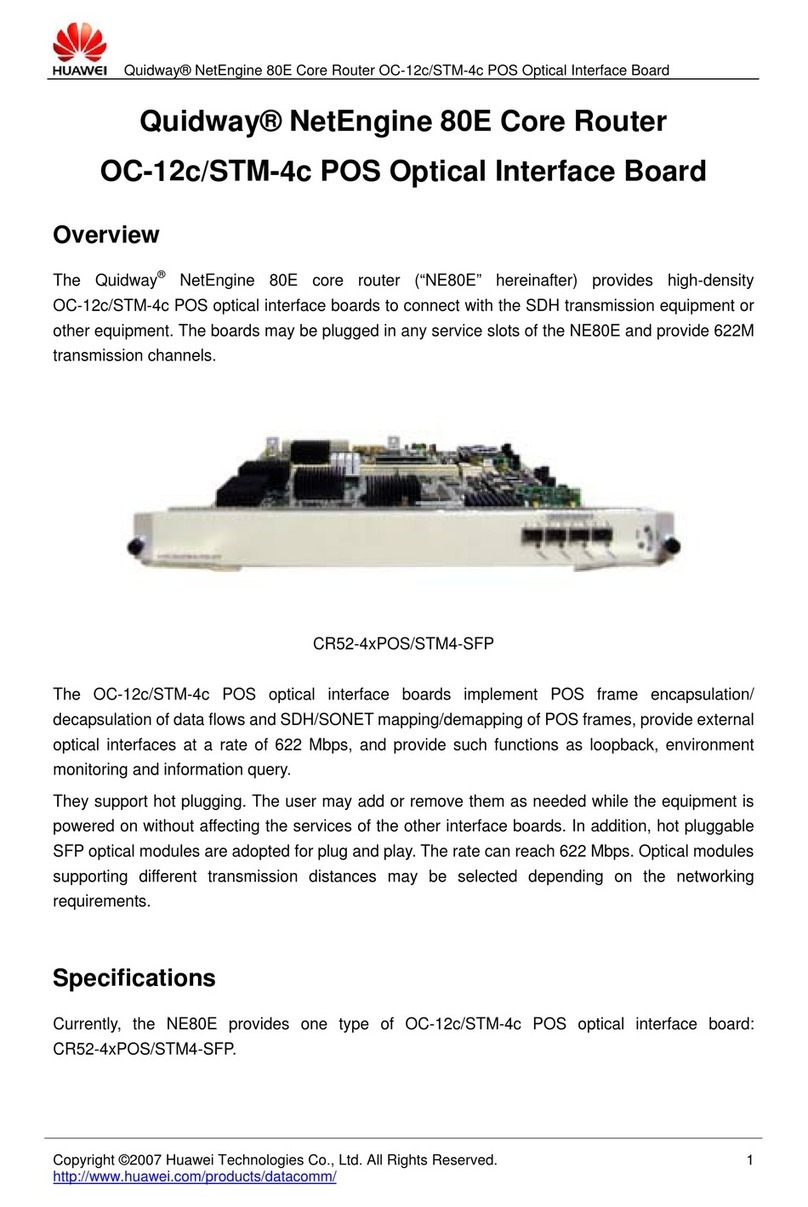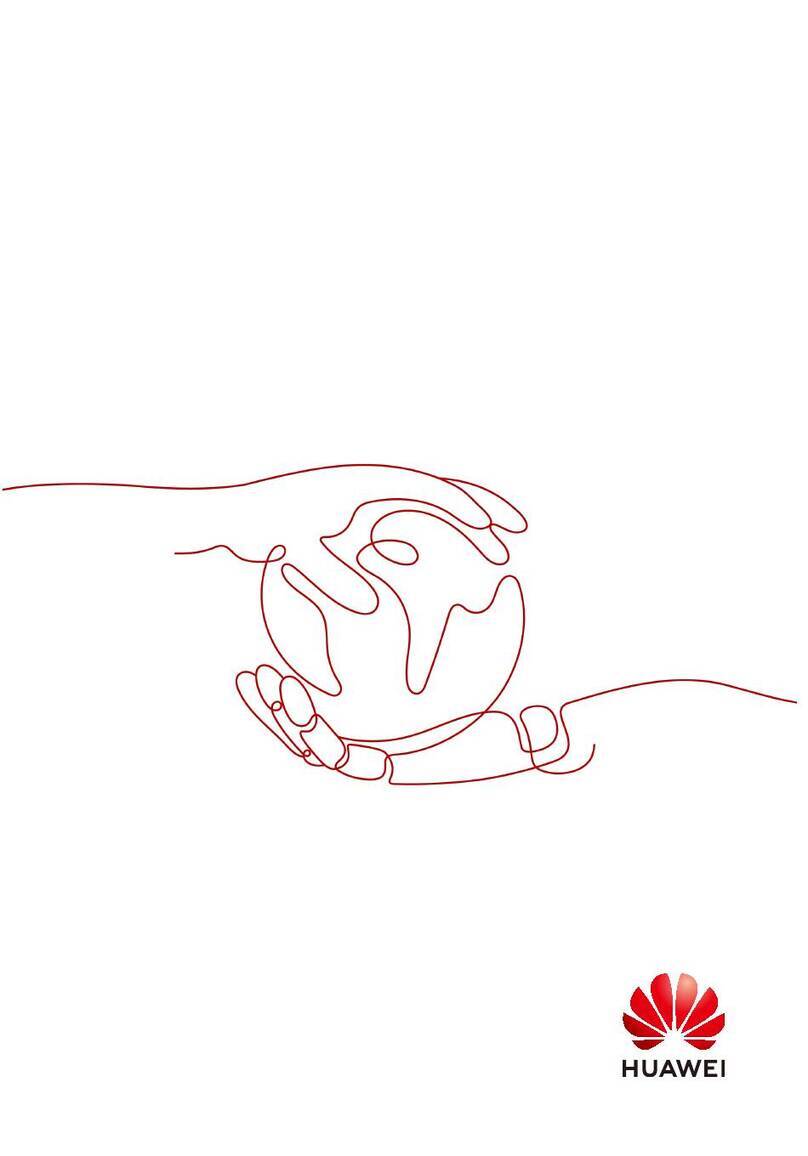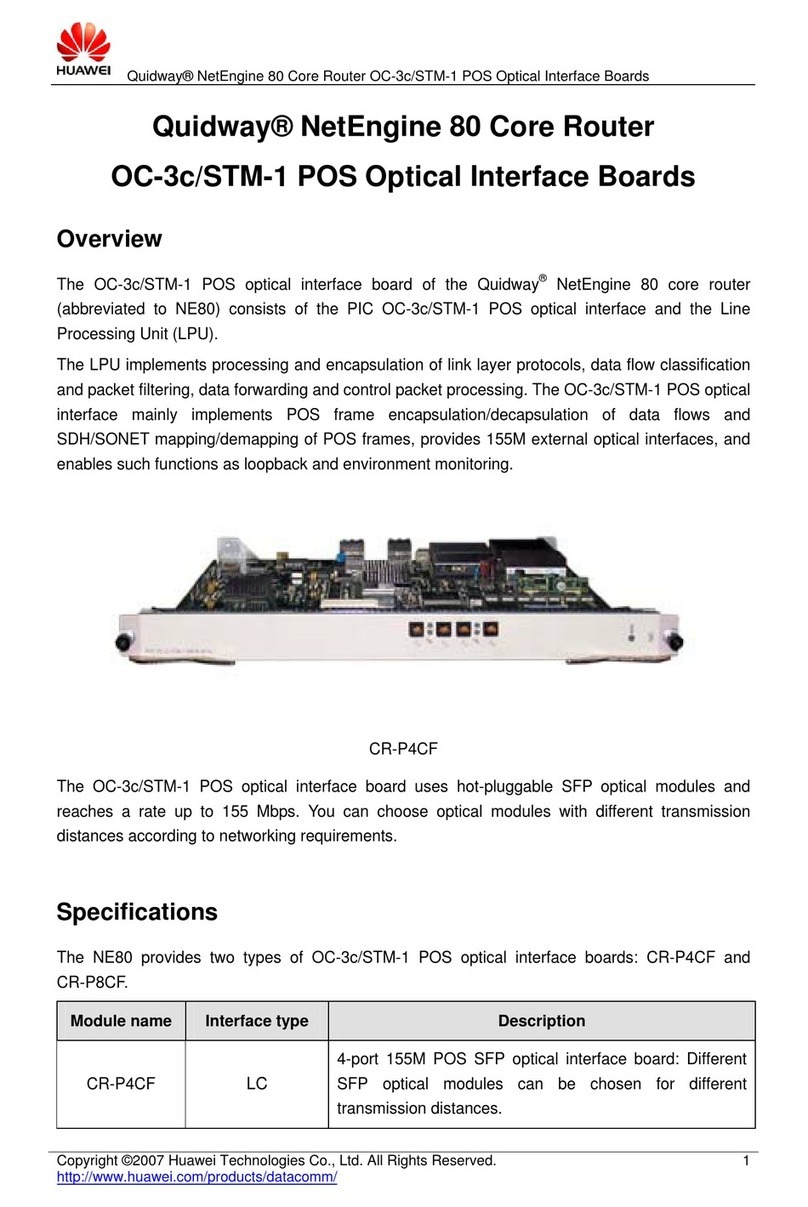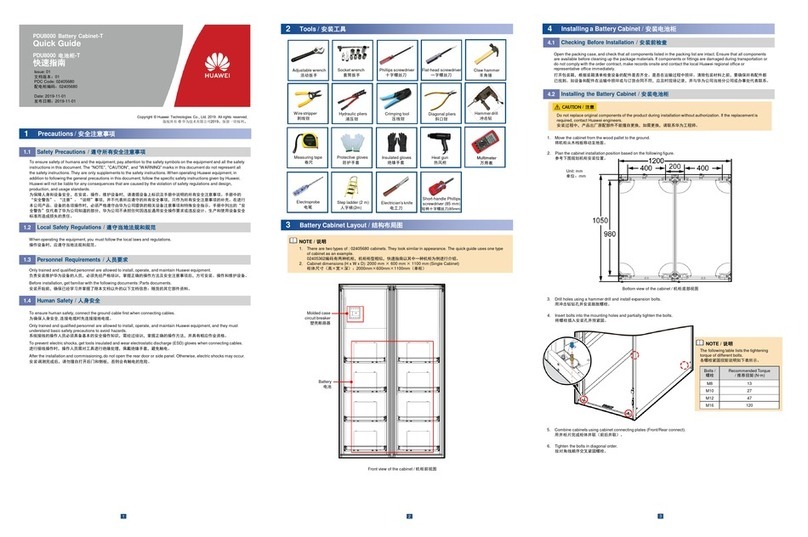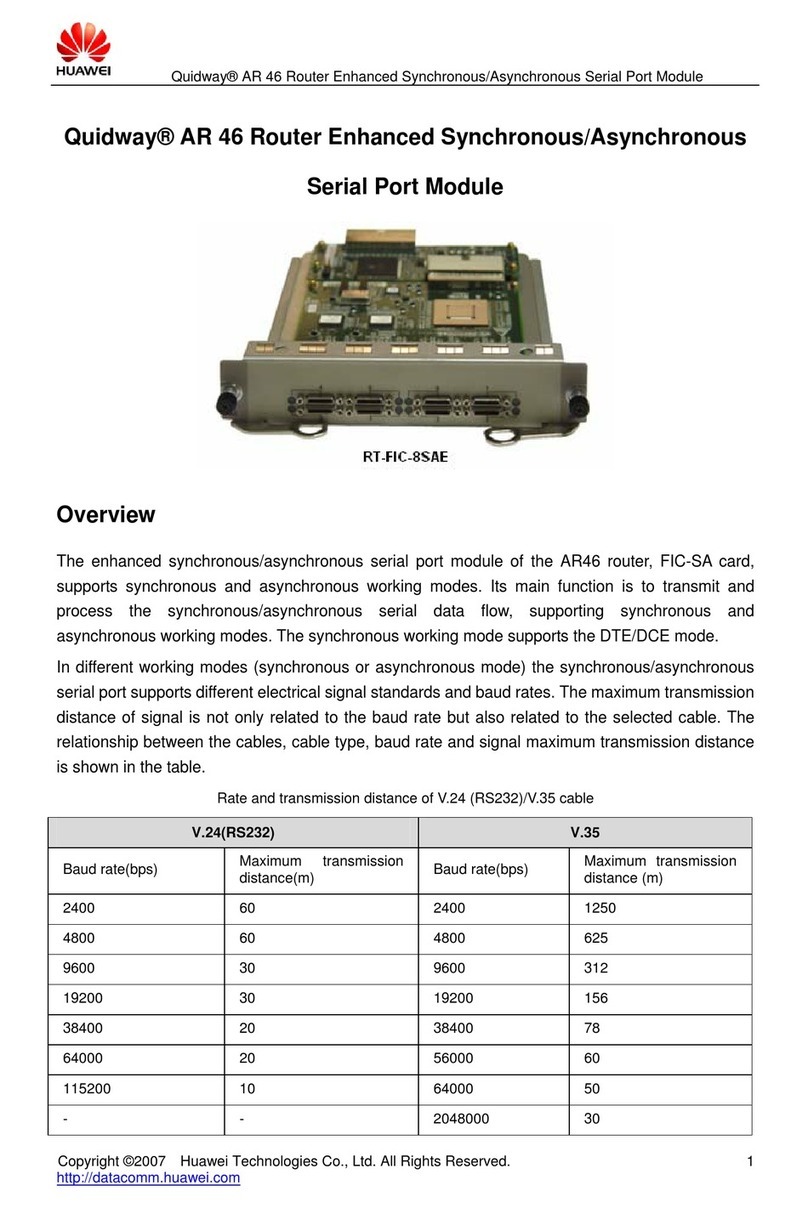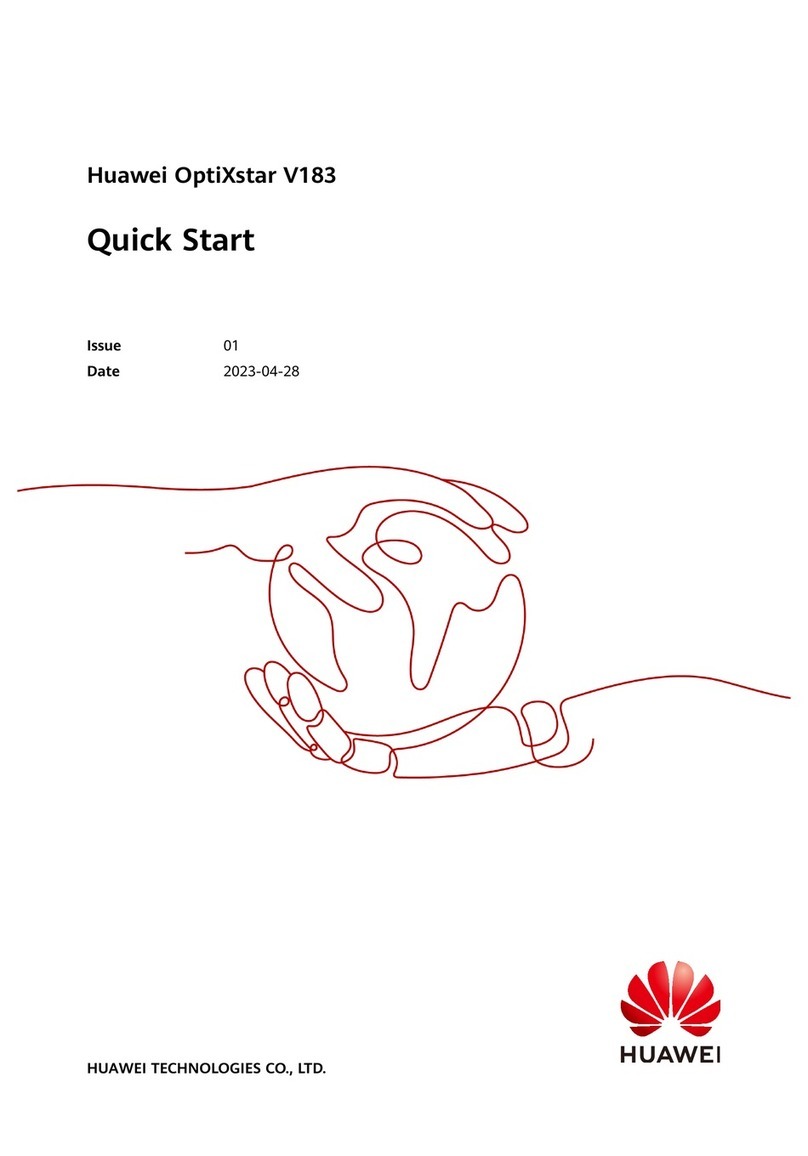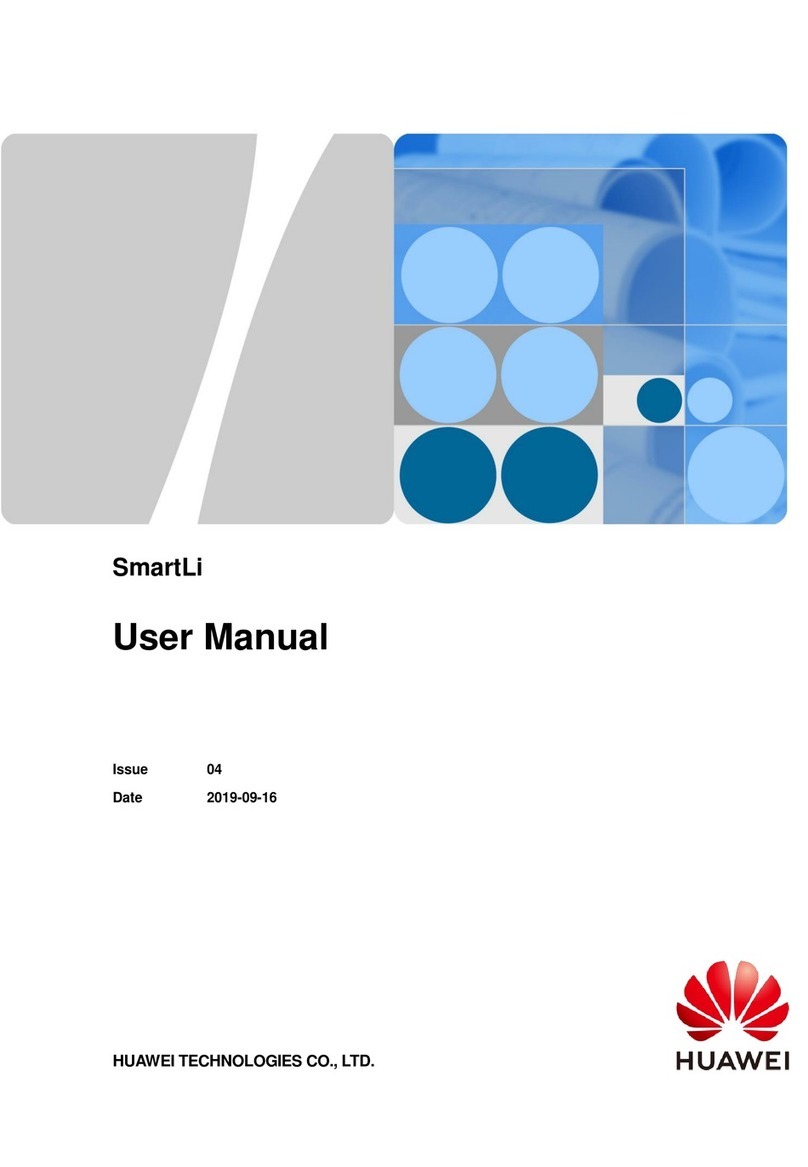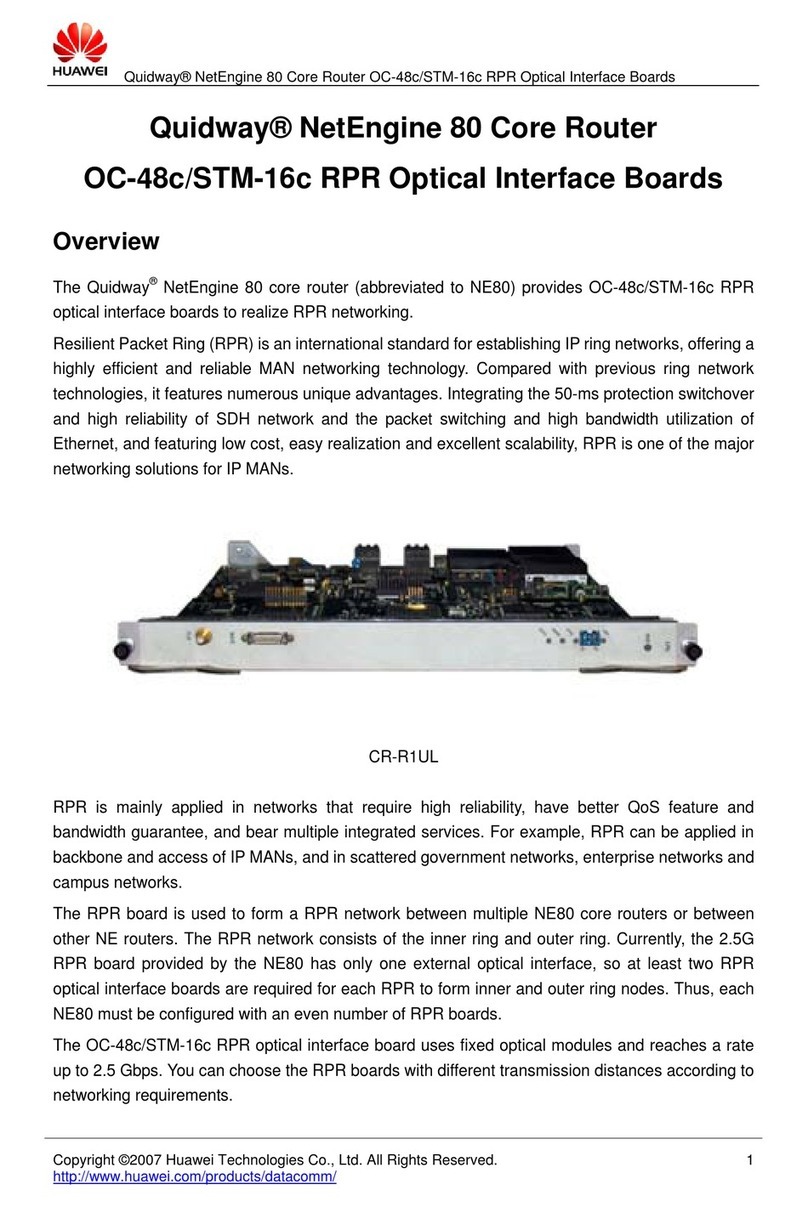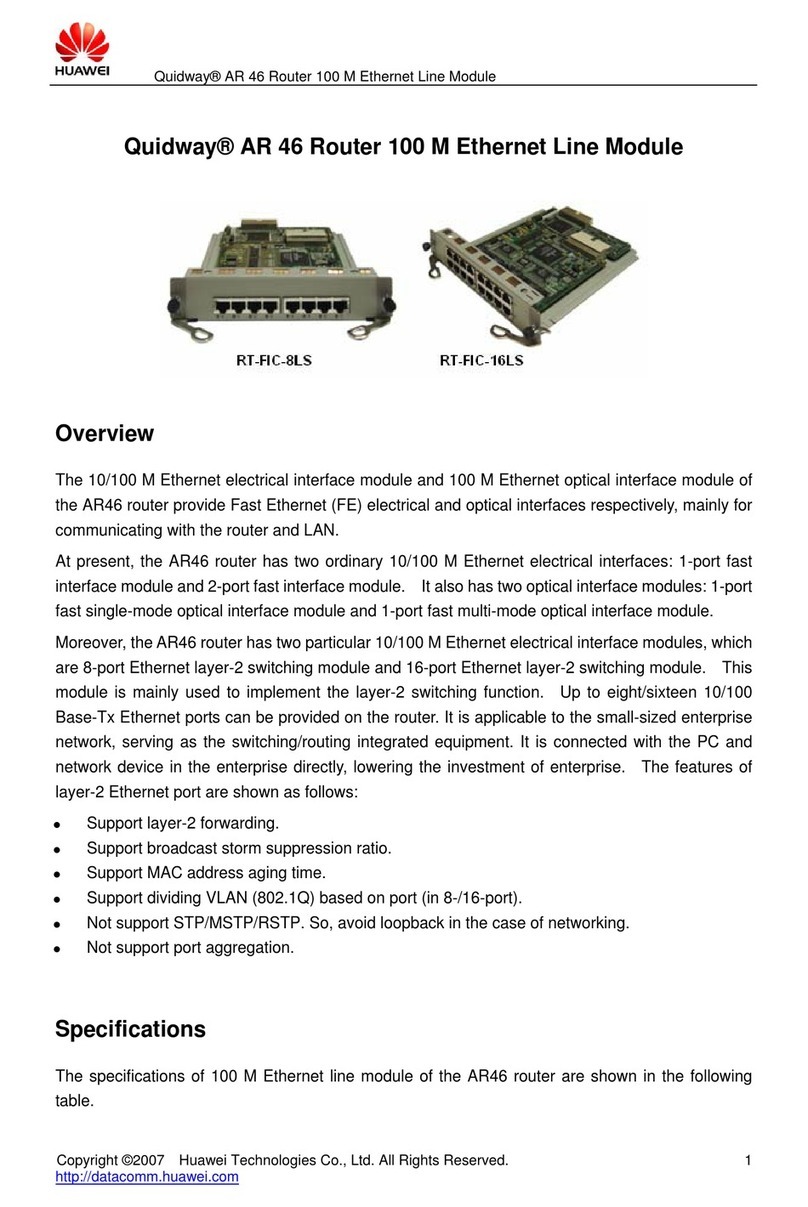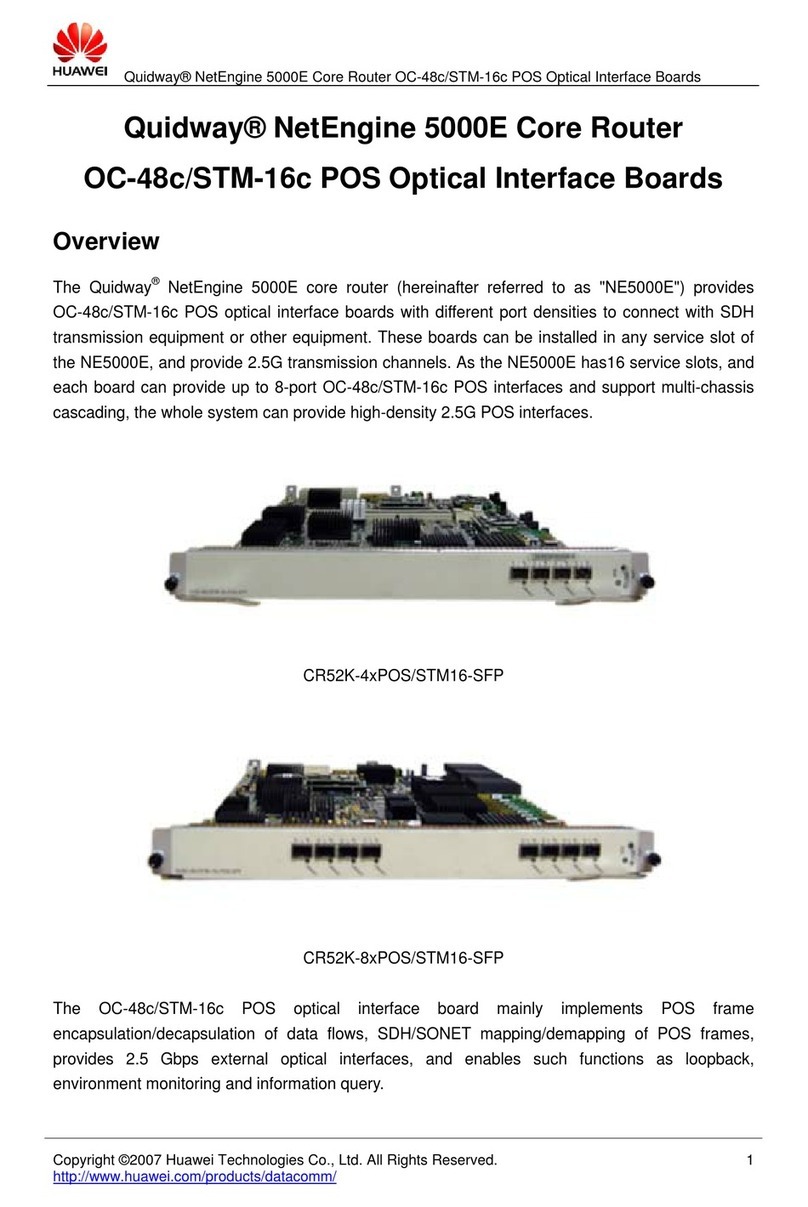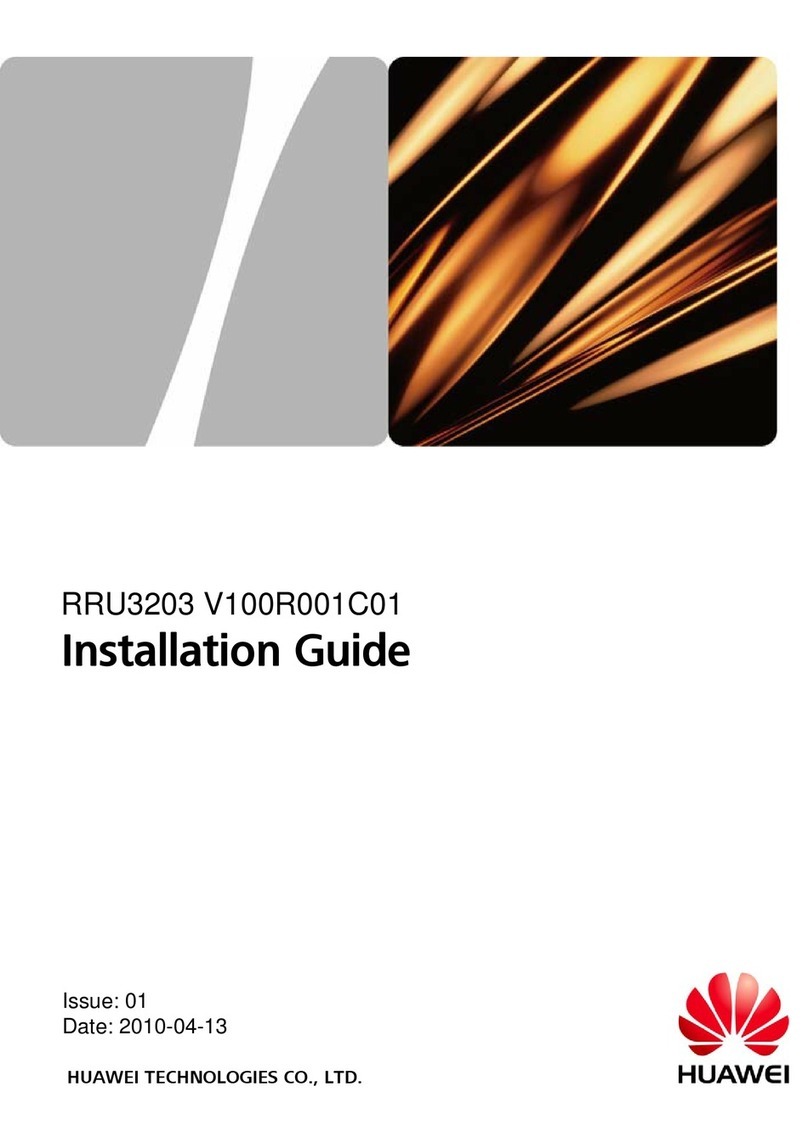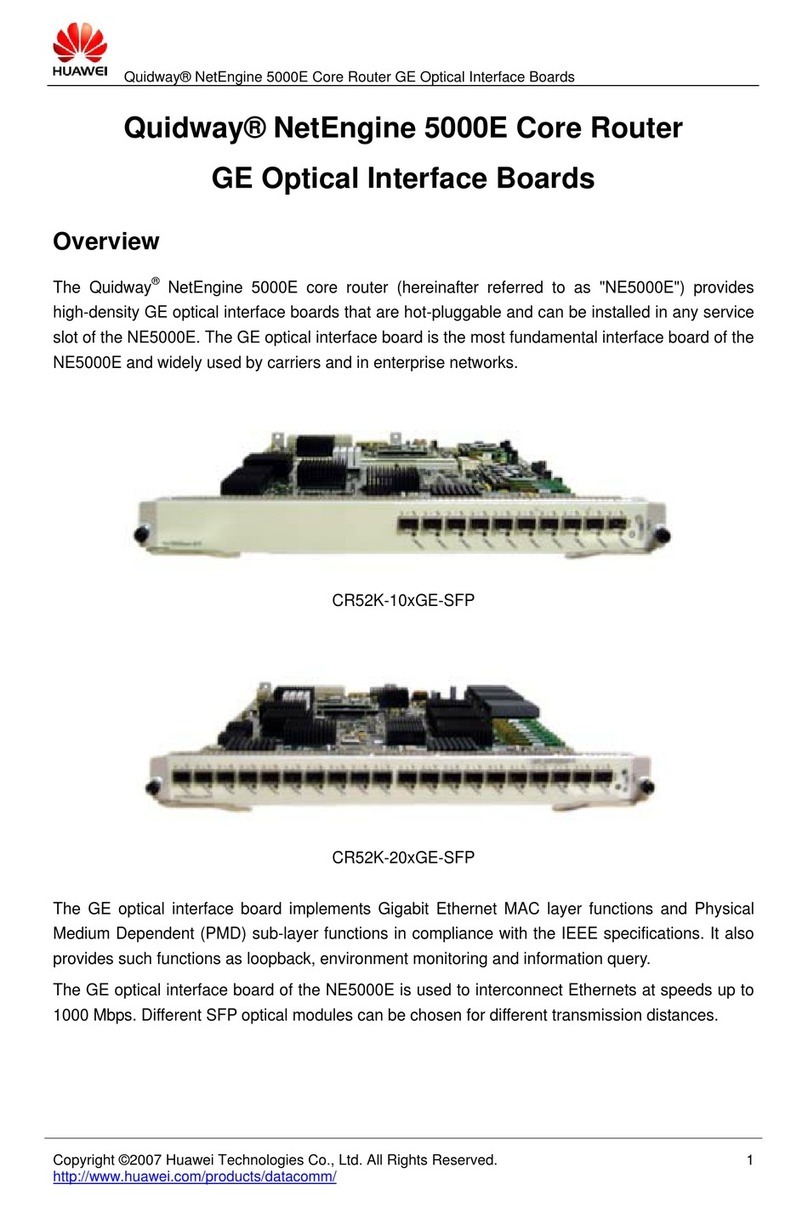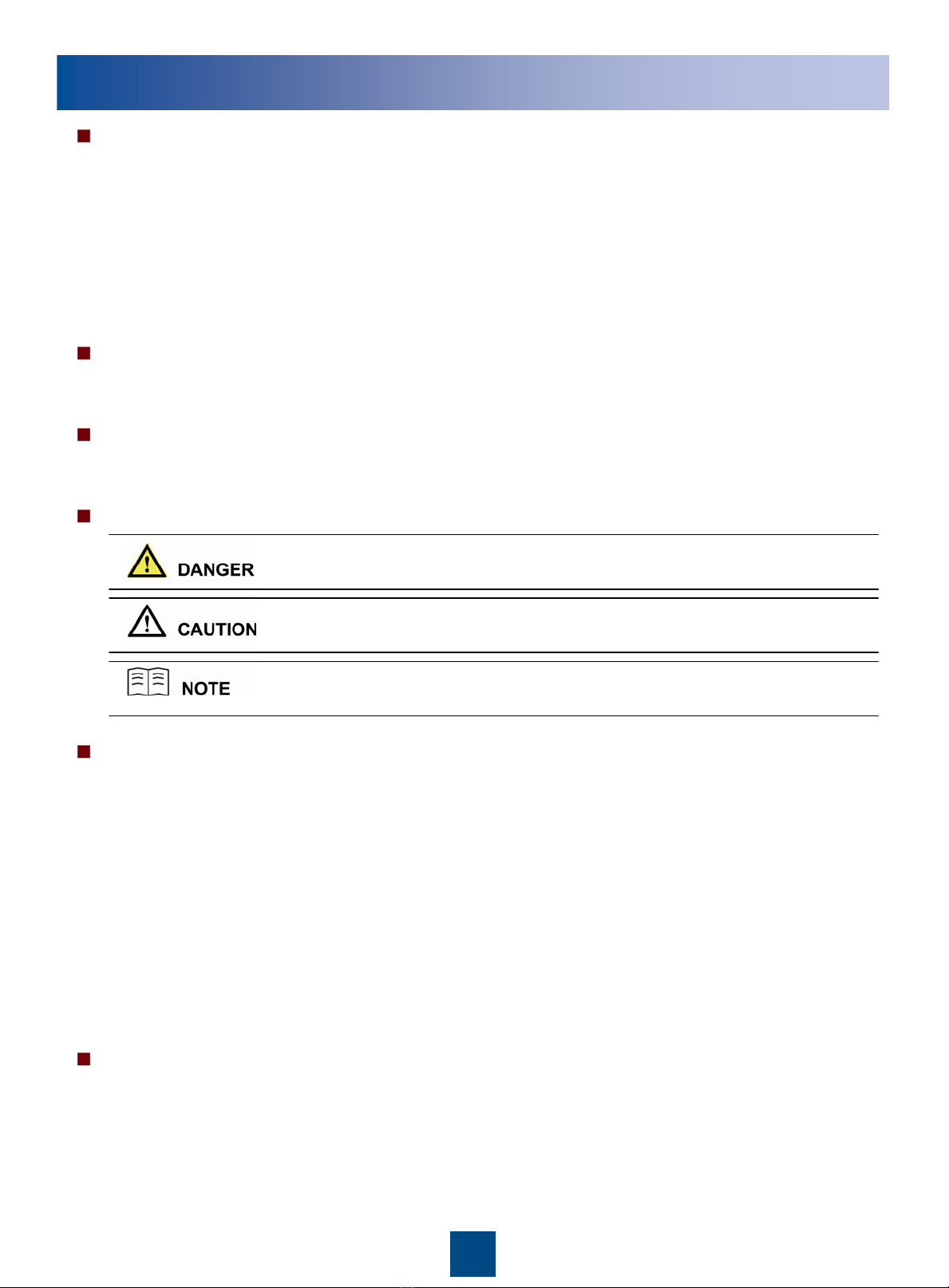2
Safety Information
Following All Safety Precautions
Before any operation, read the instructions and precautions in this document carefully to minimize the possibility
of accidents.
The Danger, Caution, and Note items in the documents do not cover all the safety precautions that must be
followed. They only provide the generic safety precautions for operations.
When operating Huawei products and equipment, you must comply with safety precautions and special safety
instructions related to corresponding equipment provided by Huawei. The safety precautions in the document
are related to only Huawei products. Huawei is not liable for any consequence that results from the violation of
universal regulations for safety operations and safety codes on design, production, and equipment use.
Complying with the Local Safety Regulations
When operating the device, comply with the local safety regulations. The safety precautions provided in the
documents are supplementary. You must comply with the local safety regulations.
Qualified Personnel Only
The personnel in charge of installation and maintenance must be trained and master the correct operating
methods and safety precautions before beginning work.
Symbols
Safety of Personnel
The high voltage power supply provides power for running the system. Direct contact with the high voltage
power supply or contact through damp objects may result in fatal danger.
Non-standard and improper high voltage operations may result in fire and electric shock.
In a thunderstorm, do not perform operations on high voltage and AC power supply facilities or on a steel
tower and mast.
Ground the device before powering on the device. Otherwise, the personnel and device are in danger.
Power off the device before performing operations on the power supply equipment.
High power radio-frequency signals are harmful to human body. Before installing or maintaining an antenna
on a steel tower or mast with a large number of transmitter antennas, the operator should coordinate with all
parties to ensure that the transmitter antennas are shut down.
When handling optical fibers, do not stand close to, or look into the optical fiber outlet with unaided eyes.
Protect yourself when drilling holes. Flying dust may hurt your eyes or you may inhale the dust.
Power off the batteries before connecting the cables to the batteries. Otherwise, casualties may occur.
When working at a height, be cautious about falling objects.
Device Safety
Check the electrical connection of the device before operation and ensure that the device is reliably grounded.
The static electricity generated by the human body may damage the electrostatic sensitive components on the
circuit board, such as the large-scale integrated circuit (LIC). Wear an ESD wrist
strap or ESD gloves when performing the operation.
When working on batteries, take measures to prevent short circuits in the batteries and electrolyte spill/loss.
The electrolyte may erode metal and boards, or even cause rust of the equipment or short circuits in the boards.
This symbol indicates that casualty or serious accident may occur if you ignore
the safety instruction.
This symbol indicates that serious or major injury may occur if you ignore the
safety instruction.
This symbol indicates that the operation may be easier if you pay attention to the
safety instruction.