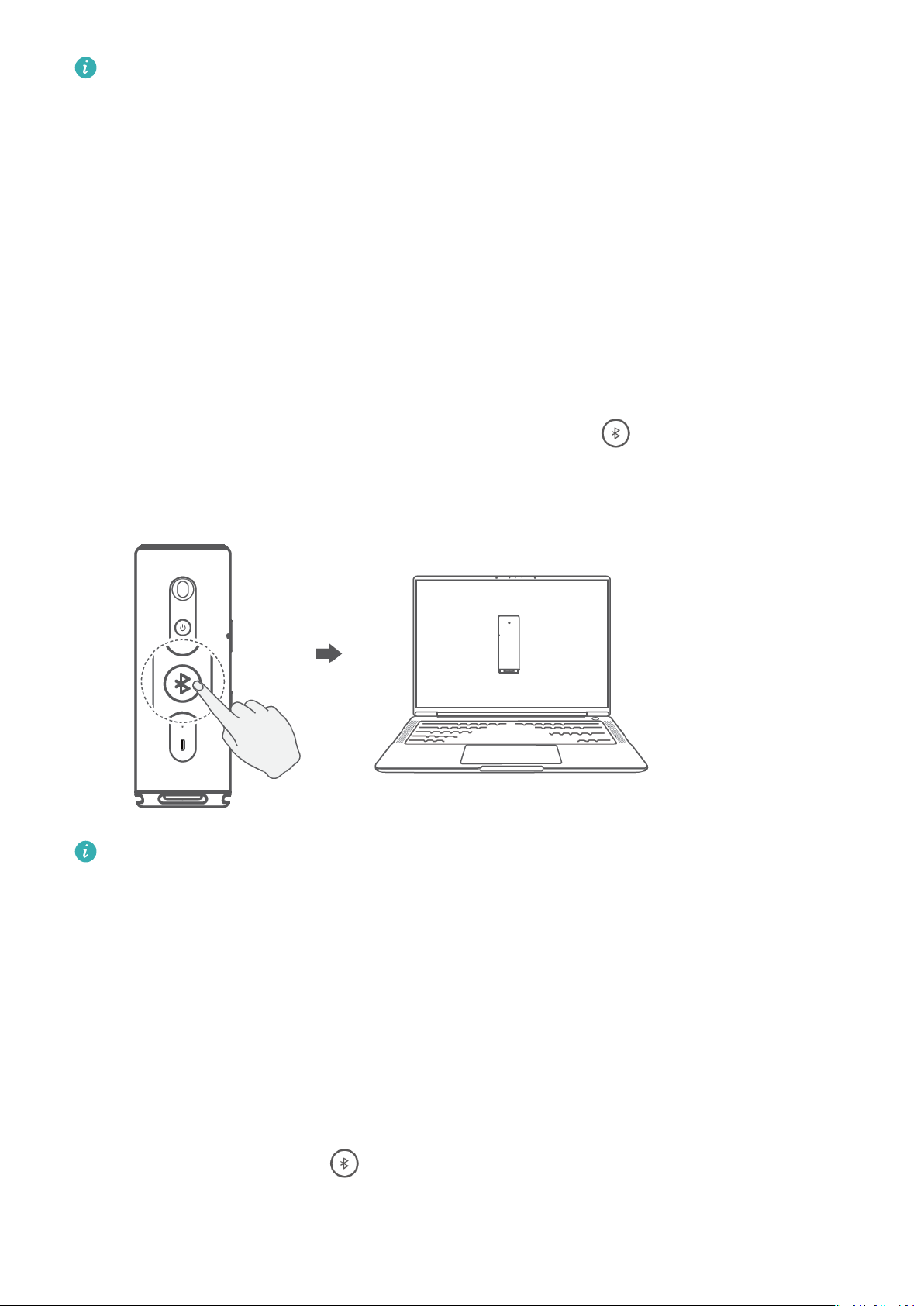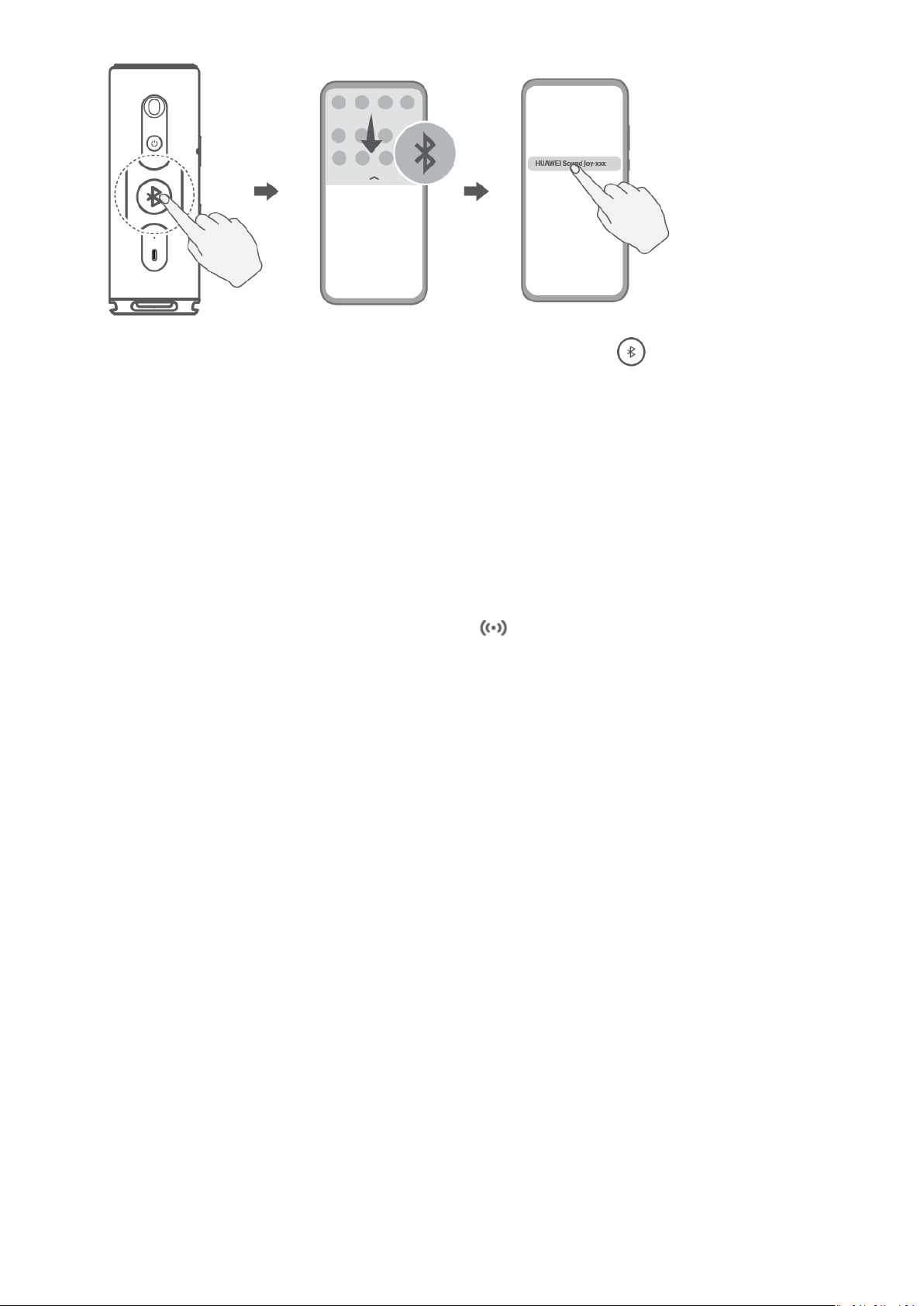•Due to the production process, the colors of the ring indicator may vary slightly on
dierent speakers. Please refer to the actual light eect.
•By default, there is no light eect during media playback. To enable the light eect,
perform the following:
1Open the AI Life app. On the Home screen, select the speaker card, touch Light
eect, and enable Sync with music.
2During music playback, press and hold the Play/Pause button for 3 seconds to
enable the light eect.
•The Power button is steady white when the speaker is powered on. Other buttons are
displayed depending on the speaker status.
Connect the speaker to a PC
When the speaker is close to a PC, press the Bluetooth button briey to enable
Bluetooth. A connection card will pop up on the PC. Click CONNECT to complete the
Bluetooth connection between the speaker and the computer.
•This feature is only supported by the following Huawei laptops:
HUAWEI MateBook D 16, HUAWEI MateBook 13 2021, HUAWEI MateBook 14 2021,
and HUAWEI MateBook X Pro 2021
•Update PC Manager to the latest version on the above laptops to use this feature.
•If you are using a Huawei PC not listed above, or a non-Huawei PC, enable Bluetooth
on the speaker and the computer and manually connect them.
Wake up the voice assistant on your phone using the speaker
1On your phone, go to Settings > HUAWEI Assistant > AI Voice > Voice wakeup, and
follow the onscreen instructions to enable AI Voice.
2Press the Bluetooth button on the speaker to turn on Bluetooth and connect the
speaker to your phone.
User Guide
4