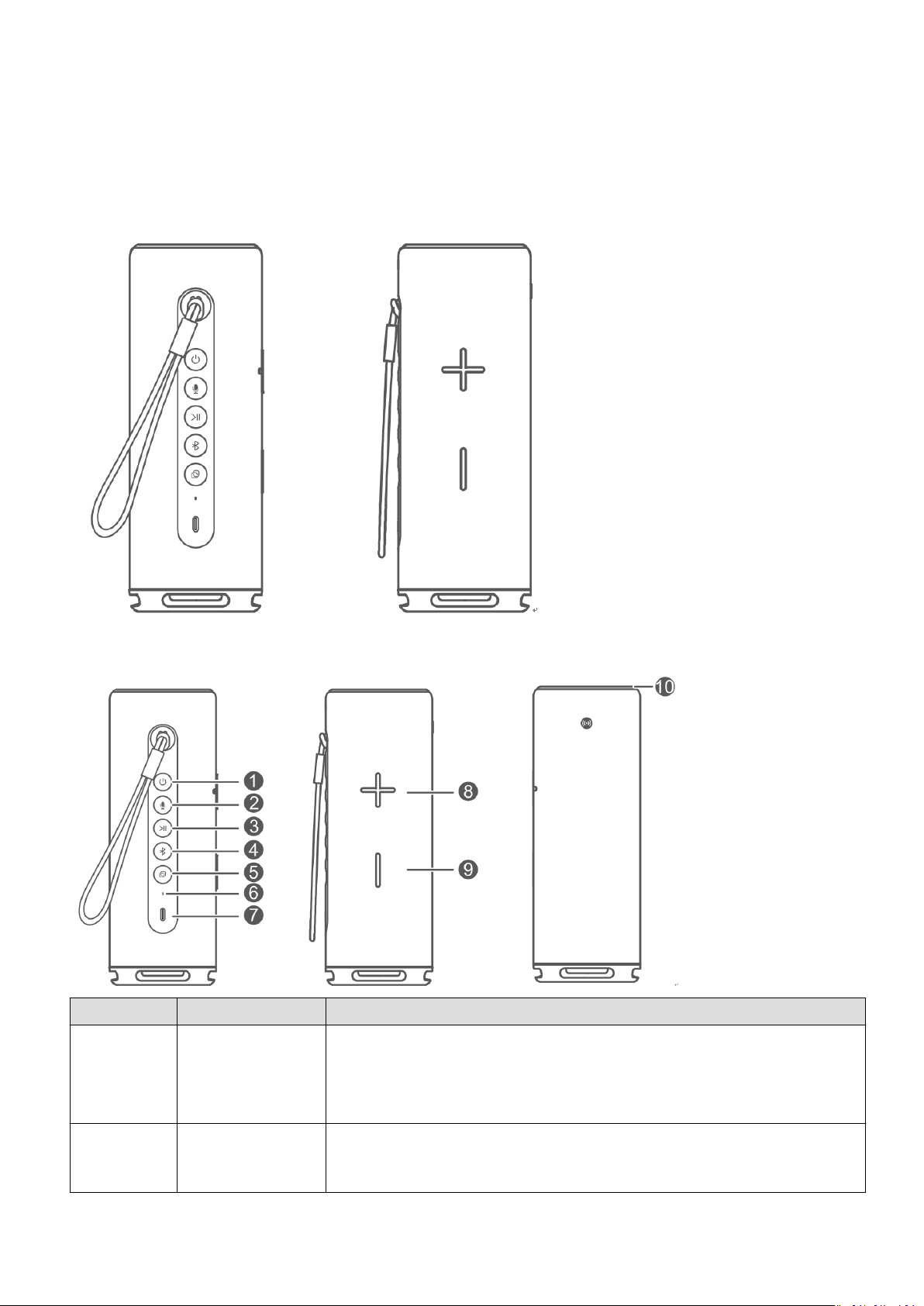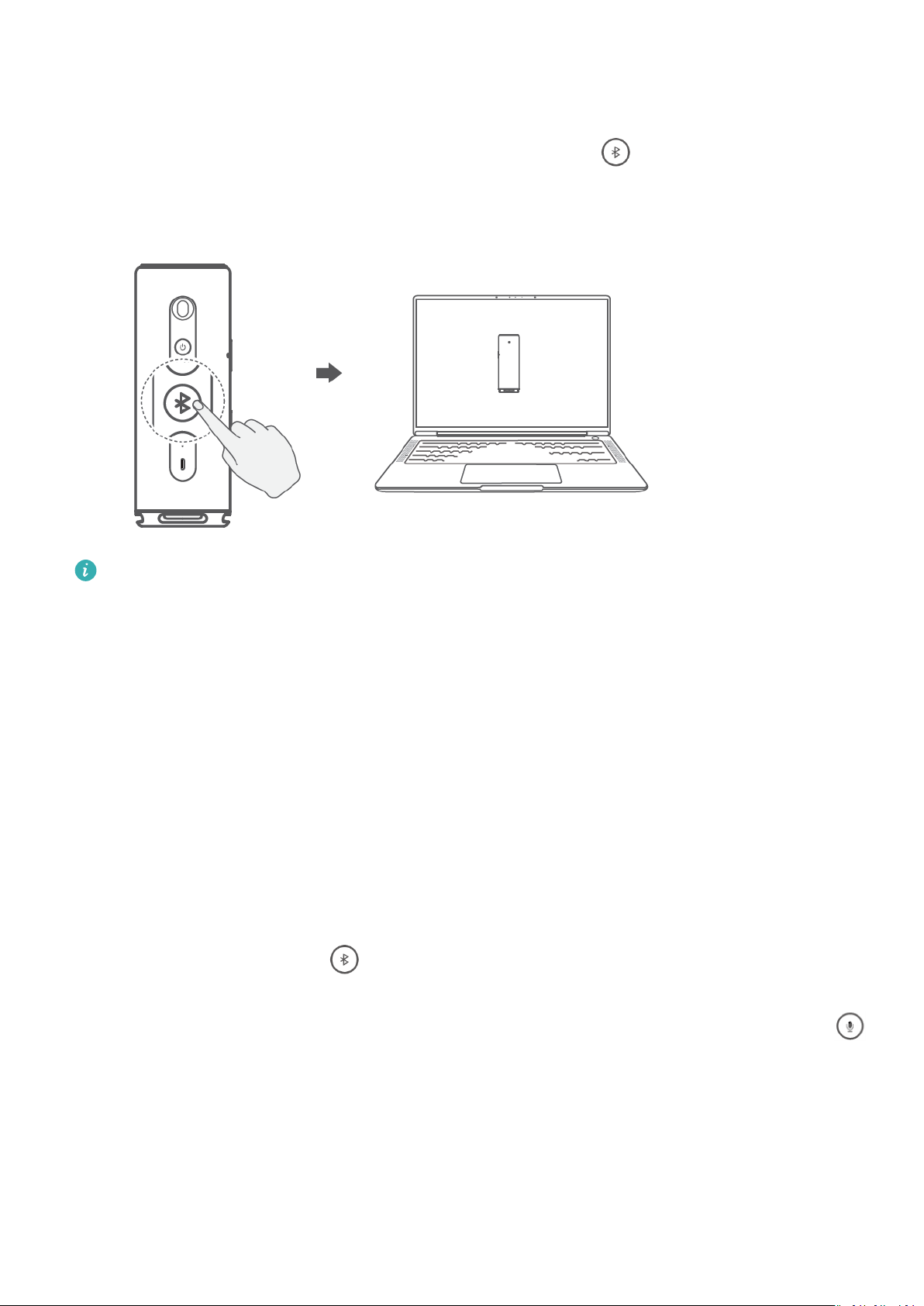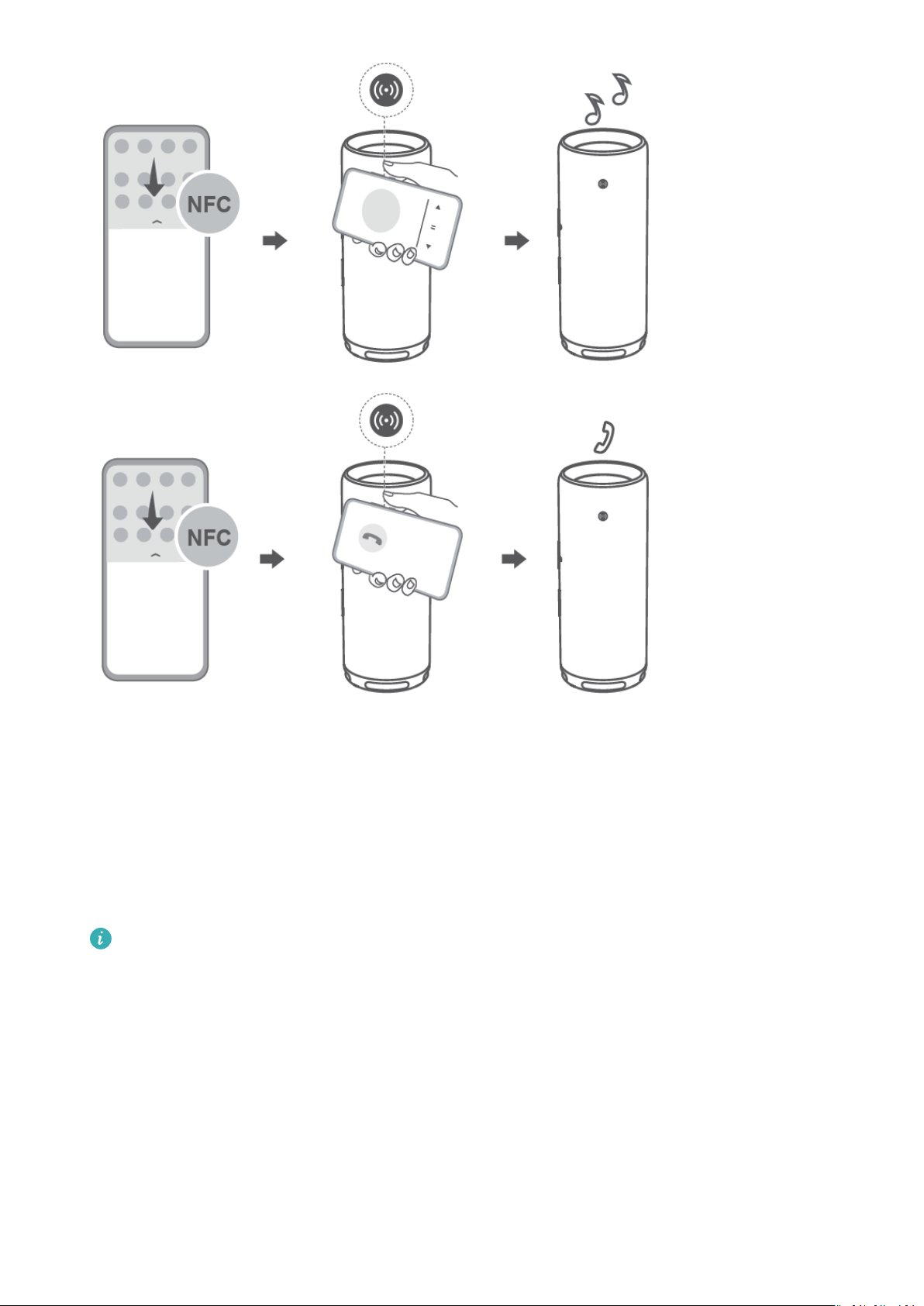Connect the speaker to a PC
When the speaker is close to a PC, press the Bluetooth button briey to enable
Bluetooth. A connection card will pop up on the PC. Click CONNECT to complete the
Bluetooth connection between the speaker and the computer.
•This feature is only supported by the following Huawei laptops:
HUAWEI MateBook D 16, HUAWEI MateBook 13 2021, HUAWEI MateBook 14 2021,
and HUAWEI MateBook X Pro 2021
•Update PC Manager to the latest version on the above laptops to use this feature.
•If you are using a Huawei PC not listed above, or a non-Huawei PC, enable Bluetooth
on the speaker and the computer and manually connect them.
Wake up the voice assistant on your phone using the
speaker
1On your phone, go to Settings > HUAWEI Assistant > AI Voice > Voice wakeup, and
follow the onscreen instructions to enable AI Voice.
2Press the Bluetooth button on the speaker to turn on Bluetooth and connect the
speaker to your phone.
3When the speaker is connected to your phone for the rst time, press the voice button
on the speaker. A dialog box will be displayed on your phone instructing you to select the
voice assistant. Go to AI Voice > ALWAYS ALLOW. When you use the speaker again,
maintain the Bluetooth connection between your phone and the speaker and press the
voice button to wake up AI Voice on your phone.
Quick Start Guide
4