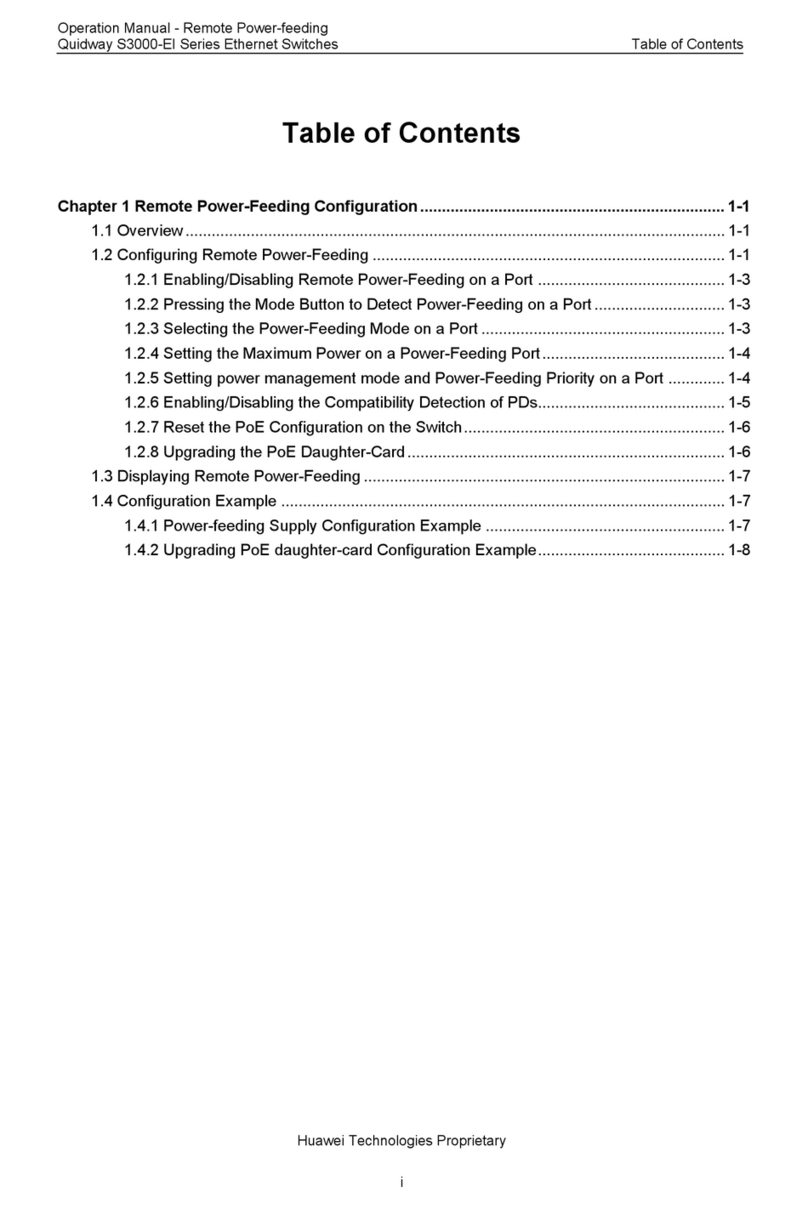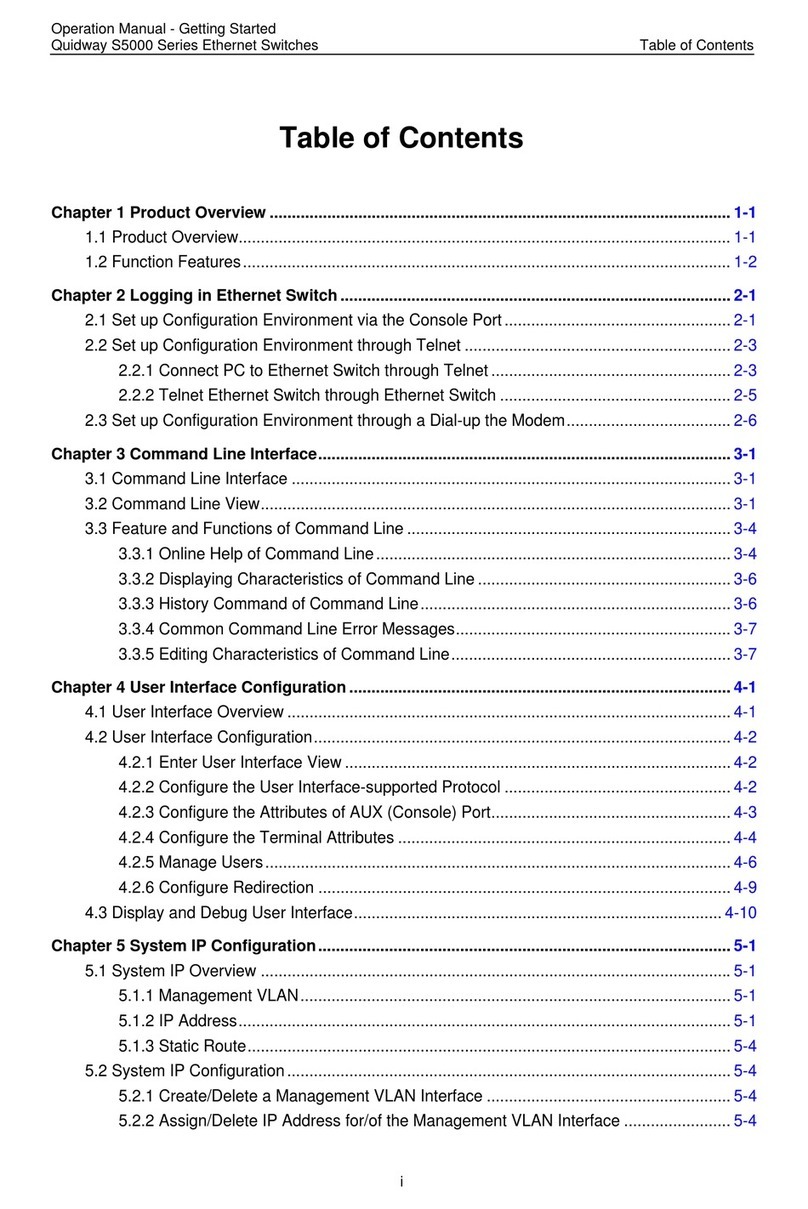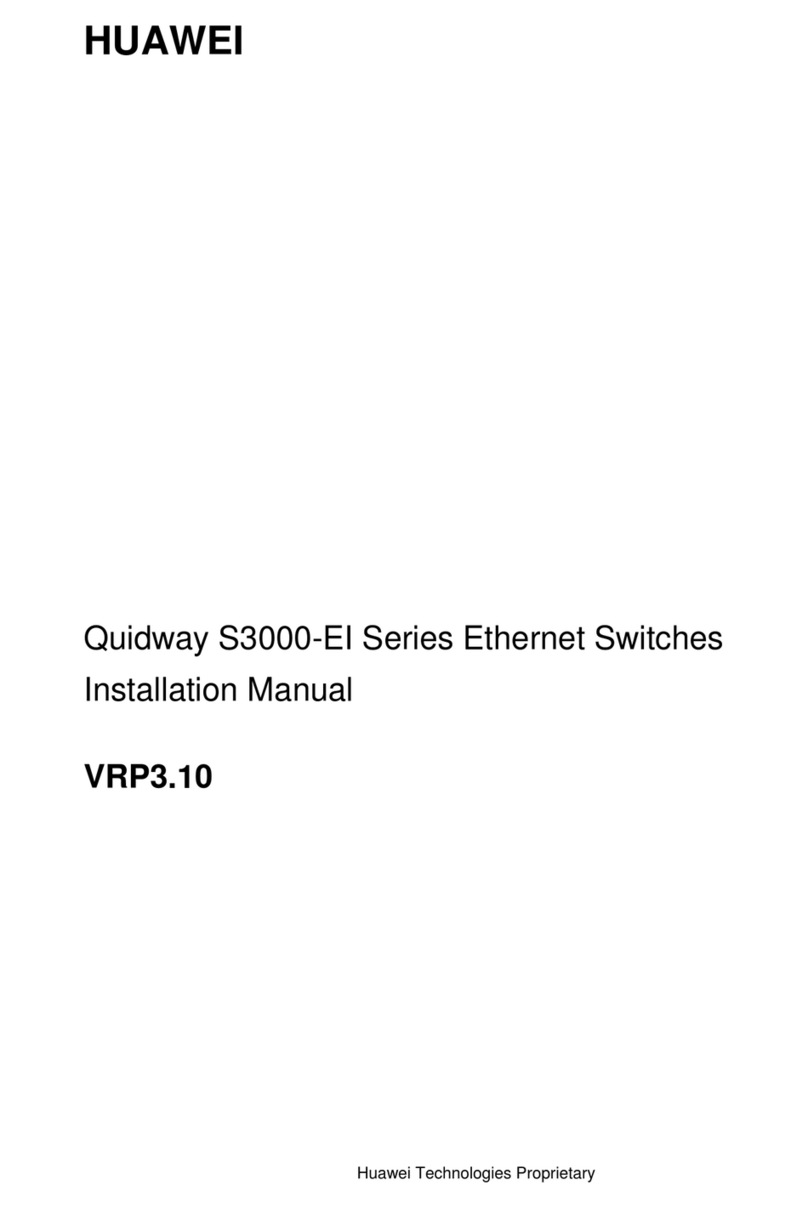Copyright © Huawei Technologies Co., Ltd. 2012. All rights reserved.
Rubber pads
φ8 Drill bit
M6 plug bolt
90。
M4
ETSI cabinet (21 inch)
1U
1U=44.45mm
>=1U M6
Install the device in a cabinet.
Fix the captive nuts.
● When the ground screw is located on one side of the switch, the ground cable cannot be connected when the switch is in a cabinet. Connect the
ground cable before installing the switch in the cabinet.
● The S6700 chassis is 420 mm in depth. To fix the S6300 chassis securely in a rack, install guide rails in the rack.
● When the 220 mm depth chassis of an S2700 or S3700 is installed in a cabinet, use two screws to install the rack-mounting ear onto the chassis.
● The dimensions of RPS1800 chassis are 442 mm x 310 mm x 43.6 mm (W x D x H) and can be installed only in a 19-inch IEC cabinet.
● The RPS1800 can use only short rack-mounting ears, which are installed at two ends and middle of each side.
Install the plug bolt.
Install the device on the wall.
Fix the rack-mounting ears.
Mark the hole locations on the wall according to
the device installed with rack-mounting ears.
Adhibit the rubber pads. Install the device on a worktable.
● The power supplies and fan modules are hot swappable, but service cards are not. (The service cards of S5700-28C-HI, S5700-28C-HI-24S,
S5710-28C-EI, and S5710-52C-EI are hot swappable.)
● A 4-port GE optical interface card or 4-port 10GE optical interface card must be installed together with an external channel card (except on
an S5700-28C-HI or S5700-28C-HI-24S). Otherwise, the interface card cannot work.
● Remove blank panels before installing service modules.
Installation of the front-access
service module.
Installtion of the rear-access
service module.
Installation of the power
supply module.
Removal of the power
supply module.
● Before installation, take ESD-preventive measures, for example, wear ESD-preventive gloves or a wrist strap.
● When the devices without fans are piled, ensure that the distance between each two devices is no less than 1U.
● Leave at at least 50 mm space beside and behind the chassis to allow for cooling air circulation.
● The AC terminal loose-proof pinch is used only when the switch is placed on a desk or wall-mounted.
IEC cabinet (19 inch)
IEC cabinet (19 inch) IEC cabinet (19 inch)
IEC cabinet (19 inch)
Fix the rack-mounting ears.
M4 M4
M4
M4
S2700-9TP-SI/EI S5710-EI
AB
DE
C
12
3
Huawei Technologies Co., Ltd.
Address: Administration Building,
Huawei Technologies Co.,
Ltd.,Bantian, Longgang
District,Shenzhen,People’s
Republic of China
Website: http://www.huawei.com
Postcode: 518129
S2700/3700/5700/6700
Series Ethernet Switches
S2700/3700/5700/6700
Series Ethernet Switches
S2700/3700/5700/6700
Series Ethernet Switches
Accessories
Service and Support
Precautions
Installing the Device in a Cabinet
Tool List
Installing the Device on a Worktable
(The S6700 cannot be placed on a worktable)
Installing the Device on a Wall
Installing and Removing the Modules
Part number: 31504991
Rev: 07
The device model is on the product nameplate.
● The S6700 and S5710-EI cannot be wall-mounted.
● To prevent injuries, check that there is no electrical wire at the locations to be drilled before drilling holes in the wall.
● When the 220 mm depth chassis of an S2700 or S3700 is mounted on the wall, use two screws to install the rack-mounting ear onto the chassis.
● When a device is mounted to the wall, the front panel must face down to prevent water.
● Ensure that there are no flammable or explosive materials near the switch and no sundries within 100 mm around the switch.
Quick Installation GuideQuick Installation Guide
Percussion drill
(φ8 Drill bit)
M6 Plug boltMarker penCrosshead
screwdriver
Flathead
screwdriver
Diagonal pliersESD-preventiveClaw hammer Adjustable
spanner
Cable tie Optical fiber
bundling tape
Rear
rack-mounting
ear(S5710 -EI)
Long
rack-mounting ear
Short
rack-mounting ear
Front
rack-mounting
ear(S5710 -EI)
Rubber pads Captive nut M6 screwM4 screw AC terminal
loose-proof pinch