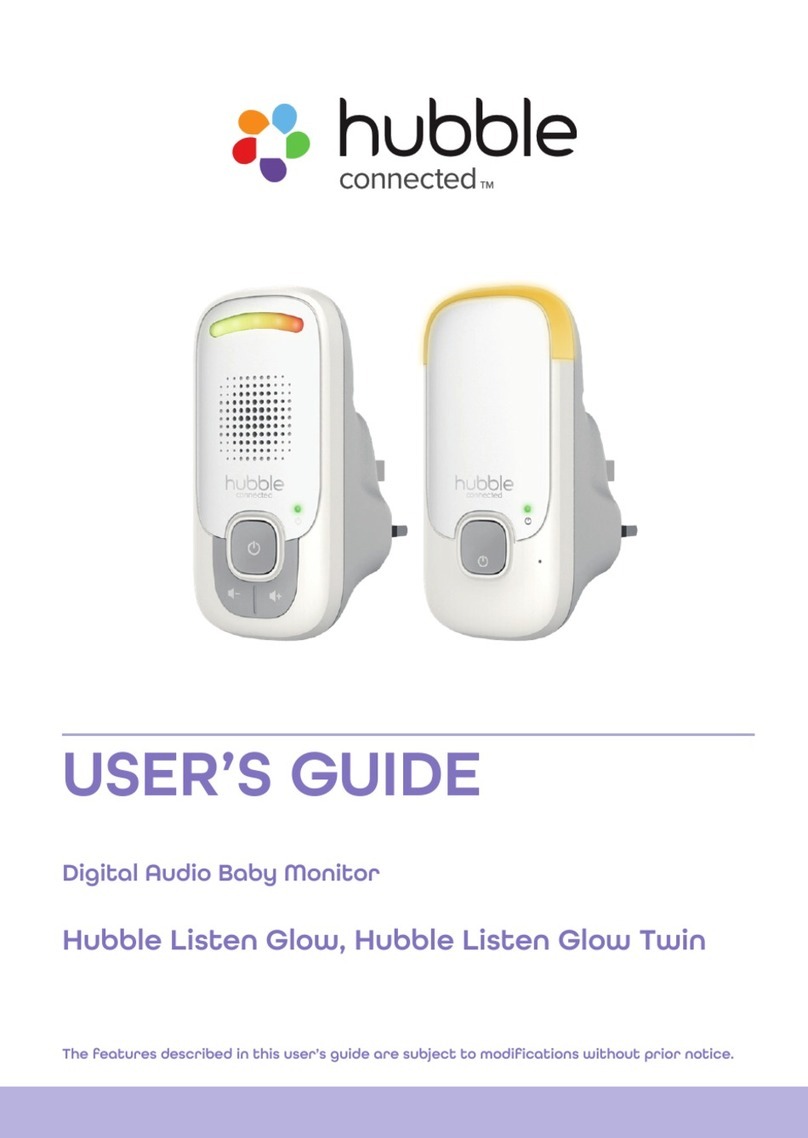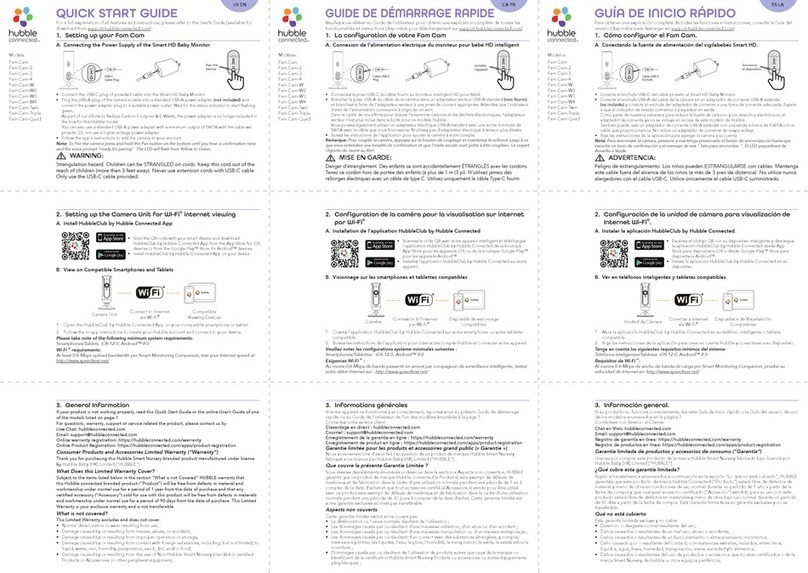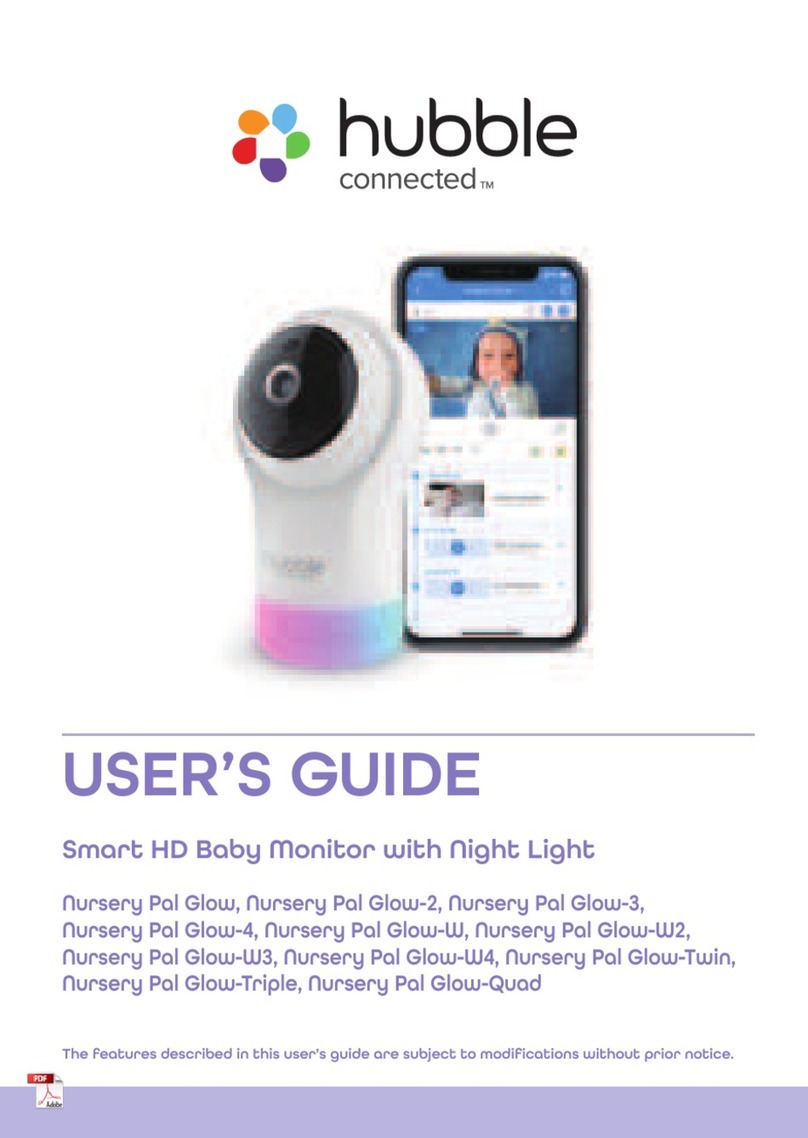8Safety Instructions
Wi-Fi®CAMERA UNIT SET UP & USE:
• Choose a location for the Baby Unit that will provide the best view
of your baby in his/her crib.
• Place the Baby Unit on a flat surface, such as a dresser, bureau or
shelf, or mount the Baby Unit on a wall securely using the keyhole
slots in the underside of the stand.
• NEVER place the Baby Unit or cords within the crib.
WARNING
This Baby Monitor is compliant with all relevant standards regarding
electromagnetic fields and is, when handled as described in the User’s
Guide, safe to use. Therefore, always read the instructions in this User’s
Guide carefully before using the device.
• Adult assembly is required. Keep small parts away from children when
assembling.
• This product is not a toy. Do not allow children to play with it.
• This Baby Monitor is not a substitute for responsible adult supervision.
• Keep this User’s Guide for future reference.
• Keep the cords out of reach of children.
• Do not cover the Baby Monitor with a towel or blanket.
• Test this monitor and all its functions so that you are familiar with it prior to
actual use.
• Do not use the Baby Monitor in damp areas or close to water.
• Do not install the Baby Monitor in extreme cold or heat, direct sunlight, or
close to a heat source.
• Only use the chargers and power adaptors provided. Do not use other
chargers or power adaptors as this may damage the device and battery
pack.
• Do not touch the plug contacts with sharp or metal objects.
• Connect the power adaptors to easily accessible electrical sockets.
CAUTION
There is a risk of explosion if the battery is replaced by an incorrect type.
Dispose of used batteries according to their instructions.
Use only the rechargeable battery pack with rating: 3.8V 2100mAh.